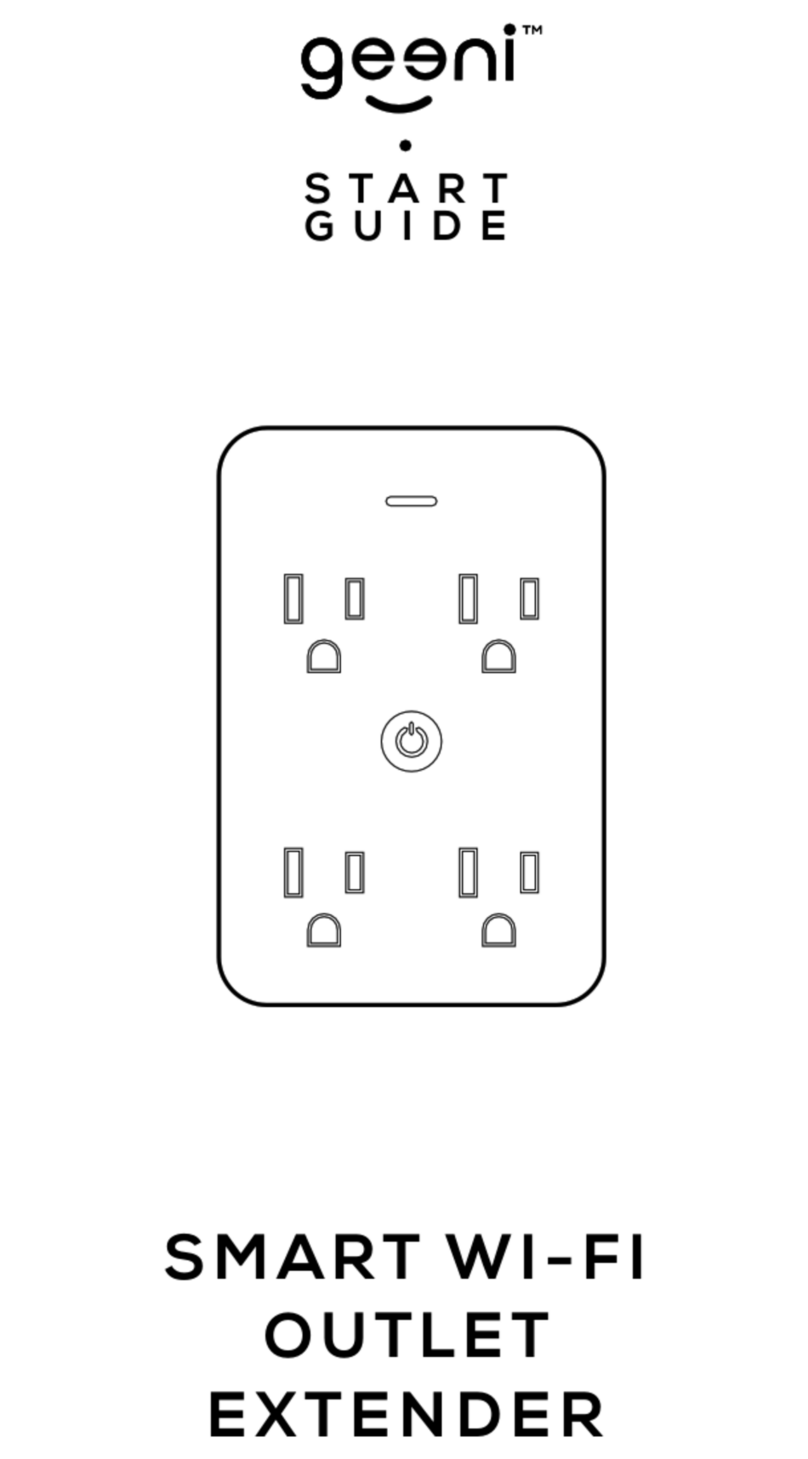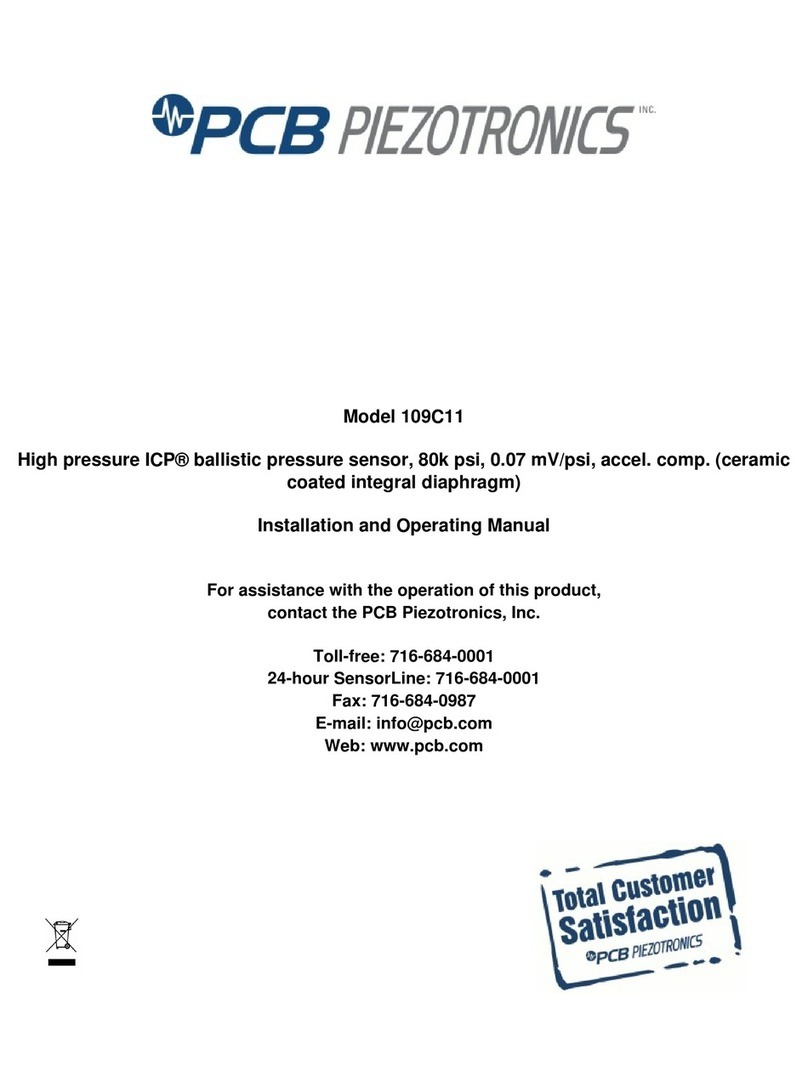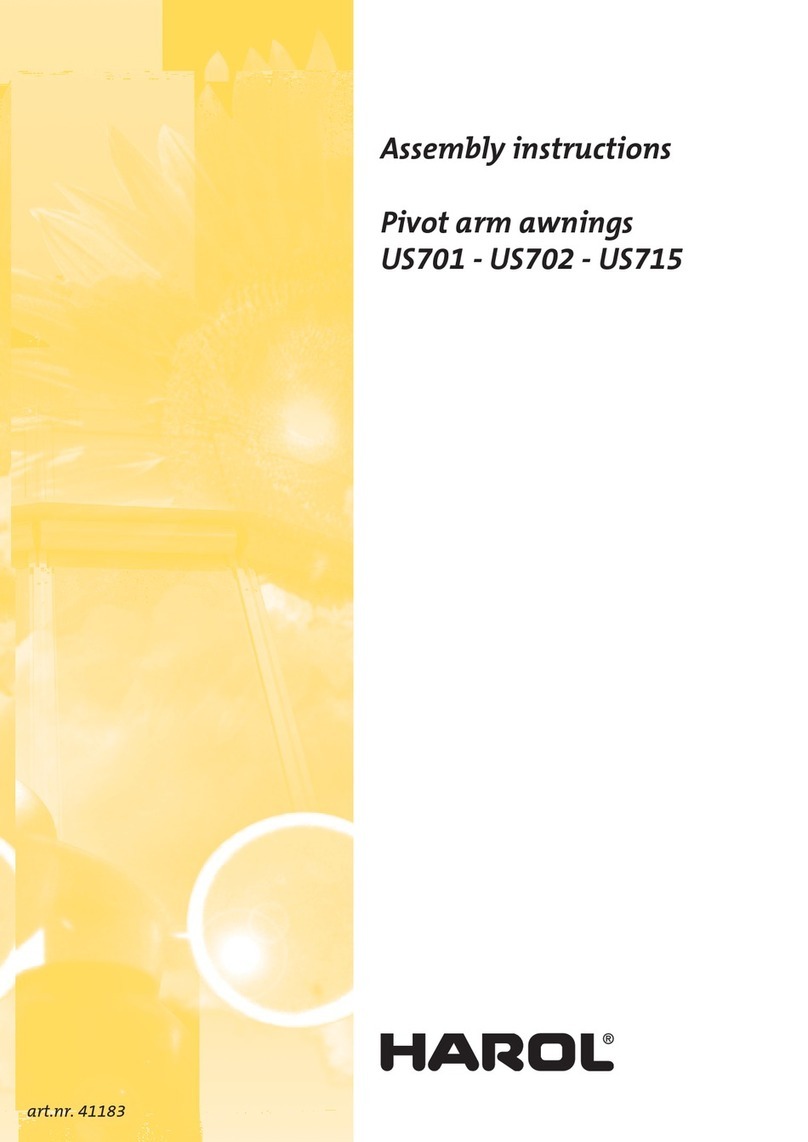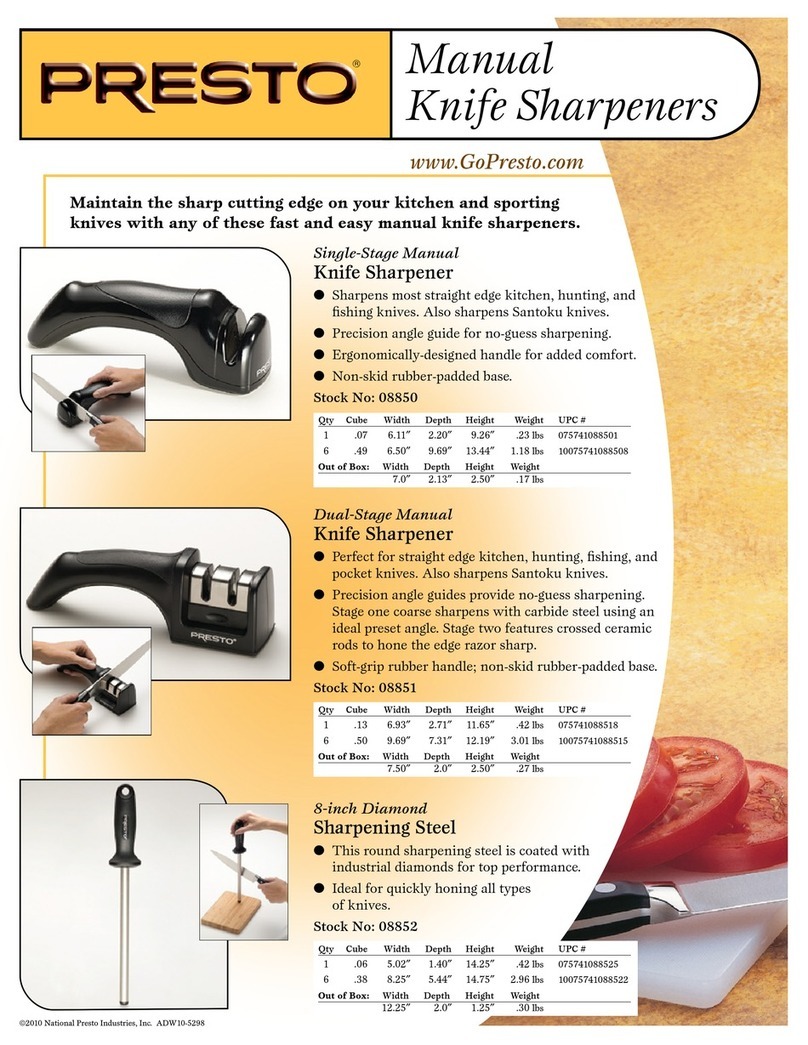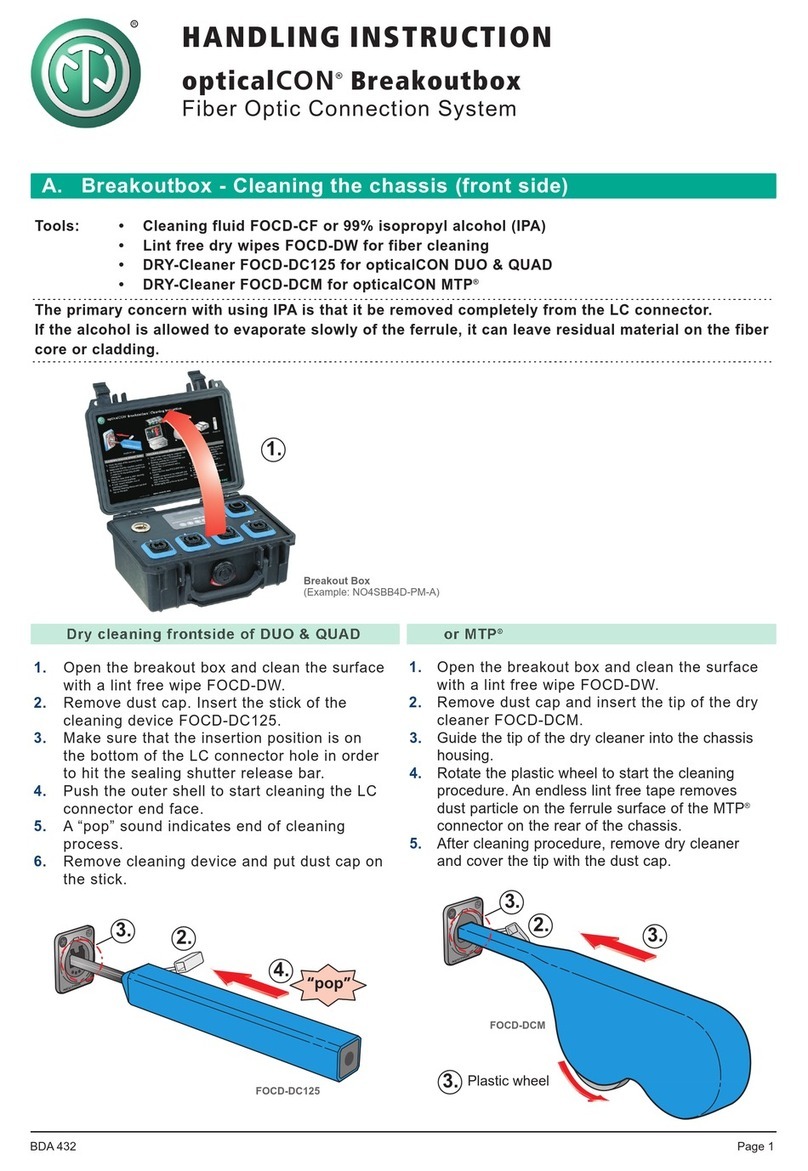GEENI SMART WI-FI OUTLET Guide

Contents
Download & Register 2-4
Install 5-8
Reset & Restart 9
Connect (Easy Mode) 10-11
Connect (AP Mode) 12-13
FAQ, Troubleshooting, Notices 14-17
What’s in the Box
Get Ready
• Turn OFF AC Power at the circuit breaker or fuse. Use
a noncontact voltage tester to ensure that power is off.
More than one disconnect switch may be required to
turn off power.
• Use Copper Conductors Only
SMART WI-FI
LIGHT
SWITCH
START GUIDE
VOICE
CONTROL
GUIDE
Thank you for purchasing your Geeni smart home product.
Ready to get started? Download the Geeni app to manage
your CURRENT (and all other Geeni devices) straight from your
phone or tablet. Easily connect to your home Wi-Fi and control
multiple devices with the touch of your fingertips.
CAUTION:
• Use only copper wire
• Do not operate with the faceplate removed
• This product should only be installed by a qualified electrician and in compliance with
local and national electrical codes.
• Indoor use only.
WARNING: RISK OF ELECTRIC SHOCK OR FIRE. Please follow all safety instruction before
installing, servicing, or removing your CURRENT.
A
B
• Smart Wi-Fi Outlet
• Face Plate
• 2 x Screws for Outlet
• 2 x Screws for Faceplate
• Start Guide
• Voice Control Guide

32
2 Register a Geeni account
STEP 1
Enter your mobile phone number
or email address.
STEP 2
Enter the verification code
and create a password.
1 Download the Geeni app

54
STEP 3
Log into the app.
3 Install2 Register a Geeni account, cont.
STEP 1
Shut off power at the circuit
breaker for the outlet that you
are replacing. More than one
disconnection may be required to
turn off power. Use a noncontact
voltage tester to ensure that
power is off.
STEP 2
Remove old outlet by disconnecting
all wires.
ON
OFF
Disconnect all wires.
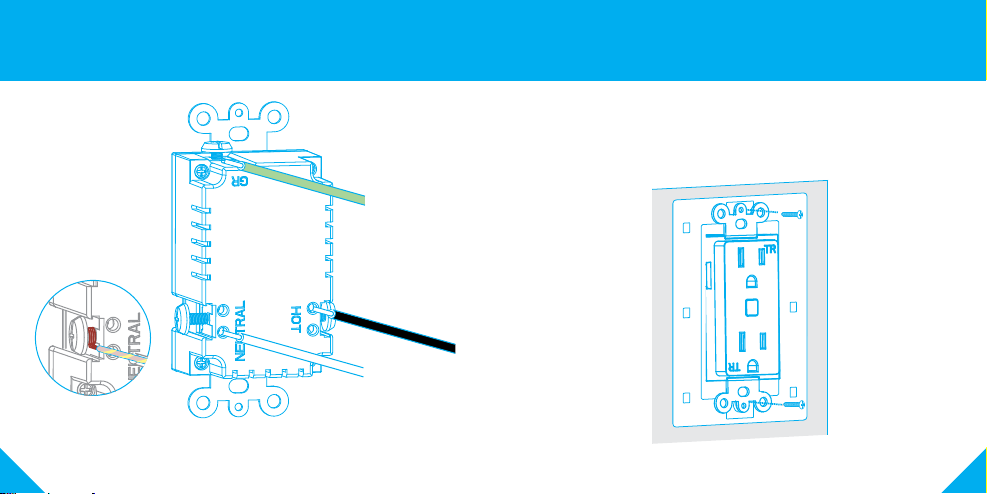
76
3 Install (cont’d)3 Install (cont’d)
STEP 4
A
Use the two A screws to secure
the CURRENT to the junction box.
GREEN/GROUND
BLACK/HOT
WHITE/NEUTRAL
STEP 3
Connect CURRENT’s
neutral wire (white) to
your home’s neutral wire.
Connect CURRENT’s line
(Black), Neutral (White),
and Ground (Green)
wires as shown .
Place stripped wire into
the hole and tighten
down the screw

98
4 Reset and restart (cont’d)3 Install (cont’d)
Blinking fast: Ready for Easy Mode
Blinking slow: Ready for AP Mode
Solid: Device power on
How do I reset the device and what does the blinking light mean?
Reset CURRENT by pressing and holding the reset button for 3 seconds
until the indicator light is flashing rapidly.
- Reset one time (press and hold) to reach Easy mode
(Fast blinking blue, 2x per second)
- Reset again (press and hold) to reach AP Mode
(Slow blinking blue, every 3 seconds)
STEP 4
B
Use the two B screws provided to secure
the faceplate bracket to the CURRENT
STEP 5
Restore power by turning
the breaker back on
STEP 6
Once power is connected,the
blue indicator light will blink to
indicate that CURRENT is ready to
connect to Wi-Fi.

1110
STEP 1
Open the Geeni app. In the top
corner of the Devices screen,
click (+).
Choose “Smart Power“.
STEP 2
Make sure CURRENT’s light is rapidly
flashing blue.
If not, reset to reach Easy Mode
to connect (Page 9).
Press “Next Step” in the app.
STEP 3
Enter your Wi-Fi network and
password.
NOTE: Geeni can’t connect to 5GHz networks.
*If the connection fails, try to connect using AP Mode.
STEP 4
The Geeni app will
connect to CURRENT.
5 Connect: Easy Mode
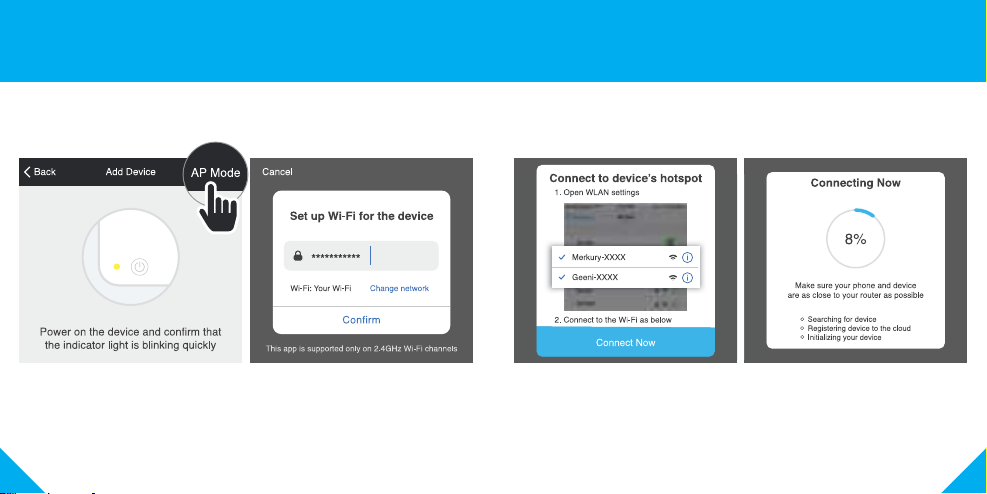
1312
6 Connect: AP Mode
STEP 1
Make sure CURRENT’s light is slowly flashing blue.
If not, reset to reach AP mode (page 9).
STEP 2
Open the Geeni app. In the top
corner of the Devices screen, click (+).
Choose “Smart Power“.
Choose “AP Mode” in the top corner.
STEP 3
Press “Next” and enter
your Wi-Fi details.
STEP 4
Follow the instructions to choose
the device from your Wi-Fi list.
STEP 5
The Geeni app will connect to
CURRENT.
NOTE: Geeni can’t connect to 5GHz networks.
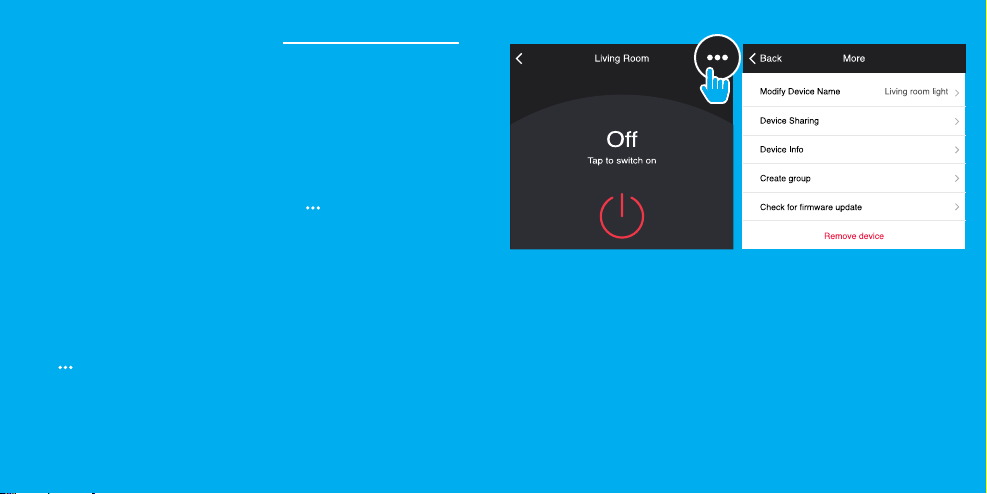
14
Frequently Asked Questions
1. Can I share with family and friends?
Yes, you can share access to CURRENT and any other Geeni device. In the Geeni
app, press the “Profile” button and click on “Device Sharing” to give or revoke
sharing permissions. In order to share, the other user should already have
downloaded the Geeni app and registered an account.
2. Can I group multiple Geeni devices together?
Yes, you can group multiple same-type devices by room, location, or however
else you want. The same devices can be in multiple groups. For example, if you
create a group for “Bedroom” and another group for “Entire House,” your
Bedroom lights can be included in both groups. From your main device list, click
on one of the devices you want to group, press the “ ” button on the top right
for advanced settings, and click “Create Group.” You’ll be able to name a new
group and choose which devices you’d like to group together.
3. How many devices can I control?
Each outlet in CURRENT can be controlled individually. In addition, Geeni’s app
can control an unlimited amount of devices in an unlimited amount of locations.
Your router may have a limit of how many devices can be connected to one
router.
4. My Geeni device has a funny name. How do I rename it?
From your main device list, click on one of the devices you want to rename, press
the “ ” button on the top right for advanced settings, and click “Modify Device
Name” (or “Modify Group Name”). You’ll then be able to choose a more familiar
name. To rename a particular outlet, click the small pencil icon next to its name.
5. What should I do ifthe device appears offline oris unreachable?
Make sure your Wi-Fi router is online and in range, and check that you have the
latest Geeni functionality by clicking “Check for firmware update” in your device
settings. If power is connected but CURRENT is not responding, hold down the
Restart button to cycle the fuse and give CURRENT a jump start.
6. What’s the wireless range?
The range of your home Wi-Fi is heavily dependent on your home router and the
conditions of the room. Check with your router specifications for exact range data.
7. If my Wi-Fi/Internet goes down, will Geeni still work?
Geeni products need to be connected to Wi-Fi in order to use them remotely.

1716
FCC Notice:
This device complies with Part 15 of the FCC Rules. Operation is subject to the two following
conditions:
1. This device may not cause harmful interference.
2. This device must accept any interference received, including interference that may cause
undesired operation.
Note: This equipment has been tested and found to comply with the limits for a Class B digital
device, pursuant to Part 15 of the FCC Rules. These limits are designed to provide reasonable
protection against harmful interference in a residential installation.
Important Information:
Before installing, read and follow all precautions, including the following:
CAUTION: RISK OF ELECTRIC SHOCK OR FIRE
CURRENT must be installed and used in accordance with the National Electric Code. Please
consult a licensed electrician if you are uncomfortable or unfamiliar with electrical work.
Disconnect power before installing or modifying this product.
CAUTION: Suitable for indoor use only.
Support:
If you encounter any issues, please call (888) 232-3143 (Toll Free)
To explore our full selection of products, visit us at: www.mygeeni.com
© 2019 Merkury Innovations • 45 Broadway 3rd FL, New York NY 10006.
The illustrated product and specifications may differ slightly from those supplied. Geeni is a trademark of
Merkury Innovations LLC. iPhone, Apple and the Apple logo are trademarks of Apple Inc., registered in the U.S.
and other countries. App Store is a service mark of Apple Inc. Galaxy S is a registered trademark of Samsung
Electronics Co., Ltd. Google, Google Play, and related marks and logos are trademarks of Google LLC. iOS is a
registered trademark of Cisco in the U.S. and other countries and is used under license. Amazon, Alexa and all
related logos are trademarks of Amazon.com, Inc. or its affiliates. All other trademarks and trade names are
those of their respective owners.
Made in China
Troubleshooting
Can’t connect to Wi-Fi?
Make sure you entered the correct Wi-Fi password during the Wi-Fi setup.
Check whether there are any Internet connection problems. If the Wi-Fi signal is
too weak, reset your Wi-Fi router and try again.
Reset the device
Reset CURRENT by pressing and holding the button for 3 seconds until the
indicator light is flashing rapidly.
- Reset one time (press and hold) to reach Easy mode (Fast blinking blue, 2x per
second)
- Reset again (press and hold) to reach AP Mode (Slow blinking blue, every 3
seconds)
System Requirements
• Mobile device running iOS®9 or higher or Android™ 4.1x or higher
• Existing 2.4GHz Wi-Fi network (not compatible with 5GHz Wi-Fi networks)
• Existing outlet box; the box should be more than 2 inches deep
• Geeni app
IMPORTANT: Please consult a licensed electrician if you are unfamiliar with
electrical installations.
Technical Specications
• Input: 100V-130V, 60HZ
• Single Output 15A Max / outlet
• Total Output 15A Max
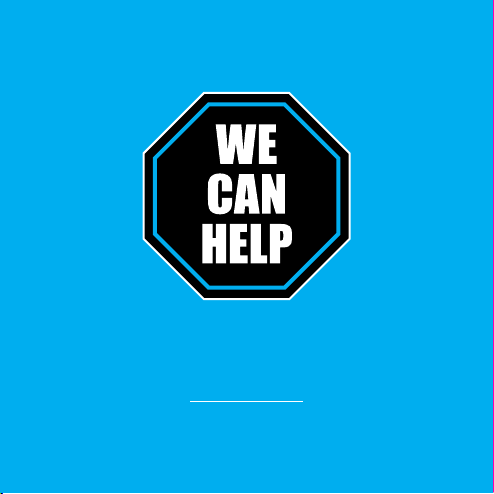
Can’t connect? Need help?
DO NOT RETURN THIS
PRODUCT TO THE STORE
Geeni support:
support@mygeeni.com
1 (888) 232-3143
Tap “Support” in the Geeni app
Other GEENI Accessories manuals
Popular Accessories manuals by other brands
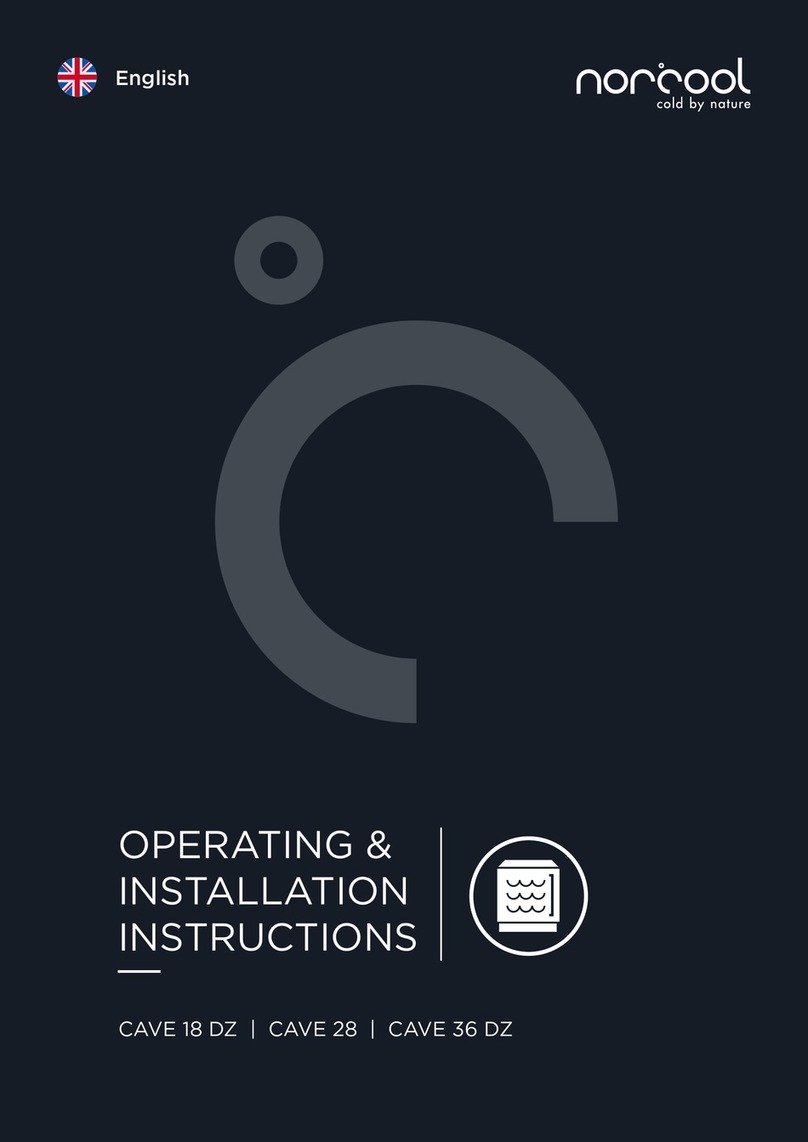
Norcool
Norcool CAVE 18 DZ Operating & installation instructions
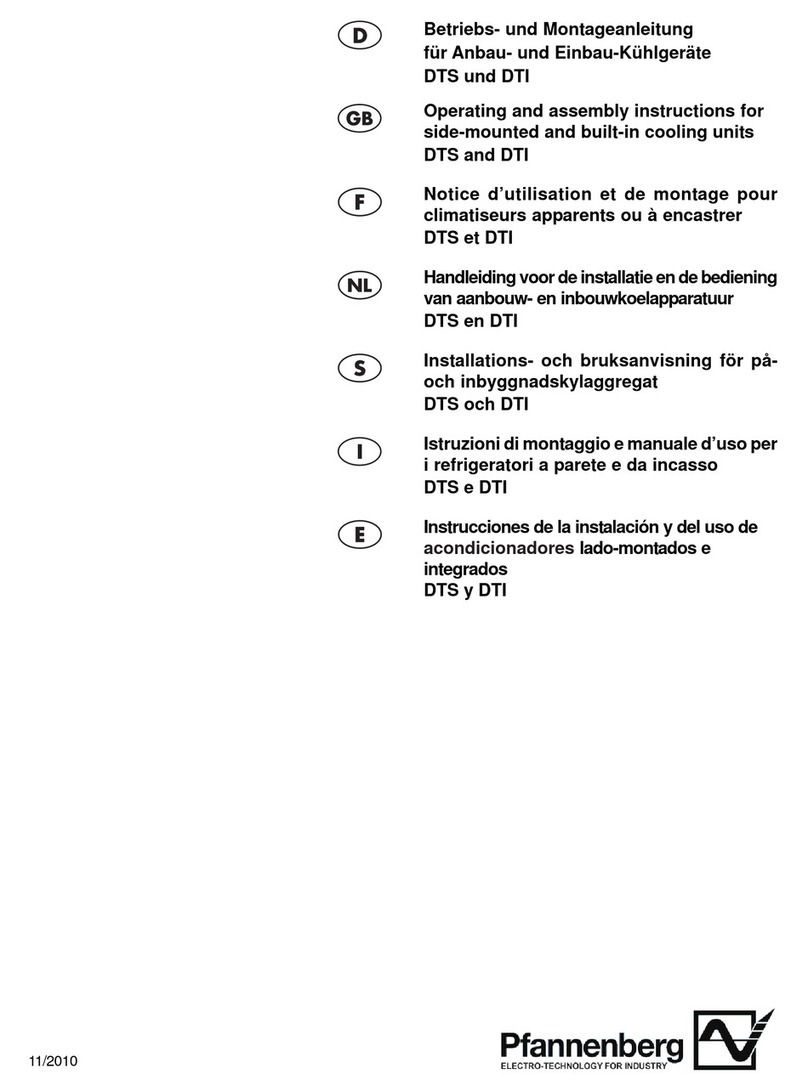
Pfannenberg
Pfannenberg DTS series Operating and assembly instructions

ekwb
ekwb EK-FC970 GTX Strix Backplate Installation and mounting manuals

Astro Pneumatic Tool
Astro Pneumatic Tool 78340 quick guide

Mitsubishi Electric
Mitsubishi Electric KD Series user manual

Honeywell Home
Honeywell Home C7189U installation instructions