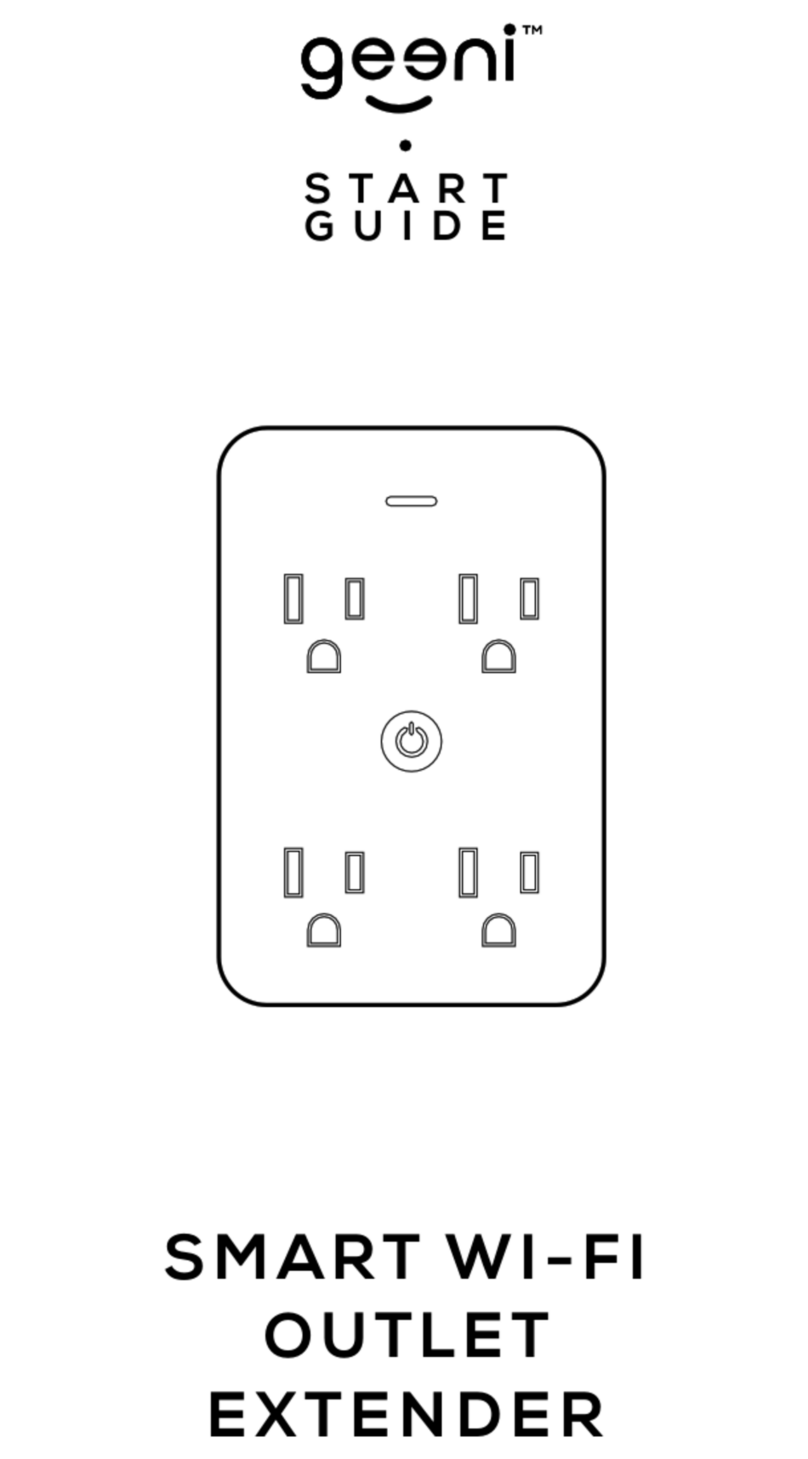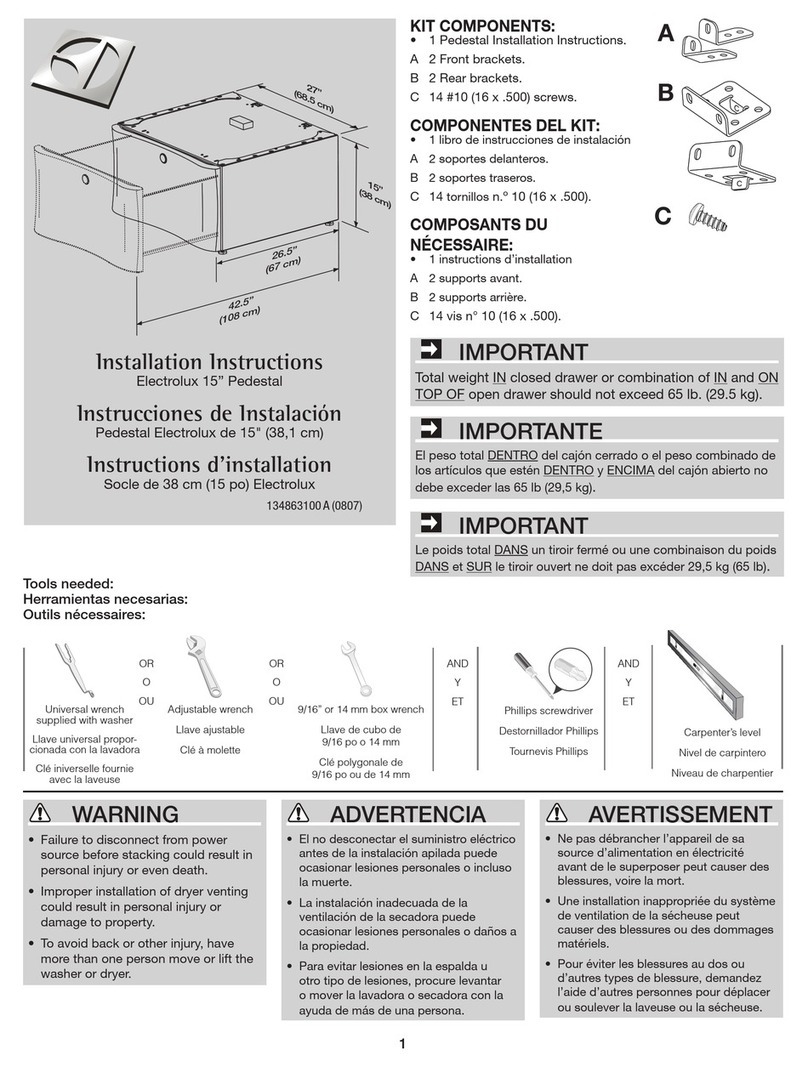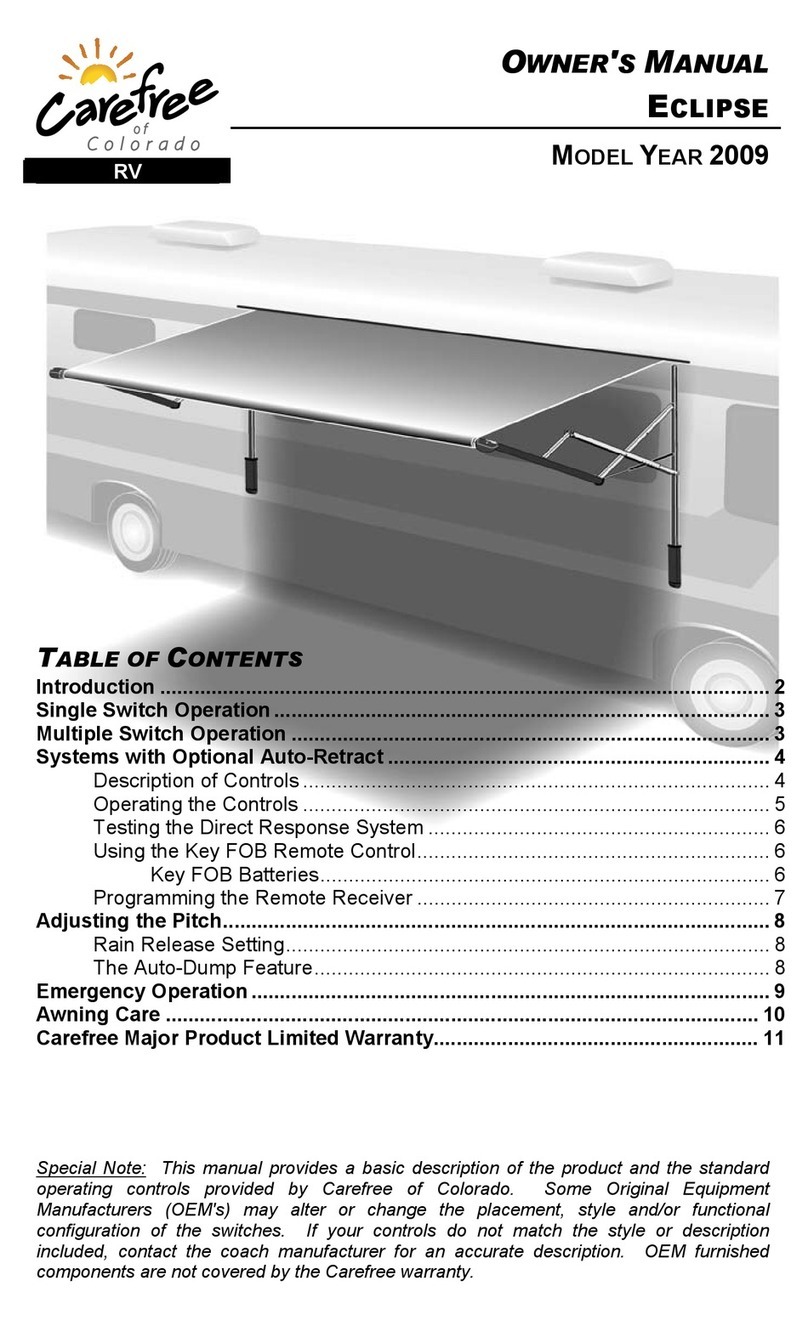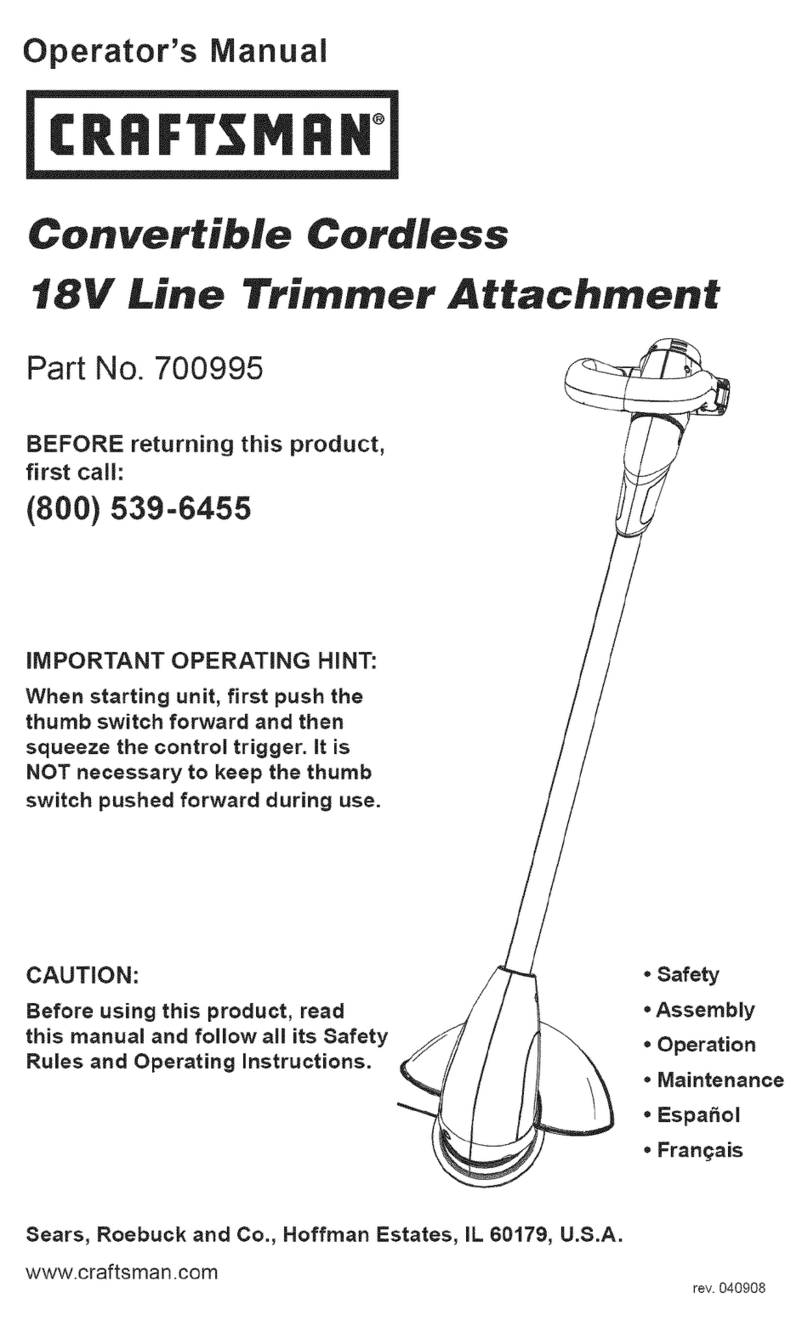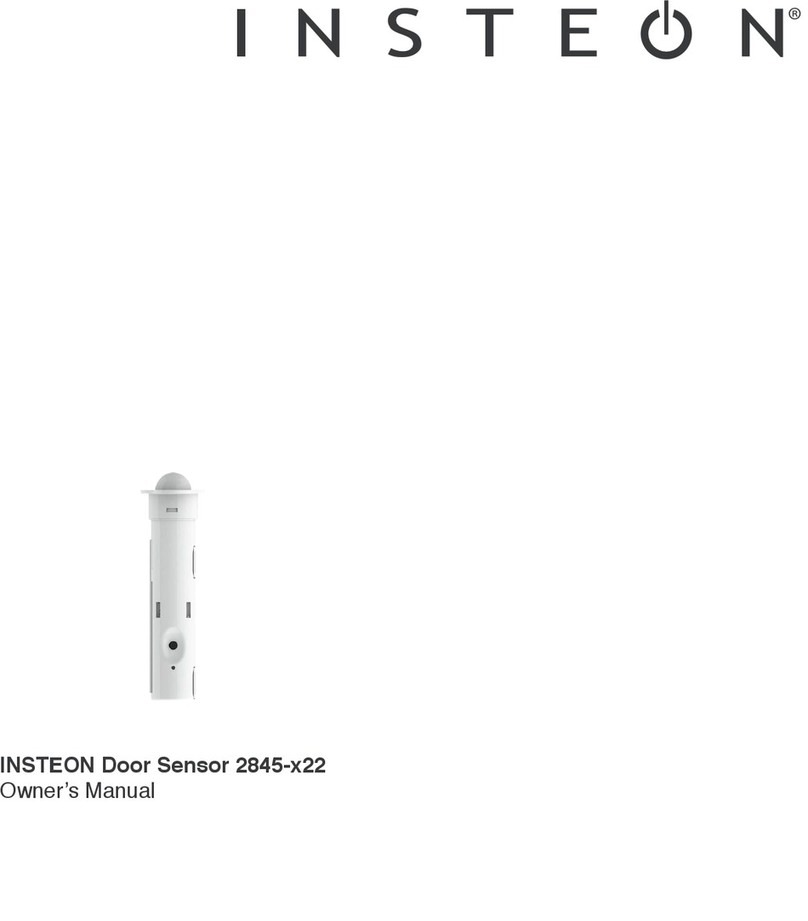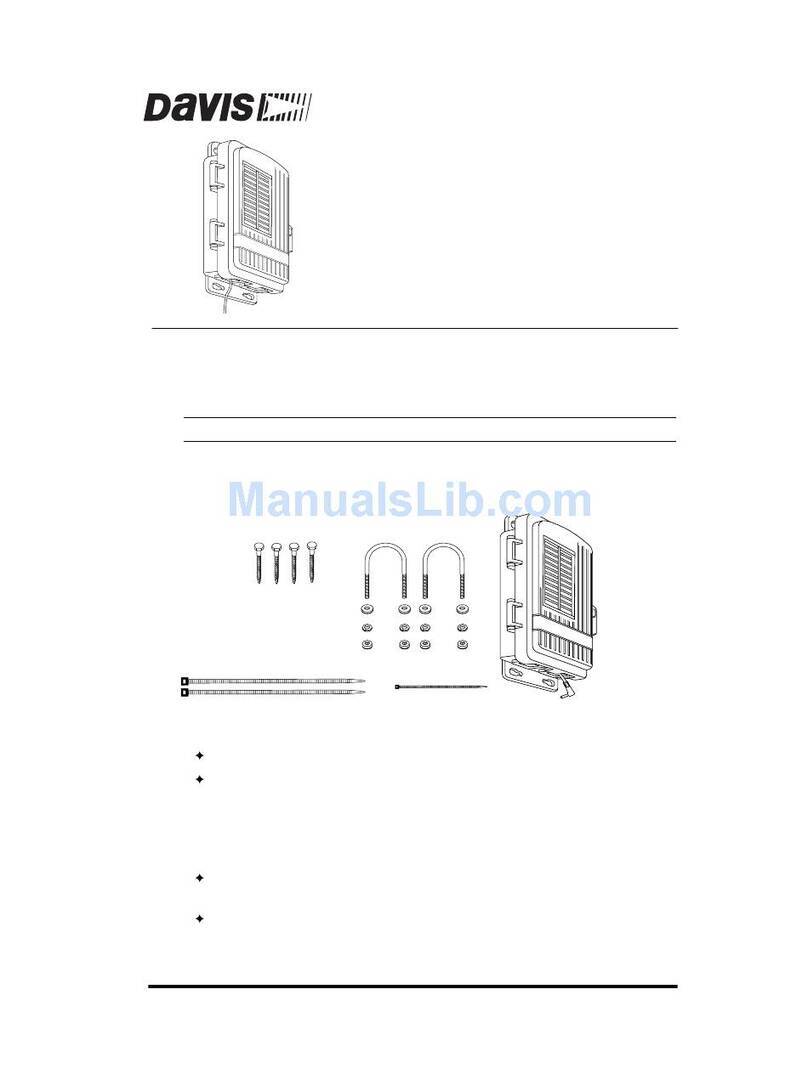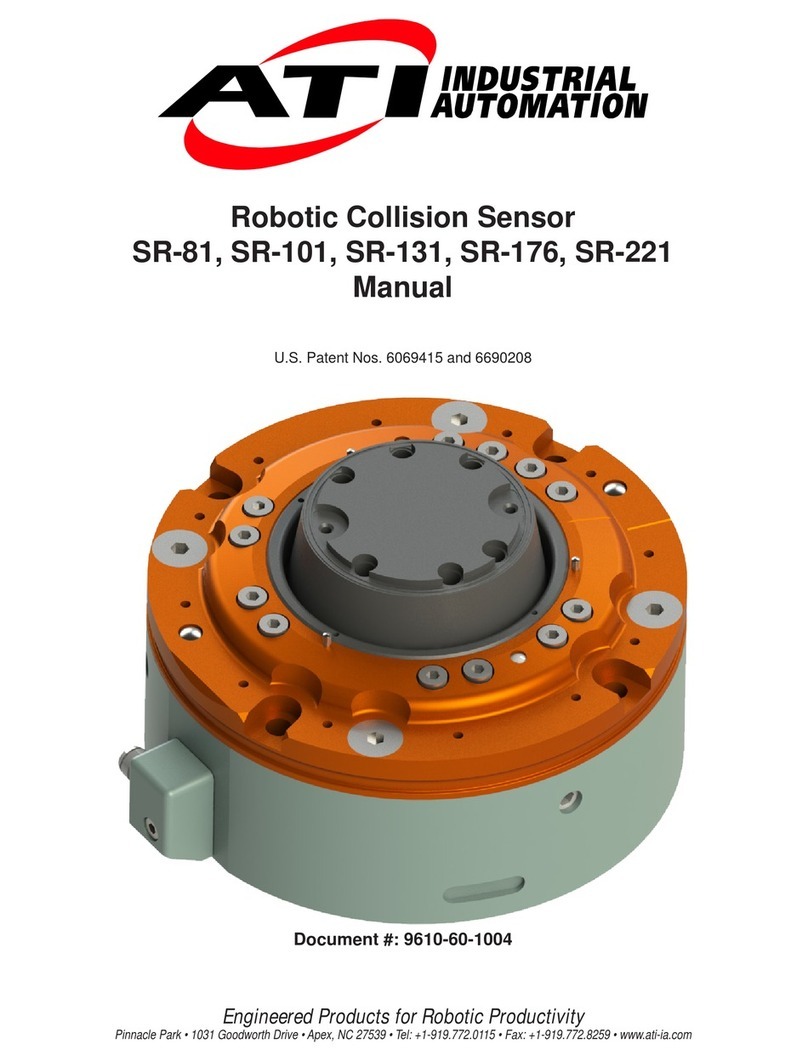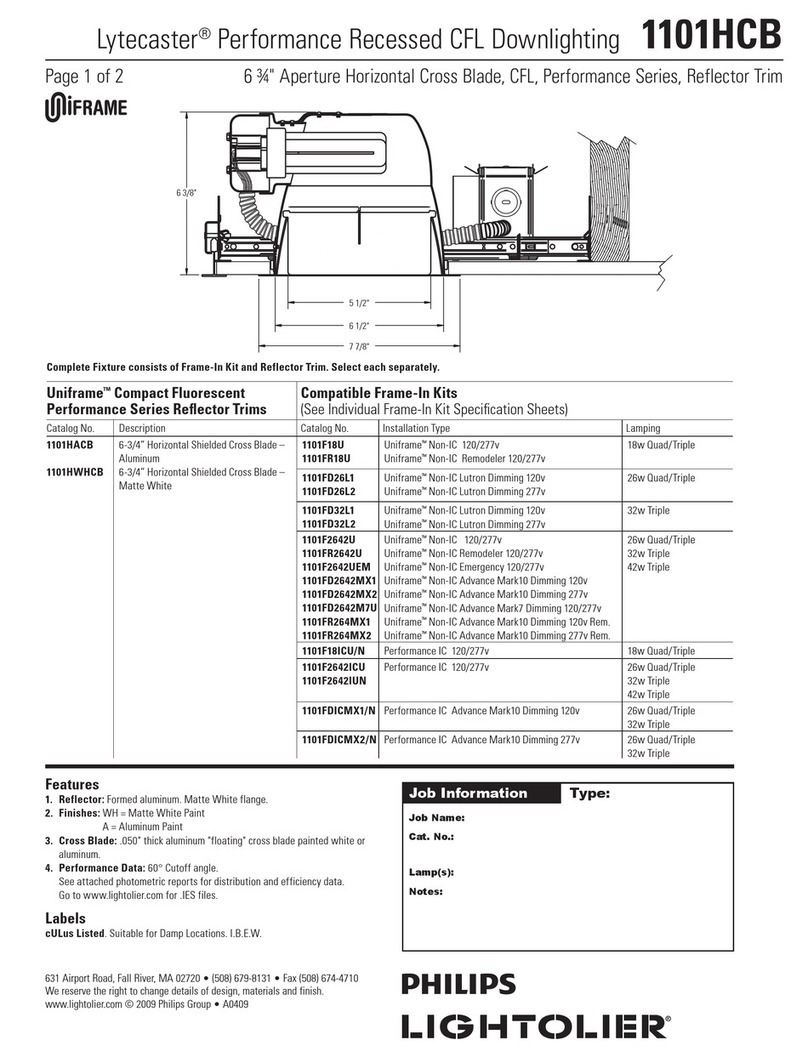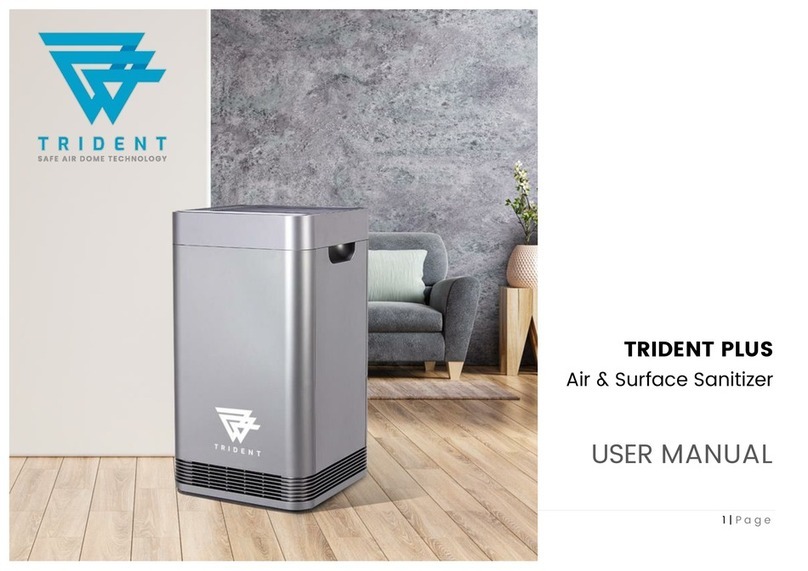GEENI QUICKPEEK Guide
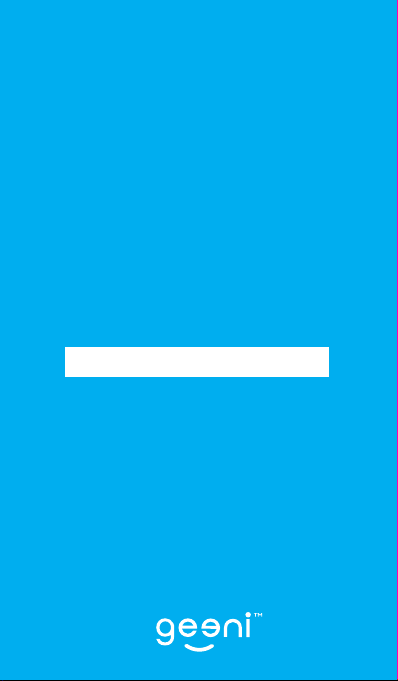
QUICKPEEK
START GUIDE
ENGLISH

1
Contents
Product Diagram 2-3
Download & Register 4-5
Install 6-9
Connect: QR Code Mode 10-13
Settings 14-15
Live View & Playback 16-17
FAQs 18-19
Troubleshooting & Specs 20
Notices & Support 21
What’s in the Box
Get Ready
Smart Wi-Fi Doorbell
Mounting Bracket
Wireless Chime
Rechargeable Battery
2 Wall Anchors
2 Mounting Screws
Security Release Tool
Security Screw
User Manual
3M Adhesive Backing
• Know your Wi-Fi network and password
• Locate a suitable mounting location, but do
NOT mount until setup is complete
• Geeni app requires a mobile device running iOS
9 or higher or Android 5.0 or higher
• Operates on a 2.4GHz Wi-Fi network
• A microSD card is required to record footage
Thank you for purchasing
your Geeni smart home product.
Get started using your new devices by
downloading Geeni, one convenient app that
manages everything straight from your phone
or tablet. Easily connect to your home Wi-Fi
and control multiple devices from the touch
of your fingertips.
Support:
If you encounter any issues, please call (888) 232-3143
(Toll Free) or go to support.mygeeni.com for help.
Support is available seven days a week.
A
F
A
B
H
I
J
G
C
D
D
CB
E
E F
QUICKPEEK
START GUIDE
I
H
G
J

3
2
Camera
FRONT LEFT RIGHT
Microphone
Call Button
LED Indicator
light
Speaker
Motion
Sensor
microSD
Card Slot
Micro USB
Charging
Port
Reset
Button
RESET USB
Product Diagram Product Diagram
Re

5
4
Register a Geeni account:
enter your mobile phone number or email address.
Download the Geeni app. Enter the verification code and create a password.
Download & Register1
STEP 2
STEP 3
STEP 4
STEP 1
Enter your information to log in.

7
6
Please be sure to
charge the battery to
100% using the micro
USB charging port.
Before use you will
need to remove the
battery tab.
2 METHODS TO INSTALL
Align the Mounting Bracket to where you
would like to mount it, and mark the location
of the screw holes.
Drill 2 holes on the marked locations.
If you are mounting to stucco, brick, or
concrete, use the wall anchors to make sure
your Bracket will be securely mounted.
Then, screw in the Mounting Bracket.
Use the included 3M adhesive backing to simply
stick the Mounting Bracket to the desired location.
Install2
STEP 1STEP 2
Open the cover of the QUICKPEEK
3M ADHESIVE
1
2
REMOVE
BEFORE
USE
RESET USB
METHOD 2
METHOD 1

9
8
Setting up the Wireless Chime:
Plug it in and choose between 18 different chimes
and 4 volume levels + mute.
Its that easy!
Please Note: Refer to Step 7 on pg. 13 if your
QUICKPEEK and chime don’t autimatically pair.
Install (cont’d)2
STEP 3
STEP 4
STEP 5
With the cover still off press and hold the
reset button until you hear the “sytem reset”
prompt from the doorbell speaker.
RESET
Insert microSD
card into the
microSD port
QUICKPEEK
MOUNTING BRACKET
VOLUME
BUTTON
CHIME
BUTTON
OPTIONAL:
Insert your MicroSD card into the microSD port.
This is not necessary for live view, but is required
to record and play back footage.
Close the cover and use the security screw to
lock down the cover and attach QUICKPEEK
to the mounting bracket.
Your QUICKPEEK is now ready to
connect via the Geeni App.

11
10
Connect to Geeni App:
QR Code Mode3
STEP 1Make sure the indicator light is blinking.
If it’s not, use the reset button following the
instructions on page 8.
STEP 3
STEP 2
Choose “QR Code”.
In the Geeni app, on the top corner of the Devices
screen, click (+). Choose “Video Doorbell”.
QR Code
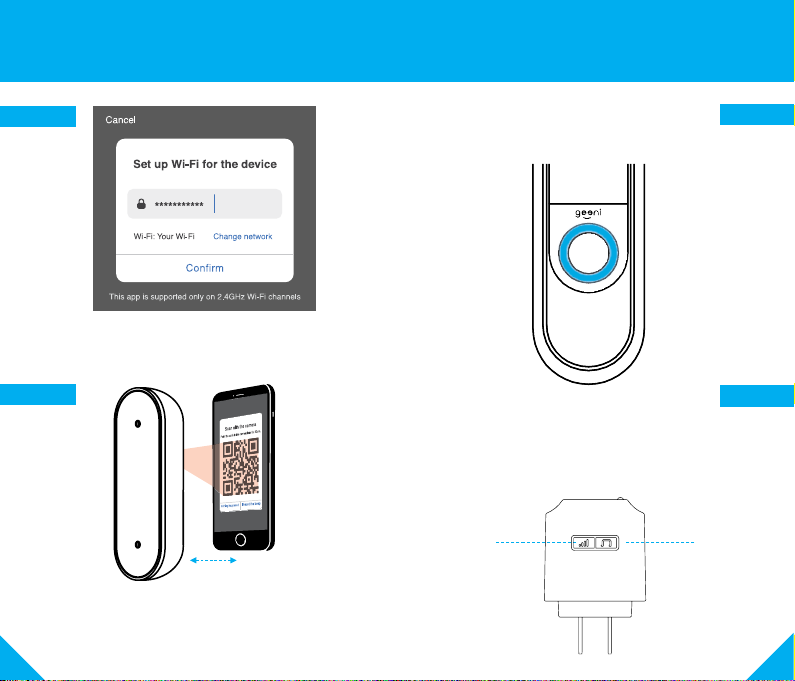
13
12
Connect to Geeni App:
QR Code Mode (cont’d)3
STEP 4
Enter your Wi-Fi network and password.
NOTE: Geeni only works with 2.4GHz networks.
STEP 5
Use the QUICKPEEK’s camera to scan
the QR code on your smartphone.
STEP 6
The light will turn blue once the
QUICKPEEK connects to the Geeni app.
4”- 8”
STEP 7
When the chime is plugged into the wall, it will ring when the
doorbell is pressed.
If the chime doesn’t ring when the doorbell is pressed, press
and hold the volume button for 3 seconds. This will reset and
pair the chime with the doorbell.
VOLUME
BUTTON
CHIME
BUTTON

15
14
Settings
Access Camera Settings: From your main device
list, click on your QUICKPEEK. Next, press the “•••“
button on the top right for advanced settings.
Device Name: Press to rename your device to
something like “Front Porch” or “Backyard”.
Device Sharing: Let friends, spouse, roommates,
or family keep an eye on what your QUICKPEEK
sees. Whether it’s a garden or an anticipated
piece of mail, you can decide who gets to check in,
access the camera, interact with guests, and get
notifications.
Remove Device: Delete the QUICKPEEK from your
account. It will remain linked to your account unless
it is deleted.
Time Watermark: Turn the Time Watermark on
to always see a timestamp of when video is taking
place.
Motion Detection: When turned on, you’ll
receive notifications to your phone whenever the
DOORSCREEN senses motion. Press to turn Motion
Detection off or adjust sensitivity.
Format SD Card: Press to erase your microSD
Card.
Night Vision: The QUICKPEEK will automatically
activate Night Vision in the dark. Toggle here to
manually turn night vision on or off.
Front DoorbellBack
Standard
Signal : 99 %
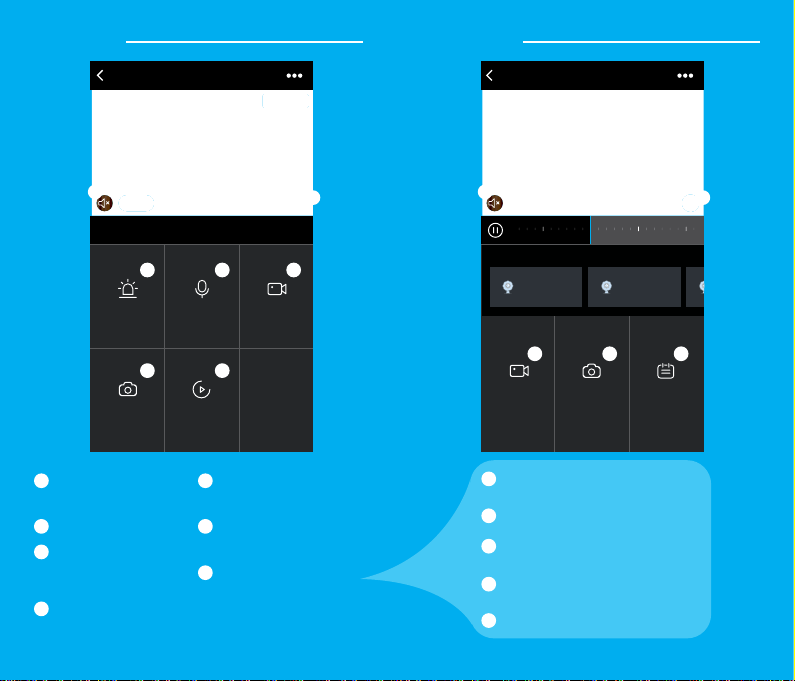
17
16
Front DoorbellBack
Standard
Motion Alerts Press to Speak Record
Playback
Signal : 99 %
Screenshot
Live View
Hear what’s
happening around
the doorbell camera
Full screen
Activate push
notifications to
be notified of any
movement
Press to activate
the microphone and
speak through the
doorbell camera.
Save the live camera
footage onto your phone
memory
Save a screenshot of live
video onto your phone
memory
Play back recorded
footage (microSD card
required)
1
1
5
5
2
2
6
3
3
7
7
4
4
6
Front DoorbellBack
10:00 11:00 12:00 13:00
21:27:17
Front Doo r...
2018 –06– 08
21:25:38
Front Doo r...
More
Record Screenshot Calendar
Playback
Hear what’s happening
around the doorbell camera
Save a screenshot of playback
footage onto your phone memory
Full screen
Save the playback footage
onto your phone memory
Change date of video playback
1
1
5
5
2
2
3
34
4

19
18
Frequently Asked Questions
1. Can I share with family and friends?
Yes! You can share access to all Geeni devices—
cameras, plugs, bulbs, doorbells, etc.— with family
and friends. In the Geeni app, press the “Profile”
button and click on “Device Sharing” to give or
revoke sharing permissions. In order to share, the
other user should have already downloaded the
Geeni app and registered an account.
2. How much footage can the QUICKPEEK
camera record?
An optional microSD card is required to record
footage. Depending on video quality, your
QUICKPEEK will use around 1GB of storage a day,
so a 32GB card can provide weeks of continuous
video. As the card fills up, the oldest footage will
automatically be replaced by new video, so you
don’t have to ever worry about running out of
storage space.
3. My QUICKPEEK has a funny name. How do
I rename it?
From your main device list, click on the doorbell that
you want to rename, press the “•••” button on the
top right for advanced settings, and click “Modify
Device Name”. You’ll then be able to choose a more
familiar name.
4. What’s the wireless range?
The range of your home Wi-Fi is heavily dependent
on your home router and the conditions of the room.
Check with your router specifications for exact range
data.
5. If my Wi-Fi/Internet goes down, will my
smart doorbell still work?
Geeni products need to be connected to Wi-Fi in
order to use them remotely.
Front DoorbellBack
Standard
Signal : 99 %
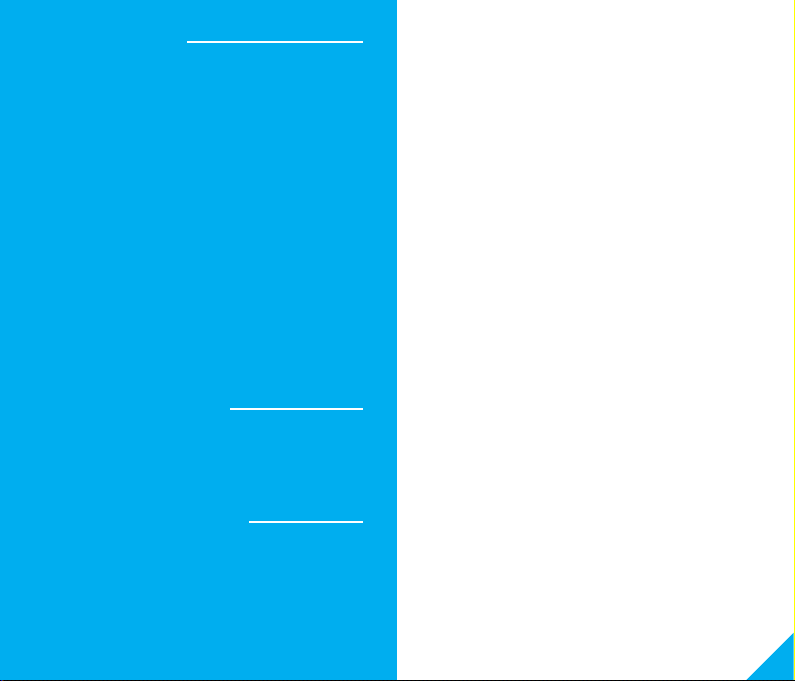
21
20
• Mobile device running iOS®9 or higher or Android™
5.0 or higher.
• Existing Wi-Fi Network, Wi-Fi: IEEE 802.11 B/G/N, 2.4GHz
(not compatible with 5GHz Wi-Fi networks)
Troubleshooting
The QUICKPEEK does not power on.
• Verify that the battery is securely seated in your
QUICKPEEK.
The QUICKPEEK powers on but the chime
does not work when the button is pressed.
• Ensure that the Wireless Chime is plugged in.
• If the chime doesn’t ring when the doorbell is pressed,
press and hold the volume button for 3 seconds. This
will reset and pair the chime with the doorbell.
The QUICKPEEK will not connect to the Geeni
app. or can’t connect to your Wi-Fi network.
• Make sure you entered the correct Wi-Fi password
during the Wi-Fi setup.
• Check whether there are any internet connection problems.
• Reset your Wi-Fi router and try again.
FCC Notice:
This device complies with Part 15 of the FCC Rules. Operation is subject
to the two following conditions:
1. This device may not cause harmful interference.
2. This device must accept any interference received, including interfer-
ence that may cause undesired operation.
Note: This equipment has been tested and found to comply with the
limits for a Class B digital device, pursuant to Part 15 of the FCC Rules.
These limits are designed to provide reasonable protection against
harmful interference in a residential installation.
Support:
If you encounter any issues, please call (888) 232-3143 (Toll Free)
or go to support.mygeeni.com for help.
Support is available seven days a week.
To explore our full selection of products, visit us at: www.mygeeni.com
© 2019 Geeni Innovations • 45 Broadway 3rd FL, New York NY 10006.
The illustrated product and specifications may differ slightly from those supplied.
Geeni is a trademark of Geeni Innovations LLC. iPhone, Apple and the Apple logo are
trademarks of Apple Inc., registered in the U.S. and other countries. App Store is a
service mark of Apple Inc. Galaxy S is a registered trademark of Samsung Electronics
Co., Ltd. Google, Google Play, and related marks and logos are trademarks of Google
LLC. iOS is a registered trademark of Cisco in the U.S. and other countries and is
used under license. Amazon, Alexa and all related logos are trademarks of Amazon.
com, Inc. or its affiliates. All other trademarks and trade names are those of their
respective owners.
Made in China
System Requirements
Technical Specications
• Camera: up to 1080p HD VIDEO
• Field of View: 130º Wide Angle
• 2-Way Audio, Ring and Motion Alerts
• Storage - Up to 64GB Micro SD Card
• Power - 1 rechargeable battery (included)
• Motion Sensor - activates within 12ft

Can’t connect?
Need help?
DO NOT RETURN THIS
PRODUCT TO THE STORE
Geeni support:
support.mygeeni.com
1 (888) 232-3143
Tap “Support” in the Geeni app
This manual suits for next models
1
Other GEENI Accessories manuals
Popular Accessories manuals by other brands

Craftsman
Craftsman 139.53724 Owner's instructions
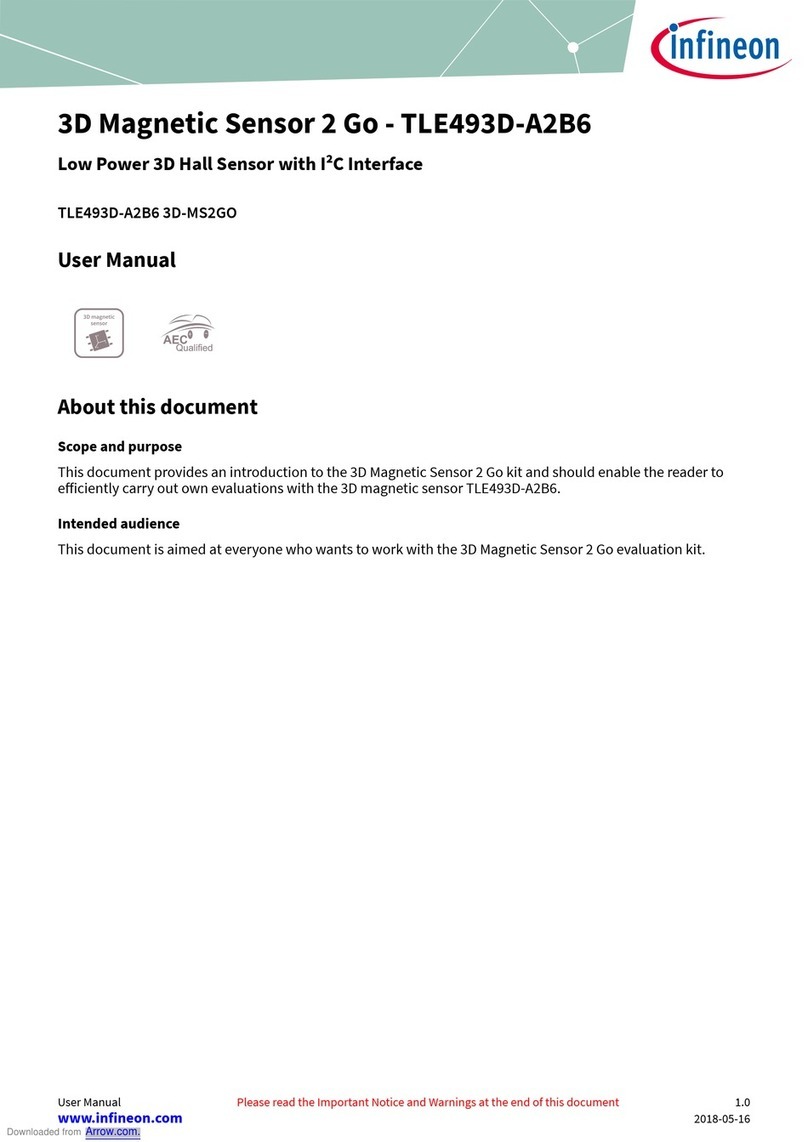
Infineon
Infineon TLE493D-A2B6 user manual

Winland Electronics
Winland Electronics HUMID-ALERT HA-III+ quick start guide

3B SCIENTIFIC PHYSICS
3B SCIENTIFIC PHYSICS 1000568 instruction sheet

RADWAG
RADWAG PUE C315 user manual

Heater Sports
Heater Sports Deuce 75 MPH DC799 owner's manual