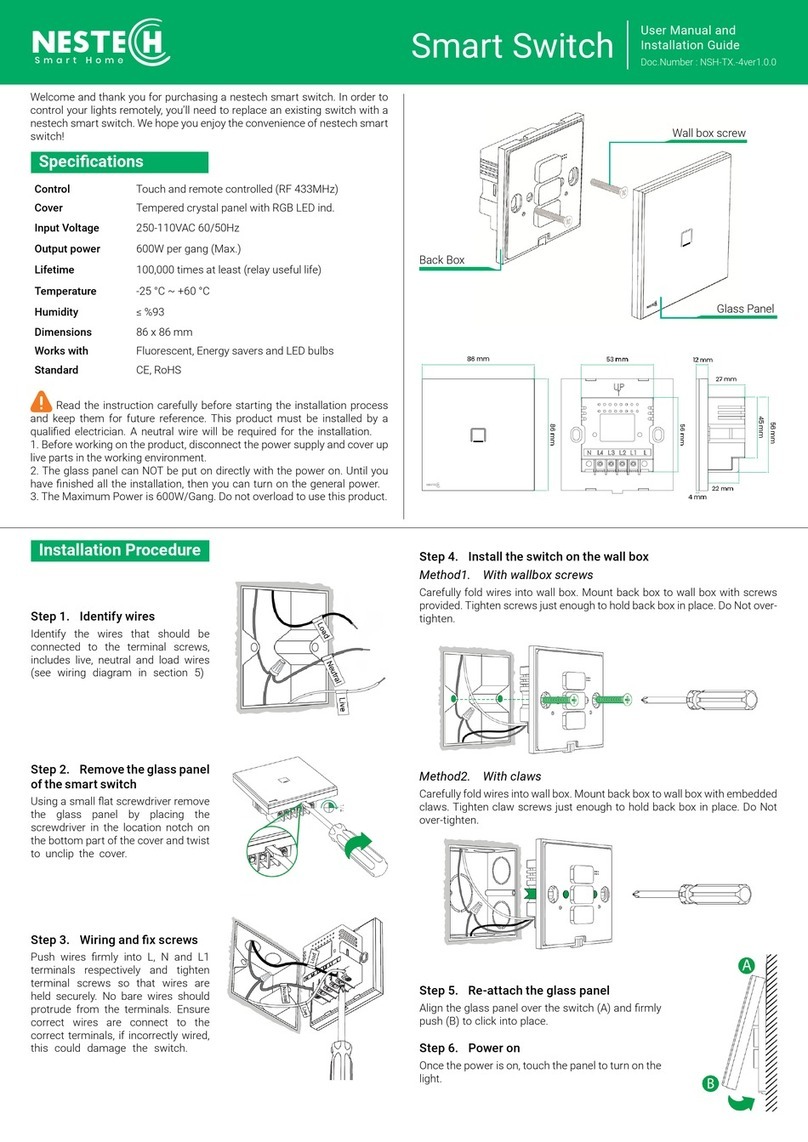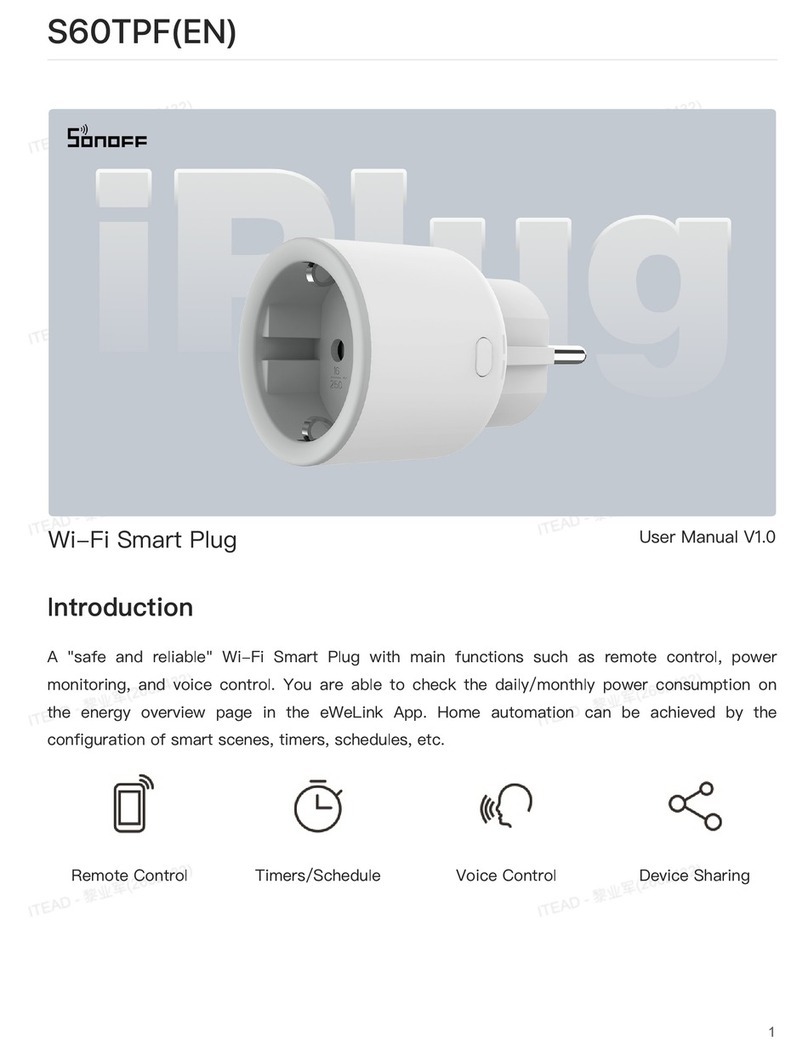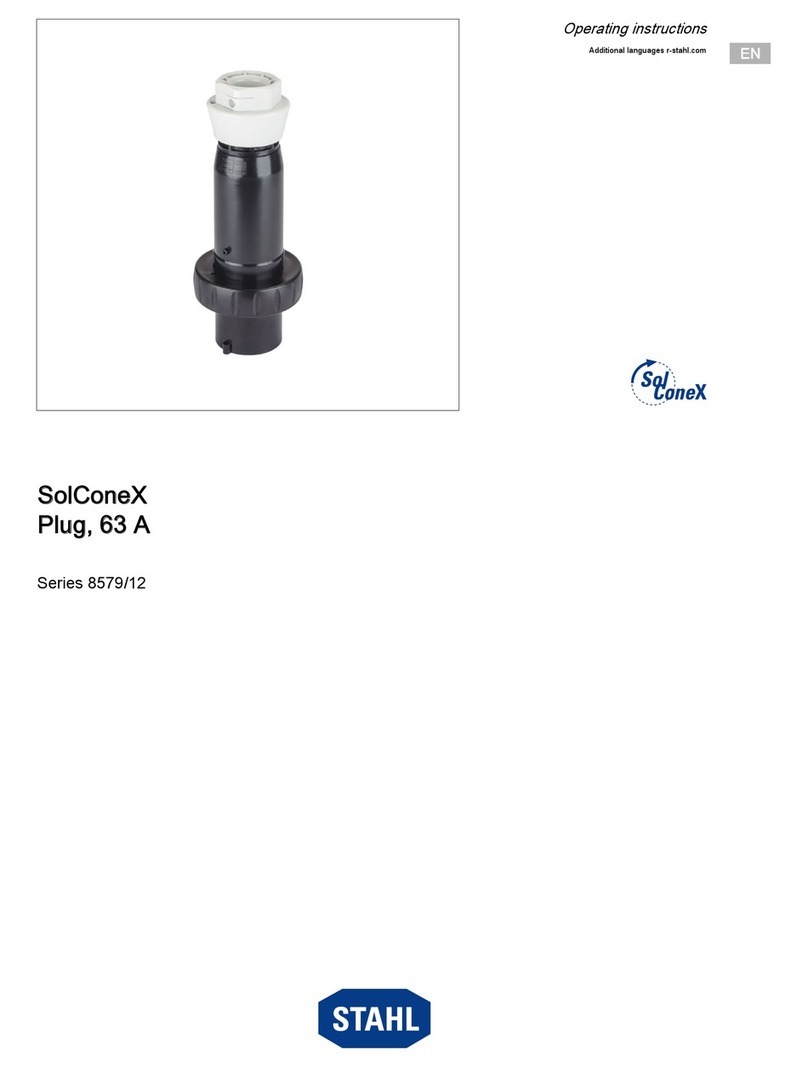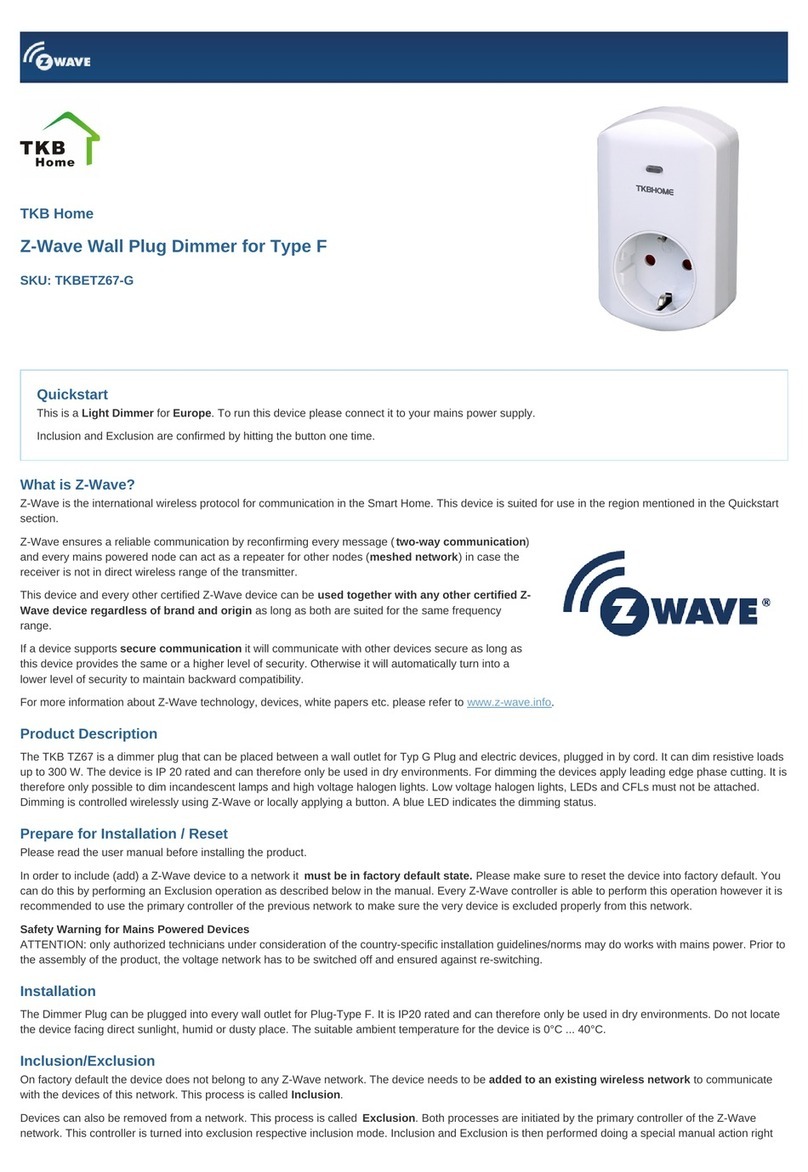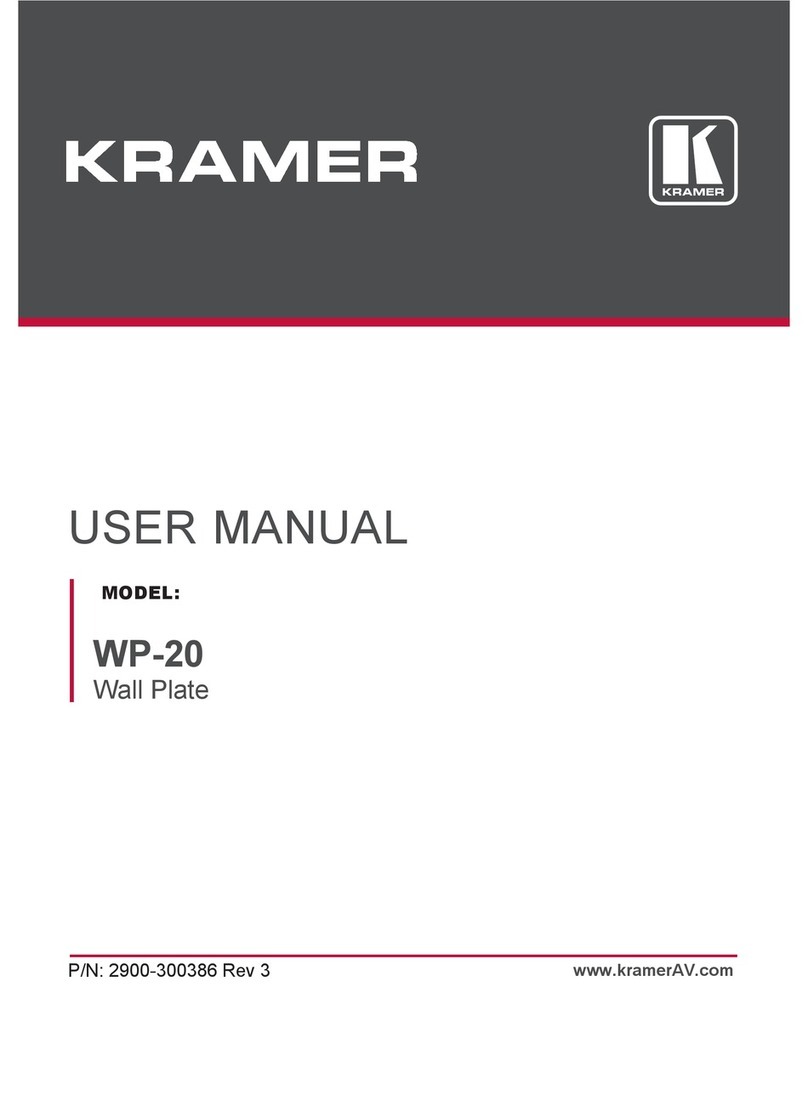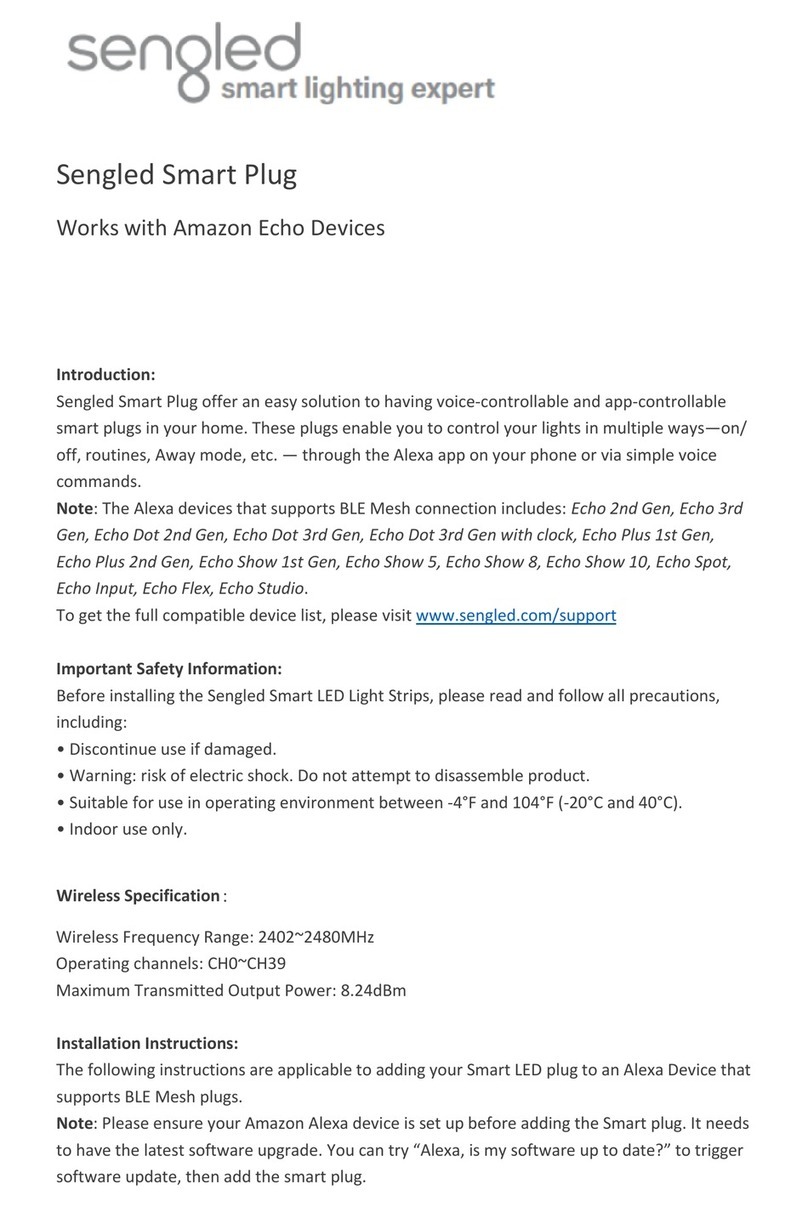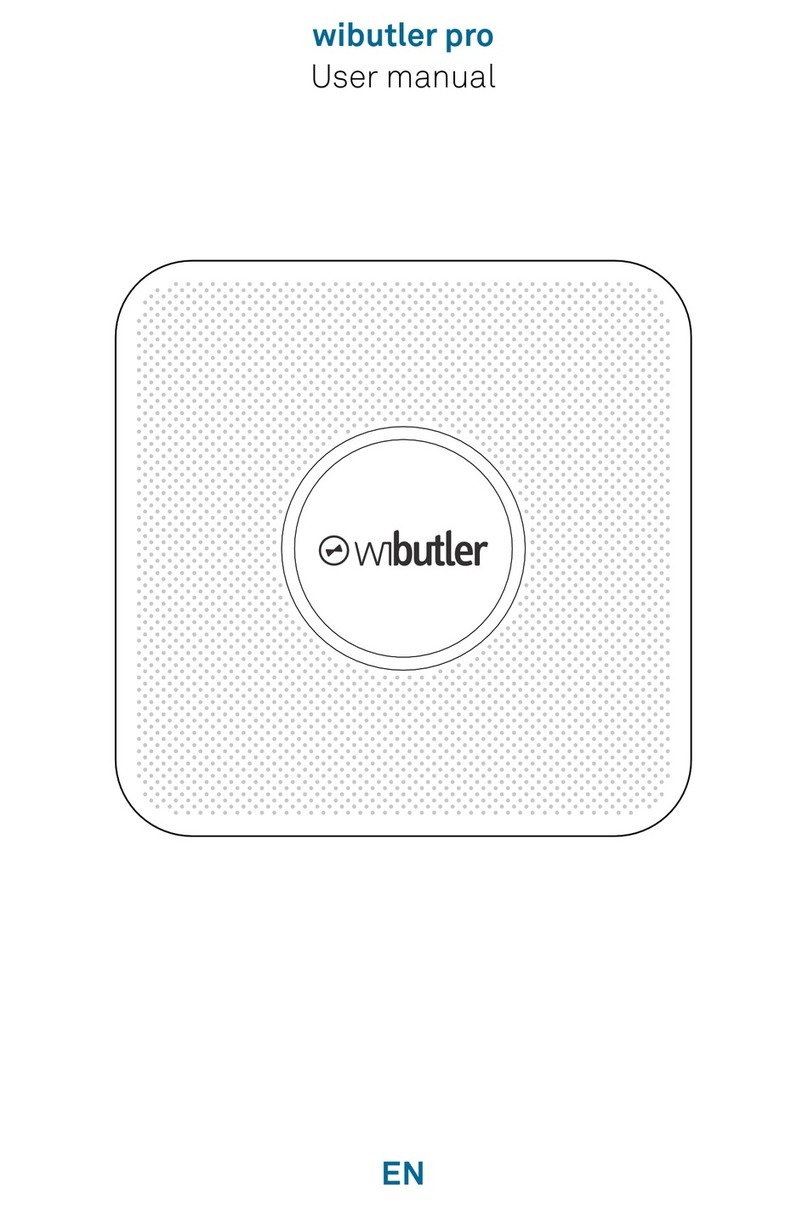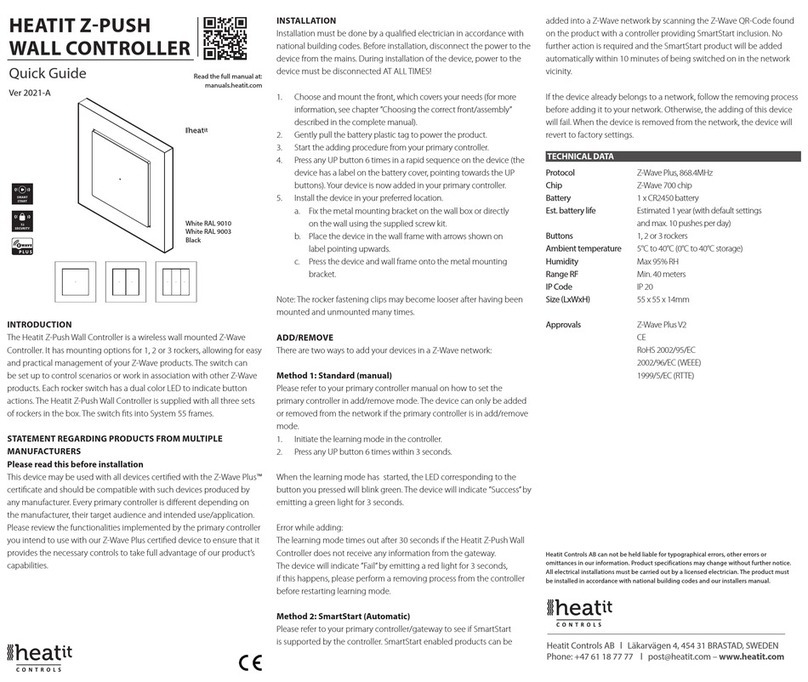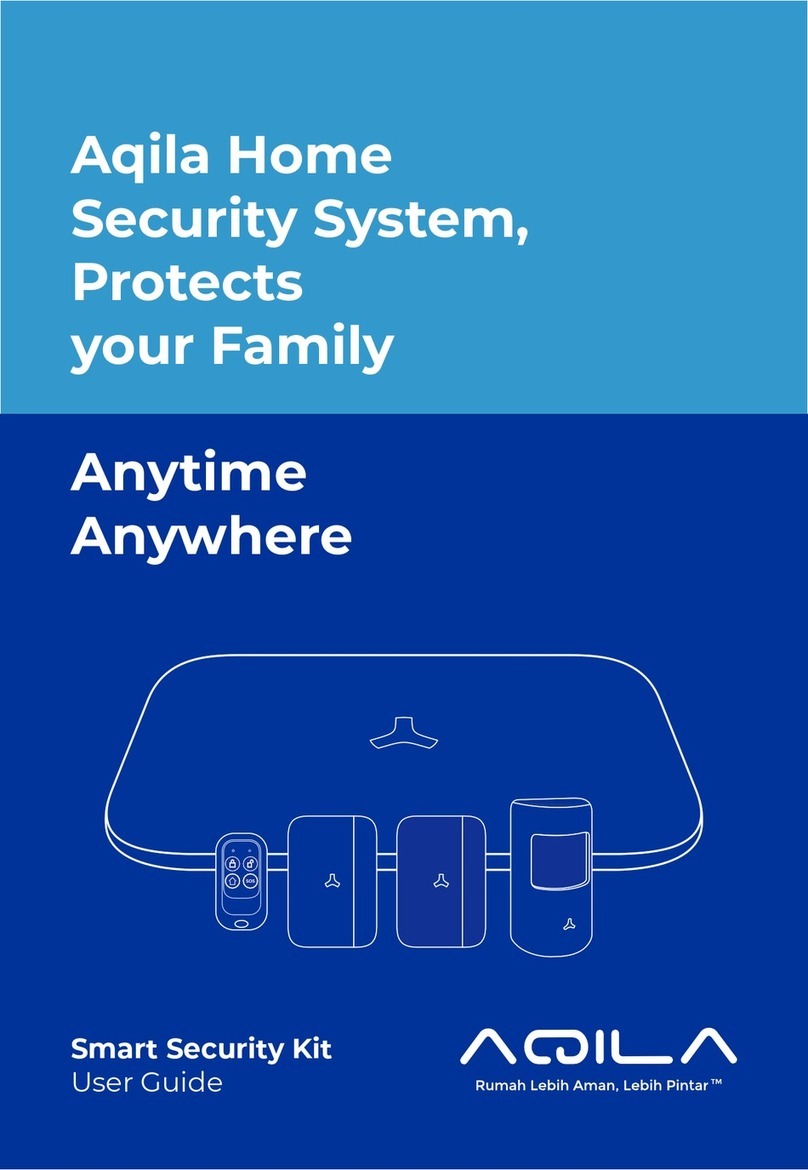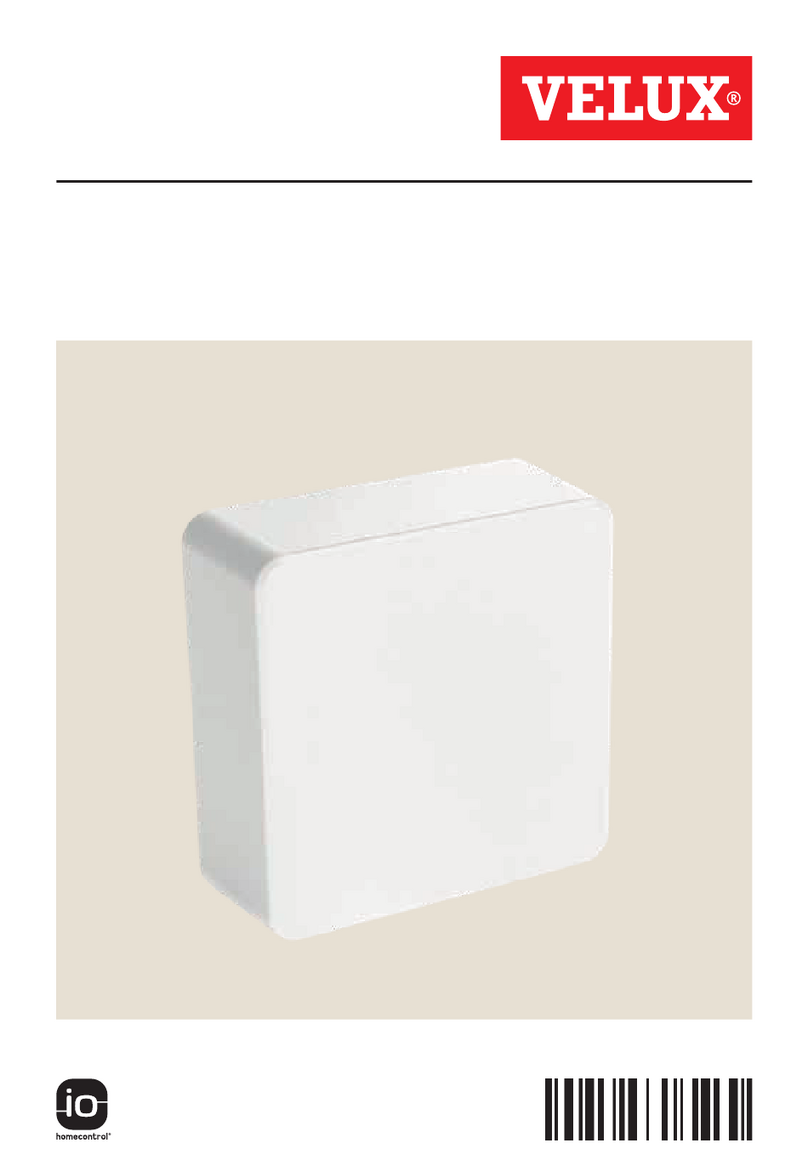GEENI WW130 Guide

SMART WI-FI
3-WAY LIGHT SWITCH
START GUIDE

Contents
Download & Register 2-4
Install 5-7
Reset & Restart 8-9
Connect (Easy Mode) 10-11
Connect (AP Mode) 12-13
FAQ, Troubleshooting, Notices 14-17
What’s in the Box
Get Ready
• Turn OFF power supply at the circuit breaker or fuse. Use a
noncontact voltage tester to ensure that power is off. More
than one disconnect switch may be required to turn off
power.
• Confirm that you are replacing a 3-way switch where 2
switches control one fixture.
• Make sure the existing switch box has a neutral wire.
SMART WI-FI
LIGHT
SWITCH
START GUIDE
VOICE
CONTROL
GUIDE
Thank you for purchasing your Geeni smart home product.
Ready to get started? Download the Geeni app to manage
your TAP (and all other Geeni devices) straight from your phone
or tablet. Easily connect to your home Wi-Fi and control
multiple devices with the touch of your fingertips.
WARNING: RISK OF ELECTRIC SHOCK OR FIRE. Please follow all safety instructions on
page five before installing, servicing, or removing your TAP.
• 2x Smart Wi-Fi Light Switch
• 2x Face Plate
• 10x Wire Nut
• 4x Screws
• Start Guide
• Voice Control Guide
X4
X2
X10

32
2 Register a Geeni account
STEP 1
Enter your mobile phone number
or email address.
STEP 2
Enter the verification code
and create a password.
1 Download the Geeni app

54
STEP 3
Log into the app.
3 Install2 Register a Geeni account, cont.
STEP 1
Shut off power at the circuit
breaker for the switch that you
are replacing. More than one
disconnection may be required to
turn off power. Use a noncontact
voltage tester to ensure that
power is off.
STEP 2
Make sure the existing switch box
has a neutral wire*. Remove old
switch by disconnecting all wires.
*Neutral wire is typically white.
ON
OFF
Disconnect all wires.

76
3 Install, cont.3 Install, cont.
STEP 4
Use screws to secure TAP into your
wall. Snap on the included faceplate.
STEP 5
Restore power by reversing step 1.
STEP 6
Once power is connected, the
blue indicator light will blink to
indicate that TAP is ready to
connect to Wi-Fi.
Faceplate
Screw
Screw
Solid: Connected
Fast Blink: Easy Mode
Slow blink: AP Mode
On: Switched On
Off: Switch Off
STEP 3
1. Connect Switch 1 & Switch 2’s neutral wire (white) & load’s neutral wire to your
home’s neutral wire.
2. Connect Switch 1’s live wire (black) with load’s live wire.
3. Connect Switch 2’s live wire (black) to your home’s live wire.
4. Connect Switch 1 & Switch 2’s SW1 wires (brown) together.
5. Connect Switch 1 & Switch 2’s SW2 wires (blue) together.
6. Connect Switch 1 & Switch 2’s ground wire (green) to your home’s ground wire.
7. Check that all wire nuts are secured.
Neutral
(Required)
Ground
(Optional, we suggest
you connect, if present)
Live (Required)
Load
(Required) Ground wire (Green)
Load wire SW1 (Brown)
Neutral wire (White)
Live wire (Black)
Load wire SW2 (Blue)
Switch 1 Switch 2

98
Power Reset
Press to reset the circuit if the
TAP switch isn't working.
Wi-Fi Reset
Press and hold to put it in
Wi-Fi pairing mode.
See next page for
Wi-Fi Reset instructions.
4 Reset and restart, cont.4 Reset and restart
How do I reset TAP and what does the blinking light mean?
Reset TAP by pressing and holding the Wi-Fi Reset (Restart ) button
for 3 seconds until the indicator begins to rapidly flash. The Wi-Fi Reset
button is located on the bottom right side of the switch (not the
switchplate) labeled “Restart”.
- Reset one time (press and hold) to reach Easy Mode
(Rapidly blinking blue, 2x per second)
- Reset again (press and hold) to reach AP Mode
(Slowly blinking blue, every 3 seconds)
QUICK TIP: On the TAP Faceplate, the Reset button as the Power Reset
button and the Restart button is also known as the Wi-Fi Reset button.
Solid: Connected
Fast Blink: Easy Mode
Slow blink: AP Mode
On: Switched On
Off: Switch Off
RestartReset
Reset Restart

1110
STEP 1
Open the Geeni app. In the top
corner of the Devices screen,
click (+).
Choose “Smart Power“.
STEP 2
Make sure TAP’s light is rapidly
flashing blue.
If not, reset to reach Easy Mode
to connect (Page 9).
Press “Next Step” in the app.
STEP 3
Enter your Wi-Fi network and
password.
NOTE: Geeni can’t connect to 5GHz networks.
*If the connection fails, try to connect using AP Mode.
STEP 4
The Geeni app will
connect to TAP.
5 Connect: Easy Mode

1312
6 Connect: AP Mode
STEP 1
Make sure TAP’s light is slowly flashing blue.
If not, reset to reach AP mode (page 9).
STEP 2
Open the Geeni app. In the top
corner of the Devices screen, click (+).
Choose “Smart Power“.
Choose “AP Mode” in the top corner.
STEP 3
Press “Next” and enter
your Wi-Fi details.
STEP 4
Follow the instructions to choose
the device from your Wi-Fi list.
STEP 5
The Geeni app will connect to TAP.
NOTE: Geeni can’t connect to 5GHz networks.

14
Frequently Asked Questions
1. Can I share with family and friends?
Yes, you can share access to TAP and any other Geeni device. In the Geeni app,
press the “Profile” button and click on “Device Sharing” to give or revoke sharing
permissions. In order to share, the other user should already have downloaded
the Geeni app and registered an account.
2. Can I group multiple Geeni devices together?
Yes, you can group multiple same-type devices by room, location, or however
else you want. The same devices can be in multiple groups. For example, if you
create a group for “Bedroom” and another group for “Entire House,” your
Bedroom lights can be included in both groups. From your main device list, click
on one of the devices you want to group, press the “ ” button on the top right
for advanced settings, and click “Create Group.” You’ll be able to name a new
group and choose which devices you’d like to group together.
3. How many devices can I control?
Geeni’s app can control an unlimited amount of devices in an unlimited amount
of locations. Your router may have a limit of how many devices can be connected
to one router.
4. My Geeni device has a funny name. How do I rename it?
From your main device list, click on one of the devices you want to rename, press
the “ ” button on the top right for advanced settings, and click “Modify Device
Name” (or “Modify Group Name”). You’ll then be able to choose a more familiar
name. To rename a particular outlet, click the small pencil icon next to its name.
5. What should I do ifthe device appears offline oris unreachable?
Make sure your Wi-Fi router is online and in range, and check that you have the
latest Geeni functionality by clicking “Check for firmware update” in your device
settings. If power is connected but TAP is not responding, hold down the Restart
button to cycle the fuse and give TAP a jump start.
6. What’s the wireless range?
The range of your home Wi-Fi is heavily dependent on your home router and the
conditions of the room. Check with your router specifications for exact range data.
7. If my Wi-Fi/Internet goes down, will Geeni still work?
Geeni products need to be connected to Wi-Fi in order to use them remotely.
8. What do the green and blue lights mean?
The green light indicates power. If the green light is on, TAP is receiving power; if
it is off, TAP is not receiving power. The blue light indicates connection. If the blue
light is solid, TAP is connected; if the it is flashing quickly, TAP is ready to connect
using the Easy Mode (page 10); if it is flashing slowly, TAP is ready to connect using
the AP Mode (page 12).

1716
FCC Notice:
This device complies with Part 15 of the FCC Rules. Operation is subject to the two following
conditions:
1. This device may not cause harmful interference.
2. This device must accept any interference received, including interference that may cause
undesired operation.
Note: This equipment has been tested and found to comply with the limits for a Class B digital
device, pursuant to Part 15 of the FCC Rules. These limits are designed to provide reasonable
protection against harmful interference in a residential installation.
Important Information:
Before installing, read and follow all precautions, including the following:
CAUTION: RISK OF ELECTRIC SHOCK OR FIRE
TAP must be installed and used in accordance with the National Electric Code. Please
consult a licensed electrician if you are uncomfortable or unfamiliar with electrical work.
Disconnect power before installing or modifying this product.
CAUTION: Suitable for indoor use only.
Support:
If you encounter any issues, please contact us at support@mygeeni.com for help.
To explore our full selection of products, visit us at: www.mygeeni.com
Toll-free support: 1 (888) 232-3143
© 2019 Merkury Innovations • 45 Broadway 3rd FL, New York NY 10006.
The illustrated product and specifications may differ slightly from those supplied. Geeni is a trademark of
Merkury Innovations LLC. iPhone, Apple and the Apple logo are trademarks of Apple Inc., registered in the U.S.
and other countries. App Store is a service mark of Apple Inc. Galaxy S is a registered trademark of Samsung
Electronics Co., Ltd. Google, Google Play, and related marks and logos are trademarks of Google LLC. iOS is a
registered trademark of Cisco in the U.S. and other countries and is used under license. Amazon, Alexa and all
related logos are trademarks of Amazon.com, Inc. or its affiliates. All other trademarks and trade names are
those of their respective owners.
Made in China
Troubleshooting
Can’t connect to Wi-Fi?
Make sure you entered the correct Wi-Fi password during the Wi-Fi setup.
Check whether there are any Internet connection problems. If the Wi-Fi signal is
too weak, reset your Wi-Fi router and try again.
Reset the device
To reconnect to Wi-Fi, hold down the Reset button for 3 seconds.
- Reset 1 time (press and hold) to reach Easy Mode, indicated by rapidly blinking
blue light. Refer to page 10 to connect in Easy Mode.
- Reset 2 times (press and hold) to reach AP Mode, indicated by slowly blinking
blue light. Refer to page 12 to connect in AP Mode.
System Requirements
• Existing neutral wire
• Existing single pole, one-way (not multi-location) light switch with box more
than 2 inches deep
• Mobile device running iOS® 9 or higher or Android™ 4.1x or higher
• Existing 2.4GHz Wi-Fi network (not compatible with 5GHz Wi-Fi networks)
• Geeni app
IMPORTANT: TAP 3-Way requires a neutral wire. TAP 3-Way is a three-way
switch, for multiple locations. Please consult a licensed electrician if you cannot
locate a neutral wire or are unfamiliar with electrical installations.
Technical Specications
• Rated Current: 10A
• Input: 100V-240V / 50/60HZ
• Wireless Frequency: 2.4GHz
• Wireless Standard: IEEE802.11 b/g/n
• Max Output: 800W INC, 400W CFL, 400W LED

Can’t connect? Need help?
DO NOT RETURN THIS
PRODUCT TO THE STORE
Geeni support:
support@mygeeni.com
1 (888) 232-3143
Tap “Support” in the Geeni app
Table of contents
Other GEENI Home Automation manuals