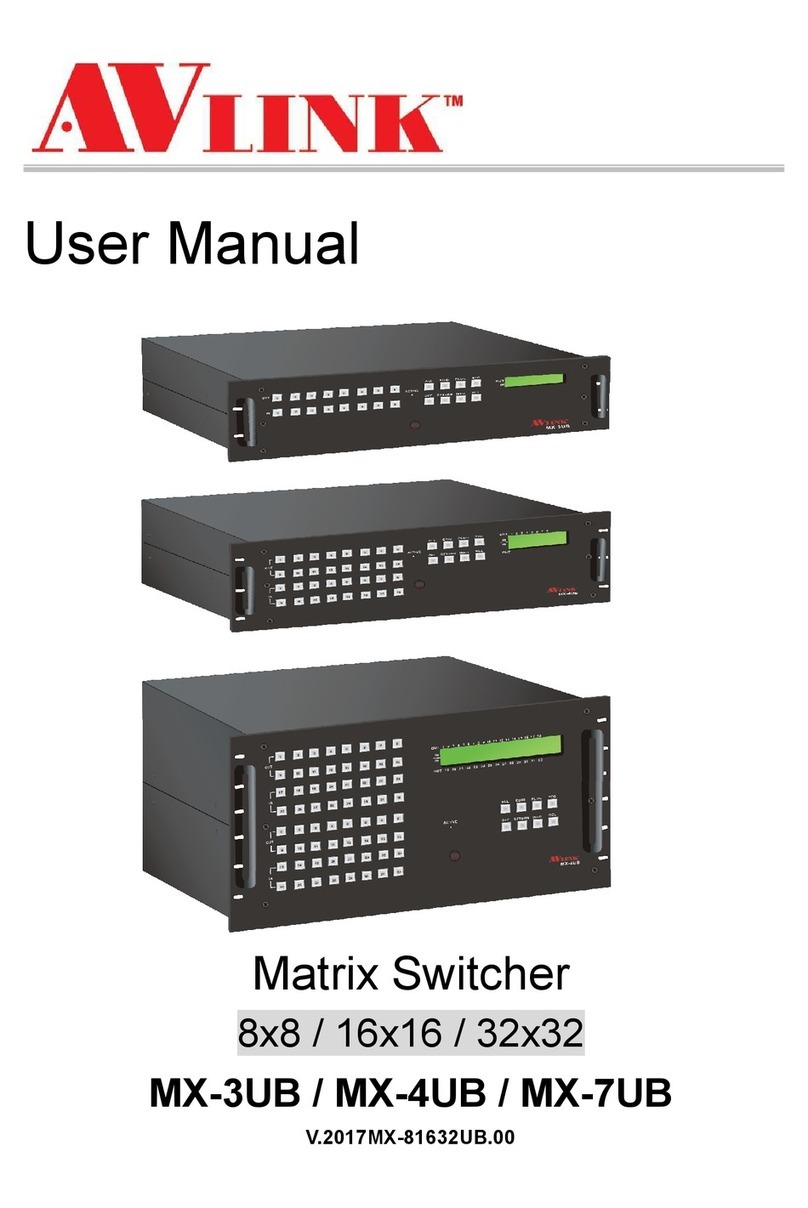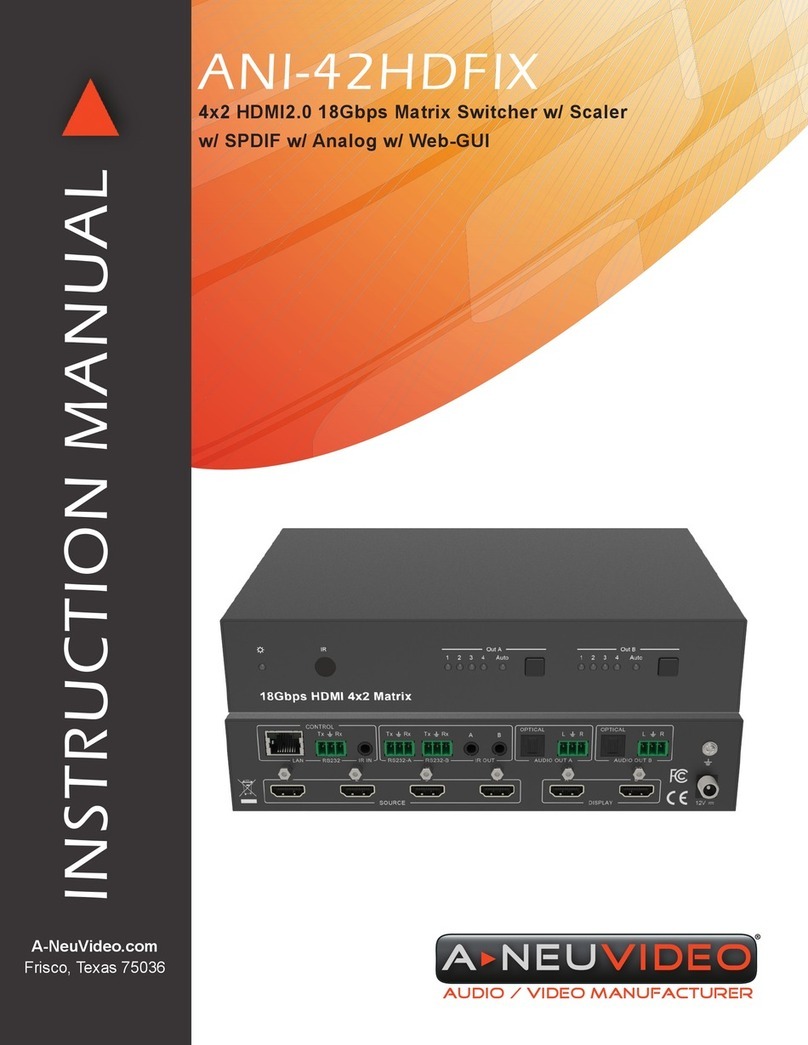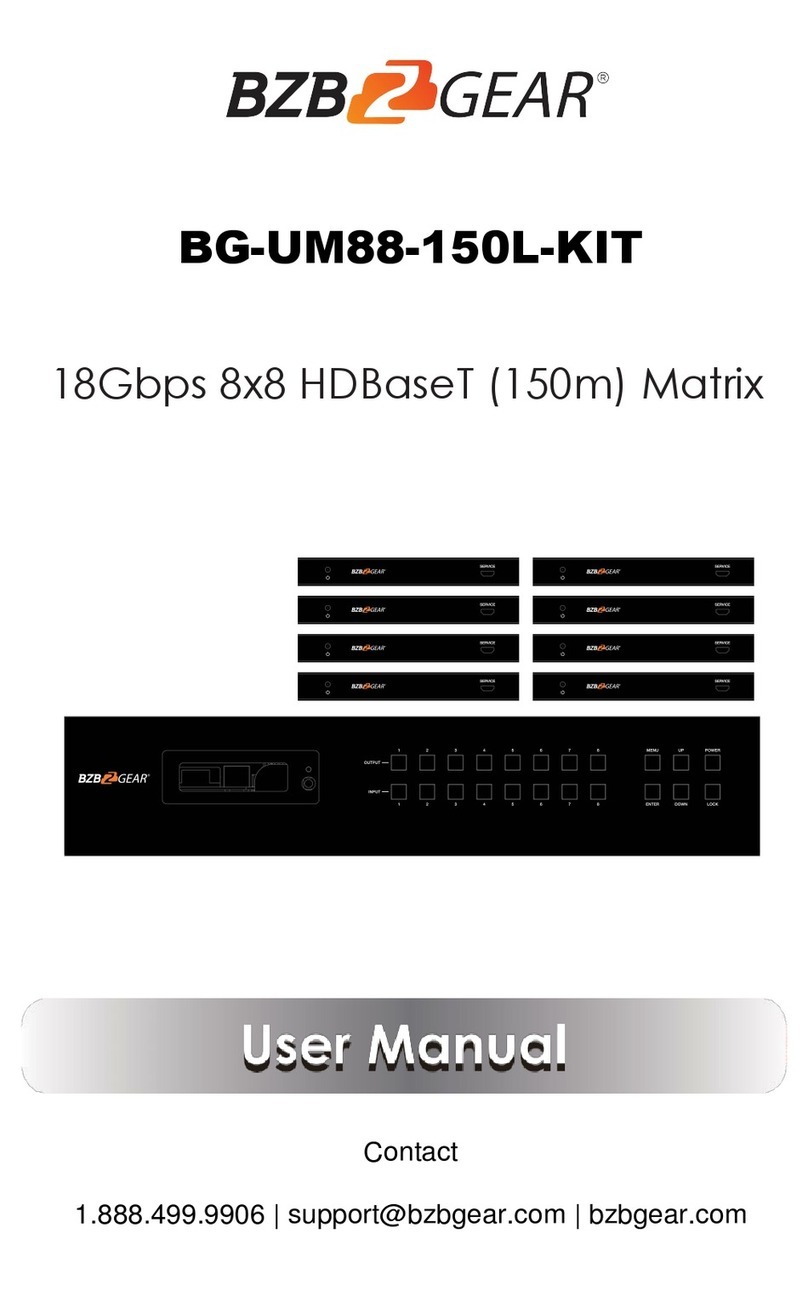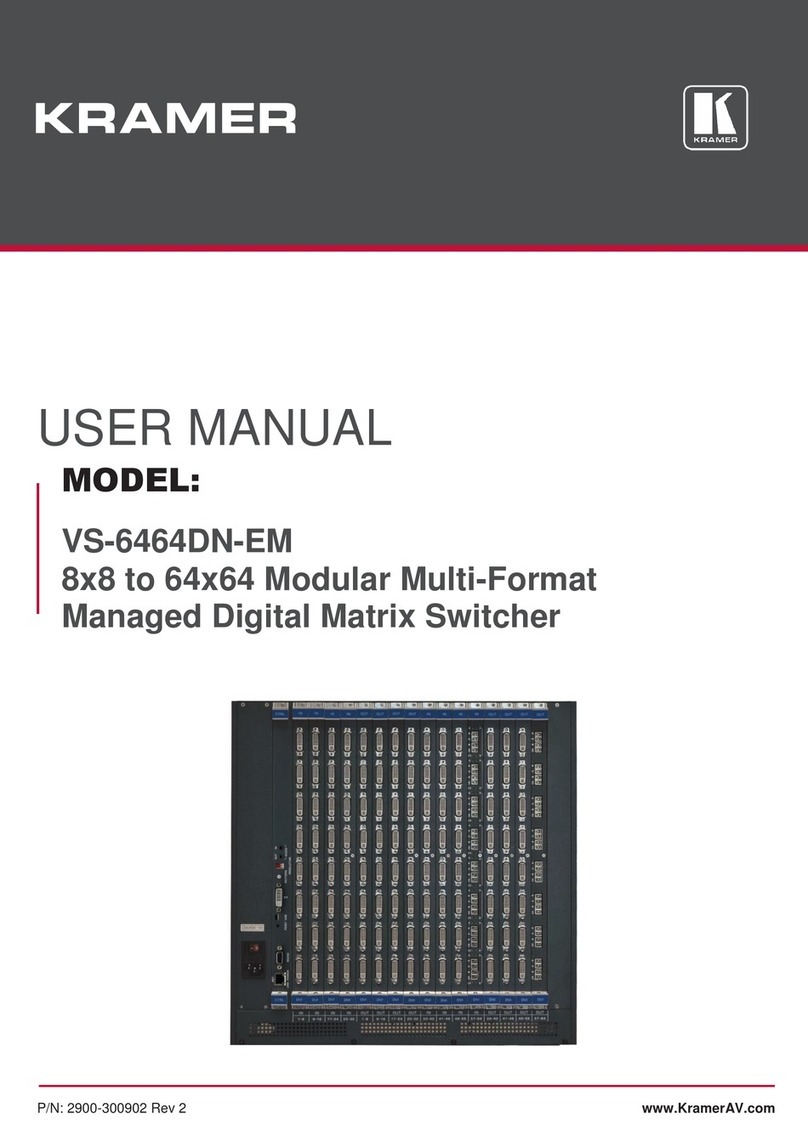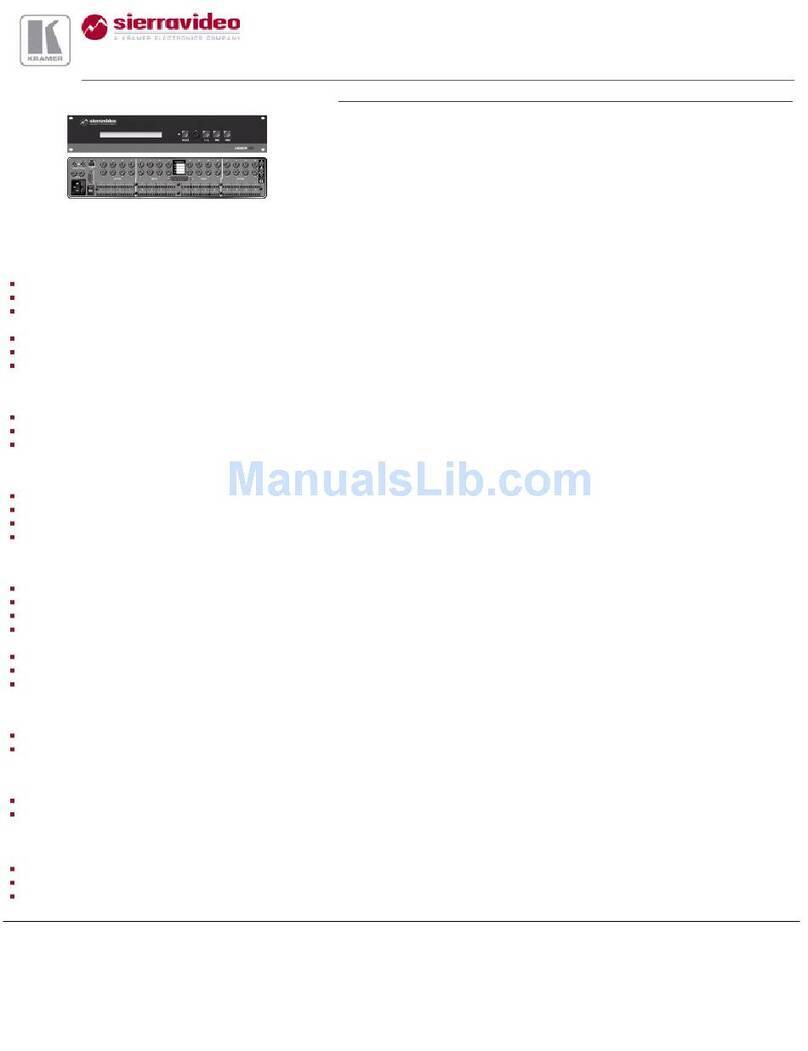Gefen Pro GEF-DVI-848DL-PB User manual

8x8 DVI
Dual Link Matrix
w/ Push Button
Controls
GEF-DVI-848DL-PB
User Manual
www.gefenpro.com


ASKING FOR ASSISTANCE
Rev A10
Technical Support:
Telephone (818) 772-9100
(800) 545-6900
Fax (818) 772-9120
Technical Support Hours:
8:00 AM - 5:00 PM Monday through Friday, Pacic Time
For 24 / 7 support, see the back of the product for the support number
Write To:
Gefen LLC
c/o Customer Service
20600 Nordhoff St
Chatsworth, CA 91311
www.gefenpro.com
Notice
Gefen LLC reserves the right to make changes in the hardware, packaging and
any accompanying documentation without prior written notice.
8x8 DVI Dual Link Matrix with Push Button Controls
is a trademark of Gefen LLC
© 2014 Gefen, LLC. All rights reserved.
All trademarks are the property of their respective owners.

CONTENTS
1 Introduction
2 Operation Notes
3 Features
4 Front Panel Layout
5 Front Panel Descriptions
6 Back Panel Layout
7 Back Panel Descriptions
8 Connecting and Operating the 8x8 DVI Dual Link Matrix with Push Button Controls
8 Wiring Diagram
9 Front Panel Display
10 IR Remote Control Unit Layout
11 IR Remote Control Unit Installation
12 IR Remote Control Unit Conguration
13 Using the IR Remote Control Unit
14 Operating The 8x8 DVI Dual Link Matrix with Push Button Controls
14 Determining the current Routing State
15 Routing Sources
16 System Lock Mode
16 Returning to Standby Mode
17 Cycling between Information Screens
18 Saving the Downstream EDID to Local Memory
20 Saving the Default EDID to Local Memory
22 Saving the current Routing State
24 Recalling a Routing State
26 Masking Outputs
28 RS-232 Serial Control
29 IP Conguration
30 RS-232 / Telnet Commands
30 EDID Management
40 IP Conguration
48 Routing
53 Masking
55 Miscellaneous
64 Web Interface
64 View Matrix Status
68 Manage EDID
74 Masking
75 IP Conguration
76 Backup / Restore
77 Power Management
79 Installing the Gefen Firmware Update Tool
82 Automated Update Procedure
86 Manual Update Procedure
90 Network Cable Wiring Diagram
91 Rack Mount Safety Information
92 Specications
93 Warranty
94 Licensing

1
INTRODUCTION
Congratulations on your purchase of the GefenPRO 8x8 DVI Dual Link Matrix
with Push Button Controls. Your complete satisfaction is very important to us.
GefenPRO
In the realm of video distribution, certain features are invaluable in a commercial
or broadcast environment. Accommodations such as a build-in power supply
and at black rack-mount enclosures set GefenPRO apart from our traditional
products. Complex distribution units allow for professional DVI, 3G-SDI, and
HDMI signals to be routed and converted easily and seamlessly, while being
backed up by a renowned and dependable technical support team. Gefen invites
you to explore the GefenPRO product line and hopes that you nd the solution
that ts your needs.
The GefenPRO 8x8 DVI Dual Link Matrix with Push Button Controls
The GefenPRO 8x8 DVI Dual Link Matrix with Push Button Controls provides
a professional-grade solution to route up to eight DVI sources to any eight DVI
displays. Dual link resolutions up to 3840x2400 are supported. The front panel
display shows the current routing status and the front panel push buttons are
used to manage local source routing. Four methods are available for controlling
the GefenPRO 8x8 DVI Dual Link Matrix with Push Button Controls: front panel
push buttons, IR remote, RS-232 interface, or using IP control with the built-in
Web interface.
How It Works
Connect up to eight DVI source devices to the GefenPRO 8x8 DVI Dual Link
Matrix with Push Button Controls using the supplied DVI cables. Connect up to
eight monitors to the DVI outputs. Plug in the power cord and apply power to the
Matrix. The DVI sources will be routed according to the current routing selection.
NOTE:

OPERATION NOTES
2
READ THESE NOTES BEFORE INSTALLING OR
OPERATING THE GEFENPRO 8X8 DVI DUAL LINK MATRIX WITH
PUSH BUTTON CONTROLS
• The GefenPRO 8x8 DVI Dual Link Matrix with Push Button Controls only
supports DVI-D.
• Before connect a computer to the DVI input, make sure to disable the 5V
on the DVI input. Otherwise, the video card on the computer may become
damaged.
• The 8x8 DVI Dual Link Matrix with Push Button Controls does not support
HDCP content.
• When the Matrix is used for the rst time, make sure that a DVI monitor is
powered and connected to one of the DVI outputs on the 8x8 DVI Dual Link
Matrix with Push Button Controls before applying power. By default, the
Local EDID is read from the connected monitor and is copied to all 8 DVI
inputs once the Matrix has been turned on. If a monitor is not detected by
the Matrix at power-on, a default (internal) EDID of 640x480 will be used.
This functionality can be disabled using the Secure Local EDID function
through RS-232 control. See page 35 for more information.
• There is no internal scaling in the 8x8 DVI Dual Link Matrix with Push Button
Controls. Each monitor attached to the Matrix must be able to display the
resolutions output by the source device(s). For maximum compatibility it is
recommended that only one common resolution be used by each source
device.
• Advanced EDID features are accessible through the RS-232 serial command
set or using IP Control.
• The Gefen Firmware Upgrade Tool is a free downloadable application
from Gefen that provides automatic download and installation of rmware
upgrades for this product.
IMPORTANT: If the unit is installed in a closed or multi-rack
assembly, do not block the ventilation holes of the enclosure.

3
FEATURES
Features
• Supports 1080p Full HD at 120Hz, 1920 x 1200, and dual-link resolutions
up to 3840 x 2400
• Advanced EDID management permits upload of custom internal or external
EDID settings
• Serial RS-232 interface for remote control via a computer
• Status LCD (shows routing status)
• Front panel control buttons for local switching
• IR Remote Control
• Built-in IR Extender
• IP Control
• Output masking command
• Grounding Pin
• Internal Power Supply
• Standby mode
• Supports DDWG standards for DVI
• Power ON / OFF switch
• Rack-mountable
Package Includes
(1) GefenPRO 8x8 DVI Dual Link Matrix with Push Button Controls
(8) 6 ft. DVI Dual Link cables (M-M)
(1) IR Remote Control Unit
(1) AC Power Cord
(1) Quick-Start Guide

4
PANEL LAYOUT
Front Panel
4 5 61
7
2
8
3
9 10 11 12

5
PANEL DESCRIPTIONS
Front Panel
1 Cancel
This button is used to cancel a routing change in progress.
2 EDID
This button is used to manage EDID functions. See pages 18 - 21 for details.
3 Set
This button is used to store and recall EDID and routing functions. See pages
15 - 25 for details.
4 Out (1 - 8)
These buttons are used to select the output when routing a source.
5 Power
This LED will glow bright red when the AC power cord is connected to an
available electrical outlet.
6 LCD Display
Displays the current routing status of the Matrix and is also used to manage
source routing.
7 Lock
This button enables / disables the locking of the front panel buttons, preventing
accidental changes.
8 Preset
The Preset button is used to select or recall stored preset routing states.
9 Mask
This button is used to mask (disable / enable) displays from receiving a video
signal from the Matrix.
10 In (1 - 8)
These buttons are used to select the input when routing to a display.
11 IR Window
Receives signals from the IR Remote Control unit.
12 Power Switch
Powers the Matrix ON or OFF.

6
PANEL LAYOUT
Back Panel
7
8
1 3
6
5
42

7
PANEL DESCRIPTIONS
Back Panel
1 110 / 220 V AC (50 / 60 Hz) Power Receptacle
Connect the included AC power cord from this receptacle to an available
electrical outlet.
2Fuse Drawer
Each power receptacle houses a fuse drawer. Within each fuse drawer are two
(2) 250 V fuses. One fuse is active and the other is a spare.
3 DVI Input Ports (1 - 8)
Connect DVI source devices to these ports.
4 Grounding Terminal
Provides a discharge path to ground in case a short circuit occurs between the
“hot” lead of the power supply and the enclosure of the Matrix. The grounding
wire should be attached from the grounding terminal to an approved ground
path.
5 IP Control Interface
Connect to this port to control the 8x8 DVI Dual Link Matrix with Push Button
Controls using IP Control. See page 29 for details.
6 IR Extender Port
Connect an IR extender cable to this port (Gefen part no. EXT-RMT-EXTIR).
7 DVI Output Ports 1-8
Connect DVI monitors to these ports.
8 RS-232 Serial Port
Connects to the RS-232 control device. The 8x8 DVI Dual Link Matrix with
Push Button Controls may be switched remotely using this port. See page 28
for more information.

8
CONNECTING AND OPERATING THE
8X8 DVI DUAL LINK MATRIX WITH PUSH BUTTON CONTROLS
How to Connect the 8x8 DVI Dual Link Matrix with Push Button Controls
1. Connect up to 8 DVI Dual Link source devices to the inputs on the rear panel
of the 8x8 DVI Dual Link Matrix with Push Button Controls using the supplied
DVI dual link cables.
2. Connect up to 8 DVI Dual Link monitors to the outputs on the rear panel of
the 8x8 DVI Dual Link Matrix with Push Button Controls with user-supplied
DVI dual link cables.
3. Connect the included AC power cable to the power receptacle on the rear
panel of the 8x8 DVI Dual Link Matrix with Push Button Controls and connect
the opposite end of the power cable into an available electrical outlet.
Wiring Diagram for the 8x8 DVI Dual Link Matrix with Push Button Controls
GEF-DVI-848DL-PB
Dual-Link DVI
Displays
8x
Dual-Link DVI
Sources
8x
Matrix
RS-232 Controller
Computer
(IP Control)
DVI DUAL LINK CABLE
RS-232 CABLE
ETHERNET CABLE
ATTENTION: This product should always be connected to a
grounded electrical socket.

9
FRONT PANEL DISPLAY
Main Display
The Main Display of the GefenPRO 8x8 DVI Dual Link Matrix with Push Button
Controls is a 16-character two-line display. This display will show the standby
screen and will also be used to aid in performing routing commands. When the
unit is powered on, the following screen is displayed:
After a few moments, the Standby Screen is displayed. The Standby Screen is
shown below:
Displaying Additional Information
Pressing the Cancel button, consecutively, will cycle through screens displaying
the firmware version and boot loader version, IP address, MAC address, and the
IR remote channel:

Layout and Description (RMT-848IRN)
1 LED Button Press Indicator
This LED will be activated momentarily each time a button is pressed.
2 Display and Source Selection Buttons
These buttons are used to select which source is routed to a display
See page 13 for information on using the IR Remote Control unit.
10
IR REMOTE CONTROL UNIT
1
NOTE: An Activity Indicator that ashes quickly while holding down
any one of the 16 buttons indicates a low battery. Replace the IR
Remote Control battery as soon as possible.
2

11
IR REMOTE CONTROL UNIT
Installing the Battery
1. Remove the battery cover on the back of the IR Remote Control unit.
2. Insert the included battery into the open battery slot. The positive (+) side of
the battery should be facing up.
3. Replace the battery cover.
The Remote Control unit ships with two batteries. One battery is required for
operation and the other battery is a spare.
Empty Battery Slot
CAUTION: Risk of explosion if battery is replaced by an incorrect
type. Use only 3V lithium battery type CR-2032.

12
IR REMOTE CONTROL UNIT
How to Resolve IR Code Conicts
In the event that IR commands from other remote controls interfere with the
supplied IR Remote Control unit, changing the IR channel on the IR Remote
Control unit will x the problem. The IR Remote Control unit has a bank of DIP
switches used for setting the IR channel.
The DIP switch bank is located underneath the battery cover.
1 2
1 21 2
1 2
Remote Channel 2:
Remote Channel 0:
Default
Remote Channel 1:
Remote Channel 3:
Exposed DIP Switch
bank between the
battery chambers.
It is important that the IR channel on the Remote Control unit matches the
IR channel set on the 8x8 DVI Dual Link Matrix with Push Button Controls.
For example, if both DIP switches on the IR Remote Control unit are set to IR
channel 0 (both DIP switches down), then the 8x8 DVI Dual Link Matrix with Push
Button Controls must also be set to IR channel 0. See page 58 for information on
how to change the IR channel on the 8x8 DVI Dual Link Matrix with Push Button
Controls.

13
IR REMOTE CONTROL UNIT
IR Remote Control Key Mapping
Each input and output on the 8x8 DVI Dual Link Matrix with Push Button Controls
is represented by a button on the IR Remote Control unit. The table below lists the
corresponding inputs and outputs.
Remote Button Monitor / Source
1 1
2 2
3 3
4 4
5 5
6 6
7 7
8 8
Routing Sources using the IR Remote Control unit
Issuing a routing command is a two step process. The rst step is to select the
monitor where the source will be routed. The second step is to select the source.
Example 1
Route the source device connected to In 7 to the monitor connected to Out 3.
1. Press button 3 (monitor 3) on the IR remote control unit.
2. Press button 7 (source 7) on the IR remote control unit.
The source connected to In 7 will be routed to the monitor connected to Out 3.
Example 2
Route the source device connected to In 1 to the monitor connected to Out 1.
1. Press button 1 (monitor 1) on the IR remote control unit.
2. Press button 1 (source 1) on the IR remote control unit.
The source connected to In 1 will be routed to the monitor connected to Out 1.

14
Determining the current Routing State
1 Press any input button from the bottom row of buttons. The selected button
will be illuminated.
2 If the input has been routed to an output, then the output buttons on the top
row will be illuminated. In the example, below, we can see that Input 6 is
routed to Outputs 2, 4, and 5.
3 After a few moments, the input and output buttons will automatically turn off.
OPERATING THE 8X8 DVI DUAL LINK MATRIX
WITH PUSH BUTTON CONTROLS
Press an input button to display its current
routing status

15
Routing Sources
1 Press the Set button to activate Routing Mode.
2 Press the desired output button(s) from the top row of buttons (1 - 8).
3 Press the desired input button from the bottom row of buttons.
4 Press the Set button to complete the routing operation. After a few
moments, the matrix will return to Standby Mode.
OPERATING THE 8X8 DVI DUAL LINK MATRIX
WITH PUSH BUTTON CONTROLS
Press the Set button
Select the output(s)
Select the input

16
OPERATING THE 8X8 DVI DUAL LINK MATRIX
WITH PUSH BUTTON CONTROLS
System Lock Mode
Locking the Matrix prevents changes to any of the Matrix settings. This feature
is useful in case any of the front panel buttons are pressed by accident. Locking
the Matrix also prevents changes using the IR Remote Control Unit.
1 Press the Lock button to activate System Lock Mode.
2 Press the Lock button a second time to deactivate System Lock Mode.
Returning to Standby Mode
Press the Cancel button, while in any mode, to immediately return to the
Standby Mode screen.
Press the Lock button
Press the Cancel button
NOTE: When the matrix is in Lock Mode, pressing the Cancel button
will have no affect.
Table of contents
Other Gefen Pro Matrix Switcher manuals
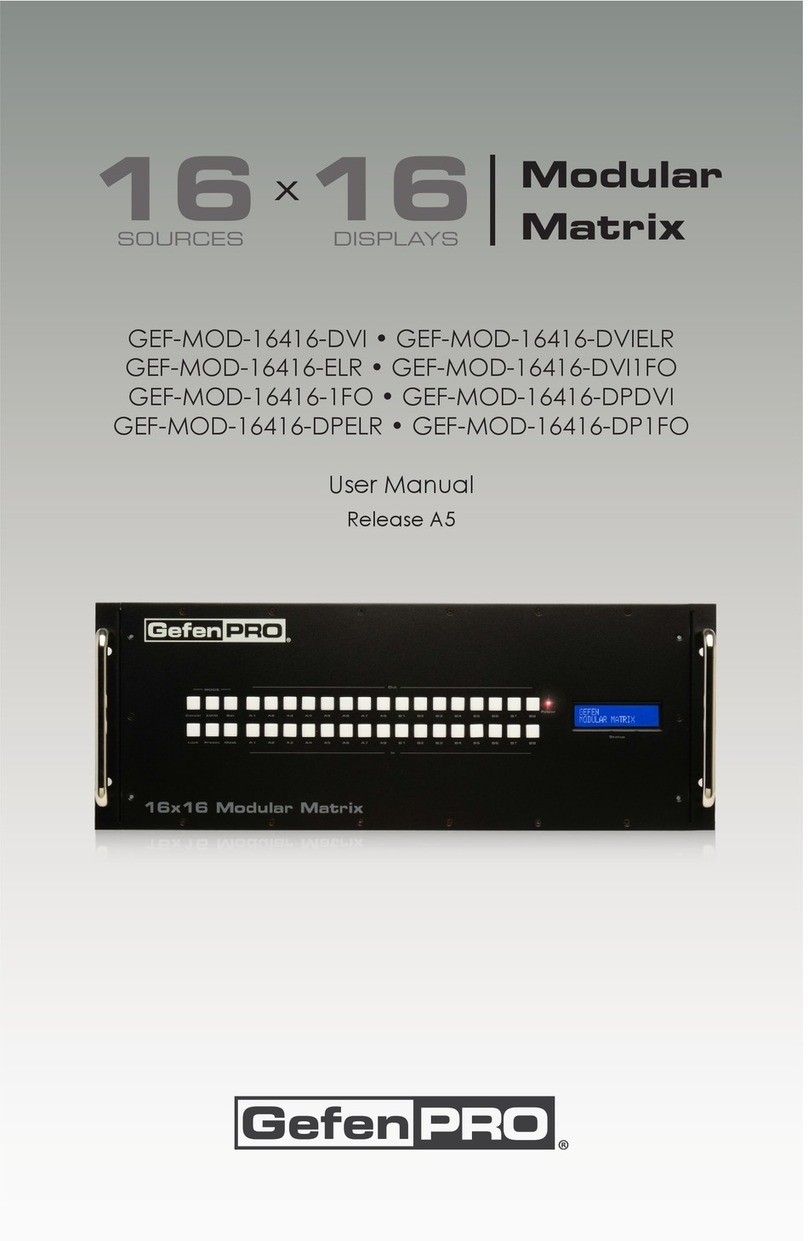
Gefen Pro
Gefen Pro GEF-MOD-16416-DVI User manual

Gefen Pro
Gefen Pro GEF-HDFST-MOD-16416-HD User manual

Gefen Pro
Gefen Pro GEF-MOD-32432-DVI User manual

Gefen Pro
Gefen Pro GEF-DVI-16416-PB User manual

Gefen Pro
Gefen Pro GEF-HDFST-848-4ELR User manual

Gefen Pro
Gefen Pro GEF-DVI-16416-PB User manual

Gefen Pro
Gefen Pro GEF-3GSDI-16416 User manual

Gefen Pro
Gefen Pro GEF-DVIKVM-848DL User manual

Gefen Pro
Gefen Pro GEF-DVI-1044DL User manual

Gefen Pro
Gefen Pro GEF-DVI-848DL User manual