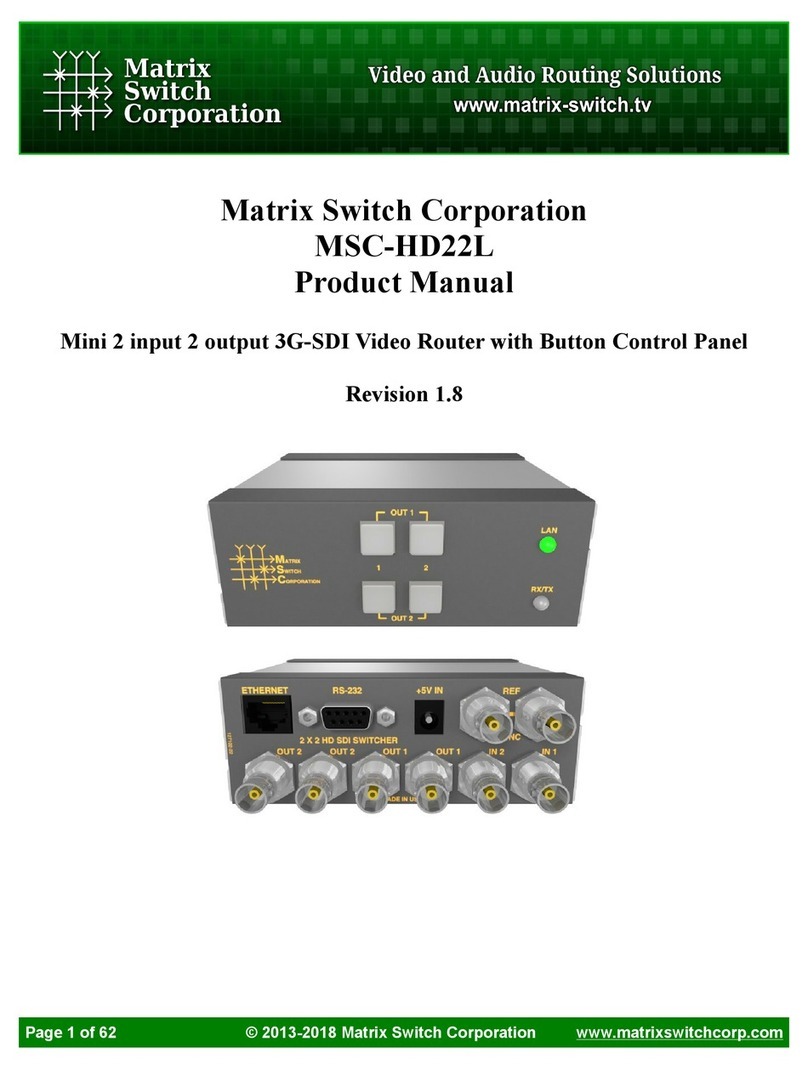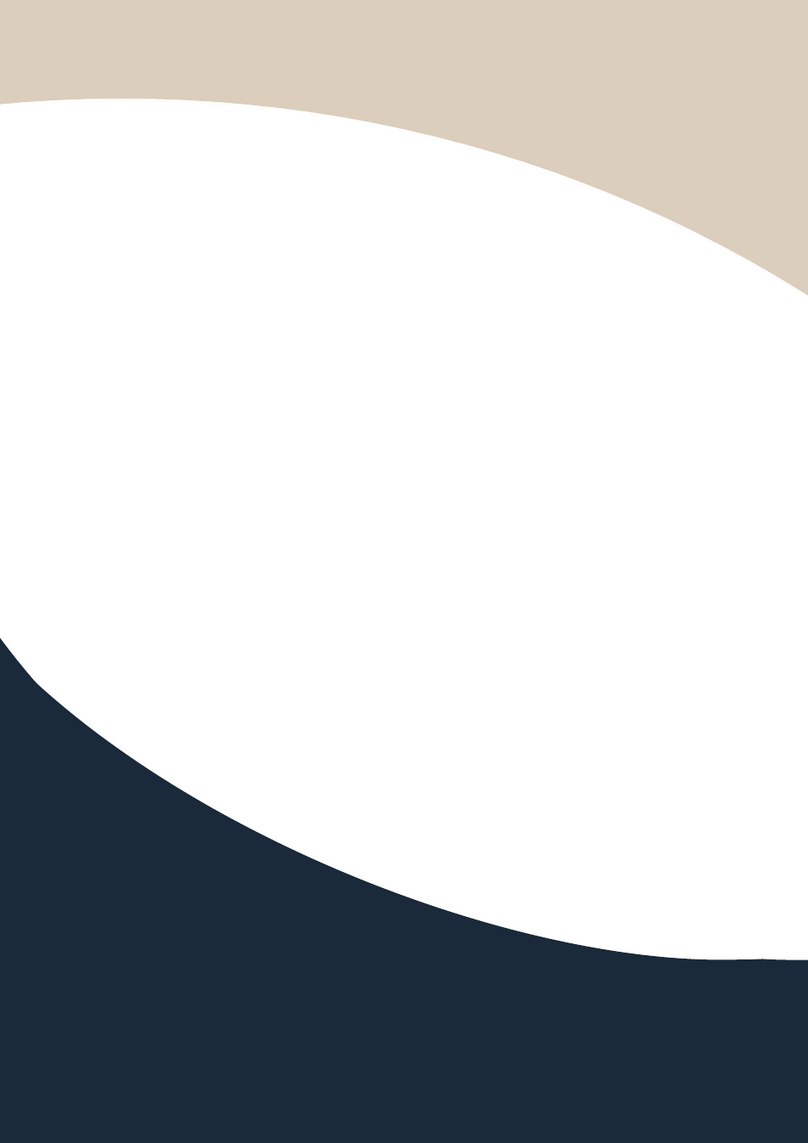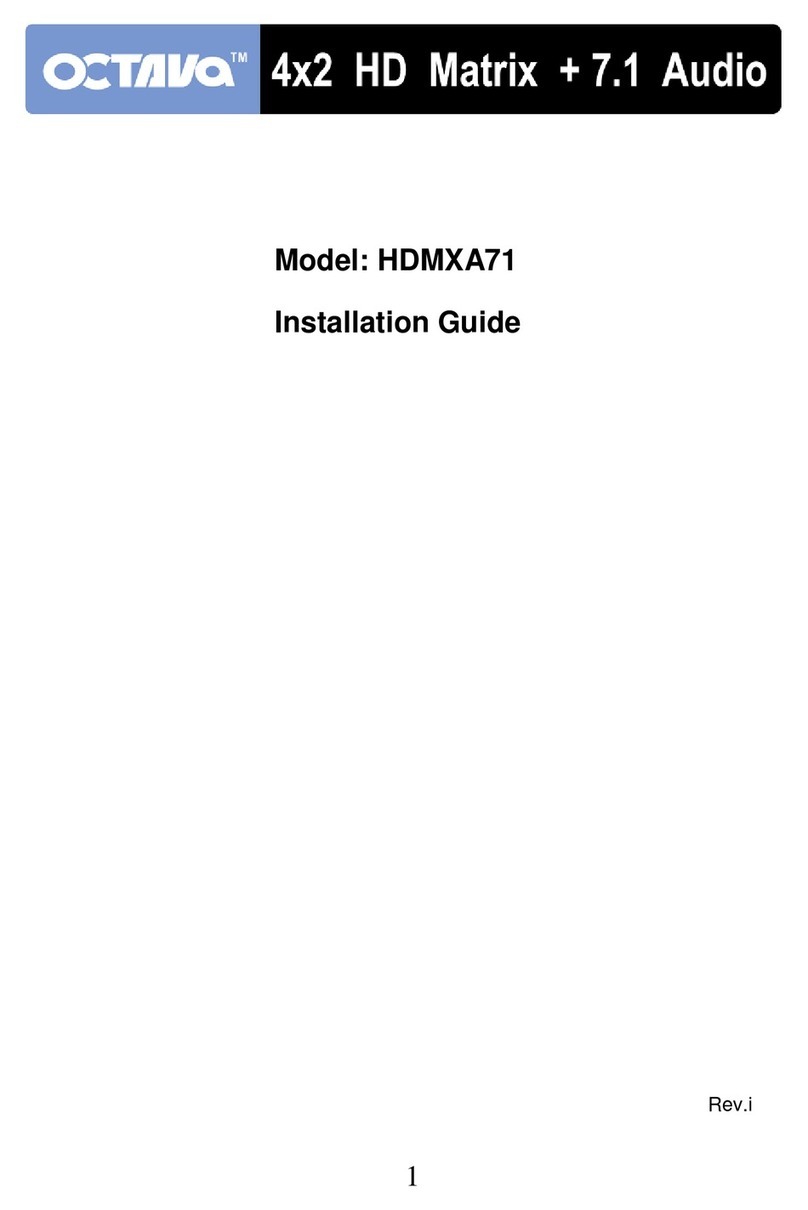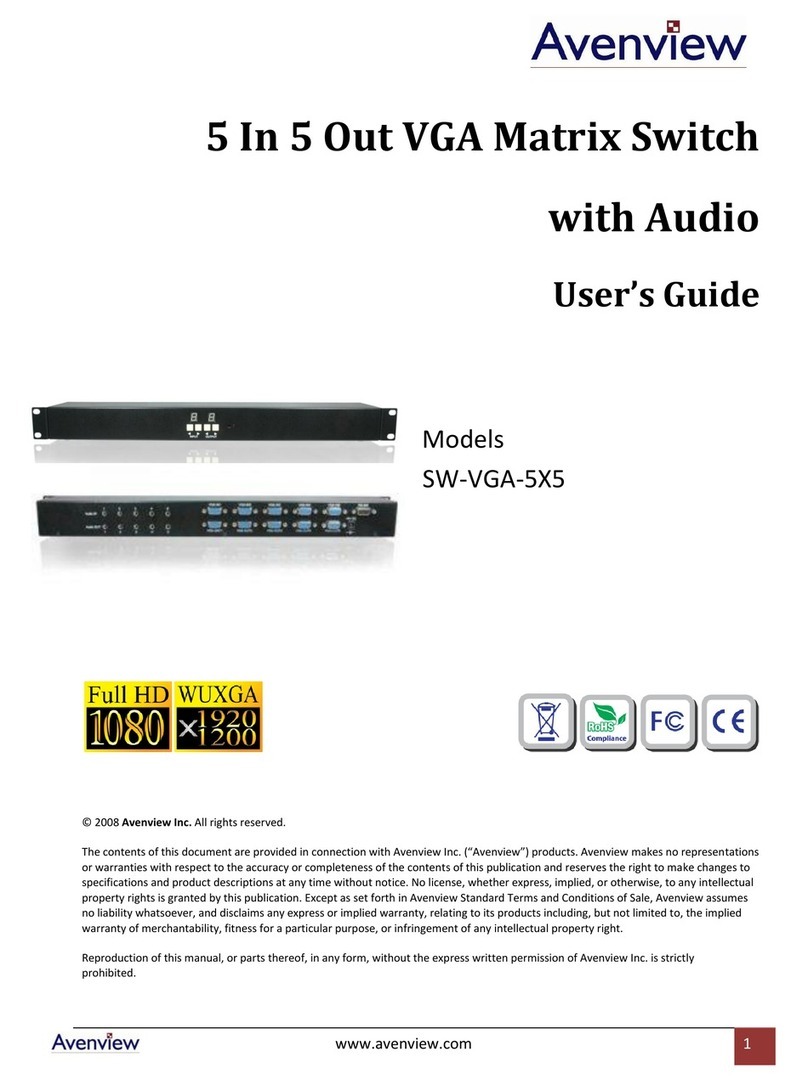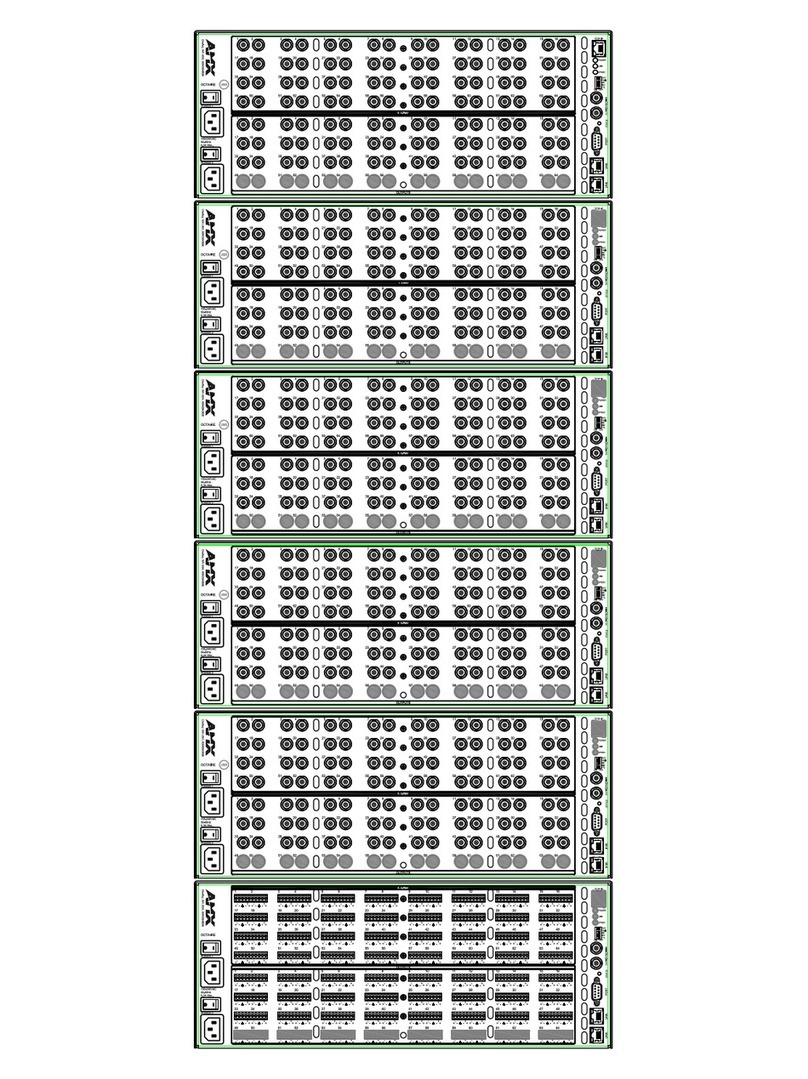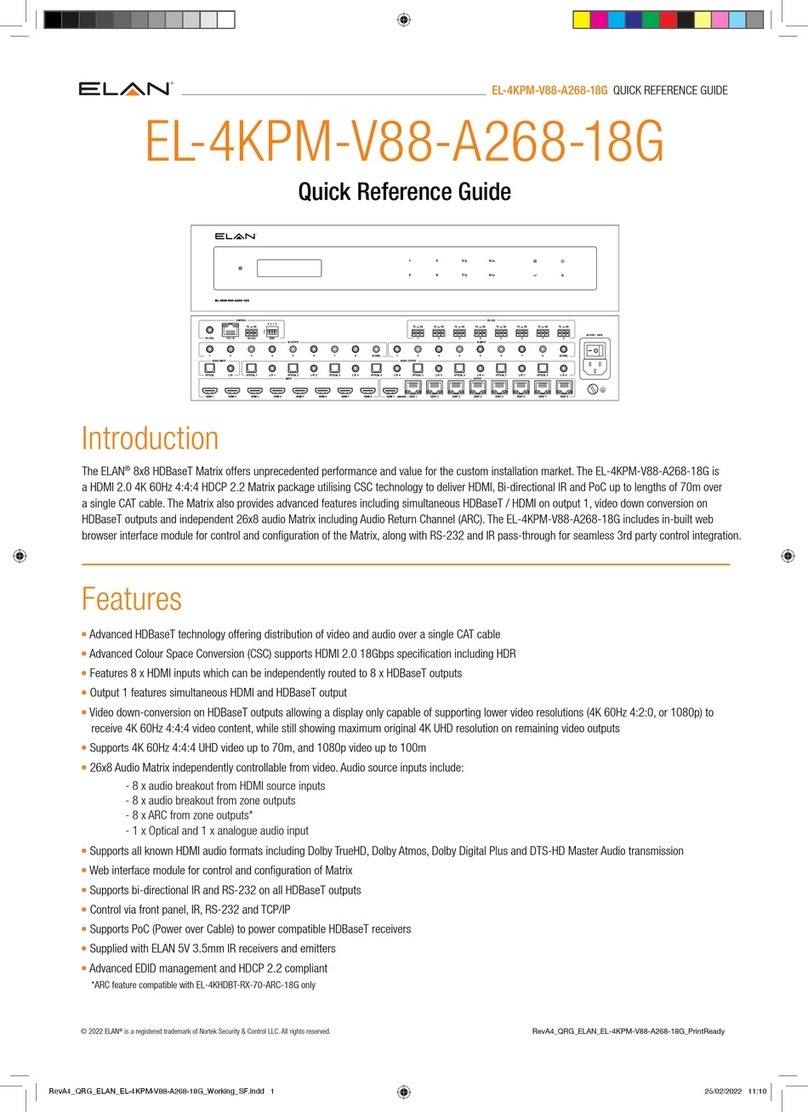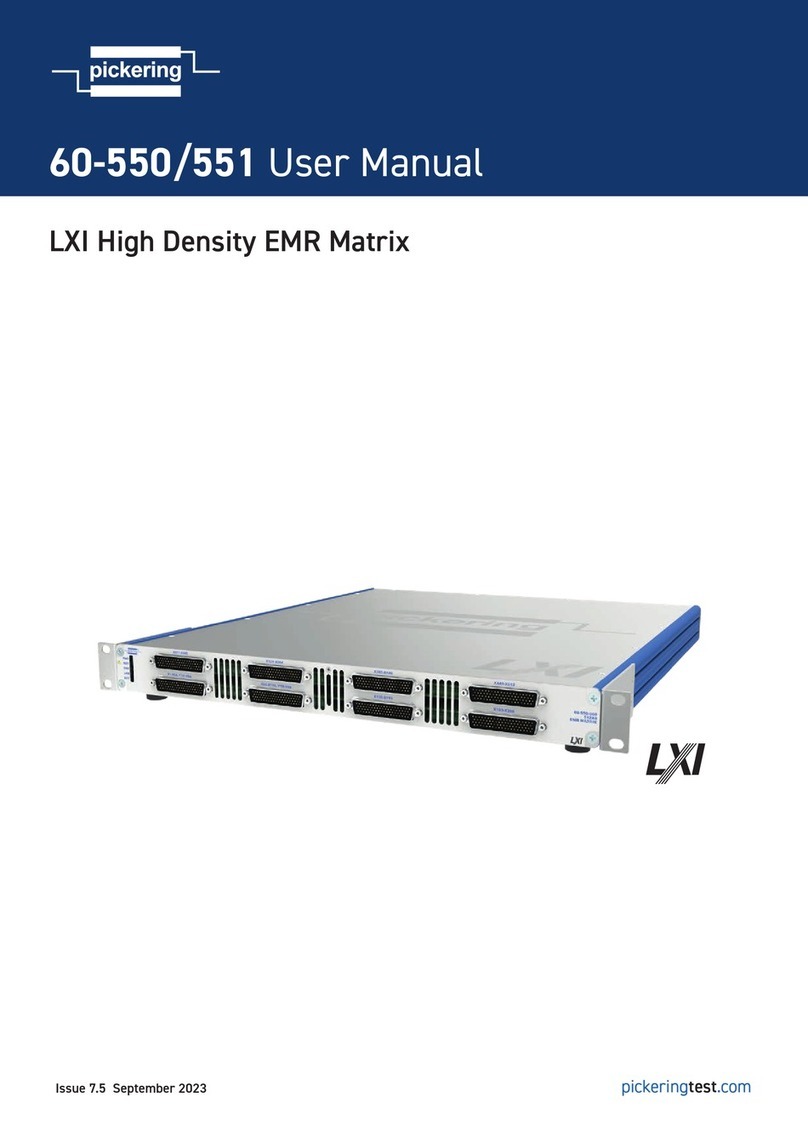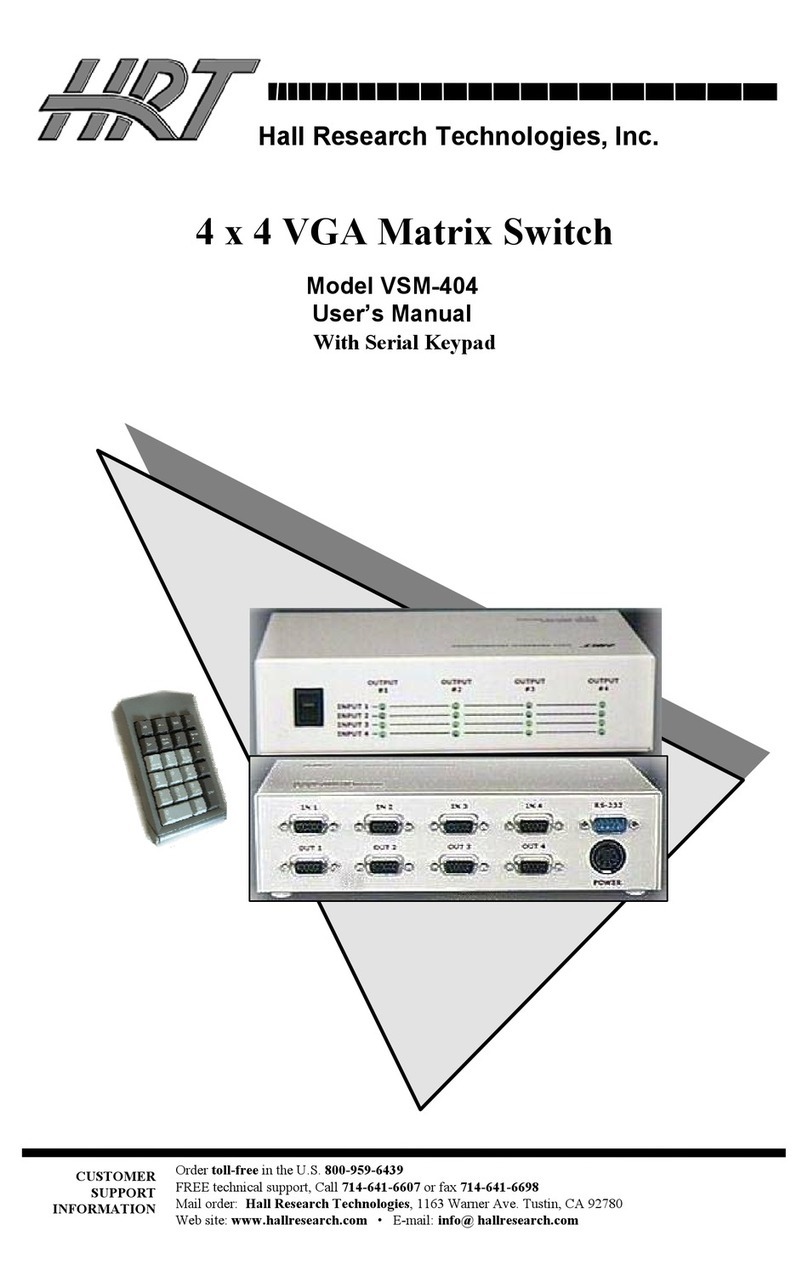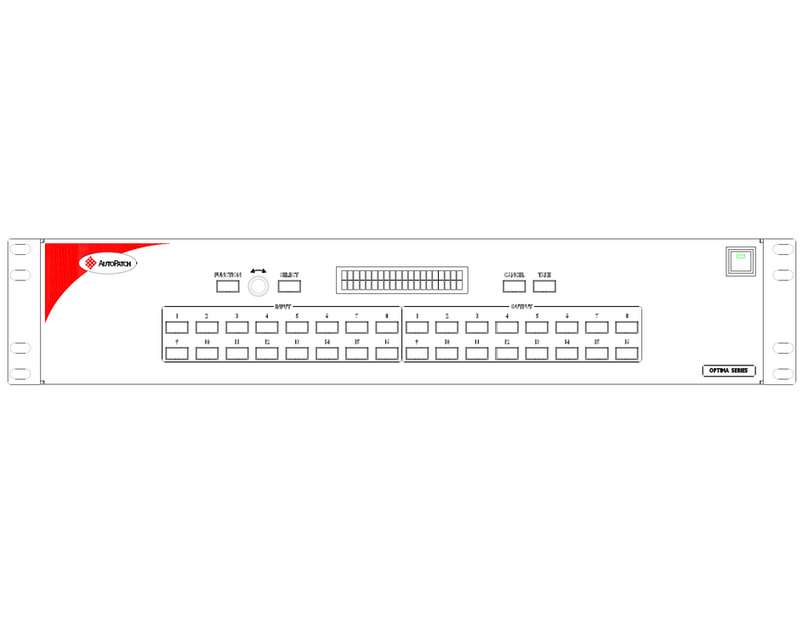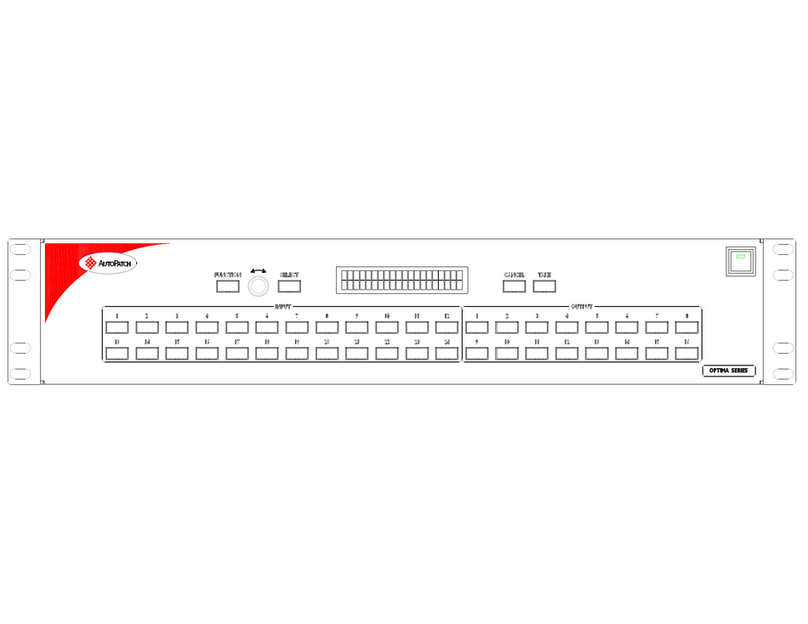Gefen Pro GEF-DVI-848DL User manual

8x8 DVI
Dual Link Matrix
GEF-DVI-848DL
User Manual
www.gefenpro.com


ASKING FOR ASSISTANCE
Rev A12
Technical Support:
Telephone (818) 772-9100
(800) 545-6900
Fax (818) 772-9120
Technical Support Hours:
8:00 AM - 5:00 PM Monday - Friday, Pacic Time
For 24 / 7 support, see the back of the product for the support number
Write To:
Gefen, LLC
c/o Customer Service
20600 Nordhoff St
Chatsworth, CA 91311
www.gefenpro.com
Notice
Gefen, LLC reserves the right to make changes in the hardware, packaging and
any accompanying documentation without prior written notice.
8x8 DVI Dual Link Matrix is a trademark of Gefen, LLC
© 2014 Gefen, LLC. All rights reserved.
All trademarks are the property of their respective owners.

CONTENTS
1 Introduction
2 Operation Notes
3 Features
4 Panel Layout - Front
5 Panel Descriptions
6 Panel Layout - Back
7 Panel Descriptions
8 Connecting And Operating The 8x8 DVI Dual Link Matrix
8 Wiring Diagram
9 Front Panel Display
10 Front Panel Selection
11 IR Remote Control Unit
11 Layout and Description
12 Installing the Battery
13 Setting the IR Channel
14 IR Remote Control Key Mapping
15 EDID Management
16 IP Conguration
17 RS-232 Serial Control
18 Telnet / RS-232 Commands
18 EDID Management
28 IP / Telnet Conguration
36 Routing
41 Masking
43 Miscellaneous
52 Web Interface
52 View Matrix Status
56 Manage EDID
62 Masking
63 IP Conguration
64 Backup / Restore
65 Power Management
67 Network Cable Wiring Diagram
68 Installing the Gefen Firmware Update Tool
68 Windows Installation
72 Mac OS Installation
74 Automated Update Procedure
78 Manual Update Procedure
82 Rack Mount Safety Information
83 Specications
84 Warranty
85 Licensing

1
INTRODUCTION
Congratulations on your purchase of the GefenPRO 8x8 DVI Dual Link Matrix.
Your complete satisfaction is very important to us.
GefenPRO
In the realm of video distribution, certain features are invaluable in a commercial
or broadcast environment. Accommodations such as a build-in power supply
and at black rack-mount enclosures set GefenPRO apart from our traditional
products. Complex distribution units allow for professional DVI, 3G-SDI, and
HDMI signals to be routed and converted easily and seamlessly, while being
backed up by a renowned and dependable technical support team. Gefen invites
you to explore the GefenPRO product line and hopes that you nd the solution
that ts your needs.
The GefenPRO 8x8 DVI Dual Link Matrix
This product simplies the process of routing up to eight DVI sources to any
of eight DVI monitors without losing quality or resolution. The GefenPRO 8x8
DVI Dual Link Matrix provides a simple, reliable, and highly effective method of
streamlining any installation using multiple sources and outputs, taking the hassle
out of managing multiple connections. Each DVI source is accessible from any
monitor by using the front-panel buttons, IR remote unit, built-in RS-232, or using
IP Control.
How It Works
The GefenPRO 8x8 DVI Dual Link Matrix has eight DVI inputs and eight DVI
outputs. Using the supplied DVI dual link cables, connect 8 sources to the DVI
input ports on the GefenPRO 8x8 DVI Dual Link Matrix. Connect the GefenPRO
8x8 DVI Dual Link Matrix to the monitors. Plug in the power cord and power-on
the GefenPRO 8x8 DVI Dual Link Matrix. The connected monitors will show
video according to the routing selection.
NOTE: The GefenPRO 8x8 DVI Dual Link Matrix only supports DVI-D. The DVI
connectors on the 8x8 DVI Dual Link Matrix have all 29 pins.

OPERATION NOTES
2
READ THESE NOTES BEFORE INSTALLING OR
OPERATING THE GEFENPRO 8X8 DVI DUAL LINK MATRIX
• The 8x8 DVI Dual Link Matrix does not support HDCP content.
• When the Matrix is used for the rst time, make sure that a DVI monitor is
powered and connected to one of the DVI outputs on the 8x8 DVI Dual Link
Matrix before applying power. By default, the Local EDID is read from the
connected monitor and is copied to all 8 DVI inputs once the Matrix has been
turned on. If a monitor is not detected by the Matrix at power-on, a default
(internal) EDID of 640x480 will be used. This functionality can be disabled
using the Secure Local EDID function through Telnet / RS-232 control (see
page 23) or via the built-in Web interface (see page 61).
• There is no internal scaling in the 8x8 DVI Dual Link Matrix. Each monitor
attached to the Matrix must be able to display the resolutions output by the
source device(s). For maximum compatibility it is recommended that only
one common resolution be used by each source device.
• Advanced EDID features are accessible through the RS-232 serial command
set or using IP Control.
• The Gefen Firmware Upgrade Tool is a free downloadable application
from Gefen that provides automatic download and installation of rmware
upgrades for this product.
IMPORTANT: If the unit is installed in a closed or multi-rack
assembly, do not block the ventilation holes of the enclosure.

3
FEATURES
Features
• Increases productivity
• Supports 1080p Full HD at 120Hz and dual-link resolutions up to 3840 x
2400 (WQUXGA) or single-link resolutions up to 1920 x 1200 (WUXGA)
• Front panel control buttons for local switching
• Serial RS-232 interface for remote control via a computer or control
automation devices
• IP Control
• Discrete IR remote control switching
• Advanced EDID management permits upload of custom internal or external
EDID settings
• Supports DDWG standards for DVI
• Built-in power supply
• Output masking command
• Standby mode
• Grounding pin
• IR Sensor
• IR Extender
• Status LCD (shows routing status)
• Firmware upgrade via RS-232
• Power On/Off switch
• Rack-mountable
• Rack ears included (1 pair)
Package Includes
(1) GefenPRO 8x8 DVI Dual Link Matrix
(8) 6 ft. DVI Dual Link cables (M-M)
(1) IR Remote Control
(1) AC Power Cord
(1) Set of Rack Ears
(1) Quick-Start Guide

4
PANEL LAYOUT
Front Panel
234 5
1
6

5
PANEL DESCRIPTIONS
Front Panel
1 Control Buttons
These buttons are used to navigate the LCD menu system. See pages 9 and
10 for more information.
◄ - Left
►- Right
Select - Select
2 Cancel Button
This button is used to cancel a routing change in progress.
3 IR Window
Receives signals from the IR Remote Control unit.
4 Power Indicator
This LED indicator will glow red when the power is turned on.
5 Power Switch
Turn the power on or off using this switch.
6 LCD Display
Displays the current routing status of the Matrix and is also used to manage
source routing.

6
PANEL LAYOUT
Back Panel
3
78
6
1
4 5
2

7
PANEL DESCRIPTIONS
Back Panel
1 110 / 220 V AC (50/60 Hz) Power Receptacle
Connect the included AC power cord from this receptacle to an available
electrical outlet.
2 Fuse Drawer
Each power receptacle houses a fuse drawer. Within each fuse drawer are two
(2) 250 V fuses. One fuse is active and the other is a spare.
3 DVI Input Ports 1-8
Connect DVI source devices to these ports.
4 Grounding Terminal
Provides a discharge path to ground in case a short circuit occurs between the
“hot” lead of the power supply and the enclosure of the Matrix. The grounding
wire should be attached from the grounding terminal to an approved ground
path.
5 IP Control Interface
Connect to this port to control the 8x8 DVI Dual Link Matrix using IP Control.
See page 16 for details.
6 IR Extender Port
Connect an IR extender cable to this port (Gefen part no. EXT-RMT-EXTIR).
7 DVI Output Ports 1-8
Connect DVI monitors to these ports.
8 RS-232 Serial Port
Connects to the RS-232 control device. The 8x8 DVI Dual Link Matrix may be
switched remotely using this port. See page 17 for more information.

8
CONNECTING THE 8X8 DVI DUAL LINK MATRIX
How to Connect the 8x8 DVI Dual Link Matrix
1. Connect up to 8 DVI Dual Link source devices to the inputs on the rear panel
of the 8x8 DVI Dual Link Matrix using the supplied DVI dual link cables.
2. Connect up to 8 DVI Dual Link monitors to the outputs on the rear panel of
the 8x8 DVI Dual Link Matrix with user-supplied DVI dual link cables.
3. Connect the included AC power cable to the power receptacle on the rear
panel of the 8x8 DVI Dual Link Matrix and connect the opposite end of the
power cable into an available electrical outlet.
How to Operate the 8x8 DVI Dual Link Matrix
The 8x8 DVI Dual Link Matrix offers a number of control options. The following
methods can be used to control basic routing functions:
1. Front Panel Control Buttons - Pages 9 and 10
2. IR Remote Control - Pages 11 - 14
3. Telnet / RS-232 Serial Control - Pages 16 - 51
4. Web interface Contol - Pages 52 - 66
Wiring Diagram for the GefenPRO 8x8 DVI Dual Link Matrix
GEF-DVI-848DL
DVI Dual Link Displays
DVI DUAL LINK CABLE
8x
DVI Dual Link Sources
8x
Matrix
ATTENTION: This product should always be connected to a
grounded electrical socket.

9
FRONT PANEL DISPLAY
Main Display
The Main Display of the GefenPRO 8x8 DVI Dual Link Matrix is a 16 character
2 line display. This display will show the standby screen and will also be used to
aid in performing routing commands. When the unit is powered on, the following
screen is displayed:
After a few moments, the Standby Screen is displayed. The Standby Screen is
shown below:
Displaying the Firmware Version
Pressing the ◄button on the front panel will display the current firmware
version:
Displaying the Bootloader Version
Press the ◄ button to display the bootloader version:
Press the ◄ button once more to return to the Standby Screen.
NOTE: The Cancel button can be pressed at any time to return to the Standby
Screen.

10
FRONT PANEL DISPLAY
Displaying the Routing Status
From the main screen, press the Select button. When the arrow cursor is next
to OUTPUT, pressing the ◄ or ► buttons on the front panel will show the current
routing state of each input and output. The illustration below shows the routing
state of output 1.
Pressing the ► button again will display the routing state of output 2 and so on.
Note that the number displayed next to INPUT may be different than the
illustration above, depending upon the current routing state.
Routing Sources
Example:
Route the source device connected to In 2 to the monitor connected to Out 1.
1. From the Standby Screen, press the Select button on the front panel to
display the routing status screen.
2. Press the Select button again to move the cursor to INPUT.
3. Press the ► button to set the source to Input 2. The source device
connected to In 2 is now routed to the monitor connected to Out 1.
4. Press the Cancel button to return to the standby screen.
NOTE: The Cancel button can be used to return to the standby screen at
any time.

11
IR REMOTE CONTROL UNIT
Layout and Description (RMT-848IRN)
1 LED Button Press Indicator
This LED will be activated momentarily each time a button is pressed.
2 Display and Source Selection Buttons
These buttons are used to select which source is routed to a display.
The alphabetic buttons (A - H) are not used.
See page 14 for information on using the IR Remote Control unit.
1
2
NOTE: An Activity Indicator that ashes quickly while holding down
any one of the 16 buttons indicates a low battery. Replace the IR
Remote Control battery as soon as possible.

12
Installing the Battery
1. Remove the battery cover on the back of the IR Remote Control unit.
2. Insert the included battery into the open battery slot. The positive (+) side of
the battery should be facing up.
3. Replace the battery cover.
The Remote Control unit ships with two batteries. One battery is required for
operation and the other battery is a spare.
IR REMOTE CONTROL UNIT
Battery Slot
CAUTION: Risk of explosion if battery is replaced by an incorrect
type. Use only 3V lithium battery type CR-2032.

13
IR REMOTE CONTROL UNIT
Setting the IR Channel
In the event that IR commands from other remote controls interfere with the
supplied IR Remote Control unit, changing the IR Remote Control’s IR channel
will x the problem. The IR Remote Control unit has a bank of DIP switches used
for setting the IR channel.
The DIP switch bank is located underneath the battery cover.
1 2 1 2
1 2
1 2
Channel 2:
Channel 0:
Default
Channel 1:
Channel 3:
Battery compartment of the IR remote
showing the exposed DIP Switch bank
between the battery chambers.
It is important that the IR channel on the Remote Control unit, matches the IR
channel set on the 8x8 DVI Dual Link Matrix. For example, if both DIP switches
on the IR Remote Control unit are set to IR channel 0 (both DIP switches down),
then the 8x8 DVI Dual Link Matrix must also be set to IR channel 0. See page 46
on how to change the IR channel on the 8x8 DVI Dual Link Matrix.

14
IR REMOTE CONTROL UNIT
IR Remote Control Key Mapping
Each input and output on the 8x8 DVI Dual Link Matrix is represented by a button
on the IR Remote Control unit. The table below lists the corresponding inputs and
outputs.
Remote Button Monitor / Source
1 1
2 2
3 3
4 4
5 5
6 6
7 7
8 8
Routing Sources using the IR Remote Control unit
Issuing a routing command is a two step process. The rst step is to select the
monitor where the source will be routed. The second step is to select the source.
Example 1
Route the source device connected to In 7 to the monitor connected to Out 3.
1. Press button 3 (monitor 3) on the IR remote control unit.
2. Press button 7 (source 7) on the IR remote control unit.
The source connected to In 7 will be routed to the monitor connected to Out 3.
Example 2
Route the source device connected to In 1 to the monitor connected to Out 1.
1. Press button 1 (monitor 1) on the IR remote control unit.
2. Press button 1 (source 1) on the IR remote control unit.
The source connected to In 1 will be routed to the monitor connected to Out 1.

15
EDID MANAGEMENT
EDID. What is it and what is it used for?
Under normal circumstances, a source device (digital and analog) will require
information about a connected device/monitor to assess what resolutions
and features are available. The source can then tailor its output to send only
resolutions and features that are compatible with the attached device/monitor.
This information is called EDID (Extended Display Information Data) and a
source device can only accept and read one EDID from a connected device/
monitor. Likewise, the source an only output one resolution for use by a
connected device/monitor.
Why is EDID so important with the 8x8 DVI Dual Link Matrix?
The 8x8 DVI Dual Link Matrix is a complex piece of technology that replicates
and switches between multiple inputs and outputs. Each connected source
device will require one EDID to read. EDID management is carefully handled by
the 8x8 DVI Dual Link Matrix to provide a single EDID for each source to read.
What options do I have to manage the EDID in the 8x8 DVI Dual Link
Matrix?
First, it is important to note that each source device can only output one video/
audio signal type. This includes resolutions and timings. When multiple devices/
monitors are used, such as with the 8x8 DVI Dual Link Matrix, it is important to
use devices/monitors that have similar or compatible resolutions and features.
This will ensure that the single video/audio signal produced by the source device
is accepted by all of the connected output devices/monitors.
The user has the option, through utilization of the RS-232 serial interface, to
choose how the unit will manage the EDID from multiple DVI devices/monitors.
Therefore the user has some control over the resolutions and features that the
source devices will output. The 8x8 DVI Dual Link Matrix has a Local EDID
management mode that will control how the EDID information is handled.
How do I change EDID modes in the 8x8 DVI Dual Link Matrix?
EDID modes are managed via Telnet / RS-232 control (pages 17 - 27) or through
the built-in Web interface (pages 56 - 61).

16
IP CONFIGURATION
Conguring the IP Address
The 8x8 DVI DL Matrix supports IP-based control using Telnet or the built-in
Web-based GUI. To set up IP control, the network settings for the 8x8 DVI DL
Matrix must be congured via RS-232. The default network settings for the
matrix are as follows:
IP Address: 192.168.1.72
Subnet: 255.255.255.0
Gateway: 192.168.1.254
HTTP Port: 80
Telnet Port: 23
1. Connect an RS-232 cable from the PC to the 8x8 DVI DL Matrix.
2. Launch a terminal emulation program (e.g. HyperTerminal) and use the
following settings:
Baud Rate: 19200
Data Bits: 8
Parity: None
Stop Bits: 1
Flow Control: None
3. Set the IP address for the matrix using the #sipadd command (see page
34 for details).
4. Set the subnet mask using the #snetmask command (see page 35 for
details).
5. Set the gateway (router) IP address using the #sgateway command
(see page 32 for details).
6. Set the Telnet listening port using the #set_telnet_port command
(see page 31 for details).
7. Set the HTTP listening port using the #set_http_port command
(see page 30 for details).
8. Power-cycle the matrix to reboot and complete all IP setting changes.
9. Type the IP address that was specied in step 3, in a Web browser to access
the Web interface or use the same IP address to Telnet to the matrix.
NOTE: Depending upon the network, the IP address, subnet mask,
gateway IP, Telnet port, and HTTP port will need to be set. Consult
your network administrator to obtain the proper settings.
Table of contents
Other Gefen Pro Matrix Switcher manuals

Gefen Pro
Gefen Pro GEF-HDFST-444-4ELR User manual

Gefen Pro
Gefen Pro GEF-DVI-16416 User manual

Gefen Pro
Gefen Pro GEF-DVIKVM-848DL User manual

Gefen Pro
Gefen Pro GEF-3GSDI-16416 User manual
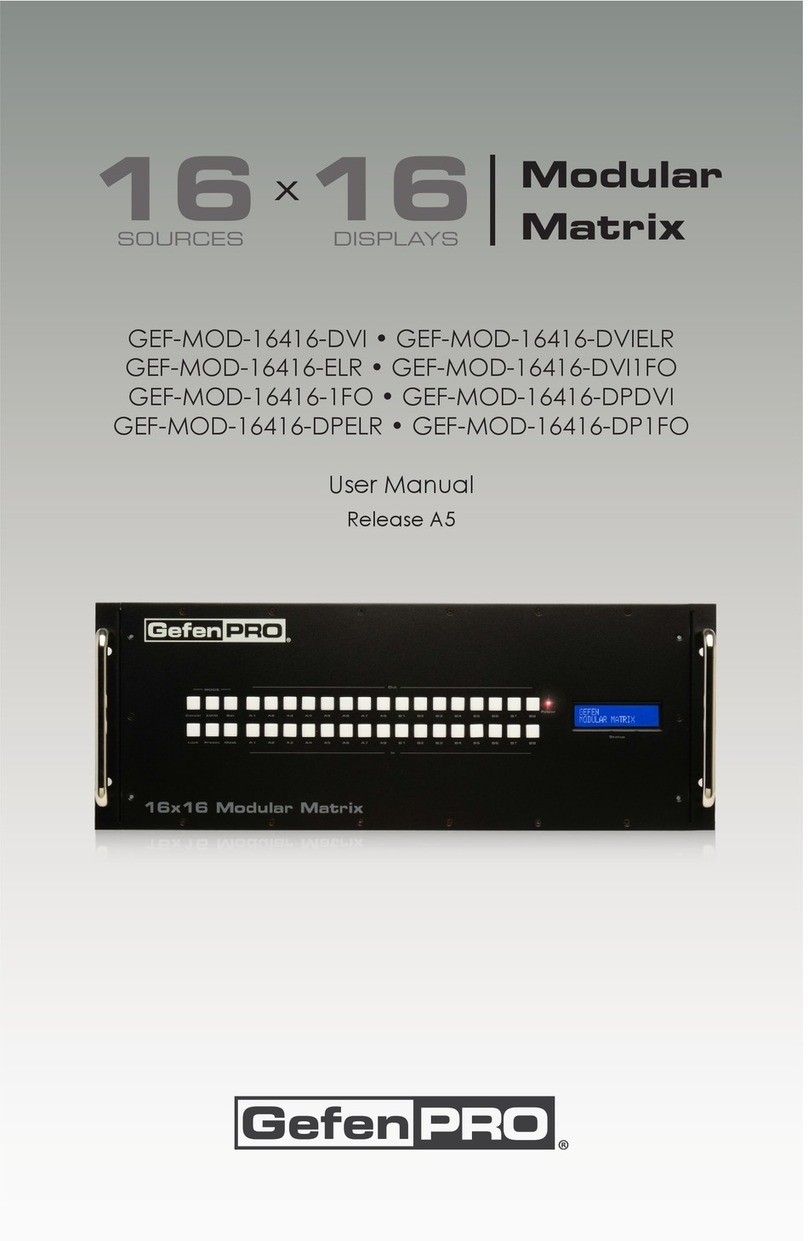
Gefen Pro
Gefen Pro GEF-MOD-16416-DVI User manual

Gefen Pro
Gefen Pro GEF-DVI-16416-PB User manual

Gefen Pro
Gefen Pro GEF-DVI-16416-PB User manual

Gefen Pro
Gefen Pro GEF-MOD-32432-DVI User manual

Gefen Pro
Gefen Pro GEF-HDFST-848-4ELR User manual

Gefen Pro
Gefen Pro GEF-DVI-848DL-PB User manual