SIIG CE-H21F11-S1 User manual
Other SIIG Matrix Switcher manuals

SIIG
SIIG CE-H24W11-S1 User manual
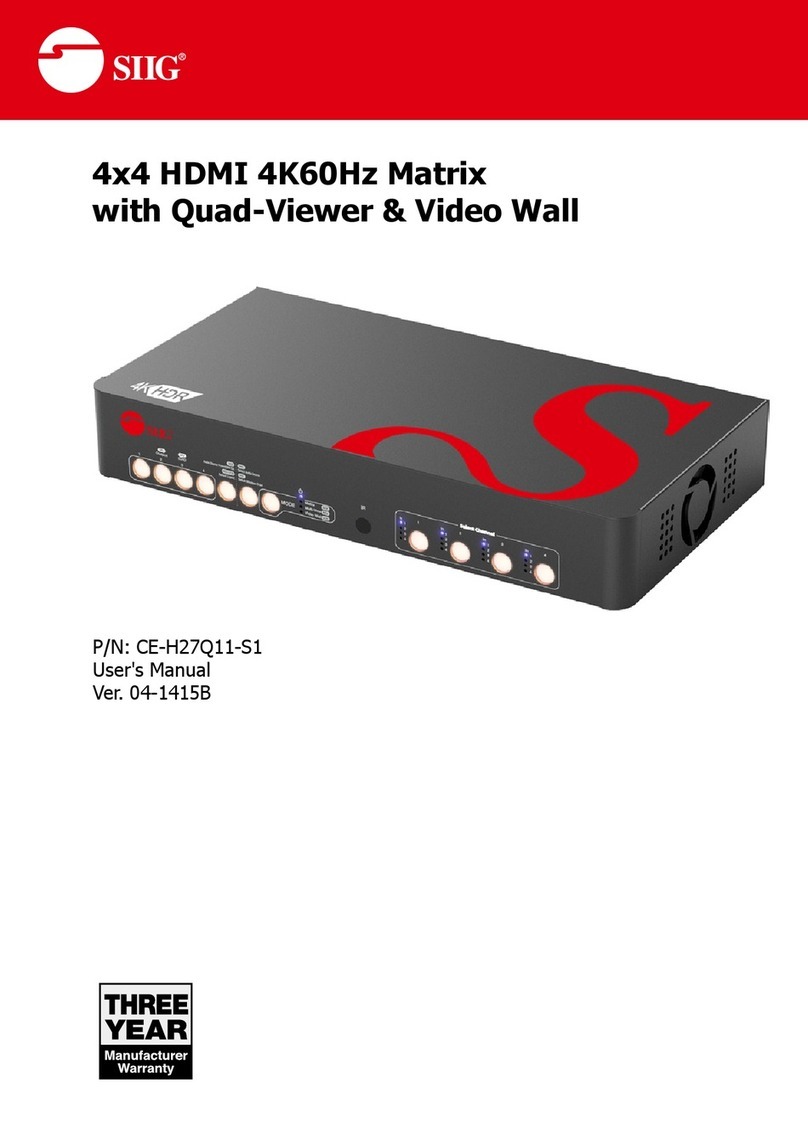
SIIG
SIIG CE-H27Q11-S1 User manual

SIIG
SIIG AV-GM06X3-S1 User manual

SIIG
SIIG AV-GM0703-S1 User manual

SIIG
SIIG AV-GM07R3-S12 User manual

SIIG
SIIG AV-GM07U3-S1-V2 User manual

SIIG
SIIG AV-GM0783-S1 User manual

SIIG
SIIG AV-GM0803-S1 User manual

SIIG
SIIG AV-GM07P3-S1 User manual

SIIG
SIIG AV-GM0743-S1 User manual

SIIG
SIIG AV-GM07G3-S1 User manual

SIIG
SIIG MA-1088D User manual

SIIG
SIIG AV-GM07N3-S1 User manual
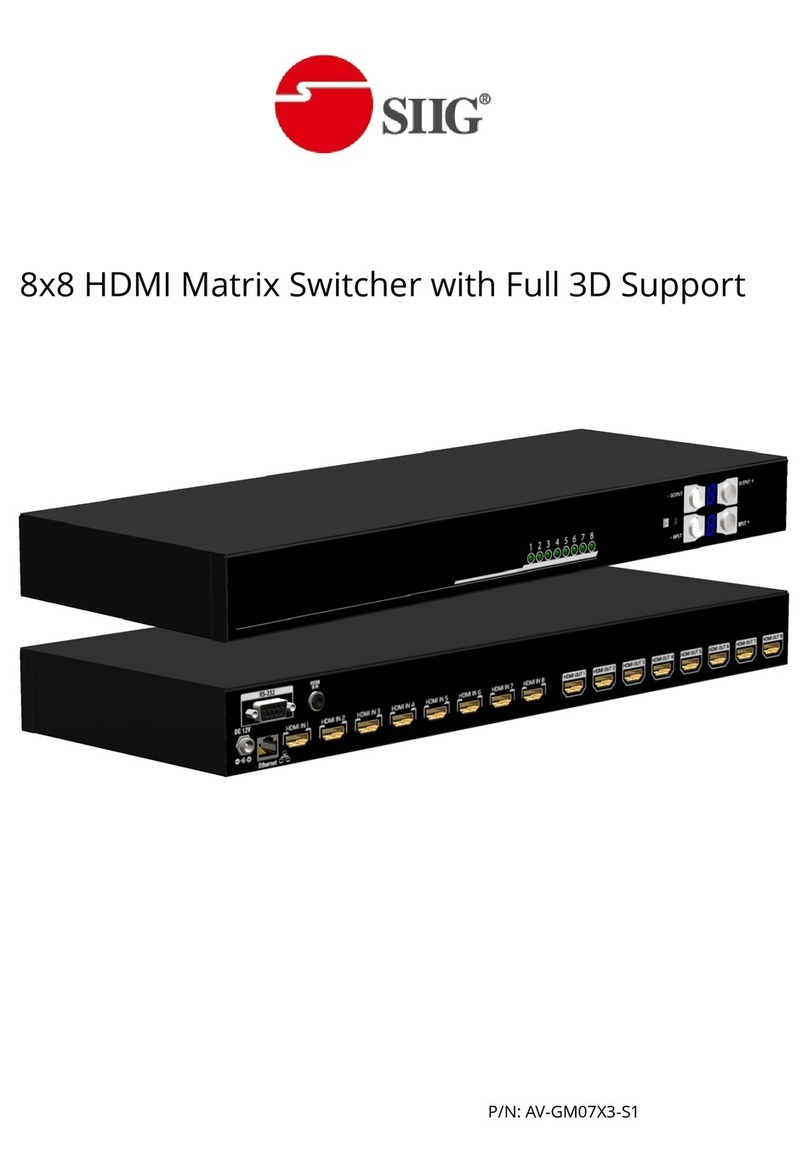
SIIG
SIIG AV-GM07X3-S1 User manual

SIIG
SIIG AV-GM06Y3-S1 User manual

SIIG
SIIG AV-GM08F3-S1 User manual

SIIG
SIIG AV-GM0823-S1 User manual

SIIG
SIIG AV-GM07A3-S1 User manual

SIIG
SIIG CE-H23H11-S1 User manual

SIIG
SIIG AV-GM07J3-S1 User manual































