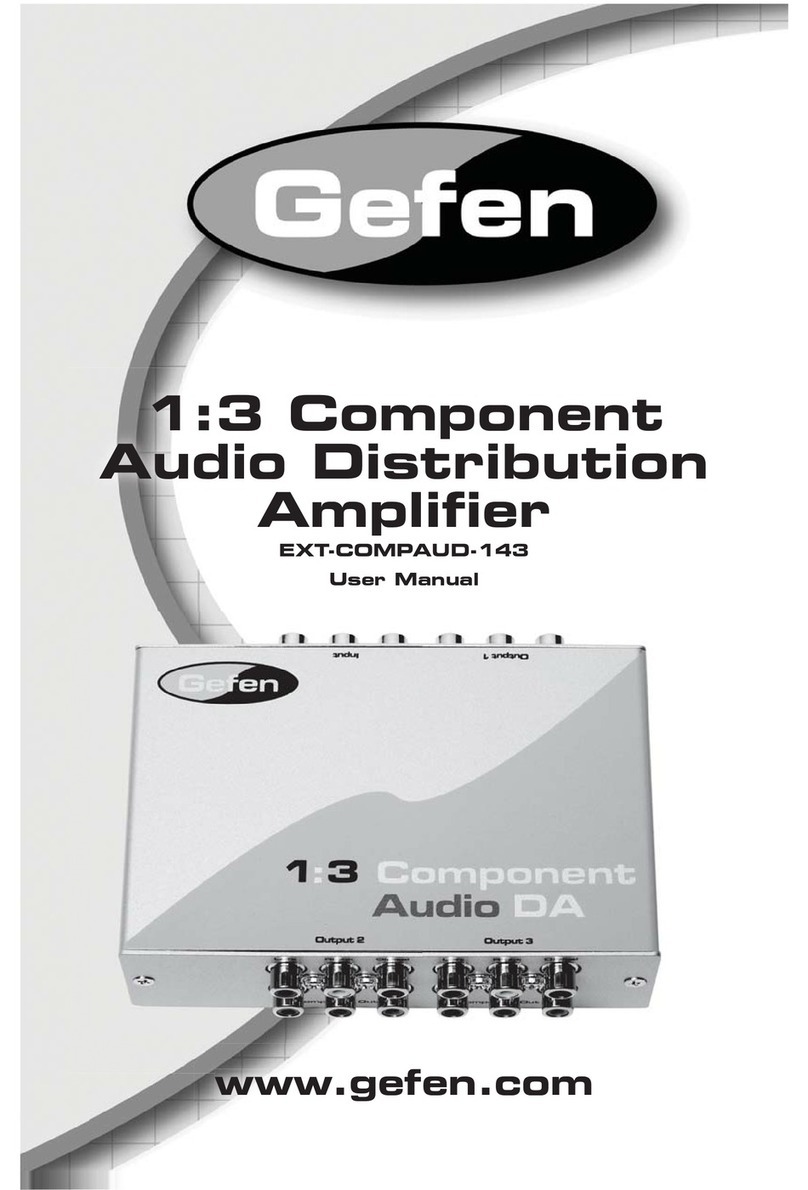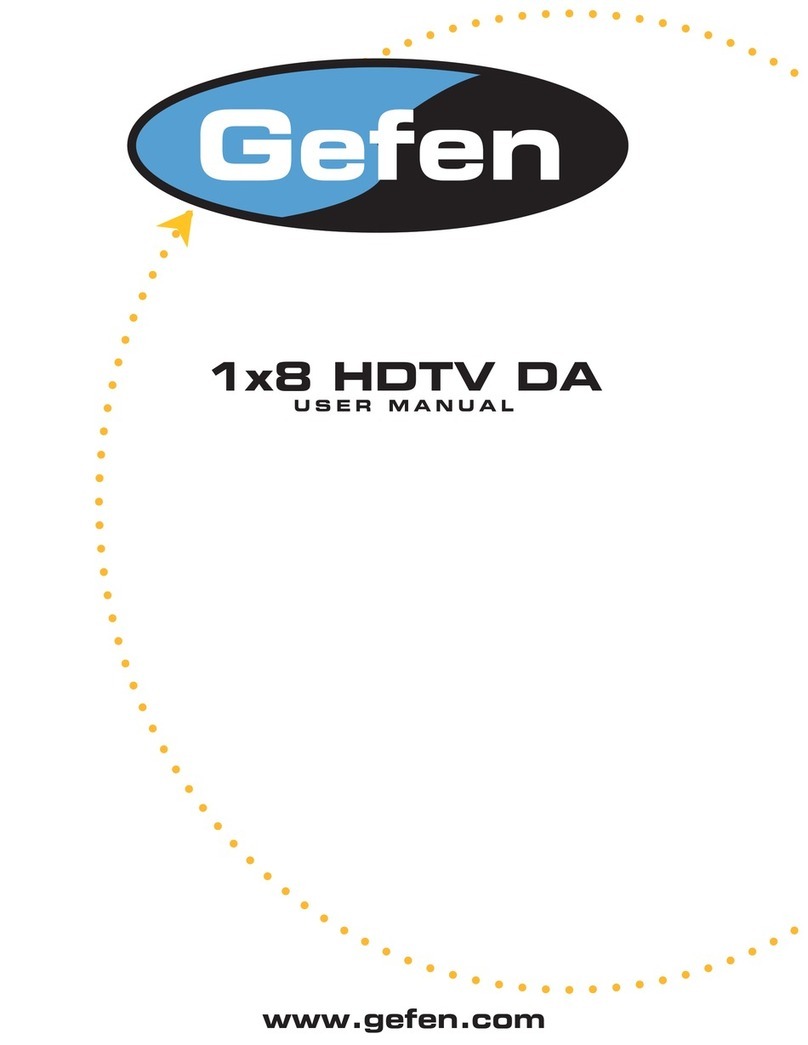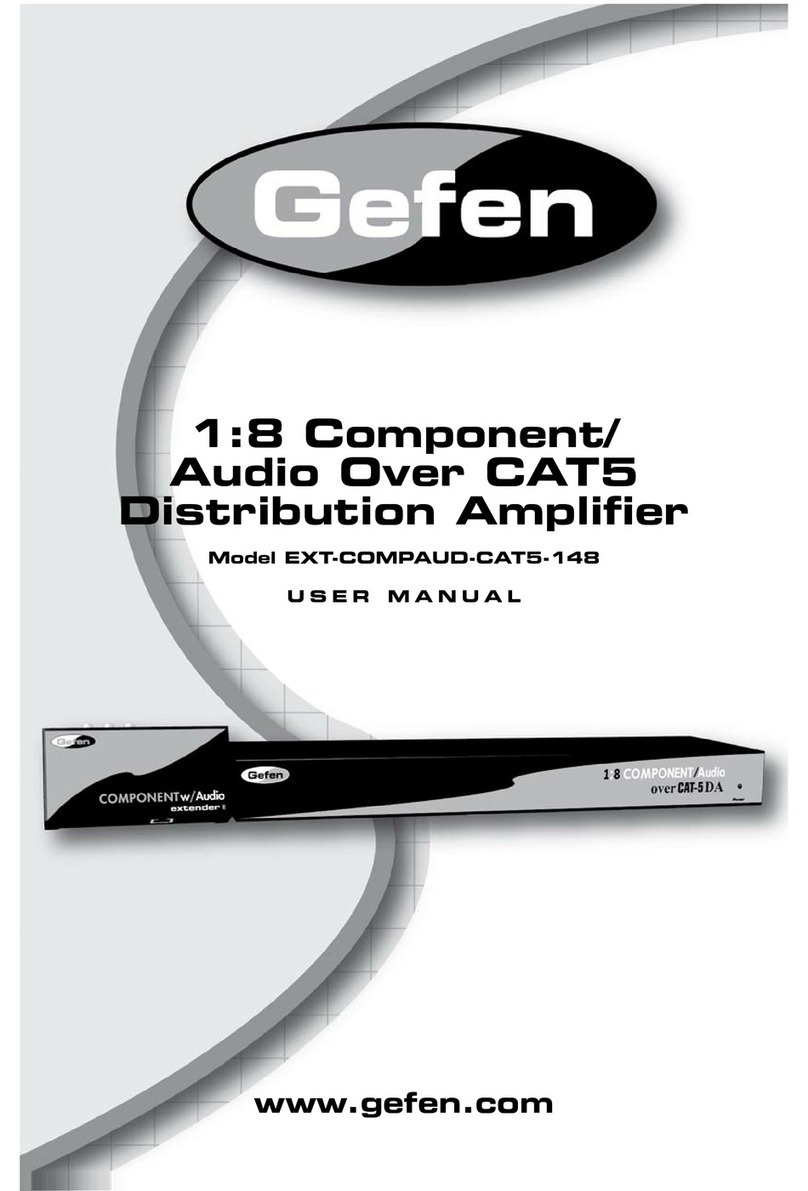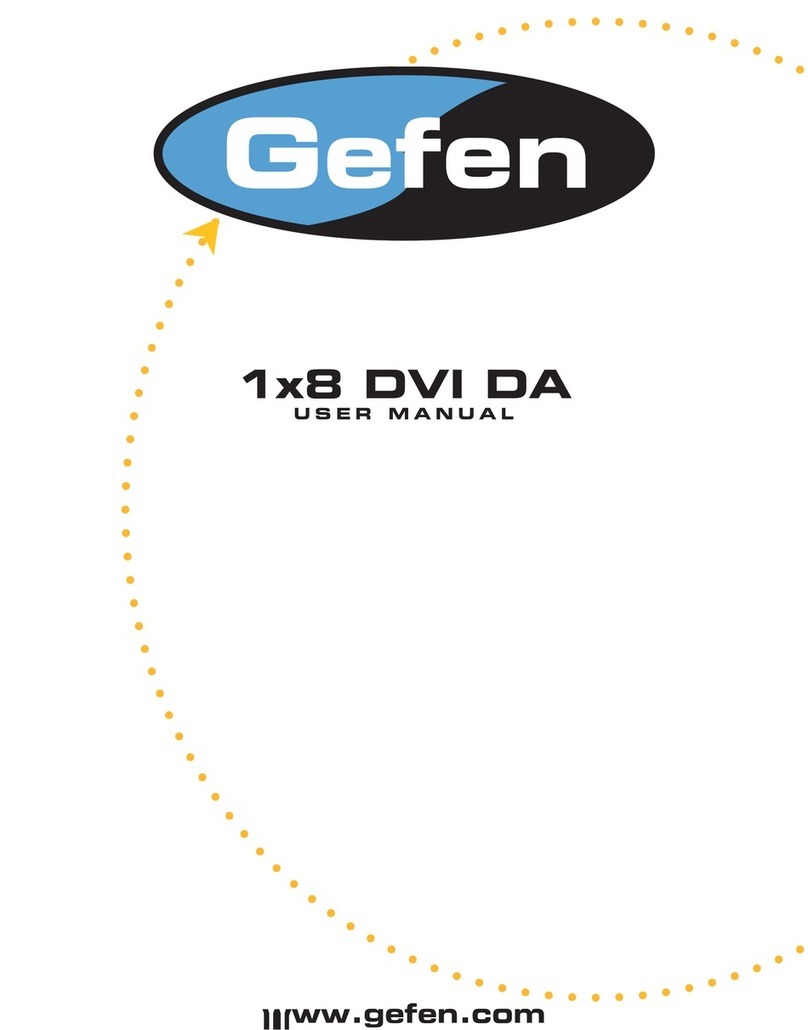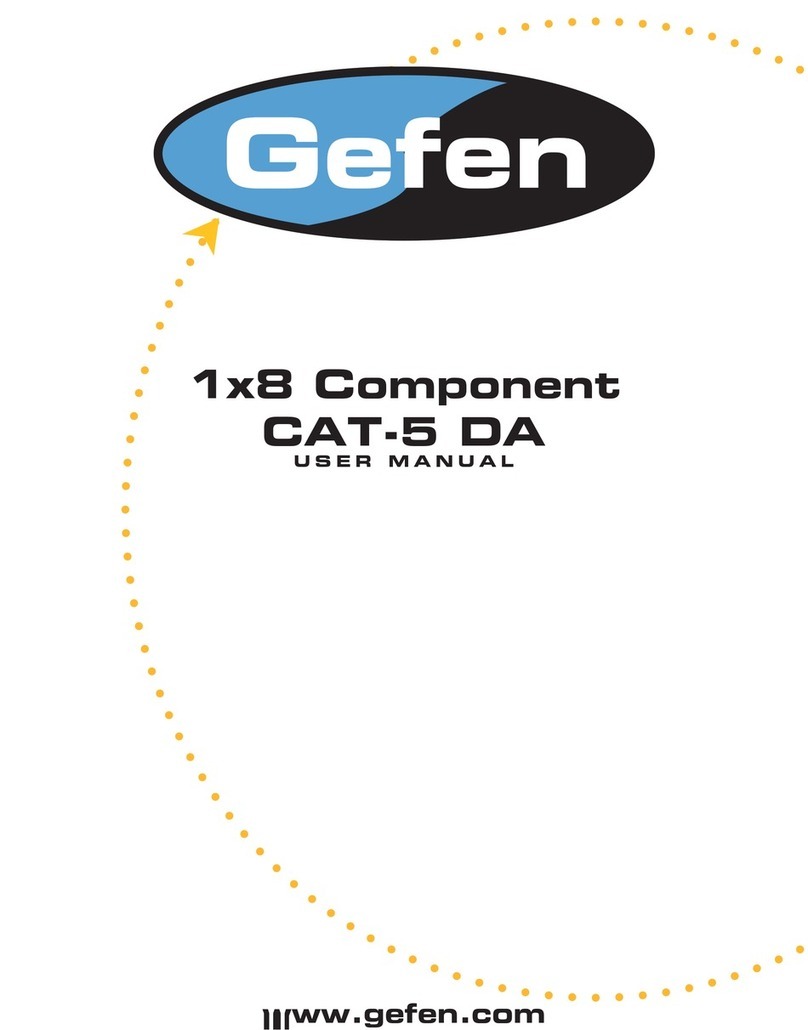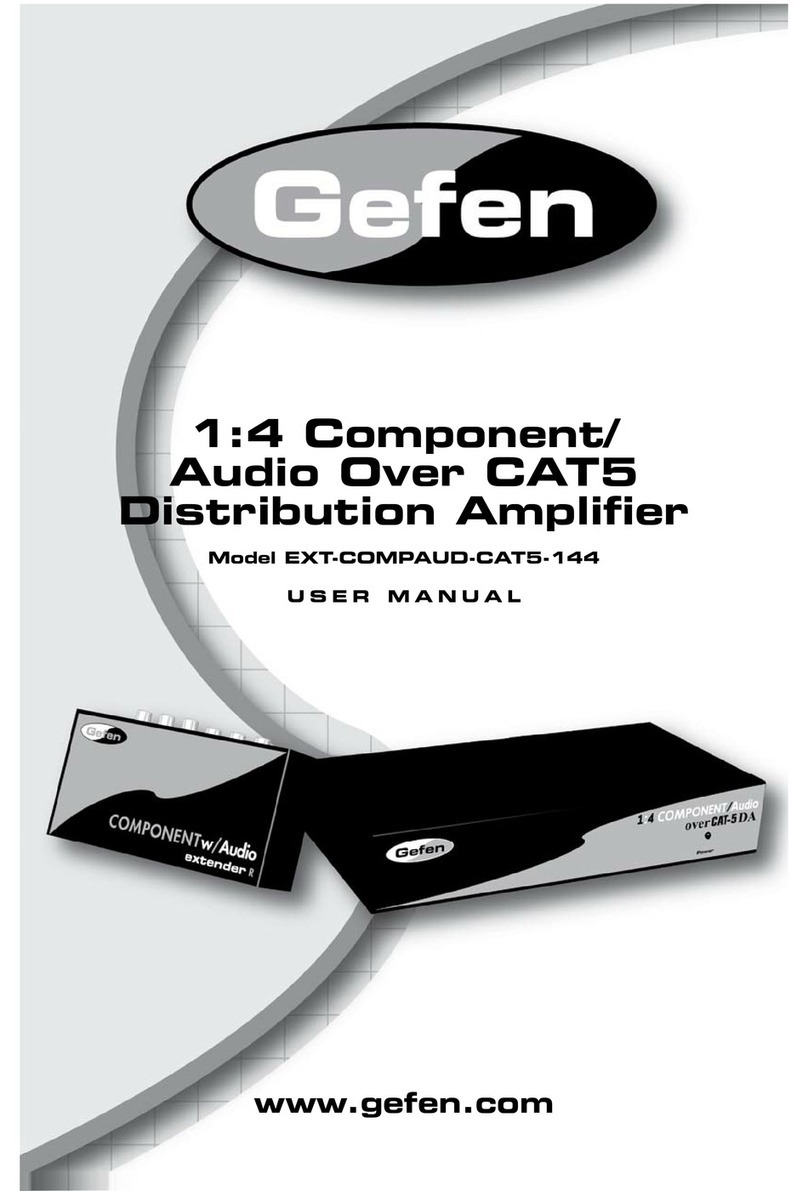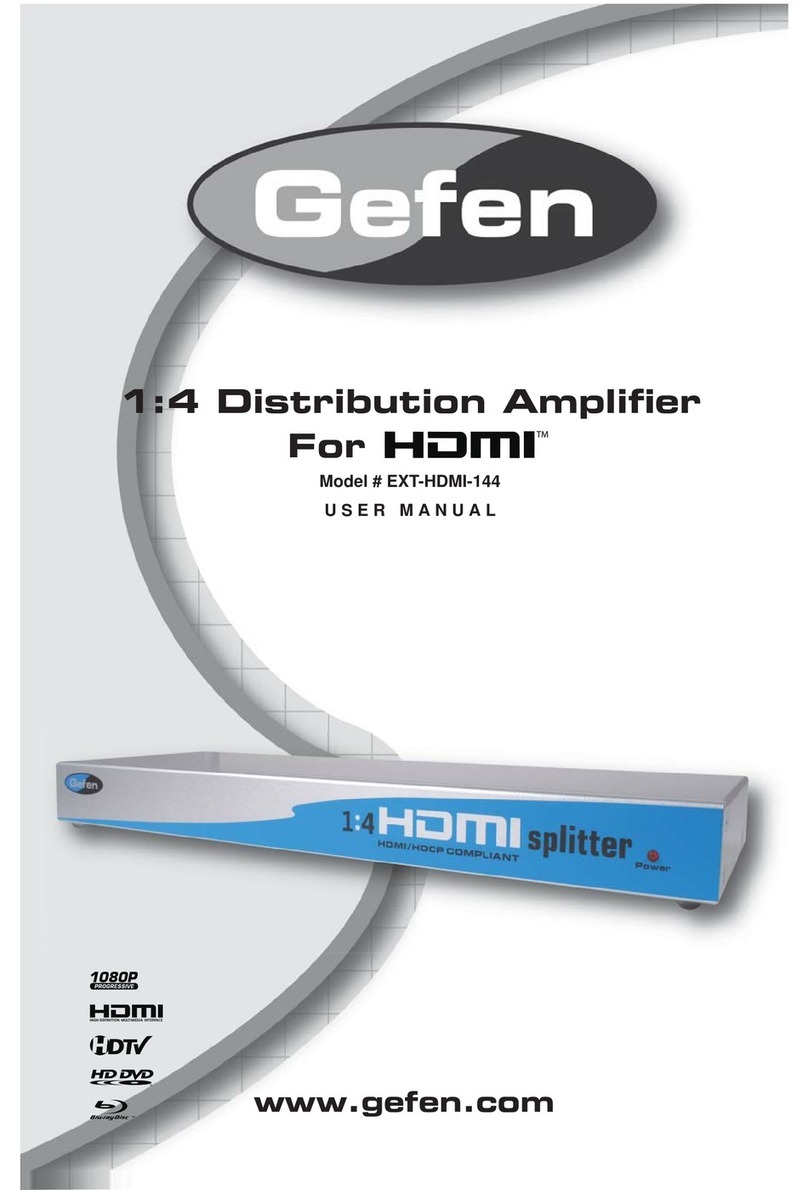CONNECTING AND OPERATING THE
HDMI SUPER BOOSTER PLUS
CONNECTING AND OPERATING THE
HDMI SUPER BOOSTER PLUS
1.
2.
3.
4.
5.
1.
2.
3.
4.
5.
Connect the long HDMI cable from the source into the “HDMI In” on the front of
the HDMI Super Booster Plus. The HDMI Super Booster Plus is placed next to
your display to regenerate the HDMI cable.
Connect a short HDMI cable from the “HDMI Out” connection in the back of the
HDMI Super Booster Plus to your display or projector
Plug the 5V DC power supply into the HDMI Super Booster Plus.
Plug the 5VDC wall mount power supply into the wall outlet.
Adjust the trim pot on the front of the unit to tune the signal and eliminate any
video noise.
Note: Instead of manually adjusting the EQ to reduce image noise, the HDMI
Super Booster Plus has the ability to do auto equalization. To enable the Auto
EQ, remove the silver sticker on the bottom of the unit to reveal the service dip
switch. By default, the switches should both be in the OFF position. Flip dip
switch 1 to the ON position to enable Auto EQ. If the image is degraded or has
any video noise in this mode, please disable the Auto EQ and adjust the image
manually.
Connect the long HDMI cable from the source into the “HDMI In” on the front of
the HDMI Super Booster Plus. The HDMI Super Booster Plus is placed next to
your display to regenerate the HDMI cable.
Connect a short HDMI cable from the “HDMI Out” connection in the back of the
HDMI Super Booster Plus to your display or projector
Plug the 5V DC power supply into the HDMI Super Booster Plus.
Plug the 5VDC wall mount power supply into the wall outlet.
Adjust the trim pot on the front of the unit to tune the signal and eliminate any
video noise.
Note: Instead of manually adjusting the EQ to reduce image noise, the HDMI
Super Booster Plus has the ability to do auto equalization. To enable the Auto
EQ, remove the silver sticker on the bottom of the unit to reveal the service dip
switch. By default, the switches should both be in the OFF position. Flip dip
switch 1 to the ON position to enable Auto EQ. If the image is degraded or has
any video noise in this mode, please disable the Auto EQ and adjust the image
manually.
4
4