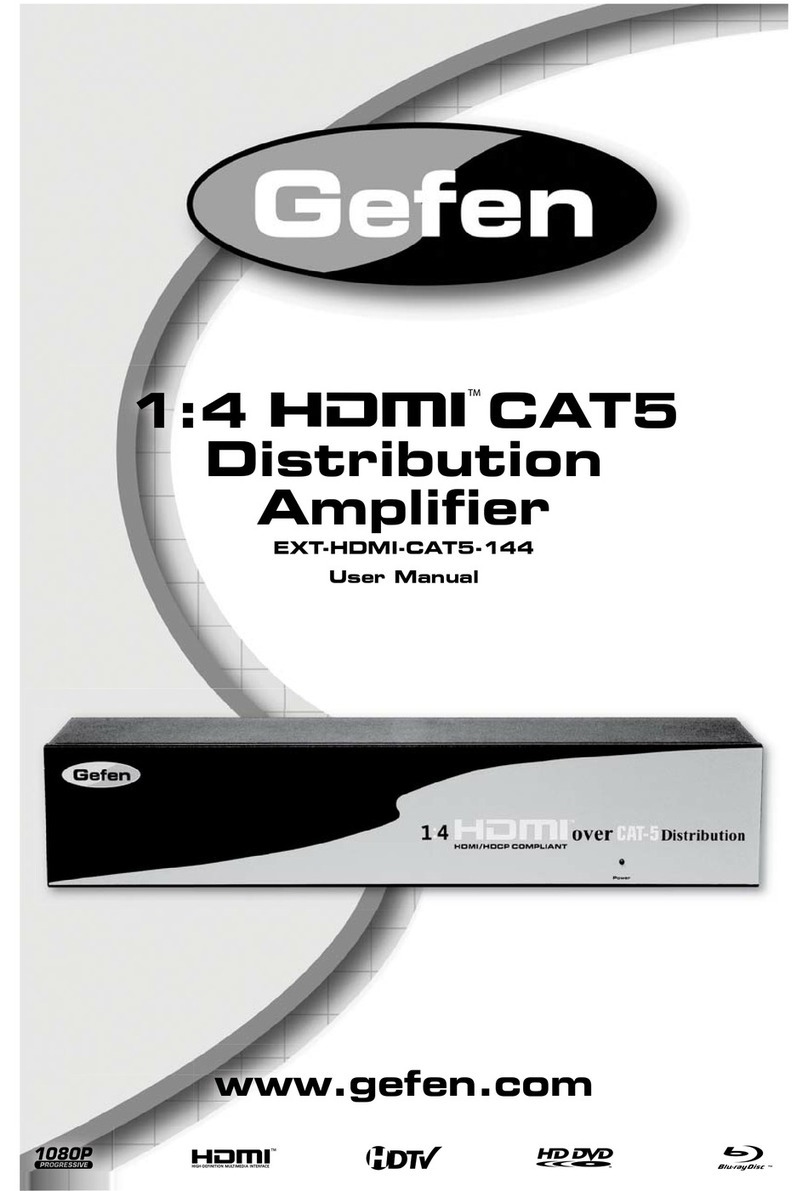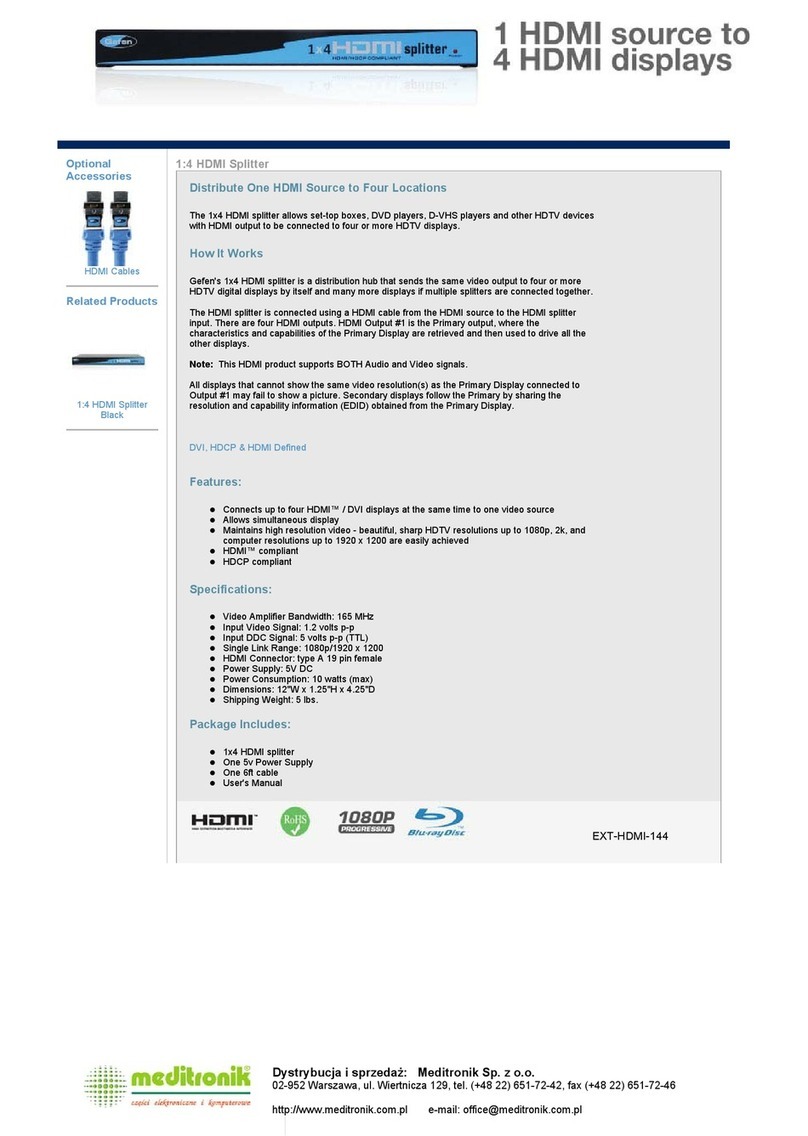Gefen GTV-VOLCONT-DA User manual
Other Gefen Amplifier manuals
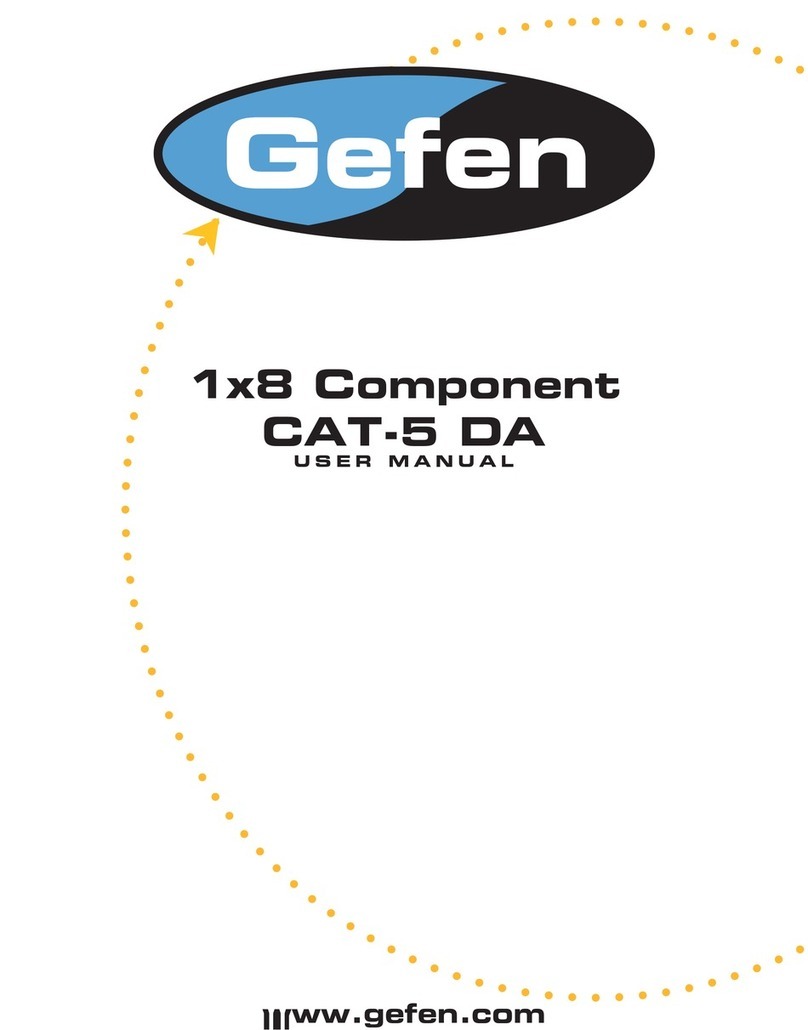
Gefen
Gefen CAT-5 DA User manual

Gefen
Gefen EXT-DVI-2-HDSDIPRO User manual

Gefen
Gefen EXT-VGA-CAT5-148S User manual
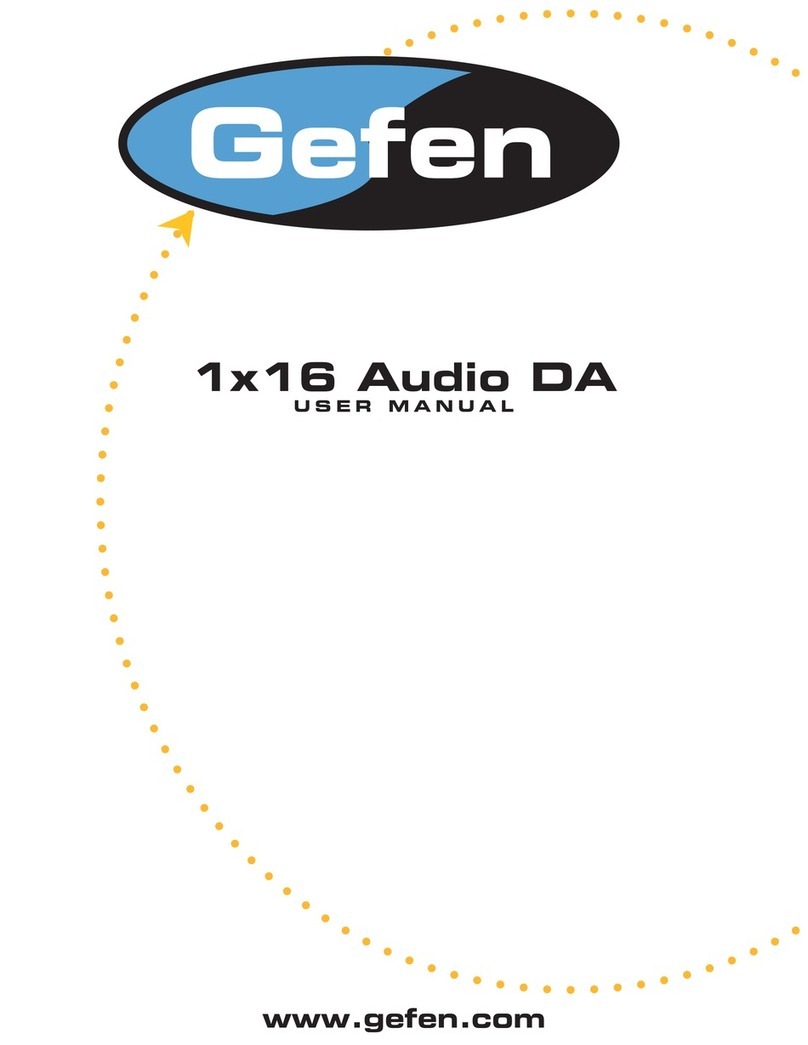
Gefen
Gefen AUD-14816 User manual

Gefen
Gefen HDTV-148S User manual

Gefen
Gefen EXT-DVI-144N User manual

Gefen
Gefen 1x8 HDTV DA User manual

Gefen
Gefen DVI DL Splitter User manual

Gefen
Gefen 1x16 Audio DA User manual

Gefen
Gefen EXT-COMPAUD-148 User manual
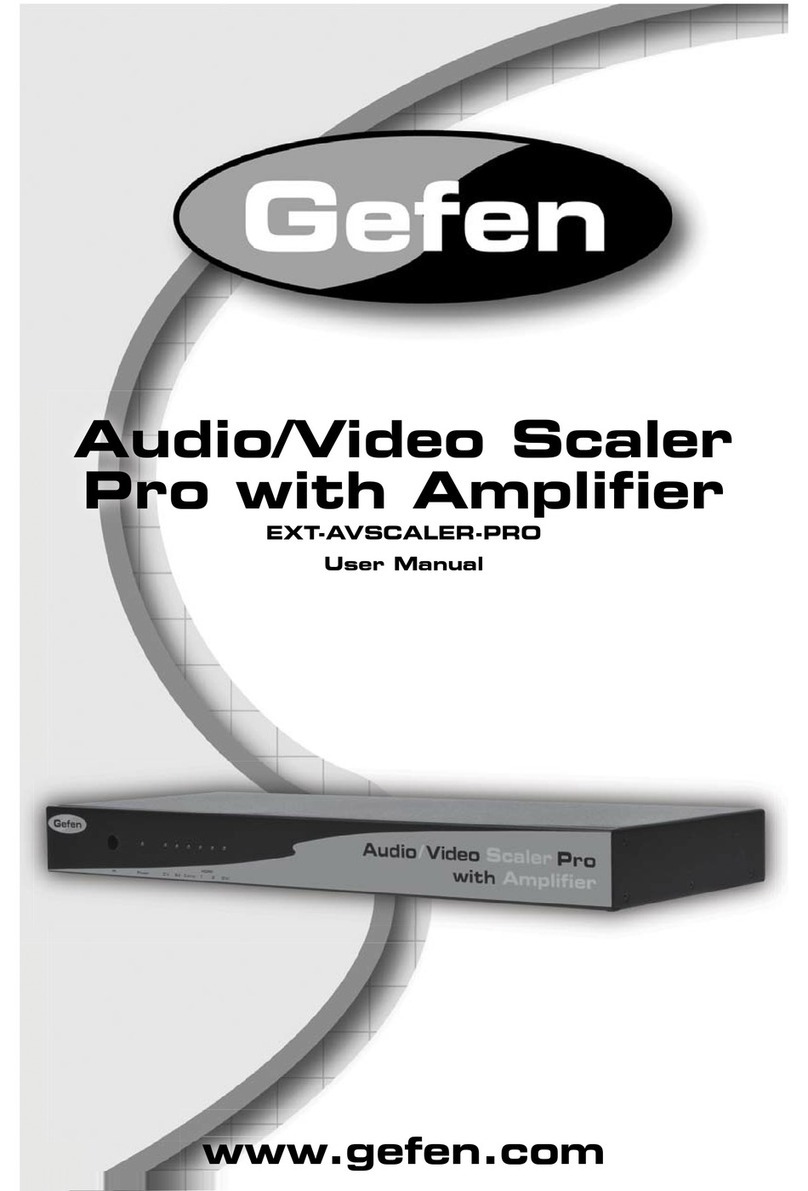
Gefen
Gefen EXT-AVSCALER-PRO User manual
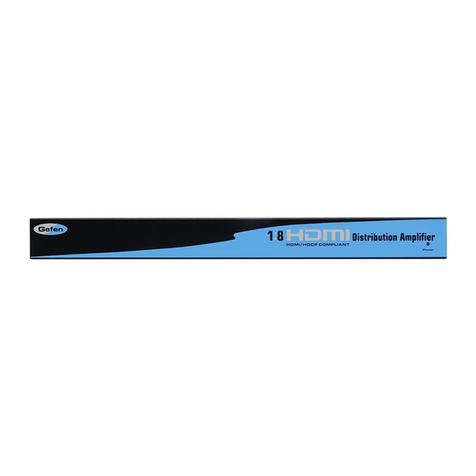
Gefen
Gefen EXT-HDMI-148 User manual

Gefen
Gefen EXT-COMPAUD-143 User manual
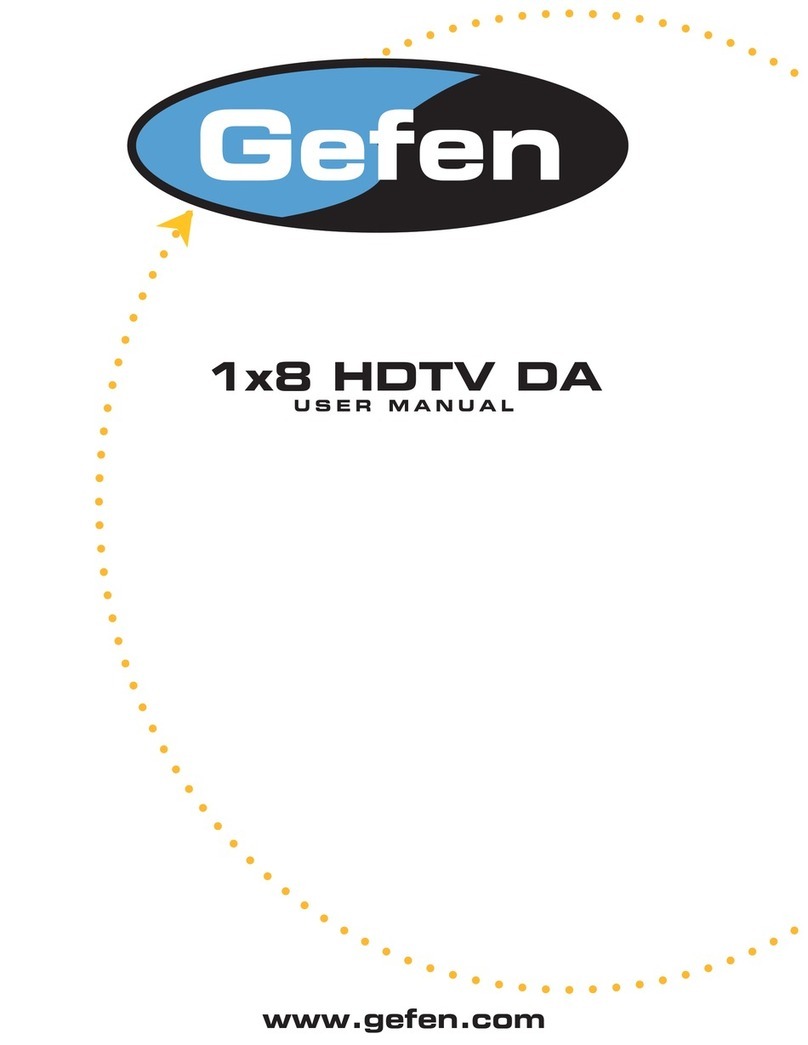
Gefen
Gefen AUD-148 User manual

Gefen
Gefen HDMI-248 User manual

Gefen
Gefen HDMI-CAT5-148 User manual

Gefen
Gefen VDX-600 User manual
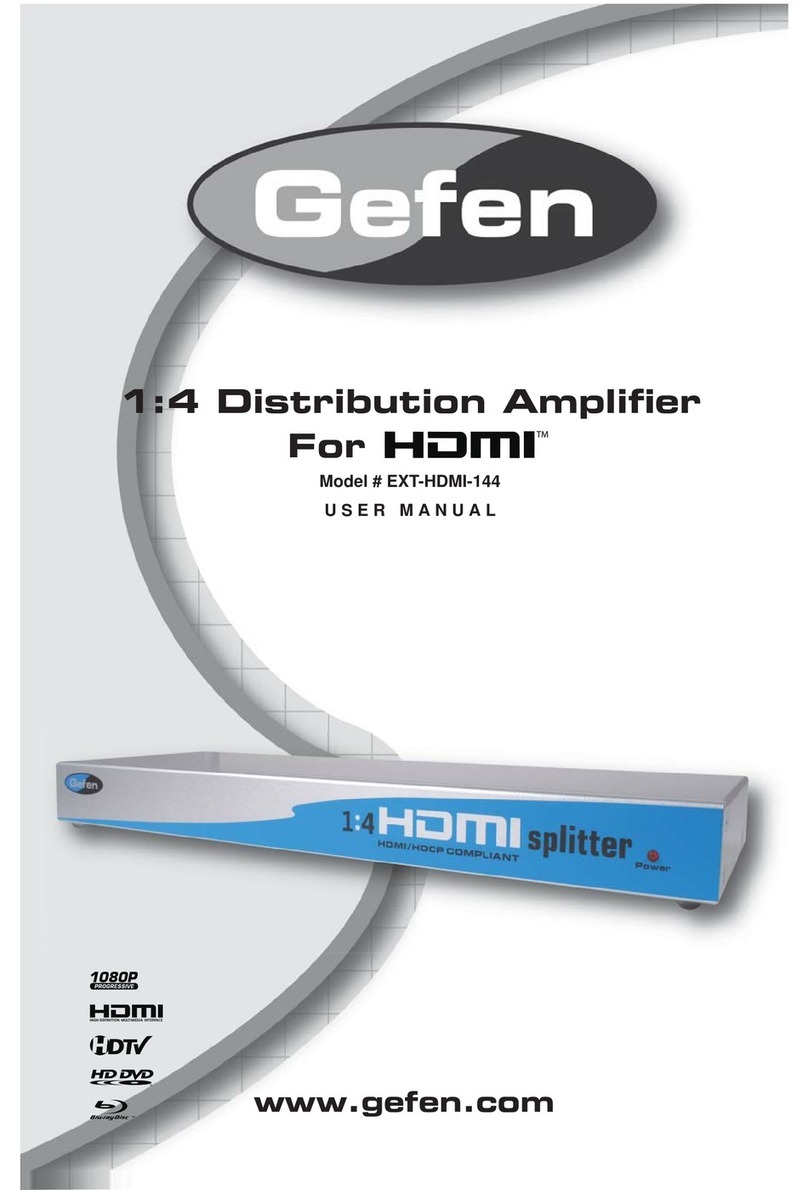
Gefen
Gefen EXT-HDMI-144 User manual

Gefen
Gefen EXT-DVI-141DLBP User manual

Gefen
Gefen DVI-148 User manual