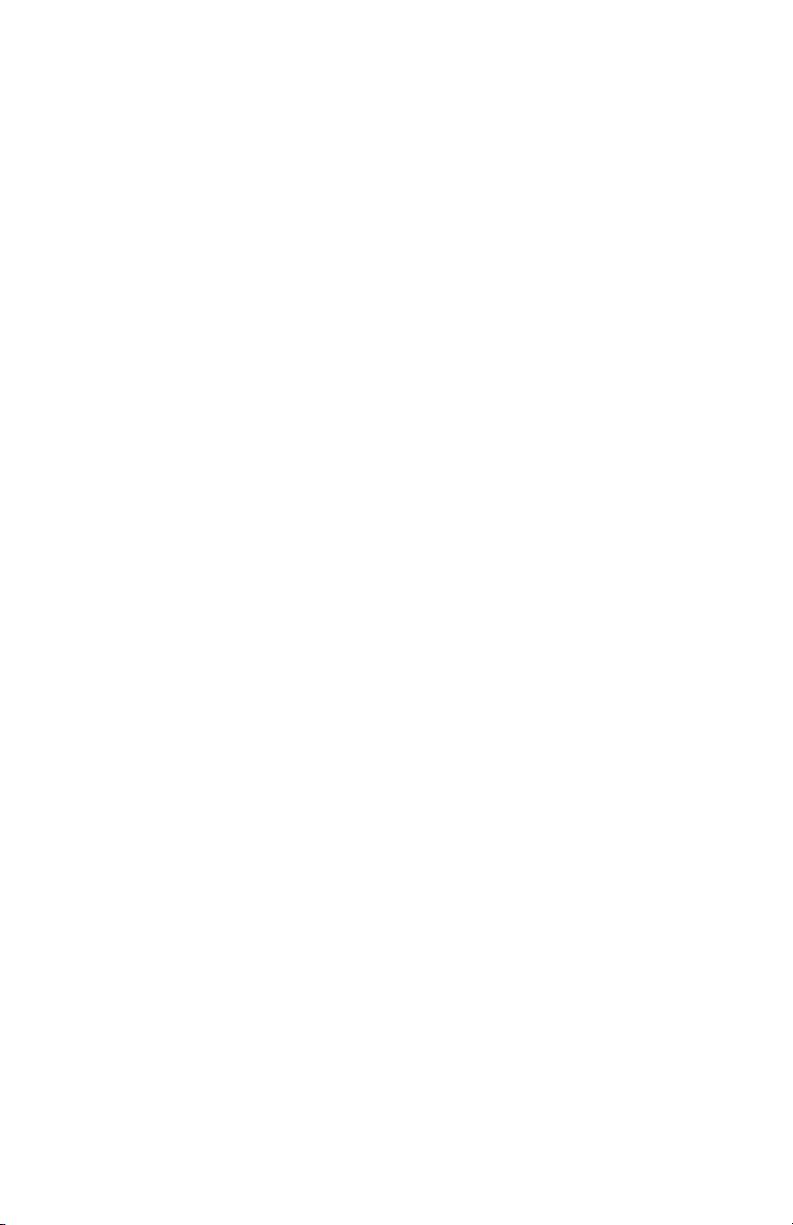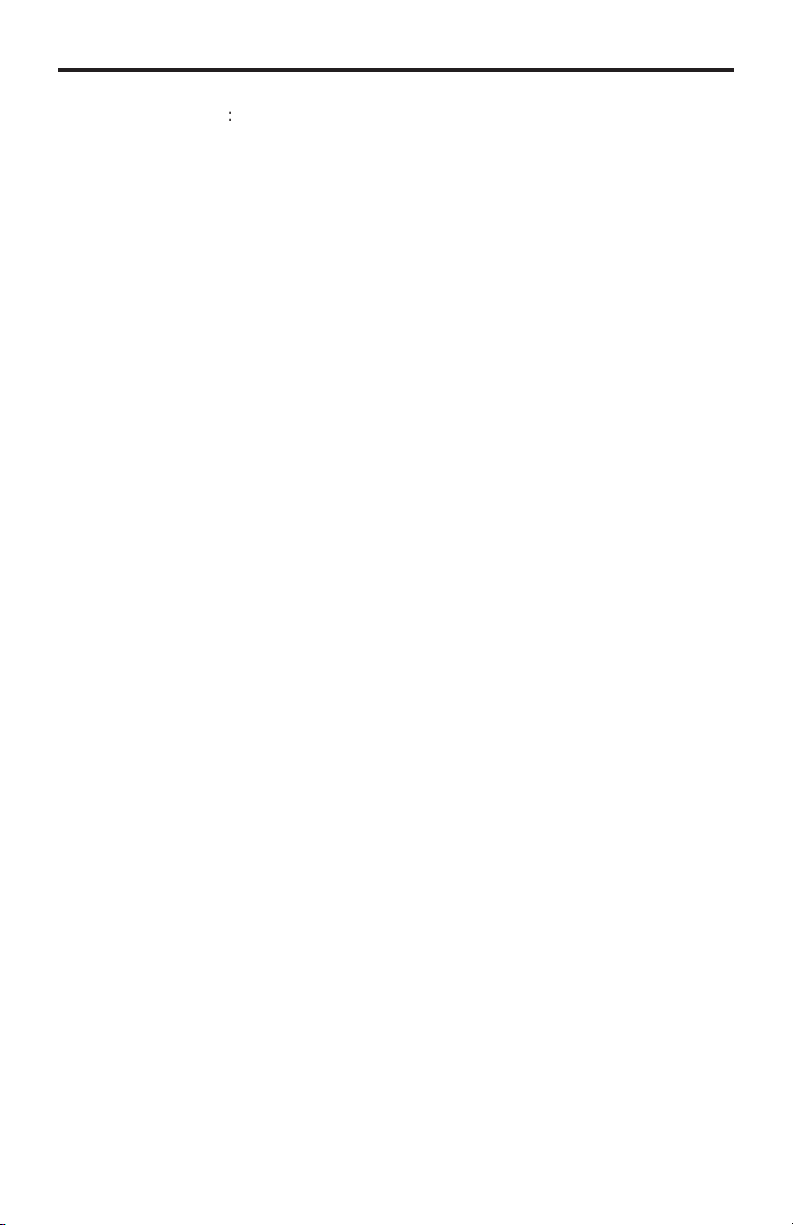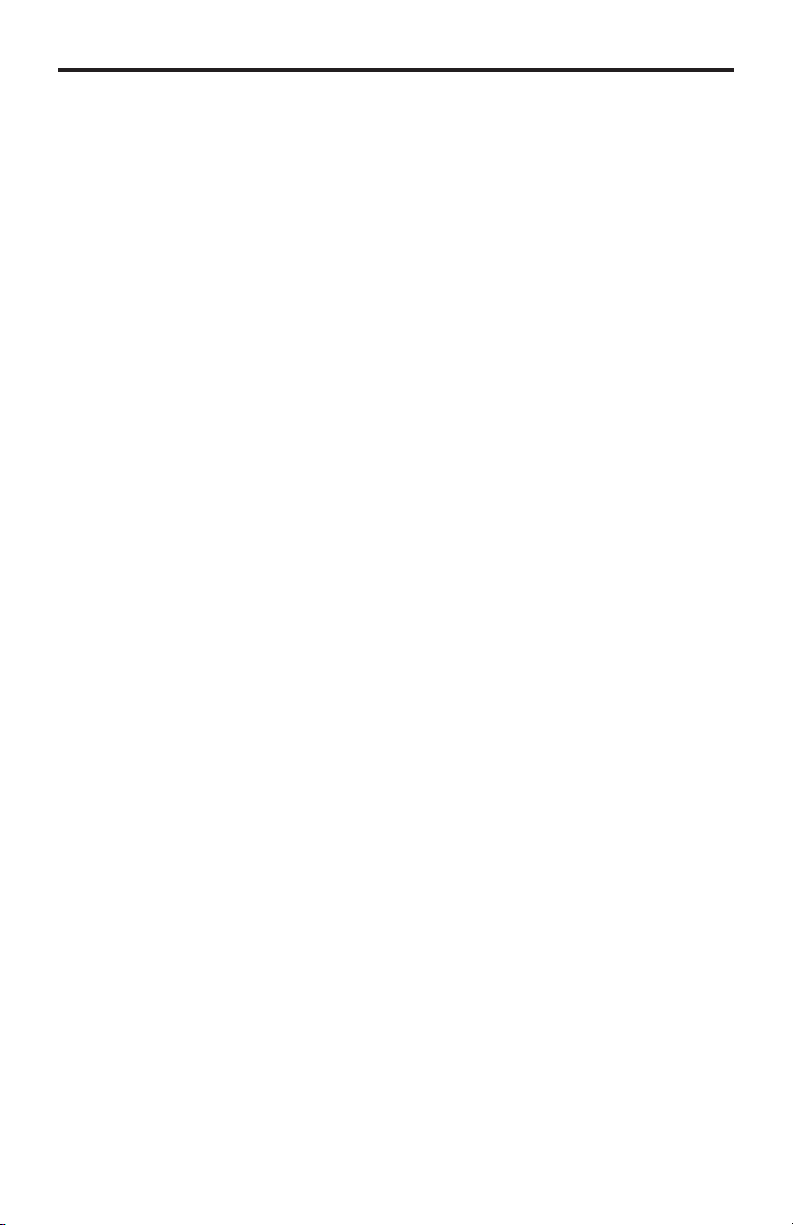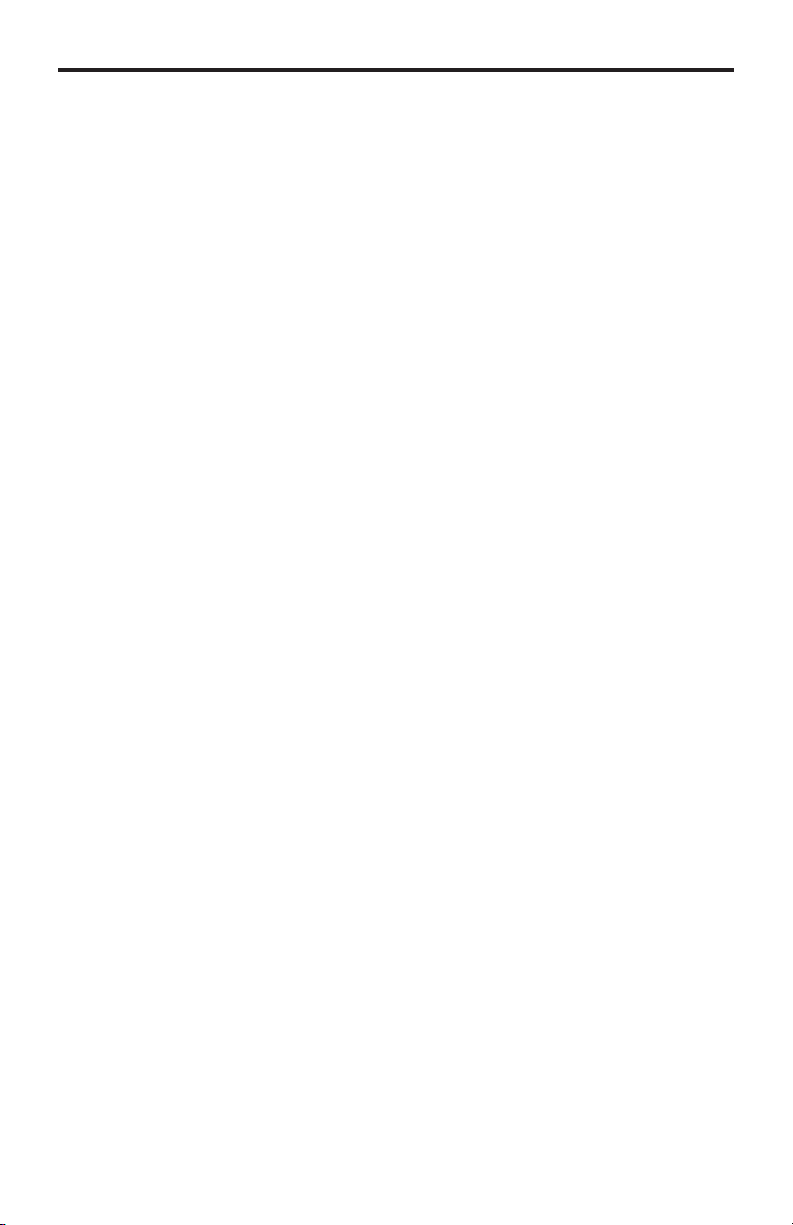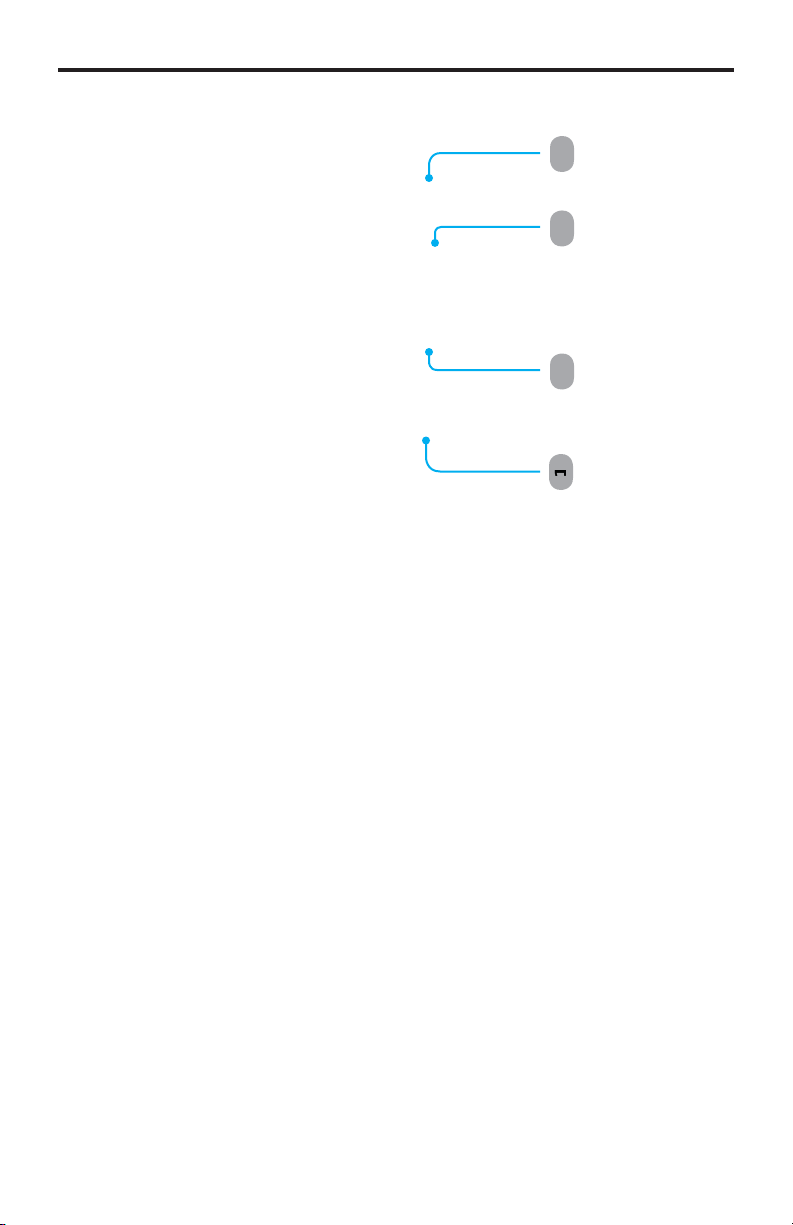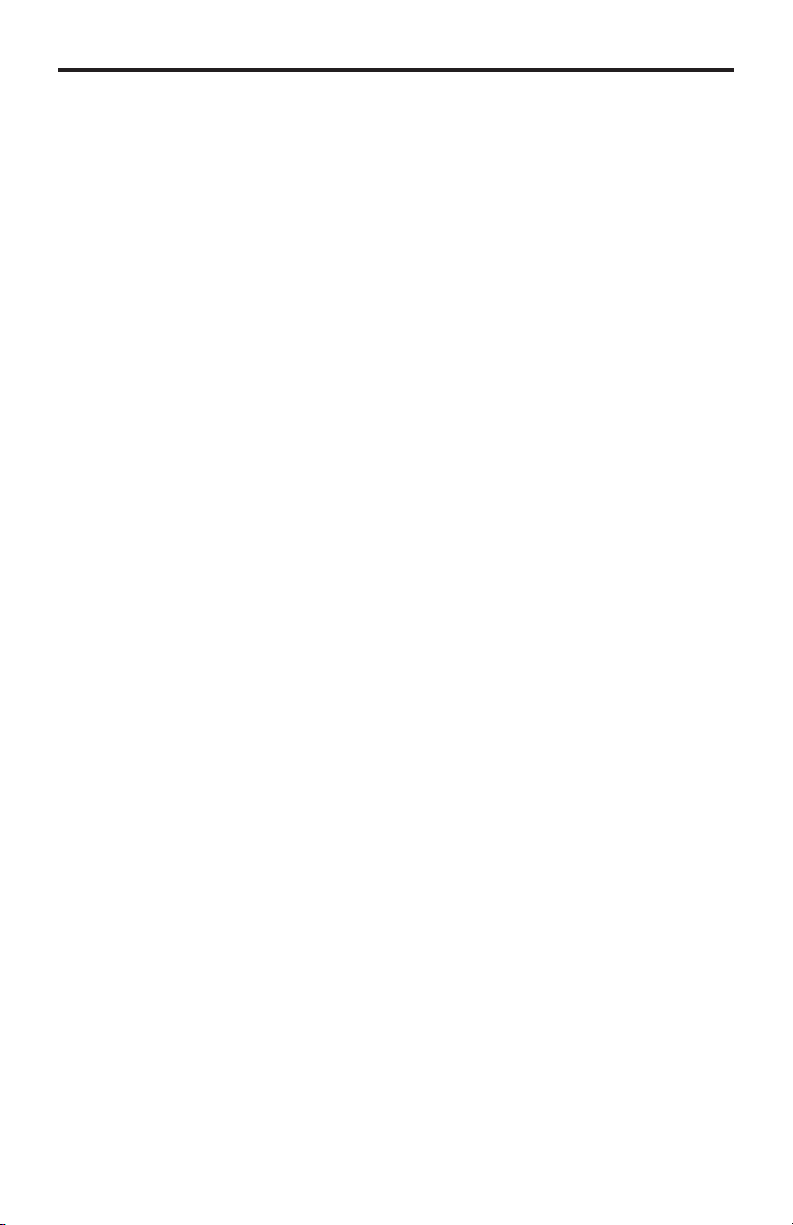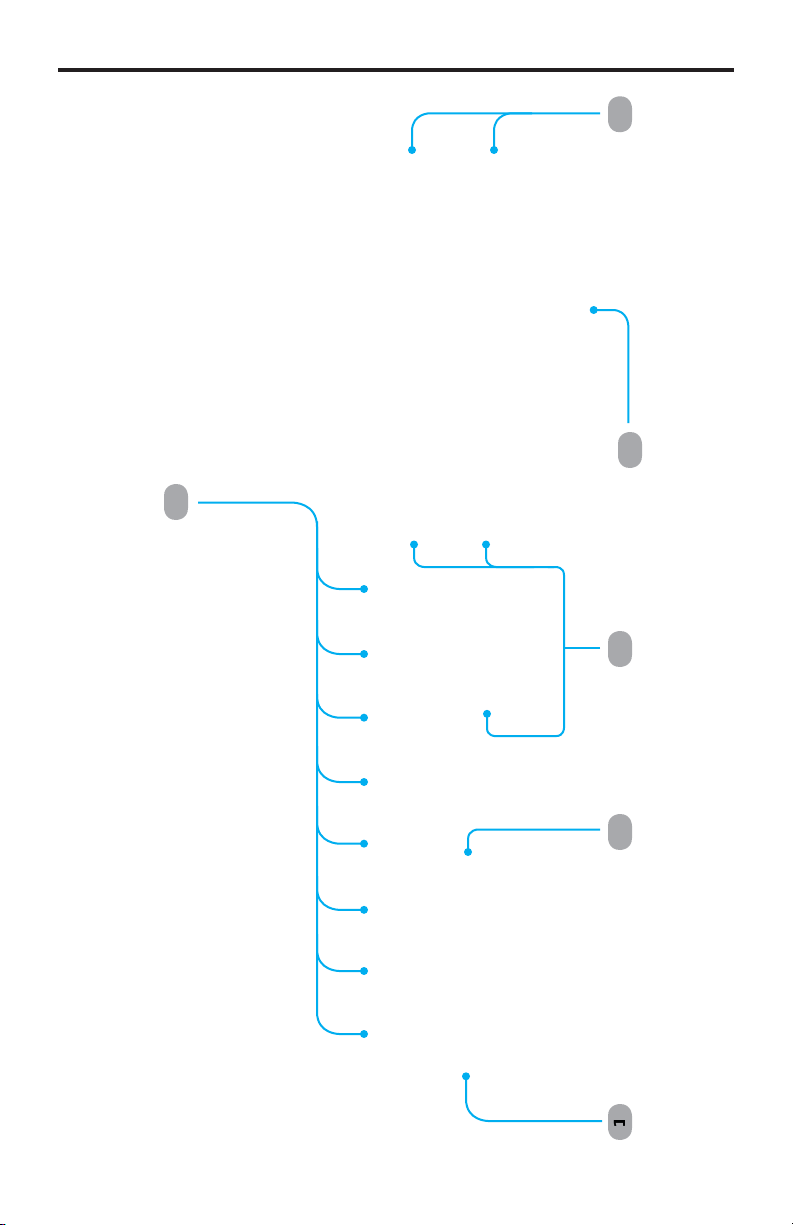on
ratulations on
our purchase o
the Pro
essional Automation
ontrol
stem. Your complete satis
action is ver
important to us.
efen
e
en delivers innovative, pro
ressive computer and electronics add-on solutions
that harness inte
ration, extension, distribution and conversion technolo
ies.
e
en’s reliable, plu
-and-pla
products supplement cross-plat
orm computer
stems, pro
essional audio
video environments and HDTV s
stems o
all sizes
with hard-workin
solutions that are eas
to implement and simple to operate.
he Gefen Professional Automation Control S
ste
The Pro
essional Automation
ontrol
stem
PA
allows IP control o
e
en devices usin
R
-232 or IR, and other A
V devices
displa
s, Blu-ra
la
ers, cable
satellite boxes, li
htin
s
stems, motorized screens, etc.
rom
an
Web-enabled smartphone, WiFi tablet, laptop, or automation s
stem.
The Web user inter
ace allows IR, R
-232, and 12V tri
er commands to b
ent b
the PA
to the connected devices to execute the desired
unctions.
The con
urable IR, R
-232, and 12V D
tri
er si
nals allow the PA
t
be compatible with most A
V devices. The PA
can learn, store, and mana
e
IR
mm
n
i
r
nt m
n
t
r
r
’ r
m
t
.
The 12V D
tri
ers are hi
hl
con
urable to work with the di
eren
equirements o
various devices.
se with the new
e
en A
V Automation
stem Processor to create a complete
ontrol s
stem.
How It Works
onnect the serial-controlled devices to the PA
R
-232 ports. Plu
the IR
mitters into the PA
and place the LEDs close to the IR sensors o
the A
V
devices to be controlled.
onnect tri
er leads o
various devices to the tri
er
outputs on the back panel.
onnect the lockin
power suppl
to the PA
.
onnect an Ethernet cable between the PA
and the local network.
Access the Web inter
ace b
t
pin
in the correct IP address on
our Web
browser
de
ault: 192.168.1.72
, or b
usin
Telnet.
on
ure the control
inter
aces
IR, R
-232, 12V D
tri
ers
via the Telnet
Web browser.
on
ure the Automation
stem to send commands to the PA
via IP.
INTRODUCTIO