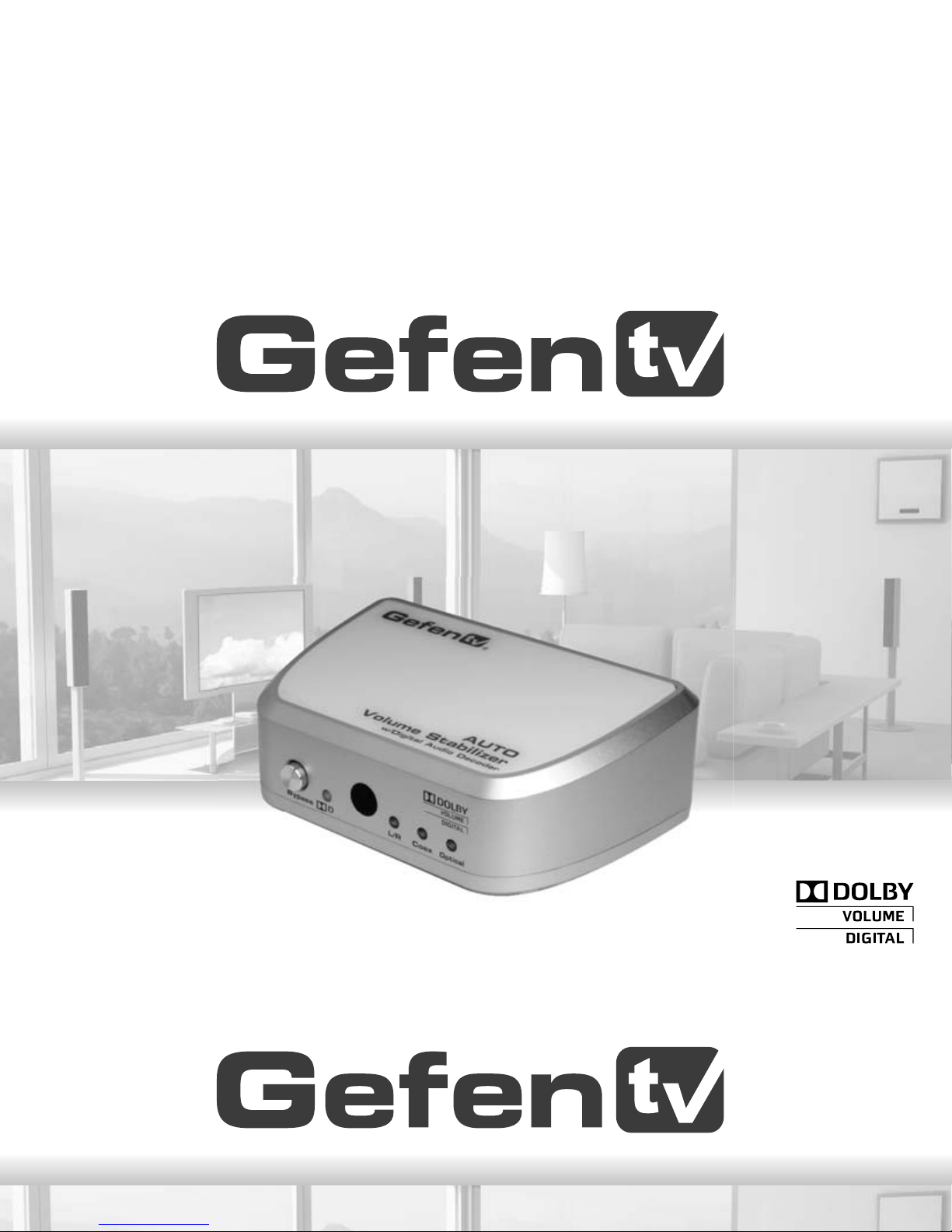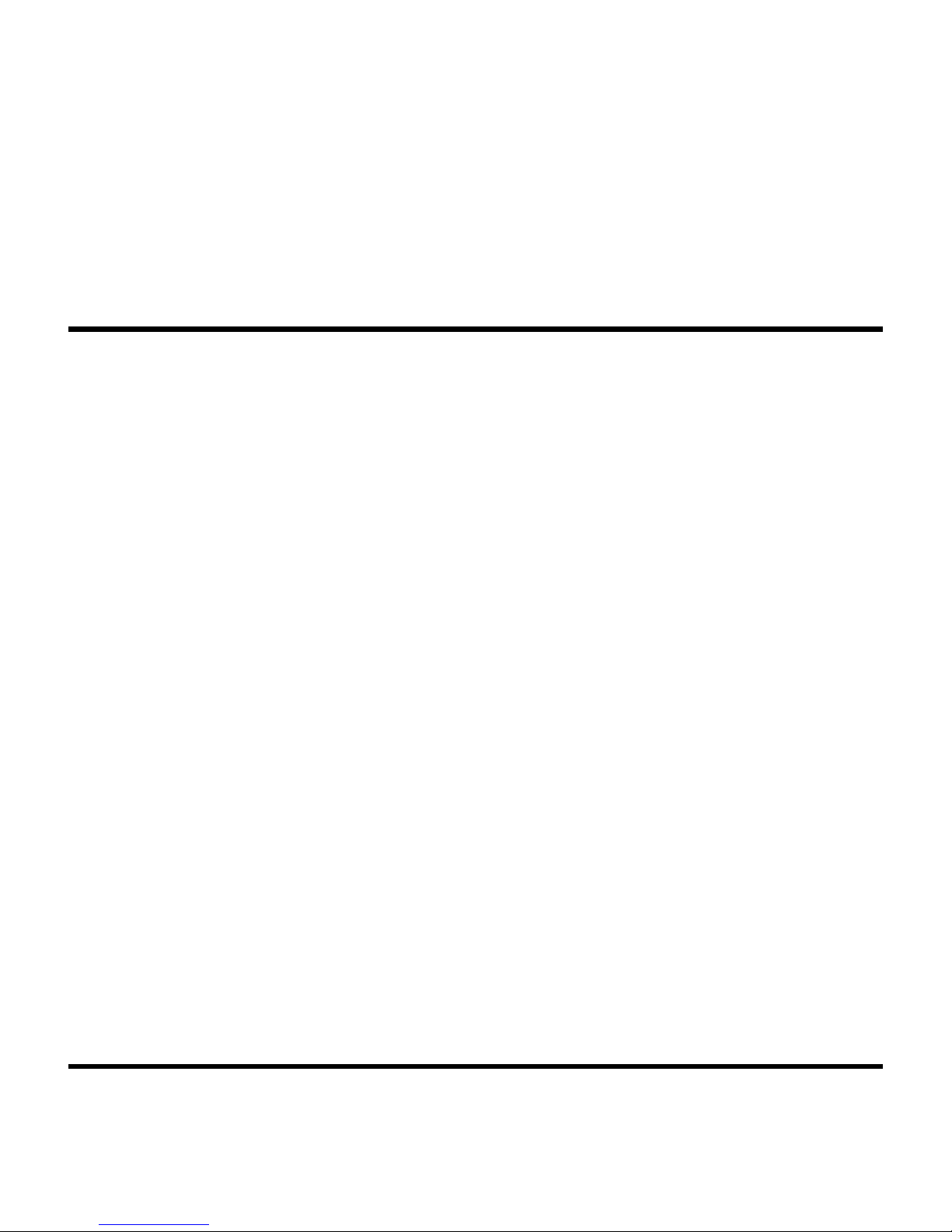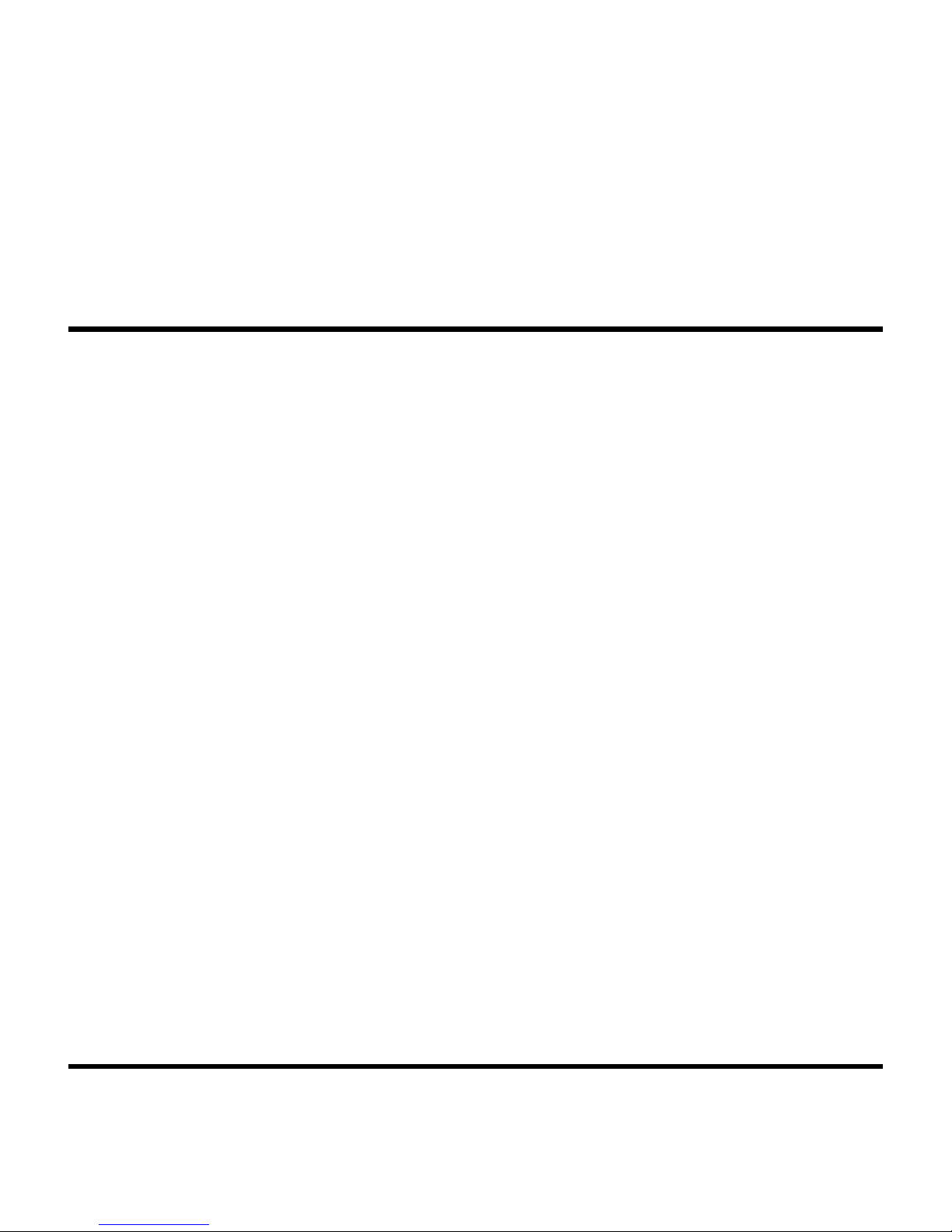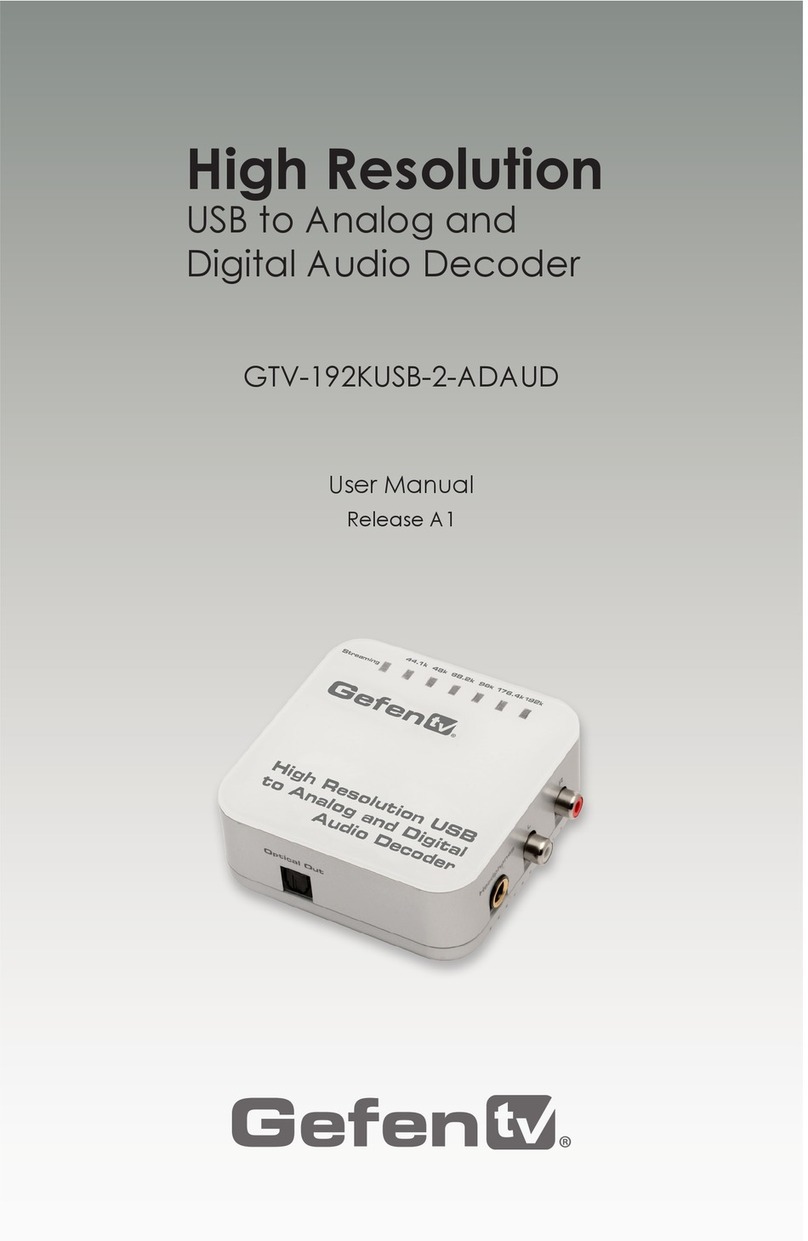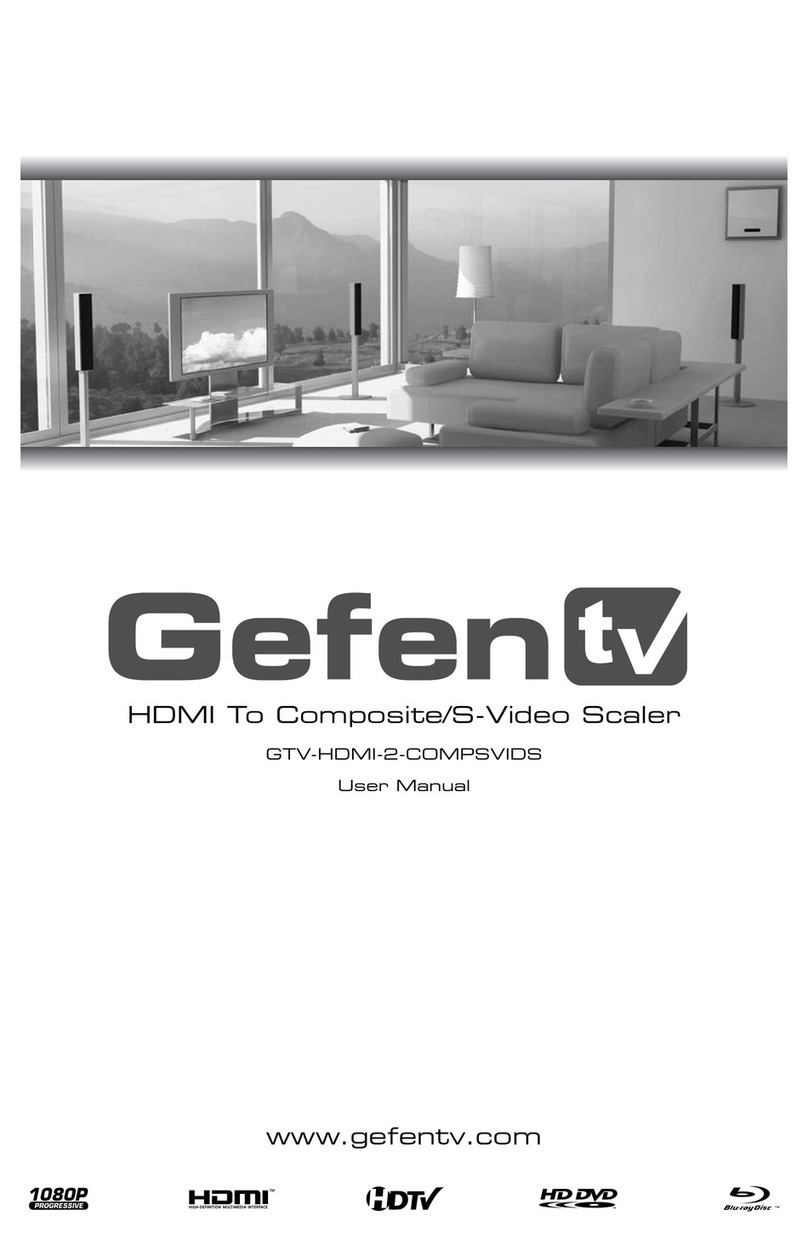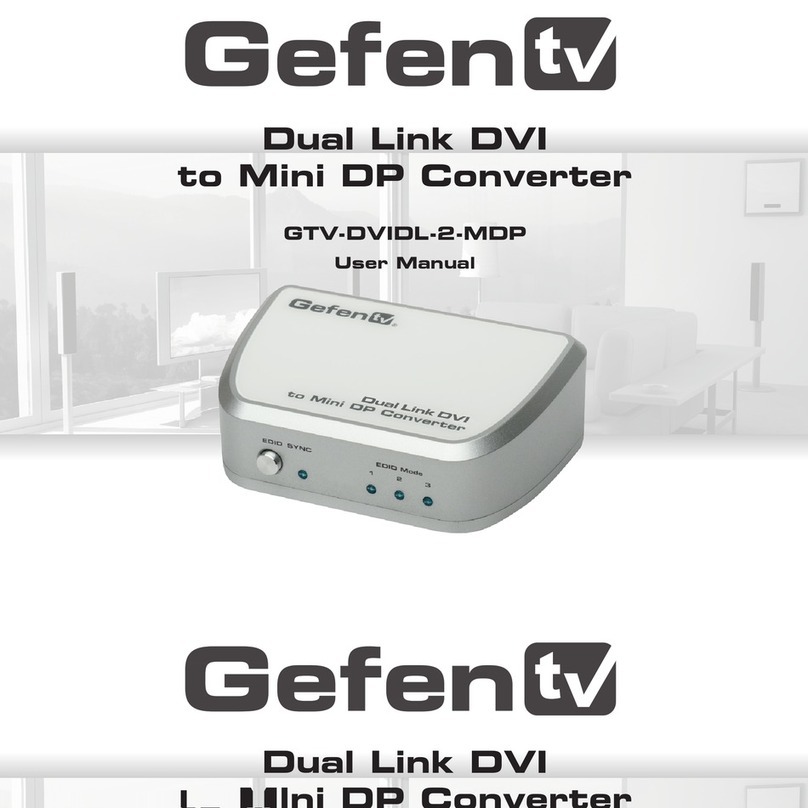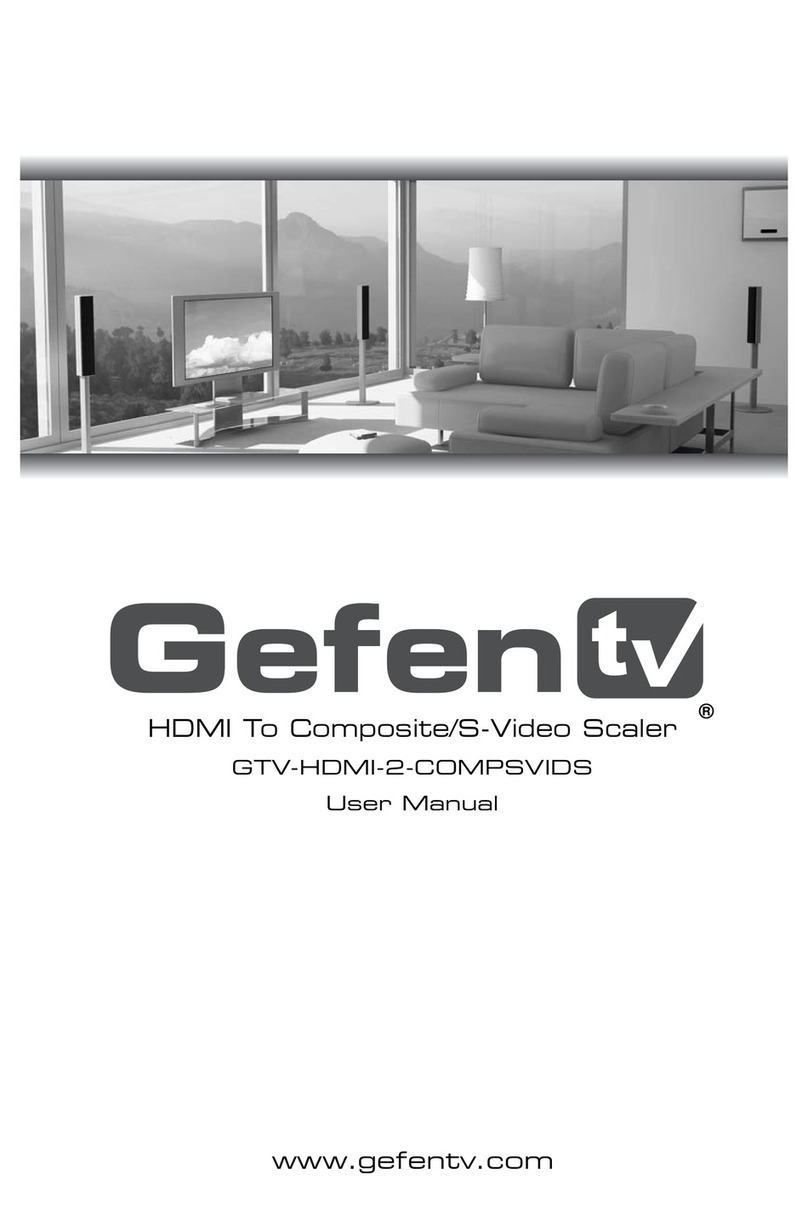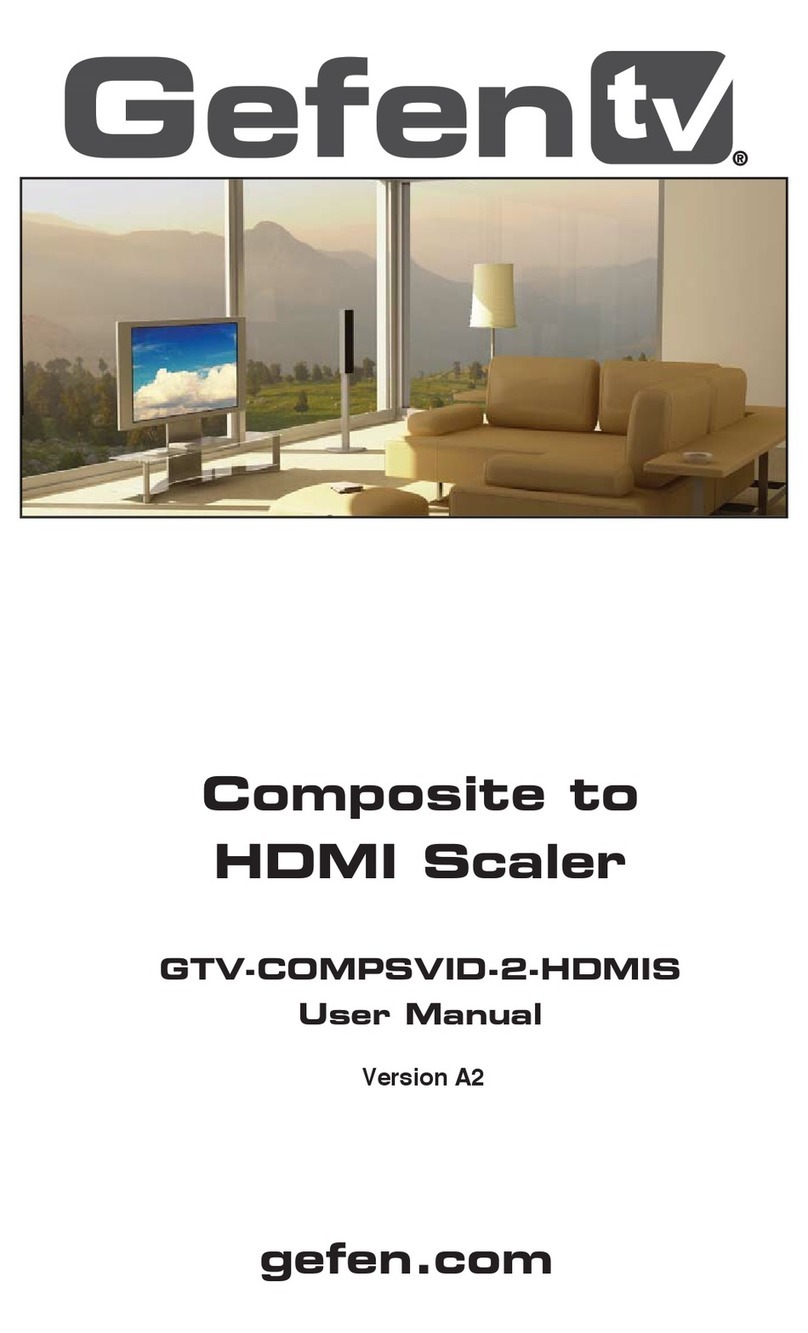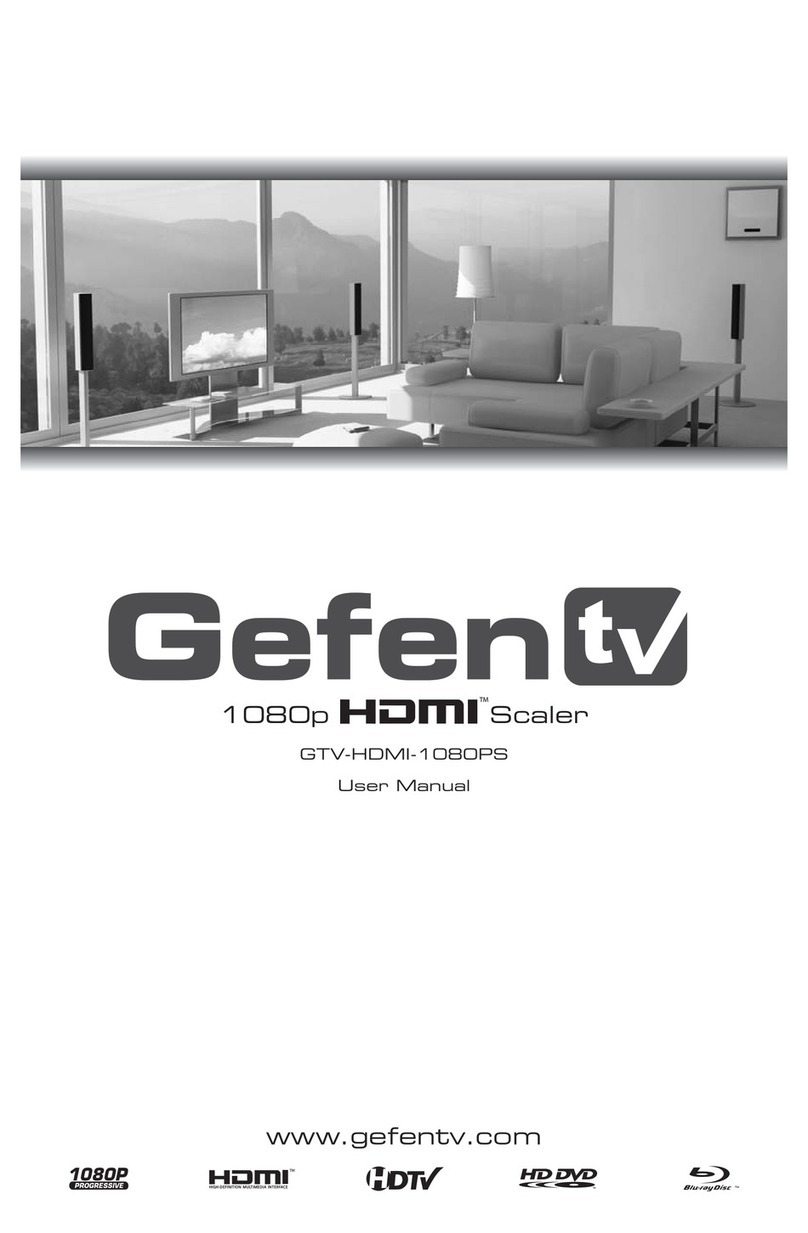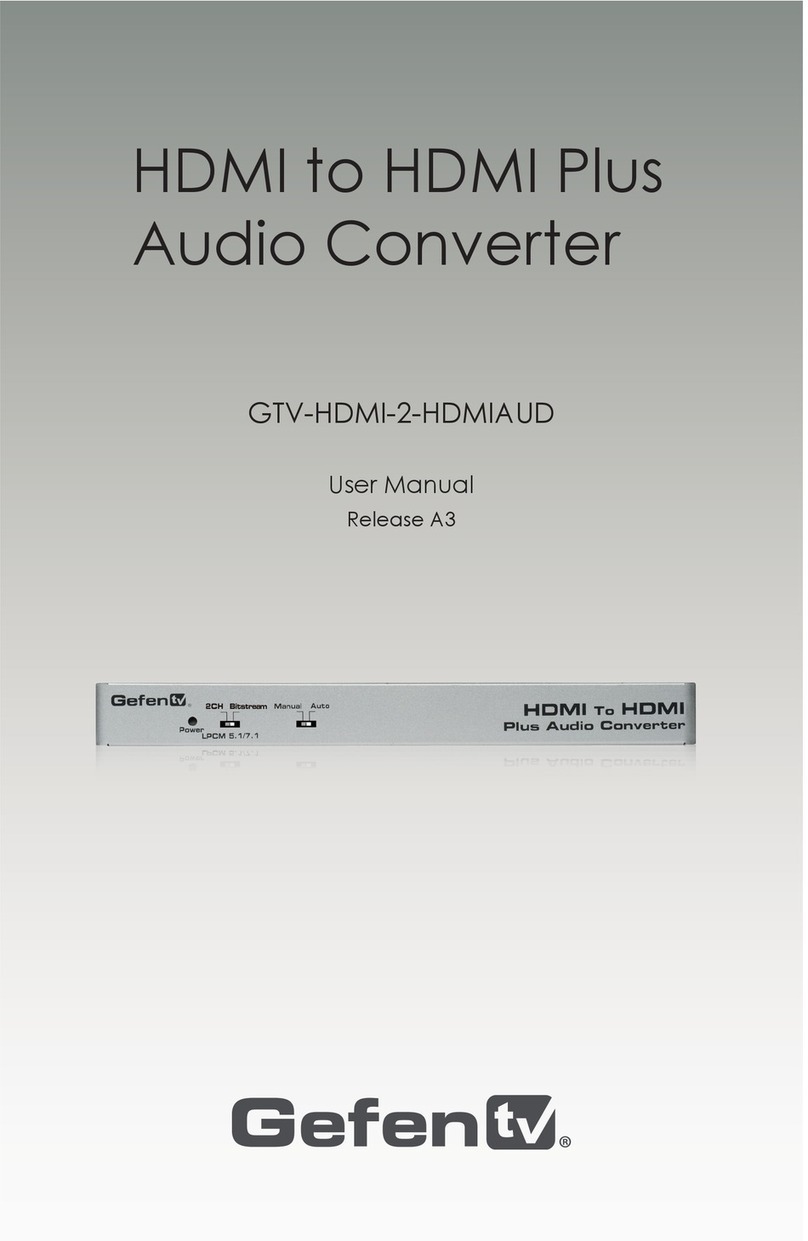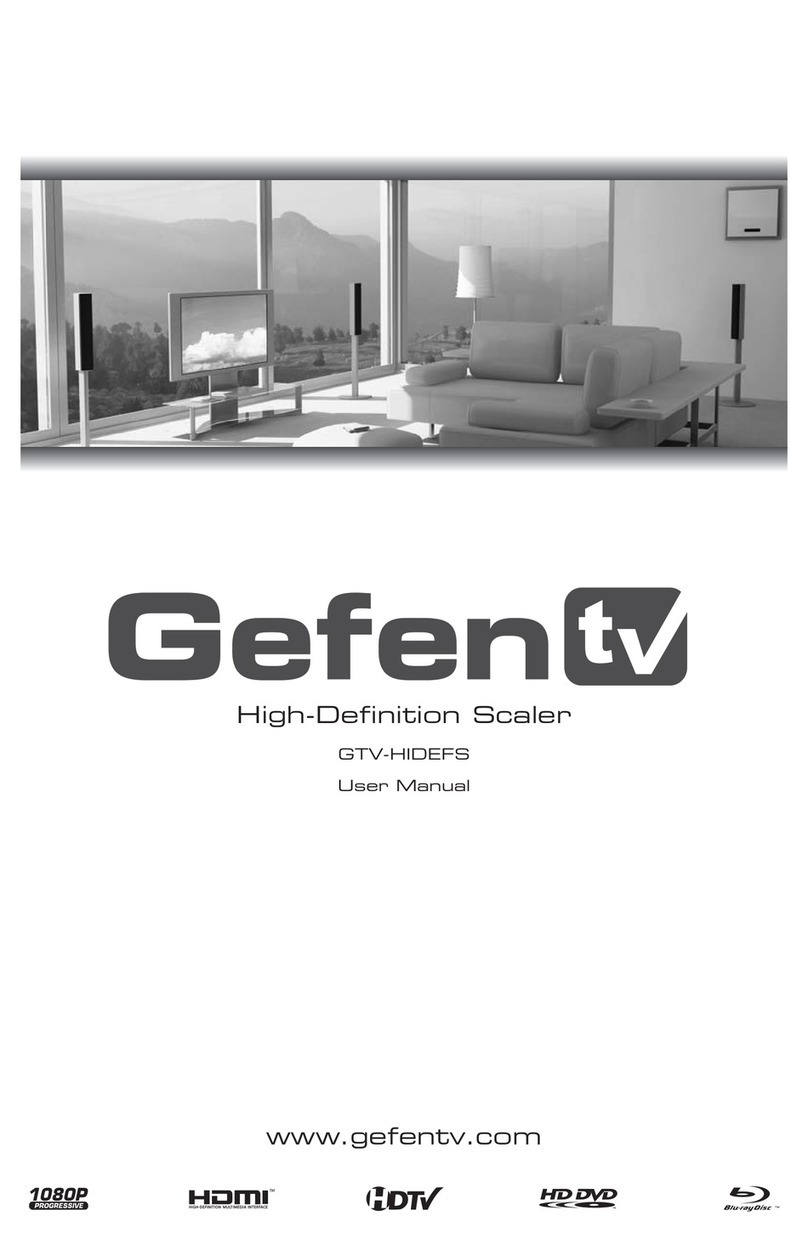1
1
INTRODUCTION
Congratulations on your purchase of the GefenTV Auto Volume Stabilizer. Your complete satisfaction is very important
to us.
GefenTV
GefenTV is a unique product line catering to the growing needs for innovative home theater solutions. We specialize
in total integration for your home theater, while also focusing on going above and beyond customer expectations to
ensure you get the most from your hardware. We invite you to explore our distinct product line and hope you find your
solutions. Don’t see what you are looking for here? Please call us so we can better assist you with your particular
needs.
The GefenTV Auto Volume Stabilizer
Annoyed by loud commercials? Enjoy listening to the same volume levels when watching any TV program or during
commercials, no matter what is on. The GefenTV Auto Volume Stabilizer with Digital Audio Decoder product serves
two functions: it is a high-quality volume stabilizer and also delivers a mixdown from a 5.1 channel to two-channel, Left
Right audio using Dolby AC3 decoding. It actually makes the volume adjustments in such a subtle way that you won’t
even notice the change.
An additional feature includes a bypass button that allows the pass-through of unmodified incoming audio. Using
Dolby Volume technology, the unit senses changes in volume levels, and then maintains a steady volume level for any
input sound coming from DVD, Blu-ray or other multimedia source. Listen to movies and TV shows easily without the
inconvenience of continuously fiddling with the volume levels.
How It Works
Place the GefenTV Auto Volume Stabilizer somewhere close to where you want to connect it. Connect the audio
source into the back of the unit (either digital audio or analog). Connect the audio output of the unit to an A/V receiver.
Connect the included 5V DC external power supply to the back of the unit. The LED in the front will light up red show-
ing that the unit is in “standby mode.” Next push the “Bypass” button or press the “Power” button on the supplied I/R
remote control, and the LED next to the “Bypass” button will go out while one of the three audio input LEDs will also
light up bright blue. This corresponds to the chosen audio input at the back. Press the audio selector button at the
back of the unit to select the audio input type.
Congratulations on your purchase of the GefenTV Auto Volume Stabilizer. Your complete satisfaction is very important
to us.
GefenTV
GefenTV is a unique product line catering to the growing needs for innovative home theater solutions. We specialize
in total integration for your home theater, while also focusing on going above and beyond customer expectations to
ensure you get the most from your hardware. We invite you to explore our distinct product line and hope you find your
solutions. Don’t see what you are looking for here? Please call us so we can better assist you with your particular
needs.
The GefenTV Auto Volume Stabilizer
Annoyed by loud commercials? Enjoy listening to the same volume levels when watching any TV program or during
commercials, no matter what is on. The GefenTV Auto Volume Stabilizer with Digital Audio Decoder product serves
two functions: it is a high-quality volume stabilizer and also delivers a mixdown from a 5.1 channel to two-channel, Left
Right audio using Dolby AC3 decoding. It actually makes the volume adjustments in such a subtle way that you won’t
even notice the change.
An additional feature includes a bypass button that allows the pass-through of unmodified incoming audio. Using
Dolby Volume technology, the unit senses changes in volume levels, and then maintains a steady volume level for any
input sound coming from DVD, Blu-ray or other multimedia source. Listen to movies and TV shows easily without the
inconvenience of continuously fiddling with the volume levels.
How It Works
Place the GefenTV Auto Volume Stabilizer somewhere close to where you want to connect it. Connect the audio
source into the back of the unit (either digital audio or analog). Connect the audio output of the unit to an A/V receiver.
Connect the included 5V DC external power supply to the back of the unit. The LED in the front will light up red show-
ing that the unit is in “standby mode.” Next push the “Bypass” button or press the “Power” button on the supplied I/R
remote control, and the LED next to the “Bypass” button will go out while one of the three audio input LEDs will also
light up bright blue. This corresponds to the chosen audio input at the back. Press the audio selector button at the
back of the unit to select the audio input type.
INTRODUCTION