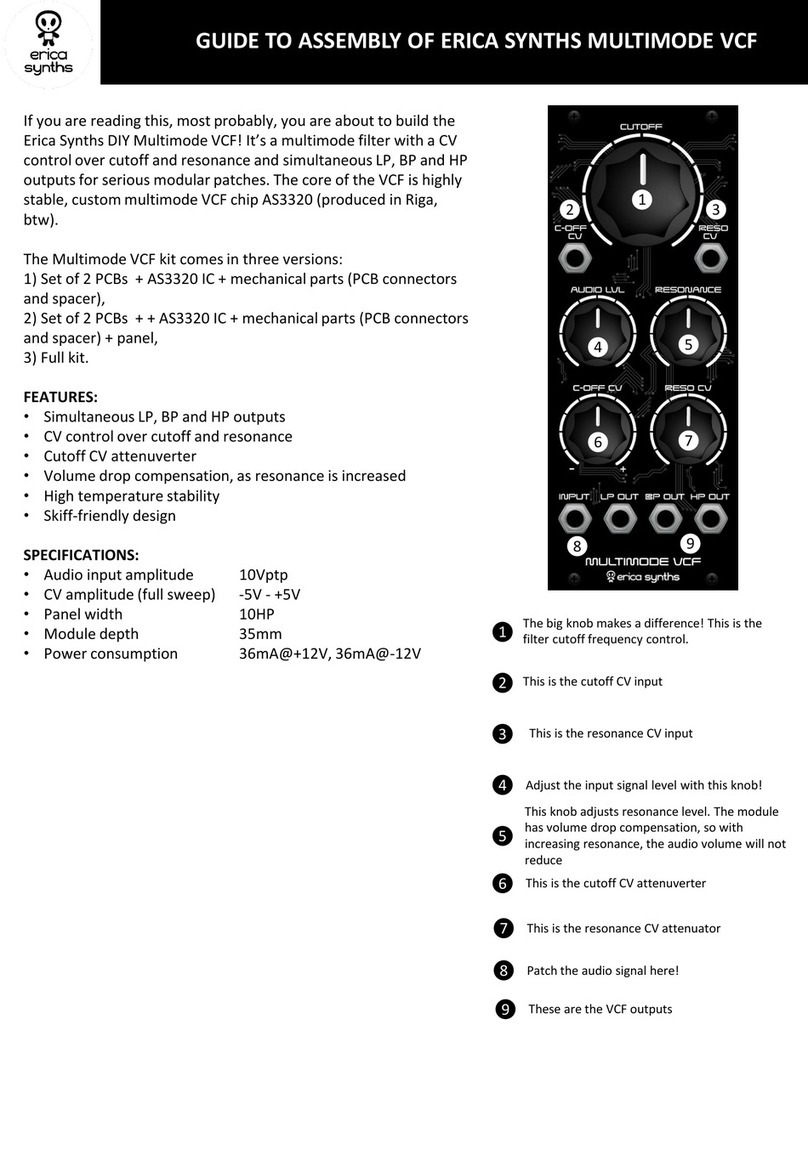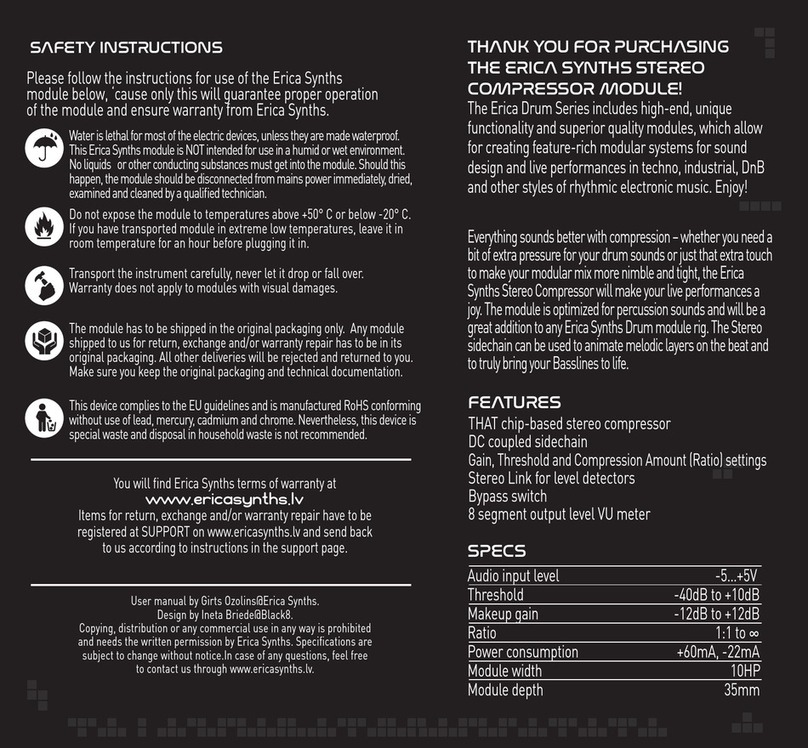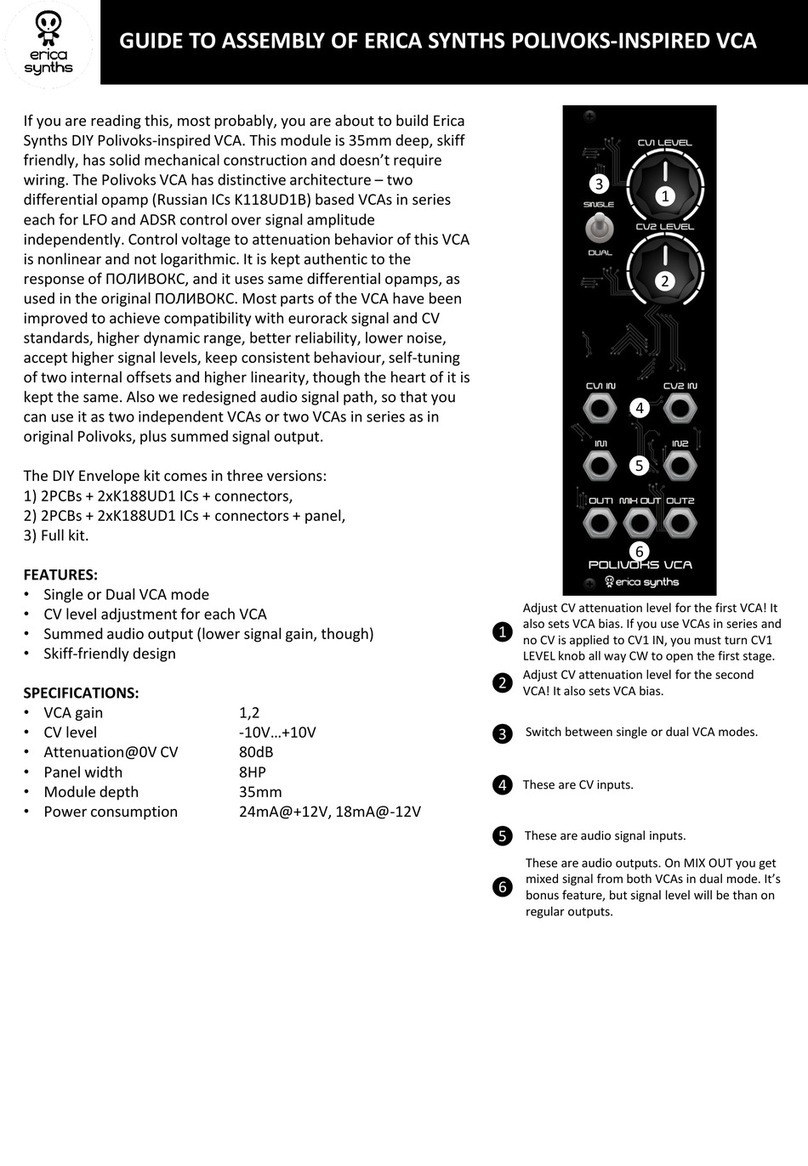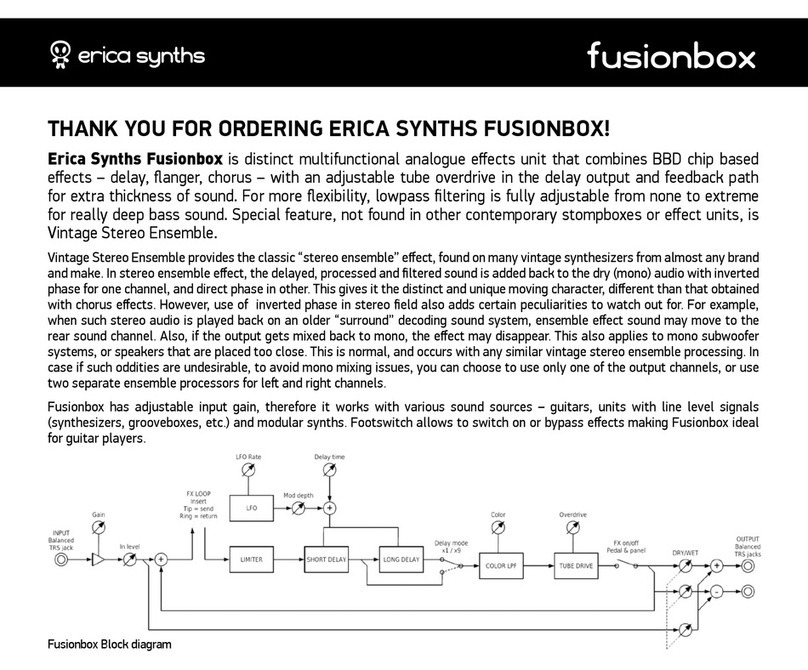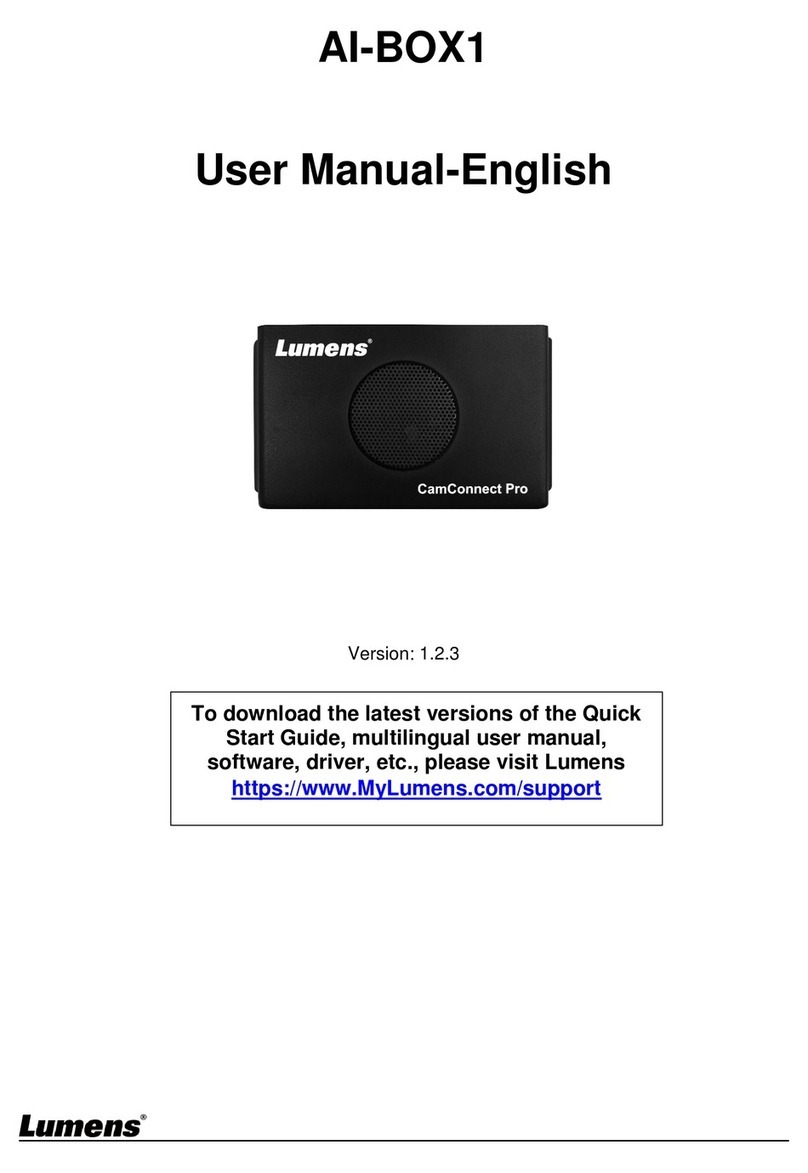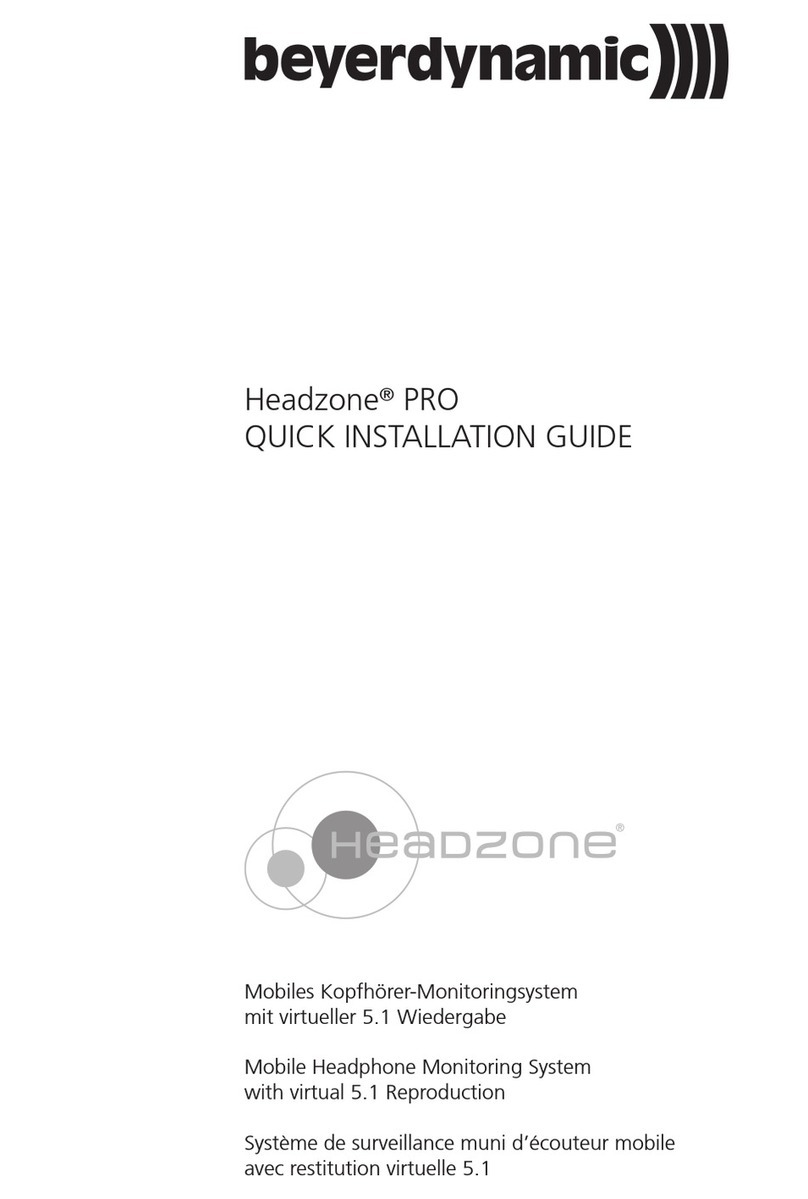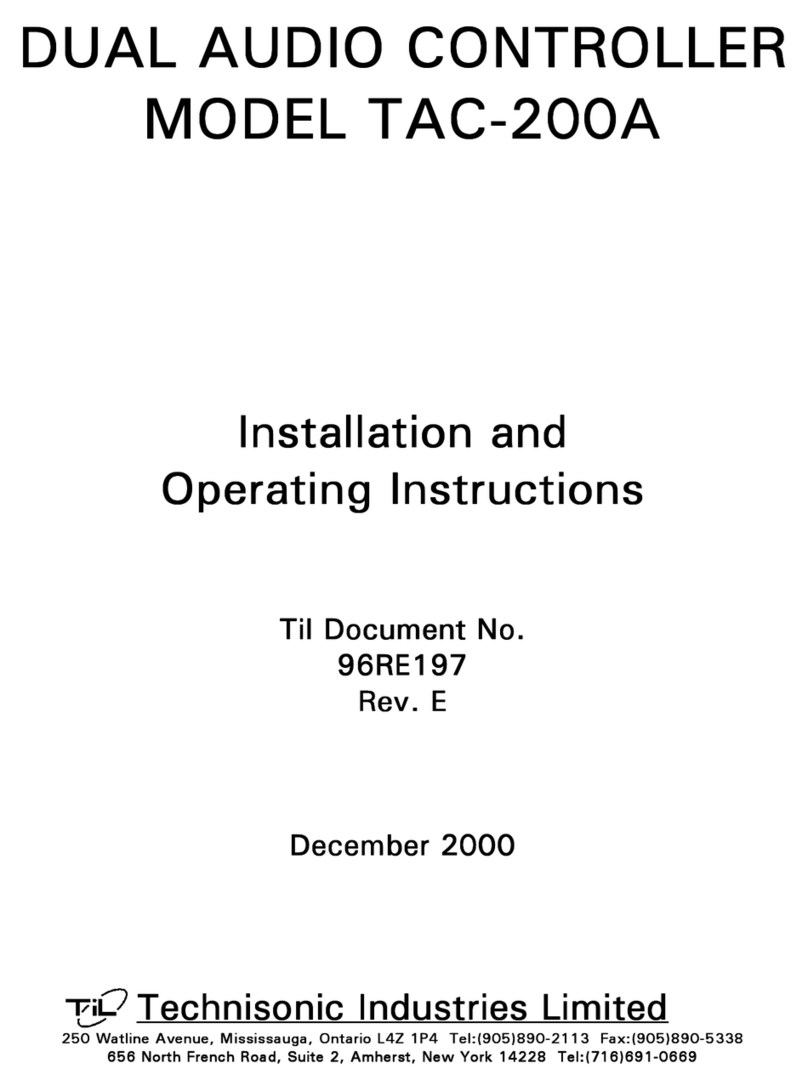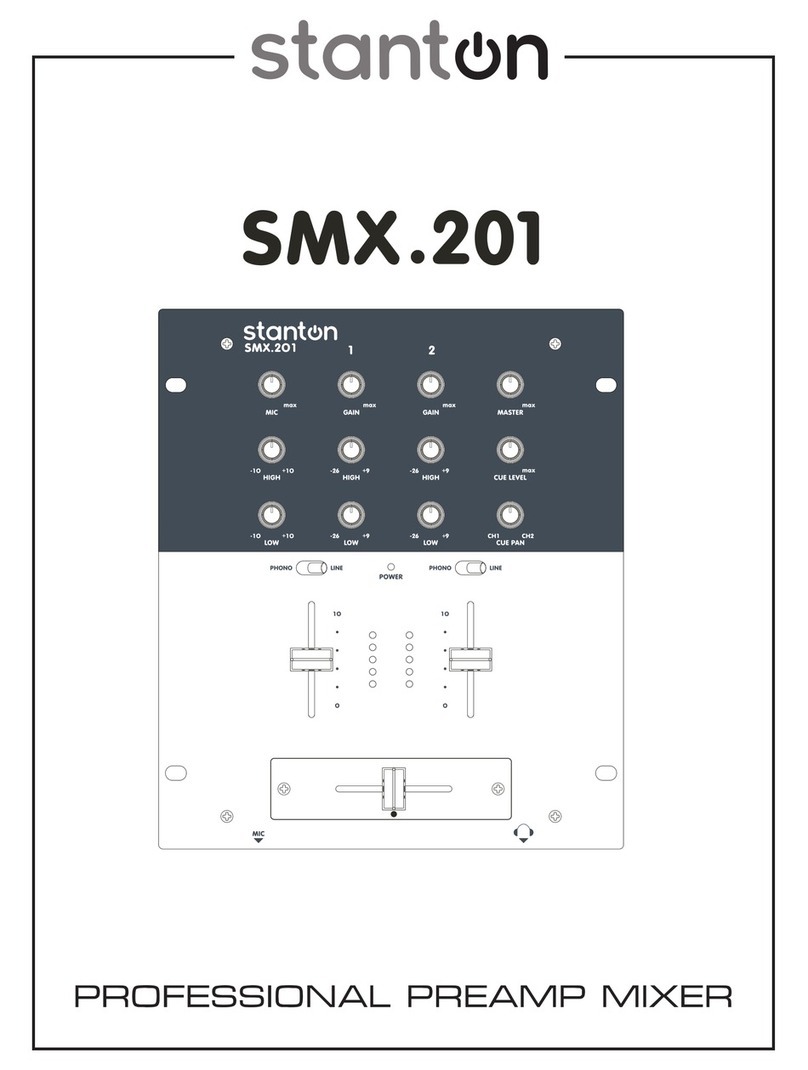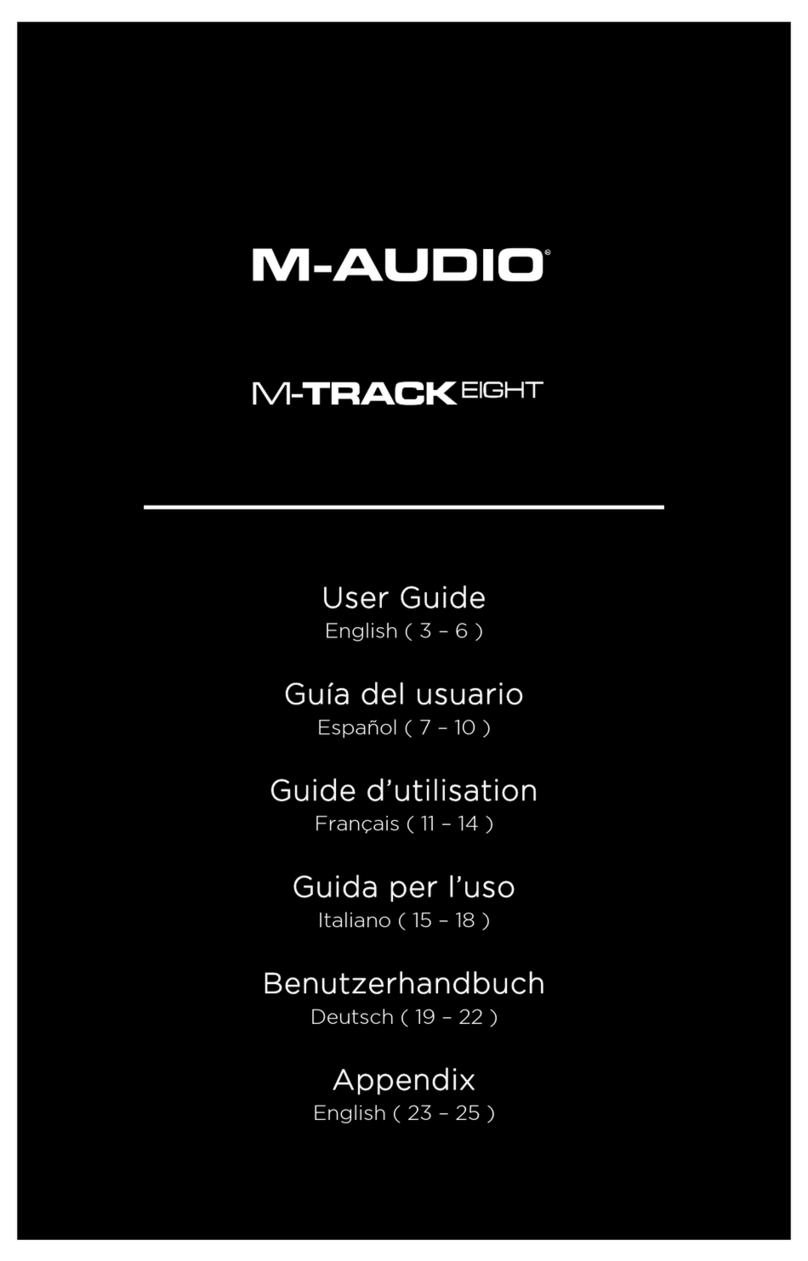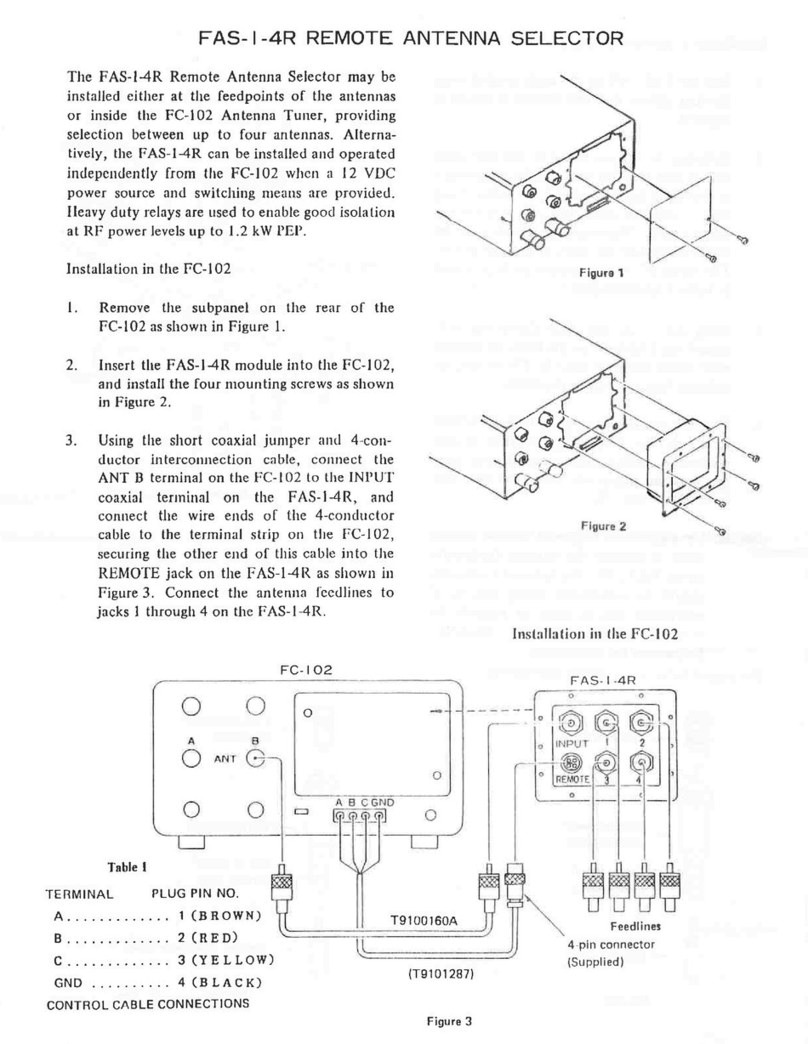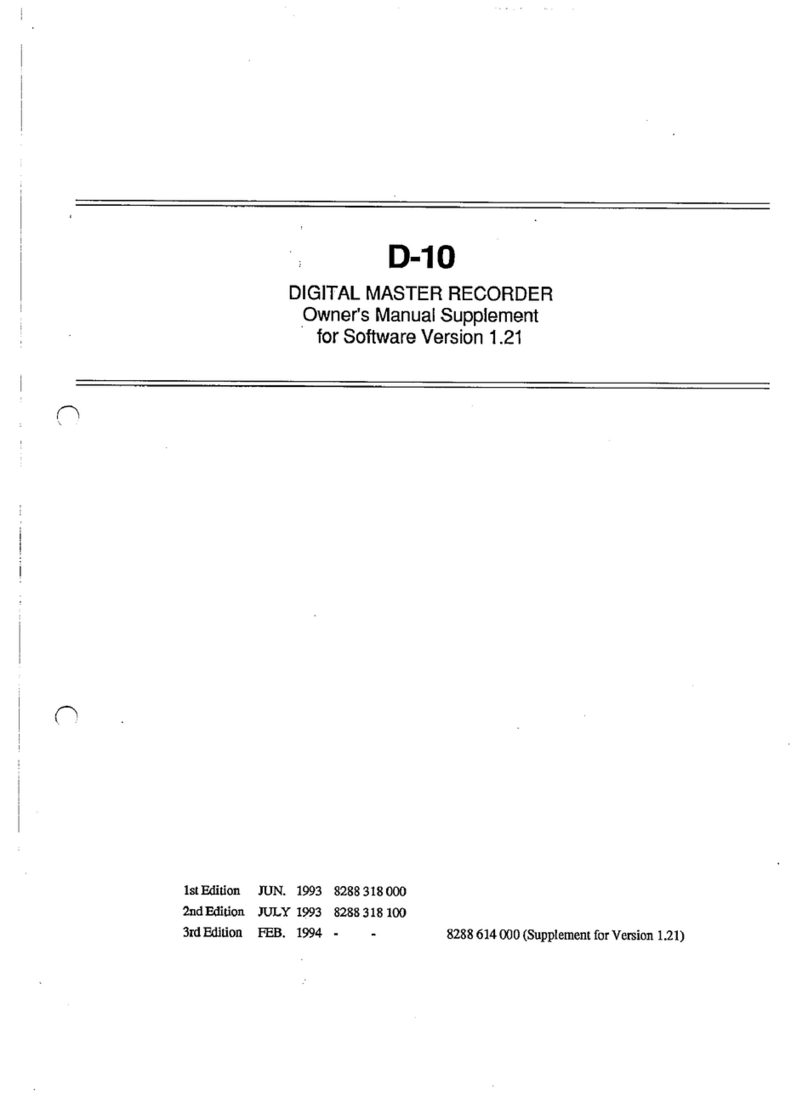GUIDE TO ASSEMBLY OF ERICA SYNTHS MIDI-CV MODULE
If you are reading this, most probably, you are about to build Erica
Synths DIY MIDI-CV module. This module is 35mm deep, skiff
friendly, has solid mechanical construction and doesn’t require
wiring. Erica Synths Black MIDI-CV is compact, highly accurate and
easy to use duophonic MIDI interface. It emulates classical
monophonic and duophonic synth behaviour, as well as can be
configured for use in two independent MIDI channels. Bonus
features –MIDI clock output and analogue glide circuit on both
channels.
The DIY MIDI-CV kit comes in three versions:
1) 2PCBs + pre-programmed controller chip + connectors + glide
potentiometer,
2) 2PCBs + pre-programmed controller chip + connectors + glide
potentiometer + panel,
3) Full kit.
FEATURES:
•Two CV and Gate outputs
•MIDI clock output (4ppq –sequencer friendly)
•Configurable MOD output –modulation wheel or velocity
•Analogue glide on both MIDI channels
•One or two MIDI channel configuration
•One or two voice switch
SPECIFICATIONS:
•CV range 0-8V
•Max CV deviation 0.001V; 1cent
•Gate and Clock level 5V
•Glide time 0 –2”
•Module width 6HP
•Module depth 35mm
•Power consumption +40mA, -9mA
1
3
4
2
5
6
1
2
3
4
5
6
Use this knob to set the glide time on the
output CV! It affects both channels
simultaneously.
This is Modulation CV output. You can
configure it for modulation wheel CV output or
key velocity. Refer to the table below!
These are CV outputs.
These are Gate outputs, LEDs indicate active
gates.
This is Voice switch. In one MIDI channel mode
you can select between one voice mode
(highest note priority) or two voice mode
(highest and lowest note priority).
This is 4ppq Clock output –ready to control
your sequencers. In two MIDI channel mode
make sure, only one MIDI device has MIDI
clock activated.
8
7
7
Push PROGRAMM button promptly to send
MIDI panic message. Push and hold the button
and you will enter configuration mode. Please,
refer to the table on configuration settings.
8This is MIDI input, obviously.
Setting MIDI
channel
Connect MIDI keyboard to the module! Push and hold
PROGRAMM button for 2”. MIDI LED will start to blink slowly.
While holding PROGRAMM button, select midi channel by
pushing a key on the keyboard. C of any octave corresponds to
MIDI channel 1, C# - channel 2, D –channel 3, etc. Channels 1-12
can be assigned to send midi messages to the module.
For two MIDI channel configuration push two keys
simultaneously. CV1/Gate1 will be assigned to the lowest midi
channel, CV2/Gate2 –to highest.
As you release PROGRAMM button, the module will advance to
MOD output configuration.
MOD output
configuration
In MOD output configuration mode MIDI LED starts to blink
faster.
If you wish to assign a modulation wheel to MOD output, simply
rotate it on the midi controller.
If you wish to assign key velocity to the MOD output, push any
key on the keyboard.
Push PROGRAMM button to confirm, and the module will exit
configuration mode.