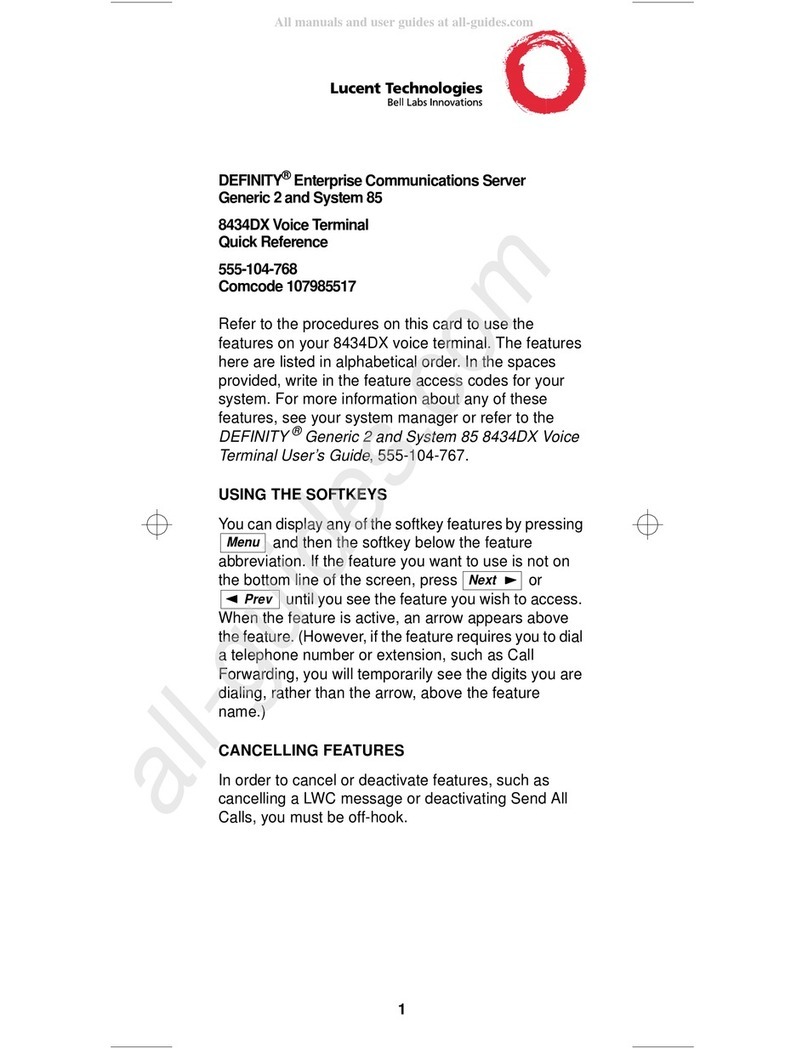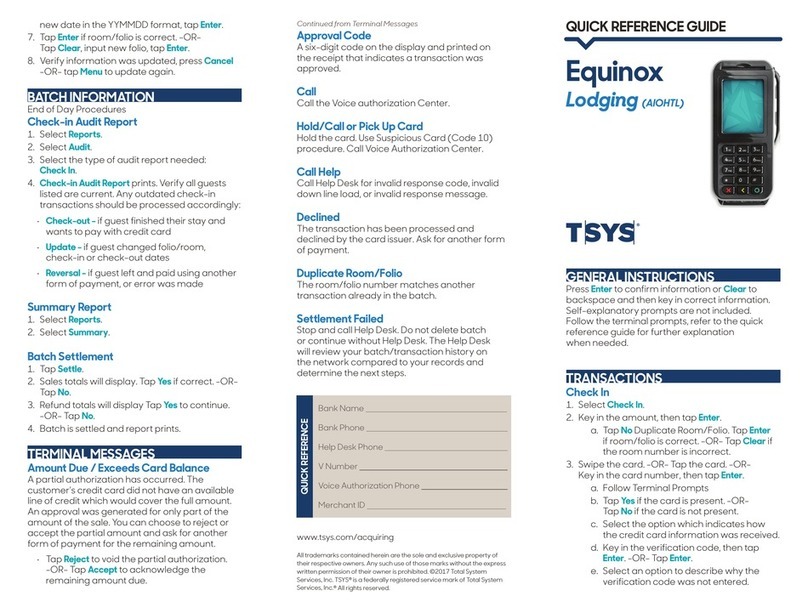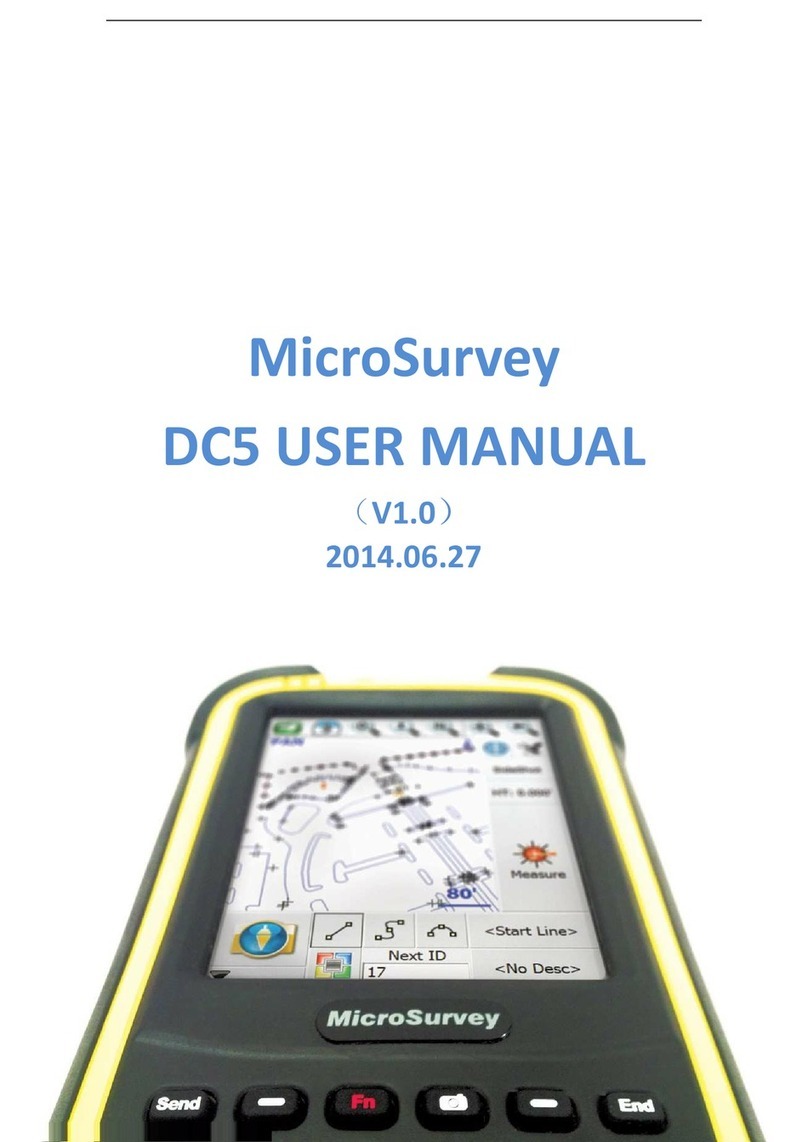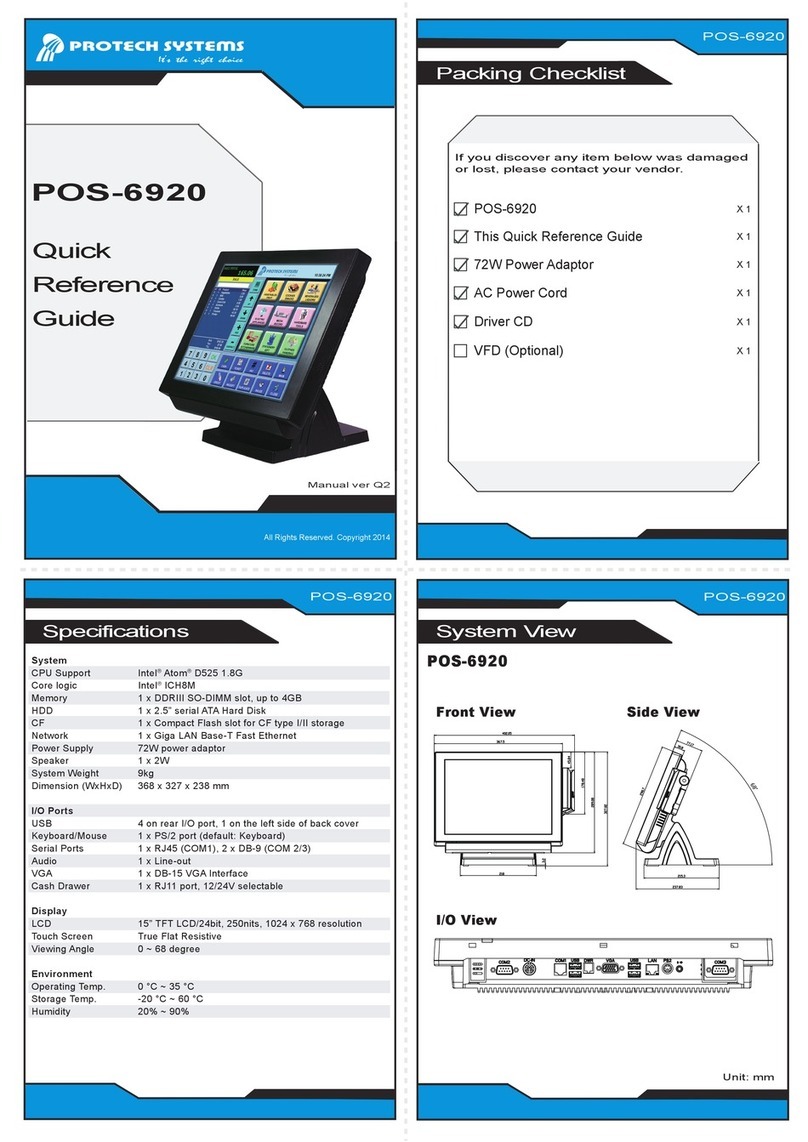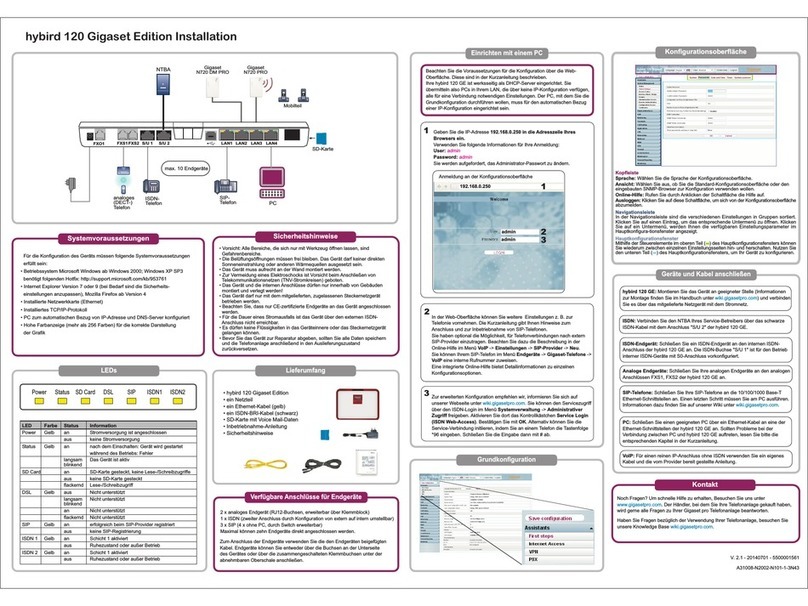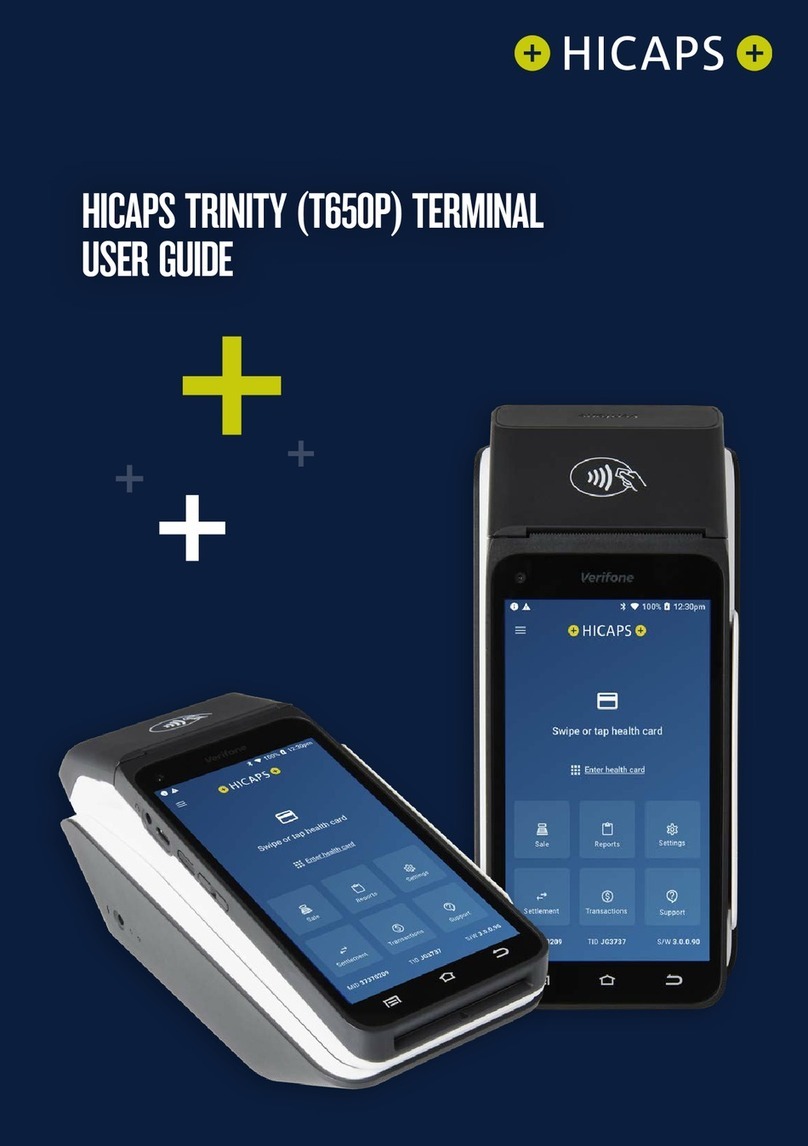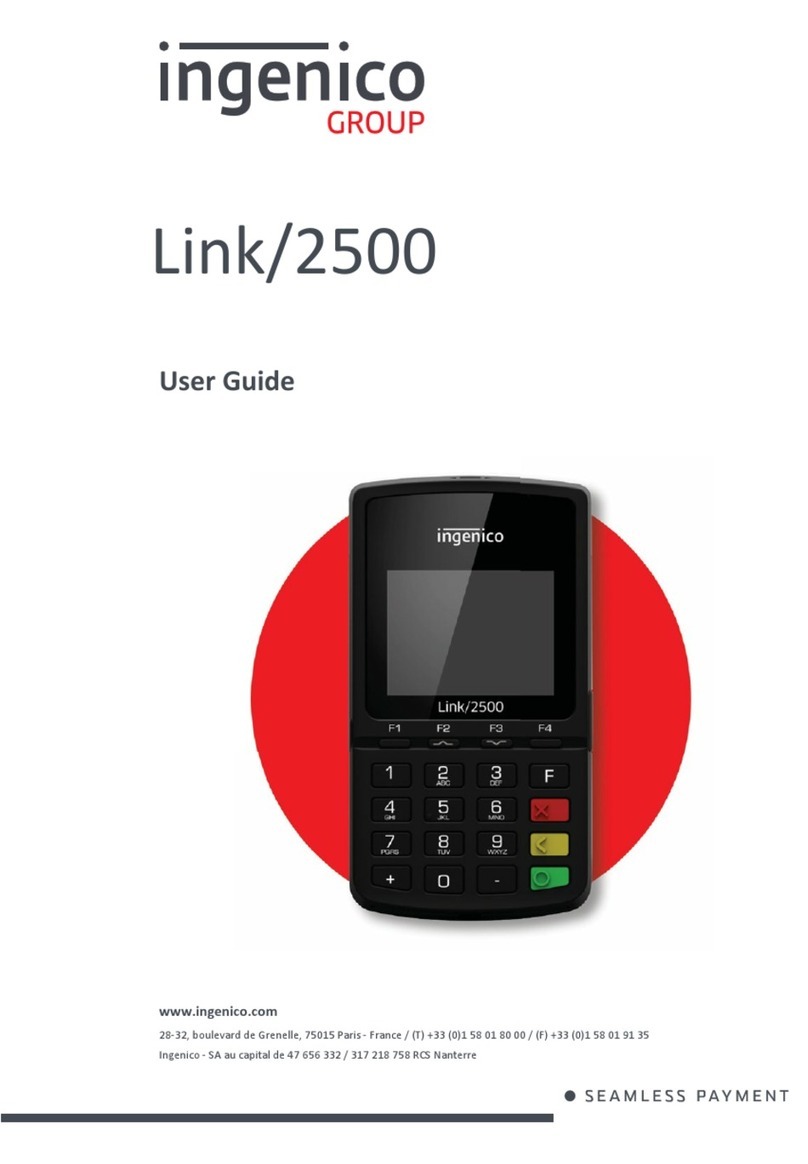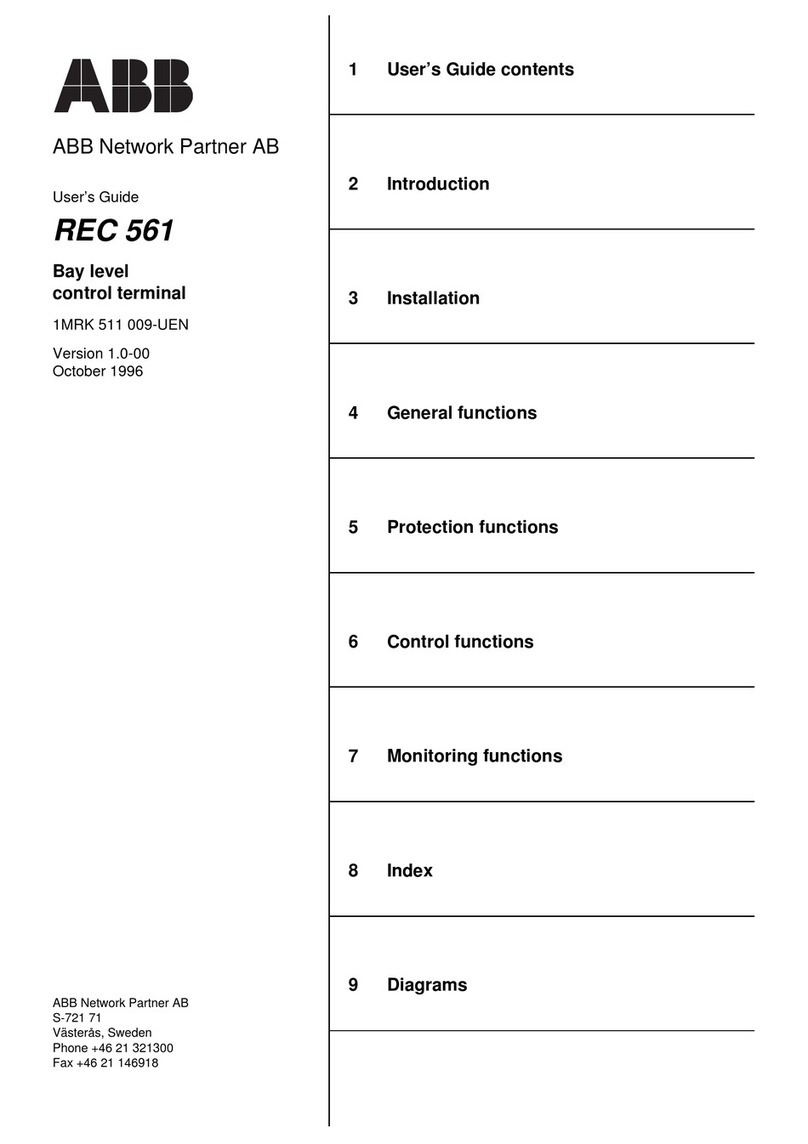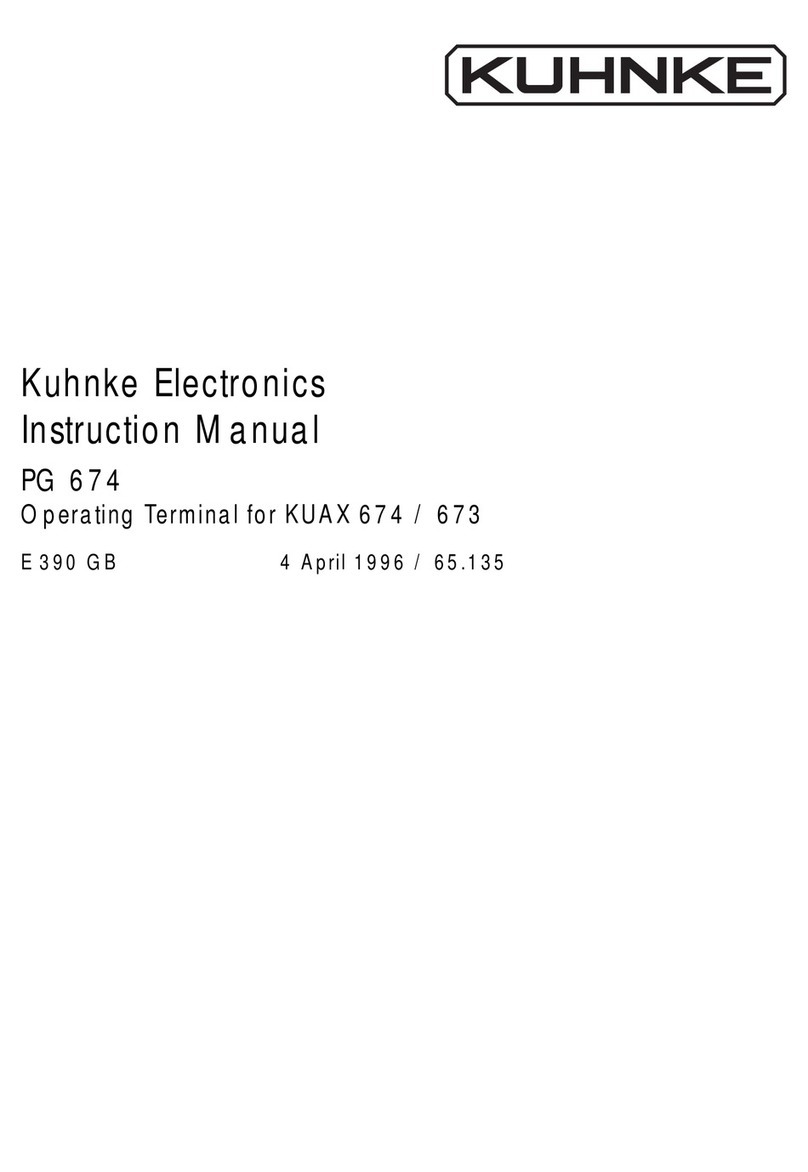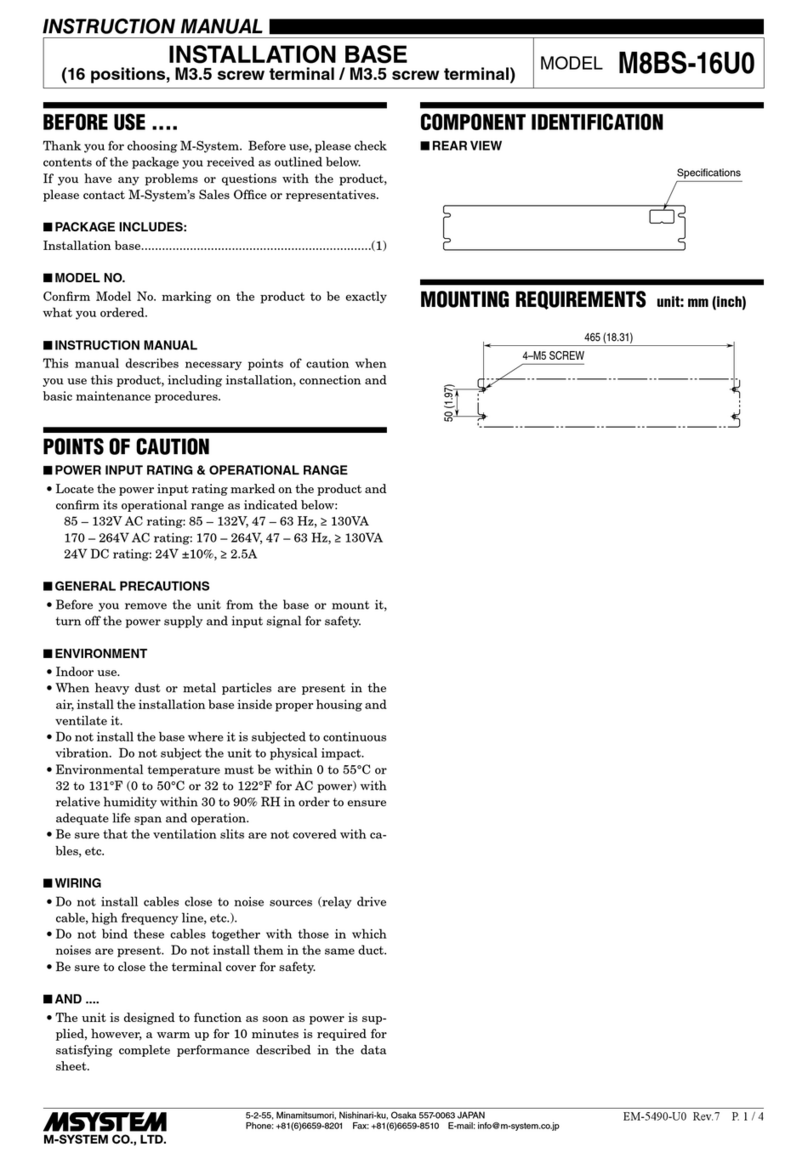Geller Touch User manual

1
Geller Touch
Geller Touch User Guide
Version 1.0 (8.1.0 r2b31)

2
Contents
About This Manual.....................................................................................................9
Back Office ..............................................................................................................10
General Navigation...............................................................................................10
Your Product Database ........................................................................................11
How to create a new PLU/Product.....................................................................12
Editing existing Product .....................................................................................13
Deleting a Product .............................................................................................14
Add a comment..................................................................................................15
Enable Compulsory Receipts for a Product.......................................................16
Suppliers...............................................................................................................17
Creating new Supplier........................................................................................17
Editing an existing Supplier................................................................................18
Deleting a Supplier.............................................................................................18
Condiments...........................................................................................................19
Creating a new Condiment ................................................................................19
Editing a Condiment...........................................................................................20
Deleting a Condiment ........................................................................................20
Attaching a Condiment to a Product..................................................................21
Removing a Condiment from a Product.............................................................22
Menus...................................................................................................................23
How to create a new Menu................................................................................23
To edit an existing Menu....................................................................................23
To delete a Menu...............................................................................................24
Questions..............................................................................................................25
To create a new Question..................................................................................25
Attaching a Question to a product......................................................................26
To remove a Question from a Product...............................................................26
Customer Display (Pole Display)..........................................................................27
Create a message..............................................................................................27
Saving Changes.................................................................................................28
Operators..............................................................................................................29

3
To create a new Operator..................................................................................29
To edit an existing Operator...............................................................................31
To delete an Operator........................................................................................31
Receipt Set Up......................................................................................................32
Setting the Header and Footer for Receipts......................................................32
Reason Menus......................................................................................................34
To add a value to a reason type ........................................................................34
To remove a reason...........................................................................................35
Sales Mode..............................................................................................................37
Basic User Operations (Hospitality)......................................................................37
To access Sales Mode from the Back Office.....................................................37
Signing on to the till............................................................................................38
Making a Sale ....................................................................................................39
Using the Quantity Button..................................................................................40
Selling with a Modifier........................................................................................41
Free Text............................................................................................................42
Using a menu.....................................................................................................42
Selling Products with Condiments .....................................................................43
Layaway.............................................................................................................43
To recall a transaction that has been laid away.................................................44
Storing to Tables/Tabs.......................................................................................45
Covers................................................................................................................47
Splitting the Bill ..................................................................................................48
Moving products to another table.......................................................................49
Product Search ..................................................................................................50
Product Enquiry .................................................................................................51
Paying a transaction ..........................................................................................52
To accept multiple Tender Types.......................................................................53
Printing a Receipt...............................................................................................54
Basic User Operations (Retail).............................................................................55
To access Sales Mode from the Back Office.....................................................55
Signing on to the till............................................................................................56
Making a Sale ....................................................................................................57
Product code......................................................................................................58
Using the Quantity Button..................................................................................59
Free Text............................................................................................................59

4
Using a menu.....................................................................................................60
Using the scanner for products with barcodes...................................................61
Layaway.............................................................................................................61
Product Search ..................................................................................................63
Product Enquiry .................................................................................................64
Paying a transaction ..........................................................................................65
To accept multiple Tender Types.......................................................................66
Printing a Gift Receipt........................................................................................67
Printing a Receipt:..............................................................................................67
Functions ..............................................................................................................68
Fixed Discount ...................................................................................................68
Item Discount.....................................................................................................68
All Discount (Subtotal Discount) ........................................................................69
Void/Void Entire Transaction .............................................................................70
Void Entire Transaction......................................................................................71
Refund Item .......................................................................................................71
Refund Current Transaction...............................................................................72
No Sale ..............................................................................................................72
Paid Out.............................................................................................................73
Paid In................................................................................................................74
Price Change .....................................................................................................75
Terminal Reports.....................................................................................................76
Current Financial ..................................................................................................76
Current Financial................................................................................................76
Group/Dept ........................................................................................................76
Product Sales.....................................................................................................76
Sales Commission .............................................................................................76
Charge Sheet Status..........................................................................................76
Mix and Match....................................................................................................76
Archive/Central –Sales........................................................................................77
Daily Sales.........................................................................................................77
Weekly Sales By Day.........................................................................................77
Consolidated Weekly Sales...............................................................................77
Sales By Period .................................................................................................77
Sales Commission .............................................................................................78
Operator Sales...................................................................................................78

5
Group/Dept.........................................................................................................78
Product Sales Report.........................................................................................78
Hourly Report.....................................................................................................78
Mix and Match....................................................................................................78
End of Day .........................................................................................................79
Cash Declaration ...............................................................................................79
Sales Review........................................................................................................82
Central/Archive Sales ........................................................................................82
To find a transaction from a past date ...............................................................83
To Print a Copy Receipt.....................................................................................86
To Print an A4 copy of the receipt......................................................................86
To void the transaction.......................................................................................87
To Print the Search result List from the Receipt Printer ....................................87
To Print a Copy Of a Selection Of Receipts ......................................................88
To Export to HTML.............................................................................................88
To Export to Excel:.............................................................................................88
To Change the Current Criteria:.........................................................................88
Serial Tracking......................................................................................................89
Set up a product for serial tracking....................................................................89
Selling a Product with serial tracking.................................................................89
Looking up Serial Tracking transactions............................................................91
Mail Merge Wizard................................................................................................92
To Export Data...................................................................................................92
Commission..........................................................................................................96
Setting Up Personnel.........................................................................................96
Deleting Personnel.............................................................................................97
Editing Personnel...............................................................................................98
Saving Changes.................................................................................................99
Setting Up Rates................................................................................................99
Selling with Commission Set............................................................................100
Clock In/Out........................................................................................................102
To Clock In.......................................................................................................102
To Clock Out....................................................................................................102
Labels .................................................................................................................103
Printing from the Product Record.....................................................................103
Printing from the Database..............................................................................104

6
Credit Notes........................................................................................................107
Issuing a Credit Note .......................................................................................107
Using/Redeeming a Credit Note......................................................................108
Stock In/Out...........................................................................................................109
Setting up a Stock item....................................................................................109
To set up a recipe item ....................................................................................111
Stock Orders.......................................................................................................114
To create a new Order manually......................................................................114
Setting a Product to use min and max criteria.................................................117
To Book an Order into Stock............................................................................118
If the delivery was correct:...............................................................................120
If the delivery Qty or Cost was incorrect:.........................................................121
Deleting an Item...............................................................................................122
Adding an Item.................................................................................................122
Edit an Item......................................................................................................123
Goods In .............................................................................................................124
Creating Goods In............................................................................................124
Goods In Page.................................................................................................127
Stock Taking.......................................................................................................128
Doing a Stock Take..........................................................................................128
Stock Adjustments..............................................................................................131
To create a new adjustment.............................................................................131
Stock Adjustments Screen...............................................................................134
Edit an Adjustment:..........................................................................................135
Delete an Adjustment.......................................................................................135
View an Adjustment.........................................................................................136
Customer Back Office............................................................................................137
Customers ..........................................................................................................137
Creating a New Customer................................................................................137
Adding a Customer to a Group........................................................................139
Attaching a Picture...........................................................................................139
Allocating a Swipe Card...................................................................................140
Entering Birthdays and Anniversaries..............................................................140
Putting a Customer ‘On Stop’ ..........................................................................140
Adding Comments ...........................................................................................140
View Deposit History........................................................................................141

7
Transaction Overview ......................................................................................142
Customer Groups ...............................................................................................143
Adding a New Group........................................................................................143
Deleting a Group..............................................................................................144
Customer Orders ................................................................................................146
Create a New Order:........................................................................................146
Add to an Existing Order:.................................................................................148
Remove an Item from an Order.......................................................................150
Amending a Product on an Order....................................................................151
To Print the Order ............................................................................................151
To Print a Mini Statement ................................................................................151
Deleting an Order.............................................................................................152
Loyalty ................................................................................................................153
Setting Up a Customer for Loyalty Discount....................................................153
Loyalty Points Overview...................................................................................153
Comments ..........................................................................................................154
Adding Text......................................................................................................154
Listing .................................................................................................................155
Run a Report....................................................................................................155
Customer on the Terminal.....................................................................................156
Credit Notes........................................................................................................156
Issuing a Credit Note .......................................................................................156
Using/Redeeming a Credit Note......................................................................157
Deposits..............................................................................................................159
Taking a Deposit..............................................................................................159
Refund a Deposit .............................................................................................161
Print a Deposit List:..........................................................................................162
Redeeming a Deposit ......................................................................................163
Orders.................................................................................................................165
Create a New Order.........................................................................................165
Add to an Existing Order..................................................................................167
Remove an Item from an Order.......................................................................169
Amending a Product on an Order....................................................................170
To Print the Order ............................................................................................170
To Print a Mini Statement ................................................................................170
Deleting an Order.............................................................................................171

8
Adding a Deposit to an Order ..........................................................................172
Refunding a Deposit from an Order.................................................................174
Finalising an Order...........................................................................................176
On Stop...............................................................................................................178
What happens on the till? ................................................................................178
Loyalty ................................................................................................................179
Making a Sale with Loyalty ..............................................................................179
Redeeming Points............................................................................................180
FAQs and Top Tips ...............................................................................................182

9
About This Manual
This Manual tells you how to use Geller Touch. It gives you information on how to
set up and maintain your system and some general good practice advice. Any
information you cannot find in this manual is covered in the Advanced User Manual,
please speak to your Dealer.
This manual assumes that the target audience is familiar with PC s and their
general use.
To make the manual user friendly; icons that you will see on your screen have been
used e.g.
Keep an eye out for boxes like this as they contain tips and helpful hints!
Mix and Match is not included in this version as it is currently being rewritten
Handhelds, Location Stock, Accounts, Bookings and Scales will be included in the
next release

10
Back Office
General Navigation
Top - takes you to the first record
Previous - takes you to the previous record
Next - takes you to the next record
Last - takes you to the last record
Delete - will delete the current record
Save –saves any changes made to the current record
Abort –exits the current record and does not save any changes
Exit –exits the Geller Touch Software

11
Your Product Database
Your Product Database should be regularly maintained with key information such
as cost and retail prices. The product database is divided into 3 areas; Groups,
Departments and PLUs (products).
A ‘Group’ is a reportable area e.g. Food. A ‘Department’ is a reportable area within
a ‘Group’ e.g. Starters.
To create a PLU you must have the Group and Department in place first e.g. if we
wanted to create ‘Soup’ we would need Food and Starters.
Before you start to set up your system it is a good idea to decide how you would
like your reports to look and devise a naming convention for your PLUs e.g. 01001,
01 may be the Department e.g. Food and 001 the first product e.g. Soup so the
product will have a PLU of 01001 and a description of Soup. If being used in the
Retail environment with scanner the PLU should be the barcode.
Other mandatory information for the product record is the supplier name; this can
be created from the product record.
PLU/ProductDepartmentGroup
Food
Starters
Prawn
Cocktail
Soup
Mains Lasagne

12
How to create a new PLU/Product
You can also create products on the fly in sales mode –see Functions
section
If you are using the stock control module as well please also refer to Stock In/Out
section of the manual before saving the item.
Select
Select
A blank product record is displayed
Enter the PLU number (barcode) or if not being used in conjunction with a
scanner enter the name of the product –this is limited to 14 characters,
defaults to uppercase and is shown on reports

13
Press Enter, if you wish to create this product select Yes, if a
product with the PLU already exists you will be taken to that record
Enter the description of the product –this is limited to 30 characters and is
shown on reports
In the price levels section enter the retail price for the relevant sale sizes and
price levels
Select the ‘Profile’ tab
From the drop down list select the department the product belongs to
From the drop down list select the supplier
Select save
If the Department or Supplier does not exist select ‘Add’ and you can add
them straight in to the database
Editing existing Product
Select
Select

14
Enter the PLU or description of the product or use the search
boxes and press Enter
The Product record is displayed, from here you can edit information such as
prices, reporting department, name
The PLU field cannot be edited
Once all changes have been made select Save
Any changes made will take effect immediately
Deleting a Product
Select
Select
Enter the PLU (or use the PLU and description search boxes) of the product
to be deleted and press Enter
Select
The system will ask if you are sure Select Yes/No
The deleted product can still be reported on historically
If the PLU has more than one barcode use ‘Alternative PLU’s’ tab to add the
extra ones in –each barcode can have its own price

15
Add a comment
Comments are displayed on the terminal and/or customer receipts and are product
specific
Select
This will display the comments page
If the comment is to be displayed to the Operator only
Tick the display comment to operator box
Type text into the text box below
If the text is only for a Trainee Operator
Tick the display only for trainee operator box
If the comment is to print on a receipt
Tick the print comments on receipt box
If the text is different type the text into the receipt comments lines
Once the product is selected for sale on the terminal it will display this screen

16
Enable Compulsory Receipts for a Product
Select
Tick
Every time this product is sold it will produce a receipt

17
Suppliers
Creating new Supplier
Select
Select
A blank Supplier record is displayed
In the supplier code field enter in the unique supplier code –this can simply
be 001 if your suppliers do not use codes
Press Enter, if you wish to create this Supplier select Yes, if a Supplier with
the code already exists you will be taken to that record
Enter the company name in the company field
This is the only mandatory information; you can however fill in the other fields,

18
this information will be shown in the supplier list report.
Editing an existing Supplier
Select
Select
From the drop down box select the supplier to be edited or type in the
supplier code and press enter
Edit the information as required
Select Save
Deleting a Supplier
Select
Select
From the drop down box select the supplier to be edited or type in the
supplier code and press enter
Select delete
If you are sure you want to delete this supplier select Yes, if not select No

19
Condiments
Condiments are extra instructions that can be added to the profile of a product e.g.
cooking instructions for a steak or size of shoe sold.
Creating a new Condiment
Select
Select
A blank Condiments record is displayed
Enter the unique condiment number (you can see the last one used by
looking in the drop down list)
Press Enter, if you wish to create this Condiment select Yes, if a Condiment
with the code already exists you will be taken to that record

20
Enter the title of the condiment e.g. Cooking Instructions or Shoe
Colour
Press Enter
In the first field type the first selection you would like to see in your list
If this is not a compulsory selection remove the tick from the ‘Compulsory’
box
Once all the options have been entered select Save, if you do not wish to
Save this select Abort
The options will be displayed on the till in the order they are entered in this list
Editing a Condiment
Select
Select
From the drop down box select the Condiment to be edited or type in the
condiment number and press enter
Edit the information as required
Select Save
Deleting a Condiment
Select
Select
From the drop down box select the Condiment to be edited or type in the
condiment number and press enter
Select Delete, if the Condiment is attached to 1 or more products you will see
the following message:
Table of contents