Gembird EE5-U2-3 User manual
Other Gembird Enclosure manuals

Gembird
Gembird EE3-U3S-1 User manual

Gembird
Gembird EE3-U3S-3 User manual

Gembird
Gembird EE3-U2 Series User manual

Gembird
Gembird EE2-U2S-5 User manual

Gembird
Gembird EE2-U3S-2 Series User manual

Gembird
Gembird EE3-FWU-1 User manual

Gembird
Gembird EE2-U3S-1 User manual

Gembird
Gembird EE2280-U3C-02 User manual

Gembird
Gembird EE2-U3S-3 User manual

Gembird
Gembird EE2280-U3C-01 User manual

Gembird
Gembird EE2280-U3C-02 User manual

Gembird
Gembird EE2280-U3C-03 User manual

Gembird
Gembird EE5-U2-3 User manual

Gembird
Gembird EE2-U3S-3 User manual
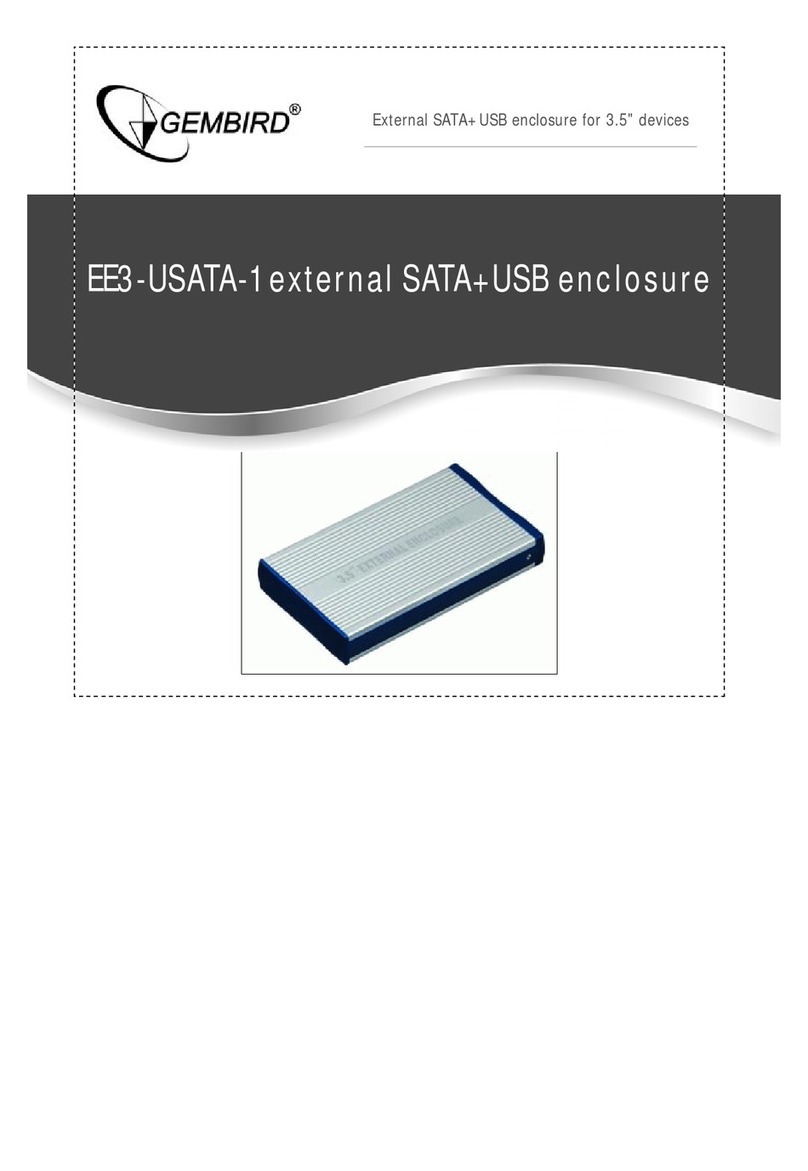
Gembird
Gembird EE3-USATA-1 User manual

Gembird
Gembird EE3-FWU-1 User manual

Gembird
Gembird EE2-U2 series User manual

Gembird
Gembird EE2-SATA-1 User manual

Gembird
Gembird EE2-SATA-1 User manual


























