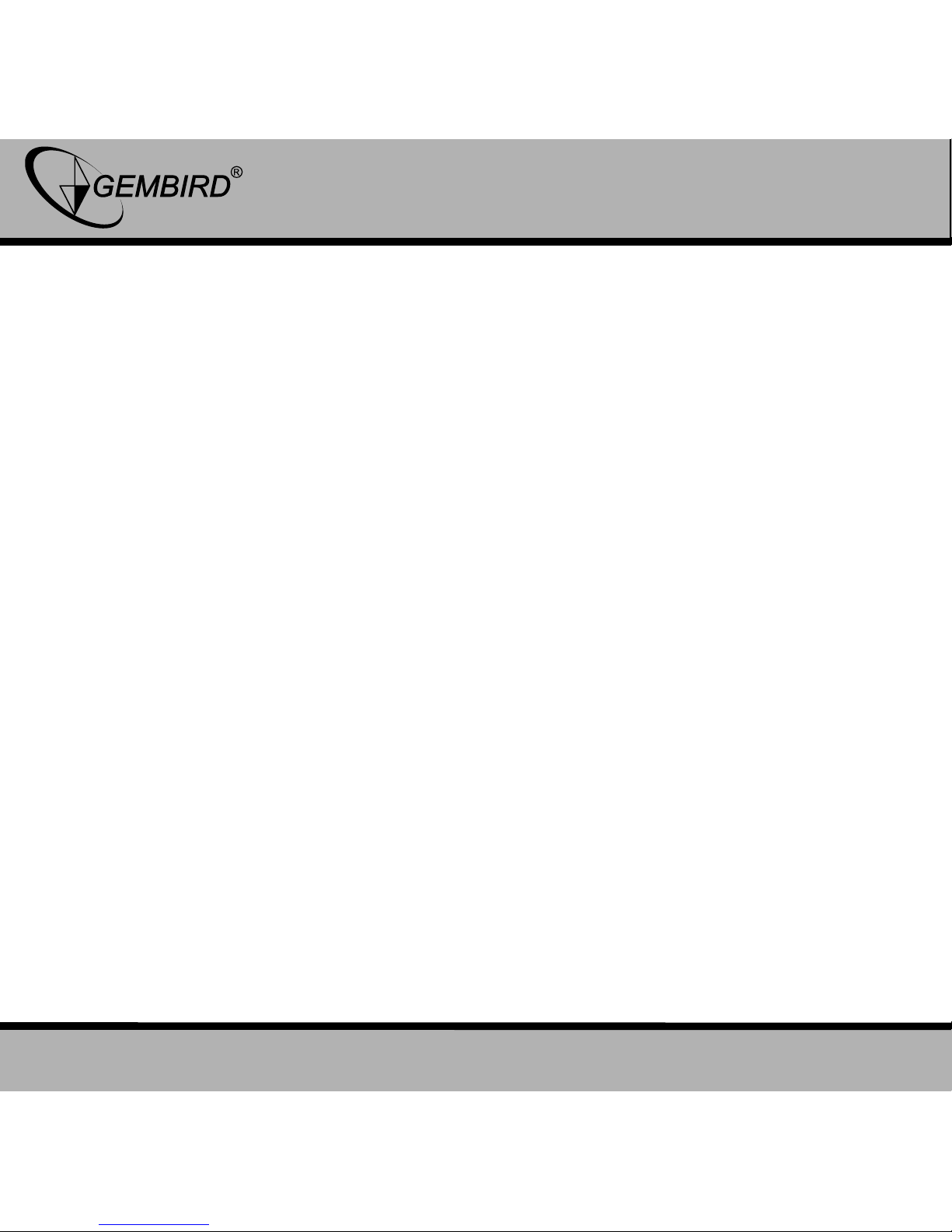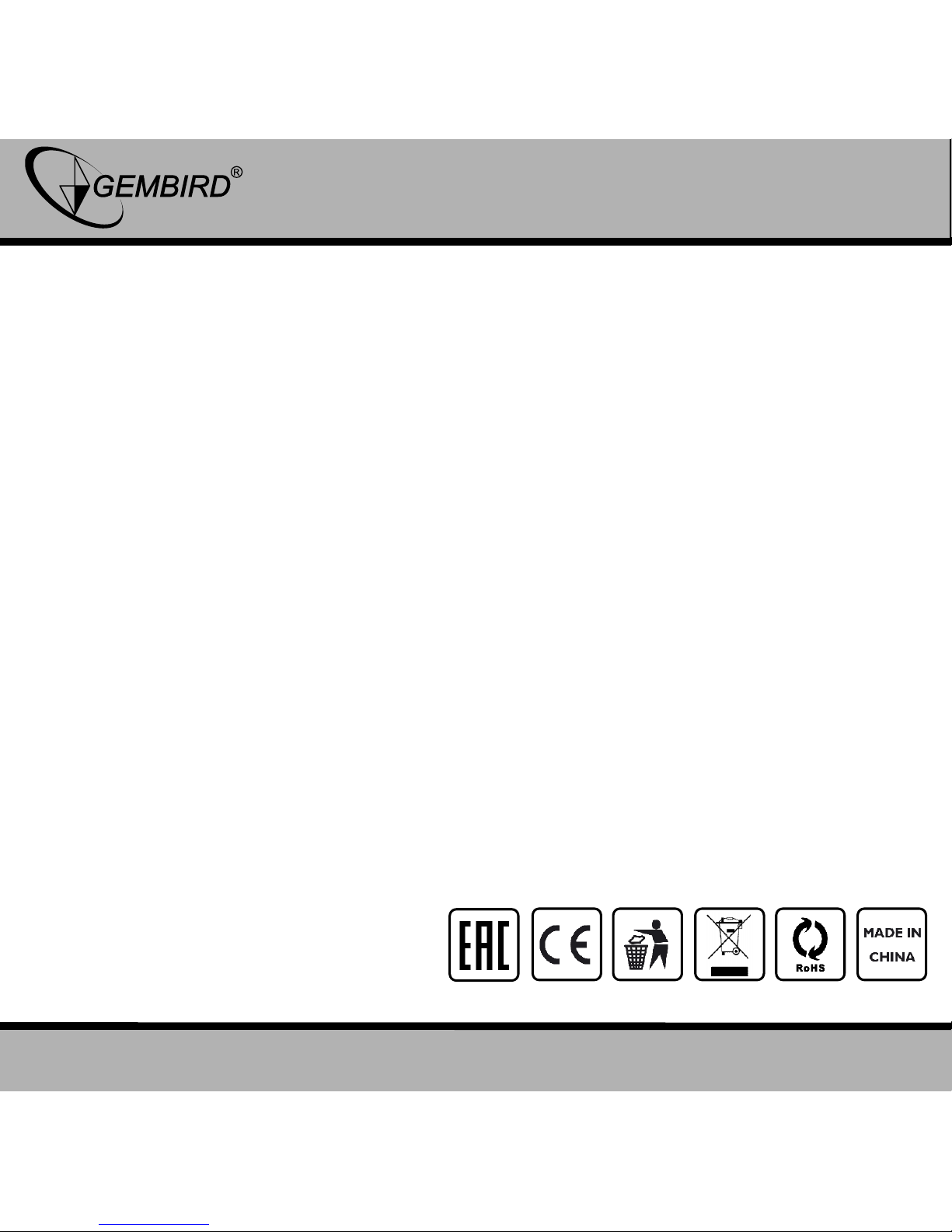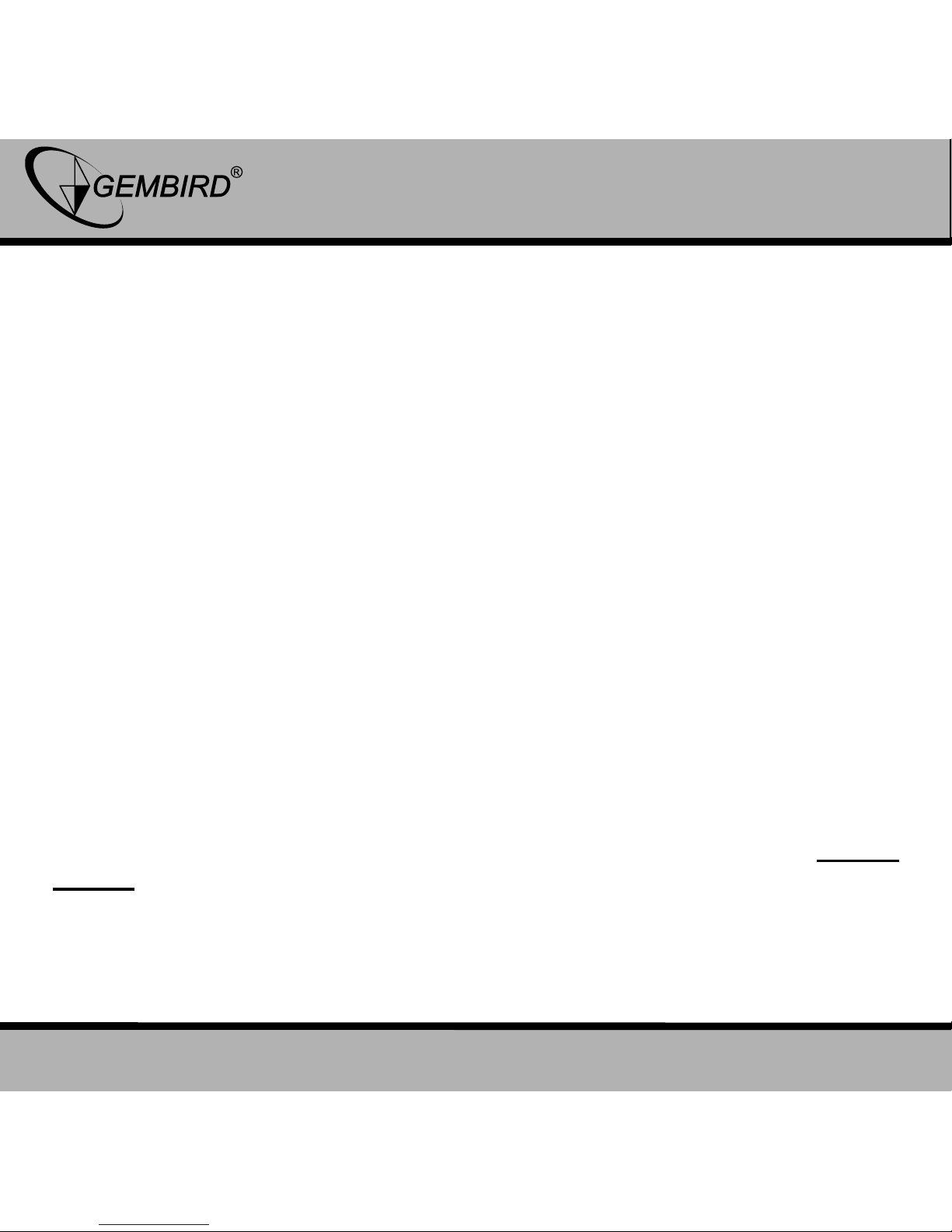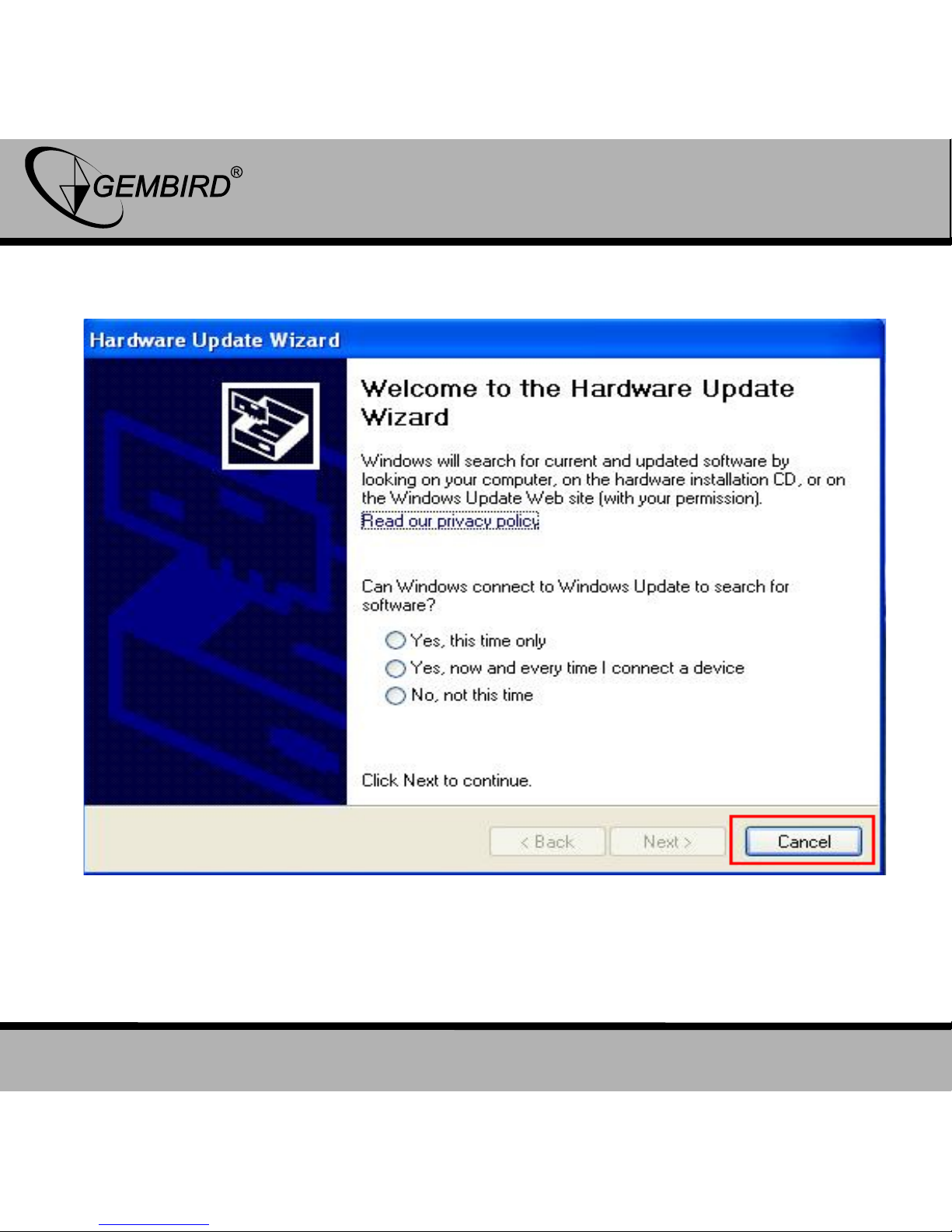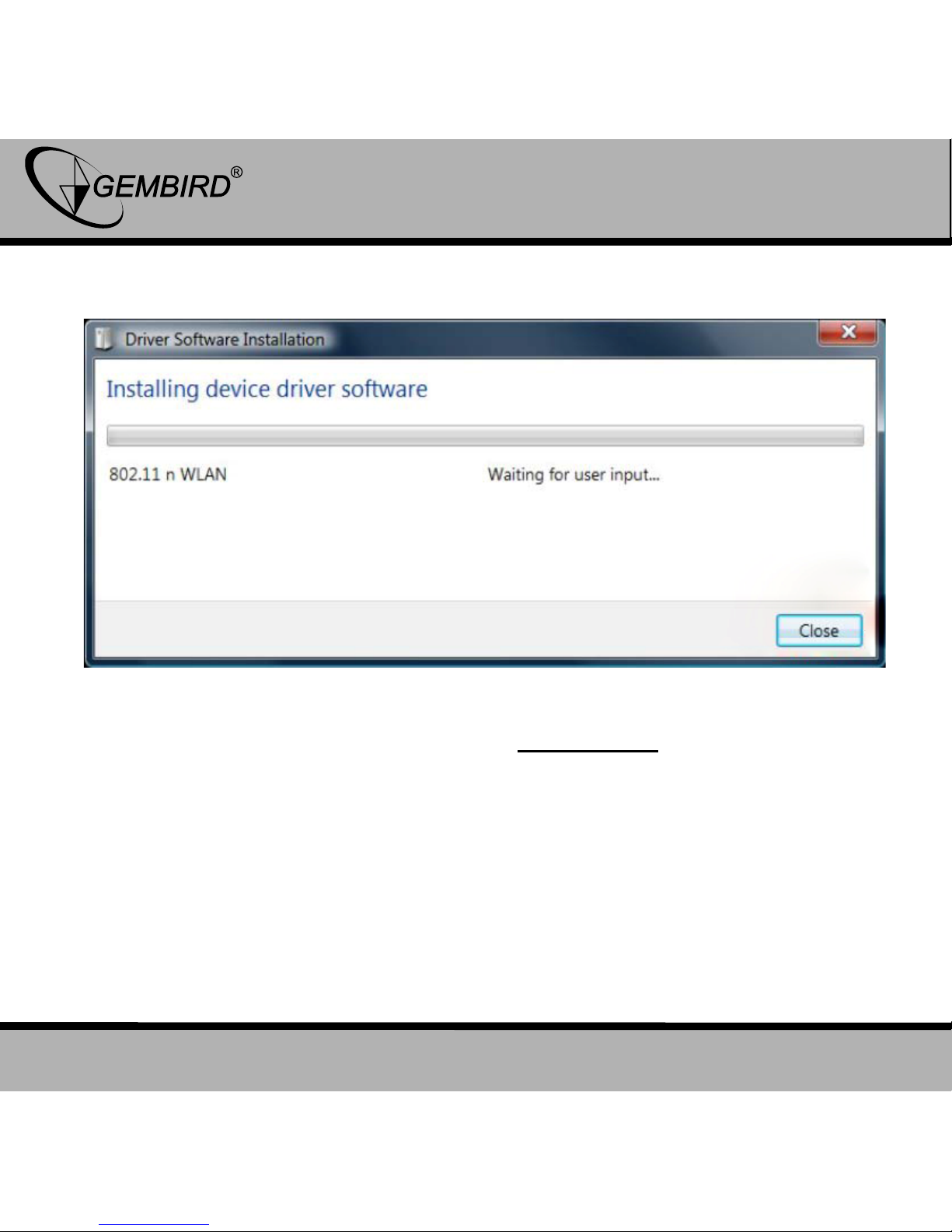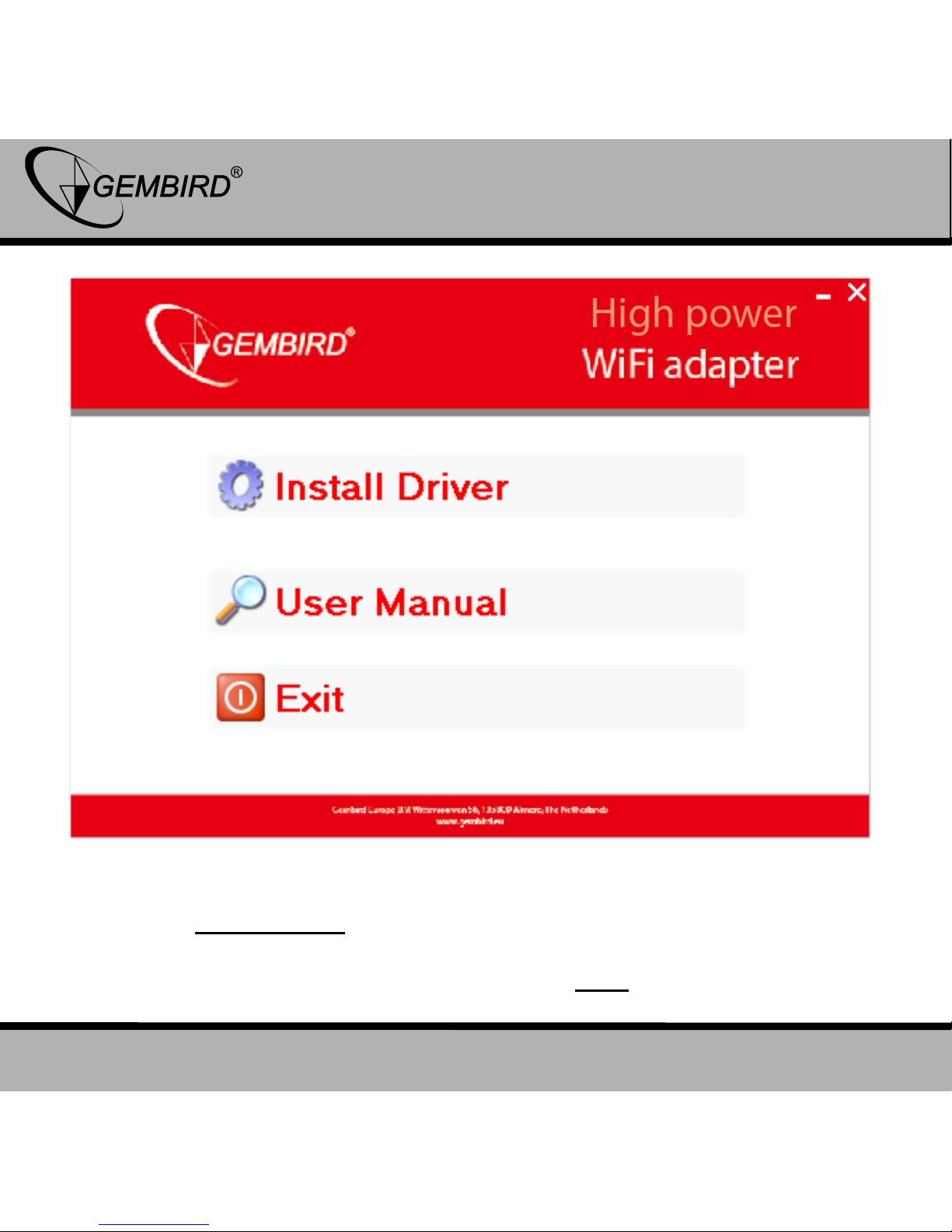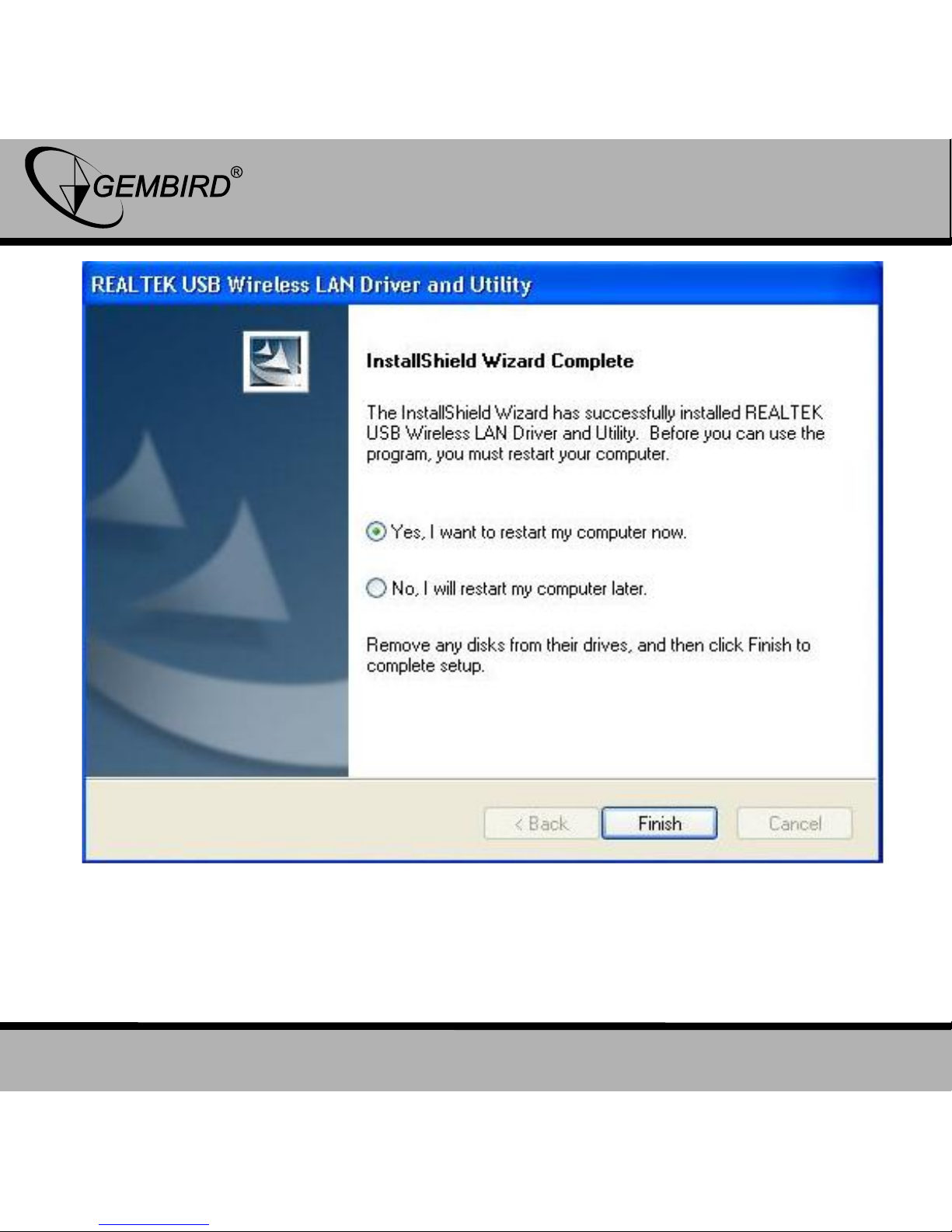GEMBIRD EUROPE B.V. http://www.gembird.eu
All brands and logos are registered trademarks of their respective owners
1. INTRODUCTION
Thank you for purchasing WNP-UA300P-01 High power USB WiFi
adapter!
There is a LED indicator blinking when data communication is active.
2. QUICK INSTALLATION GUIDE
This chapter is to assist you how to use the included CD-ROM which
comprises the Driver and the Client Utility Interface.
2.1 Driver Installation
Please follow the following instructions to install your new wireless
USB Adapter
2.1.1 Insert the USB wireless network card into an empty USB 2.0 port of
your computer when computer is switched on. Never use force to insert the
card, if you feel it’s stuck, flip the card over and try again.
2.1.2 The following message will appear on your computer, click ‘Cancel
/ Close’.