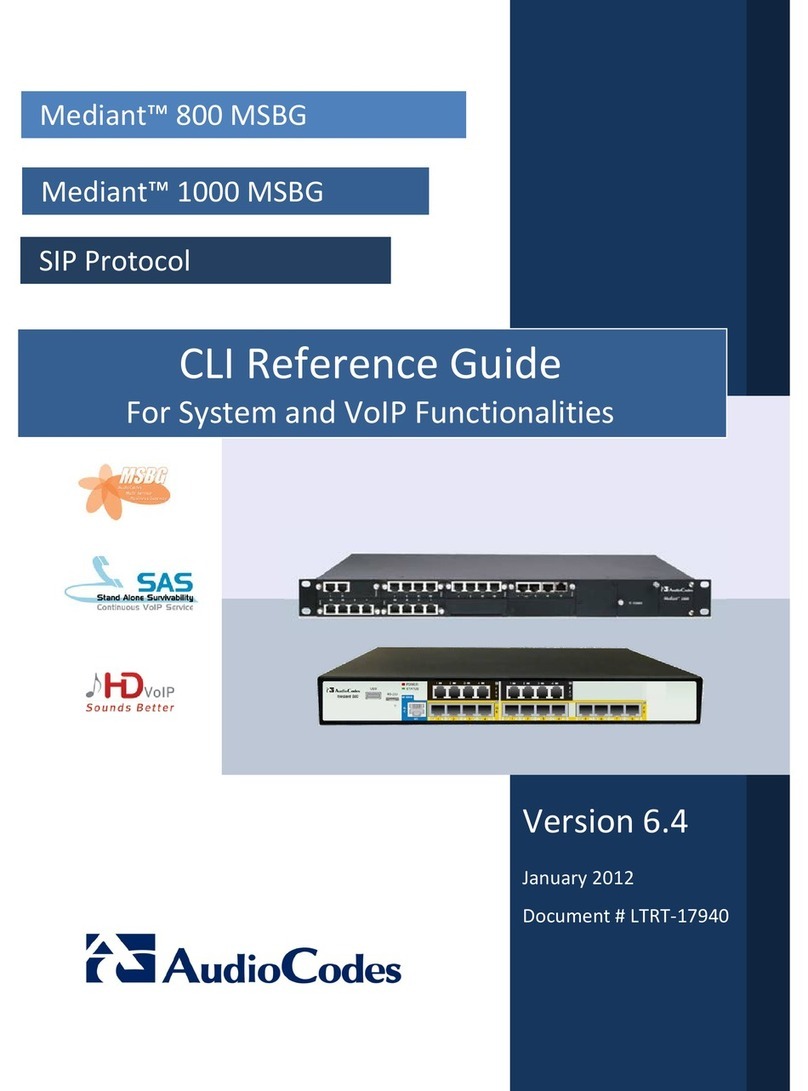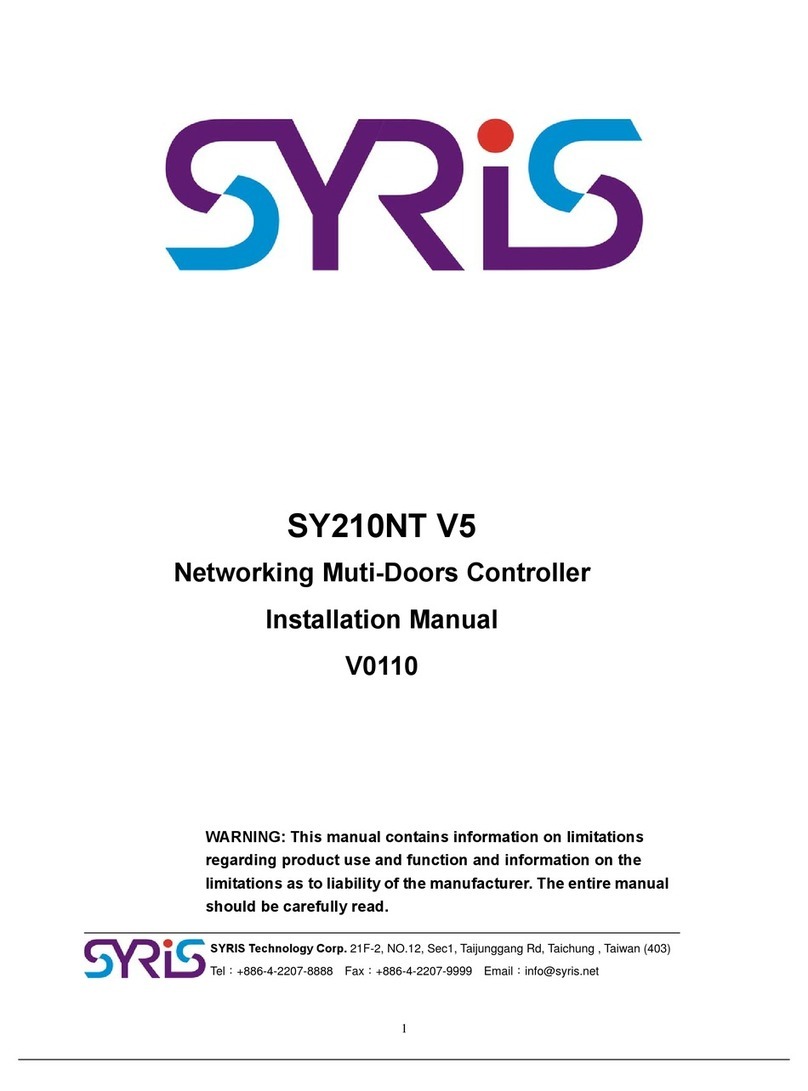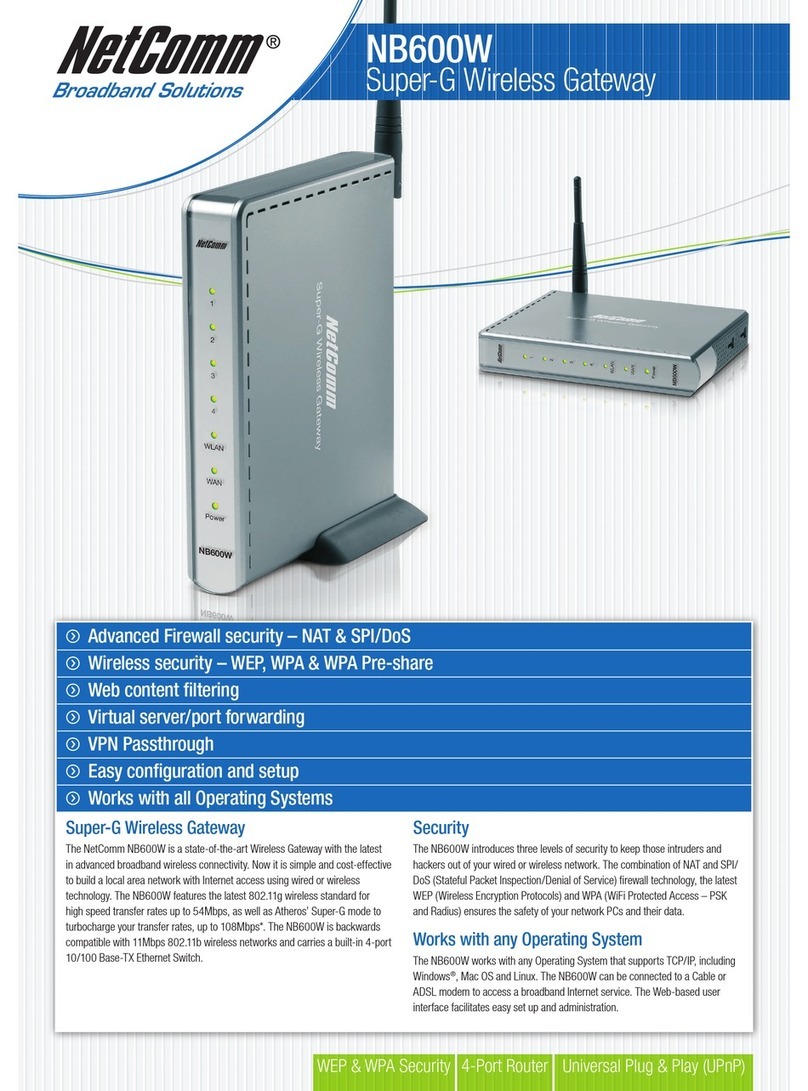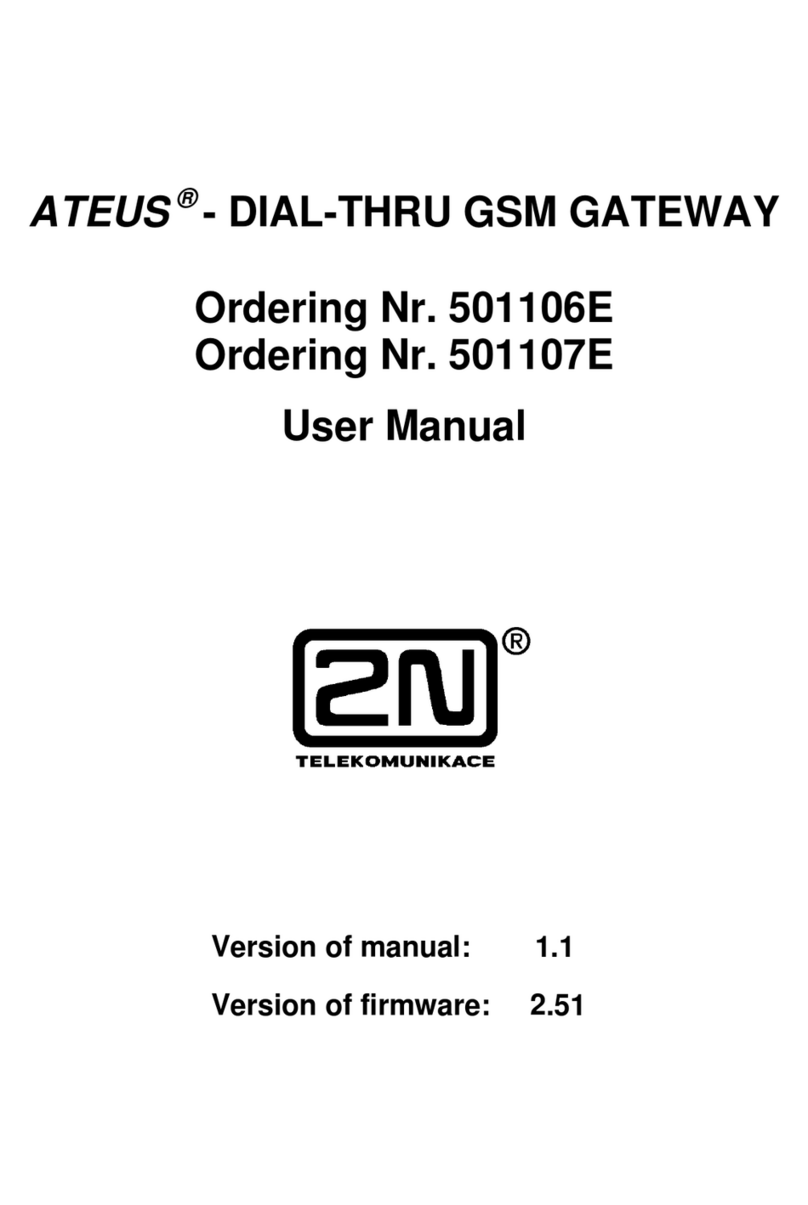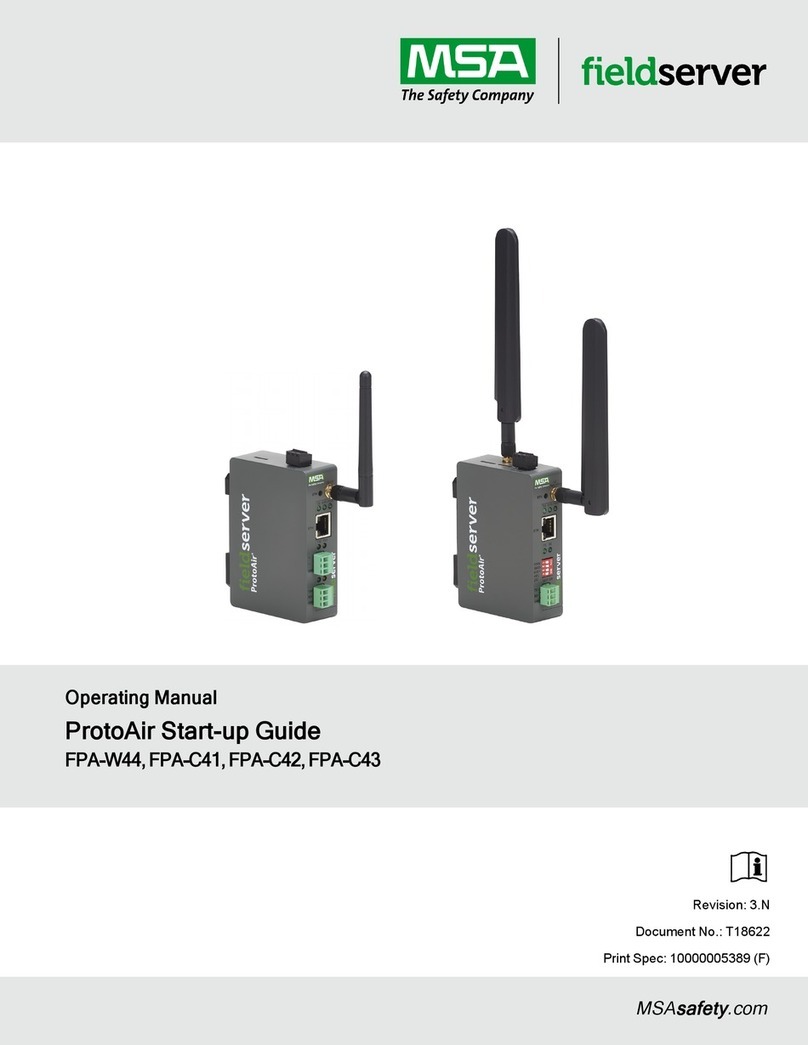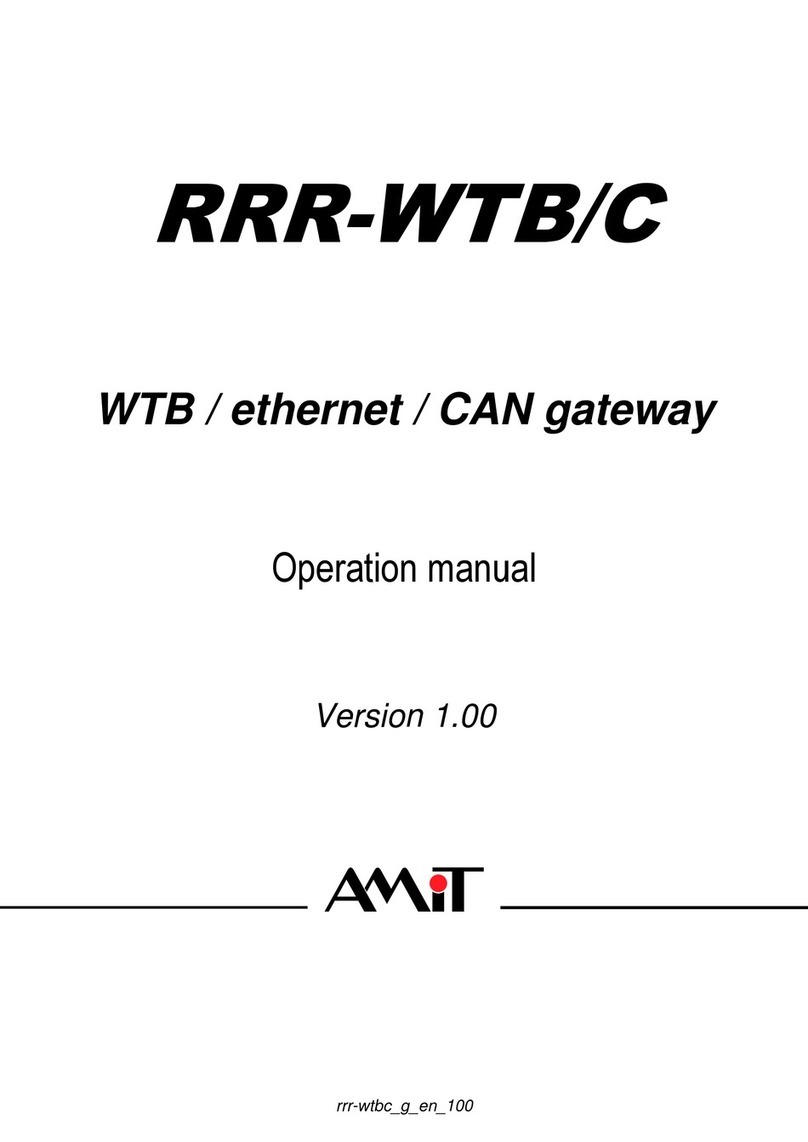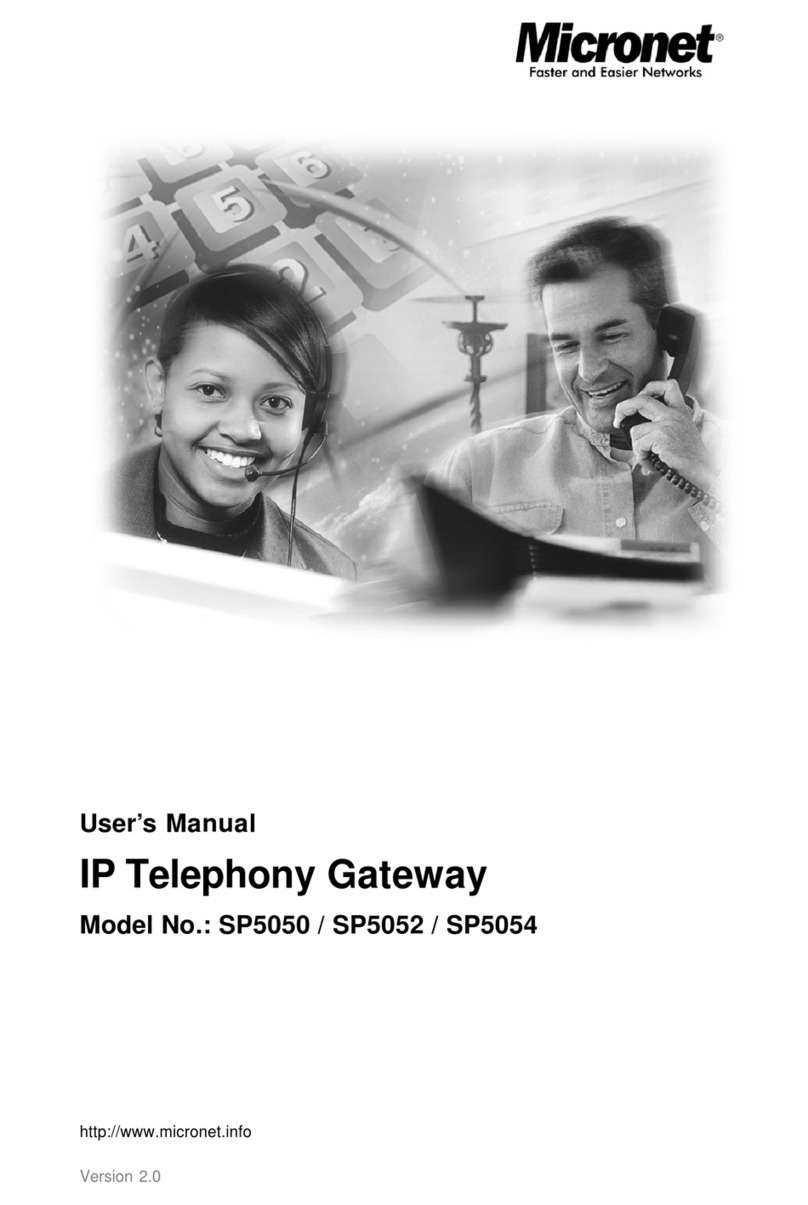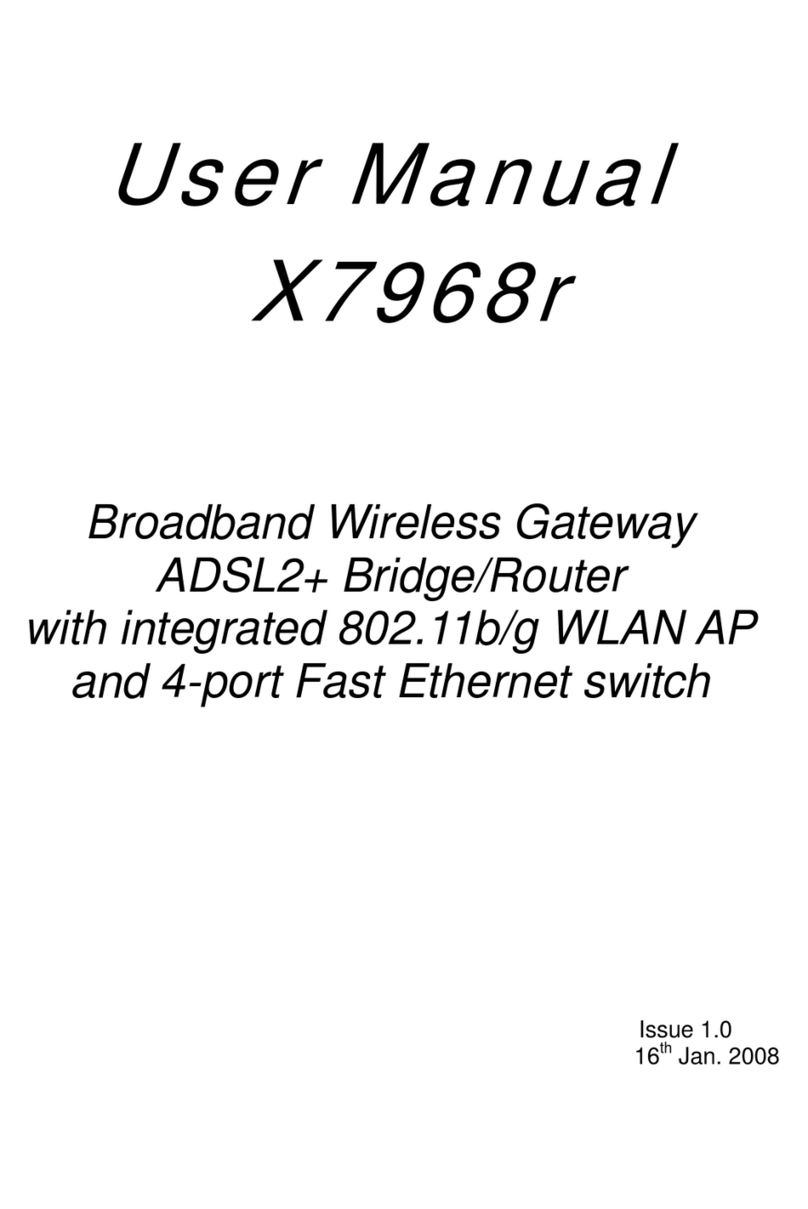Genelec SV-16 User manual

REV. 3
SV-16 v2
Network Security Appliance
Quick Start Guide
This document explains how to set up the SV-16 v2
for use with Omnicast and Security Center
Click here for the most recent version of this document.

ii EN.800.003-V2.14(3)
SV-16 v2 Quick Start Guide
Copyright notice
© 2014 Genetec Inc. All rights reserved.
Genetec Inc. distributes this document with software that includes an end-user
license agreement and is furnished under license and may be used only in
accordance with the terms of the license agreement. The contents of this
document are protected under copyright law.
The contents of this guide are furnished for informational use only and are
subject to change without notice. Genetec Inc. assumes no responsibility or
liability for any errors or inaccuracies that may appear in the informational
content contained in this guide.
This publication may not be copied, modified, or reproduced in any form or for
any purpose, nor can any derivative works be created therefrom without Genetec
Inc.’s prior written consent.
Genetec Inc. reserves the right to revise and improve its products as it sees fit.
This document describes the state of a product at the time of document’s last
revision, and may not reflect the product at all times in the future.
In no event shall Genetec Inc. be liable to any person or entity with respect to any
loss or damage that is incidental to or consequential upon the instructions found
in this document or the computer software and hardware products described
herein. The use of this document is subject to the disclaimer of liability found in
the end-user license agreement.
“Genetec”, “Omnicast”, “Synergis”, “Synergis Master Controller”, “AutoVu”,
“Federation”, the Genetec stylized “G” and the Omnicast, Synergis and AutoVu
logos are trademarks of Genetec Inc., either registered or pending registration in
several jurisdictions.
“Security Center”, “Security Center Mobile”, “Plan Manager”, and the Security
Center logo are trademarks of Genetec Inc.
Other trade names used in this document may be trademarks or registered
trademarks of the manufacturers or vendors of the respective products.
All specifications are subject to change without notice.
Document information
Document title: SV-16 v2 Quick Start Guide
Document number: EN.800.003-V2.14(3)
Document update date: July 30, 2014
You can send your comments, corrections, and suggestions about this guide to
documentation@genetec.com.

SV-16 v2 Quick Start Guide
EN.800.003-V2.14(3) iii
Product documentation
The product documentation is found in the following location:
•Genetec Technical Assistance Portal (GTAP). The latest version of the
documentation is available from GTAP. Note, you’ll need a username and
password to log on to GTAP.

iv EN.800.003-V2.14(3)
SV-16 v2 Quick Start Guide
Technical support
Genetec Technical Assistance Center (GTAC) is committed to providing its
worldwide clientele with the best technical support services available. As a
Genetec customer, you have access to the Genetec Technical Assistance Portal
(GTAP), where you can find information and search for answers to your product
questions.
•Genetec Technical Assistance Portal (GTAP). GTAP is a support website that
provides in-depth support information, such as FAQs, knowledge base
articles, user guides, supported device lists, training videos, product tools,
and much more.
Prior to contacting GTAC or opening a support case, it is important to look at
this website for potential fixes, workarounds, or known issues. You can log in
to GTAP or sign up at https://gtap.genetec.com.
•Genetec Technical Assistance Center (GTAC). If you cannot find your
answers on GTAP, you can open a support case online at https://
gtap.genetec.com. For GTAC's contact information in your region see the
Contact page at https://gtap.genetec.com.
NOTE Before contacting GTAC, please have your System ID (available from the
About button in your client application) and your SMA contract number (if
applicable) ready.
•Licensing.
For license activations or resets, please contact GTAC at https://gtap.gene-
tec.com.
For issues with license content or part numbers, or concerns about an
order, please contact Genetec Customer Service at customerser-
[email protected], or call 1-866-684-8006 (option #3).
If you require a demo license or have questions regarding pricing, please
contact Genetec Sales at sales@genetec.com, or call 1-866-684-8006
(option #2).
Additional resources
If you require additional resources other than the Genetec Technical Assistance
Center, the following is available to you:
•GTAP Forum. The Forum is an easy to use message board that allows clients
and Genetec staff to communicate with each other and discuss a variety of
topics, ranging from technical questions to technology tips. You can log in or
sign up at https://gtapforum.genetec.com.
•Technical training. In a professional classroom environment or from the
convenience of your own office, our qualified trainers can guide you through
system design, installation, operation, and troubleshooting. Technical training
services are offered for all products and for customers with a varied level of
technical experience, and can be customized to meet your specific needs and
objectives. For more information, go to http://www.genetec.com/Services.

SV-16 v2 Quick Start Guide
EN.800.003-V2.14(3) v
Contents
Introduction . . . . . . . . . . . . . . . . . . . . 1
What is the SV-16 v2 . . . . . . . . . . . . . . . . . 1
Supported video configurations . . . . . . . . . . . . . . 1
Supported access control configurations . . . . . . . . . . . . 2
Supported video and access control configurations . . . . . . . . . 2
About software licenses . . . . . . . . . . . . . . . . 2
About SV-16 v2 Hardware . . . . . . . . . . . . . . . . 4
What is included in the SV-16 v2 kit . . . . . . . . . . . . . 4
Hardware components . . . . . . . . . . . . . . . . 5
Front panel connections . . . . . . . . . . . . . . . . 6
Back panel connections . . . . . . . . . . . . . . . . 6
Before you install. . . . . . . . . . . . . . . . . . . 7
Keep product packaging . . . . . . . . . . . . . . . . 7
Hardware requirements . . . . . . . . . . . . . . . . 7
Site requirements . . . . . . . . . . . . . . . . . . 7
Getting started . . . . . . . . . . . . . . . . . . . 8
Connecting the SV-16 v2 . . . . . . . . . . . . . . . . 8
Selecting your software product . . . . . . . . . . . . . . 8
Activating your license . . . . . . . . . . . . . . . . 10
Security Center license Web activation . . . . . . . . . . . 10
Omnicast license Web activation . . . . . . . . . . . . . 11
Manual license activation . . . . . . . . . . . . . . . 12
Installing Security Center client applications on a remote computer . . . . . 13
Installing Omnicast client applications on a remote computer . . . . . . . 13
Upgrading the SV-16 v2 . . . . . . . . . . . . . . . . 13
Configuring the SV-16 v2 (Security Center only) . . . . . . . . . . 14
Using the First run configuration wizard . . . . . . . . . . . . 14
Creating a custom recording schedule . . . . . . . . . . . . . 16
Using the Unit enrollment tool . . . . . . . . . . . . . . 18
Adding units . . . . . . . . . . . . . . . . . . 18
Clearing added units . . . . . . . . . . . . . . . . 19
Ignoring units . . . . . . . . . . . . . . . . . 19
Removing units from the list of ignored units . . . . . . . . . . 19
Configuring discovery settings . . . . . . . . . . . . . 19
Configuring default camera settings . . . . . . . . . . . . . 21
Product warranty. . . . . . . . . . . . . . . . . . . 23
What is covered . . . . . . . . . . . . . . . . . . 23

vi EN.800.003-V2.14(3)
SV-16 v2 Quick Start Guide
What is not covered . . . . . . . . . . . . . . . . . 23
About product repairs and returns . . . . . . . . . . . . . . 24
What should I do if the product is not working? . . . . . . . . . . 24
How do I return the product? . . . . . . . . . . . . . . . 24
Where to find system information. . . . . . . . . . . . . . 24
Find Security Center system license information . . . . . . . . . 24
Find Omnicast system license information . . . . . . . . . . 24
Find the image version . . . . . . . . . . . . . . . 24

SV-16 v2 Quick Start Guide Introduction
EN.800.003-V2.14(3) 1
Introduction
This section provides an overview of the SV-16 v2. For information about SV-16 v2
image version, please see SV-16 v2 Release Notes available on GTAP.
What is the SV-16 v2
The SV-16 v2 is a compact-sized network security appliance that includes Genetec
security software, and Windows Embedded Standard 7. The SV-16 v2 is for small-
scale, single server installations, and can support both cameras and access control
readers.
You can deploy SV-16 v2 in the following ways:
•Unified deployment: The SV-16 can support up to 8 cameras and 8 readers in a
unified deployment.
•Video deployment: The SV-16 can support up to 16 cameras in a video-only
deployment.
•Access control deployment: The SV-16 can support up to 16 readers in an
access control-only deployment.
Supported video configurations
The SV-16 v2 supports the following configurations for Security Center and
Omnicast:
•Video only with remote video monitoring. If the client application is
installed on a remote computer, the SV-16 v2 supports the following
configuration:
16 cameras recording at 2 Mbps, and 4 cameras being viewed at 2 Mbps.
•Video only with local video monitoring. If the client application is installed
locally, the SV-16 v2 supports the following configuration:
5 cameras recording at 4CIF, 7 frames per second, 80% image quality, in H.264,
and up to 5 cameras being viewed locally at CIF, 10 frames per second, 50%
image quality, in MJPEG. Each camera should support at least two streams:
one for recording, and another for monitoring.
Note It is recommended to run the client applications on a remote computer.

2EN.800.003-V2.14(3)
SV-16 v2 Quick Start Guide Introduction
Requirements:
• To run the SV-16 v2 at full capacity, you’ll need to turn off software motion
detection. Use unit based motion detection instead.
• The IP cameras or encoders must be connected to the SV-16 v2 through an IP
network using a network switch.
Note On average, a camera configured at 4CIF 30 fps in H.264 will have a bit rate
of 1 Mbps. The camera connections can either be a mix of IP cameras, or analog
cameras connected to IP encoders.
Supported access control configurations
If the client application is installed on a remote computer, the SV-16 v2 supports
up to 16 access control readers.
Supported video and access control configurations
The SV-16 v2 supports up to 8 cameras recording at 2 Mbps, 4 cameras being
viewed at 2Mbps, and 8 access control readers.
About software licenses
SV-16 v2 licenses are based on the number of cameras and access control readers
you want to connect to Security Center. Each license includes the following:
Item Supported with Security
Center Supported with
Omnicast
Directory 1 1
Archiver 1 1
Access Manager 1
Virtual matrix 1
Gateway 1
Media Router 1
Client connections 5 5
CCTV keyboard 1 connection 1 connection
Audio support Ye s Ye s
Web clients Security Center Web Client
(requires an additional
server)
Live Viewer and Archive
Player applications
Camera sequences Ye s Ye s

SV-16 v2 Quick Start Guide Introduction
EN.800.003-V2.14(3) 3
HTML maps Plan manager (requires an
additional server)
Yes
Alarm management Ye s Ye s
Zone Monitoring and I/O Linking Ye s
Email support Ye s Ye s
Macros Ye s Yes
Health Monitoring Ye s
People Counting Ye s
Antipassback Ye s
Database reporting Ye s Ye s
Time Zones Ye s Ye s
Language support Same language as Security
Center
Same language supported
as Omnicast
Item Supported with Security
Center Supported with
Omnicast

4EN.800.003-V2.14(3)
SV-16 v2 Quick Start Guide About SV-16 v2 Hardware
About SV-16 v2 Hardware
This section describes the hardware components of the SV-16 v2.
What is included in the SV-16 v2 kit
The SV-16 v2 kit contains the following:
•SV-16 v2 appliance
Security Center and Omnicast, Windows Embedded Standard 7 64-bit
installed.
•12V DC power supply with NA and EU adapters.
•3.5 mm RCA audio cable
•Two Wi-Fi antennas
•HDMI to DVI adapter cable
IMPORTANT Verify the content of the box. If any component is missing, please
notify Genetec within 30 days.

SV-16 v2 Quick Start Guide About SV-16 v2 Hardware
EN.800.003-V2.14(3) 5
Hardware components
Hardware specifications
CPU AMD G-T40N dual core 1GHz
Chipset AMD A55E Controller Hub
RAM 4 GB
Storage One of the following:
•160 GB SATA hard disk with 120 GB of archiving space.
•1 TB SATA hard disk with 900 GB of archiving space.
Display Radeon HD 6290 with HDMI output up to 1920x1200
Audio 7.1 channel S/PDIF
Wi-Fi 802.11b/g/n Wi-Fi
The wireless network card is disabled by default.
Ethernet
ports
2 x1000Base–T RJ45
•Eth2 port (located on the back panel) is the default port used by
Security Center and Omnicast.
•Eth1 can be used to connect to cameras or clients on another
network. To prevent inadvertent use during initial setup, the port
is plugged with a cap. Please note, this port is disabled by default.
USB •2x USB 3.0 5Gbps (Back panel)
•2x USB 2.0 480 Mbps (Back panel)
•4x USB 2.0 480 Mbps (front panel)
Serial 1 x RS-232 Ultra mini serial connector
Power 8W-17W 12V DC
Operating
temperature
0 to 35º C (32 to 95º F)

6EN.800.003-V2.14(3)
SV-16 v2 Quick Start Guide About SV-16 v2 Hardware
Front panel connections
Back panel connections
Eth1 4 x USB2 ports
S/PDIF line-in
eSATA
On/Off HDMI Eth2
WLAN
S/PDIF line-out
Display port
WLAN
RS-232
12V DC
2 x USB3 ports2 x USB2 ports

SV-16 v2 Quick Start Guide Before you install
EN.800.003-V2.14(3) 7
Before you install
This section describes the things you need to know and do before you install
the product.
Keep product packaging
It is best practice to keep the product packaging in case you have to return the
product.
Hardware requirements
To use the SV-16 v2, you need the following items:
•Ethernet connection
•Display monitor with a DVI or HDMI input and DVI or HDMI cable
•USB keyboard
•USB mouse
Site requirements
Prepare the site as follows:
•Provide adequate ventilation. The SV-16 v2 does not have a fan. Heat
dispersion is managed by the aluminum enclosure.
CAUTION If you are using multiple SV-16 v2 units, do not place them on
top of one another.
•Clear space in front of the SV-16 v2. The power button on the SV-16 v2 is
very sensitive. To prevent the SV-16 v2 from accidentally turning off, make
sure nothing is touching (or too close) to the power button.

8EN.800.003-V2.14(3)
SV-16 v2 Quick Start Guide Getting started
Getting started
This section contains the basic procedures to get started using the SV-16 v2. For
more information about using Security Center or Omnicast, see Product
documentation on page iii.
Connecting the SV-16 v2
1Connect your HDMI monitor to the SV-16 v2 HDMI connector. If required,
use the HDMI to DVI adapter. If it is not turned on, then turn on the monitor.
2Connect the keyboard and mouse to the two USB ports.
3(Optional) Connect your speakers to the S/PDIF line-out jack.
4Plug your Ethernet cable into the Ethernet port 2 (Eth2). See Back panel con-
nections on page 6.
5(Optional) Mount the Wi-Fi antenna on the WLAN connector and turn it
clockwise until the antenna is firmly attached.
Note Wi-Fi is disabled by default.
6Insert the DC plug into the 12V DC input jack on the SV-16v2 and turn it
clockwise until the plug is secured.
7Plug the DC power supply into an AC outlet.
Note The SV-16 v2 automatically turns on when connected to a power source.
Selecting your software product
You can only run one software product at a time. Once the SV-16 v2 starts, you
must activate Security Center or Omnicast applications from the Genetec Product
Selector, depending on your license. Until you select a software product, the
Product Selector automatically opens every time you turn on the SV-16v2.
Note You cannot log on to the server until you activate one product type.
1Log on to Windows using the credentials admin/admin.
2From the Windows desktop, select your keyboard language, click the Lan-
guage button on the top left corner of the screen.

SV-16 v2 Quick Start Guide Getting started
EN.800.003-V2.14(3) 9
The default keyboard language is English. To switch to French, click the Lan-
guage button and select French (France).
Note You can also change the language of Security Center or Omnicast, by
clicking Start > Genetec product > Tools > Language Tool.
3In the Genetec Product Selector that is open on your computer, click Enable
under the product type you want to enable (Security Center or Omnicast).
Once the product is enabled, it says Currently enabled under the product
type.
4To select a different product:
aOn your desktop, click the ProductSelector.exe icon.
The Genetec Product Selector window opens.
bUnder the other product name, click Enable.
This disables the currently selected product.
Note Even if you disable a product, it remains installed on the SV-16.
Log on to Server Admin and activate your license. See Activating your license on
page 10.

10 EN.800.003-V2.14(3)
SV-16 v2 Quick Start Guide Getting started
Activating your license
This section explains how to activate your Security Center and Omnicast license
using an Internet connection. If you do not have Internet access, you can activate
your license manually.
•Security Center license Web activation on page 10
•Omnicast license Web activation on page 11
•Manual license activation on page 12
Security Center license Web activation
This section explains how to activate your Security Center license using Web
activation.
1Open Server Admin by clicking the Server Admin icon in the Windows task-
bar.
2Leave the password blank, and click Log on.
3In the License dialog box that appears, click Modify License.
4In License management dialog box, click Web activation.
5Enter the System ID and Password assigned to you when you purchased your
license, and click Activate.

SV-16 v2 Quick Start Guide Getting started
EN.800.003-V2.14(3) 11
Omnicast license Web activation
This section explains how to activate your Omnicast license using Web activation.
1Open Server Admin by clicking the Server Admin icon in the Windows task-
bar.
2Click the License tab.
3Click the Activate license from the web button.
4In the Web activation dialog box, enter the System ID and Password assigned
to you when you purchased your license, and click OK.
5Click OK.

12 EN.800.003-V2.14(3)
SV-16 v2 Quick Start Guide Getting started
Manual license activation
This section explains how to activate your Security Center license manually if you
do not have Internet access.
1Save the validation key:
aOpen Server Admin by clicking the Server Admin icon in the Windows
taskbar.
bLeave the password blank, and click Log on.
cIn the License dialog box that appears, click Modify License.
dIn License management dialog box, click Validation key, and save the val-
idation key. The default name for the file is Validation.vk.
2From another computer with Internet access, log on to GTAP at
https://gtap.genetec.com.
3In the GTAP login page, enter System ID and Password assigned to you when
you purchased your license, and click Login.
4In the System Management tab, click System Browser.
5In the computer license list, click More info next to the computer you want to
activate the license for.
6Click Activate your license now.
7In the Activation dialog box, browse for the Validati on.vk file, and click Sub-
mit.
The message Your license has successfully been activated appears.
8Click Click here to download your license key, and save the license key to a
file.
The default file name is your System ID, followed by _Directory_License.lic.
9To activate your license, return to Server Admin.
10 In the Directory tab of Server Admin, click License information.
11 In the License dialog box, click Modify license.
12 In the License management dialog box, click Manual activation.
13 In the Manual activation dialog box, paste your license information from the
License.lic file (open with a text editor), or browse for the License.lic file, and
click Open.
14 Click Activate.
You can now use Security Center on your SV-16 v2. For more information about
using Security Center, see Product documentation on page iii.

SV-16 v2 Quick Start Guide Getting started
EN.800.003-V2.14(3) 13
Installing Security Center client applications on a
remote computer
It is best practice to run Security Desk and Config Tool on a different computer.
You can copy the Full folder located in C:\SC5 on the SV-16 v2 to a remote
computer, and then install Security Center Client.
For more information about installing Security Center Client, see the Security
Center Installation and Upgrade Guide. The latest version of this document is
available from the GTAP Documents page, at https://gtap.genetec.com.
Installing Omnicast client applications on a remote
computer
It is best practice to run the Omnicast client applications on a different computer.
The SV-16 includes Omnicast client installation files that you can copy to, and
install on the remote computer. The Client folder you need to copy is located in
C:\Omnicast.
For more information about installing Omnicast Client, see the Omnicast
Installation and Upgrade Guide. The latest version of this document is available for
download from the GTAP Documents page, at https://gtap.genetec.com.
Upgrading the SV-16 v2
To upgrade the software product version on the SV-16 v2, see the Security Center
Installation and Upgrade Guide. The latest versions of this document is available
from the GTAP Documents page, at https://gtap.genetec.com.

14 EN.800.003-V2.14(3)
SV-16 v2 Quick Start Guide Configuring the SV-16 v2 (Security Center only)
Configuring the SV-16 v2 (Security Center only)
This section provides information about how to configure your SV-16 v2.
Using the First run configuration wizard
The first time you log on to Config Tool in Security Center, the First run
configuration wizard appears to guide you through the steps to configure your
SV-16 v2 system.
What you should know
The first run configuration wizard is meant to simplify your setup. Any settings
applied in the wizard can be modified later on in Config Tool.
To use the First run configuration wizard:
1Log on to Config Tool under the username Admin, and leaving the password
blank. The First run configuration wizard appears.
2After reading the Intro page, click Next.
3On the Admin password page, enter a Password for the Admin account and
click Next.
4On the Available features page, enable the features you want and click Next.
To enable/disable a feature, click the checkbox next to it.
Basic features are enabled by default, and features can also be disabled and
enabled on the Features page in the General settings view of the System task.
Note If your license does not support a feature, it is not available from the
features list.
5On the Camera security page, you can specify a default username and password
for your cameras to simplify unit enrollment. Select HTTPS to use Hypertext
Transfer Protocol Secure for added security.
6On the Camera quality settings page, configure the following options:
Resolution. You can choose from the following categories:
High. 1280x720 and up.
Standard. More than 320x240 and less than 1280x720.
Low. 320x240 and less.
The camera will always use the highest resolution that it can support for the
category chosen. If it does not support any resolutions from the category
chosen, it will use the highest resolution that it can support from the next
category. For example, if the camera cannot support a High resolution, it
will use the best resolution it can support from the Standard group.
Frame rate: Use the slider to select a value between 1 and 30 fps.
Table of contents