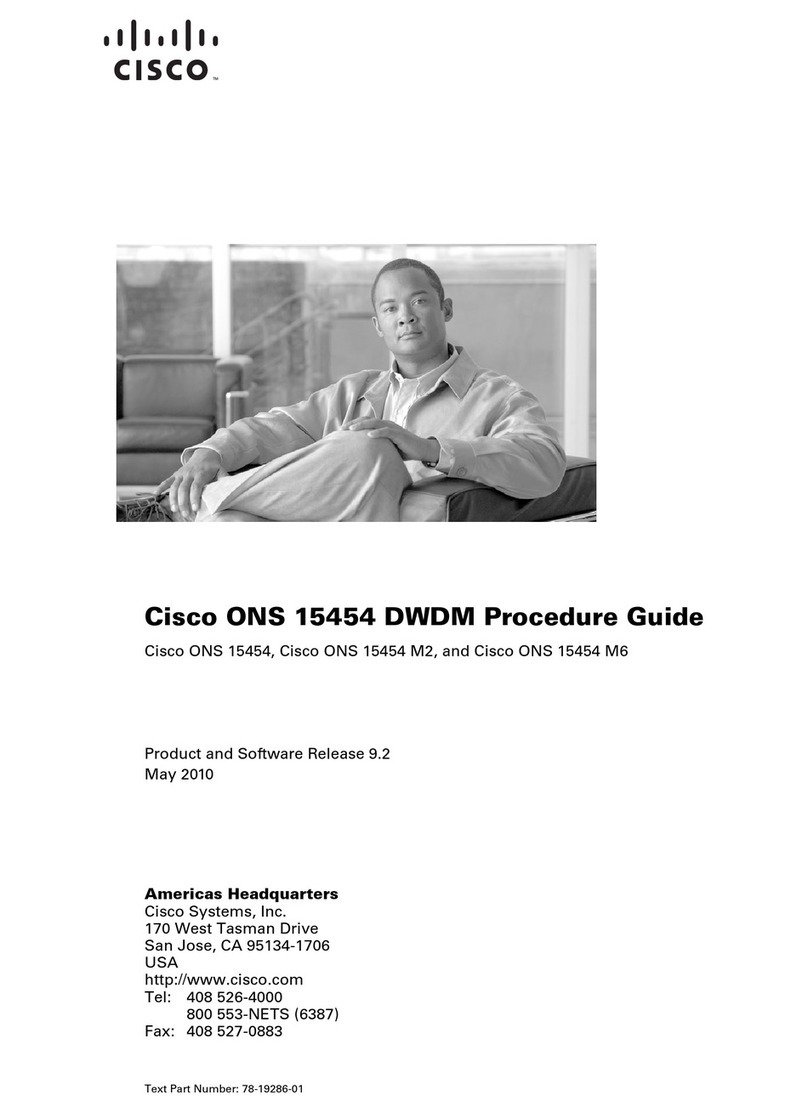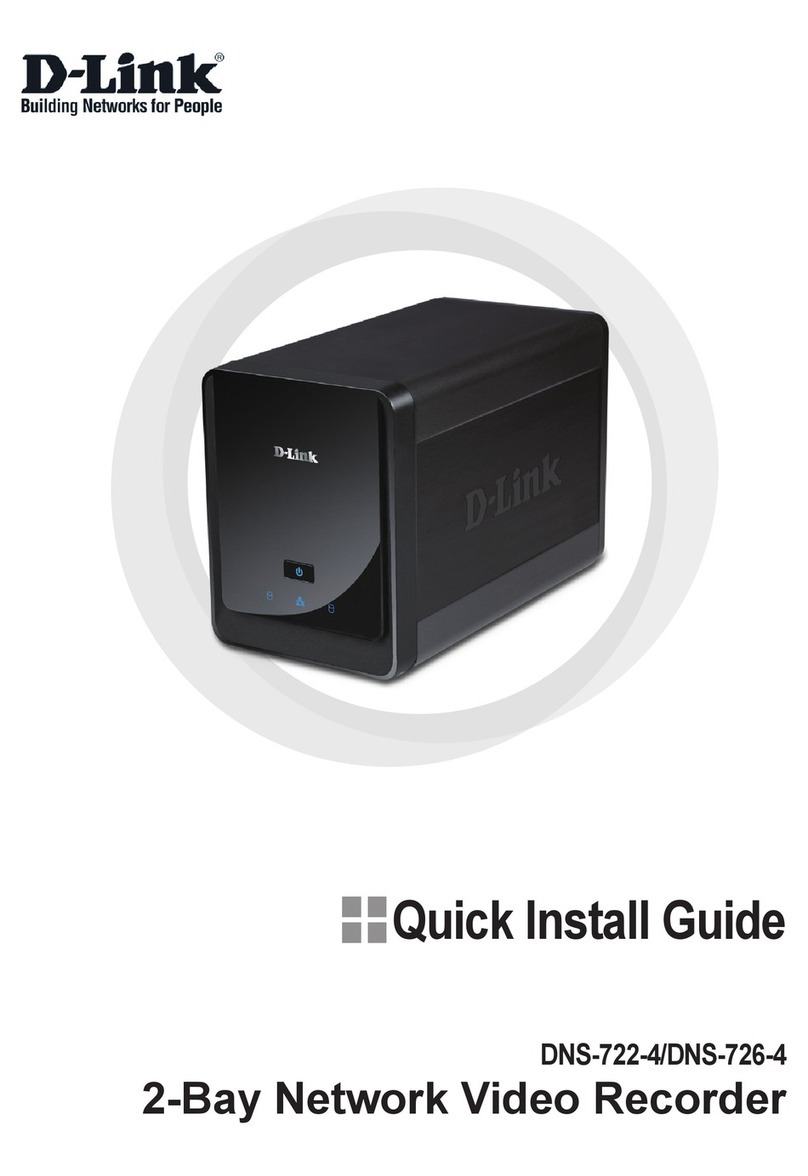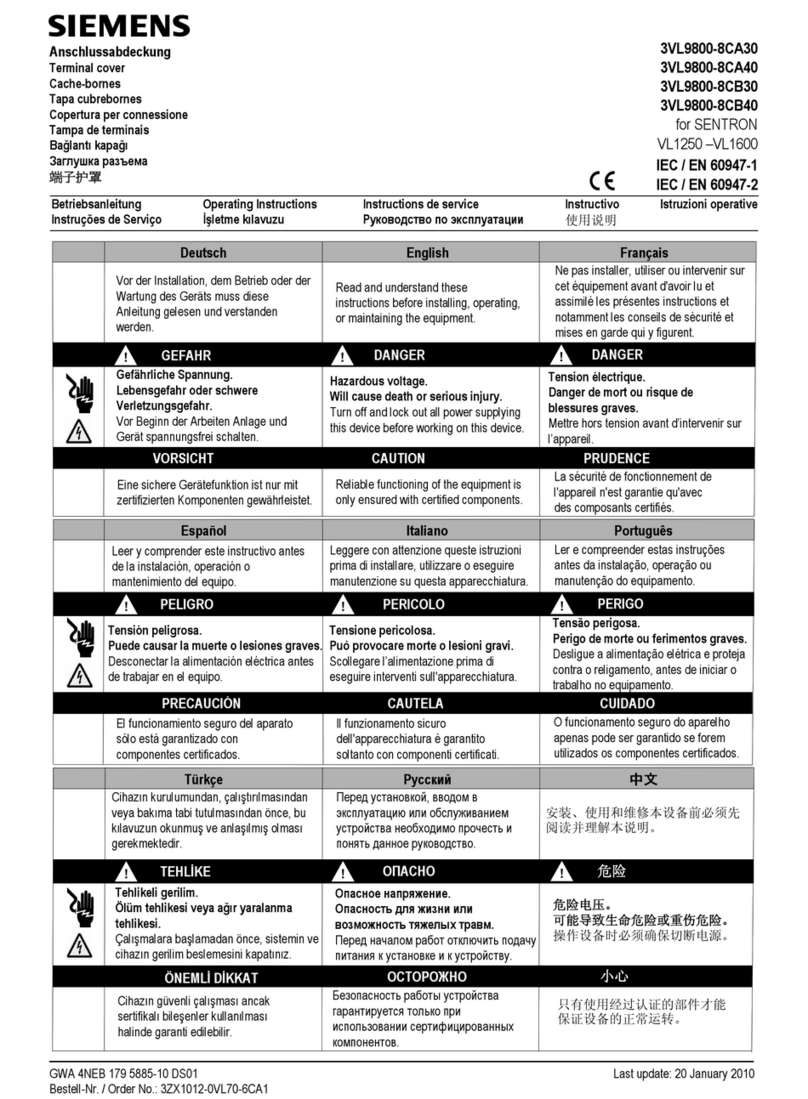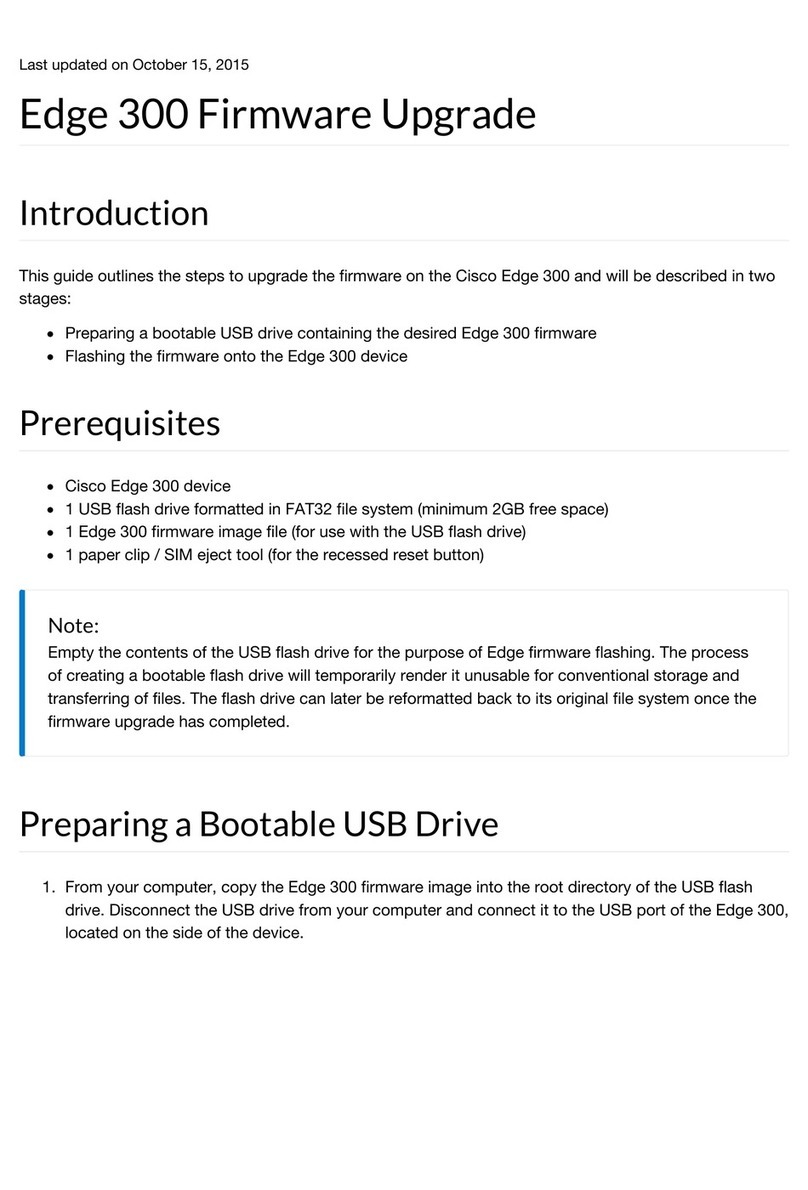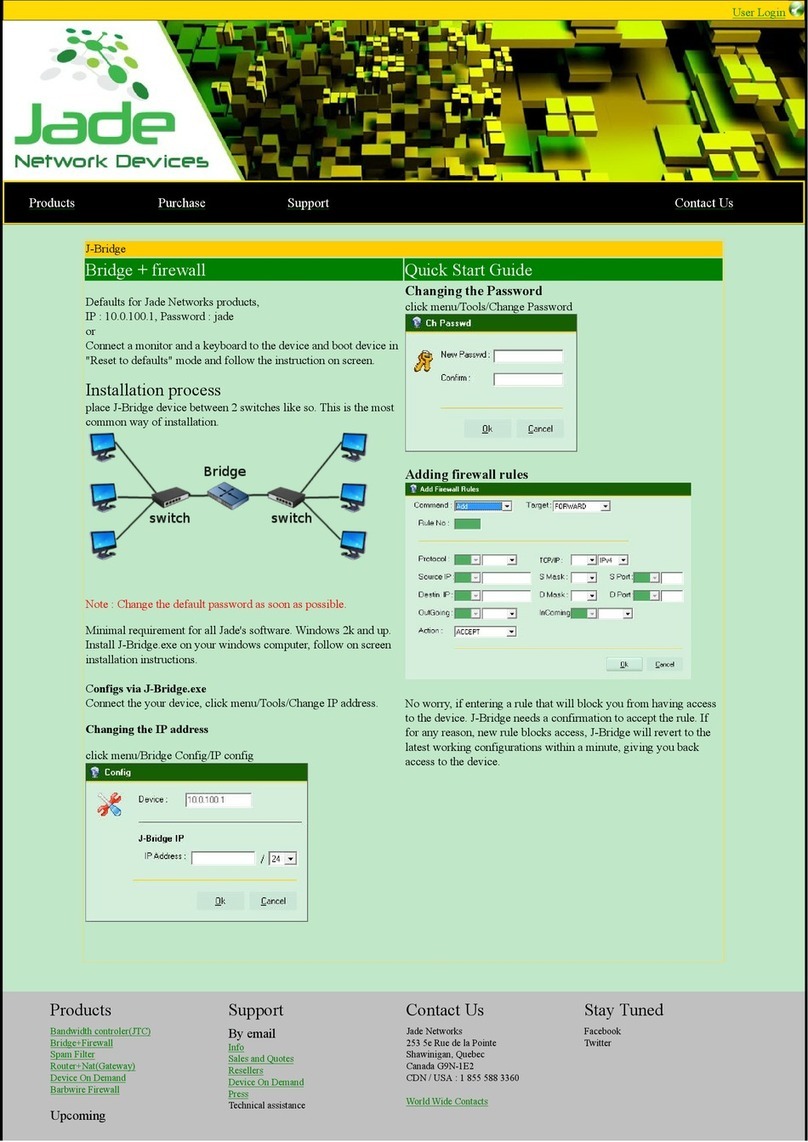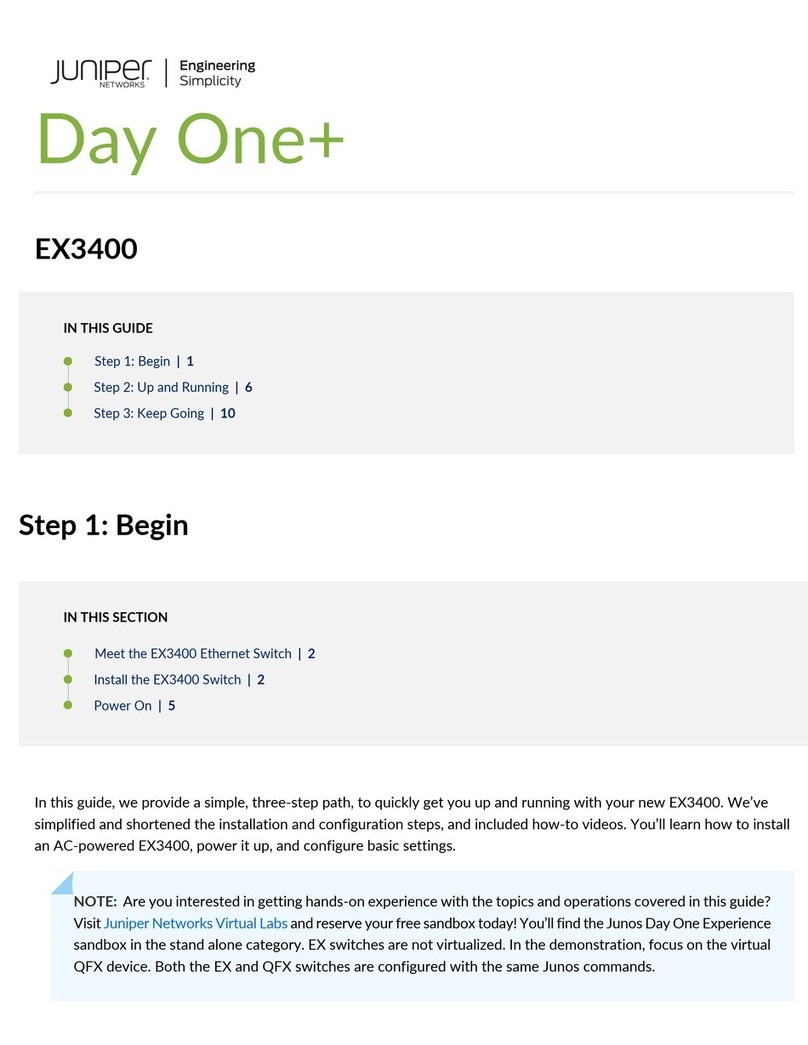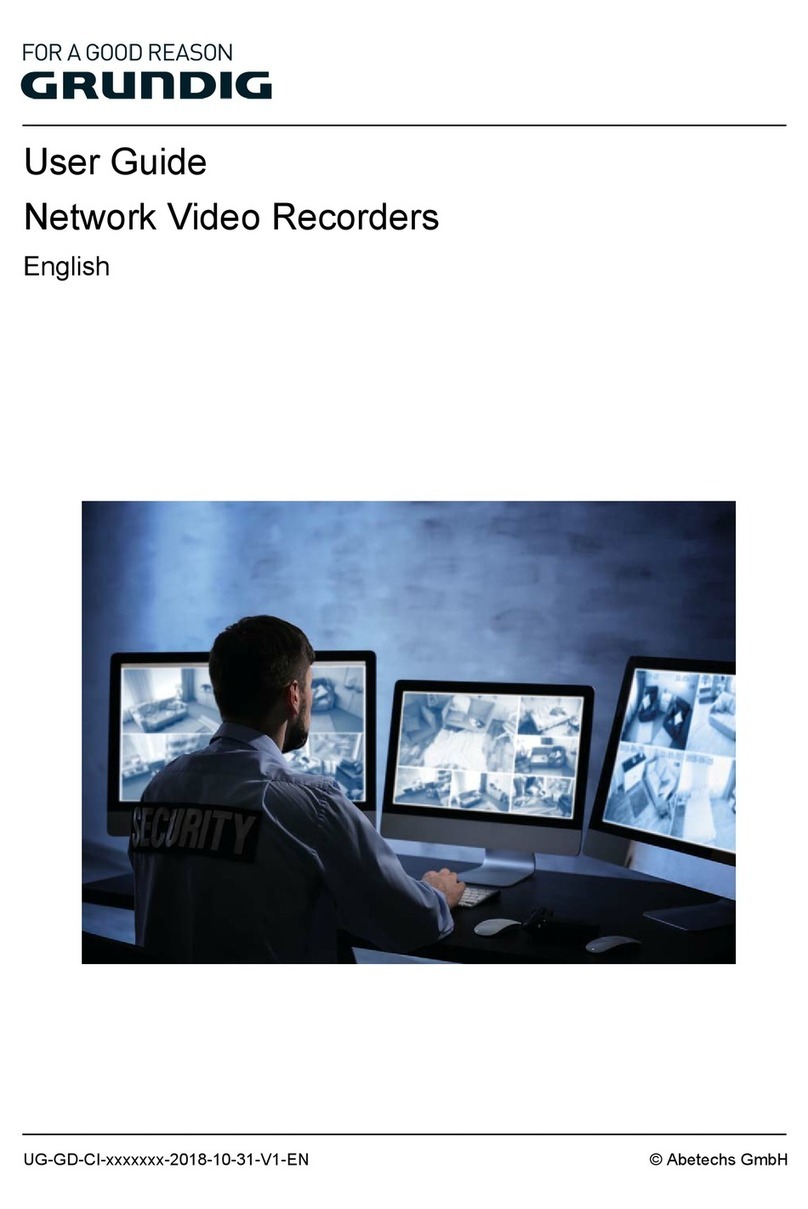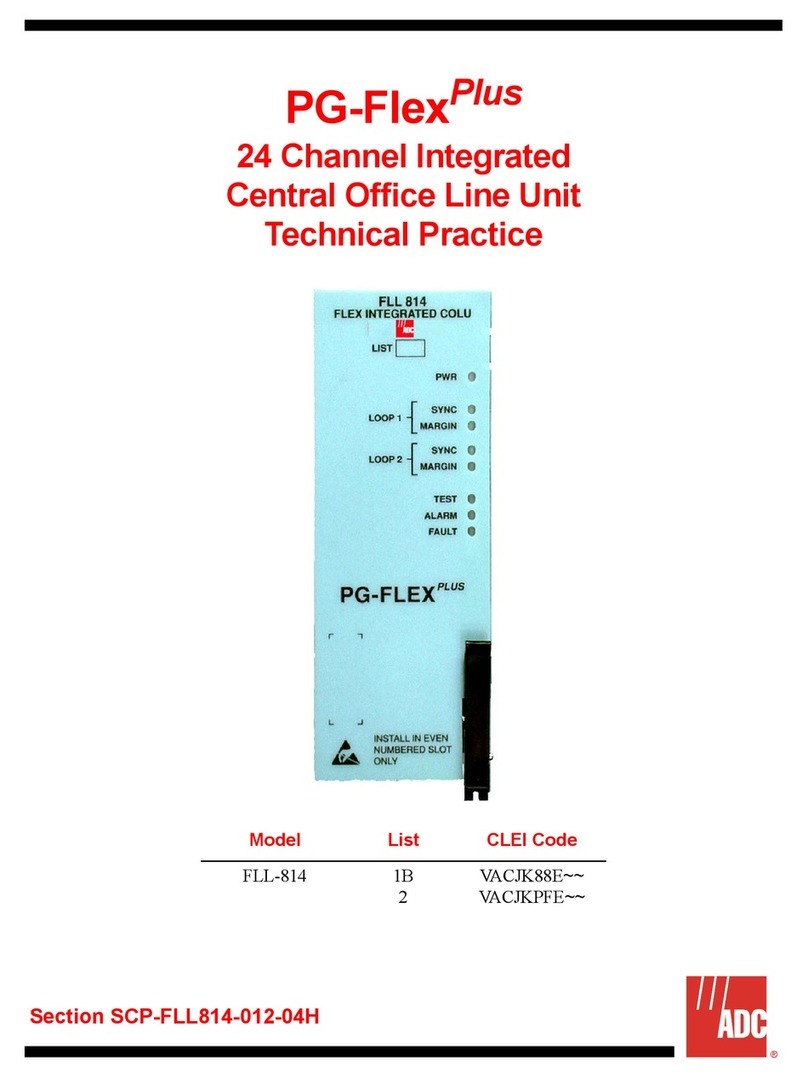General DataComm UAS 7000 Instruction Manual

General DataComm, Inc.
Includes Support for:
UAS 7001 NIU
UAS 7002 NIU
UAS 7616 DIU
UAS 7616M DIU
UAS 7626 DIU
Operation
UAS 7000 Local Management
GDC 087R706-000-02
Issue 2, October 1998


Preface iii
GDC 087R706-000-02
Local Management Access........................................................... 1
UAS 7001 NIU................................................................................. 2
UAS 7002 NIU ................................................................................ 3
UAS 7616 DIU................................................................................. 4
UAS 7626 DIU................................................................................. 5


GDC 087R706-000-02
Introduction......................................................................................................................1-1
Initiating a Terminal Interface Session ............................................................................1-1
VT100-Compatible Connection.................................................................................1-2
Telnet Connection......................................................................................................1-2
Device Selection (Shelf Inventory Screen)......................................................................1-3
Introduction
Thischapterprovides instructions for accessingthe terminal interface control functionsin aUAS
7000 system to perform local management. You access the terminal interface through a
SpectraComm Manager (SCM)card installedin theshelfthat houses theNIU and DIU cards that
compose the UAS 7000 system. One SCM supports interface functions for up to 15 units in a
single shelf or up to 31 units in a pair of shelves connected by daisy chain cables.
The SCM card supports two types of connection for terminal interface functions:
• connection of a VT100-compatible terminal via the Craft port on the SCM front panel
• Telnet connection via the SCM LAN port located on the back panel of the shelf
A Craft port connection can be made using any standard VT-100 or ANSI terminal. A LAN port
connection requires a personal computer (PC) that runs the Telnet protocol and emulates a
VT100-type terminal. Either type of equipment must be equipped with an EIA/TIA-232-E
communication interface.
For either type of equipment, terminal communications parameters must be set as follows:
1. data rate = 9600 bps
2. character format = 1 start bit
8 data bits
no parity
1 stop bit
Initiating a Terminal Interface Session
The first portion of a terminal interface session varies depending on whether you’re using a
VT100-compatible terminal connected directly to the SCM front panel or a computer with a
Telnet connection to the SCM LAN port.
1 Local Management Access

1-2 Local Management Access
GDC 087R706-000-02
VT100-Compatible Terminal
When you connect a terminal to the SCM front panel, the following screen is the first to appear
Type 3 and press the Enter key. The screen then displays the Shelf Inventory screen that appears
below.
The other selections in this menu all relate to SCM functionality. They are discussed in the
SpectraComm Manager Card Installation and Operation Manual, GDC Publication Number
048R303-000.
Telnet Connection
TheSpectraCommManagerCardInstallationand Operation Manual, GDC Publication Number
048R303-000 explains how to establish a Telnet connection to the SCM LAN port. When you do
so, the following screen is the first to appear
After you enter the login password the screen displays the Shelf Inventory screen that appears
below.
There is a 10-minute timeout on the terminal interface. If you allow 10
minutes to pass with no activity, that is without pressing any key on the
keyboard, the unit terminates the session. At that point the display
returns to the SCM Main Menu if you are using a terminal connected
to the SCM front panel, or to the SCM login screen if you are using a
Telnet connection.
Main Menu
1. IP Address
2. Security
3. Element Access
4. Test
Enter Selection:
Copyright (c) 1993-1998 General DataComm Industries Inc.
All rights reserved
SCM Application Version 3.41B
login:
NOTE

Local Management Access 1-3
GDC 087R706-000-02
Device Selection (Shelf Inventory Screen)
From this point, procedures are the same for both typesof connection. The Shelf Inventory screen
below is for a two-shelf UAS 7000 installation that contains four UAS 7001 NIUs, each
associated with four UAS 7616 DIUs. Four is the maximum number of NIUs a system can
contain. Each UAS 7001 NIU can be associated with up to four DIUs, each UAS 7002 NIU with
up to five.
The two columns for Slots 17 through 32 do not appear in the Shelf Inventory display when there
is only one shelf.
Figure 1-3 Shelf Inventory Screen
The Shelf Inventory display uses the following designators:
MP7001 for the UAS 7001 NIU
MP7002 for the UAS 7001 NIU
UAS7616 for the UAS 7616 DIU
UAS7616TA for the UAS 7616 Multi-Link DIU
UAS7626 for the UAS 7626 DIU
The Shelf Inventory displays the word "alarm" in parentheses next to the name of any unit that
currently has an active alarm condition. It displays a + sign next to the slot number of a DIU when
the unit has a dedicated remote.
Type the slot number of the unit you intend to work with, and press the Enter key. If you have
SHELF INVENTORY
Slot Card Slot Card
-------------------------------------------------
[1]SCM [17]MP7001
[2]MP7001 [18]UAS7616
[3]UAS7616 [19]UAS7616
[4]UAS7616 [20]UAS7616
[5]UAS7616 [21]UAS7616
[6]UAS7616 [22]
[7]MP7001 [23]
[8]UAS7616 [24]
[9]UAS7616 [25]
[10]UAS7616 [26]
[11]UAS7616 [27]
[12]MP7001 [28]
[13]UAS7616 [29]
[14]UAS7616 [30]
[15]UAS7616 (alarm) [31]
[16]UAS7616 [32]
[0]Close Session
Enter slot number: [ ]

selected an NIU or a DIU with no dedicated remotes the unit responds by displaying the Main
Menu screen forthe unit you are accessing. The following chapters explainhow to use that menu
and the screens that you can access through it.
If you select aDIU that does have one or more dedicated remotes,the unit respondsby displaying
the Drop Inventory screen.
Drop Inventory Screen
The Drop Inventory screen (Figure 1-5) is included in the terminal interface process when a DIU
you are accessing has a dedicated remote associated with it. A + sign appears next to the DIU’s
Shelf Inventory slot number when there is a dedicated remote.
The Drop Inventory screen is generated dynamically, so its appearance depends on what type of
DIU is selected and what its remote connections are. The display can show as many as seven
selections:
Drop 0 is always the DIU itself; select it to access the terminal interface screens for the
master unit installed in the UAS 7000 shelf
Drops 1, 2, 3, 4, 5, and 6 display the unit types of their corresponding dedicated remotes
Because the Drop Inventory screen is generated dynamically, its appearance is not always the
same. If, for example, there is only one dedicated remote and it is linked to the DIU’s first DSL,
the screen shows only two drops: 0, the DIU, and 1, the remote. However, if the single dedicated
remote is linked to the DIU’s third DSL, the screen shows drops 0 through 3 with the remote as
drop 3 and blank lines for drops 1 and 2.
Figure 1-5 Drop Inventory Screen
The screen displays (alarm)next to the card name if there is an alarm condition.
The [D] Delete Remote selection results in an on-screen prompt Enter drop of remote
to delete: Type the appropriate number and press the Enter key. The [D] selection disappears
from the screen when all remotes are deleted. Also, if you delete all remotes, the Drop Inventory
screen itself stops existing after you leave the screen by selecting 0 or S.
SLOT 15: DROP INVENTORY
Drop Card
------------------------------------
[0] MASTER UAS7626
[1] REMOTE GT 128)
[2] REMOTE GT 128
[S] Go To -> Shelf Inventory [D] Delete Remote
Enter drop:

GDC 087R706-000-02
Introduction..............................................................................................................................2-1
Main Menu .............................................................................................................................. 2-2
Configuration .......................................................................................................................... 2-3
Unit Configuration ............................................................................................................ 2-4
Alarm Configuration ......................................................................................................... 2-7
System Configuration ..................................................................................................... 2-11
Current Service State ....................................................................................................... 2-13
Diagnostics ............................................................................................................................ 2-15
Monitor/Alarms .....................................................................................................................2-17
Maintenance ........................................................................................................................... 2-19
Performance .......................................................................................................................... 2-20
ANSI Performance Report .............................................................................................. 2-21
TR-54106 Current & Total Errors .................................................................................. 2-22
TR-54106 Interval Table ................................................................................................ 2-23
Introduction
This chapter of the manual describes the terminal interface screens for the UAS 7001 Network
Interface Unit and the procedures for working with them.
The section on configuration also includes instructions for using the SpectraComm Manager
(SCM) card Backplane Control function to place the UAS 7001 NIU into service.
2 UAS 7001 NIU

2-2 UAS 7001 NIU
GDC 087R706-000-02
Main Menu
The Main Menu screen, shown in Figure 2-1, is the access point to the individual terminal
interface functions. It contains the following selections:
• Configuration – accesses a menu of the three categories of configuration you can perform
on UAS 7001 NIU: Unit, Alarms, and System
• Diagnostics – accesses the screen by which you can select, start, and stop diagnostic
loopbacks
• Monitor/Alarms – accesses the display screen for viewing alarm conditions
• Maintenance – accesses the screen by which you can perform reset functions
• Performance – accesses a menu of three display screens
To access a function from the Main Menu, type the selection number that corresponds to it and
press the Enter key. The following pages describe the individual terminal interface functions in
detail.
Figure 2-1 Main Menu
UAS 7001 Main Menu
General DataComm Ind. Inc.
Serial Number: 0078040523970001
Firmware Rev.: D-
Shelf Slot : 8
[1] Configuration
[2] Diagnostics
[3] Monitor/Alarms
[4] Maintenance
[5] Performance
[0] Return to Shelf Inventory
Select: [ ]

UAS 7001 NIU 2-3
GDC 087R706-000-02
Configuration
The UAS 7001 Configuration menu screen shown in Figure 2-2 appears when you type 1 to
invoke the Configuration function from the Main Menu. It contains the following selections:
• Unit Configuration – for setting operating characteristics
• Alarms Configuration – for selecting what alarms get reported as SNMP traps
• System Configuration – for settingtwo parameters concerning howcards function together
To access a configuration function, type the selection number that corresponds to it and press the
Enter key. The following pages describe the individual configuration functions in detail.
Figure 2-2 Configuration Menu
UAS 7001 Configuration
[1] Unit Configuration
[2] Alarm Configuration
[3] System Configuration
[0] Return to Main Menu
Select: [ ]

2-4 UAS 7001 NIU
GDC 087R706-000-02
Unit Configuration
The UAS 7001 Unit Configuration screen shown in Figure 2-3 presents a screen of configuration
options that determine operating parameters for the network interface of the UAS 7001 NIU.
Each option is identified by a selection number and displays its current setting.
Table 2-1, which follows the figure, lists the settings available for each option. The table is
followed by the procedure for setting options and saving the configuration settings.
Figure 2-3 Unit Configuration Screen
Table 2-1 Unit Configuration Option Settings
(Continued on next page)
Option Potential Settings
[0] Return to Main Menu Returns you to the UAS 7001 Main Menu.
[1] Network Interface
Type: DSX1 – for limited range local T1 connection (Default)
DS1 – for connection to a T1 line
[2] Transmit Clock
Source: Recovered – 7001 uses timing recovered from the network receive T1 data as the
send timing source for T1 data output to the network (Default)
Internal – 7001 serves as the timing source for T1 data output to the network
System– 7001 uses timing supplied by the shelf back plane as the timing source for
T1 data output to the network
UAS 7001 Unit Configuration Submenu
[1] Network Interface Type: DSX1
[2] Transmit Clock Source : RECOVERED
[3] Fallback Clock Source : INTERNAL
[4] PreEqualization : 0-130FT
[5] Framing : ESF
[6] Line Coding : B8ZS
[7] Line Buildout : -7.5dB
[8] FDL Mode : NONE
[9] Framing Mode : AUTO
[10] In-Band Loopback Code : INHIBIT
[11] AIS Loopdown : INHIBIT
[12] Line Buildout Control : MANUAL
[CR]Return to Previous Menu [S] Save
[0] Return to Main Menu
Select: [ ]

UAS 7001 NIU 2-5
GDC 087R706-000-02
Table 2-1 Unit Configuration Option Settings (Continued)
(Continued on next page)
Option Potential Settings
[3] Fallback Clock
Source: Internal – 7001 serves as the send timing source for T1 data output to the network
if the configured Transmit Clock Source is unavailable (Default)
Recovered – 7001 uses recovered timing if the configured Transmit Clock Source
is unavailable
System – 7001 uses system timing if the configured Transmit Clock Source is un-
available
[4] PreEqualization None
PreEqualization is valid
only when Network Inter-
face Type is DSX1
0-130 ft. (Default)
130-260 ft.
260-390 ft.
390-530 ft.
530-655 ft.
[5] Framing: ESF – Extended Super Frame (Default)
SF – Super Frame, also called D4
[6] Line Coding: B8ZS – Bipolar with 8 Zero Substitution encoding for the network side (Default)
AMI – Alternate Mark Inversion encoding for the network side.
[7] Line Buildout: 0 dB (Default)
Line Buildout is valid only
when Network Interface
Type is DS1and Line
Buildout Control is Manual
-7.5 dB
-15 dB
-22.5 dB
[8] FDL Mode: None (Default)
ANSI T1.403 – compliance with ANSI network performance messages (per
Bellcore TR-TSY-000194), available only with ESF framing
TR 54016 – compliance with network maintenance messages per PUB 54016 –
local performance statistics
[9] Framing Mode: Manual (Default)
Auto – 7001 adapts to either ESF or SF framing based on the signal it receives.
[10] Inband Loopback
Type: Inhibit (Default) – 7001 does not perform a loopback when it receives an
inband loopback code
Line – 7001 performs a line loopback when it receives an inband loopback
code
Payload – 7001 performs a payload loopback when it receives an inband
loopback code

2-6 UAS 7001 NIU
GDC 087R706-000-02
Table 2-1 Unit Configuration Option Settings (Continued)
The Unit Configuration procedure involves the following steps:
1. From the Configuration menu, select the Unit Configuration screen by typing 1 and press-
ing the Enter key.
2. Type the selection number of an option you intend to change and press the Enter key. High-
lighting appears on the current setting field for the corresponding option.
3. Use the arrow keys to toggle the highlighted field through its potential settings.
4. When the field displays the desired setting, press the Enter key. The highlighting disap-
pears and the field displays the new setting
5. Repeat steps 2 through 4 for each option you need to change.
6. To put the configurationchanges you’vemade intoeffect, type S (Save) and press the Enter
key. You may use either upper or lower case for letter responses.
In response, the screen prompts for confirmation:
*WARNING - SAVING DISRUPTS COMMUNICATIONS Continue? [ ] Y(es), N(o)
7. Continue the save process by typing Yand pressing the Enter key, or abort the save by typ-
ing Nand pressing the Enter key.
If you continue the save, the word SAVING is displayed at the bottom of the screen. When
it disappears the save is complete and the new settings are in effect.
8. When you’re done with Unit Configuration, you may either return to the Configuration
Menu screen by pressing the Enter key – identified as CR (Carriage Return) in the screen
prompt – or return to the Main Menu by typing 0and pressing the Enter key.
If you start to leave the Unit Configuration screen while there are unsaved changes, the screen
displays
*WARNING - EXITING WITHOUT SAVING CHANGES Continue? [ ] Y(es), N(o)
You can type Nand press the Enter key to keep the Unit Configuration screen on display while
you perform a save, or you can type Yand press the Enter key to finish exiting. Unsaved changes
are lost if you exit without performing a save.
Option Potential Settings
[11] AIS Loopdown
(Seconds): Inhibit; no loopback termination resulting from Alarm Indication Signal
(AIS) (Default)
05 – 60; number of seconds of AIS that causes termination of loopback test
[12] Line Buildout Control:
Valid only when Network
Interface Type is DS1
Manual (Default)
Auto
[CR]Return to Previous
Menu: Returns you to the UAS 7001 Configuration menu screen
[S] Save Saves settings

UAS 7001 NIU 2-7
GDC 087R706-000-02
Alarm Configuration
Selection 2, Alarm Configuration, from the UAS 7001 Configuration menu calls up the UAS
7001 Alarm Configuration Submenu shown in Figure 2-4. From that submenu you can select the
two screens in which you perform the actual alarm configuration: the Alarm Masks Submenu,
selection 1, or the Performance Alarm Thresholds Submenu, selection 2.
Figure 2-4 Alarm Configuration Screen
The Alarm Masks Configuration Submenu, Figure 2-5, enables you to designate which alarms
are to be reported by means of SNMP traps when they occur and which are to be masked (not
reported). Masking applies only to the SNMP alarm reporting function and the front panel Alarm
(ALM) indicator. The terminal interface Monitor/Alarms function always displays the actual
status of alarm conditions. Some alarm conditions have individual front panel indicators, and the
states of those indicators always accurately reflect the conditions.
The Performance Alarm Thresholds Submenu, Figure 2-6, contains the selections for setting a
Time Interval and Count Threshold for each performance alarm.
The alarm configuration procedure appears following the figures.
UAS 7001 Alarm Configuration Submenu
[1] Alarm Masks Submenu
[2] Performance Alarm Thresholds Submenu
[CR]Return to Previous Menu
[0] Return to Main Menu
Select: [ ]

2-8 UAS 7001 NIU
GDC 087R706-000-02
Figure 2-5 Alarm Masks Configuration Screen
The Alarm Masks Configuration Submenu lists all the alarms that the 7001 can report. Consult
the description of the Monitor/Alarms screen for definitions of the alarm conditions. The alarms
are divided into the categories Declared and Performance.
The unit evaluates declared alarm conditions, such as Loss of Signal, simply on the basis of
whether or not the condition exists. If the alarm condition exists, the unit displays it as ACTIVE
on the Alarm Monitor terminal interface screen and generates an SNMP trap to report it if it isn’t
masked.
The unit evaluates performance alarm conditions, such as CRC Errors, on the basis of Time
Interval and Count Threshold values configured separately for each alarm condition. The options
for doing that configuration compose the Performance Alarm Thresholds Submenu. The
threshold is the number of times the condition must occur before the unit reports the alarm. The
interval is the time span within which the threshold value must be reached or exceeded in order
for the unit to report the alarm. These values govern both SNMP reporting and terminal interface
display.
UAS 7001 Alarm Masks Configuration Submenu
Declared Alarm Masks
[1] Loss of Signal (LOS) : Reported
[2] Loss of Framing (LOF) : Reported
[3] Alarm Indication Signal : Reported
[4] Received Yellow : Masked
[5] Timing Loss : Reported
Performance Alarm Masks
[6] Bipolar Violations : Masked
[7] CRC Errors : Masked
[8] Errored Seconds : Masked
[9] Bursty Errored Seconds : Masked
[10] Severely Errored Seconds : Masked
[11] Unavailable Seconds : Masked
[12] All Alarms Control : Mixed
[CR]Return to Previous Menu [S] Save
[0] Return to Main Menu
Select: [ ]

UAS 7001 NIU 2-9
GDC 087R706-000-02
Figure 2-6 Performance Alarm Thresholds Configuration Screen
The alarm configuration procedure involves the following steps:
1. From the Alarm Configuration Submenu screen, select 1 and press the Enter key. In re-
sponse the Alarm Masks Configuration Submenu screen is displayed.
You may want to begin by using the [12] All Alarms Control command to set all alarms
Reported or all alarms Masked, depending on how you intend to set the majority of the
alarm options. If you intend to change only selected items, go to step 4.
2. To use All Alarms Control, type 12 and press the Enter key. In response, highlighting ap-
pears on the All Alarms Control current setting field. Before it’s highlighted the field can
display one of three values: Masked, Reported, or Mixed. Masked and Reported are the val-
ues to which you can set the field; Mixed is a display-only setting that the unit itself writes
to the field when it is appropriate. If Mixed is displayed before you select the option, it
changes to Masked when the highlighting appears.
3. Use the arrow keys to toggle between the two potential settings, Masked and Reported, and
press the Enter key when the field displays your selected setting. The current setting fields
for all the individual alarms change to match your selection.
The actual change from Mixed to Masked does not occur if you don’t toggle the setting.
Go to step 9 if you don’t need to change any of the individual alarm options. If you do need
to change individual options, follow steps 4 through 8.
4. Type the selection number of the option you intend to change and press the Enter key.
Highlighting appears on the current setting field for the corresponding option.
5. Use the arrow keys to toggle the highlighted field through itstwo potential settings, Masked
and Reported.
UAS 7001 Performance Alarms Thresholds Submenu
Type Time Interval Count Threshold
Bipolar Violations : [1] Not Used [7] 10,000
CRC Errors : [2] Not Used [8] 10,000
Errored Seconds : [3] Not Used [9] 10,000
Severely Errored Seconds : [4] Not Used [10] 10,000
Bursty Errored Seconds : [5] Not Used [11] 10,000
Unavailable Seconds : [6] Not Used [12] 10,000
[CR]Return to Previous Menu [S] Save
[0] Return to Main Menu
Select: [ ]

2-10 UAS 7001 NIU
GDC 087R706-000-02
6. When the field displays the desired setting, press the Enter key. The highlight returns to the
Select field. The All Alarms Control field displays Mixed when changes result in a mixture
of Masked and Reported settings.
7. Repeat steps 4 through 5 for each option you need to change.
8. After you’ve made all required changes and you are certain they are correct, type S and
press the Enter key to save your configuration changes. You may use either upper or lower
case for letter responses. Then press the Enter key a second time, to return to the Alarm
Configuration Submenu screen.
If you start toleave the Alarm Masksconfiguration screen while there are unsaved changes,
the screen displays
*WARNING - EXITING WITHOUT SAVING CHANGES Continue? [ ] Y(es), N(o)
You can type Nand press the Enter key to keep the screen on display while you perform a
save, or you can type Yand press the Enter key to finish exiting. Unsaved changes are lost
if you exit without performing a save.
9. If you need to make any adjustments to performance alarm intervals or thresholds, type 2
and press the Enter key to go to the Performance Alarms Thresholds Configuration Sub-
menu screen. If not, go to step 16.
The Performance Alarms Thresholds Configuration Submenu screen has a Time Interval
and a Count Threshold, each with its own selection number, for every performance alarm.
The threshold is the number of events required to generate the alarm, and the interval is the
time span in which the threshold value must be reached.
10. Type the Time Interval selection number for an alarm you need to configure, and press the
Enter key. Highlighting appears on the corresponding current setting field.
11. Use the arrow keys to toggle the highlighted field through its potential settings: Not Used;
1, 10, or 30 Seconds; 1 or 15 Minutes; 1 or 24 Hours; or Infinite. Not Used causes the unit
to disregard the value in the threshold field and report the alarm on each occurrence of the
condition. Infinite permits the count to continue until it reaches the threshold. Press the En-
ter key when the selected setting is displayed.
12. Type the Count Threshold selection number for the alarm you are configuring, and press
the Enter key. Highlighting appears on the corresponding current setting field.
13. Use the arrow keys to toggle the highlighted field through its potential settings: 1, 3, 10,
100, 1000, or 10000. Press the Enter key when the selected setting is displayed.
14. Repeat steps 10 – 13 for each performance alarm you are configuring to be Reported.
15. After you’ve made all required changes and you are certain they are correct, type S and
press the Enter key to save your configuration changes. Then press the Enter key a second
time, to return to the Alarm Configuration screen.
If you start to leave the Alarm Thresholds configuration screen while there are unsaved
changes, the screen displays
*WARNING - EXITING WITHOUT SAVING CHANGES Continue? [ ] Y(es), N(o)
You can type Nand press the Enter key to keep the screen on display while you perform a
save, or you can type Yand press the Enter key to finish exiting. Unsaved changes are lost
if you exit without performing a save.
16. To dismiss the Alarm Configuration screen, type selection 0, Return to Main Menu,
and press the Enter key.

UAS 7001 NIU 2-11
GDC 087R706-000-02
System Configuration Screen
The UAS 7001 System Configuration Submenu screen shown in Figure 2-7 presents two
configurable options and a display item. All three are involved in the way the UAS 7001 NIU
interacts with the shelf backplane and the other devices in the shelf.
Table 2-2, which follows the figure, lists the settings that can be displayed in each field.
Figure 2-7 System Configuration Screen
UAS 7001 System Configuration Submenu
[1] Shelf Timing Generator : None
[2] Highway assignment : Not Assigned
Timing Generator Status: None
[CR] Return to previous menu [S] Save
[0] Return to Main Menu
Select: [ ]

2-12 UAS 7001 NIU
GDC 087R706-000-02
Table 2-2 System Configuration Option Settings
You should not change theSystem Configuration of a UAS 7001 NIU while the unit is in service.
If you are changing the configuration of an active unit, take it out of service first and return it to
service after the changes are made. The procedure for changing the unit’s service state appears
on the following page under the heading Current Service State.
The System Configuration procedure involves the following steps:
1. From the Configuration menu, select the System Configuration screen by typing 3and
pressing the Enter key.
2. Type the selection number of the option you intend to change and press the Enter key.
Highlighting appears on the current setting field for the corresponding option.
3. Use the arrow keys to toggle the highlighted field through its potential settings.
Option Potential Settings
[0] Return to Main Menu Returns you to the UAS 7001 Main Menu.
[1] Shelf Timing Generator: None – the unit does not provide timing to the backplane under any
circumstances; must be configured for Transmit Timing Source - Sys-
tem, Fallback Timing Source - Internal in its Unit Configuration
Primary – the unit normally provides 4 MHz timing, 8 kbps timing,
and Frame Sync to the backplane; must be configured for Transmit
Timing Source - Recovered, Fallback Timing Source - System in its
Unit Configuration
Secondary – if the Primary Shelf Timing Generator fails, this unitpro-
vides timing to the backplane; must be configured for Transmit Tim-
ing Source - System, Fallback Timing Source - Recovered in its Unit
Configuration
[2] Highway assignment Not Assigned (Default)
Selects the Backplane Data
Highway on which the
UAS 7001 NIU exchanges
data with its DIUs
Highway 1
Highway 2
Highway 3
Highway 4
Timing Generator Status:None – displayed when the unit is not providing backplane timing
signals
Read-only display field,
indicating what timing
signal(s) - if any - the unit is
providing to the backplane
Source 8 kbps – displayed when the unit, configured to be Secondary
Shelf Timing Generator, is providing 8 kbps timing to the backplane
while the Primary continues to supply 4 MHz and Frame Sync
Source 4 MHz – displayed when the unit, configured to be Primary
Shelf Timing Generator, is providing 4 MHz timing and Frame Sync
to the backplane but cannot supply 8 kbps
Source8kbps & 4 MHz–displayed while the unitprovides 8kbps and
4 MHz timing, and Frame Sync to the backplane as either Primary or
Secondary Shelf Timing Generator
[CR]Return to Previous Menu: Returns you to the UAS 7001 Configuration menu screen
[S] Save Saves your selection.
This manual suits for next models
5
Table of contents
Other General DataComm Network Hardware manuals

General DataComm
General DataComm SpectraComm 800 T3 User manual
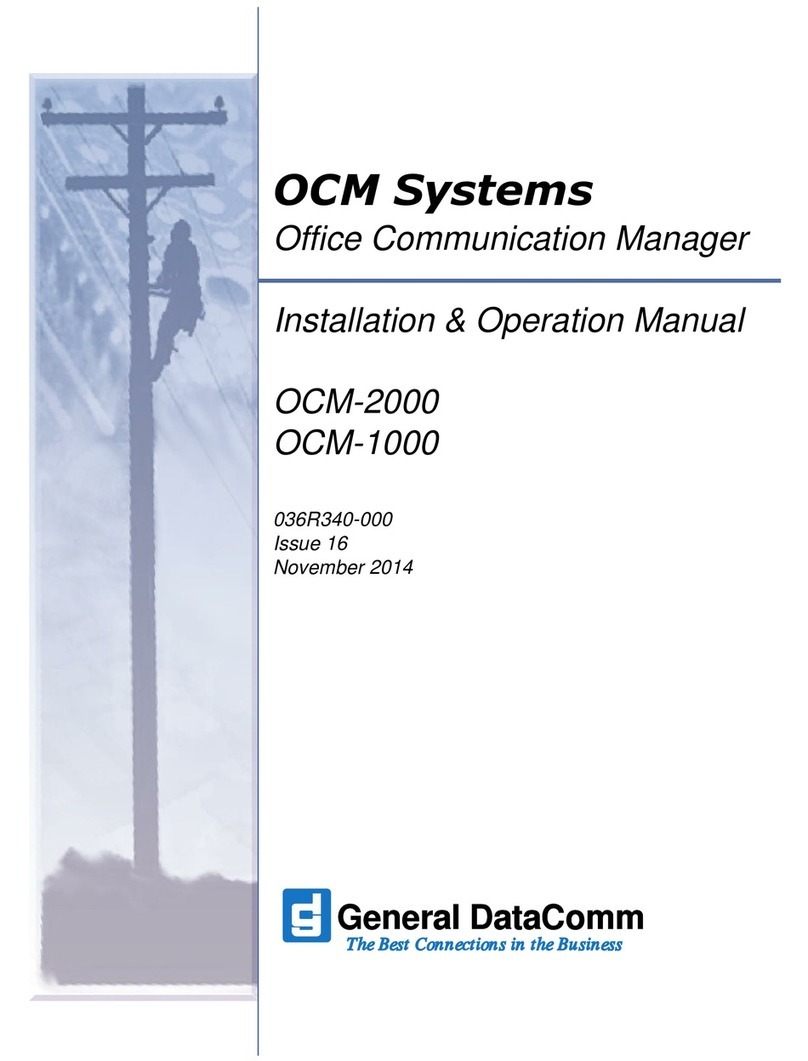
General DataComm
General DataComm OCM-2000 User manual
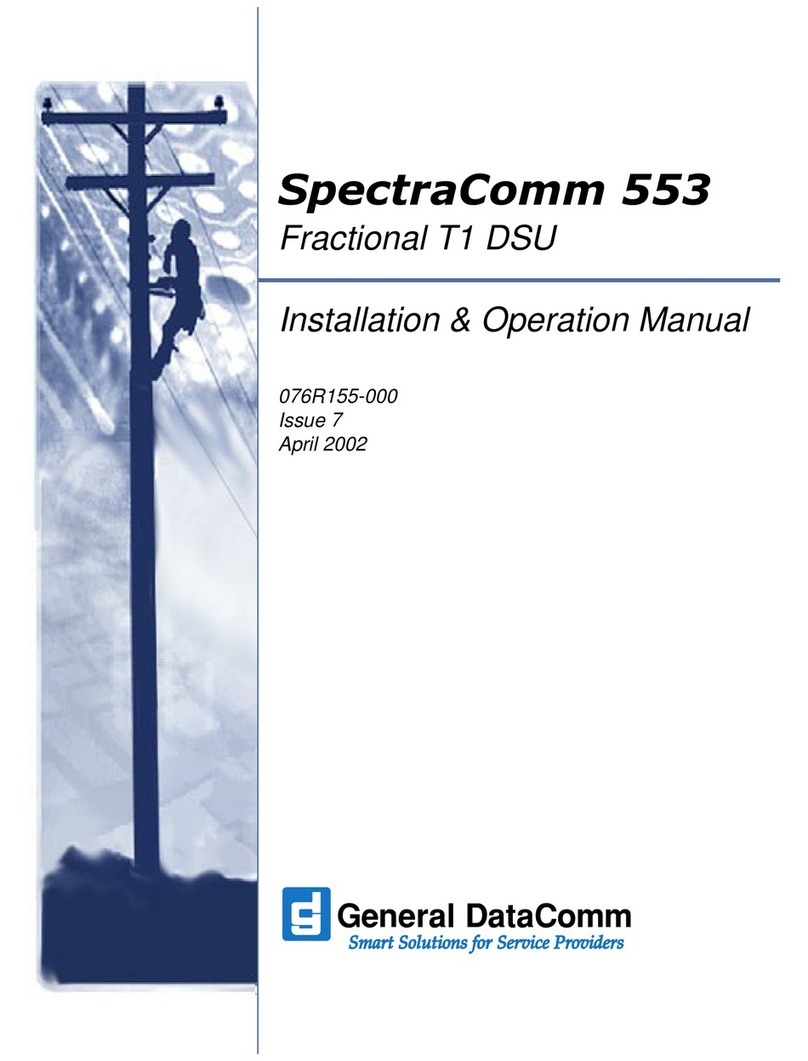
General DataComm
General DataComm SpectraComm 553 Owner's manual
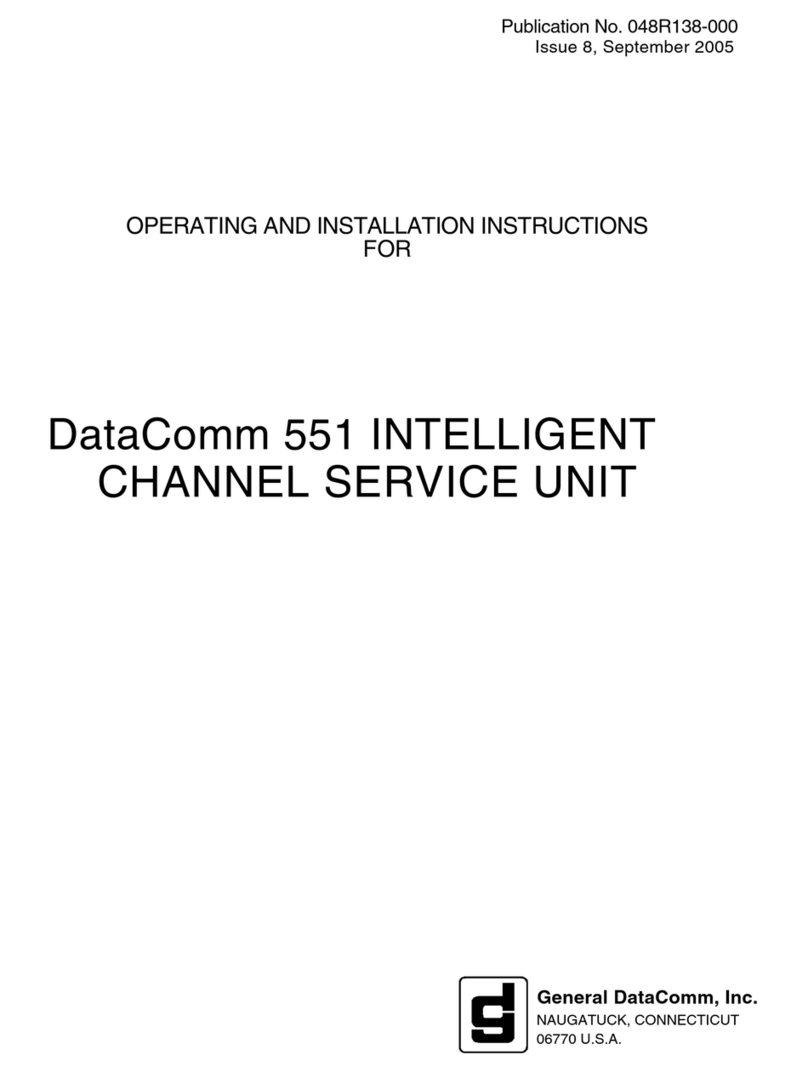
General DataComm
General DataComm 551 User manual

General DataComm
General DataComm DeskTop T1 Owner's manual

General DataComm
General DataComm SpectraComm SDT User manual
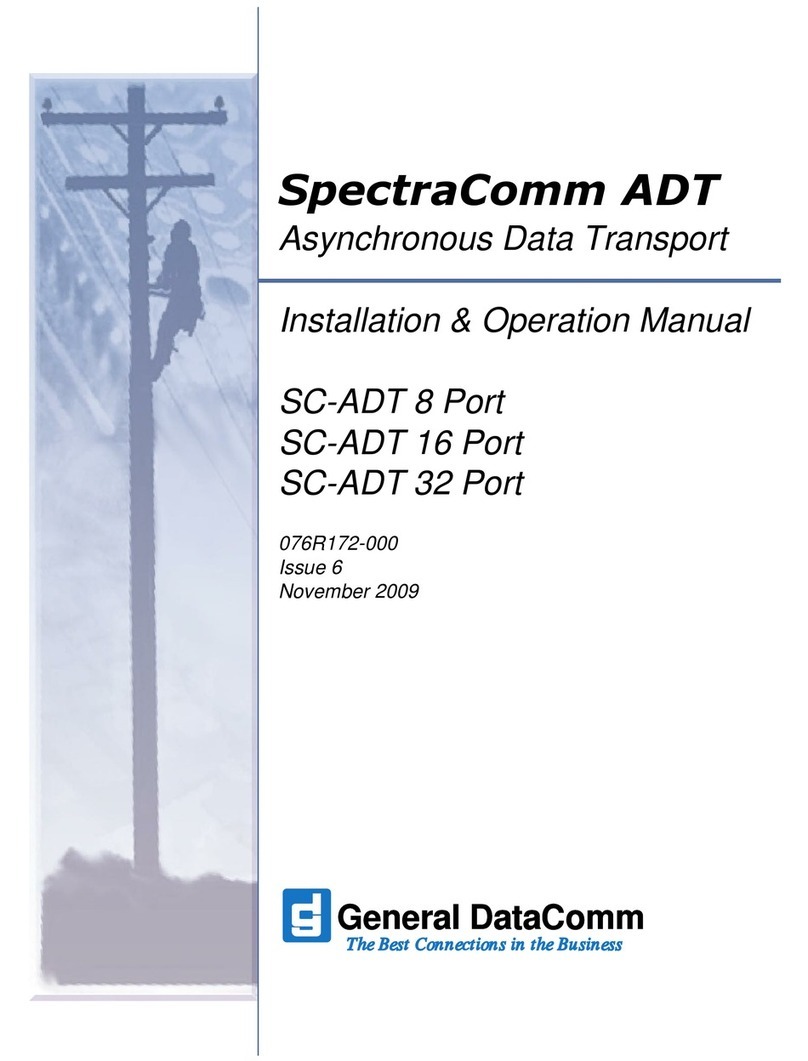
General DataComm
General DataComm SC-ADT 8 Port User manual