GENERAL MOBILE GM Smart Plug User manual
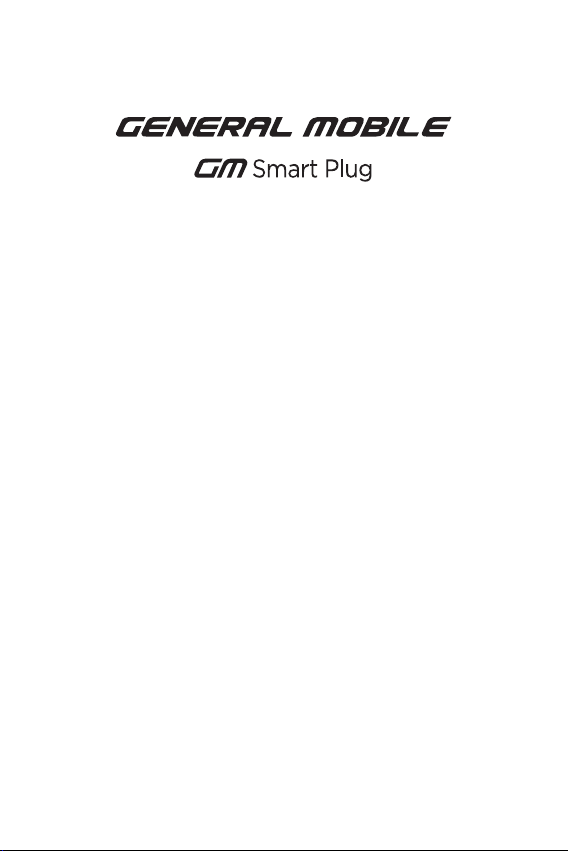
USER MANUAL
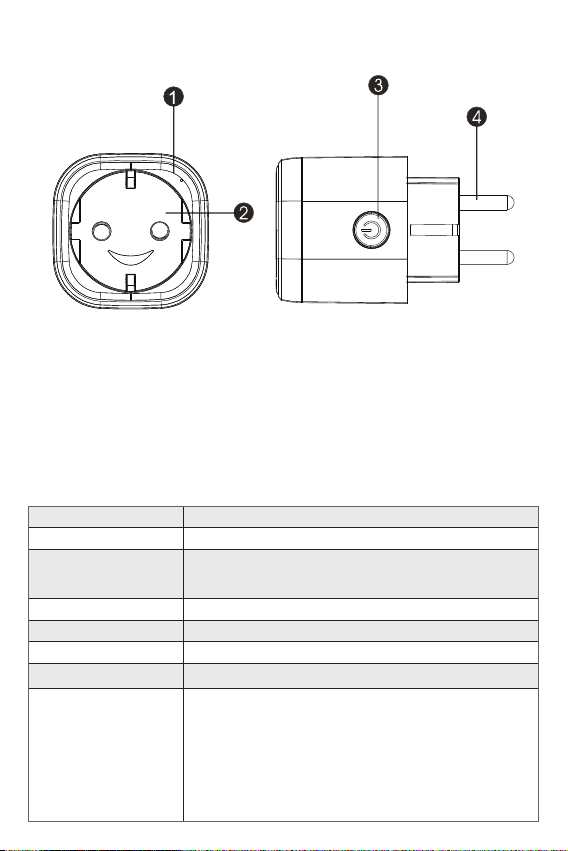
Power Supply 100-240V ~ 50/60Hz
Max. Power 3680W
Wi-Fi
Standard 2.4GHz
(make sure your router is 2.4GHz if the rounter has two
line)
Rated Current 16A
Operation Temperature 0 - 35 °C
Storage Temperature -10°C / +40°C
Humidity in Operation %5 - %65
WLAN
Specication Standard: 802,11b/g/n
Encryption: WEP / WPA / WPA2
Frequency Rate: 2412 - 2472 MHz
Max. Transmitting Power:
802,11b :+18dBm
802,11g:+16dBm
802,11n(20MHz):+14dBm
Channel: 1-13
Function Diagram
1. GM Smart Plug Socket
2. Elekrtrical Outlets
3. Power Button
4. Plug
Overview
Technical Specications

Safety Information
IMPORTANT: Please read and comply with all of the instruction and warnings
provided in this manual before using the product. Failure to comply with the
instructions and warning provided herein may result in inaccurate results
and/or damage to the product itself.
WARNING: DO NOT connect a device that exceeds the power ratings for
this power socket. Doing so may overheat or cause possible damage to
the device or other equipment.
DO NOT use the power socket if it is damaged in any way, shape or form.
DO NOT attempt to repair, disassemble or modify this device under any
circumstances. Doing so may damage the device or cause electric shock
and possible injury.
DO NOT place the power socket near any heat source or in direct
sunlight.
DO NOT place or operate the power socket in high-humidity
environments.
DO NOT operate the power socket if there is a strange odor or heat
emitting from the power socket or a connected device, contact customer
support immediately.
DO NOT touch any electrical appliances with wet hands or handle
appliances near liquids.
Avoid using excessive force when handling the power socket.
Keep the power socket dry and clean it all times.
DO NOT use any solvents or cleaning solutions on the power socket.
Clean only with a soft, dry cloth. Never overload electrical circuits as it
may cause an electrical shock or re.
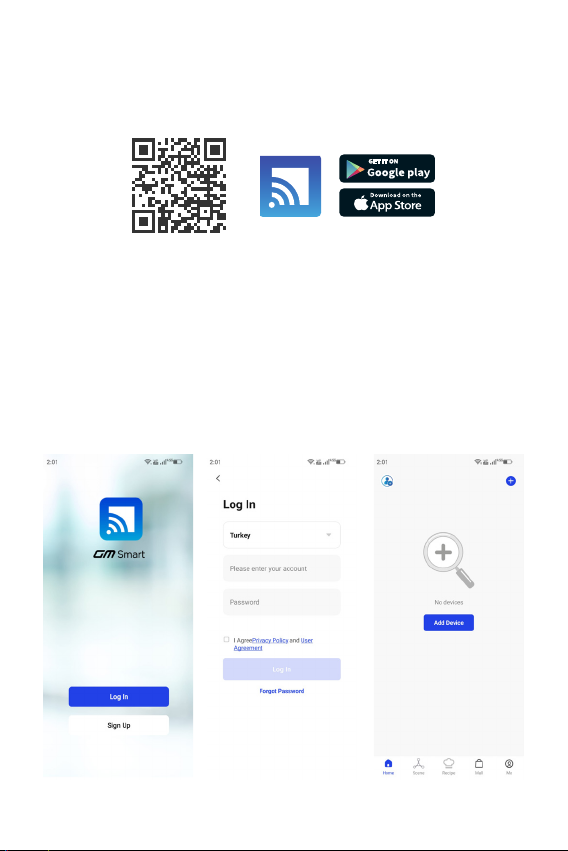
How to connect WIFI?
Step 1: Download & Registration
• Scan the QR Code to download “GM Smart” or search “GM Smart” in
Apple Store or Google Play Store to install the app.
• Open the “GM Smart” App, tap “Register” to get an account with your
phone number or e-mail. Sign in the App.

Step 2: Add Devices in Easy Mode (Recommend)
• Make sure GM Smart Plug is powered on.
• Make sure your mobile phone is connected to your Wi-Fi.
• Press the power button for more that 5 seconds until the indicator begin
to ash quickly (about 2timers/second), this means the device is already
for conguration.
• Open your “GM Smart” App, tap “+” on the top right of the App.
• Select device type, tap “conrm indicator rapidly blink”. It will fetch the
password of the Wi-Fi network your mobile phone connected.
• Tap “Conrm” to connect to device, when it appears “succesfully added
the device”, then the connection is completed and your devices is listed in
your App list.
For more information about the product,
you can visit the website by scanning the
QR code on the right.
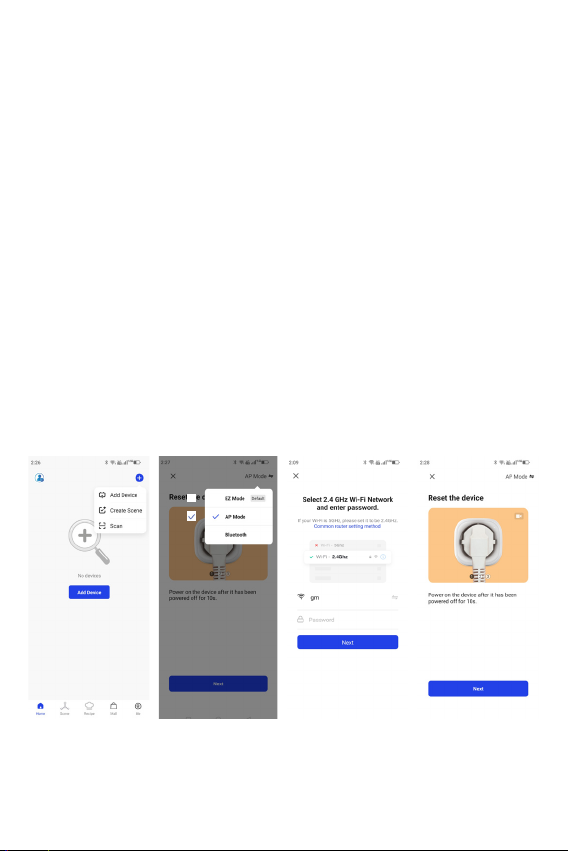
Add Devices in AP Mode ( If failed in Easy Mode, user could use AP
mode)
• Press the power button for more that 5 seconds until the indicator begin
to ash quickly, then press it for another 5 seconds until the indicator
ash slowly
• Tap “+” on the tap right of the App, select device type
• Tap “AP Mode” on the top right, “conrm indicator slowly blink”. It will
fetch the password of the Wi-Fi network your mobile phone connected.
• Tap “Conrm” and “Connect Now” to go to the WLAN setting interface in
your mobile phone.
• Select the Wi-Fi network named “Smart Life_xxx” to connect it.
• Return to the “GM Smart” App, the connection will start automatically.
• When it appears “Successfully added the device” then the connection is
completed and your devices is listed in your App list.
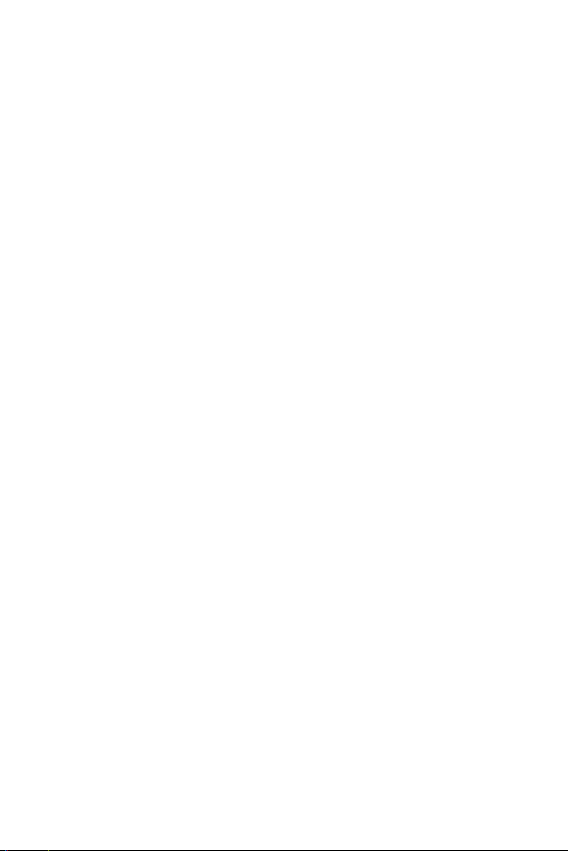
Quick Guide of using Google Home
Sign in with GM Smart accounti add the device, then change the name to a
easily recognized word or phrase, like “Bedroom Plug” “Plug1” etc.
Set up Google Home with Google Home App
1. Make sure your Google Home is energized.
2. Open the Google Home app by tapping the app icon on your mobile
device.
3. Tap “ACCEPT” to agree to the Terms of Service and Privacy Policy. Allow
Google Home app to access the device location to discover and set up
nearby devices.
4. Tap “SIGN IN”, choose one Google account that you already logged in on
your mobile device. Or follow the instructions to sign in with a new Google
account.
5. The Google Home app scans nearby devices that are energized and are
ready to set up. Tap “SET UP’’ to set up your Google Home.
6. When Google Home app is successfully connected to the Google Home
device, tap “PLAY TEST SOUND”, it will play a test sound to conrm you are
connected to the right device.If you heard the test sound, tap “I HEARD IT”.
7. Select the Room (ex Living Room) where your Google Home is located.
This helps you identify the device when you want to cast to it. Choose the
Wi-Fi network you want to connect to your Google Home. To automatically
fetch the password for this network on this device, tap “OK”, then the
password will populate in the password eld. You can also manually enter
your password. Then tap ”CONTINUE”.
8. Google Home will now attempt to connect to the provided Wi-Fi network.
When Google Home is successfully connected to your Wi-Fi network, tap
“CONTINUE”.
Step 3: Control your GM Smart Plug via GM Smart App anytime and
anywhere
Make sure your mobile phone and GM Smart Plug are all connected to
the network. More functions you will enjoy refer to the App interface.
Step 4: Share your devices with your friend or family after you add your
devices successfully.

Importer:
Telpa Teknoloji Hizmetleri A.Ş.
Üretim Adres: Hamidiye mah. Anadolu Cad.No:14
Kağıthane-İstanbul
Telefon: +90 212 371 00 00
Fax: +90 212 371 11 99
e-mail: [email protected]
9. In order for the Google assistant to answer your questions and to enjoy
a personalized experience,you must sign into your Google account, then
tap “SIGN UP”. Choose the Google account you wantto link to your Google
Home device, then tap “CONTINUE AS XXX”. Enter the address where this
Google Home is installed, and select your default music service.
10. Tap “SKIP TUTORIAL” to nish the setup. You can also tap to watch
the Google Home tutorial.
Connect your GM Smart account from Home Control area
Link Smart Life account in Home Control
ATTENTION: Due to the Google Home app’s known bug, you could only
use one Google account to control “Home Control Action”. If you sign
in Google Home app with several Google accounts. Control your smart
devices through Google Home. Now you can control your smart devices
through Google Home. Take Smart Plug as the example, the supported
voice commands are as below:
- Ok Google, turn on/off the smart plug .
- Ok Google, turn on the smart plug after 5 mins.
www.generalmobile.com
Warranty
General Mobile has a limited warranty and warrants it to be free from de-
fects in materials and workmanship only for a period of two (2) years from
the date of purchase (unless a longer warranty period is required by law).
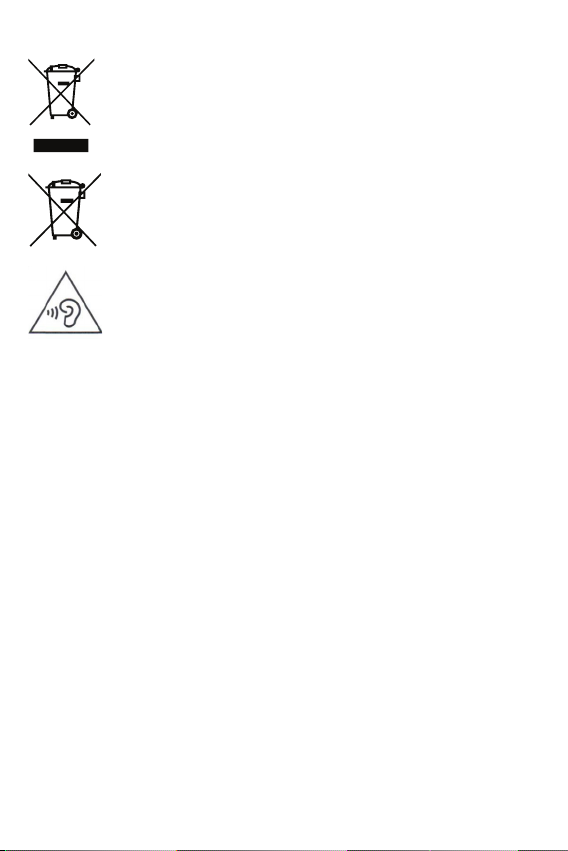
Correct Disposal
This marking on the product, accessories or related documents
indicates that the product and its electronic accessories (Charger,
headset, USB cable) should not be disposed of with other
household waste..
This marking on the battery, manual or packaging indicates that
the batteries in this product should not be disposed of with other
household waste until the end of their working life.
Do not use at high volume for a long time to avoid possible hearing
damage. If you are exposed to loud noise for a long time, your
hearing system may be damaged.
Legal Warning
Some content and services accessible through this device belong to third parties and are
protected by copyright, patent, trademark and/or other intellectual property laws. These
content and services are provided for personal, non-commercial use only. Without limiting
the foregoing, you may not modify, copy, republish, upload, post, transmit, translate, sell,
create derivative works from, misappropriate, or in any form or form any content or service
offered through this device, except as expressly authorized by the applicable content
owner or service provider. You cannot distribute it in the environment. “Third party content
and services are provided “as is”. General Mobile does not guarantee the content or service
provided in this way, expressly or implicitly, for any purpose. General Mobile expressly
disclaims all implied warranties, including but not limited to the warranties of tness for
a particular purpose or merchantability. General Mobile does not warrant the accuracy,
validity, timeliness, legality or completeness of any content or service offered through this
device, and in no event, including negligence, will you or a third party undertake any action,
whether contractually or not, even if the possibility of such damage has been reported.
Without limitation, General Mobile expressly disclaims any responsibility or liability for any
interruption or delay of any content or service offered through this device as a result of its
use of or in connection with the information contained. General Mobile is not responsible
or liable for customer service regarding content or services. All questions and requests
for service regarding content or services should be made directly to the relevant content
and service providers.
*Some content may be different on your device depending on your region or service
provider.
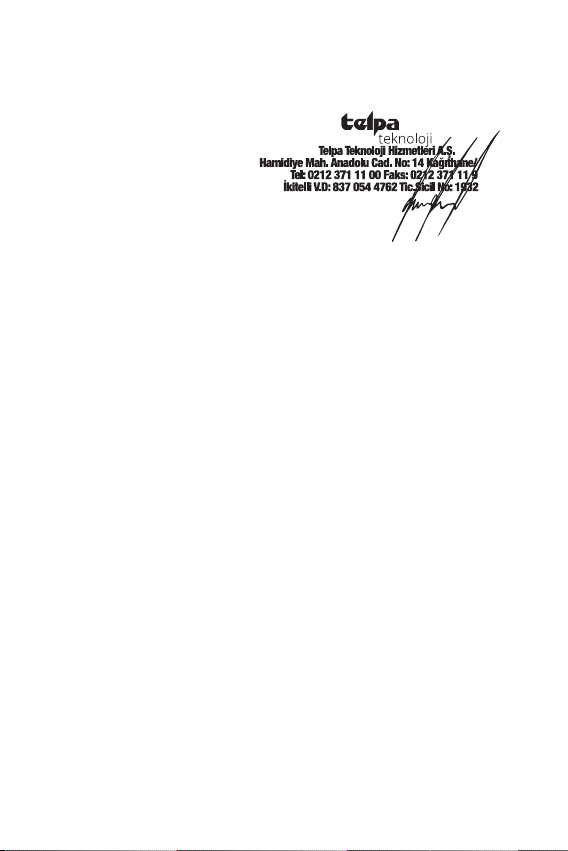
IMPORTER COMPANY
Title : Telpa Teknoloji Hizmetleri A.Ş.
Adress : Hamidiye Mahallesi, Anadolu Caddesi,
No:14 Kağıthane, 34408 İSTANBUL/TÜRKİYE
Stamp and Signature :
SELLER’S
Tradename :
Adress :
Tel :
Fax :
E-mail :
Invoice Date and Number :
Delivery Date and Place :
Signature of Authorized Person :
Company Stamp :
PRODUCT’S
Type : Smart Plug
Brand : General Mobile
Model : GM Smart Plug
Delivery Date and Place :
Banderole and Serial No :

Sebahattin YAMAN/CEO
28.11.2022
Declaration of Conformity (RED)
We declare that product
Product: Smart Plug
Model Name: GM Smart Plug
Marketing
Name: GM Smart Plug (Brand: General Mobile)
(RED Regulations): We hereby declare that the above named product is in conrmance to all the
essential requirements of the Radio Equipment Directive (2014/53/EU). To which this declaration
relates, is in conformity with the following standards and/or other normative documents:
Standards:
EN 62368-1:2014+A1:2017
EN IEC 62311:2020
EN 301 489-1 V2.2.3 (2019-11)
EN 301 489-17 V3.2.4 (2020-09)
EN 300 328 V2.2.2 (2019-07)
Manufacturer: Dongguan Gabay Innovations Technology Co.,Ltd
Importer:
Telpa Teknoloji Hizmetleri A.Ş.
Hamidiye mah. Anadolu Cad.No:14
Kağıthane İSTANBUL/TÜRKİYE
SMS Notication
This device contains all Turkish characters. It complies with ETSI TS 123.038 V8.0.0,
ETSI TS 123.040 V8.1.0 and ETSI TS 122 268 standards or the national and international
standards that replace these standards and the technical specications in these
standards.
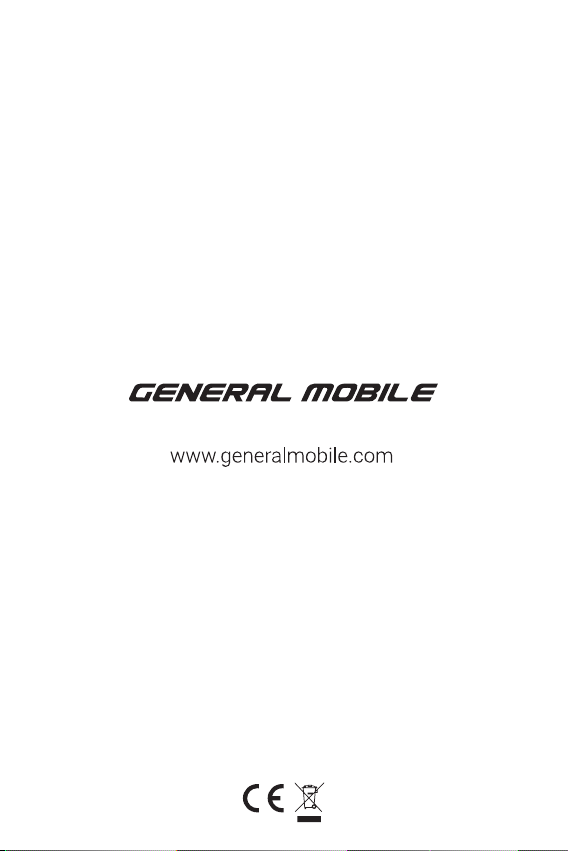
Table of contents

















