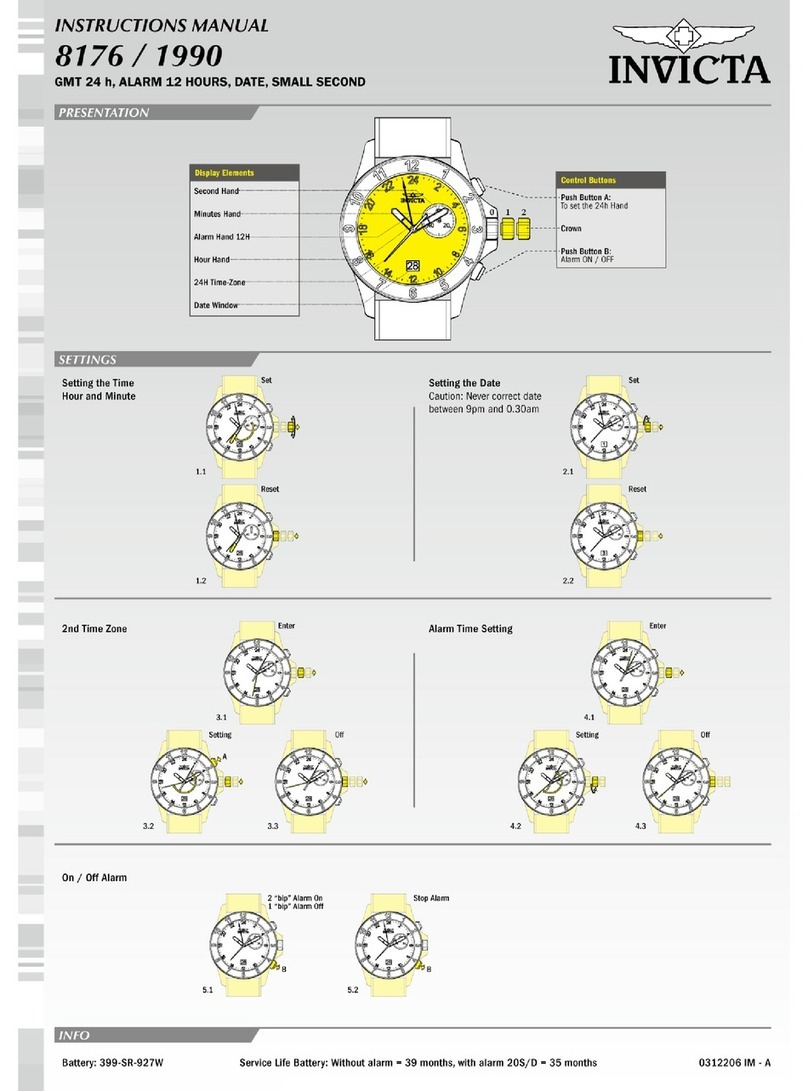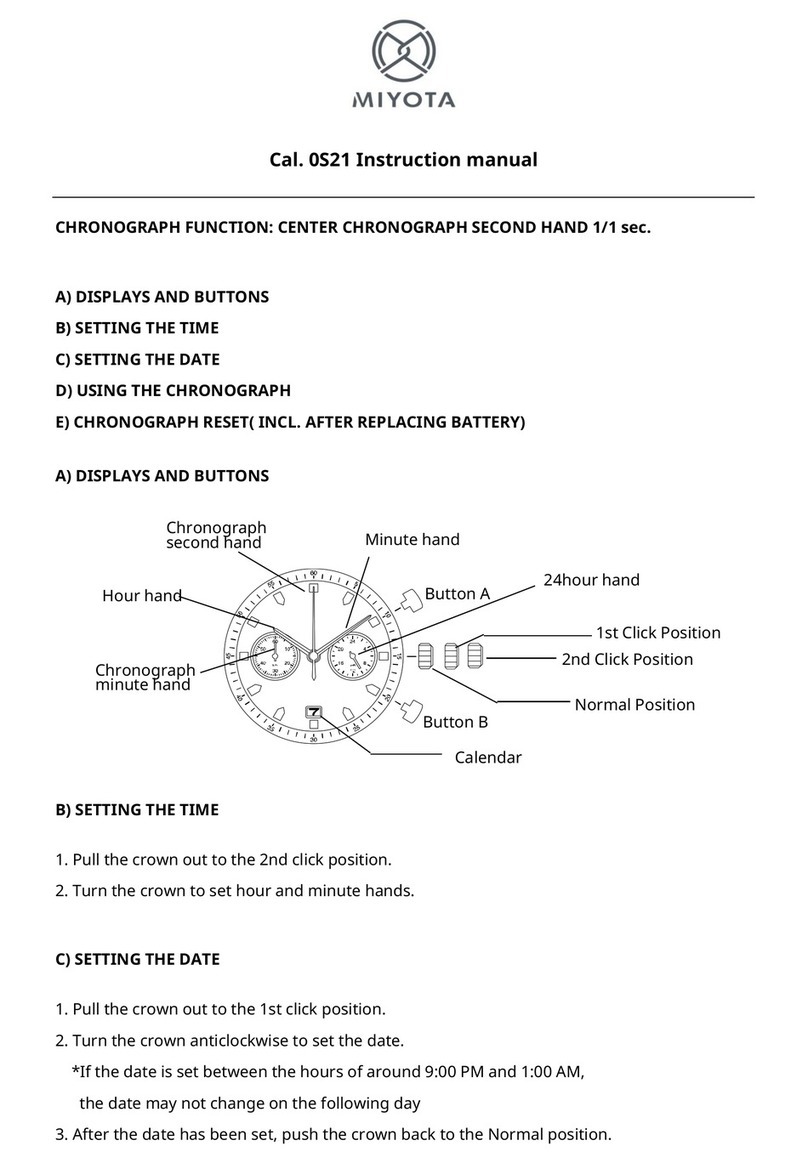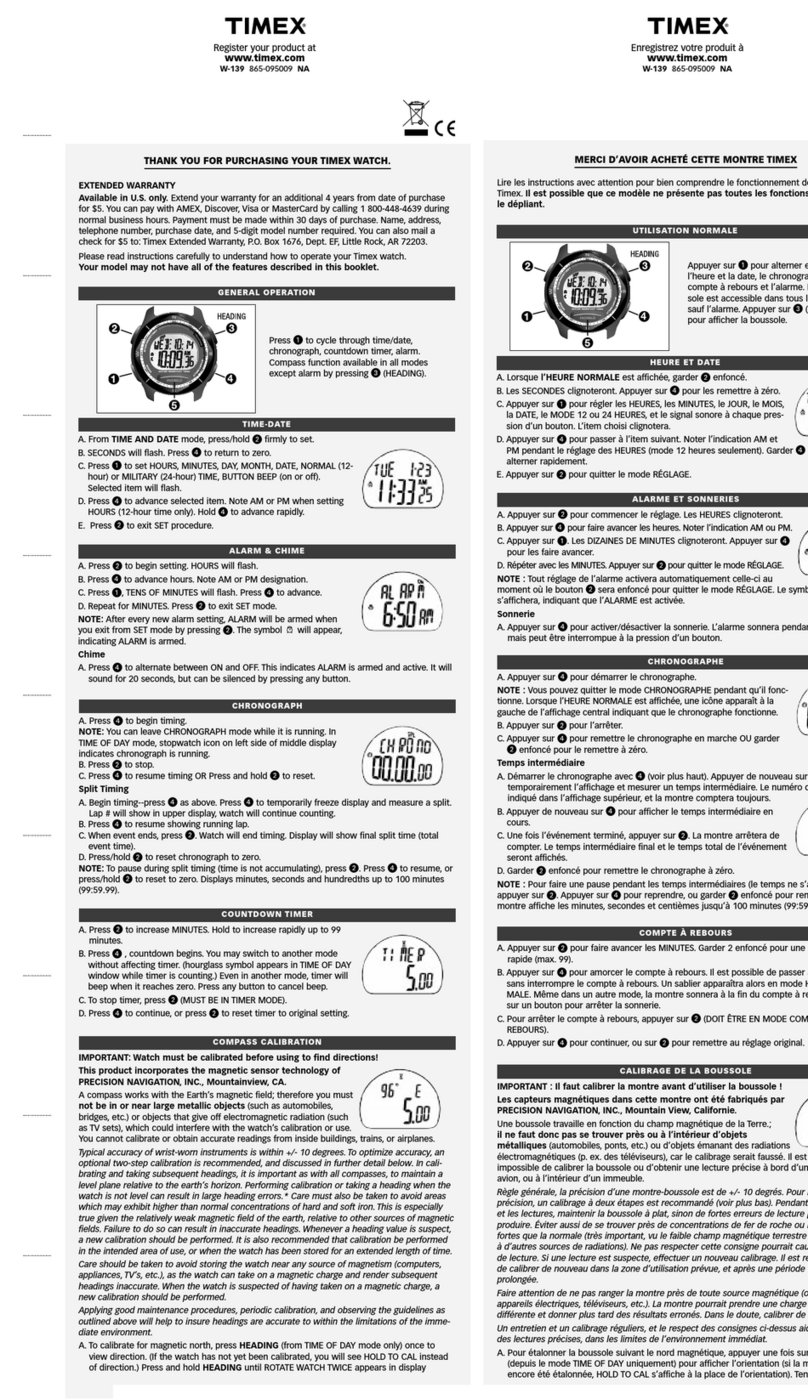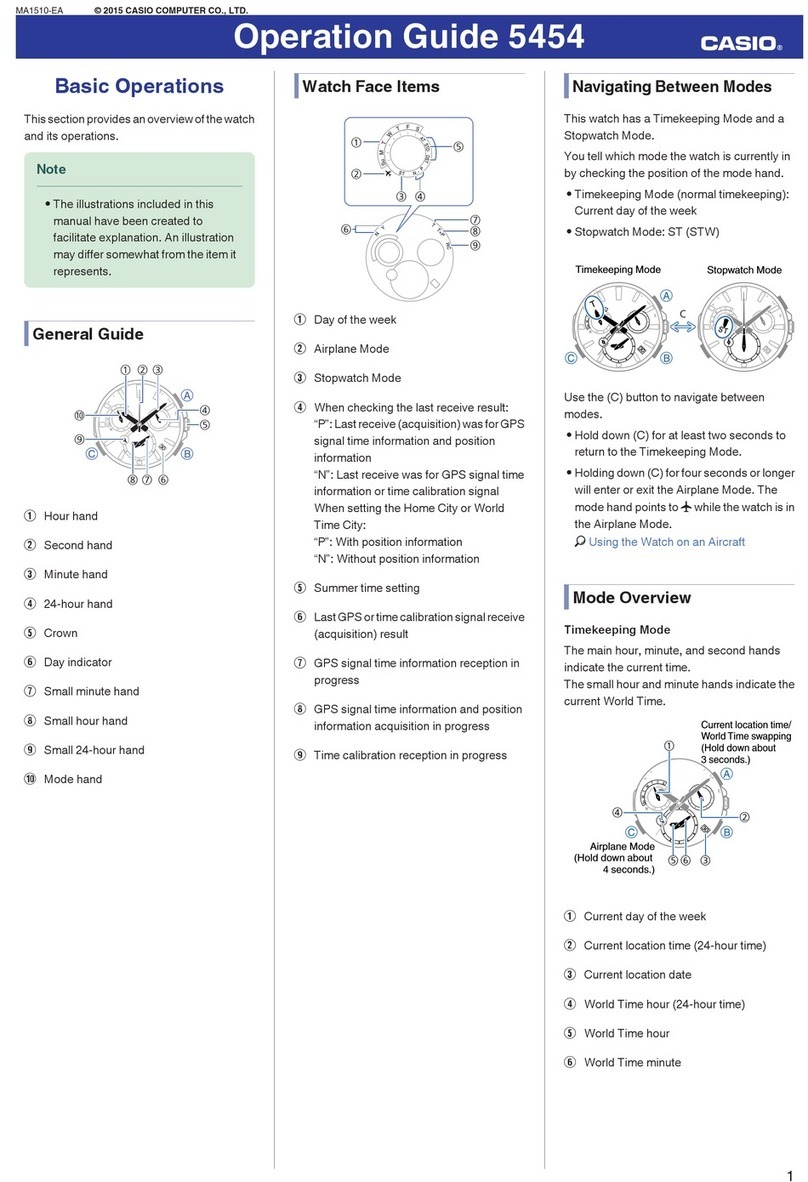GENERAL MOBILE GM Buddy User manual


1.0 BEFORE USE
The VIDEO SMART WATCH and App have been carefully designed
to assist you in keeping safe and staying connected.
2.0 IMPORTANT SAFETY INSTRUCTIONS
The Video Smart Watch is designed to be IP67 Water Resistant.
The Video Smart Watch can be worn while washing hands and
daily activities that may incur minimal contact with water.
Your Video Smart Watch cannot be worn during showers or in
saunas as water vapour can enter and damage the watch.
Please don't wear it while swimming as prolonged exposure to
the water can potentially damage the watch.
CAUTION: To avoid short-circuiting your watch, keep the 5
charging pins (located on the back of the watch) away from
conducting material – such as metals, semiconductors and
nonmetallic conductors. STRAP TIPS AND PRECAUTIONS
If your child feels discomfort wearing the watch for prolonged
periods, encourage them to either adjust the watch strap or take
it off.
WARNING: Do not expose the straps to very wet conditions. Wet
straps can potentially cause skin irritations.
Before wearing, dry the straps first. If you experience any skin
irritation, please stop wearing the Smart Watch.
READ ALL INSTRUCTIONS BEFORE USE - PLEASE SAVE THESE
INSTRUCTIONS.
3.0 PACKAGE CONTENTS
1. 4G Video Smart Watch x1
2. USB Magnetic Charging Cable x1
3. User Manual x 1
4. Quick Start Guide x 1
The Video Smart Watch is compatible with devices running with
compatible devices using Android 6.0 or IOS 11.0 and later.
To operate the Video Smart Watch, it is advisable you purchase
your own compatible 3G/4G Nano-SIM before commencing
setup.
4.0 TECHNICAL SPECIFICATIONS
Memory: Display:
4GB (ROM) + 512MB (RAM) 1.4” IPS Touch Screen
Connectivity: Cellular +
Wi-Fi
Network:
FDD-LTE, WCDMA, GSM
Camera:
2.0MP
GPS:
Yes
Battery:
650mAh
Dimensions: 54.4 x
42.8 x 14.7mm
SIM Card Spec:
Nano SIM Type
(SIM Not Included)

COMPATIBLE BANDS
2G Bands
B2/3/5/8
3G Bands
B1/2/5/8
LTE Bands
B1/2/3/4/5/7/8/20/28AB/38/40/41
5.0 WATCH OVERVIEW
1. Power ON/ SOS
2. SIM Card
3. Touch Screen
4. Camera
5. Speaker
6. Microphone
7. Charging Points
6.0 OPERATING THE WATCH
6.1 COMPATIBLE SIM CARD
The Video Smart Watch operates best on specific networks and
its vital to select a reliable SIM card provider.
Your Watch is best supported by a Vodafone, Telstra or Optus
nano-SIM (either pre-paid or post-paid) with a minimum 2GB
capacity, so it can facilitate the Smart Watch's functions such as
voice and video calls, SMS and image sharing.
This will also ensure optimal coverage and best battery
performance.
If you are unsure of nano-SIM compatibility, speak to your chosen
network provider.

6.2 INSERTING THE SIM CARD
Use the pick provided to release the SIM card cover and insert
the SIM card into SIM plate.
6.3 CHARGING THE WATCH
Your Smart Watch is powered by a rechargeable Li-Ion battery.
WARNING: Do not disassemble, modify, or repair your Smart
Watch. Placing objects, such as magnetic stripe cards, including
credit cards, phone cards, passbooks, and boarding passes, next
to the Video Smart Watch can cause damage to the device’s
magnetic field.
NOTE: The Video Smart Watch cannot be used while charging.
1. Plug the supplied USB charging cable into a standard USB
power source (like a phone charger or computer).
2. Connect the USB charging cable's magnetic head to the Smart
Watch's charging point, as shown in picture above.
3. It takes approximately 3 hours to charge the Video Smart
Watch. Once fully charged, you will see fully charged battery
icon on the screen. If the watch is only partially charged it will
show a partially full battery or a percentage indicator.
CAUTION: Use only charging devices that are approved by
General Mobile to maximize your Smart Watch's battery life.
Using other accessories can cause damage and void your
warranty.

While charging, the Smart Watch and charger may become hot.
This won’t affect the Smart Watch's lifespan or performance and
is quite normal.
On occasion, the charger may stop charging if the battery
becomes too hot.
What to do if the Video Smart Watch becomes too hot while
charging?
1. Disconnect the charger from the Smart Watch and close any
running functions like camera and Wi-Fi.
2. Wait for the Watch to cool down. Once it has cooled down you
can then begin charging the Smart Watch again.
NOTE: Keep the USB charger and port from contact with
conductive materials, such as liquids, dust, metal powders,
and pencil leads.
6.4 POWERING YOUR WATCH VIDEO SMART WATCH POWER ON:
Press and hold the power button until the Smart Watch turns
ON. This button is on the right hand side of the watch face.
POWER OFF: On the Video Smart Watch, go to: Settings >
Shutdown > Shutdown (again).
7.0 UPDATING THE FIRMWARE ON THE SMART WATCH
It is strongly suggested to update watch firmware before first
time use and keep on checking for any update during regular
intervals.
To update the firmware on the Video Smart Watch, follow the
below steps:
1. Swipe from right to left on the Video Smart Watch's screen 7
times. This will take you to the 'More' screen.
2. Swipe up until you see 'Update' come up in the options. (This
is the last option).
3. Press 'Update' to check if there are any system updates. Press
the arrow in the middle of the screen to initiate the
system update.
4. Please note: To get the full potential of your Video Smart
Watch, the first smartphone it should be paired with, should
be belong to either that child’s parent or guardian. This
smartphone will function as the admin device with central
control.
8.0 GM BUDDY APP
To connect your watch to your smartphone, install the 'GM
BUDDY App' on your smartphone. You can download the app
from Google Play™ store or Apple IOS App Store.
It is compatible with select devices using Android 6.0 or IOS 11.0
and later.
8.1 PAIRING THE VIDEO SMART WATCH TO YOUR SMARTPHONE

1. You will need to have both your VIDEO SMART WATCH and
your smartphone handy. Once you have downloaded the GM
buddy App, open it on your smartphone.
2. If you do not have the latest version of the App, please update
this. This can be checked and updated through either the
Google Play or Apple App Store.
3. Open the GM buddy App and create an account. To do this
you will need to register your details and nominate an email
address. General Mobile will email you a verification code, so
please check your inbox and the junk folder.
4. Once registered, open your GM buddy App to start the pairing
process. Your smartphone will automatically open a screen
looking to connect to the VIDEO SMART WATCH's QR code.
This QR code can be found on the General Mobile watch by
swiping across to the green 'pair' icon screen. Tap to open the
QR code.
PAIRING THE GENERAL MOBILE WATCH TO A SECOND
SMARTPHONE Follow the above steps to pair to another
smartphone.
The primary parent/guardian smartphone will be asked to
approve a second smartphone via a notification.
The second smartphone will need to scan the pairing
QR code on the General Mobile watch that they are pairing with.
If your General Mobile watch is not close, you can ask the
General Mobile watch wearer to take a photo of the pairing QR
code and send it to you, then you can scan the sent QR code with
the App to pair your second smartphone.
8.2 UNPAIRING THE VIDEO SMART WATCH FROM YOUR
SMARTPHONE
1. Open the GM buddy App by tapping on the icon in your
smartphone.
2. Tap the Home button in the app on the bottom left.
3. When you are in the apps Home screen, tap on the upper left
hand profile image (unpair).
4. Tap the unpair below the QR code that is shown on the screen
and confirm.
9.0 GM BUDDY APP FEATURES & SETTINGS
Tap Home on the App to go to the main page.
To change the profile, click on the top left. The alerts section will
show you latest watch alerts.
If you have connected multiple watch's, you can select a watch to
view by following the below steps:
1. Go to the Home page on the app and tap on the top center
name with the down arrow.
2. A drop down menu will appear, showing each paired watch
linked to your account. Here you can view linked watch.

9.1 LOCATION
To view your child‘s location:
1. To access the Map, open the GM buddy App and tap the
'Location' icon on the bottom menu. The map will show a
marker with the current watch location and its 'last online'
time and date.
Each paired watch will show its location on the smartphone.
NOTE: Location time will only change if the location of the VIDEO
SMART WATCH changes.
9.2 GEOFENCE SETTING
The VIDEO SMART WATCH allows you to customize geographical
fencing boundaries. Every time the VIDEO SMART WATCH enters
or exits this geofence, you'll get an alert on your smartphone. To
create a geofence, follow the below steps:
1. Tap the icon on the right side of the Location Maps screen
to open the Geofence settings.
2. Tap the '+' on top right corner to add a new Geofence.
3. Zoom into the map to find the address you require for your
geofence. Hold down the screen for 3 seconds to change the
marker on the map for the new address.
4. Enter the name of the geofence you want to setup in the
'Enter Zone Name' section, e.g.: Evie's School, Nan's House,
Basketball Training etc.
5. Use the slider to set the meter distance you want the
Geofence to be (300m - 2000m)
6. Select whether you want to be alerted when the watch (and
its wearer) enters or exits the Geofence zone: For iOS users:
Tap the circle button next to 'Alert when enter Safe zone' and
'Alert when leave Safe zone'. They will have a green tick in the
box if they are selected.
For Android Users:
Tap the arrow next to 'Alert when enter Safe zone' and 'Alert
when leaves safe zone'.
7. Tap 'Finish' in the top right corner.
8. Tap 'Confirm' to finalize your geofence.
Easily create multiple geofence zones by using the above method.
9.3 CHAT
There are many ways to chat via your Wi-Fi, you can use voice or
video, or chat between your smart device and the VIDEO SMART
WATCH. To access the chat function:
1. Tap the 'Chat' icon on the bottom navigation bar in the App.
VOICE CALL: To initiate a voice call, on the GM buddy APP tap
'Voice Call.'
VIDEO CALL: To start a over the internet video call with VIDEO
SMART WATCH tap 'Video Call'.

DIRECT MESSAGE FEATURE: When making a call isn't practical,
you can send a direct message to the VIDEO SMART WATCH
wearer, by selecting their name in the Chat screen (this name
would have been added during initial pairing). In this chat, you
have the ability to type text, send emojis, share pictures, and
start video and audio calls by pressing the '+' button on the
bottom right of the chat window where you'll also see the
location. While your child can't send a text message back, they
can reply with an emoji or send a voice message back.
GROUP CHAT: For known adults who have the GM buddy App on
their smartphone and have paired it to your associated VIDEO
SMART WATCH, they can participate in a group chat.
Simply tap 'Group Chat' to start. It will have all the members
added by default who have successfully paired with the GM
buddy Smart Watch.
The administrator who initially paired the VIDEO SMART WATCH
can remove members from group chat.
1. Tap the '•••' in top right of the Group chat screen.
2. Tap the members' name which has to be removed.
3. Click 'Confirm' to proceed with this removal.
NOTE: Only one default group chat can be accessed.
9.4 ADD CONTACTS
The administrator can add contacts to the Smart Watch. They will
be saved on the VIDEO SMART WATCH approved call list.
To add new contacts to the VIDEO SMART WATCH follow the
below steps:
Tap the 'Settings' button on the bottom navigation bar on the GM
buddy App.
4. Tap 'Add Contacts'
5. Tap the '+' button on the top right screen to add a new
contact. Add contact's name and number.
6. You can add a new contact to the emergency list by selecting
ON 'Emergency call permission'.
7. Tap 'Finish' to finalize adding the new contact.
9.5 BLOCK UNKNOWN CALLS
You can restrict unknown callers from contacting your VIDEO
SMART WATCH wearer, by choosing to disable calls from numbers
that are not saved in the contact list.
1. Tap the 'Settings' button on the bottom navigation bar in the
GM buddy App.
2. Tap 'Add Contacts.'
3. Turn ON 'Block Unknown Calls' on the top of the screen by
selecting this option.

9.6 REMOTE MONITORING
The remote monitoring feature discreetly enables parents or
guardians to dial into their child's VIDEO SMART WATCH without
anyone knowing, via the GM buddy App.
After initiating this function, a window will pop up to enter the
phone number for the Smart Watch to remotely call.
Remote monitoring calls facilitate the user to listen in only. All
audio communication back to the VIDEO SMART WATCH will be
disabled during this call.
To enable the remote monitoring feature follow the below steps:
1. Tap the Settings button on the bottom navigation bar on the
GM buddy App.
2. Tap 'Remote Monitoring' and follow the prompt to add in the
phone number which can remote monitor.
3. Tap 'Confirm'
4. The VIDEO SMART WATCH will then remotely call the entered
number for you to listen in to your child's surroundings.
9.7 CLASSROOM MODE
The classroom mode function enables the parent/ guardian to
disable certain features of the watch to help minimize your child's
distractions when they are in class. In this mode, the VIDEO
SMART WATCH can only be used to check the time. All calls and
messages will be automatically blocked when this function is
active. To turn on the classroom function, follow the below steps:
1. Tap the 'Settings' button on the bottom navigation bar on the
GM buddy App.
2. Tap 'Classroom Mode.'
3. Tap the '+' icon on the top right of the screen. This will prompt
you to fill out the required information. Class Name, Start
time, End time and Days.
4. Once all information is entered tap 'Finish' on the top right
corner of the screen.
If you want to turn-off this feature, go into the Classroom mode
page, tap the green toggle button. Tap 'Confirm' to deactivate
this feature.
9.8 ALARM
Through the GM buddy App you can set unlimited alarms that are
only applicable to the VIDEO SMART WATCH.
To set alarms on the VIDEO SMART WATCH follow the below
steps:
1. Tap the Settings button on the bottom navigation bar on the
GM buddy App.
2. Tap 'Alarm' to access the Alarms you have set.
3. Tap the '+' icon on the top right corner of the screen. You will
then be prompted to fill in the required information. Alarm
Name, Time and Days.

4. Once all information is entered tap 'Finish' on the top right
corner of the screen.
NOTE: Alarms can only be enabled or disabled via the
GM buddy App, not from the VIDEO SMART WATCH.
To turn off the alarm, go to the Alarm page, and tap the green
toggle button. Tap 'Confirm' to disable the alarm.
9.9 REMOTE CAPTURE
The remote capture feature has been designed for parents and
guardians to check in on the wellbeing of their child. The remote
capture feature allows the parents to take a discreet picture from
the VIDEO SMART WATCH's built in camera. All photos taken
using this function will be saved in the GM buddy App.
To use the remote capture function, follow the below steps:
1. Tap the Settings button on the bottom navigation bar on the
GM buddy App.
2. Tap 'Remote Capture' to use this function. This will open up
the gallery of remotely captured images.
3. Tap the 'Capture' button on the bottom of this screen to take a
remote photo.
4. The photo will then appear in the gallery for you to view.
NOTE: Please note: taking multiple pictures via remote
capture drains the VIDEO SMART WATCH's battery. If
the mobile network connection is weak, photos will
take longer to come through to the App.
9.10 LOST MODE
Lost mode can be activated to help find the VIDEO SMART WATCH
if it has been lost or misplaced. When this is activated, the watch
will switch ON, its speaker volume turned up to maximum and
will automatically report its location to the GM buddy App. For
your security, the VIDEO SMART WATCH will also be remotely
locked and can only be unlocked by entering the Remote Lost
Password. No one will be able to use this VIDEO SMART WATCH
while in Lost Mode, protecting your data. The speaker volume is
automatically turned up for incoming calls and messages to help
you follow the sound to locate the VIDEO SMART WATCH.
1. Tap 'Activate Lost Mode.'
2. You'll be asked to enter a 6 digit Remote Lost Number of your
choice. Enter in number.
3. Tap 'Confirm' to activate this feature.
When you have found the watch, you will need to enter this 6
digit, lost password that was created in Step 2.
4. Tap 'Close' to deactivate 'Lost Mode' in the GM buddy App
9.11 POWER OFF
Parents and guardians are able to remotely Power OFF the VIDEO
SMART WATCH through the App.

To remotely power OFF the VIDEO SMART WATCH follow the
below steps:
1. Tap the Settings button on the bottom navigation bar on the
GM buddy App.
2. Tap 'Power Off'.
3. Tap 'Confirm'.
9.12 REBOOT & FACTORY RESET
If the VIDEO SMART WATCH needs to be rebooted you are able to
do so via the GM buddy App.
1. Tap the Settings button on the bottom navigation bar on the
GM buddy App.
2. Tap 'Reboot'.
3. Tap 'Confirm'.
You can also factory reset the VIDEO SMART WATCH through the
App as well.
1. Tap the Settings button on the bottom navigation bar on the
GM buddy App.
2. Tap 'Factory Reset'.
3. Tap 'Confirm'.
NOTE: Confirming a factory reset will erase all the saved
settings and data on the VIDEO SMART WATCH, restoring it to
factory default settings.
9.13 RESTRICT POWER OFF
Remotely restrict the VIDEO SMART WATCH from being turned off
by the watch wearer. To enable this feature, follow the below
steps:
1. Tap the Settings button on the bottom navigation bar on the
GM buddy App.
2. Tap 'Restrict Power Off'.
3. Tap 'Disable'.
9.14 ABOUT
All information about App software updates and the GM buddy
App QR code download link is stored in the About Us section.
To check for software updates for the GM buddy App:
1. Tap the Settings button on the bottom navigation bar on the
GM buddy App.
2. Scroll up and press 'About'.
3. Tap 'Check new version'. This will open up the GM buddy App
in either Apple App Store or Google Play store. You will be
able to download any updates through the App Stores.
9.15 SIGN OUT
To sign out of your GM buddy App account, follow the below
steps:

1. Tap the Settings button on the bottom navigation bar on the
GM buddy App.
2. Scroll up and press 'Sign Out'.
10.0 KEY FEATURES ON THE VIDEO SMART WATCH
10.1 CHANGING THE WATCH FACE
1. Tap and hold the watch wallpaper screen, the wallpaper will
minimize in size.
2. Swipe from left to right or right to left to select the desired
wallpaper.
10.2 ACCESSING WATCH FEATURES
Watch features can be easily accessed by swiping on the touch
screen on the VIDEO SMART WATCH from left to right or right to
left.
10.3 ACCESSING THE CAMERA
1. From the Home screen, swipe 'left' to open the camera icon.
2. Tap the camera icon on the watch to open.
3. Tap the small camera icon to take picture. Tap the tick mark to
save the picture in the gallery.
4. The gallery can be accessed by pressing the icon on bottom
right.
5. If you tap and hold the gallery screen, the option to delete the
images will open up.
6. Tap the image to select or deselect. When an image is selected
a tick mark will appear confirming it has been selected.
7. To delete the selected image, tap delete.
10.4 SENDING SOS REQUESTS
In an emergency situation, you can send SOS requests to your
emergency contacts.
To activate this feature, hold down the power button on the right
of the watch. The SOS request will trigger a call to the contacts on
the emergency list.
SOS permission can be granted when contacts are added
through the App. The first contact on the list will be called 3
times via SOS, if the call cannot be connected, the 4th call will
be made to the second contact on the list.
Contacts can be easily accessed from contacts section in 'More'.
Tap the contact and then tap the phone icon to initiate a cellular
call.
10.5 ALARM CLOCK
Alarms for the Smart Watch can only be added from the App.
Once alarms are set, it will be displayed in the Alarm clock
section on the VIDEO SMART WATCH. For steps on how to add
Alarms go to page 11, 8.8 Alarm.

10.6 GALLERY
You can view and manage images that are stored on the VIDEO
SMART WATCH.
To view the images please follow the below steps:
1. Swipe from right to left on the VIDEO SMART WATCH's Home
screen 7 times. This will take you to the 'More' screen.
2. Swipe up until you see 'Gallery' in the options.
3. Tap 'Gallery' to view images. Swipe up and down to view them
all.
To exit the Gallery on the VIDEO SMART WATCH, simply swipe
from left to right. This will take you back to the 'More' screen. To
go back to the Home screen on the VIDEO SMART WATCH, keep
swiping from left to right until you reach it.
10.7 STOPWATCH
To use the Stopwatch feature on the VIDEO SMART WATCH,
please follow the below steps:
1. Swipe from right to left on the VIDEO SMART WATCH's Home
screen 7 times. This will take you to the 'More' screen.
2. Swipe up until you see 'Stopwatch' come up in the options.
(This is the fourth option).
3. Tap 'Stopwatch' to open up the stopwatch page.
4. To start the Stopwatch, tap the green start symbol To
pause the timer, tap the red pause symbol . To
reset the timer to 0.00.00, tap the red reset symbol .
To exit the Stopwatch feature on the VIDEO SMART WATCH,
simply swipe from left to right. This will take you back to the
'More' screen. To go back to the Home screen on the VIDEO
SMART WATCH, keep swiping from left to right until you reach it.
10.8 RECORD STEPS (PEDOMETER)
The VIDEO SMART WATCH has a built-in pedometer, so kids can
have fun measuring their daily steps. Follow the below guide to
use this function:
1. Swipe from right to left on the VIDEO SMART WATCH's Home
screen 4 times. This will take you to the 'Steps' screen.
2. Tap the Steps symbol to open the step counter screen. Here
you will see the number of steps that you are currently at.
To encourage kids, 1 ,2 and 3 stars will be awarded when the
VIDEO SMART WATCH hits 5000, 10,000 and 15,000 steps
respectively.
To exit the Steps counter feature on the VIDEO SMART WATCH,
simply swipe from left to right. To go back to the Home screen on
the VIDEO SMART WATCH, keep swiping from left to right until
you reach it.
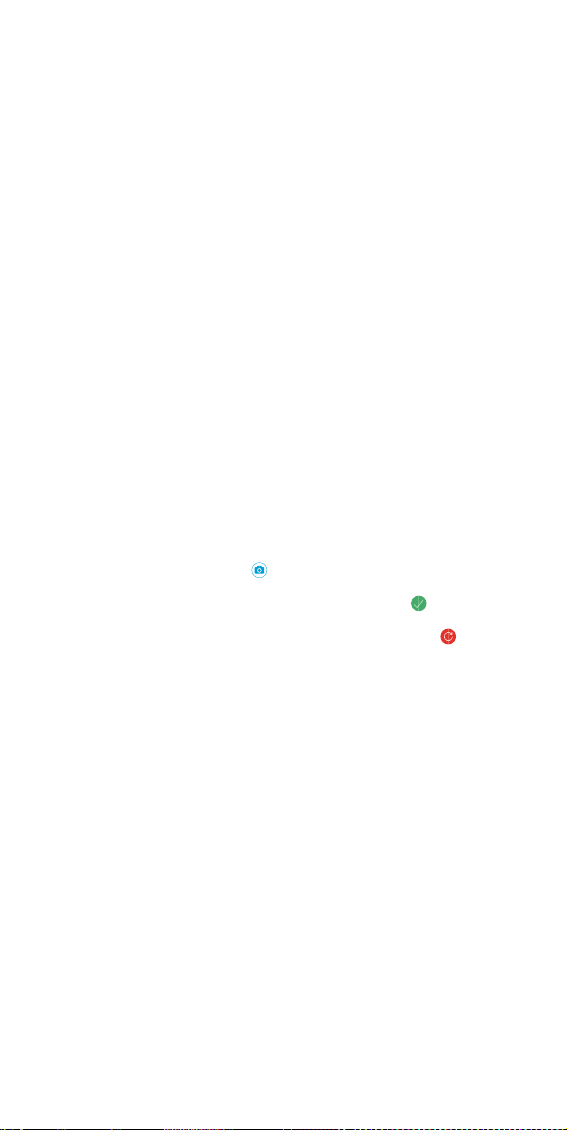
10.9 VIEWING SMS / TEXT MESSAGES
To access all incoming SMS or text messages on the VIDEO SMART
WATCH, follow the below steps:
1. Swipe from right to left on the Smart Watch's Home screen 2
times. This will take you to the 'Chat' screen.
2. Tap the Chat symbol to open up the chat messages. Here you
will see the different chat threads/ conversations.
3. Tap on the conversation you want to open. This will allow you
to view the messages sent from the members in that group.
To send an emoji or picture in the group chat from the VIDEO
SMART WATCH, follow the below steps:
1. Tap the '+' button on the button right corner in the
conversation screen.
2. A screen will pop up with options of Emoji, Gallery, Camera,
Voice Call and Video Call.
3. Tap the 'Emoji' icon to open the different emoji options to
send. Tap the Emoji you wish to send. This will send this Emoji
automatically and open back to the conversation. To send a
image from your Gallery, follow the same steps, except choose
the 'Gallery' icon instead.
To send an image from the camera, you will complete the same as
step 3. However, this will open up the General Mobile Smart
Watch's camera. To take a photo:
1. Tap the camera icon
2. If you are happy with the photo, tap the green tick
3. If you want to retake the image, tap the red refresh icon .
4. Once you have confirmed the photo, it will be added to the
conversation. Closing the camera window and opening back to
the conversation window.
To exit the chat section on the General Mobile Video Smart
Watch, simply swipe from left to right. To go back to the Home
screen on the VIDEO SMART WATCH, keep swiping from left to
right until you reach it.
10.10 MAKING VOICE CALLS
To make voice calls from the VIDEO SMART WATCH, please ensure
you have a strong 3G or 4G network connection, then follow the
below steps:
1. Swipe from right to left on the VIDEO SMART WATCH's Home
screen 1 time. This will take you to the 'Phone' screen.
2. Tap the Phone symbol to open up the phone calls and the
phone keypad. Here you will see the contacts and an icon for
the keypad.
3. You can either tap on a contact's name to initiate a phone call
or you can dial in a number.

4. To dial in a phone number, tap the keypad icon on the
bottom right of the screen.
5. Dial the phone number you are intending to call. Tap the call
button 'add in icon' to start the phone call.
NOTE: The GM buddy App connected to the VIDEO SMART
WATCH will receive notifications of when calls are made
from the General Mobile Smart Watch.
10.11 MAKING VIDEO CALLS
The General Mobile smartwatch can only make video calls to
approved contacts, who also have the GM buddy App on their
smartphone. This App must also be paired to the General Mobile
watch they are trying to call. (Please see Section 8.1 for
instructions on how to pair a second smartphone to your General
Mobile watch).
Please add the caller to the approved contacts list on your GM
buddy App. To do this, that person will need to download the GM
buddy App, register a new account and pair the General Mobile
watch to the App.
To make a video call, please ensure you have a strong 3G or 4G or
Wi-Fi network connection, then you will need to swipe across to
the chat screen, to do this please follow these steps:
1. Swipe from right to left on the Smart Watch's Home screen
twice. This will take you to the 'Chat' screen.
2. Tap the Chat symbol to open the chat messages. Here you will
see the different chat threads/ conversations.
3. Tap on the contact you want to start a conversation with. This
will allow you to view the messages sent from the members in
that group.
4. At the text box, there is a '+' button in the right corner of the
conversation screen. Please tap it to bring up the option
screen for video call.
5. Tap the video call icon to make a video call.
Enjoy your video call! Ensure you have a secure and strong
connection to get the best quality video call.
10.12 ANSWERING CALLS
When a call comes through to the VIDEO SMART WATCH, a
notification of an incoming call will be displayed on the watch
screen. To answer this call, tap the answer icon.
10.13 REJECTING CALLS
When a call comes through to the VIDEO SMART WATCH, a
notification of an incoming call will be displayed on the watch
screen. To reject this call tap the reject icon.

10.14 ACCESS MISSED CALLS
When an incoming call has been missed, a notification will be
displayed on the phone icon on the screen. To view your missed
calls, simply tap on the phone call log to view.
10.15 VIEWING YOUR CONTACTS
You are able to control the list of contacts the VIDEO SMART
WATCH has access to. To view your contacts, follow the below
steps:
1. Swipe from right to left on the VIDEO SMART WATCH's Home
screen 7 times. This will take you to the 'More' screen.
2. Tap 'Contacts' to view the list of contacts you have in your
VIDEO SMART WATCH (Contacts is the first option in the More
screen).
To exit the contacts on the VIDEO SMART WATCH, simply swipe
from left to right. To go back to the home screen on the VIDEO
SMART WATCH, keep swiping from left to right until you reach it.
NOTE: Only contacts which are added through the GM buddy
App in the contact section will be displayed in the
contact list on the VIDEO SMART WATCH.
11.0 SMART WATCH SETTINGS
11.1 WLAN (WIRELESS LOCAL AREA NETWORK)
You can connect the VIDEO SMART WATCH to Wi-Fi. The WLAN
page allows to connect to a Wi-Fi or turn ON/ OFF the ability to
connect. To access the WLAN settings, follow the below steps:
1. Swipe from right to left on the VIDEO SMART WATCH's Home
screen 7 times. This will take you to the 'More' screen.
2. Swipe up until you see 'Settings' come up in the options. (This
is the last option).
3. Tap 'Settings'. This will open up a new page.
4. Tap 'WLAN' to open the Wi-Fi connectivity page.
5. If your Wi-Fi access is off, press the circle symbol on the
right of WLAN. If it is ON, the center circle will be to the right
and colored green .
6. Scroll down the list to find the Wi-Fi network you wish to
connect to. Tap that network and follow the prompts on
screen for password and to remember the network. If you
wish to turn off the WLAN access, follow step 5.
To exit the WLAN settings on the VIDEO SMART WATCH, simply
swipe from left to right. To go back to the home screen on the
VIDEO SMART WATCH, keep swiping from left to right until you
reach it.
11.2 VOLUME
Control the volume of the inbuilt speakers on the VIDEO SMART
WATCH. To increase or decrease volume of inbuilt speaker, follow
the below steps:

1. Swipe from right to left on the VIDEO SMART WATCH's home
screen 7 times. This will take you to the 'More' screen.
2. Swipe up until you see 'Settings' come up in the options. (This
is the last option).
3. Tap 'Settings'. This will open up a new page.
4. Press 'Volume' to open up the controls. (This is the second
option on the list).
5. Move the slider to adjust the volume to your liking. The watch
will also sound a tune to help you adjust the volume.
To exit the volume settings on the Video Smart
Watch, simply swipe from left to right. To go back to the Home
screen on the VIDEO SMART WATCH, keep swiping from left to
right until you reach it.
11.3 SCREEN BRIGHTNESS
Adjust the screen brightness to your comfort levels through the
Smart Watch. To increase or decrease the brightness of LCD
screen, follow the below steps:
1. Swipe from right to left on the VIDEO SMART WATCH's home
screen 7 times. This will take you to the 'More' screen.
2. Swipe up until you see 'Settings' come up in the options. (This
is the last option).
3. Tap 'Settings'. This will open up a new page.
4. Scroll down the list. You will see the Brightness option pop up
in the list. (This is third on the list).
5. Tap 'Brightness' to open up the control panel.
6. Adjust the screen brightness to your liking. Tap the button
to dim the screen or tap the button to
brighten the screen.
To exit the Brightness settings on the Video Smart
Watch, simply swipe from left to right. To go back to the Home
screen on the VIDEO SMART WATCH, keep swiping from left to
right until you reach it.
11.4 SOUNDS AND VIBRATION
Customize the ringing sounds and vibrations the VIDEO SMART
WATCH alerts with. To control the ringer options, follow the
below steps:
1. Swipe from right to left on the VIDEO SMART WATCH's Home
screen 7 times. This will take you to the 'More' screen.
2. Swipe up until you see 'Settings' come up in the options. (This
is the last option).
3. Tap 'Settings'. This will open up a new page.
4. Scroll down the list. You will see 'Sounds and Vibrations'
option pop up in the list. This is fourth on the list.
5. Tap 'Sounds and Vibrations' to open up the control panel. In
this menu, you have the option of selecting either: Mute,
Vibrate, Sound or Sound and Vibration.

6. Tap on your preferred ringer. A blue tick on the right side of
the option will indicate which one is currently selected.
To exit the Sound and Vibration settings on the VIDEO SMART
WATCH, simply swipe from left to right. To go back to the Home
screen on the VIDEO SMART WATCH, keep swiping from left to
right until you reach it.
11.5 DEVICE INFO
You can access device specific information on the
VIDEO SMART WATCH through the Device Info page. Information
displayed in this page consists of; Model, Version, IMEI and
System. To access this page, follow the below steps:
1. Swipe from right to left on the VIDEO SMART WATCH's Home
screen 7 times. This will take you to the 'More' screen.
2. Swipe up until you see 'Settings' come up in the options. This
is the last option.
3. Tap 'Settings'. This will open up a new page.
4. Scroll down the list. You will see Device Info pop up in the list.
This is the fifth option on the list.
5. Tap 'Device Info' to open up the information page.
To exit the Device Info page on the Video Smart Watch, simply
swipe from left to right. To go back to the Home screen on the
VIDEO SMART WATCH, keep swiping from left to right until you
reach it.
11.6 DATE AND TIME
Choose how you prefer to have your date and time displayed on
the VIDEO SMART WATCH. To access the date and time settings,
follow the below steps:
1. Swipe from right to left on the VIDEO SMART WATCH's home
screen 7 times. This will take you to the 'More' screen.
2. Swipe up until you see 'Settings' come up in the options. (This
is the last option).
3. Tap 'Settings'. This will open up a new page.
4. Scroll down the list. You will see Date and Time pop up in the
list. (This is sixth on the list).
5. Tap 'Date and Time' to open up the control panel.
6. Choose the options of 'Automatic Date and Time and
Automatic Time Zone'. You can choose both options.
To exit the date and time settings on the VIDEO SMART WATCH,
simply tap 'back' on the bottom right corner of the screen. To go
back to the home screen on the VIDEO SMART WATCH, keep
swiping from left to right until you reach it.
NOTE: It is suggested to select both of the options (Automatic
Date & Time and Automatic Time Zone).
11.7 APN
The APN (Access Point Name) is the name of the gateway
between the 3G/4G mobile network and the VIDEO SMART

WATCH. To access information about the APN on your Smart
Watch, follow the below steps:
1. Swipe from right to left on the VIDEO SMART WATCH's Home
screen 7 times. This will take you to the 'More' screen.
2. Swipe up until you see 'Settings' come up in the options. (This
is the last option).
3. Tap 'Settings'. This will open up a new page.
4. Scroll down the list. You will see APN pop up in the list. (This is
seventh on the list).
5. Tap 'APN' to open up the information page. Here you can see
what APN your VIDEO SMART WATCH is connected to.
A default APN setting is provided by your network provider
and gets updated as soon as a SIM is inserted in the VIDEO
SMART WATCH and latches it to the network. If required, to
change the APN setting, follow the below steps:
1. Follow the above steps to get into the APN information
page.
2. Tap 'Options' on the bottom left corner on the screen.
3. Tap 'New APN' to change the APN your VIDEO SMART
WATCH is connected to. Tap 'Reset to default' to go back to
the original APN.
4. When you tap 'New APN' you will be prompted to add in
the required information. Once complete, tap 'Options' on
the bottom left corner, and then tap 'Save' to add the new
APN.
NOTE: Please check with your service provider for the
required APN settings.
To exit the APN settings on the VIDEO SMART WATCH,
simply tap 'back' on the bottom right corner of the screen.
To go back to the home screen on the VIDEO SMART
WATCH, keep swiping from left to right until you reach it.
11.8 SHUTDOWN
To turn OFF the VIDEO SMART WATCH, follow the below
steps:
1. Swipe from right to left on the VIDEO SMART WATCH's
home screen 7 times. This will take you to the 'More'
screen.
2. Swipe up until you see 'Settings' come up in the options.
(This is the last option).
3. Tap 'Settings'. This will open up a new page.
4. Scroll down the list. You will see Shutdown pop up in the
list. (This is last on the list).
5. Tap 'Shutdown' to open up the control panel.
6. You will be prompted to choose either Shutdown or
Reboot. You can shut down the VIDEO SMART WATCH by

tapping the symbol , or you can reboot by tapping the
symbol . You will be prompted to confirm with a 'Yes'
or 'No' when choosing your option.
12.0 WARRANTY TERMS & CONDITIONS
12.1 INDEMNITY
You agree to defend, indemnify and hold harmless General
Mobile and its subsidiaries and affiliates from and against any
and all claims, proceedings, injuries, liabilities, losses, costs and
expenses (including reasonable legal fees), including but not
limited to, claims alleging negligence, invasion of privacy,
copyright infringement and/or trademark infringement against
General Mobile and its subsidiaries and affiliates of General
Mobile, relating to or arising out of your breach of any provision
of these terms, your misuse of the General Mobile or General
Mobile services, or your unauthorized modification or alteration
of products or software.
12.2 WARRANTY AND WARRANTY DISCLAIMER
General Mobile has a limited warranty on whereby General
Mobile warrants to you only that Smart Watch's will be free from
defects in materials and workmanship for two (2) year from the
date of your purchase (unless a longer warranty period is
required by law). The specifics of this General Mobile watch
limited warranty are at
https://www.generalmobile.com/support/help/user-guide
To the extent possible under governing law, other than the
above product warranty for the Smart Watch devices, are
provided on an 'as is' and 'as available' basis. General Mobile
makes no warranty that the Smart Watch product and services
will meet your requirements or that use of the Smart Watch
will be uninterrupted, timely, secure or error-free nor does
Smart Watch make any warranty as to the accuracy or reliability
of any information obtained through Smart Watch (including
third party content), that any defects in the
GM Buddy will be corrected or that the Smart Watch will be
compatible with any other specific hardware or service. Further,
General Mobile Smart Watch does not warrant that the General
Mobile Smart Watch provide you with data and content are free
of viruses or other harmful components.
GM Buddy hereby further expressly disclaims all liability for any
claims for service failures that are due to normal product wear,
product misuse, abuse, product modification, improper product
selection or your noncompliance with all applicable federal, state
or local laws. This warranty and warranty disclaimer give you
specific legal rights, and you may have other rights that vary by
state, province, or country. Other than as permitted by law,
General Mobile Smart Watch does not exclude, limit or suspend
other rights you have, including those that may arise from the
nonconformity of a sales contract.
Keep Safe, Stay Connected with General MobileTM
Table of contents
Other GENERAL MOBILE Watch manuals
Popular Watch manuals by other brands
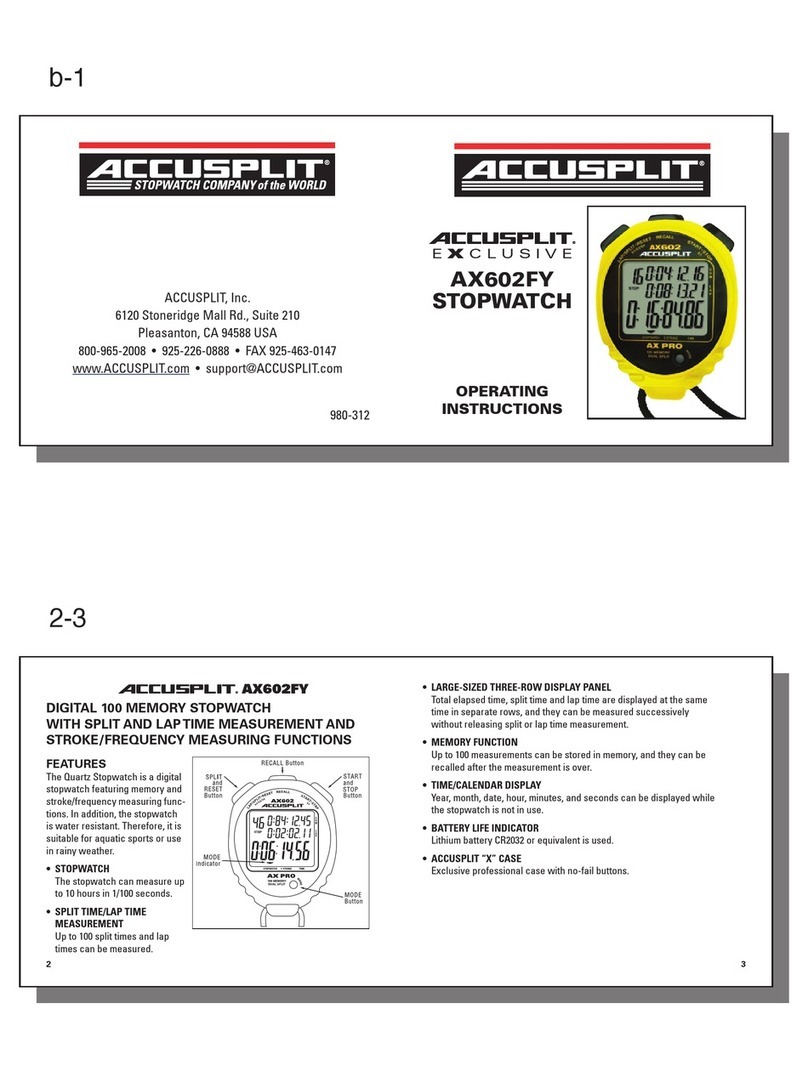
Accusplit
Accusplit Exclusive AX602FY operating instructions
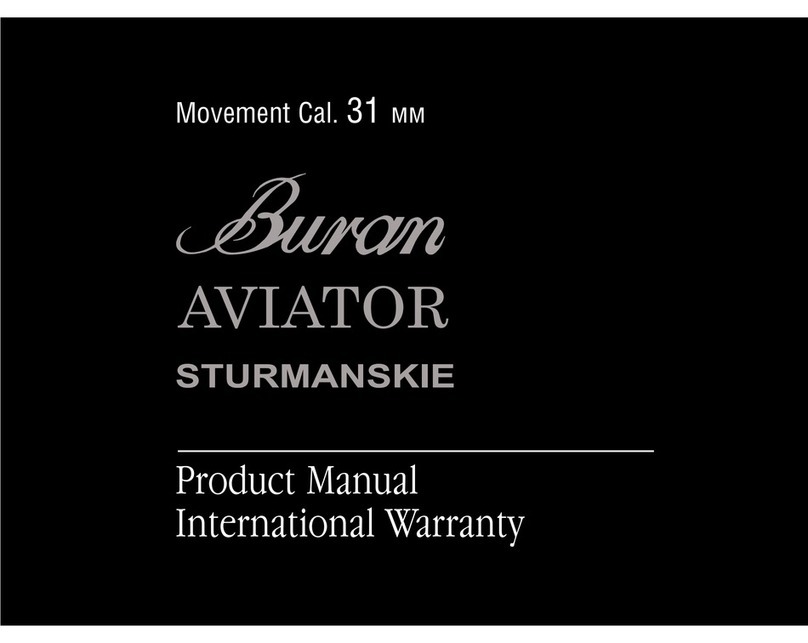
Poljot Automatic
Poljot Automatic 3105 product manual

Chexx Automations
Chexx Automations K-300plus user manual
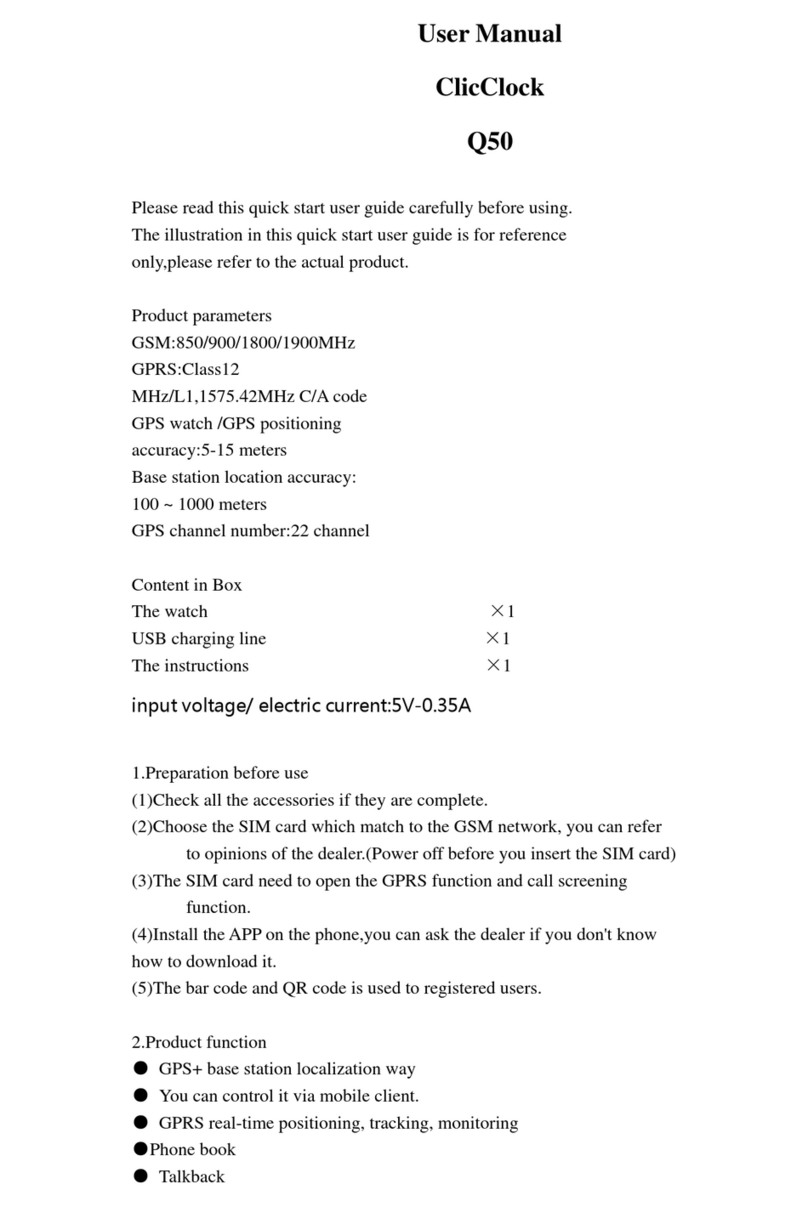
ClicClock
ClicClock Q50 user manual

Sony
Sony SmartBand TalkSWR30 user guide

Chronos Manufactures
Chronos Manufactures MLG-2103 instruction manual