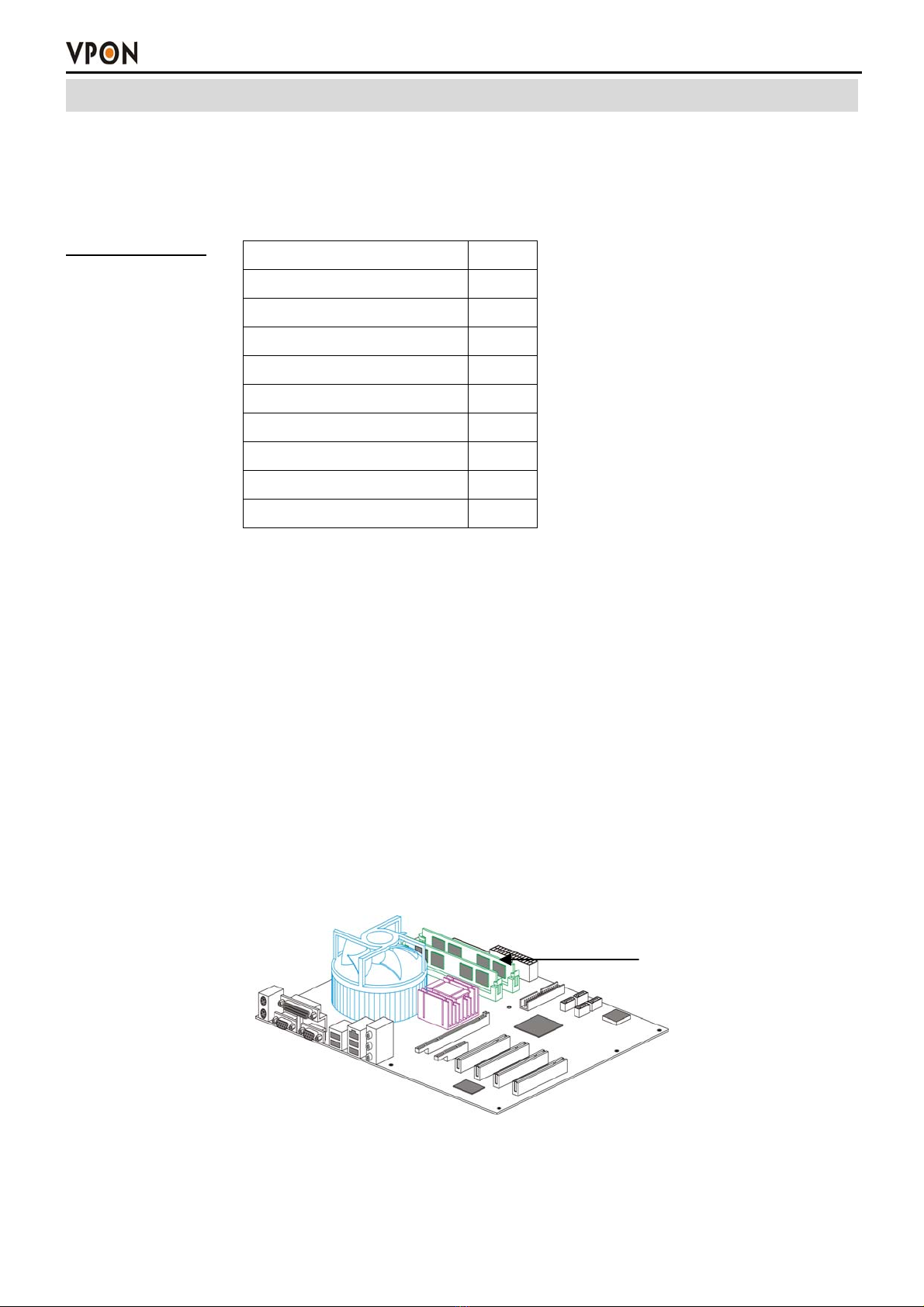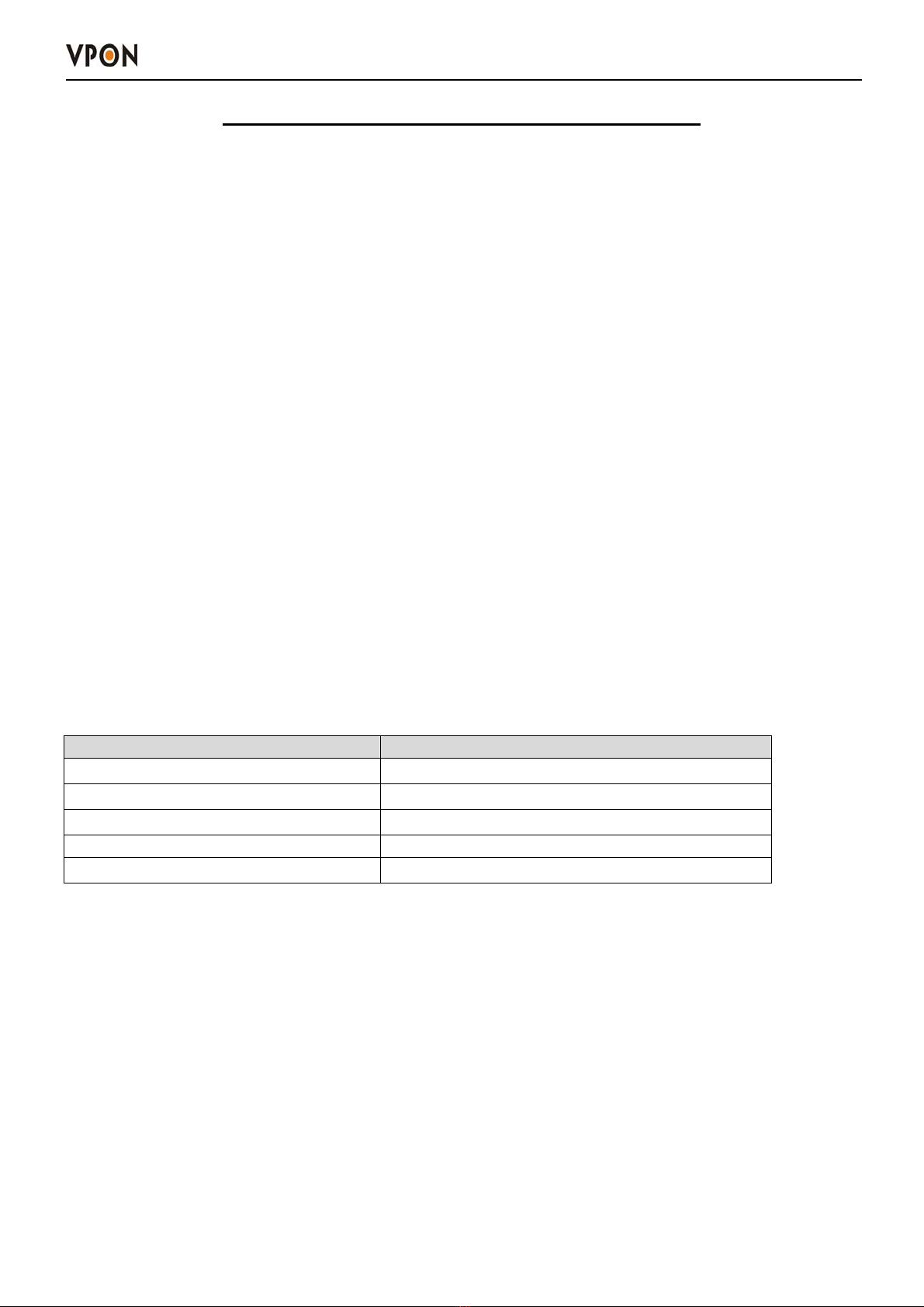Chapter1. Introduction
1
Chapter 1. Introduction
A VP-102 package includes one VP-42 PCI-E video capture card and a DVR on chip DOM. VP-42
supports 8 camera and Audio input ports. After install them in a PC, it becomes a dedicated DVR system
after power up. The DVR System is a high performance digital video recorder with built-in mini web
server and real-time video capturing capability. The video is grabbed and compressed for faster
transmission to your PC through 10/100Mbps Ethernet. The video also can display through local VGA
output . Besides, VP-102 supports digital recording function. It can record / playback / browse video
simultaneously and save video data by cyclic recording to PC hard disk.
VP-102 supports full motion live video and audio through Internet, Intranet connection. When supporting
more than 8 camera ports, extra VP-42 cards can be installed on the same PC of VP-102. A DVR on chip
DOM can support maximum 2 VP-42 capture cards. This makes the PC supporting up to 16 cameras.
After installing VP-102, the PC is ready as a DVR. When power up, it starts local DVR functions such as
monitoring through VGA output and recording to hard disk if it is configured to do that. For remote
monitoring or access to historical data, you will have to set up the LAN or Internet environments and
configure VP-102 IP information. When all these installation are done successfully, VP-102 delivers
real-time full-motion audio/video transmission to anywhere anytime. A PC with Internet browser and our
proprietary plug-ins software can do that. The camera can be remotely controlled to do zoom in and out,
and the unit can be triggered to initiate certain events. Configuration of VP-102 can be done by an IR
remote control unit or a mouse .
1.1 Features:
Video & audio live surveillance
Simple and smart operation with IR remote control.
Up to 30 fps on each camera for local monitoring.
VPON Network DVR Firmware in a DOM (Disk On Module)
Adjustable recording quality for each camera.
Two-way audio transmission.
1 / 4 / 6 / 7 / 8 / 9 / 10 / 13 / 16 split-screen display.
Control well known brand PTZ Cameras.
Different PTZ devices can work on same serial bus.
System log and Operation log support.
Record / display / playback simultaneously.
Local playback of recorded video on VGA or TV monitor.
Remote live monitoring and playback from PC browser.
High video quality and low data rate.
Multiple video compression engines: MPEG4, H.263, JPEG, M-JPEG
Recording & Playback
Water mark to prevent fraud image modification
Adjustable recording rates and resolution for each camera
Motion detection / Alarm trigger / Cyclic / Schedule / Weight recording
Pre-motion or pre-alarm and post-motion or post-alarm recording
Adjustable recording frame rates when motion or alarm was triggered
Brightness and color adjustment during playback
Digital Zoom-in during playback
Thumbnail browsing support