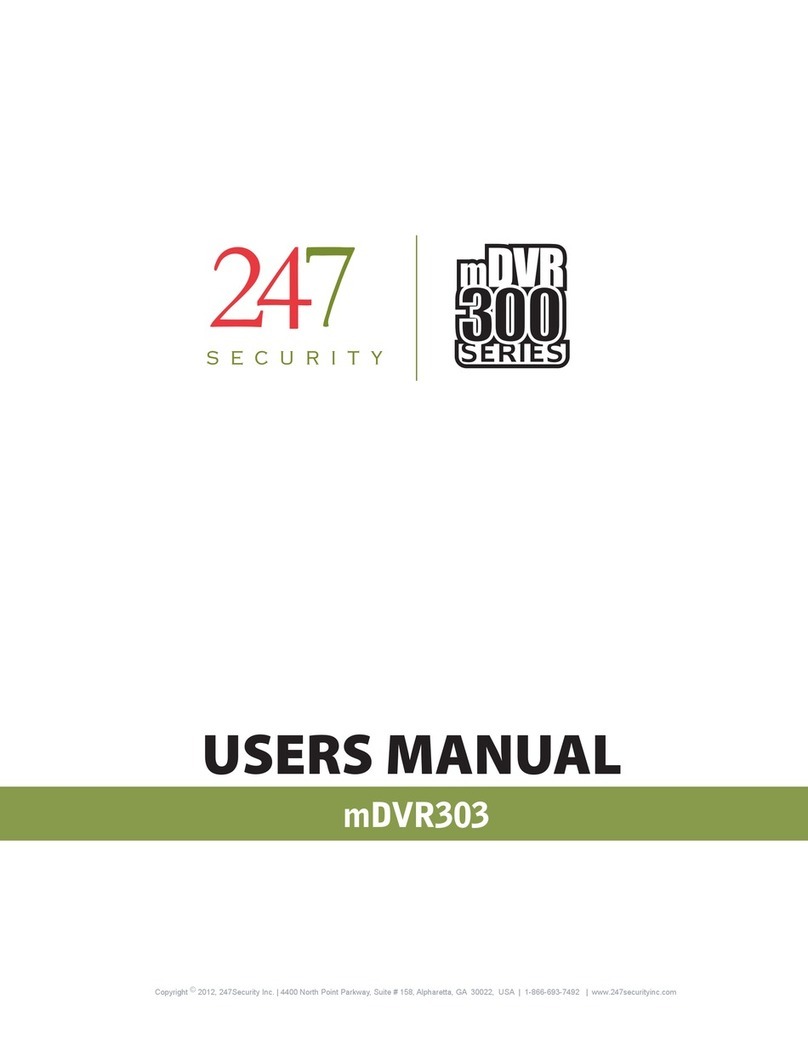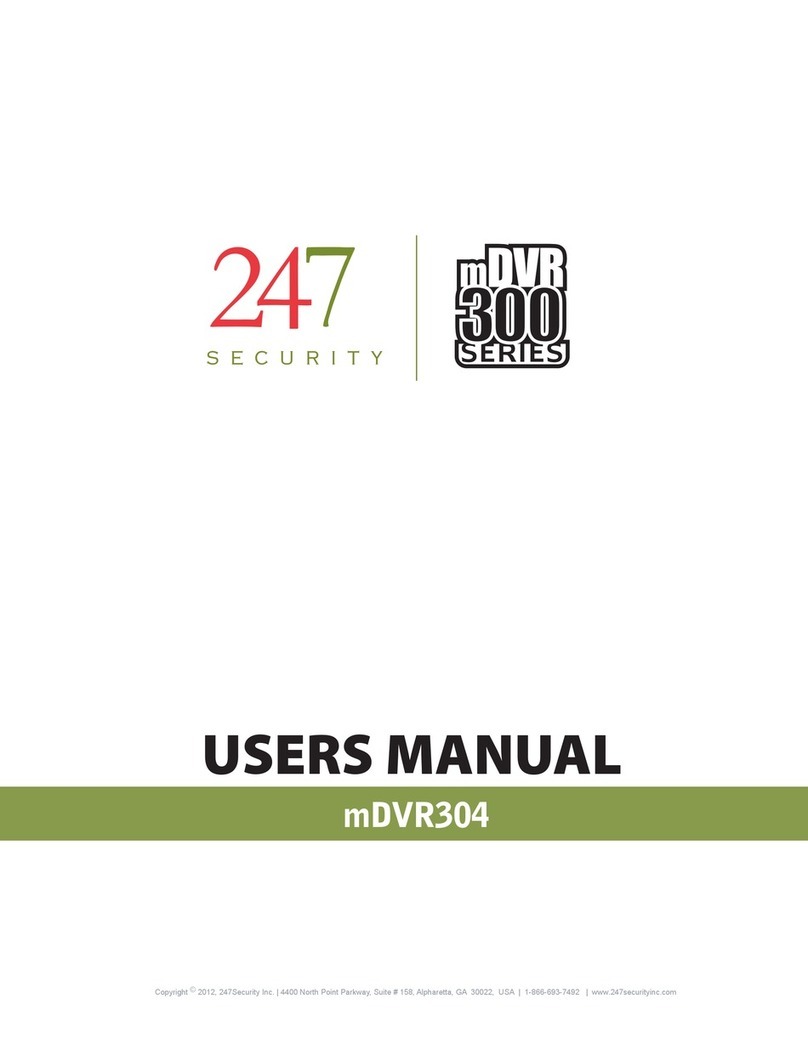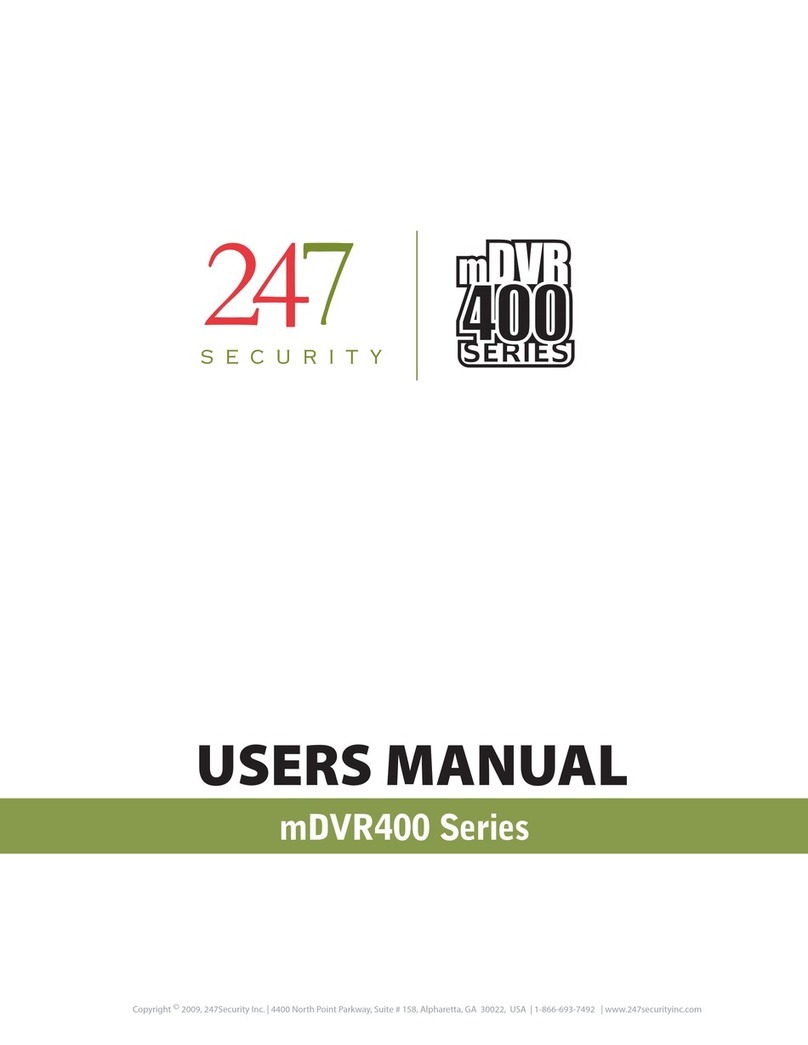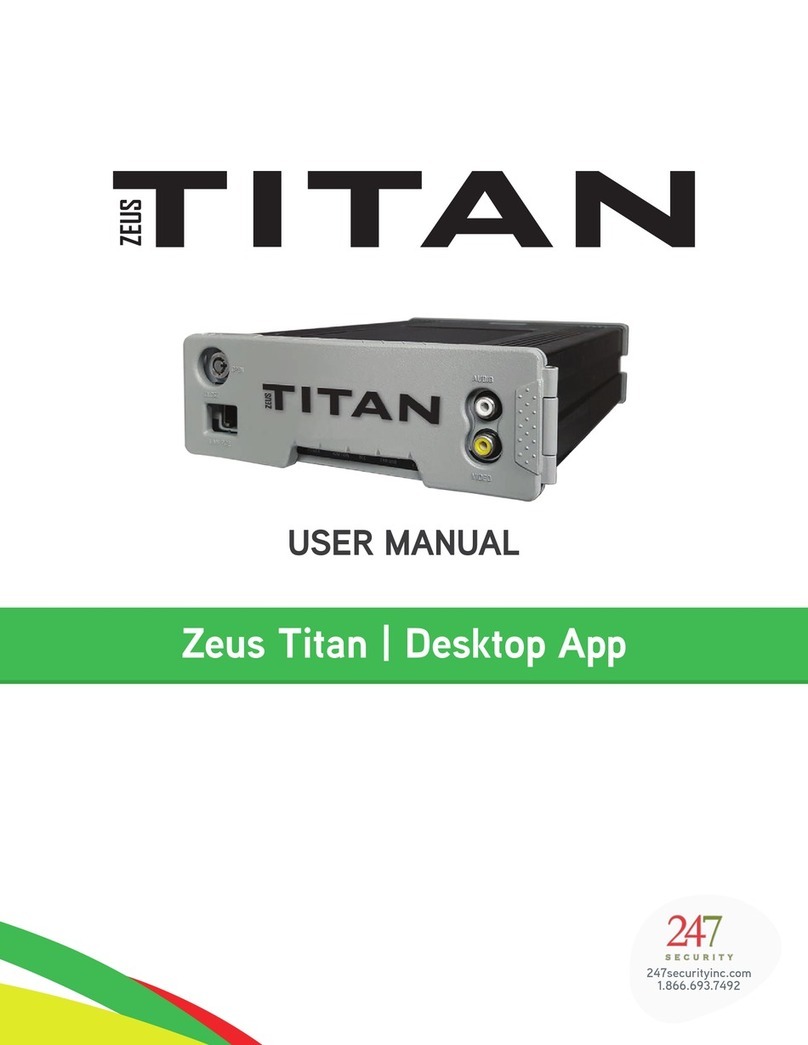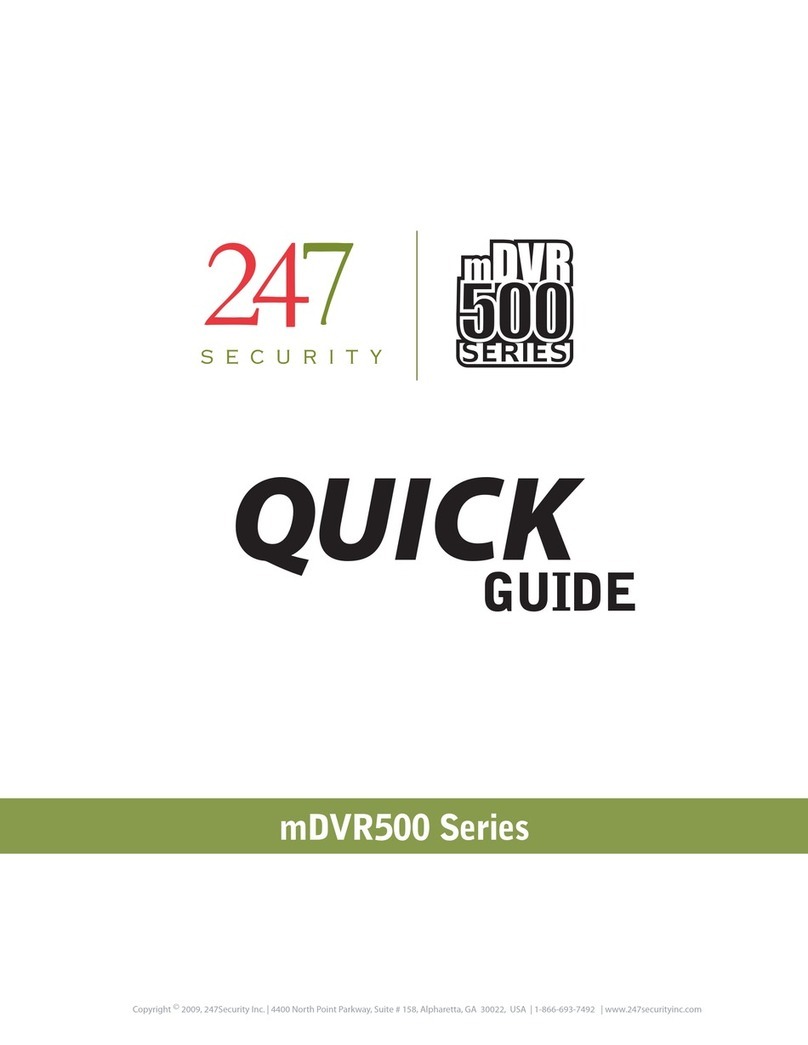247Security Inc. | 4400 North Point Parkway, Suite # 158, Alpharetta, GA 30022, USA | 1-866-693-7492 | www.247securityinc.com
ZEUS mDVR
USERS MANUAL
3
3.5 HBD (Hybrid Disk) OPERATION DISK ............................................................................................................. 18
4CONNECTING TO DVR ..............................................................................................................19
4.1 IP CONFIGURATION ...................................................................................................................................... 19
4.2 CONNECT CROSS-OVER CABLE...................................................................................................................... 20
4.3 SETTING UP YOUR PC ................................................................................................................................... 20
4.3.1 USING WINDOWS XP ................................................................................................................................... 20
4.3.2 USING WINDOWS VISTA .............................................................................................................................. 20
4.3.3 USING WINDOWS 7 ..................................................................................................................................... 20
5DVR SETUP ..............................................................................................................................22
5.1 STARTING DVRVIEWER ................................................................................................................................. 22
5.2 DVRVIEWER LOGIN....................................................................................................................................... 22
5.3 CONNECTING TO DVR ................................................................................................................................... 22
5.4 SETUP LOGIN ................................................................................................................................................ 23
5.5 SYSTEM CONFIGURATION MENU.................................................................................................................. 24
5.5.1 DVR SERVER NAME ...................................................................................................................................... 25
5.5.2 ADMIN PASSWORD...................................................................................................................................... 25
5.5.3 DVR TIMEZONE ............................................................................................................................................ 25
5.5.4 SHUTDOWN DELAY (S)................................................................................................................................. 26
5.5.5 STANDBY TIME (S)........................................................................................................................................ 26
5.5.6 MAXIMUM FILE SIZE (MB) & MAXIMUM FILE TIME (S) ............................................................................... 26
5.5.7 EVENT MARKER ........................................................................................................................................... 26
5.5.8 PRE-LOCK TIME (S) & POST-LOCK TIME (S) .................................................................................................. 27
5.5.9 STOP RECORDING WHEN PLAY BACK .......................................................................................................... 27
5.5.10 STOP RECORDING WHEN LIVE VIEW........................................................................................................... 27
5.5.11 ENABLE FILE ENCRYPTION........................................................................................................................... 27
5.5.12 FILE ENCRYPTION PASSWORD .................................................................................................................... 27
5.5.13 ENABLE GPS ................................................................................................................................................ 28
5.5.14 ENABLE Tab101........................................................................................................................................... 28
5.5.15 ENABLE Show Tab101 Peak on OSD............................................................................................................ 28
5.5.16 ENABLE SMART UPLOAD............................................................................................................................. 28
5.5.17 ENABLE BUZZER .......................................................................................................................................... 28
5.5.18 ENABLE EXTERNAL WIFI.............................................................................................................................. 28
5.5.19 ENABLE HBD RECORDING ........................................................................................................................... 28
5.5.20 SCREEN NUMBER ........................................................................................................................................ 29
5.5.21 DRIVE-SAFE (G-FORCE SET-UP) ................................................................................................................... 29
5.6 CAMERA CONFIGURATION MENUS .............................................................................................................. 30
5.6.1 ENABLE CAMERA ......................................................................................................................................... 31
5.6.2 CAMERA NAME............................................................................................................................................ 31
5.6.3 RECORDING MODE ...................................................................................................................................... 31
5.6.3.1 CONTINUE........................................................................................................................................................ 31
5.6.3.2 TRIGGER BY SENSOR ........................................................................................................................................ 31
5.6.3.3 NO RECORDING ............................................................................................................................................... 31
5.6.4 RESOLUTION ................................................................................................................................................ 31
5.6.5 FRAME RATE ................................................................................................................................................ 32
5.6.6 BIT RATE MODE ........................................................................................................................................... 32
5.6.7 BIT RATE....................................................................................................................................................... 32
5.6.8 PICTURE QUALITY ........................................................................................................................................ 33
5.6.9 BRIGHTNESS, CONTRAST, HUE AND SATURATION ...................................................................................... 33