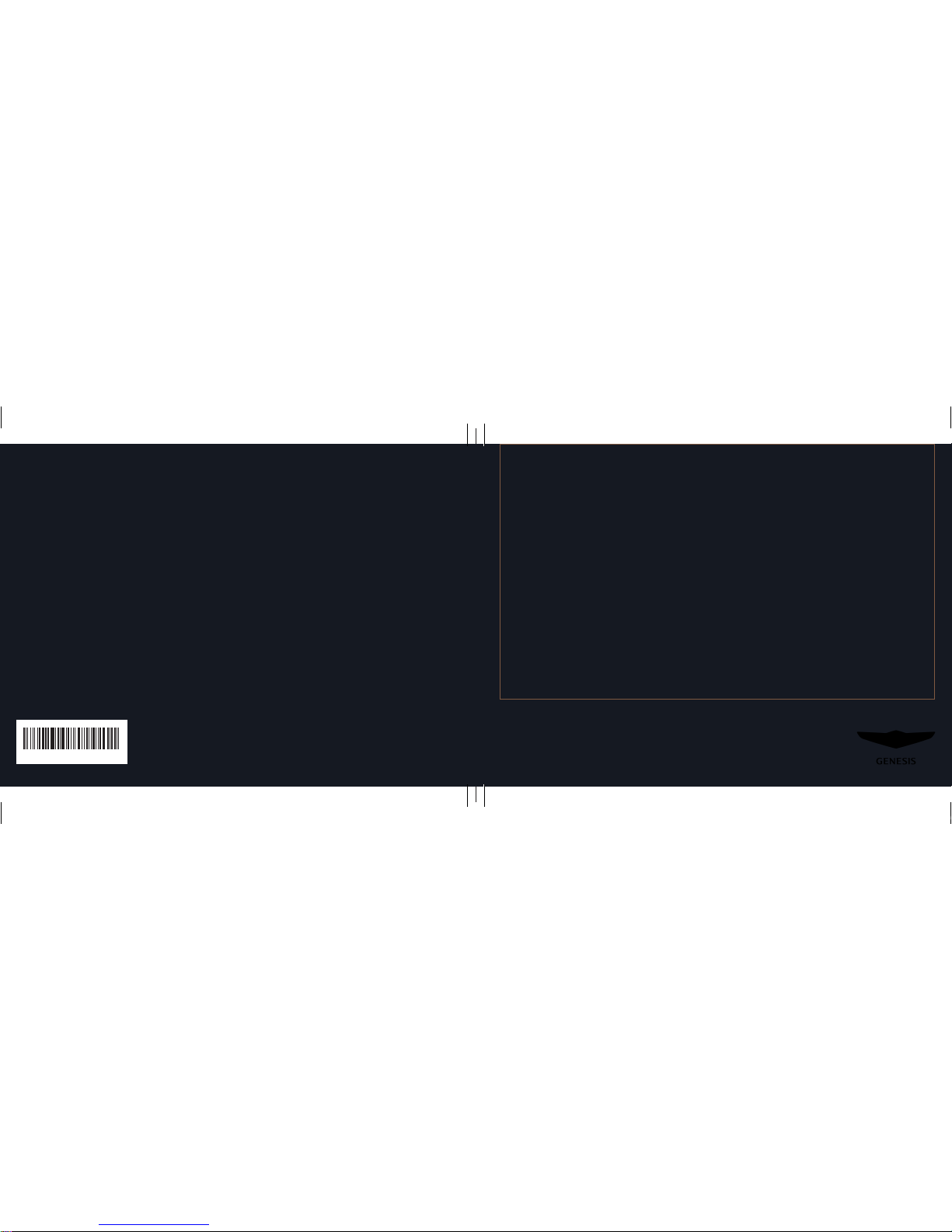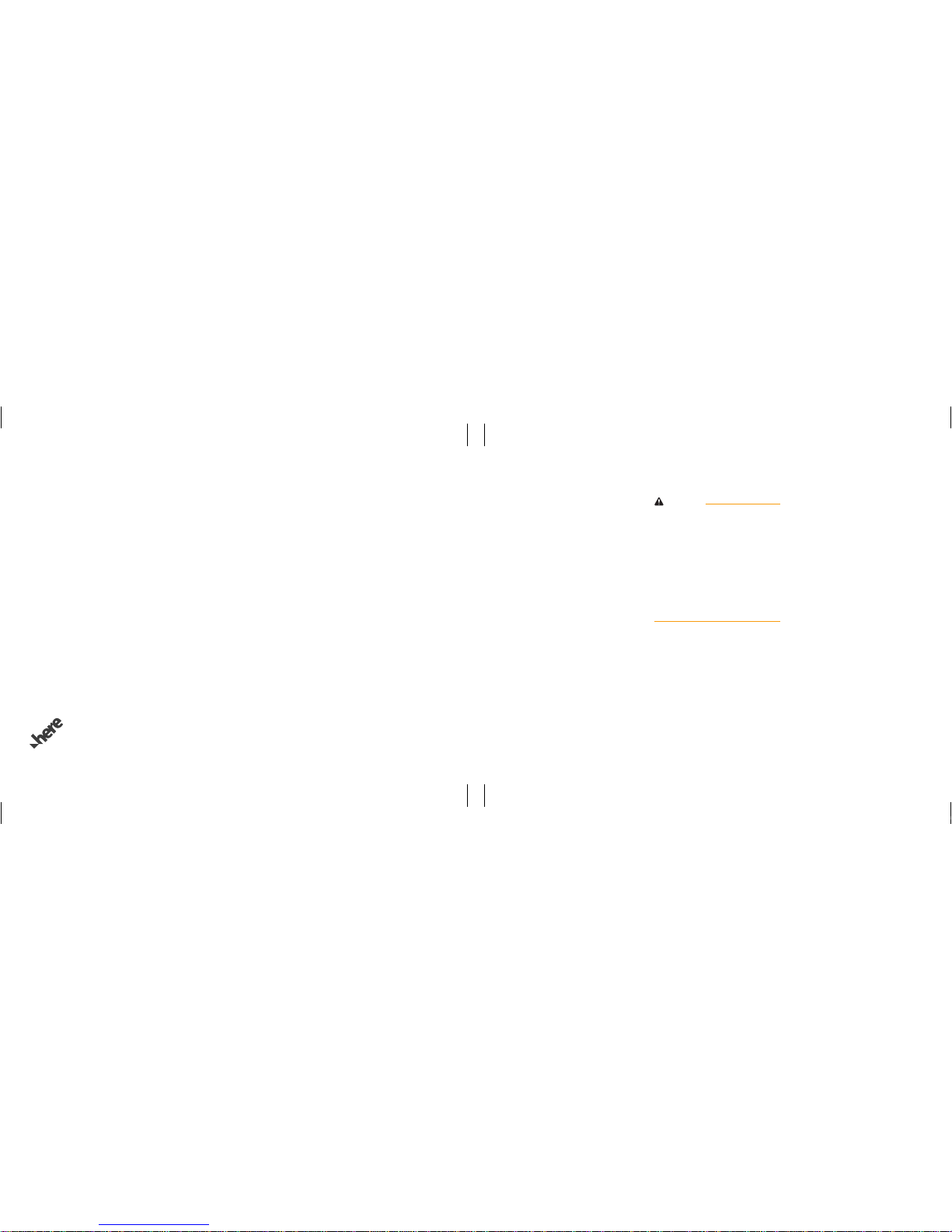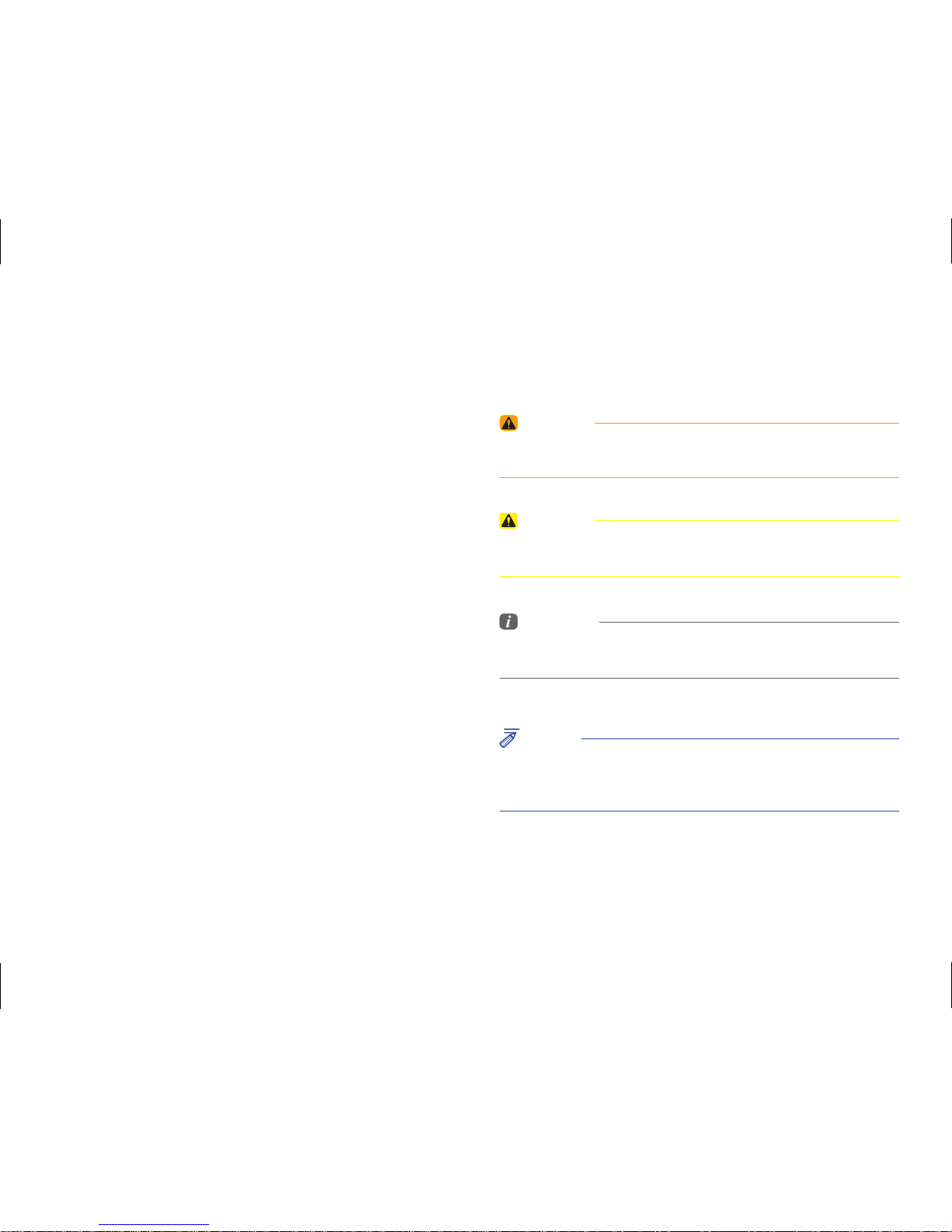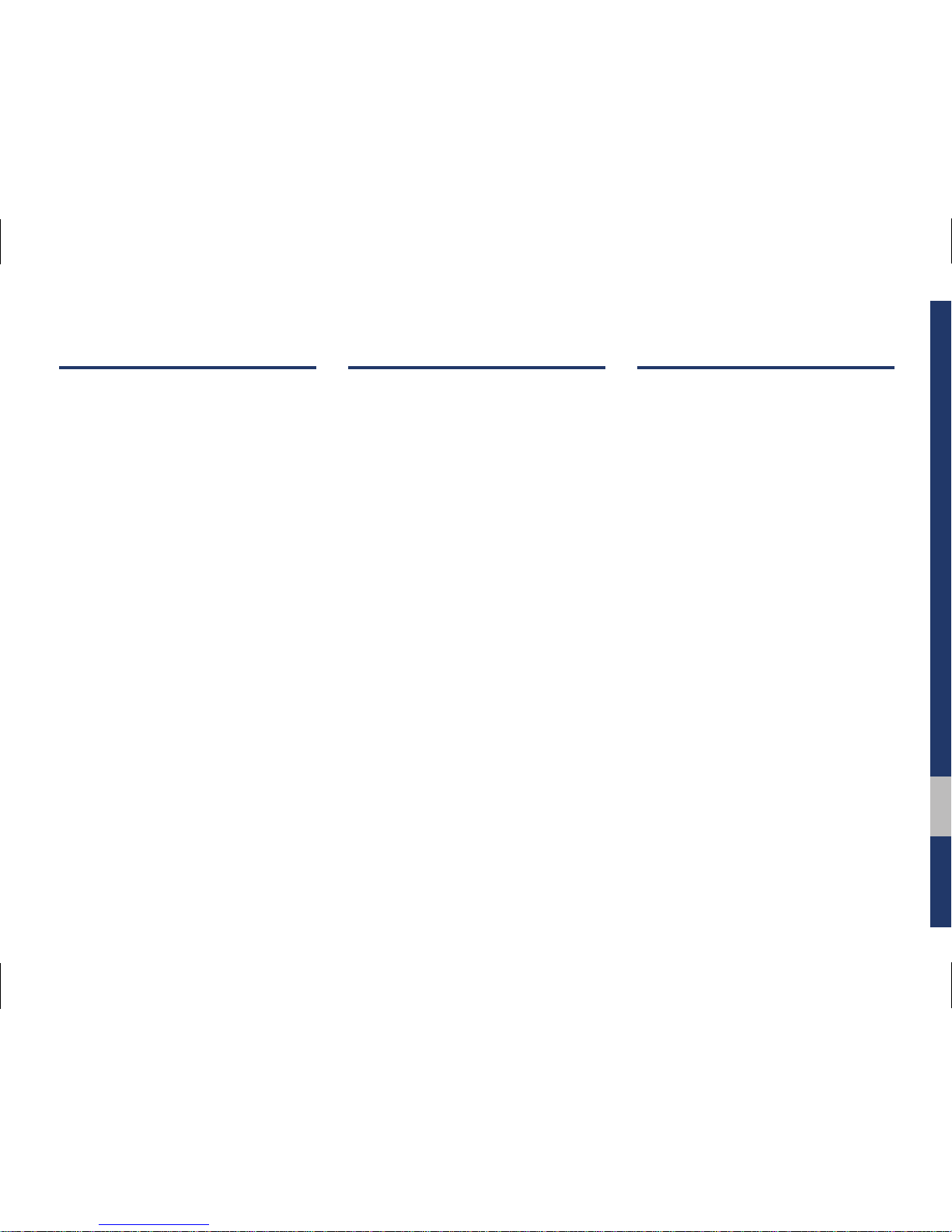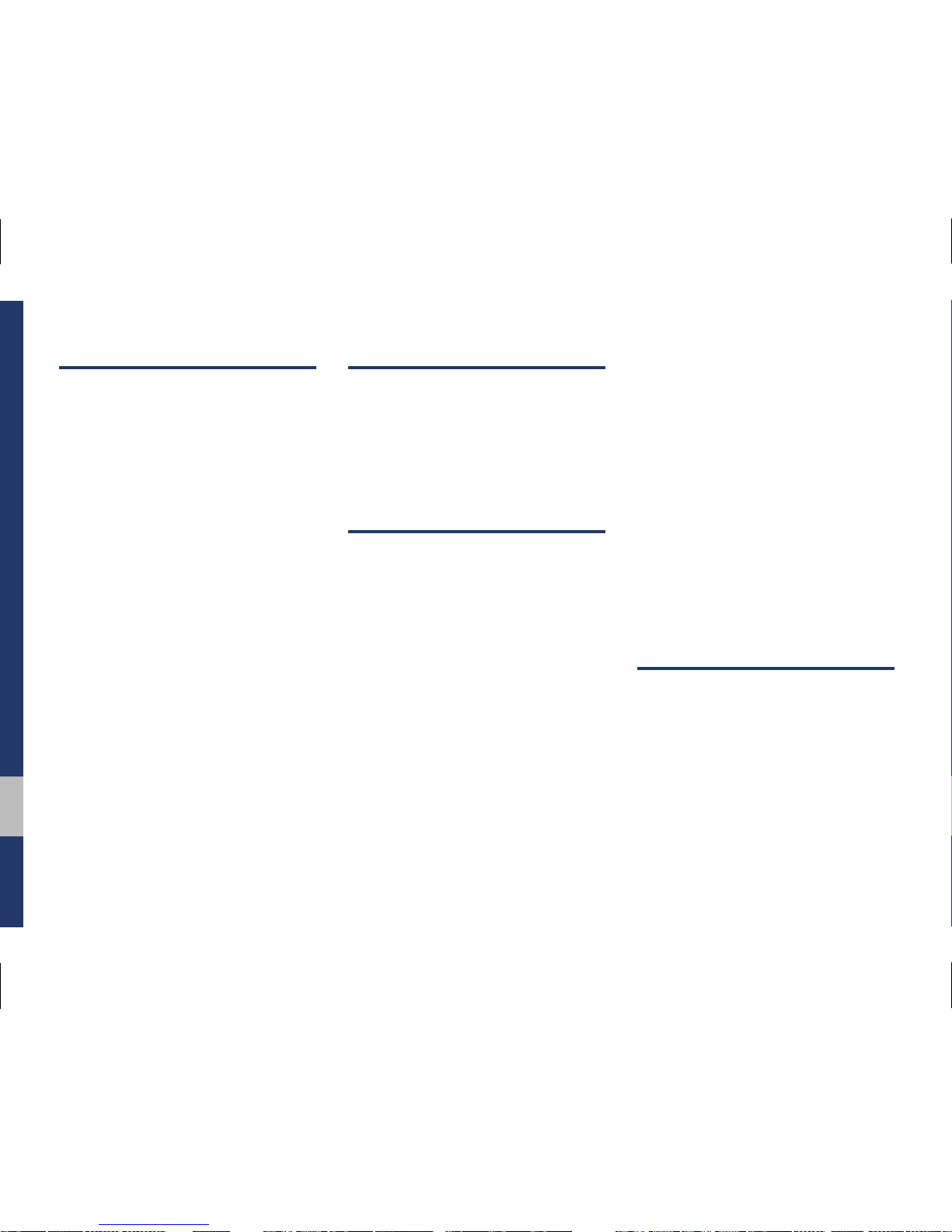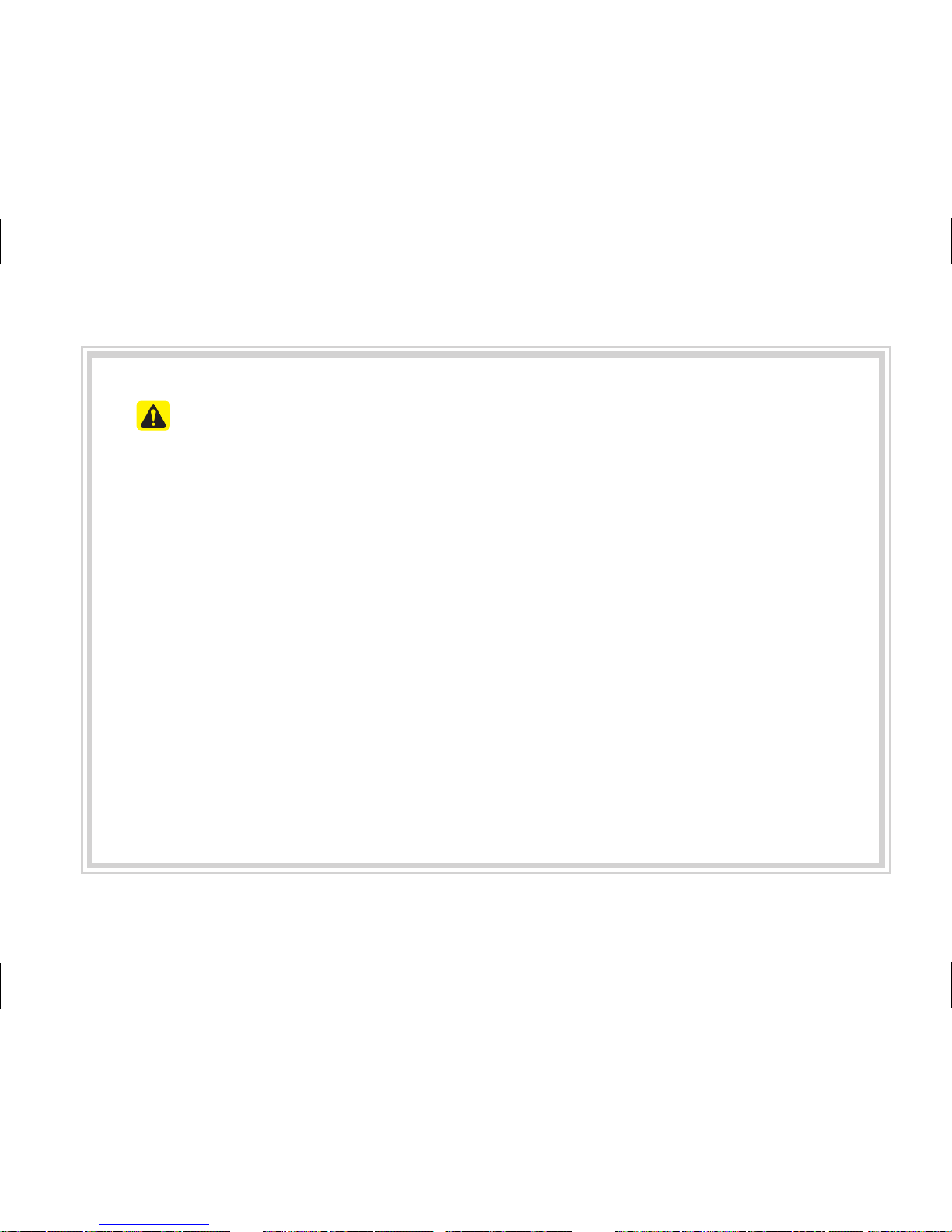•
SiriusXM service requires a subscription,
sold separately, after 3-month trial included
with vehicle purchase. If you decide to
continue your SiriusXM service at the end
of your trial subscription, the plan you
choose will automatically renew and bill
at then-current rates until you call Sirius
XM at 1-866-635-2349 to cancel. See our
Customer Agreement for complete terms at
www.siriusxm.com. Programming subject
to change. Sirius satellite service is available
only to those at least 18 and older in the 48
contiguous USA, D.C., and PR (with cov-
erage limitations). Traffic information not
available in all markets. See siriusxm.com/
traffic for details. Sirius, XM and all related
marks and logos are trademarks of Sirius
XM Radio Inc.
WARNING
• Driving while distracted can result in a loss
of vehicle control that may lead to an acci-
dent, severe personal injury, and death. The
driver’s primary responsibility is in the safe
and legal operation of a vehicle, and use of
any handheld devices, other equipment,
or vehicle systems which take the driver’s
eyes, attention and focus away from the
safe operation of a vehicle or which are not
permissible by law should never be used
during operation of the vehicle.
Thank you for purchasing this multimedia
system.
This user's manual explains how to use the
GENESIS multimedia system.
Before using the product, read the contents
of this user's manual carefully and use this
product safely.
•
The screens shown in this manual may dif-
fer with the actual screens of the product.
•
The design and specification of this product
may change without prior notification for
product improvement.
•
When transferring the vehicle to another
individual, include this user's manual so
that the next driver can continue its use.
Precautions for safe usage
•
Driving while distracted can result in a loss of
vehicle control, that may lead to an accident,
severe personal injury, and death. The driver’s
primary responsibility is in the safe and legal
operation of a vehicle, and use of any handheld
devices, other equipment, or vehicle systems
which take the driver’s eyes, attention and
focus away from the safe operation of a vehi-
cle or which are not permissible by law should
never be used during operation of the vehicle.
•
Do not operate the
multimedia system
while
driving.
•
Do not disassemble, assemble, or modify the
multimedia system
.
•
Do not watch the screen for prolonged periods
of time while driving.
•
Set the volume to a level which allows the
driver to be aware of external conditions.
•
Do not operate the
multimedia system
for
prolonged periods of time with the vehicle
ignition in ACC. Such operations may lead to
battery discharge.
•
Be cautious not to spill water or introduce for-
eign objects into the device.
•
Do not cause severe shock to the device.
Direct pressure onto the front side of the mon-
itor may cause damage to the LCD or touch
panel.
•
In case of product malfunction, please contact
your place of purchase or service center.
•
When cleaning the touch screen, make sure to
turn off the device and use a dry and smooth
cloth. Never use tough materials, chemical
cloths, or solvents (alcohol, ammonia, ben-
zene, thinners, etc.) as such materials may
damage the device panel or cause color and
quality deterioration.
All Map Database cannot be copied without permission.
Important Notice: This is protected by U.S. copyright laws. All rights not expressly granted are reserved.
You may not otherwise reproduce, modify and distribute the content without HYUNDAI MnSoft, Inc’s prior written consent.
H_DH 19MY_G5.0[USA_EU]AVN_B1MS7BD001_.indb 4-6 2018-06-28 오후 1:20:52