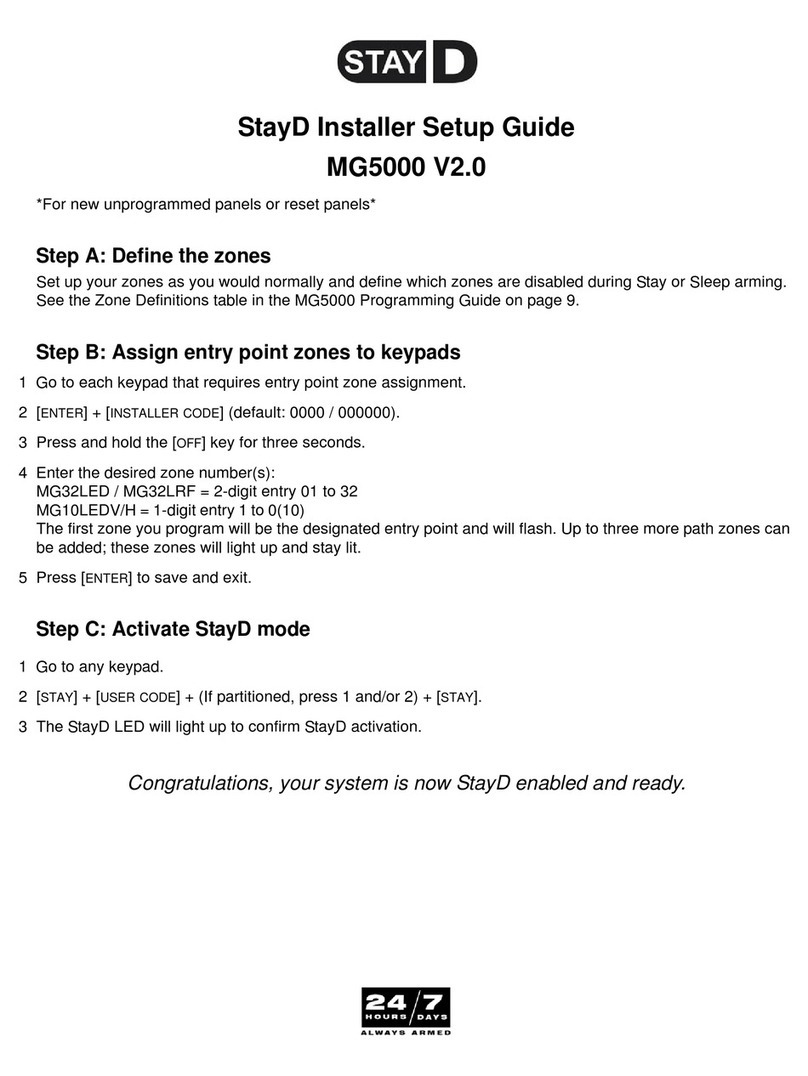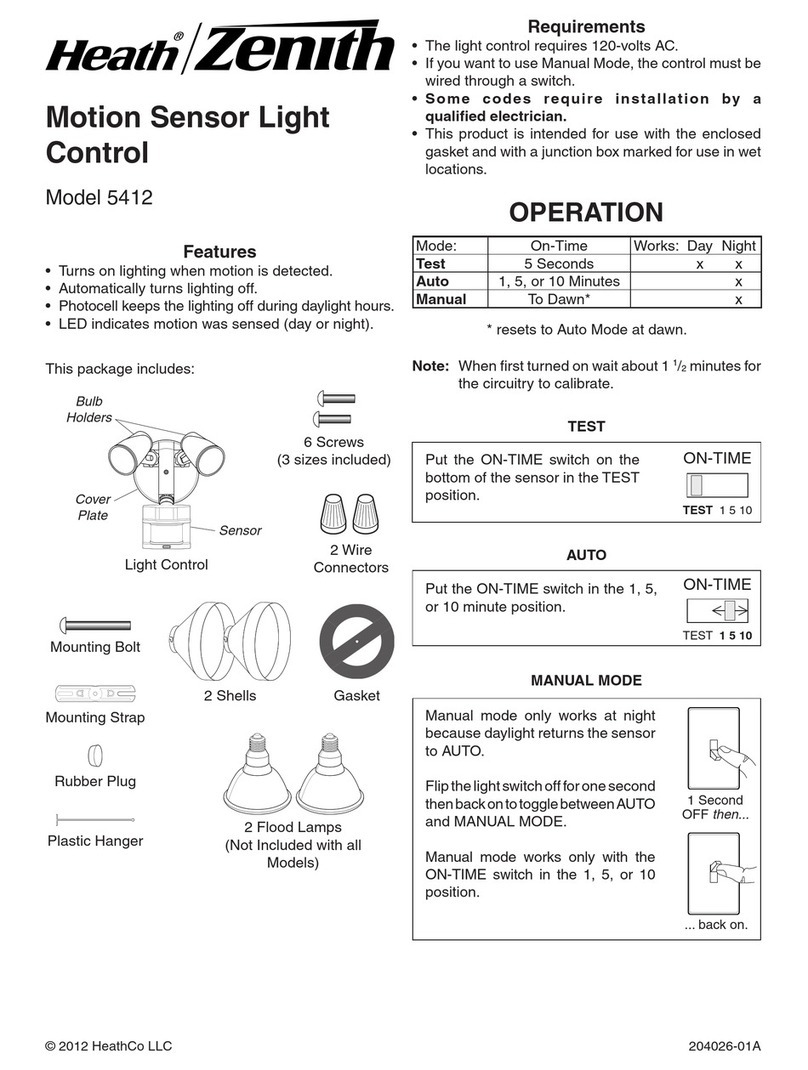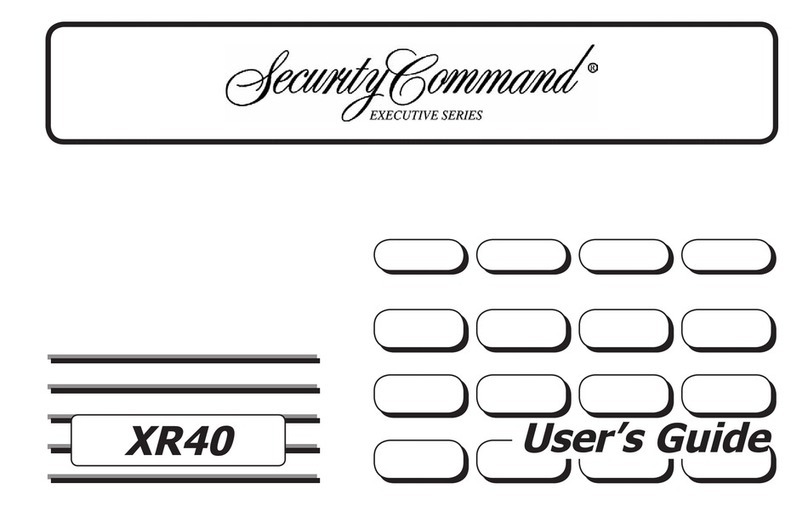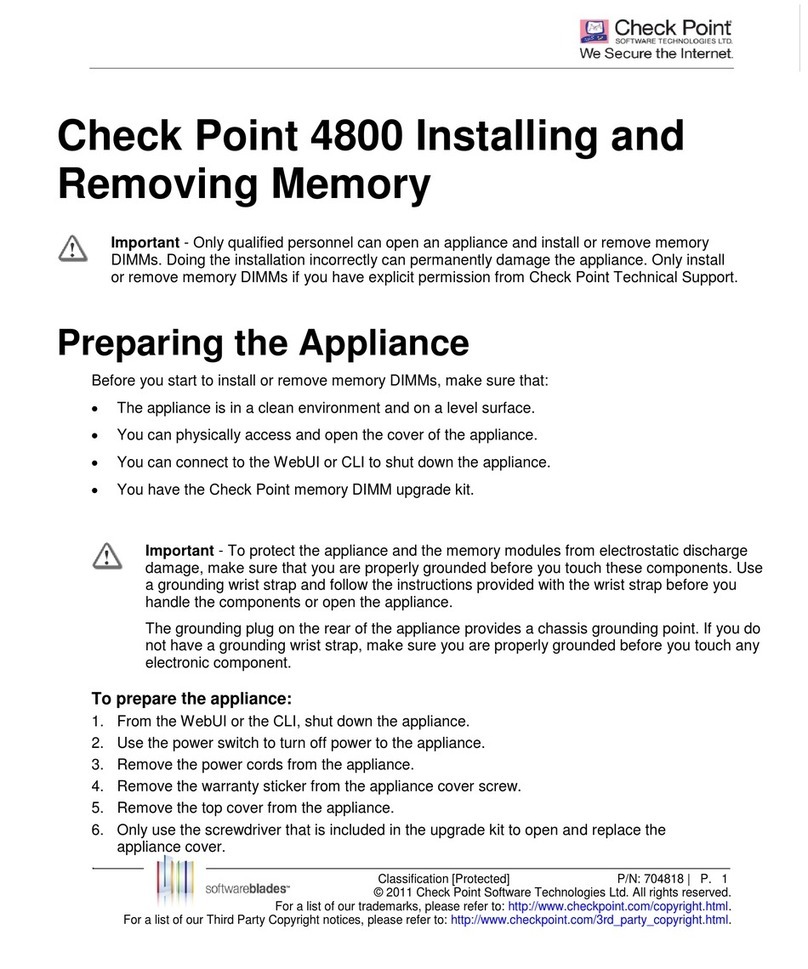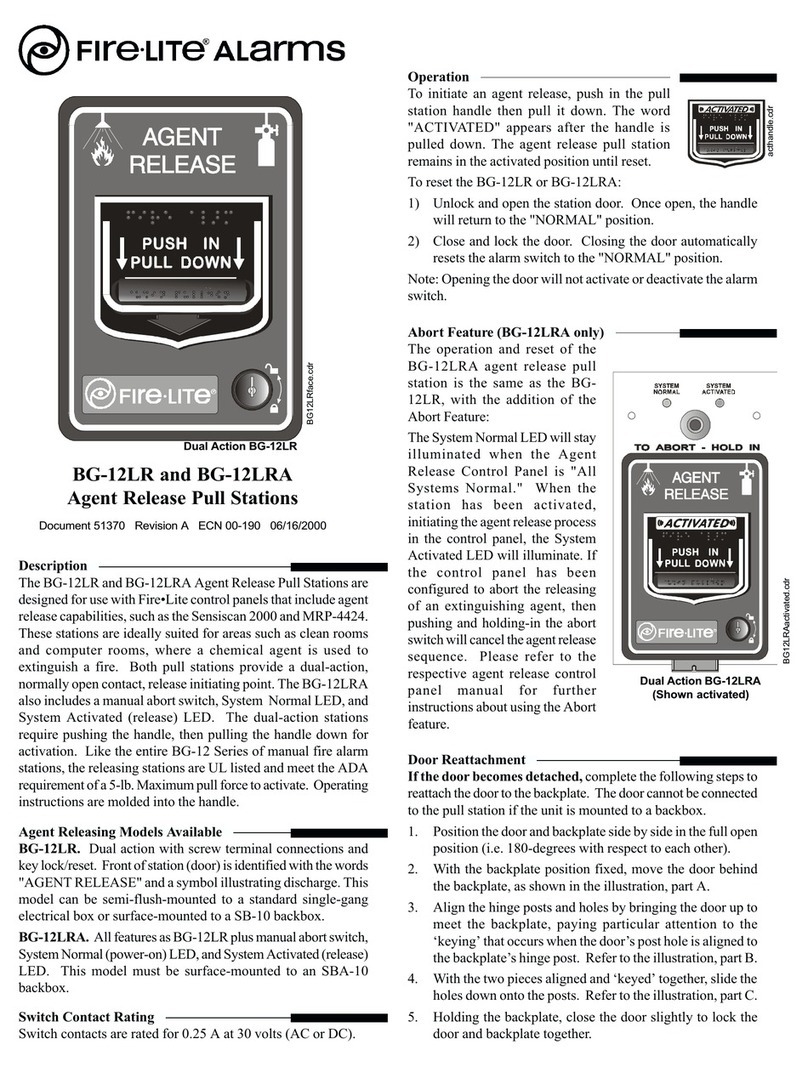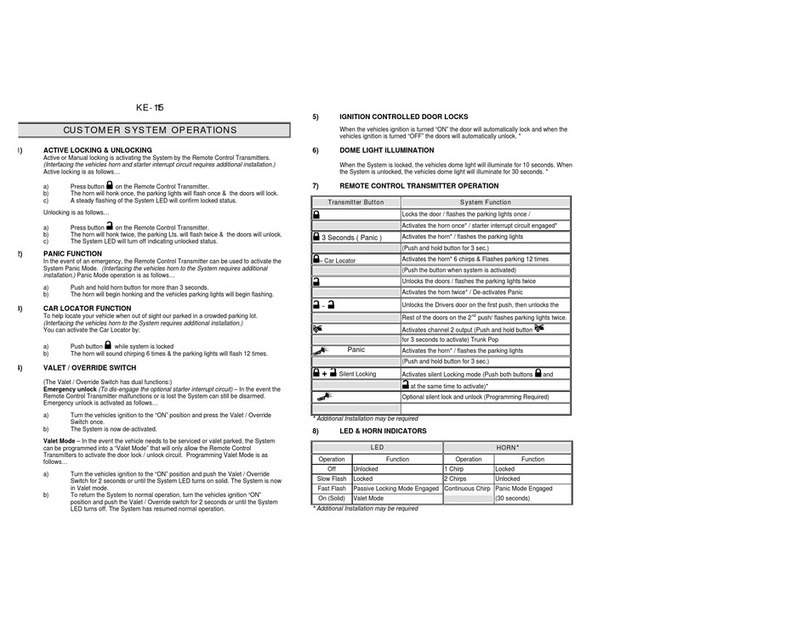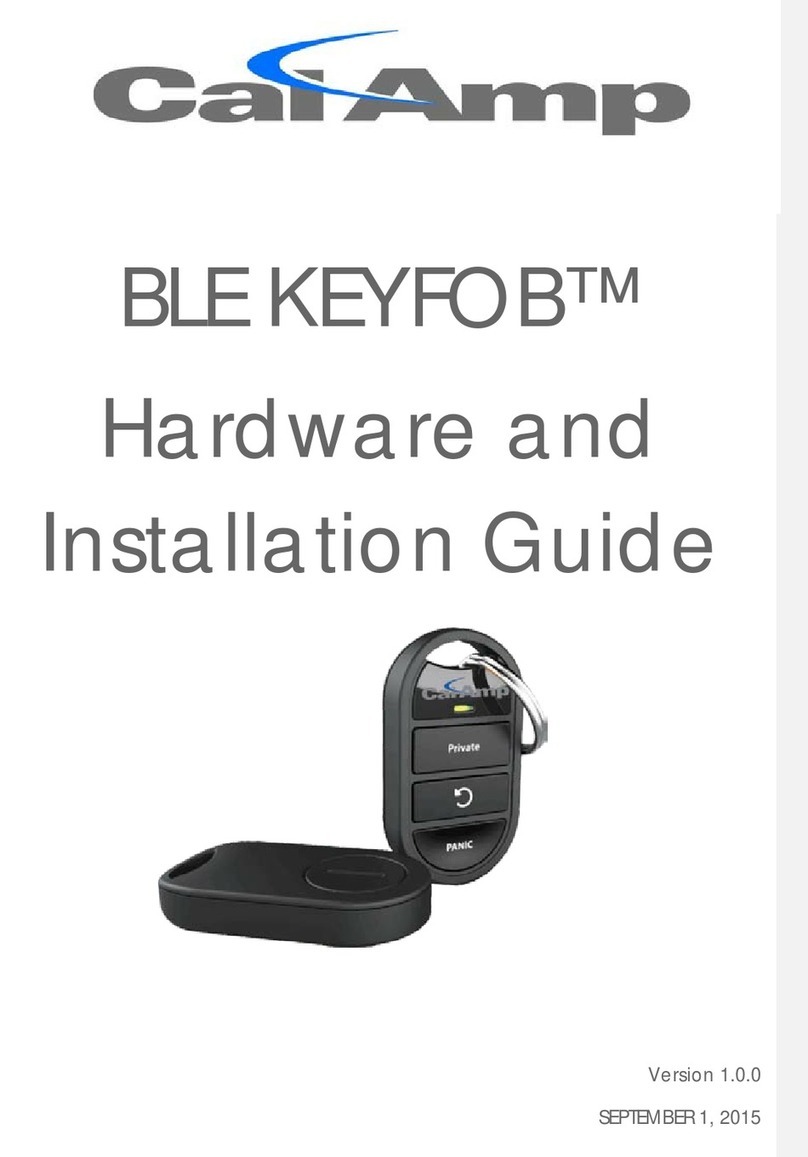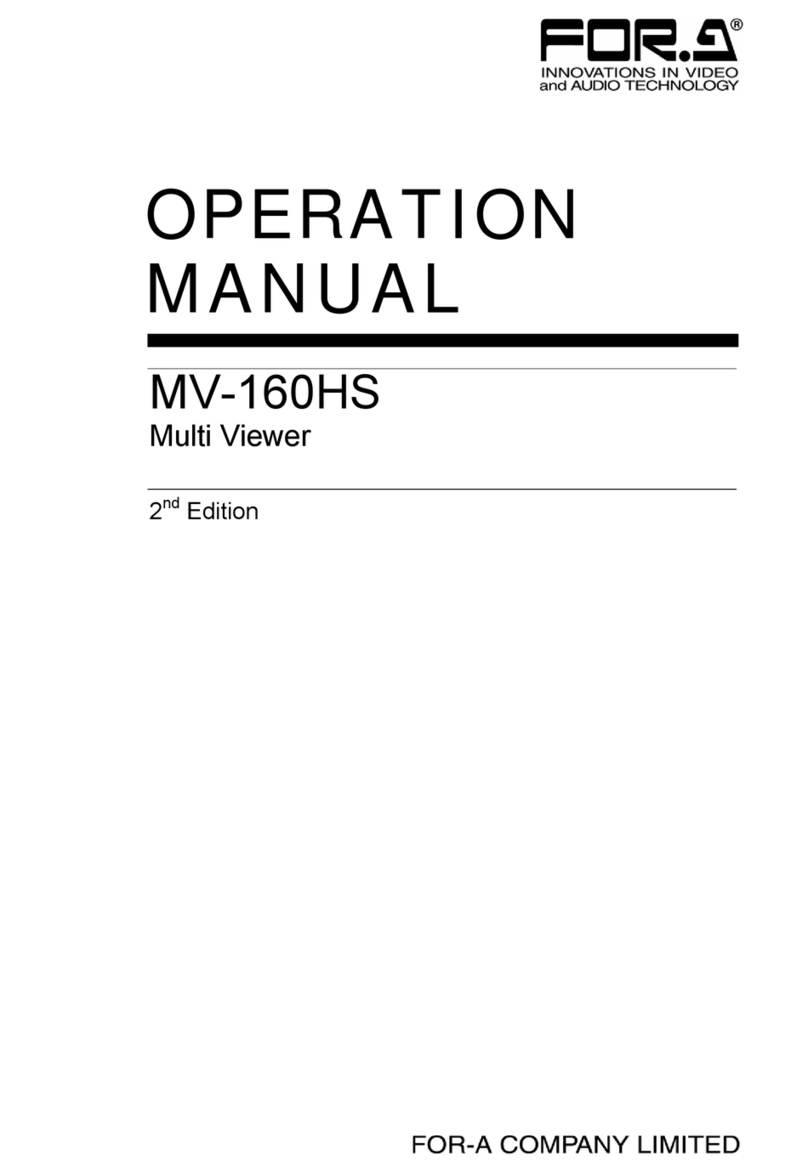Genetec omnicast 4.8 SR3 User manual
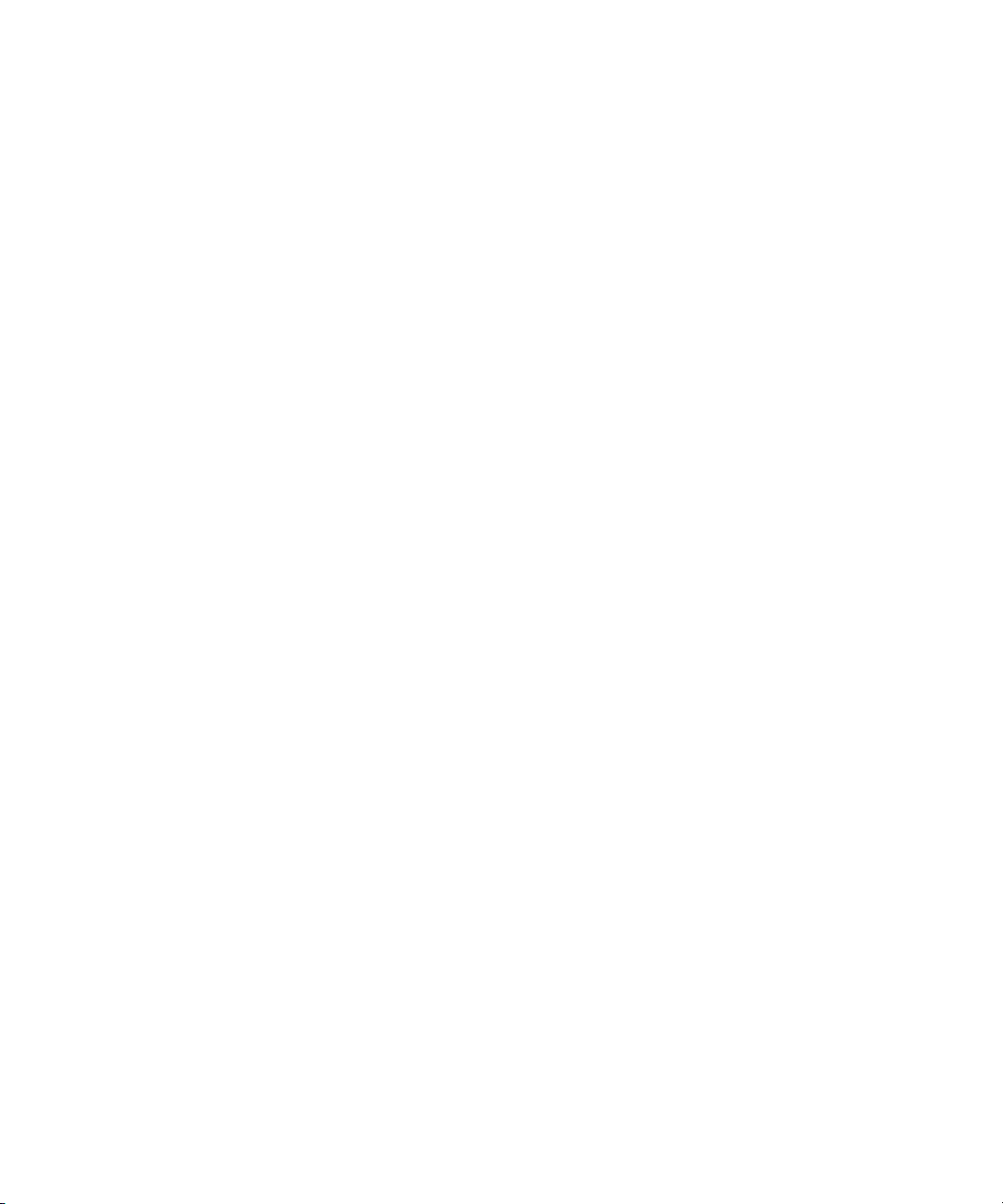
genetec.com | Omnicast Video Unit Configuration Guide 4.8 SR3 ii
EN.100.007-V4.8.C3.(1)
Copyright notice
© 2011, 2013 Genetec Inc. All rights reserved.
Genetec Inc. distributes this document with software that includes an end-user license agreement and is
furnished under license and may be used only in accordance with the terms of the license agreement. The
contents of this document are protected under copyright law.
The contents of this guide are furnished for informational use only and are subject to change without notice.
Genetec Inc. assumes no responsibility or liability for any errors or inaccuracies that may appear in the
informational content contained in this guide.
This publication may not be copied, modified, or reproduced in any form or for any purpose, nor can any
derivative works be created therefrom without Genetec Inc.’s prior written consent.
Genetec Inc. reserves the right to revise and improve its products as it sees fit. This document describes the
state of a product at the time of document’s last revision, and may not reflect the product at all times in the
future.
In no event shall Genetec Inc. be liable to any person or entity with respect to any loss or damage that is
incidental to or consequential upon the instructions found in this document or the computer software and
hardware products described herein. The use of this document is subject to the disclaimer of liability found
in the end–user license agreement.
"Genetec", "Omnicast", "Synergis", "Synergis Master Controller", "AutoVu", "Federation", the Genetec
stylized "G" and the Omnicast, Synergis and AutoVu logos are trademarks of Genetec Inc., either registered or
pending registration in several jurisdictions.
"Security Center", "Security Center Mobile", "Plan Manager", and the Security Center logo are trademarks of
Genetec Inc.
Other trade names used in this document may be trademarks or registered trademarks of the manufacturers
or vendors of the respective products.
All specifications are subject to change without notice.
Document information
Document title: Omnicast Video Unit Configuration Guide 4.8 SR3
Document number: EN.100.007-V4.8.C3.(1)
Document update date: January 29, 2013
You can send your comments, corrections, and suggestions about this guide to
documentation@genetec.com.
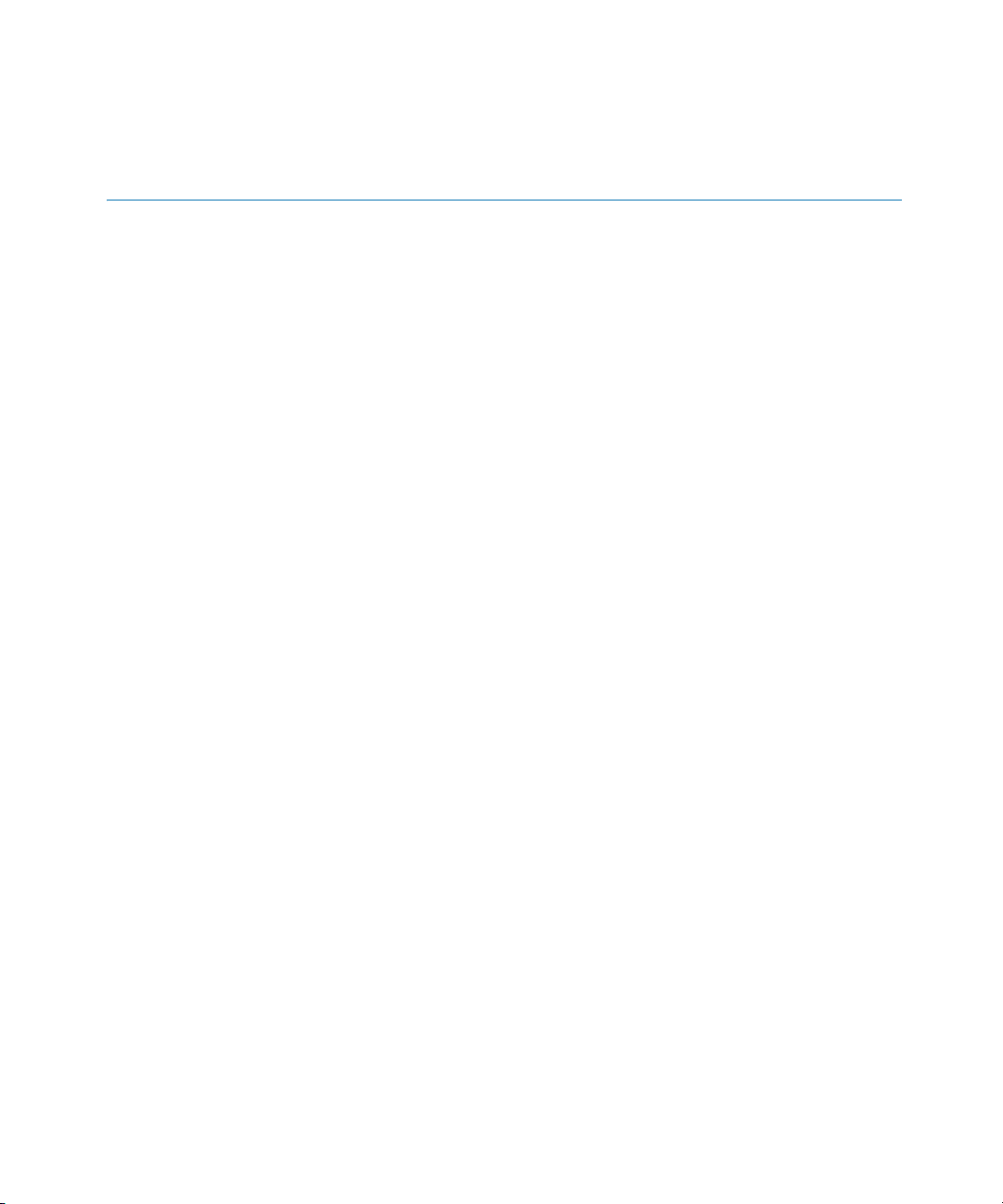
genetec.com | Omnicast Video Unit Configuration Guide 4.8 SR3 iii
EN.100.007-V4.8.C3.(1)
Contents
About this guide . . . . . . . . . . . . . . . . . . . . vii
Video unit configuration
All manufacturers. . . . . . . . . . . . . . . . . . . 2
Troubleshooting H.264 video streaming . . . . . . . . . . . . 2
Enable audio out anti-jitter buffering . . . . . . . . . . . . . 3
ACTi . . . . . . . . . . . . . . . . . . . . . . 4
Configuring network connection . . . . . . . . . . . . . . 4
Select ACTi video streams . . . . . . . . . . . . . . . . 4
Upgrading ACTi unit firmware. . . . . . . . . . . . . . . 4
Arecont . . . . . . . . . . . . . . . . . . . . . 5
Configure Arecont cropped field of view . . . . . . . . . . . . 5
Configuring Arecont camera image settings . . . . . . . . . . . 5
Configure picture settings . . . . . . . . . . . . . . . 6
Configure illumination settings . . . . . . . . . . . . . . 6
Configure exposure settings . . . . . . . . . . . . . . 7
Configure day/night settings . . . . . . . . . . . . . . 8
Configure flicker control . . . . . . . . . . . . . . . 9
Configure camera orientation . . . . . . . . . . . . . . 10
Upgrading Arecont unit firmware . . . . . . . . . . . . . . 10
Configuring Arecont H.264 units . . . . . . . . . . . . . . 10
ATEME . . . . . . . . . . . . . . . . . . . . . 11
Configure VSIP-2 units. . . . . . . . . . . . . . . . . 11
Configure VSS-441-R4TE units. . . . . . . . . . . . . . . 12
Axis . . . . . . . . . . . . . . . . . . . . . . 14
Configure Axis H.264 cameras . . . . . . . . . . . . . . . 14
Configure recording schedules . . . . . . . . . . . . . . . 14
Configure trickling for Axis units . . . . . . . . . . . . . . 15
Configuring the Axis T8310 Video Surveillance Control Board . . . . . . . 19
Configure multi-view areas . . . . . . . . . . . . . . . . 24
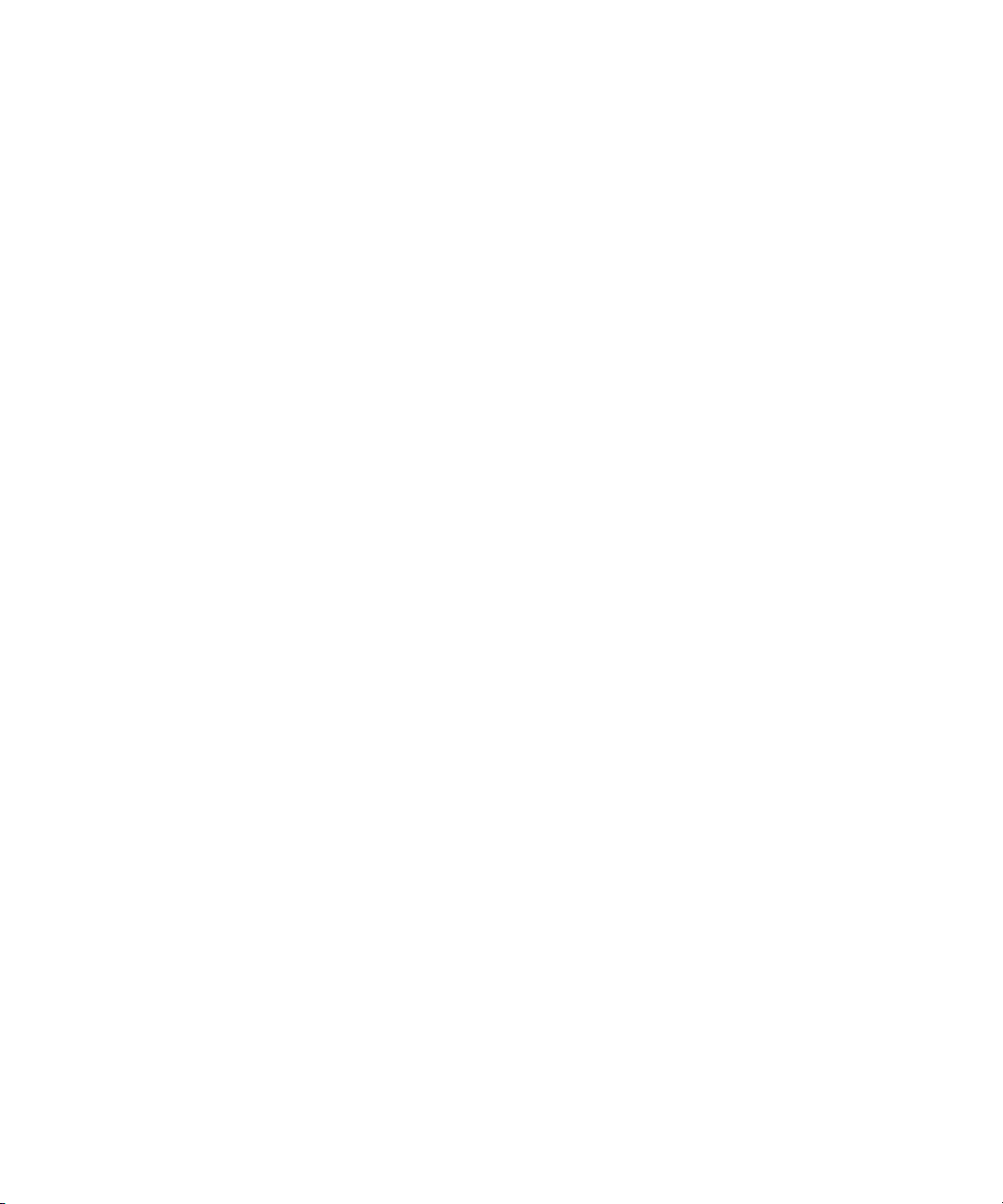
genetec.com | Omnicast Video Unit Configuration Guide 4.8 SR3 iv
EN.100.007-V4.8.C3.(1)
Creating PTZ patterns . . . . . . . . . . . . . . . . . 25
Configure PTZ patterns . . . . . . . . . . . . . . . 25
Edit PTZ presets . . . . . . . . . . . . . . . . . 26
Bosch . . . . . . . . . . . . . . . . . . . . . . 27
Configure video analytics . . . . . . . . . . . . . . . . 27
Configuring Bosch H.264 units . . . . . . . . . . . . . . . 28
Configure the video resolution . . . . . . . . . . . . . . 28
Configure Bosch audio inputs . . . . . . . . . . . . . . . 29
Configuring Bosch Divar 700 DVRs . . . . . . . . . . . . . 30
Configure Analog cameras . . . . . . . . . . . . . . . 30
Configure network cameras . . . . . . . . . . . . . . 30
Configure recording settings . . . . . . . . . . . . . . 31
Configuring Bosch VRM units . . . . . . . . . . . . . . . 32
Enable audio recording . . . . . . . . . . . . . . . . 33
Configure the Bosch Intuikey CCTV keyboard . . . . . . . . . . . 34
Configuring Bosch units to receive hardware motion detection events . . . . . 37
Configuring the VJT XTCXF transcoder . . . . . . . . . . . . 38
Basler . . . . . . . . . . . . . . . . . . . . . . 39
Change the default port for input pin events . . . . . . . . . . . 39
Configuring Basler units . . . . . . . . . . . . . . . . 40
Set the encoder type for all video streams . . . . . . . . . . . 40
Configure the frame rate . . . . . . . . . . . . . . . 41
Configure Basler BIP2 input/output pins . . . . . . . . . . . . 42
Configure Basler BIP2-640c-dn units . . . . . . . . . . . . . 42
Canon . . . . . . . . . . . . . . . . . . . . . . 43
Configuring Canon VB-C60 and VB-C500D units . . . . . . . . . . 43
Grant user access . . . . . . . . . . . . . . . . . 43
Enable MJPEG streaming . . . . . . . . . . . . . . . 43
Enable PTZ control for VB-C60 units . . . . . . . . . . . . 44
Cisco . . . . . . . . . . . . . . . . . . . . . . 45
Comtex . . . . . . . . . . . . . . . . . . . . . 46
Configure WB-H811 units . . . . . . . . . . . . . . . . 46
Configure PTZ for WB-H811 units . . . . . . . . . . . . . 46
Dynacolor . . . . . . . . . . . . . . . . . . . . . 47
Epiphan . . . . . . . . . . . . . . . . . . . . . 48

genetec.com | Omnicast Video Unit Configuration Guide 4.8 SR3 v
EN.100.007-V4.8.C3.(1)
Configure VGA Broadcaster Lite units . . . . . . . . . . . . . 48
Interlogix . . . . . . . . . . . . . . . . . . . . . 50
Configure Discovery 105-E (UVE-101) units . . . . . . . . . . . 50
Enable software motion detection . . . . . . . . . . . . . 51
Configuring VisioWave units . . . . . . . . . . . . . . . 51
Add VisioWave units . . . . . . . . . . . . . . . . 51
Configure video ports . . . . . . . . . . . . . . . . 52
Enable PTZ . . . . . . . . . . . . . . . . . . 52
IQinVision . . . . . . . . . . . . . . . . . . . . 54
Configuring virtual zones . . . . . . . . . . . . . . . . 54
Using H.264 multicast streaming . . . . . . . . . . . . . . 54
Mango DSP . . . . . . . . . . . . . . . . . . . . 55
Configure input pin wiring . . . . . . . . . . . . . . . . 56
Configure input pin events on the standby Archiver . . . . . . . . . 56
Change the default port for input pin events . . . . . . . . . . . 57
Mavix . . . . . . . . . . . . . . . . . . . . . . 58
Configuring MediaRacer units . . . . . . . . . . . . . . . 58
Add Mavix MediaRacer units . . . . . . . . . . . . . . 58
Configure PTZ controls . . . . . . . . . . . . . . . 59
Change the IP address . . . . . . . . . . . . . . . . 60
Configure MediaRacer 150 and 152 units . . . . . . . . . . . . 61
Configure MediaRacer 250 units . . . . . . . . . . . . . . 62
Select H.264 or MPEG-4 streaming . . . . . . . . . . . . . 62
Configure the stream settings . . . . . . . . . . . . . . 63
OTN . . . . . . . . . . . . . . . . . . . . . . 64
Configuring MVIDIPv4 units . . . . . . . . . . . . . . . 64
Disable IGMPv3 support . . . . . . . . . . . . . . . 64
Enable MPEG-4 start code lookup offset . . . . . . . . . . . 65
Panasonic . . . . . . . . . . . . . . . . . . . . . 66
Configuring H.264 software motion detection . . . . . . . . . . . 66
Configuring multi-streaming in MJPEG . . . . . . . . . . . . 66
Configuring I/O pins . . . . . . . . . . . . . . . . . 67
Configure capture resolutions . . . . . . . . . . . . . . . 68
Configuring edge analytics for WJ-NT314 units . . . . . . . . . . 68
Configuring WV-SC385 (DG-SC385) units . . . . . . . . . . . . 68

genetec.com | Omnicast Video Unit Configuration Guide 4.8 SR3 vi
EN.100.007-V4.8.C3.(1)
Configure WJ-GXE500 (DG-GXE500) units . . . . . . . . . . . 69
Use auto-pan with Panasonic units . . . . . . . . . . . . . . 69
Pelco . . . . . . . . . . . . . . . . . . . . . . 71
Configuring motion detection . . . . . . . . . . . . . . . 71
Adding NET54xx encoder series . . . . . . . . . . . . . . 71
Configuring dual-streaming for Pelco IP series . . . . . . . . . . . 71
Configuring NET5301T units . . . . . . . . . . . . . . . 71
Configuring Pelco Sarix units . . . . . . . . . . . . . . . 72
Naming Sarix Spectra HD PTZ preset tours. . . . . . . . . . . . 72
Configuring the CM9760-CC1 for use with the Pelco DMR protocol . . . . . 72
Samsung . . . . . . . . . . . . . . . . . . . . . 76
Configure SNP-3750 units . . . . . . . . . . . . . . . . 76
Configure Samsung ONVIF units . . . . . . . . . . . . . . 77
Sanyo . . . . . . . . . . . . . . . . . . . . . . 78
Configure VCC-HD5X00 units . . . . . . . . . . . . . . . 78
Add Sanyo ONVIF units . . . . . . . . . . . . . . . . 78
Sony . . . . . . . . . . . . . . . . . . . . . . 79
Configure Sony 5th generation cameras . . . . . . . . . . . . 79
Creating Sony PTZ patterns . . . . . . . . . . . . . . . 79
Define presets . . . . . . . . . . . . . . . . . . 79
Configure the preset tour . . . . . . . . . . . . . . . 80
Test the Sony PTZ pattern . . . . . . . . . . . . . . . 82
Using the Copy configuration tool . . . . . . . . . . . . . . 82
Configure Sony SNC-RZ30N cameras . . . . . . . . . . . . . 83
Configure Sony edge recording and video trickling . . . . . . . . . . 84
Maintaining 4:3 aspect ratio for the SNC-ZP550 . . . . . . . . . . 87
Configuring 6th generation units to stream at 60 frames per second. . . . . . 88
Enabling Wide dynamic range (View-DR) . . . . . . . . . . . . 88
UDP Technology . . . . . . . . . . . . . . . . . . . 90
Verint . . . . . . . . . . . . . . . . . . . . . . 91
Configure S1808e-A and S1816e-A units . . . . . . . . . . . . 91
Vivotek . . . . . . . . . . . . . . . . . . . . . 92
Configure IP8161 units . . . . . . . . . . . . . . . . . 92
Product documentation . . . . . . . . . . . . . . . . . .93
Technical support . . . . . . . . . . . . . . . . . . .94
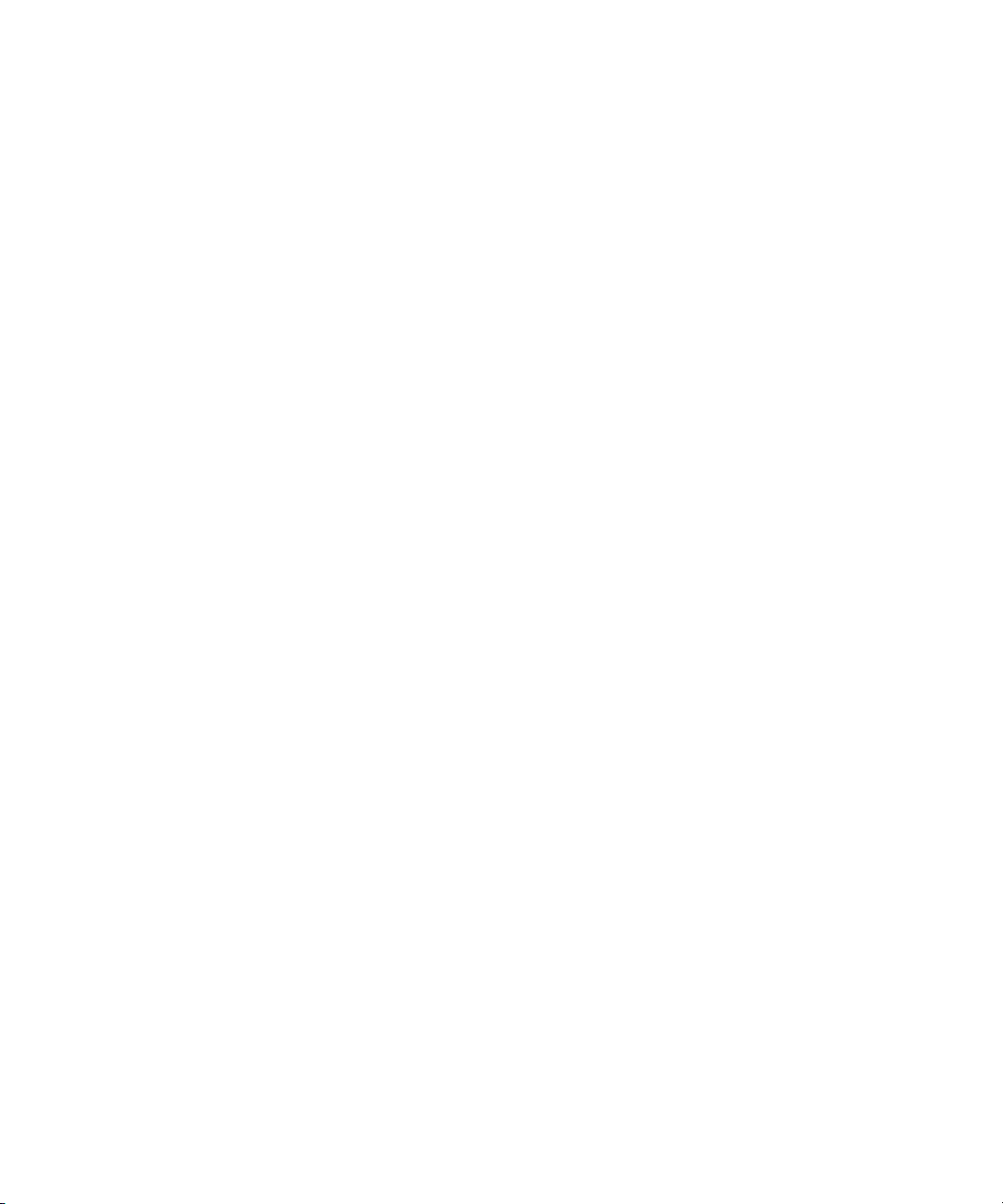
genetec.com | Omnicast Video Unit Configuration Guide 4.8 SR3 vii
EN.100.007-V4.8.C3.(1)
About this guide
Some supported video units can be directly integrated into Omnicast; that is you just connect
the unit to your network and then add the unit to your Omnicast system from the Archiver.
Other supported video units require additional set up from their web-based configuration page
before they can be added to Omnicast.
This guide explains the pre-configuration instructions for selected video units, and any
additional configuration steps required for some video unit features to work in Omnicast 4.8
SR3. It supplements the Omnicast Administrator Guide.
NOTE For details such as firmware and certification status of the video units supported by
Omnicast, see the Supported Devices list on Genetec’s Technical Assistance Portal (GTAP) at
https://gtap.genetec.com.
This guide is written for installers, integrators, and Omnicast administrators. It assumes you are
familiar with the following concepts and systems:
•Microsoft Windows operating system
•Networking concepts and computer hardware knowledge
•Security and video surveillance system concepts
•Omnicast applications

genetec.com | Omnicast Video Unit Configuration Guide 4.8 SR3 1
EN.100.007-V4.8.C3.(1)
Video unit configuration
This section contains the pre-configuration instructions for adding selected video units in
Omnicast 4.8 SR3. It also includes additional configuration steps required for some video unit
features to work in Omnicast. This section is organized by manufacturer and/or model.
This section includes the following topics:
•"All manufacturers" on page 2
•"ACTi" on page 4
•"Arecont" on page 5
•"ATEME" on page 11
•"Axis" on page 14
•"Basler" on page 39
•"Bosch" on page 27
•"Canon" on page 43
•"Cisco" on page 45
•"Comtex" on page 46
•"Dynacolor" on page 47
•"Epiphan" on page 48
•"Interlogix" on page 50
•"IQinVision" on page 54
•"Mango DSP" on page 55
•"Mavix" on page 58
•"OTN" on page 64
•"Panasonic" on page 66
•"Pelco" on page 71
•"Samsung" on page 76
•"Sanyo" on page 78
•"Sony" on page 79
•"UDP Technology" on page 90
•"Verint" on page 91
•"Vivotek" on page 92

All manufacturers
genetec.com | Omnicast Video Unit Configuration Guide 4.8 SR3 2
EN.100.007-V4.8.C3.(1)
All manufacturers
This section includes video unit configuration information pertaining to all manufacturers.
This section includes the following topics:
•"Troubleshooting H.264 video streaming" on page 2
•"Enable audio out anti-jitter buffering" on page 3
Troubleshooting H.264 video streaming
If you are having problems viewing H.264 streams, you can disable the
AV C o d e c _ Er r o r R e c o g n it i o n Registry key.
1Open the Registry Editor in Windows.
2Navigate to one of the following folders:
If you are using a 32-bit system: HKEY_LOCAL_MACHINE\SOFTWARE\Gene-
tec\Genetec Omnicast4.x.
If you are using a 64-bit system: HKEY_LOCAL_MACHINE\SOFT-
WARE\Wow6432Node\Genetec\Genetec Omnicast4.x.
3Double-click the AVCodec_ErrorRecognition REG_DWORD.
4In the Value data field, type 0.
5Click OK.
6Restart Omnicast services to apply your changes.
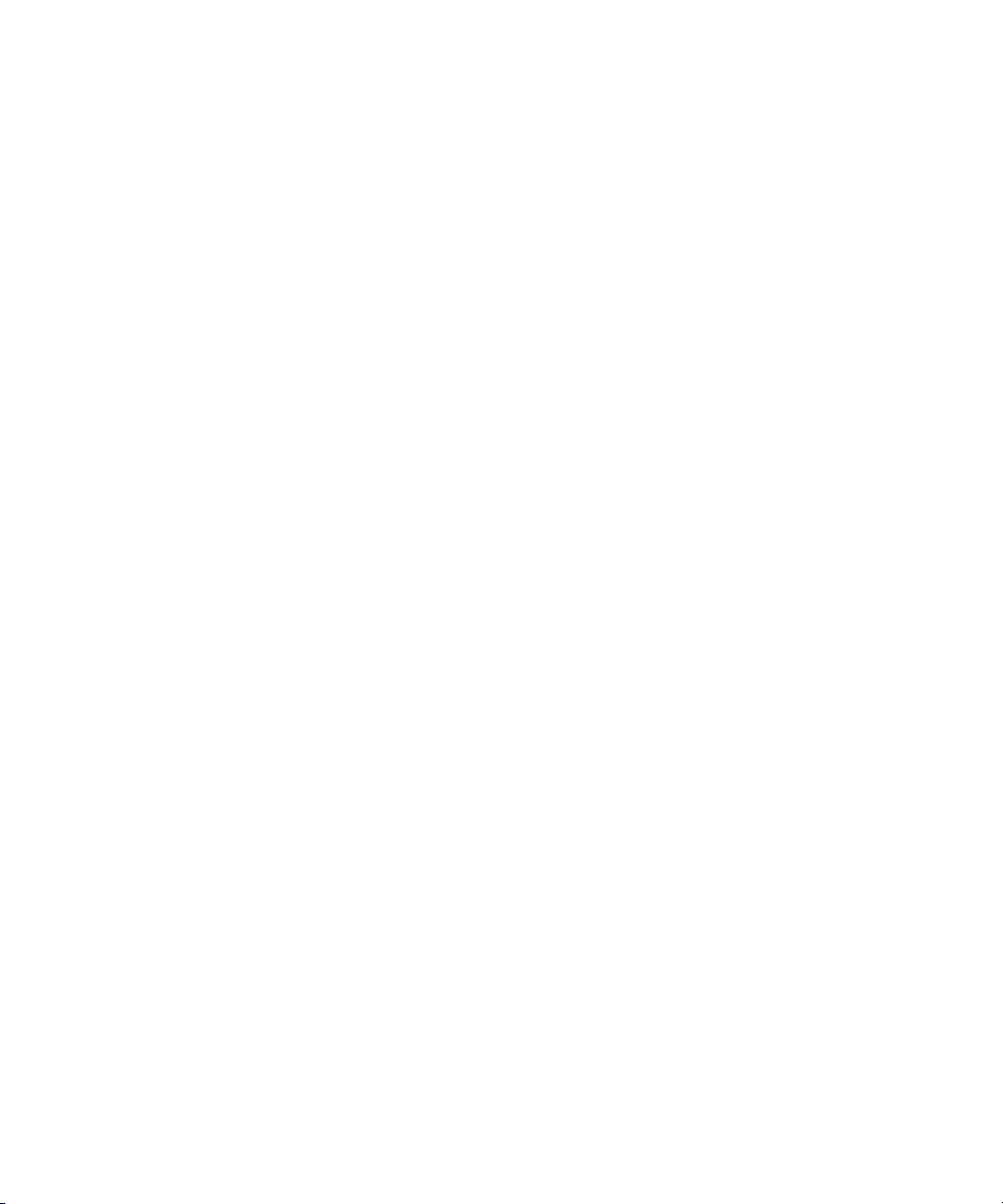
All manufacturers
genetec.com | Omnicast Video Unit Configuration Guide 4.8 SR3 3
EN.100.007-V4.8.C3.(1)
Enable audio out anti-jitter buffering
Axis, Sony, and Verint extensions can be configured to use the audio out anti-jitter buffer. With
this feature enabled, the Archiver buffers the audio packet before sending it to the unit's audio
decoder, eliminating any jittering that may occur. To enable this feature, you must activate the
AudioOutDelay Registry key.
1Open the Registry Editor in Windows.
2Navigate to one of the following folders:
If you are using a 32-bit system: HKEY_LOCAL_MACHINE\SOFTWARE\Gene-
tec\OmnicastArchiver4.x\Extensions\{Extension Name}.
If you are using a 64-bit system: HKEY_LOCAL_MACHINE\SOFT-
WARE\Wow6432Node\Genetec\OmnicastArchiver4.x\Extensions\{Extension Name}.
3Double-click the AudioOutDelay REG_DWORD.
4In the Value data field, type 400 ms.
5Click OK.
6Repeat Step 2 to Step 5 for each extension.
Restart Omnicast services to apply your changes.

ACTi
genetec.com | Omnicast Video Unit Configuration Guide 4.8 SR3 4
EN.100.007-V4.8.C3.(1)
ACTi
This section describes the additional configuration steps required for some ACTi units to work
in Omnicast.
•"Configuring network connection" on page 4
•"Select ACTi video streams" on page 4
•"Upgrading ACTi unit firmware" on page 4
Configuring network connection
To ensure that ACTi units have a valid network connection, the unit must be connected to the
network using a WAN port (not a LAN port).
Select ACTi video streams
Multi-streaming cannot be used with the ACTi extension in Omnicast. You must select which
video stream to use for ACTi cameras in the Config Tool.
1From the Logical view in Config Tool, select the camera to configure.
2Click the Video Specific tab.
3From the Video stream drop-down list, select MJPEG, MPEG-4, or H.264.
4Click Apply.
After you are done: Configure the video stream settings as usual in the Video Quality tab.
Upgrading ACTi unit firmware
To upgrade ACTi unit firmware, you must use the unit’s Web page, or the ACTi IP Utility. For
more information, see your ACTi manufacturer documentation.

Arecont
genetec.com | Omnicast Video Unit Configuration Guide 4.8 SR3 5
EN.100.007-V4.8.C3.(1)
Arecont
This section describes the additional configuration steps required for some Arecont unit features
to work in Omnicast.
•"Configure Arecont cropped field of view" on page 5
•"Configuring Arecont camera image settings" on page 5
•"Upgrading Arecont unit firmware" on page 10
•"Configuring Arecont H.264 units" on page 10
Configure Arecont cropped field of view
You can specify the settings of a cropped field of view for Arecont units with H.264 and MJPEG
video streams.
1In the Physical view of Config Tool, select the camera to configure.
2Click the Video Quality tab and from Video Data Format drop-down list select MJPEG
custom or H.264 custom.
3From the Quality drop-down list, select Custom.
4Set the coordinates (Top-Left and Down-Right pixels) to the desired field of view dimen-
sions.
5Set the Resolution mode to Half or Full.
6Click Apply to save your changes.
Configuring Arecont camera image settings
You can configure additional camera image setting in the Specific Settings tab of Arecont cam-
eras in Config Tool.
This section includes the following topics:
•"Configure picture settings" on page 6
•"Configure illumination settings" on page 6
•"Configure exposure settings" on page 7
•"Configure day/night settings" on page 8
•"Configure flicker control" on page 9
•"Configure camera orientation" on page 10
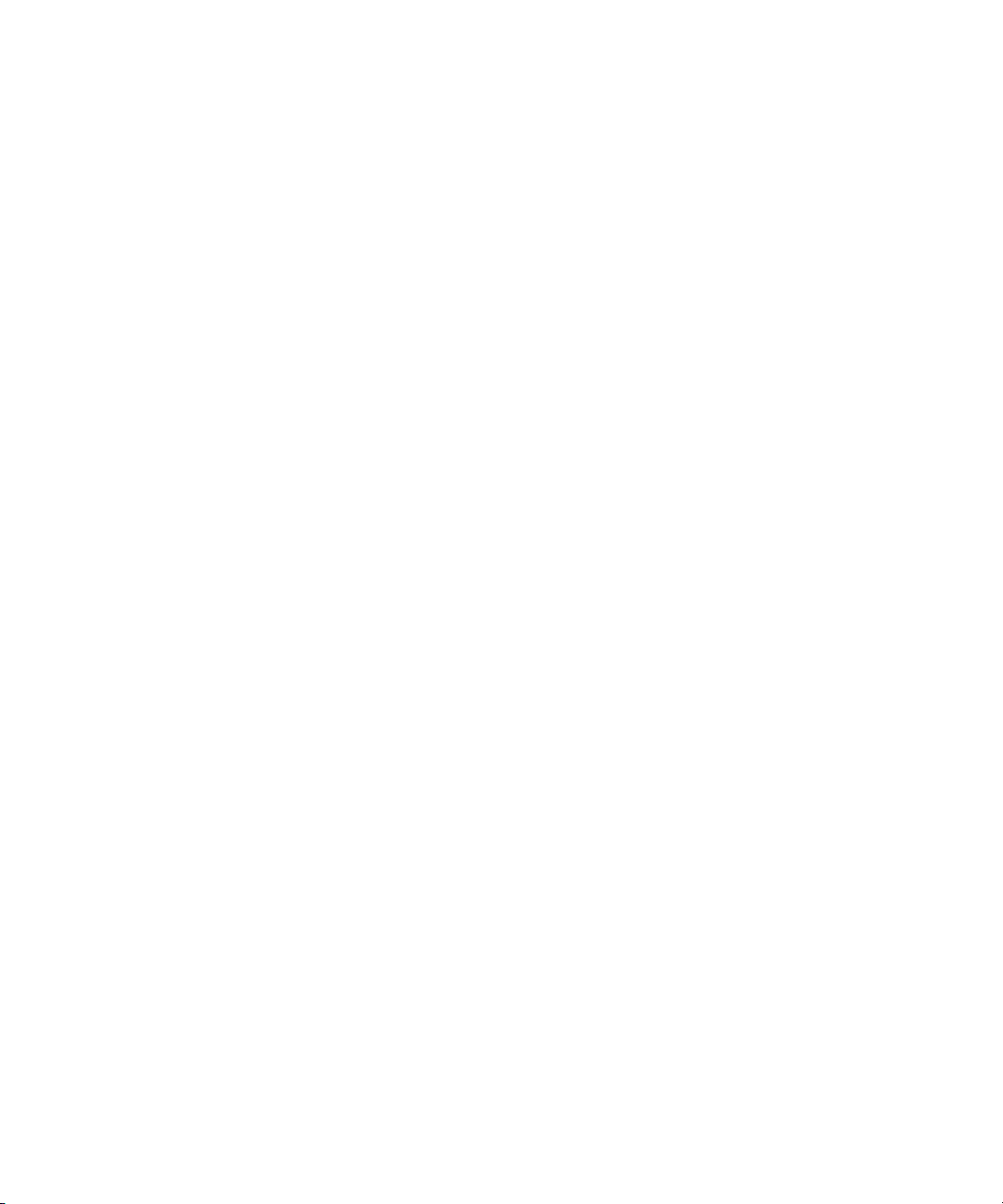
Arecont
genetec.com | Omnicast Video Unit Configuration Guide 4.8 SR3 6
EN.100.007-V4.8.C3.(1)
Configure picture settings
You can configure the following picture settings in the Specific Settings tab of Arecont cameras
in Config Tool:
•Sharpness. Adjusts the image crispness.
•Blue. Adjusts the blue tint. This setting changes the camera's automatic white balance. Valid
value are from -64 to +64 for panoramic models, and -10 to +10 for others camera models.
NOTE It takes a few seconds for the camera to adjust to the new setting.
•Red. Adjusts the red tint. This setting changes the camera's automatic white balance. Valid
value are from -64 to +64 for panoramic models, and -10 to +10 for others camera models.
NOTE It takes a few seconds for the camera to adjust to the new setting.
Configure illumination settings
You can configure the following illumination settings in the Specific Settings tab of Arecont
cameras in Config Tool:
•Illumination mode. Adjusts the camera’s white balance settings based on the illumination
in the scene. From the drop-down list, choose one of the following options:
Auto. The camera’s white balance is adjusted automatically.
Indoor. Assumes the camera is located indoors with tungsten or fluorescent lighting.
Outdoor. Assumes the camera is located outdoors with natural lighting.
Mix. Assumes the camera is located indoors with natural lighting.

Arecont
genetec.com | Omnicast Video Unit Configuration Guide 4.8 SR3 7
EN.100.007-V4.8.C3.(1)
Configure exposure settings
You can configure the following exposure settings in the Specific Settings tab of Arecont cameras
in Config Tool:
•Auto exposure. When this option is ON, it maintains the user-defined image brightness
under changing lighting conditions.
•Exposure Window. If the camera is not a panoramic model, you can specify the auto expo-
sure window size and position one of the following ways:
Enter the Top left pixel and Down right pixel coordinates, and click Apply.
Select the window size using the Zone selection window:
iNext to the Auto Exposure setting, click Select.
ii Click the image snapshot, and drag the green zone to the size you want.
NOTE If you have a cropped field of view, then the exposure window must be contained
within the cropped field of view. For more information about setting a cropped field of
view, see "Configure Arecont cropped field of view" on page 5.
iii You ca n Clear your selection, or click to refresh the image.
iv Click OK.
•Low light mode. Adjusts the exposure to increase performance under low light conditions.
Exposure time is the amount of time the sensor is exposed to light. Short exposures result in
less light, creating darker images, and longer exposures create brighter images.

Arecont
genetec.com | Omnicast Video Unit Configuration Guide 4.8 SR3 8
EN.100.007-V4.8.C3.(1)
High Speed. Allows you to set a fixed exposure time from the Short Exposure slider.
NOTE Low values reduce motion blur, but may result in noisier video. Make sure you have
enough illumination to improve the image quality.
Speed. Enables short exposures ranging from 10 to 80ms. The exposure time increases in
low light conditions.
Balanced. Enables medium exposures ranging from 20 to 80ms in low light conditions,
resulting in a higher exposure time.
Quality. Enables longer exposures ranging from 40 to 200ms. Motion blur may increase,
but video contains less noise under low light conditions.
Moon Light. Enables exposures of up to 500 ms if necessary. This mode results in more
motion blur for fast moving objects.
•Short Exposure. Sets the fixed exposure time when you set the Low light mode to High
Speed.
Configure day/night settings
You can configure the following day/night settings in the Properties tab of Arecont unit entities
in Config Tool.
NOTE These settings are only supported on dual-sensor cameras (for example, the AV135 and
A3130), and cameras equipped with an IR filter (DN and IR models).
•Day/Night mode. Determines whether the camera operates in daytime or nighttime
modes, which adjusts the amount of light.
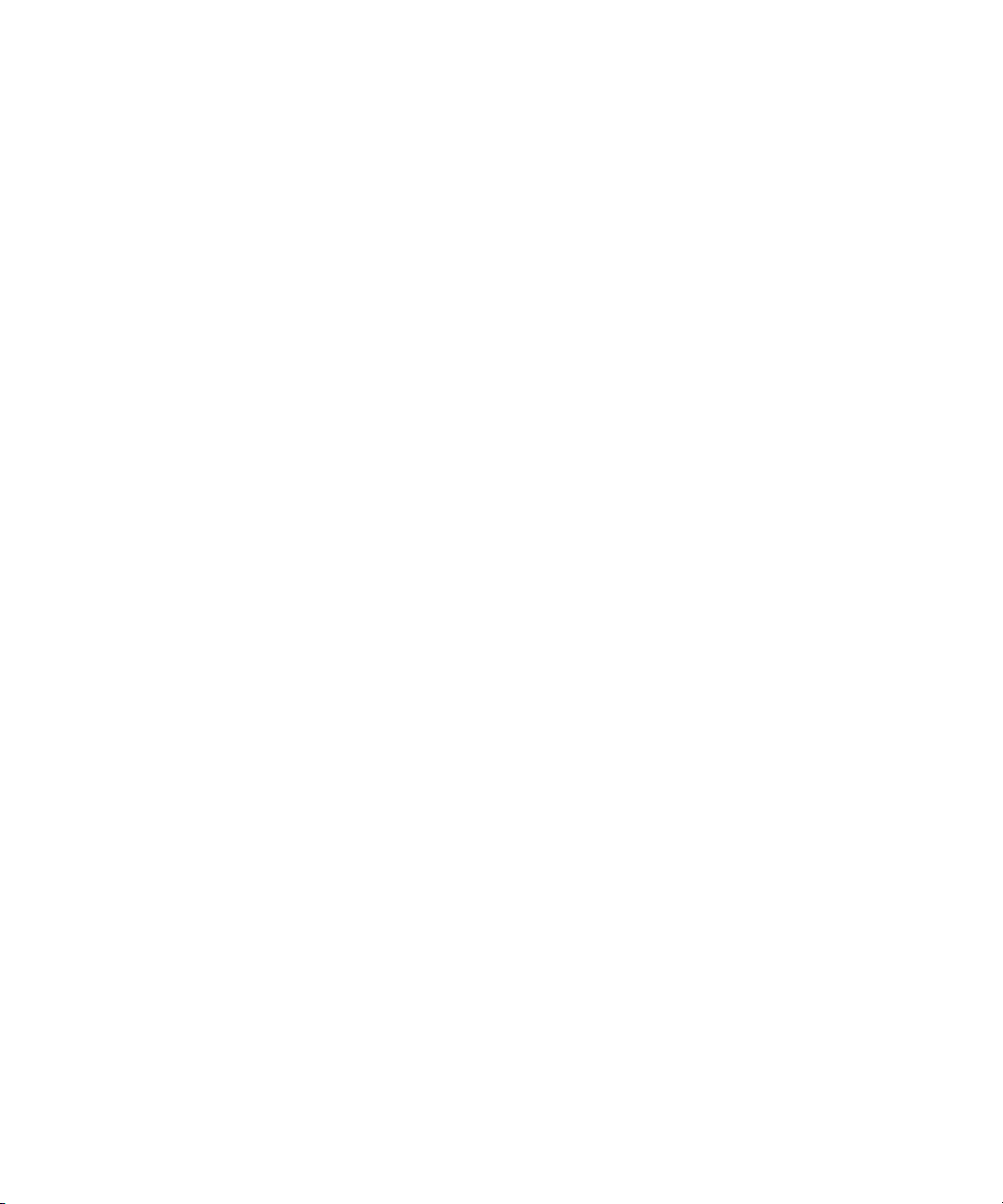
Arecont
genetec.com | Omnicast Video Unit Configuration Guide 4.8 SR3 9
EN.100.007-V4.8.C3.(1)
Auto. Allows the camera to switch from daytime to nighttime conditions automatically,
based on the Switching Gain and To ggle G uard settings.
Day. Forces Day mode, and disables Night mode.
Night. Forces Night mode, and disables Day mode.
•Switching Gain. Determines the level of darkness required for the camera to switch from
Day to Night mode when the Day/Night mode is set to Auto. Small values cause the camera
to switch to Night mode when there is still a lot light in the scene, and larger values cause
the camera to stay in Day mode much longer.
TIP For AV3130 and AV3135 units, you can set the gain from 0 to 18, and for other units you
can set it from 64 to 512.
•Tog g l e Guard. Adjusts the level of brightness required to switch from Night to Day mode.
This setting should be adjusted to prevent the camera from toggling modes during transi-
tional lighting periods.
TIP Setting this option to 0corresponds to the camera switching at 100%. For AV3130 and
AV3135 units you can set the toggle guard value from 0 to 6, and for other units you can set
it from 1 to 4.
Configure flicker control
The flicker control feature prevents flicker caused by lightning power line frequency.
NOTES
•This setting has no effect when the dominant light is sunlight.
•This setting loses effect if the camera’s Low Light Mode exposure option is set to High
Speed, and the Short Exposure value does not match the power line frequency. The Short
Exposure value matches the power line frequency when it is close to a multiple of 8.3ms for
60 Hz, and a multiple of 10ms for 50Hz.
For information about configuring Arecont exposure settings, see "Configuring Arecont
camera image settings" on page 5.
1In the Physical view of the Config Tool, select the camera to configure.
2Click the Specific settings tab.
3In the Others section, select one of the following options:
For North America or Japan: 60 Hz
For Europe or China: 50 Hz
4Click Apply.
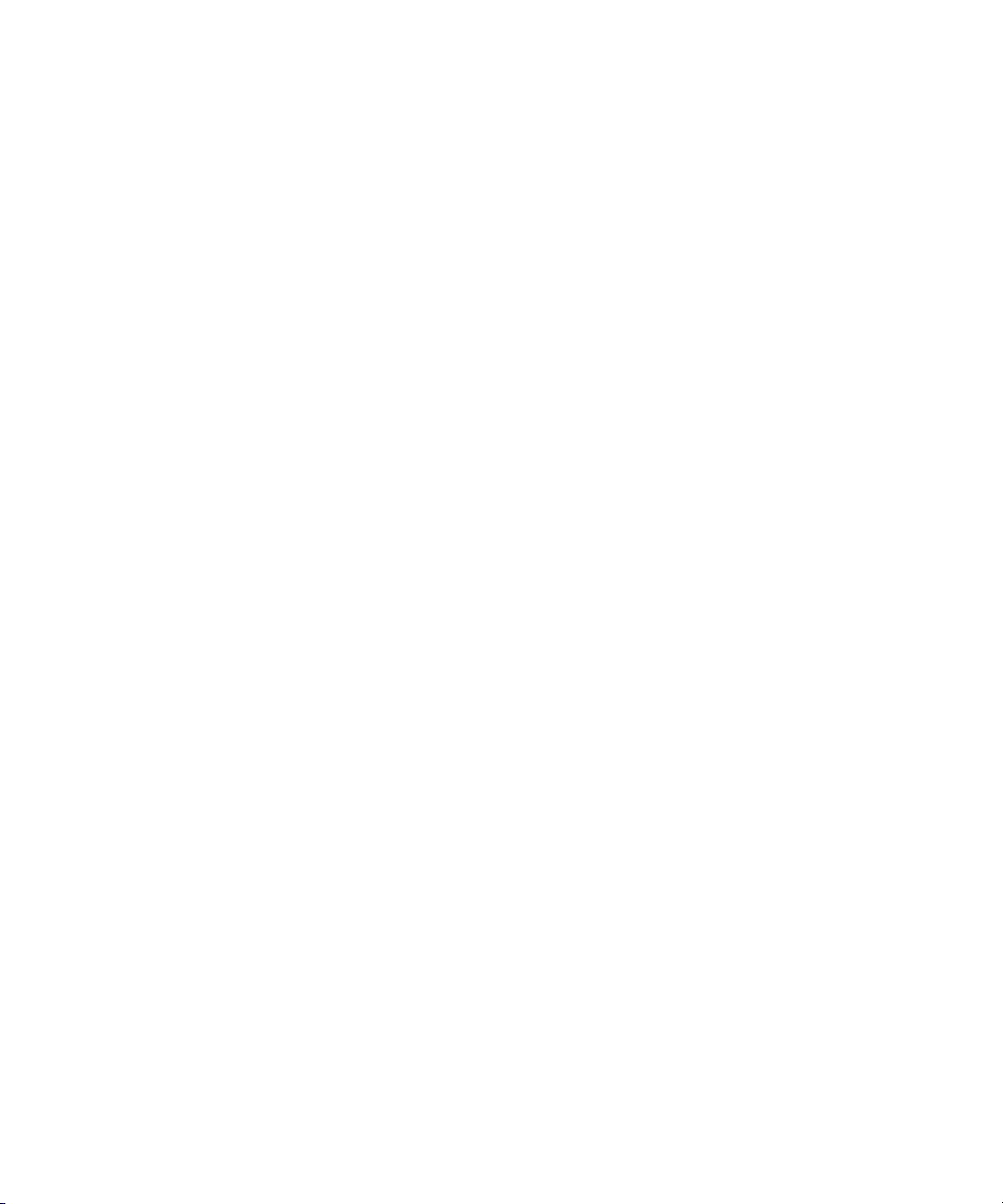
Arecont
genetec.com | Omnicast Video Unit Configuration Guide 4.8 SR3 10
EN.100.007-V4.8.C3.(1)
Configure camera orientation
You can set the camera’s orientation in the Specific Settings tab of Arecont cameras in Config
Tool.
1In the Physical view of the Config Tool, select the camera to configure.
2Click the Specific settings tab.
3For the Rotation drop-down list, select 0or 180.
4Click Apply.
Upgrading Arecont unit firmware
To upgrade the firmware for Arecont units, you must use the Arecont Firmware Loader. Before
you upgrade, you must ensure that the unit is not streaming video. If the unit is streaming video,
remove the schedule from the camera.
Configuring Arecont H.264 units
To use key frame-related functions (such as still alarms) with Arecont H.264 cameras, you must
set a high frame rate, or modify the frame interval between key frames. To change the interval
setting, use the following URL: http://<camera.ip>/setreg?page=3®=21&val=<value meant
to replace the 50>. For example, if your camera IP is 10.1.24.35 and you want to change the
interval setting to five, you would type: http://10.1.24.35/setreg?page=3®=21&val=5.
NOTE If you are using an Arecont SurroundVideo IP Camera, you must replace the 21 in the
URL with 100 (http://10.1.24.35/setreg?page=3®=100&val=5).
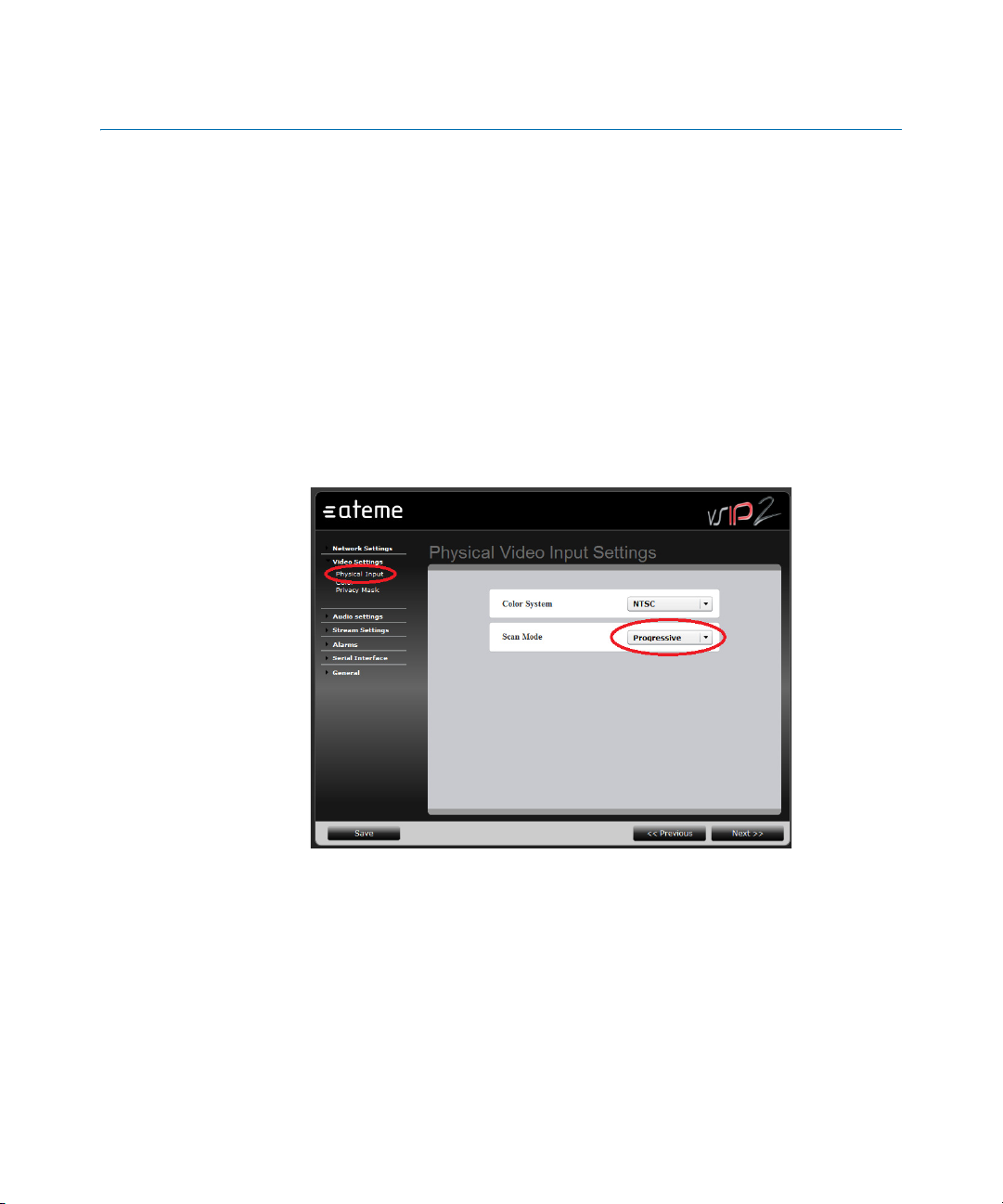
ATEME
genetec.com | Omnicast Video Unit Configuration Guide 4.8 SR3 11
EN.100.007-V4.8.C3.(1)
ATEME
This section describes the additional configuration steps required for some ATEME units to
work in Omnicast.
This section includes the following topics:
•"Configure VSIP-2 units" on page 11
•"Configure VSS-441-R4TE units" on page 12
Configure VSIP-2 units
Complete the following configuration steps before adding ATEME VSIP-2 units to the Archiver:
1Open the unit’s Web page.
2Click Video Settings > Physical Input.
3On the Physical Video Input Settings page, set the Scan mode to Progressive.
4Click Save to apply your changes.
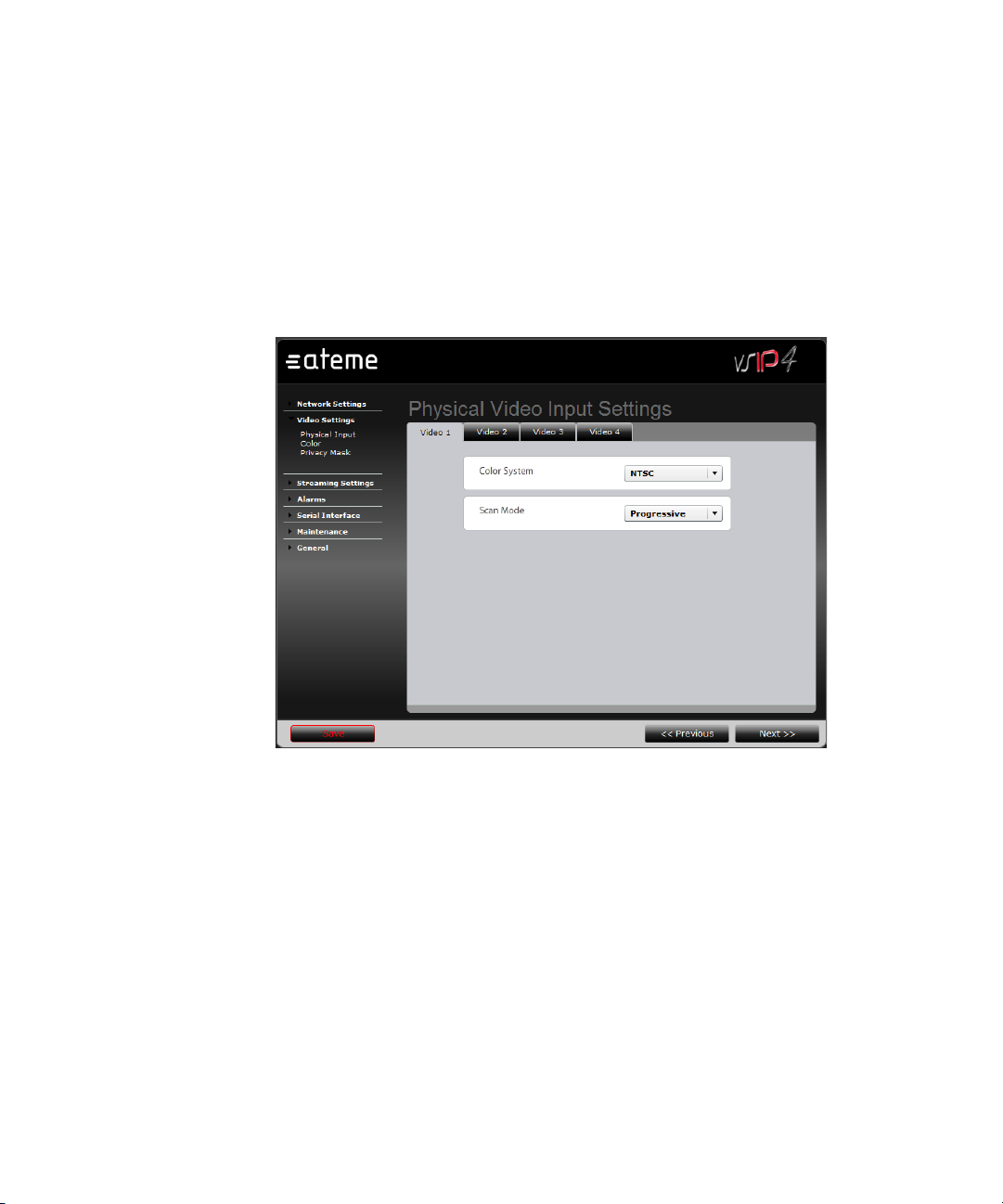
ATEME
genetec.com | Omnicast Video Unit Configuration Guide 4.8 SR3 12
EN.100.007-V4.8.C3.(1)
Configure VSS-441-R4TE units
Before adding ATEME VSS-441-R4TE units in Omnicast, you must configure the video inputs,
enable all video streams, and configure the serial port on the unit’s Web page.
1Open the unit’s Web page.
2Click Video Settings > Physical Input.
3On the Physical Video Input Settings page, click the Video 1 input tab.
4From the Color System drop-down list, select NTSC.
5From the Scan Mode drop-down list, select Progressive.
6Repeat Step 3 to Step 5 for every video input.
7Click Save.
8Click Streaming settings > Video Stream Settings.
9On the Video Streams Settings page, click the Video 1 input tab, and then click the Stream
1tab.
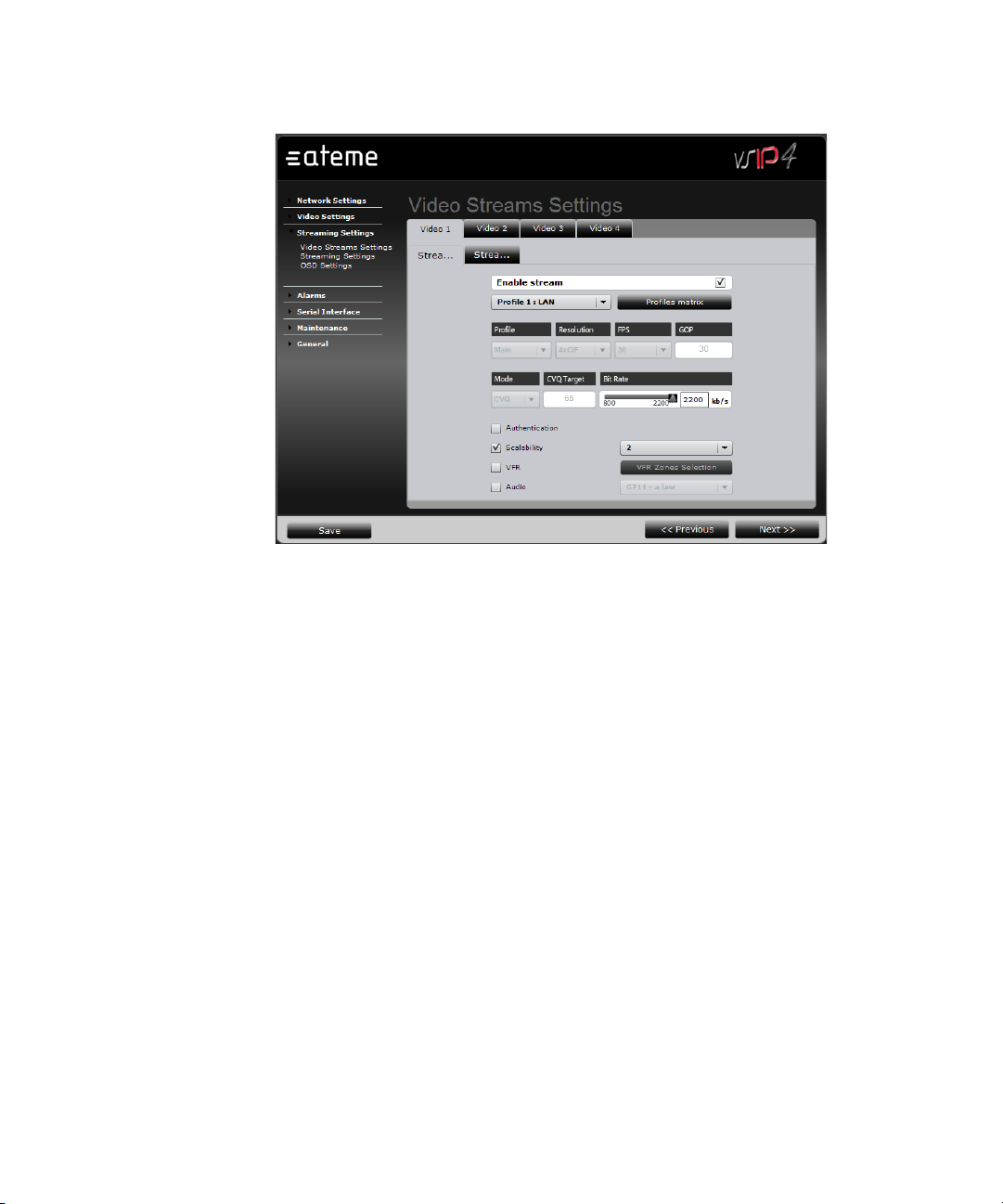
ATEME
genetec.com | Omnicast Video Unit Configuration Guide 4.8 SR3 13
EN.100.007-V4.8.C3.(1)
10 Select the Enable stream option.
11 Repeat Step 9 and Step 10 for every video input, and every video input stream.
12 Click Save.
13 Click Serial Interface > Tunneling.
14 On the Serial Interface Tunneling page, configure the serial port as desired.
NOTE The port settings should match your PTZ camera settings.
15 Click Save.
Table of contents