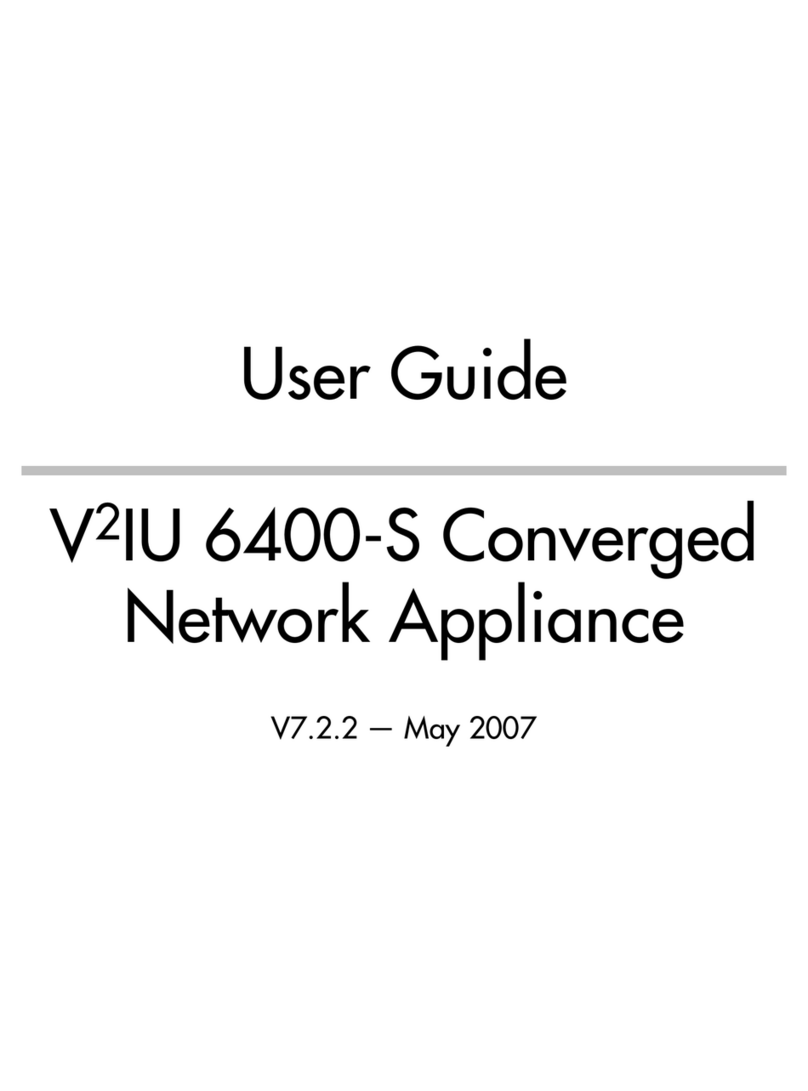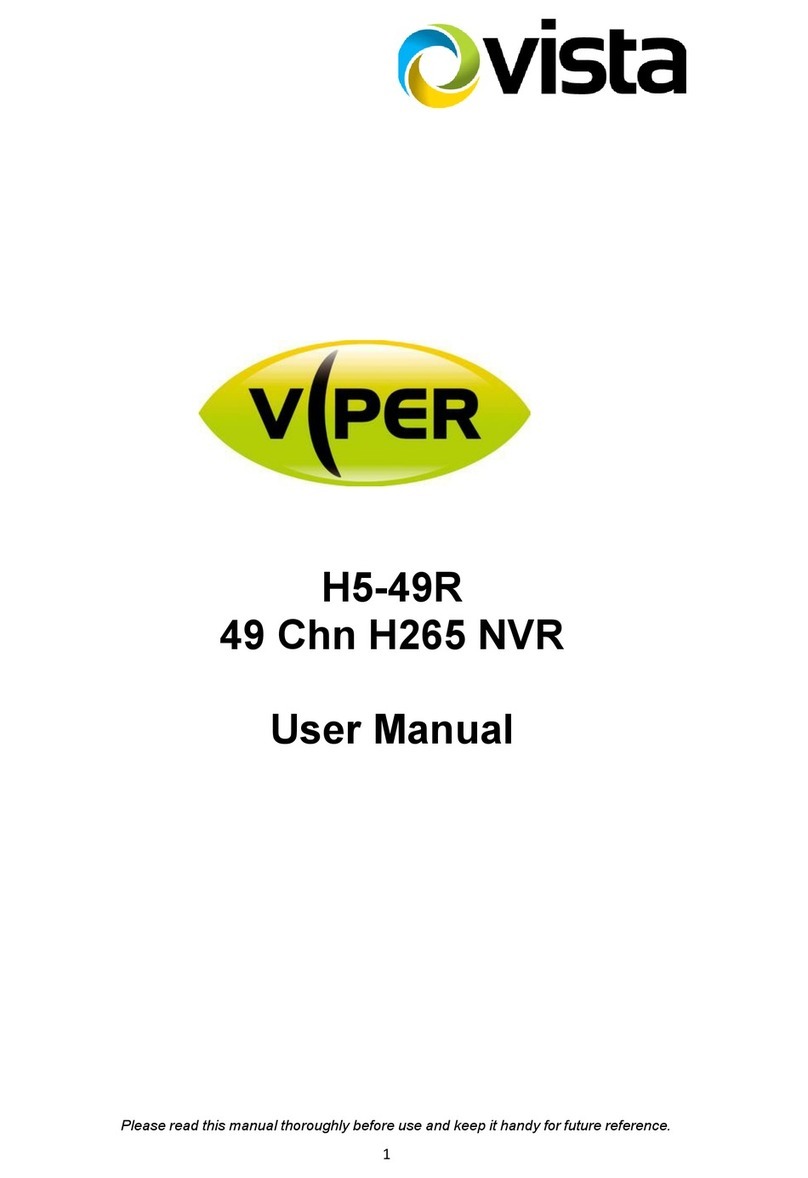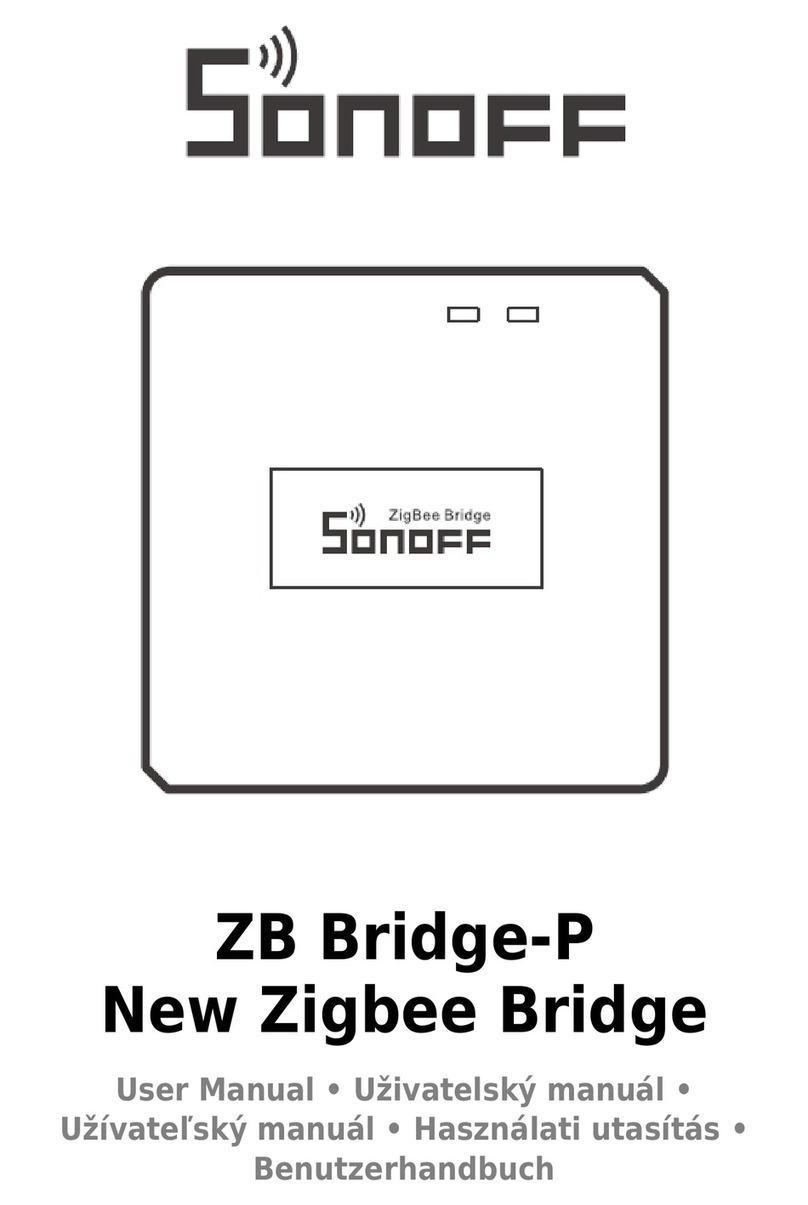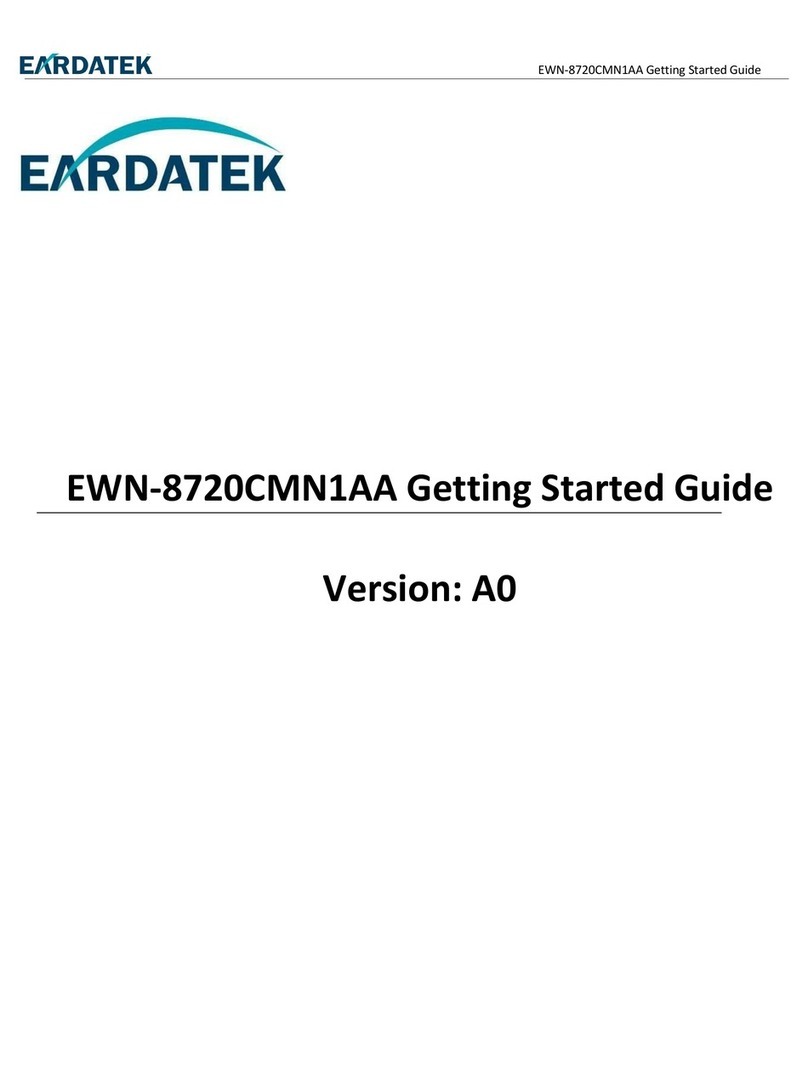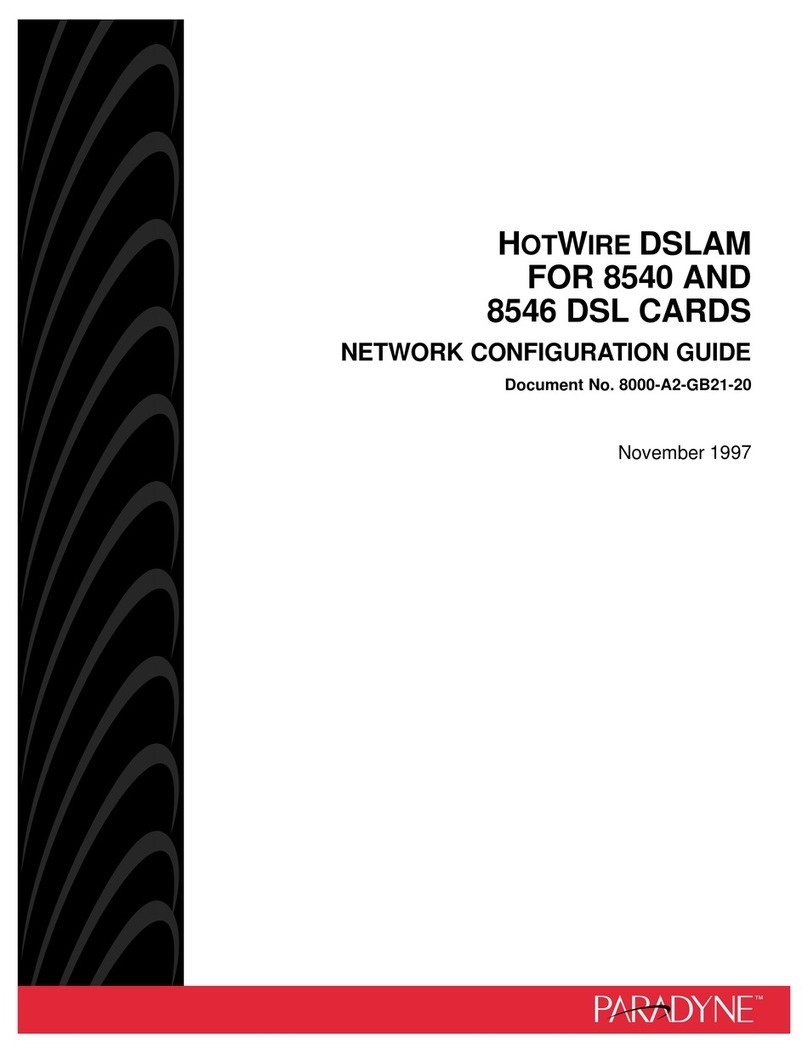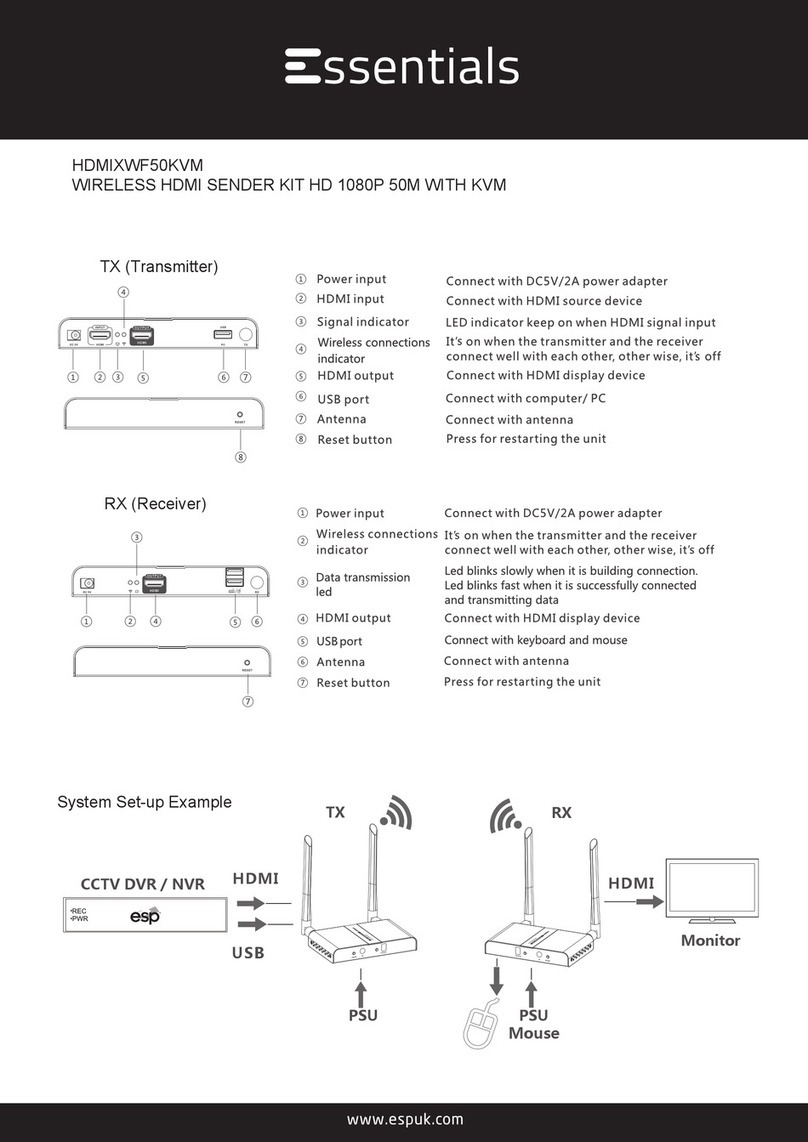Genexis FiberTwist FTU-100 User manual
Other Genexis Network Hardware manuals

Genexis
Genexis FiberTwist XGS2414 User manual

Genexis
Genexis FiberTwist Series User manual

Genexis
Genexis FiberTwist Series User manual

Genexis
Genexis FiberTwist Series User manual

Genexis
Genexis FiberTwist XGS2410 User manual
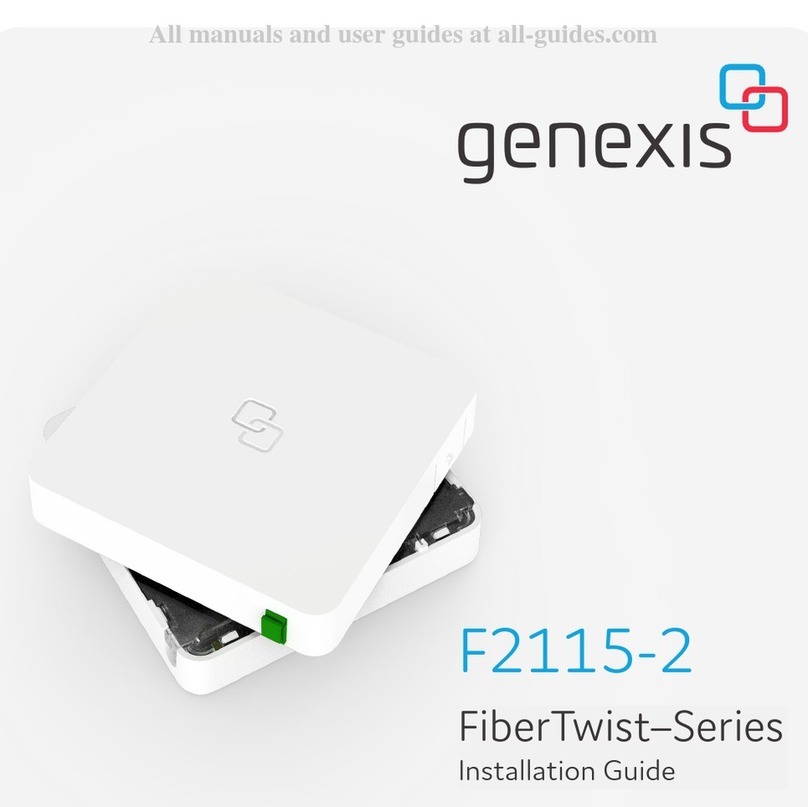
Genexis
Genexis FiberTwist Series User manual

Genexis
Genexis FiberTwist Series User manual

Genexis
Genexis Pulse Series User manual

Genexis
Genexis FiberTwist XGS2420 User manual

Genexis
Genexis FiberTwist G2110 User manual
Popular Network Hardware manuals by other brands

Xeo4
Xeo4 RILHEVA II user manual
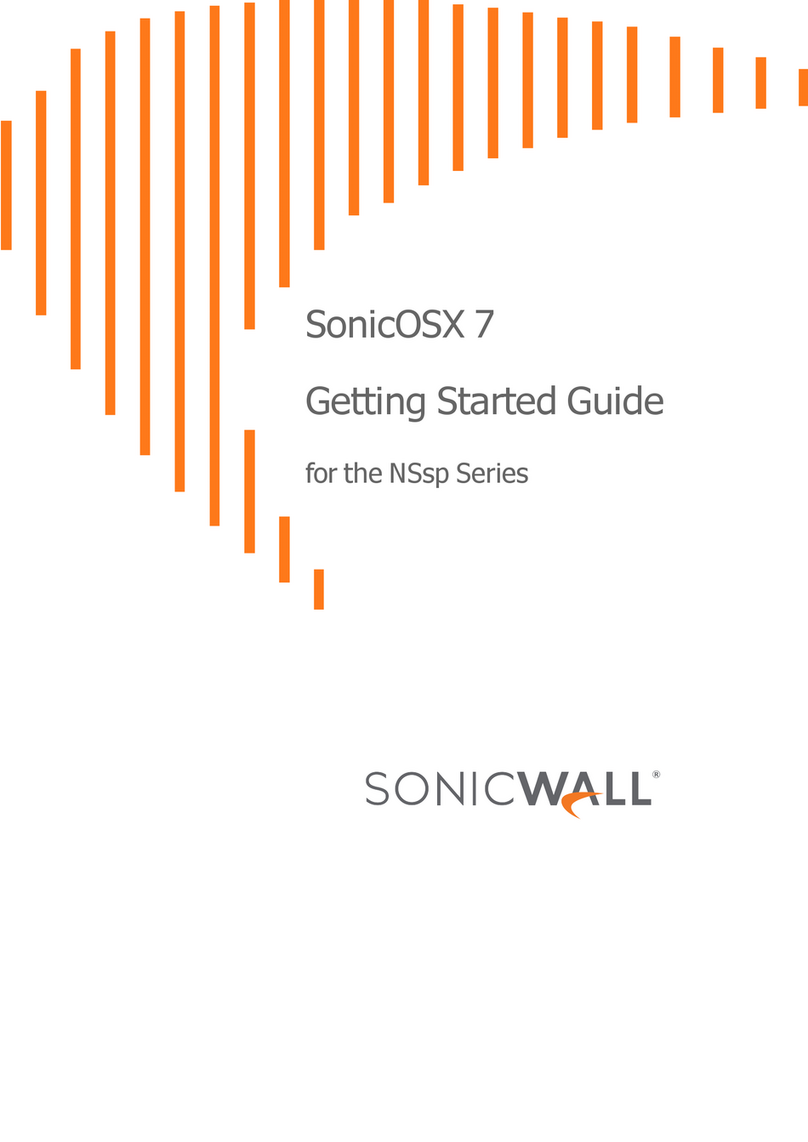
SonicWALL
SonicWALL SonicOSX 7 Getting started guide

D-Link
D-Link ShareCenter Pulse DNS-320 Quick installation guide
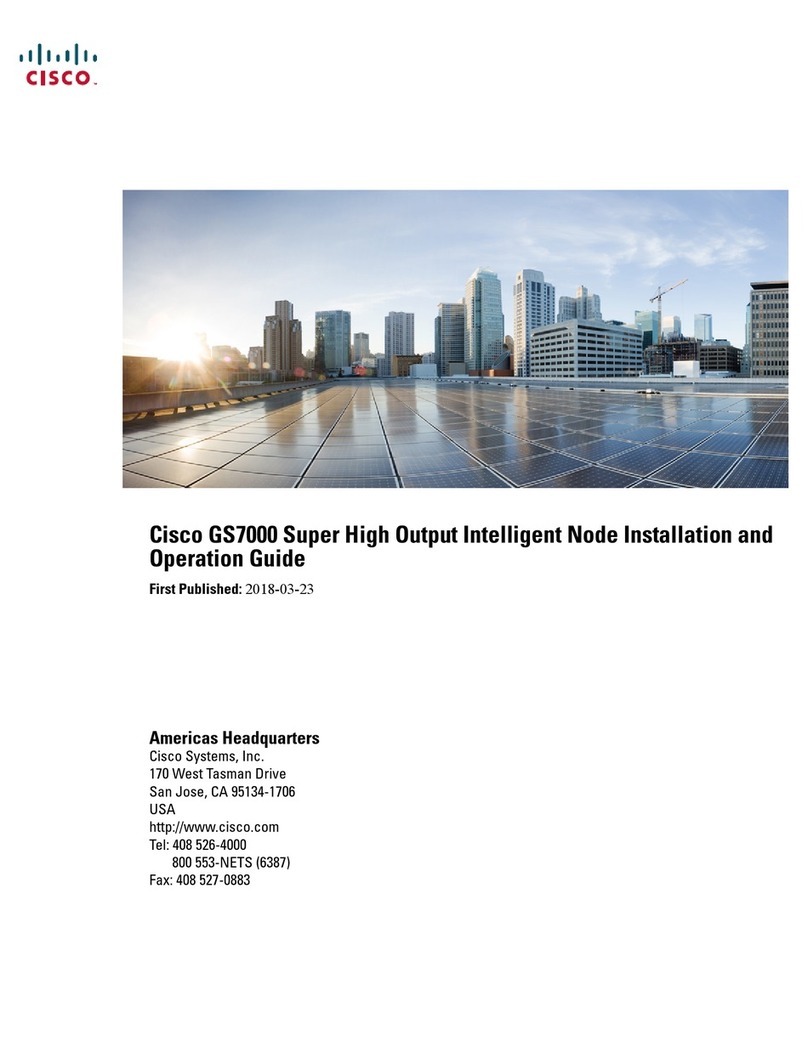
Cisco
Cisco GS7000 Installation and operation guide

ATTO Technology
ATTO Technology FibreBridge 3300R Installation and operation manual

Enterasys
Enterasys Matrix 7GR4202-30 Hardware installation guide