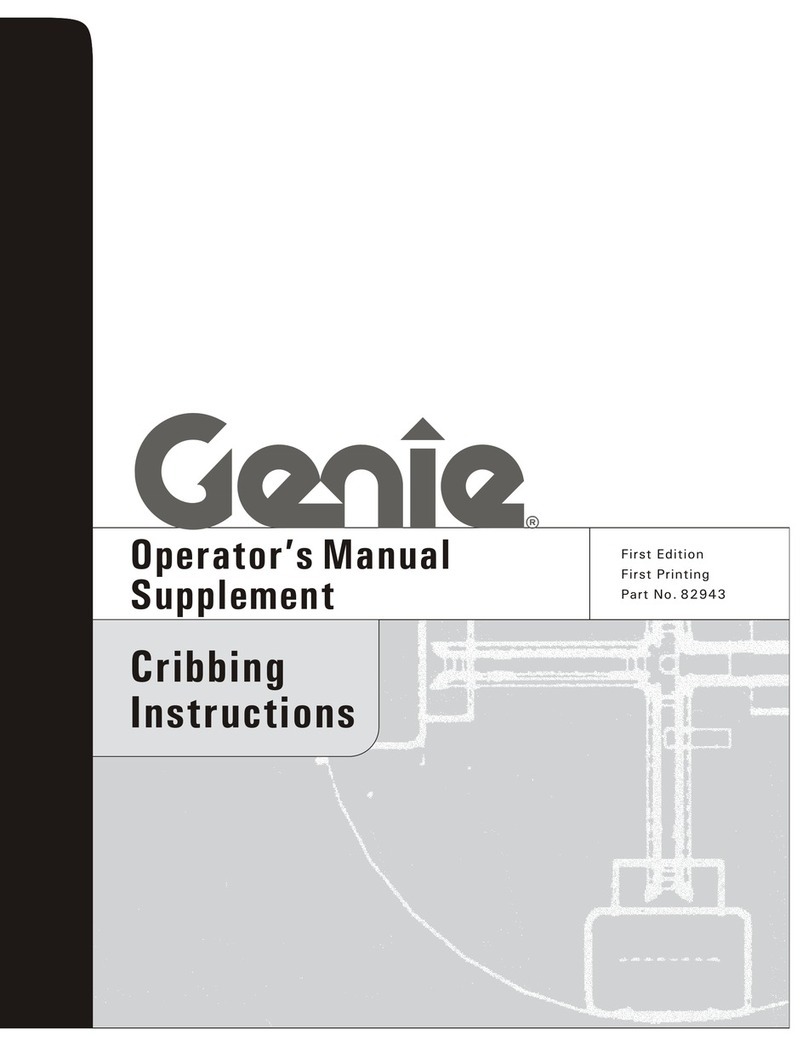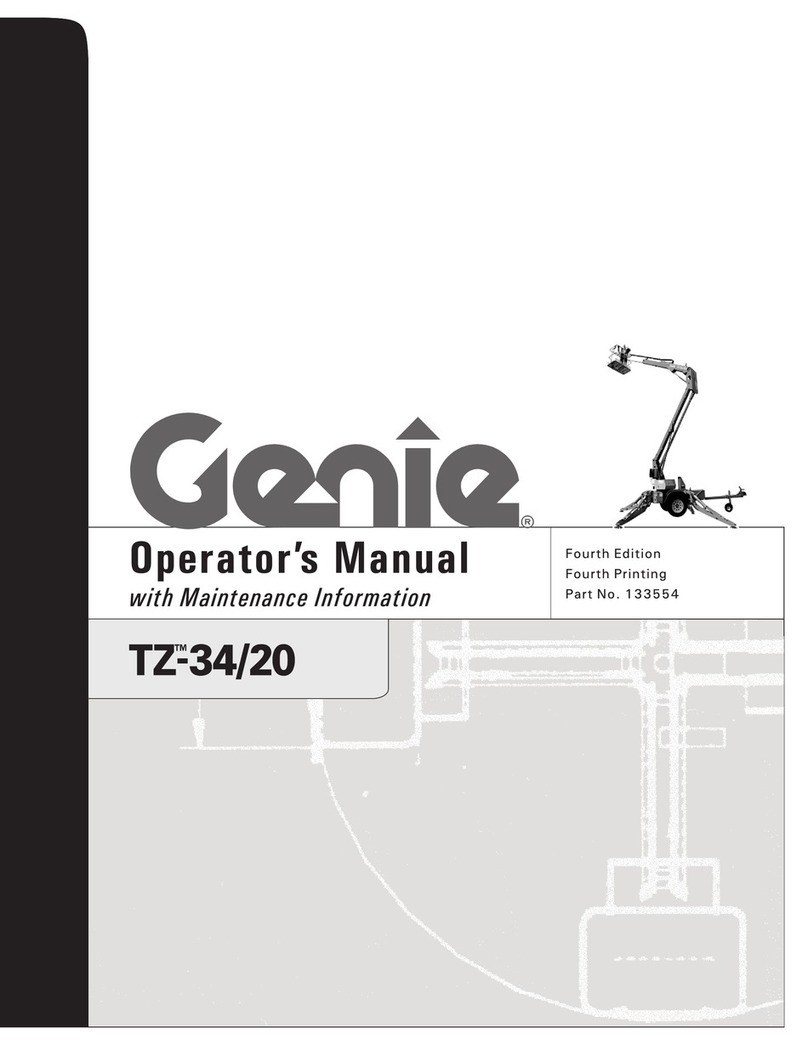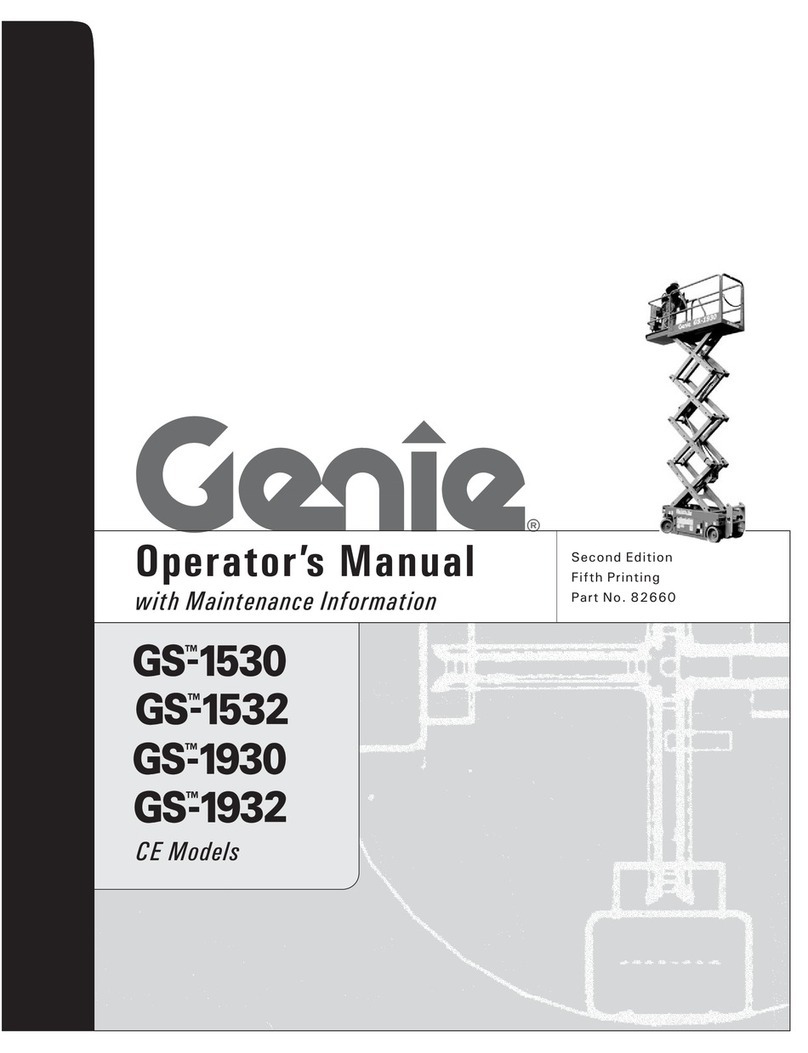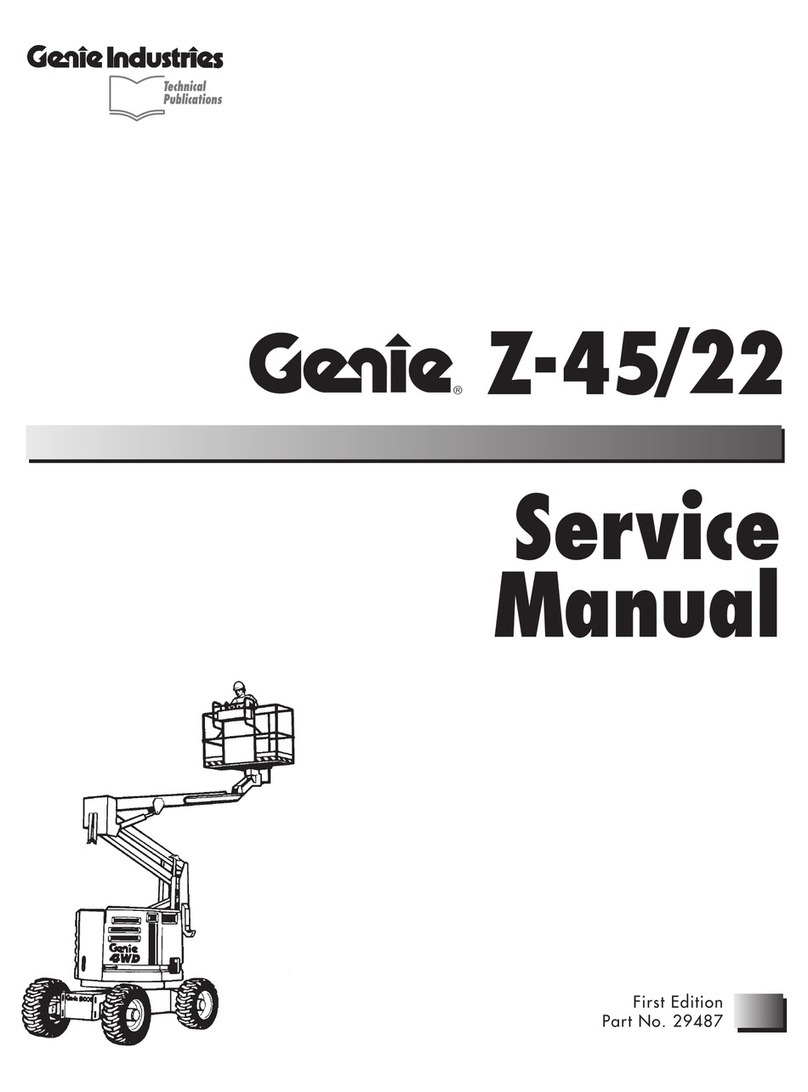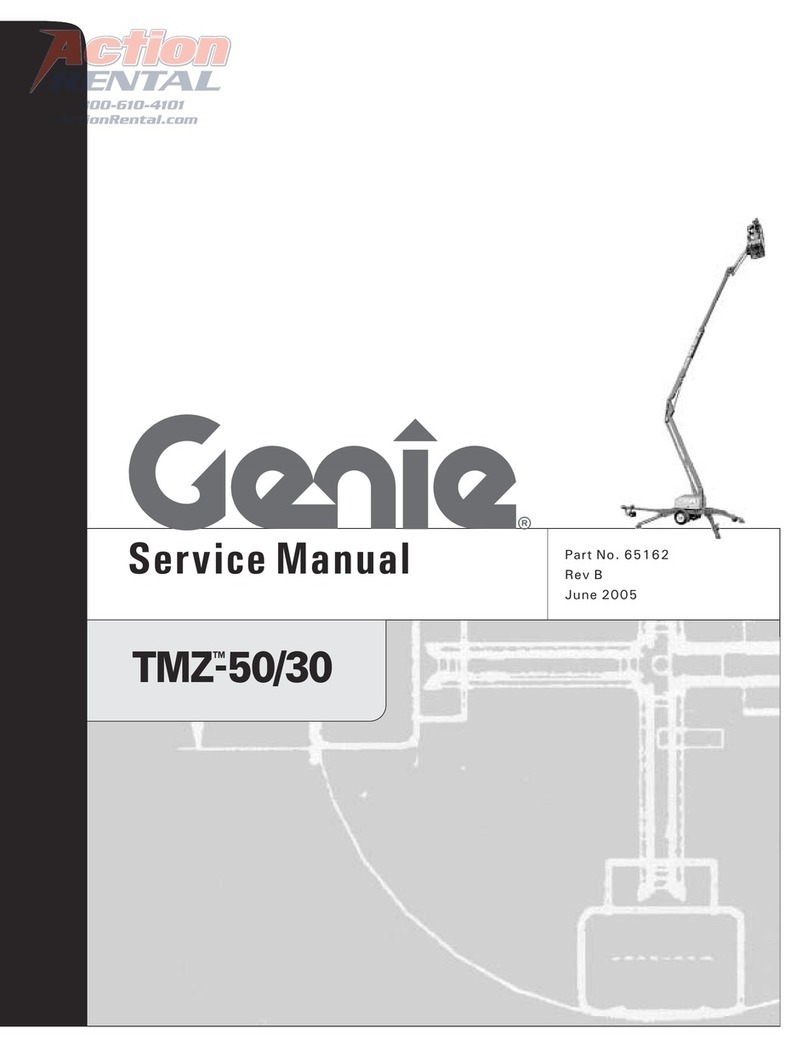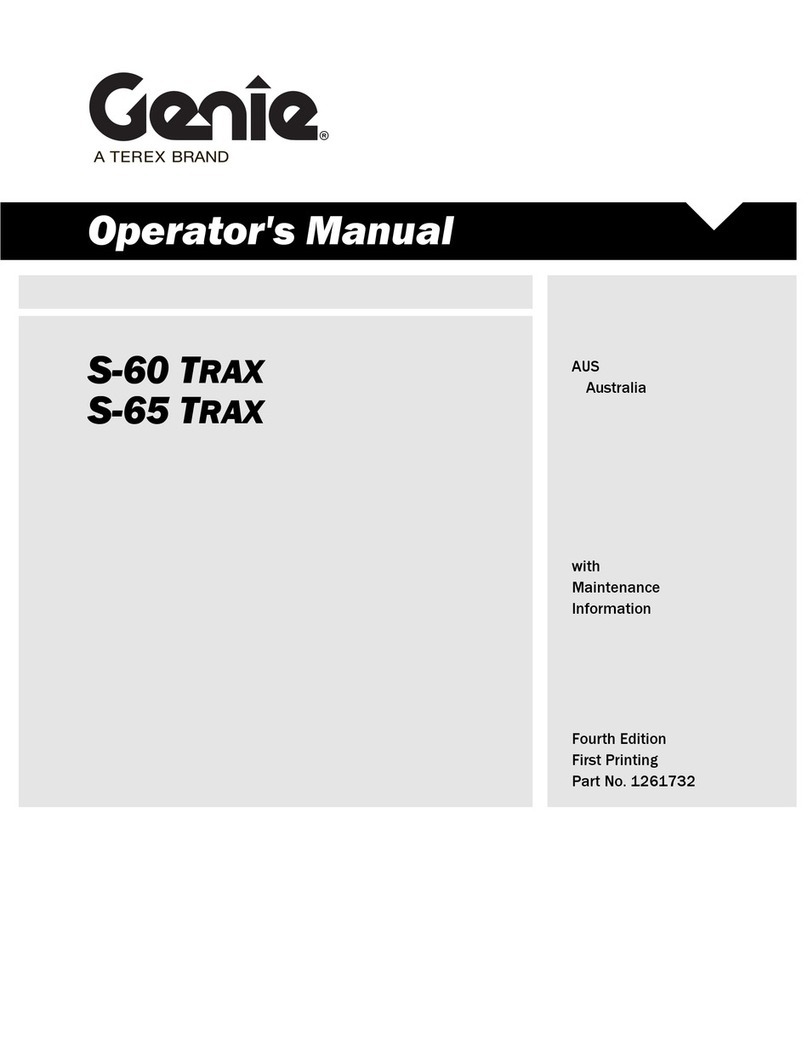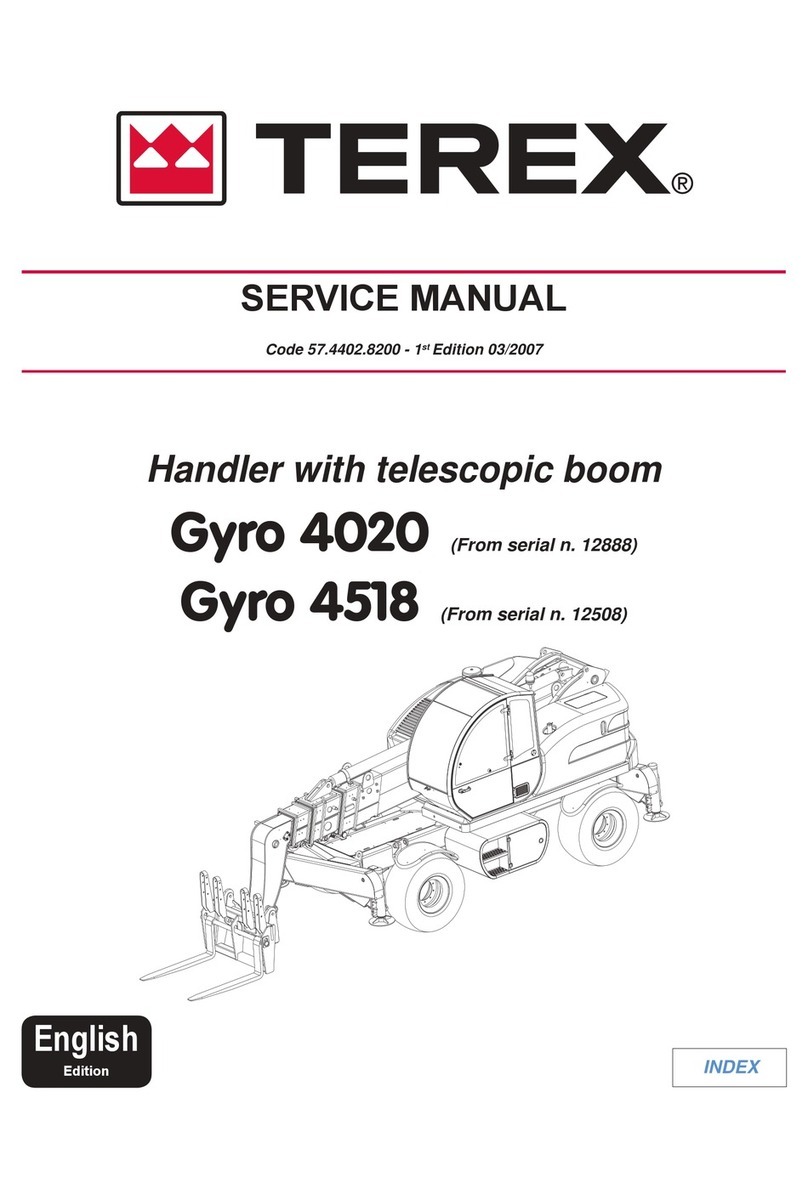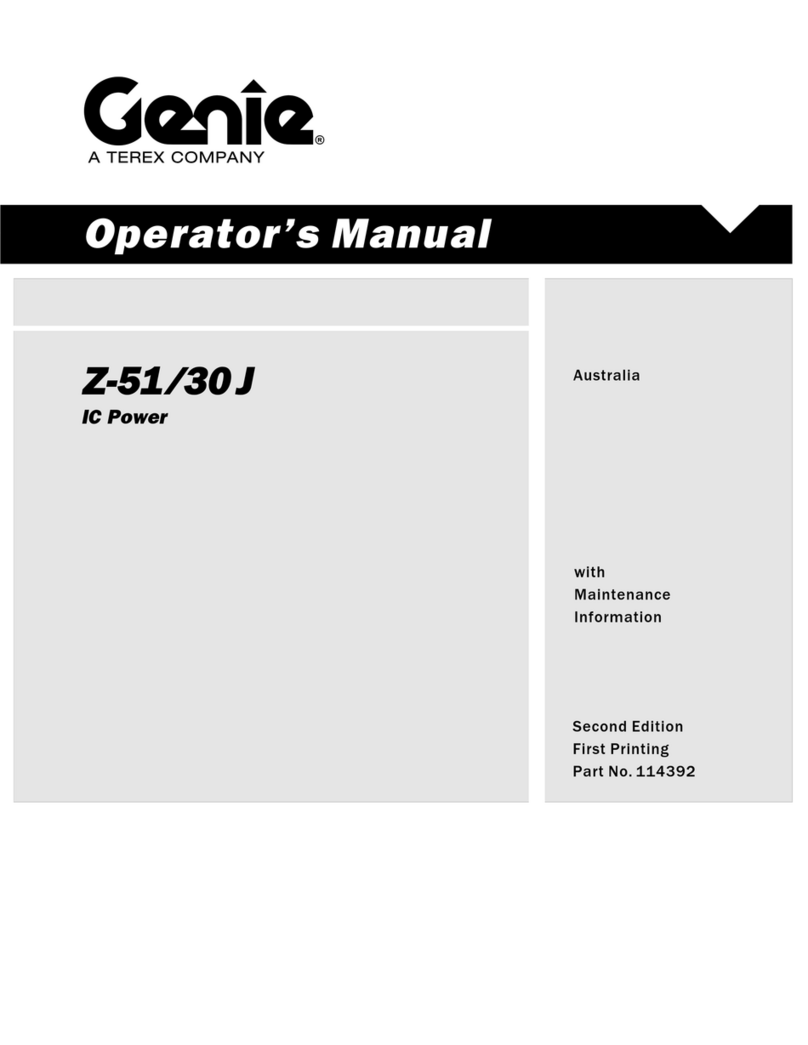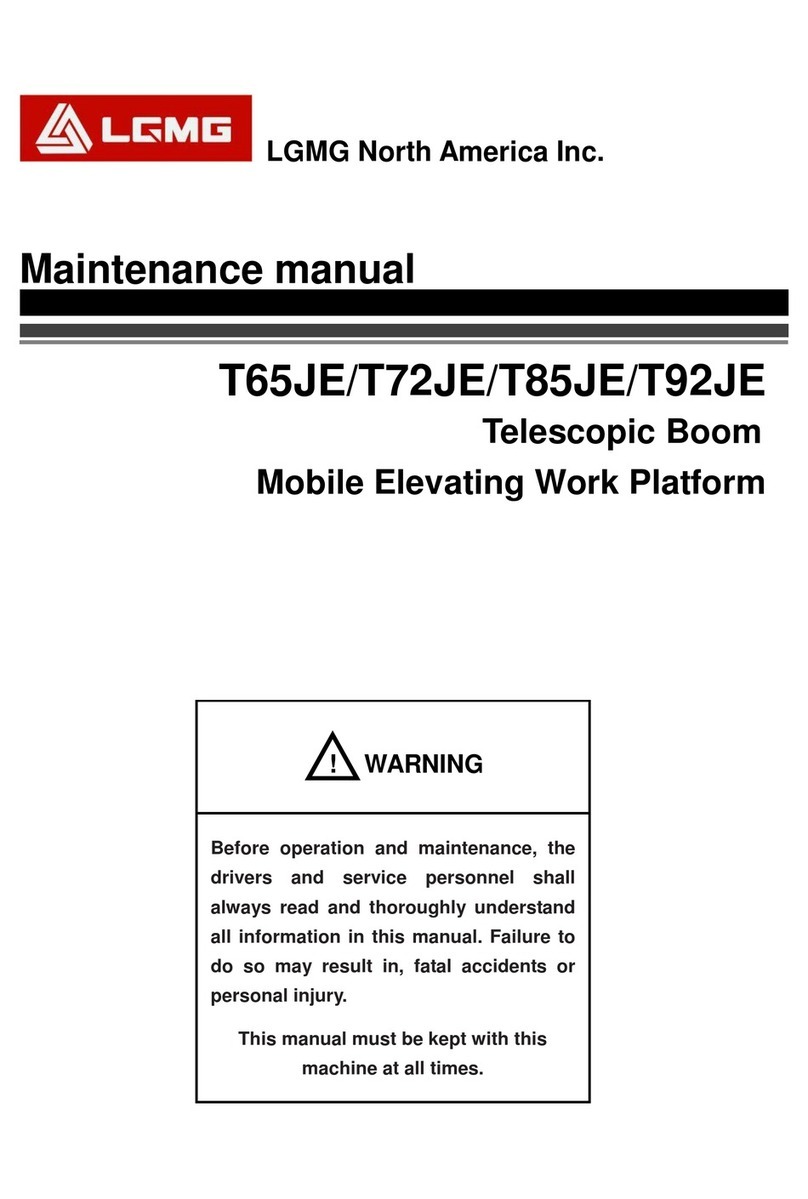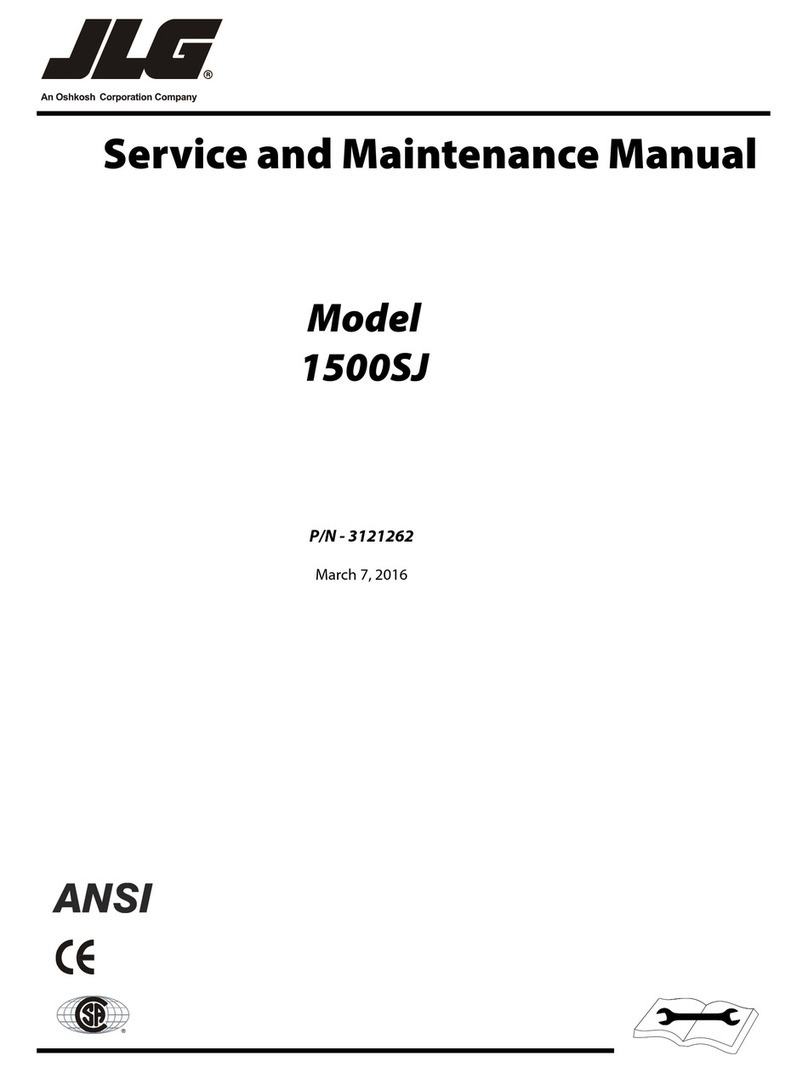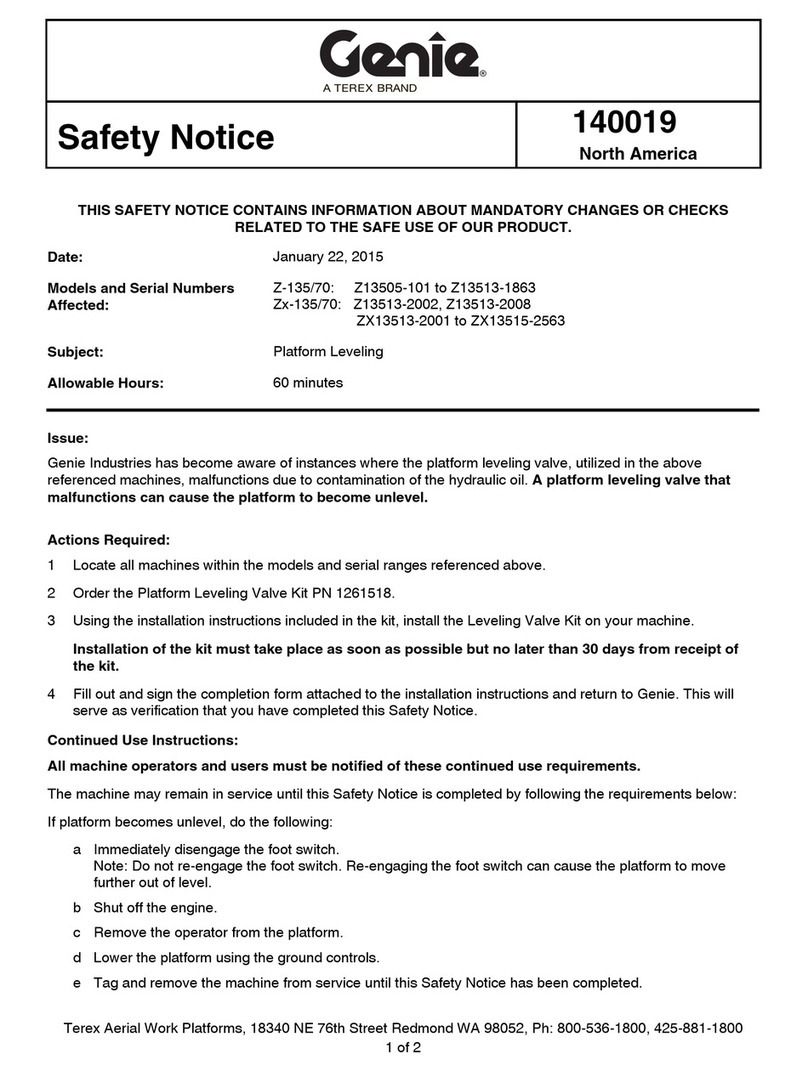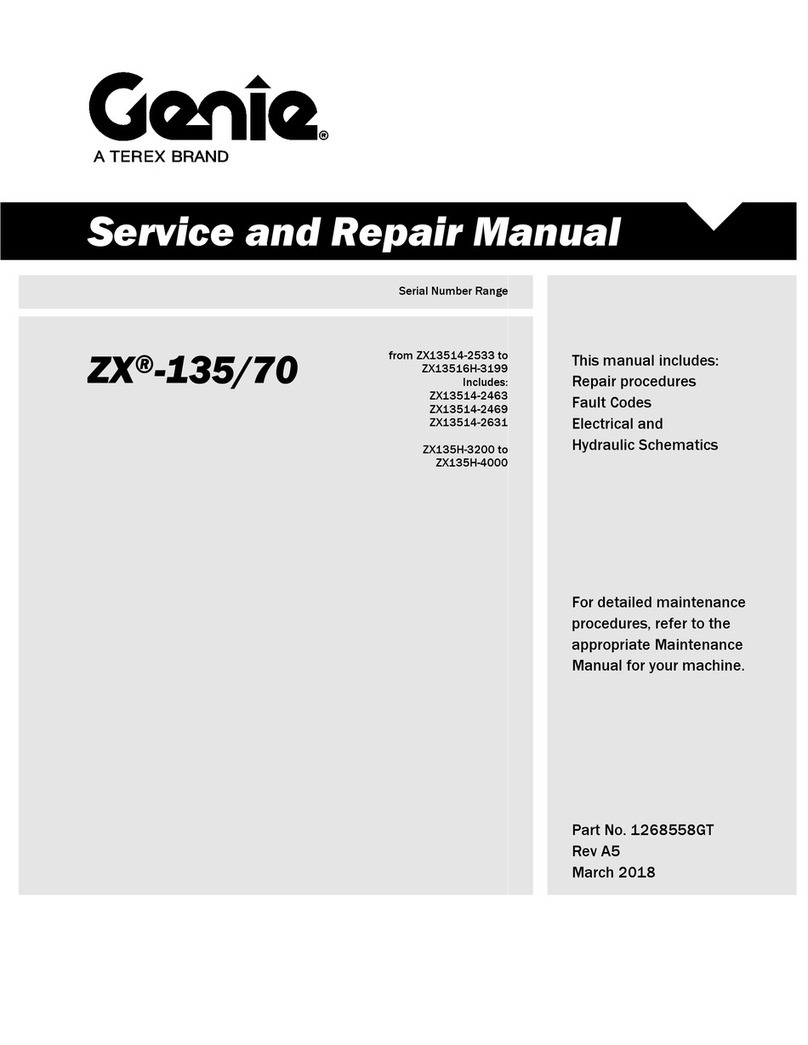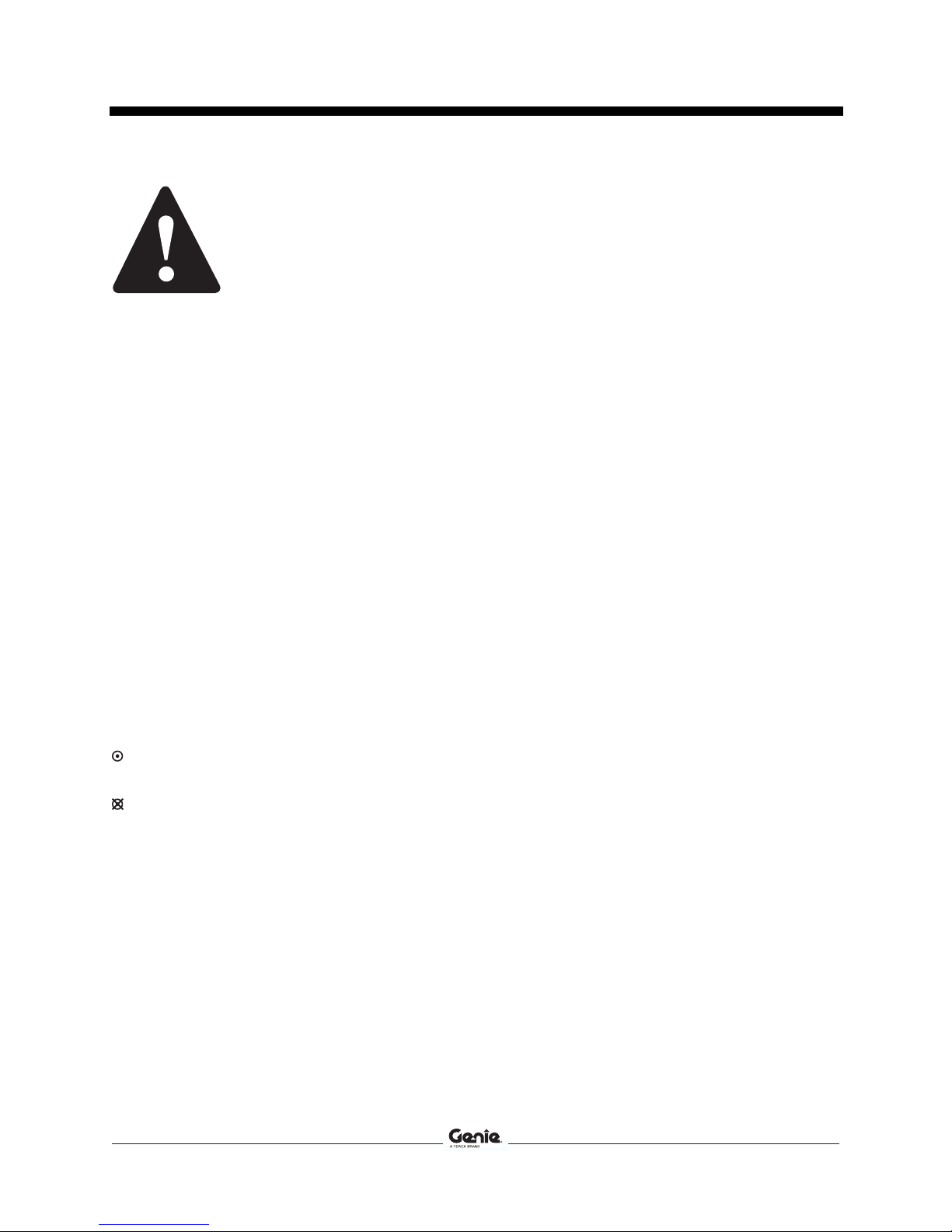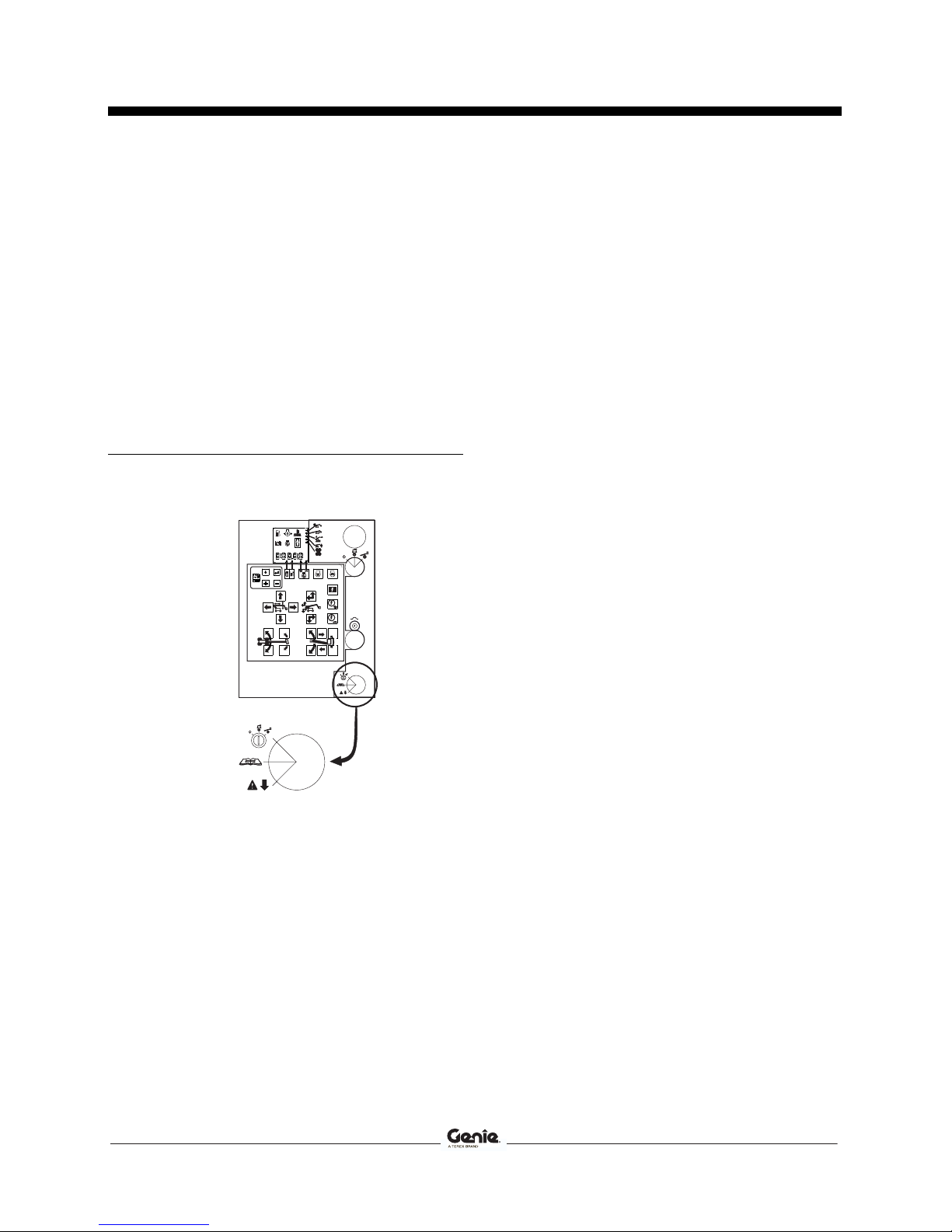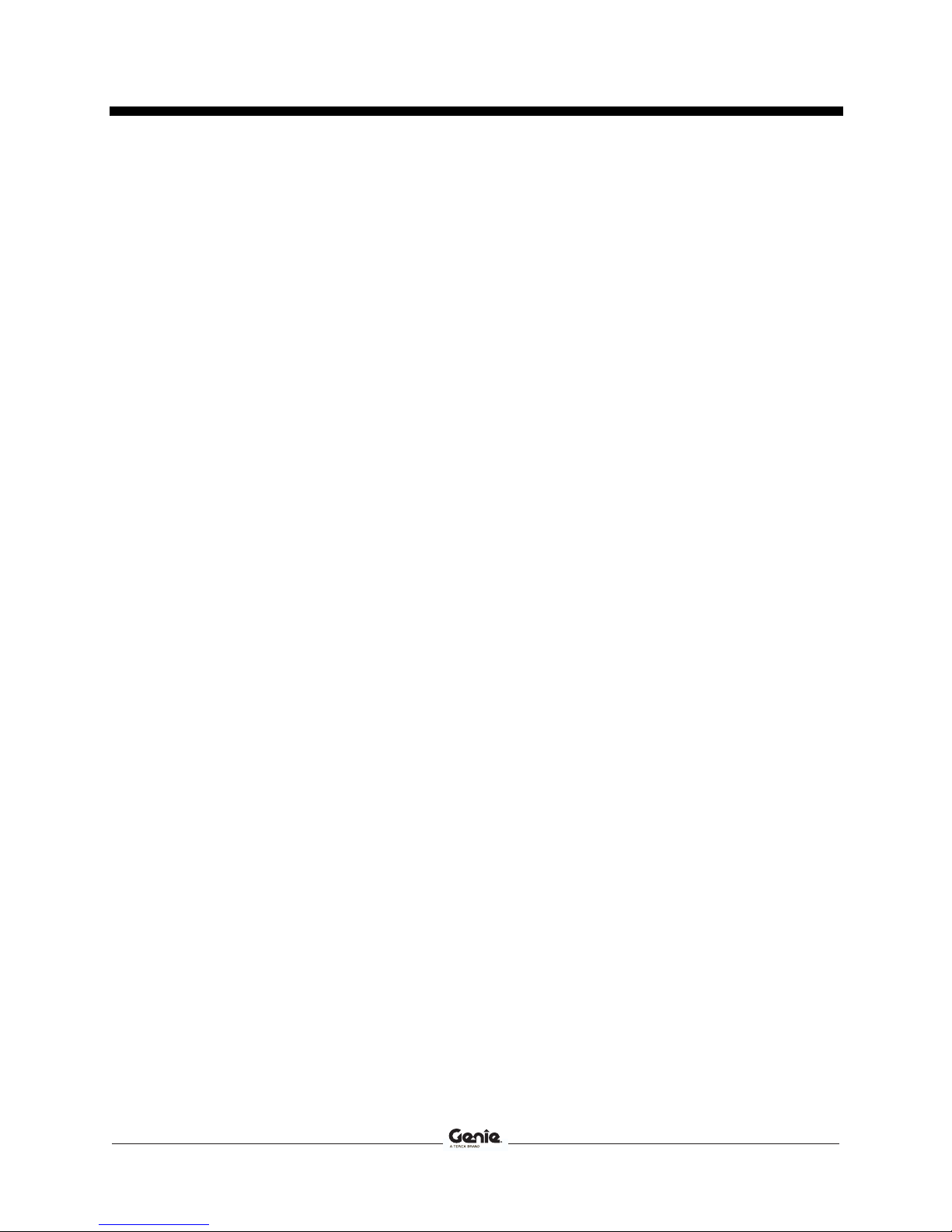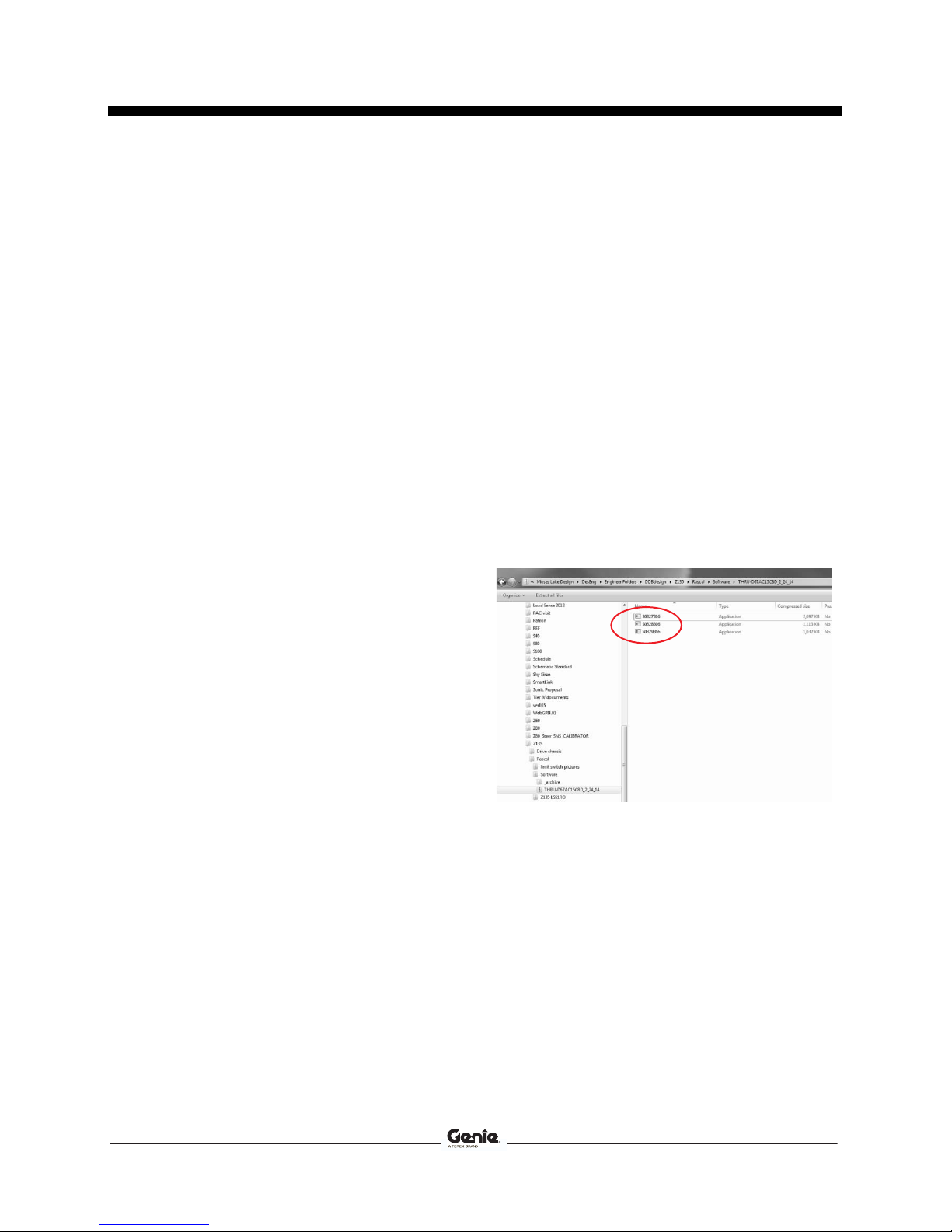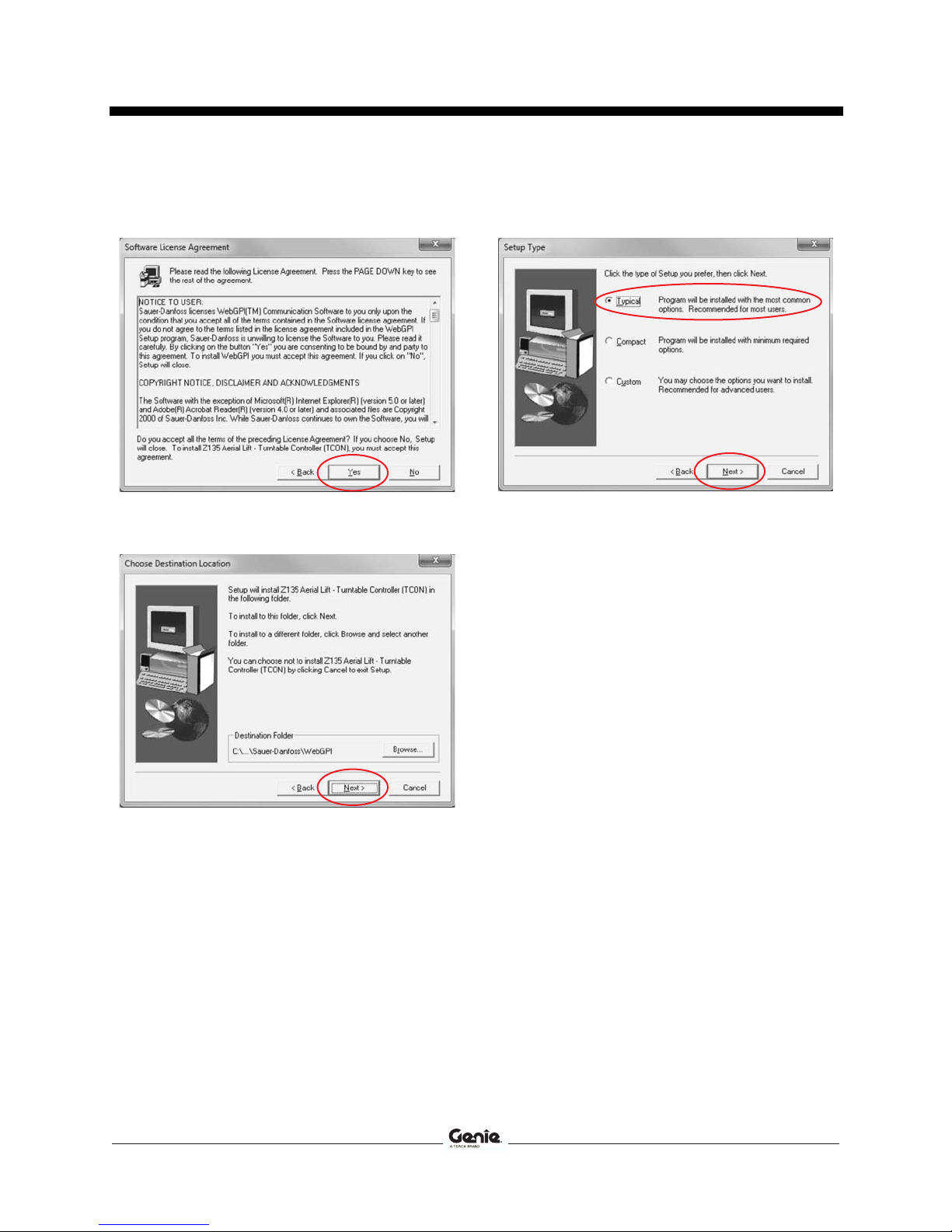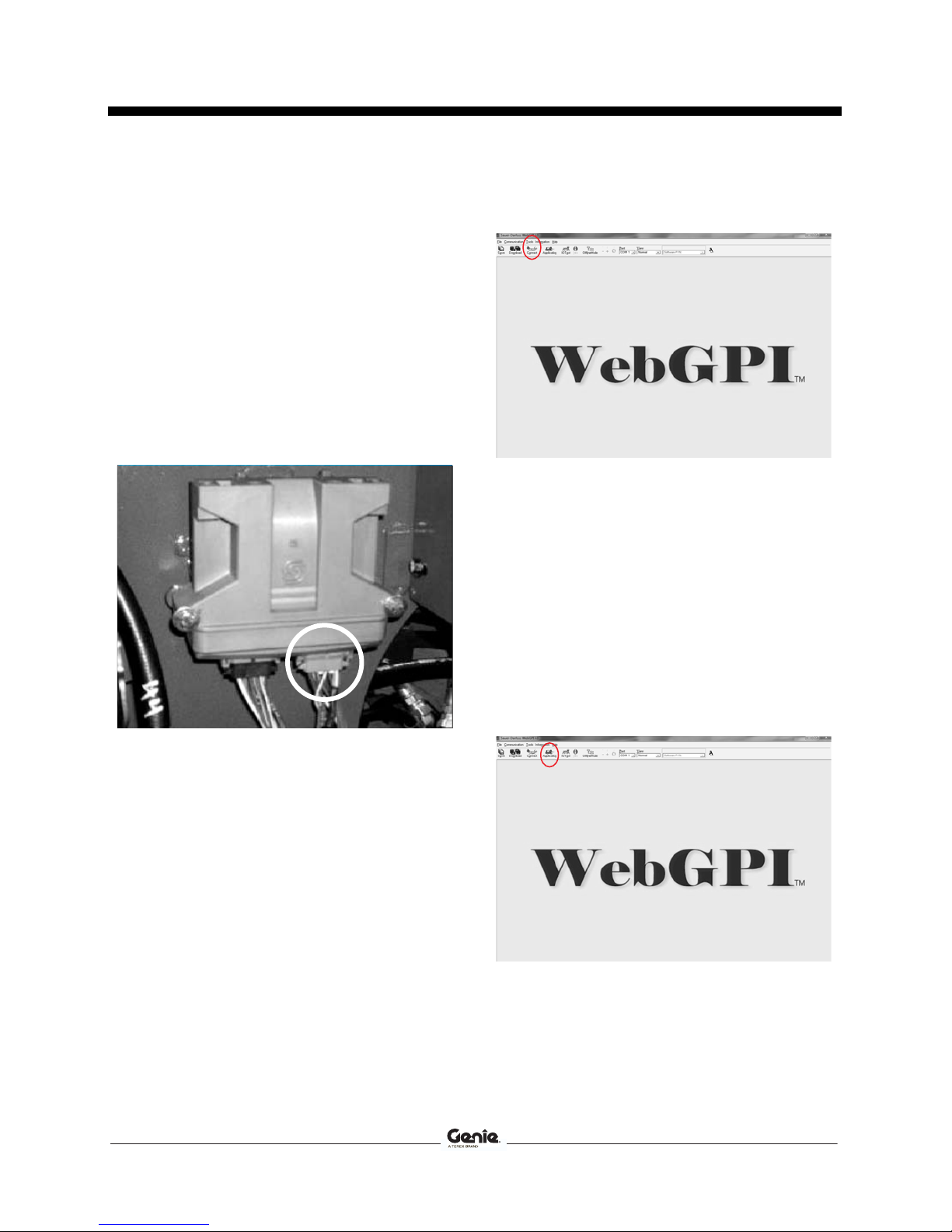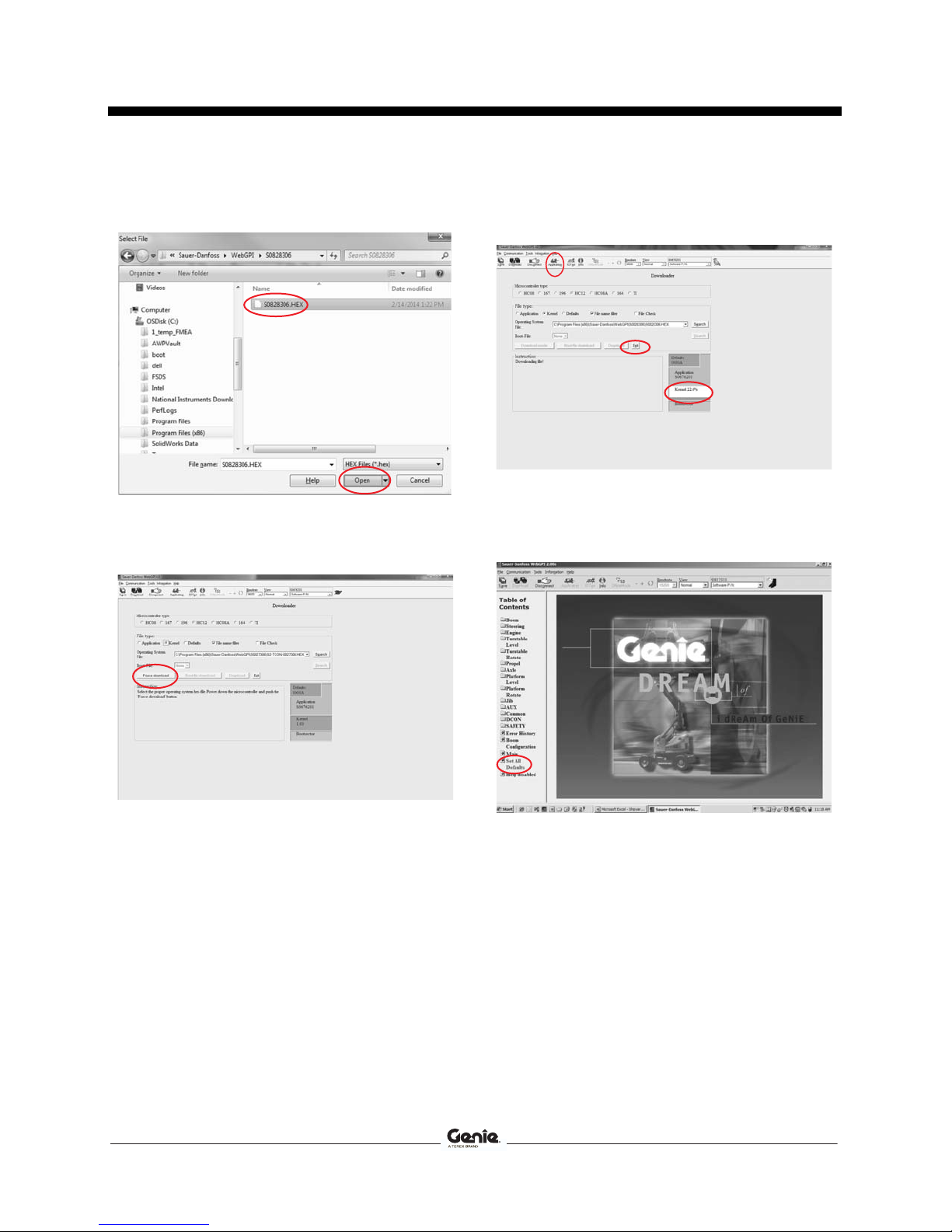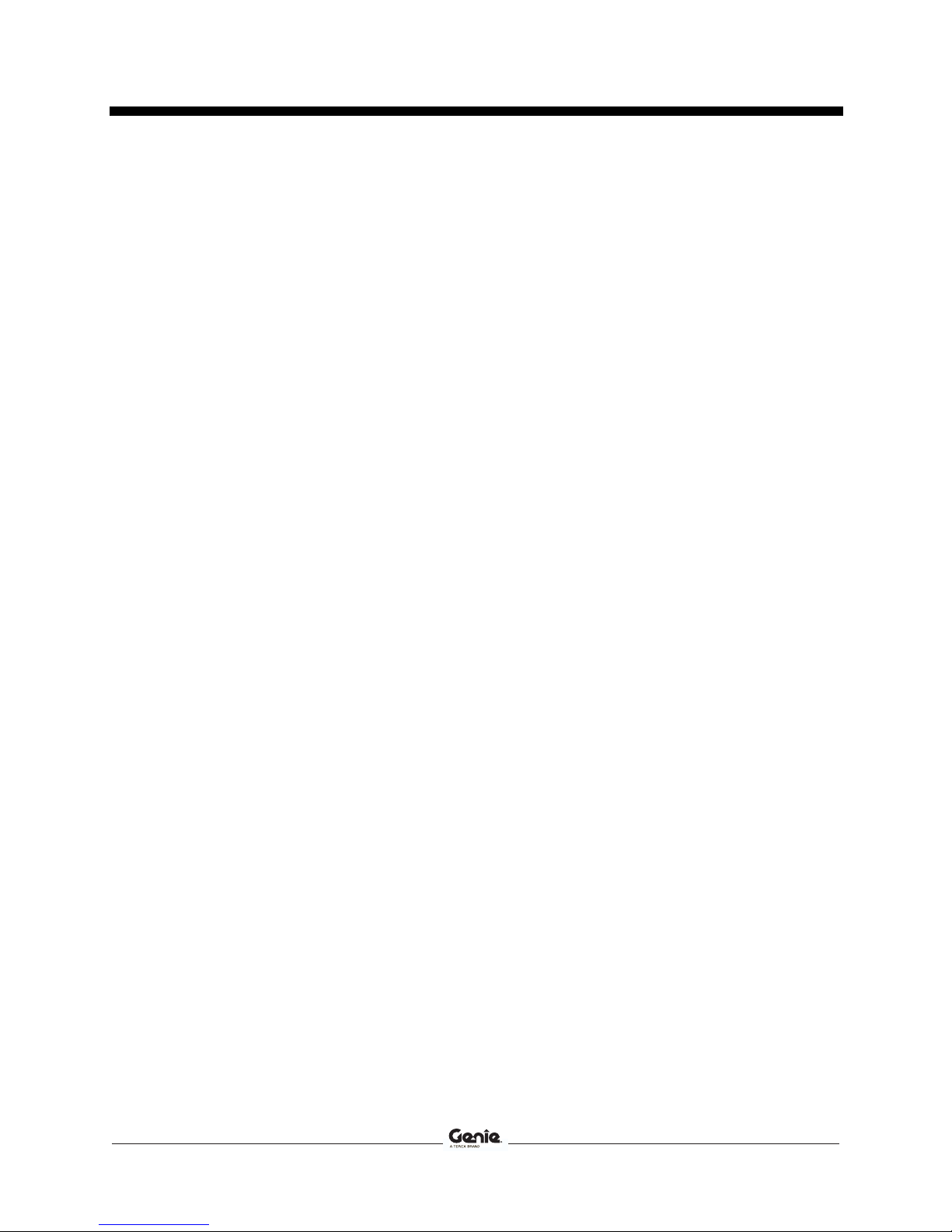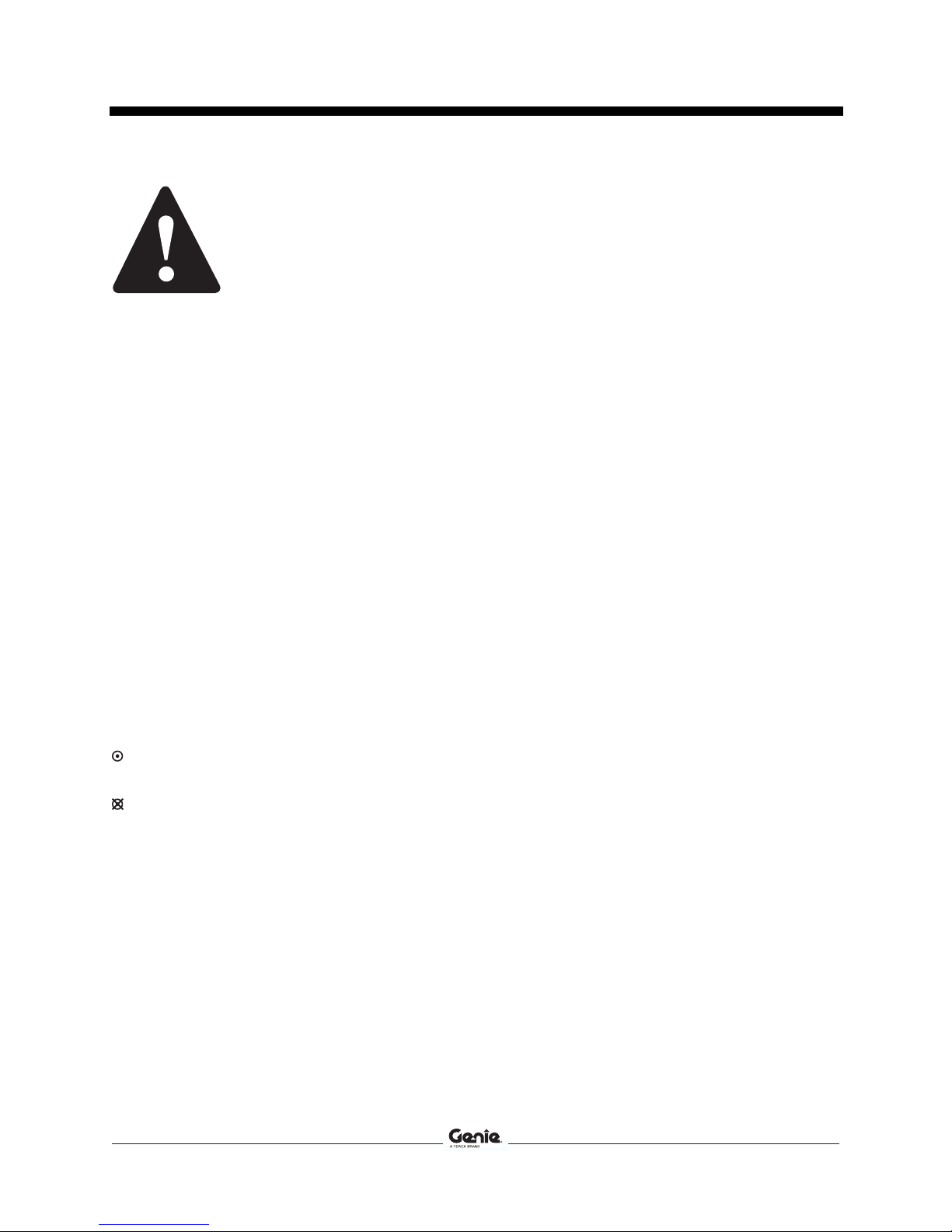
Instructions Rev A
Introduction
2 Software Update Part No. 1258800
Introducti on
Introducti on
Observe and Obey:
This procedure shall be completed by a person
trained and qualified on the repair of this
machine.
Immediately tag and remove from service a
damaged or malfunctioning machine.
Repair any machine damage or malfunction
before operating the machine.
Before Starting Installation:
Read, understand and obey the safety rules
and operating instructions in the appropriate
operator's manual.
Be sure that all necessary tools and parts are
available and ready for use.
Read this procedure completely and adhere to
the instructions. Attempting shortcuts may
produce hazardous conditions.
Indicates that a specific result is expected after
performing a series of steps.
Indicates than an incorrect result has occurred
after performing a series of steps.
Note: These installation instructions only apply
to the Genie models listed on the front cover,
as required by Service Advisory 140007.
Tools Required:
Computer or Laptop with Microsoft operating
system XP or newer
DB9 cable, female to male of suitable length
(DB9F to DB9M)
7/16 inch wrench
7/16 inch socket
Ratchet
Small flathead screwdriver
Service Manual:
Z-135/70, GPN-106783
ZX-135/70, GPN-218700
USB to DB9 adapter cable (if required)
SCON Tee harness (if required)
(107647, ordered seperately)
WebGPI™ software
(215336, ordered separately)
Note: The WebGPI™ software kit must be
purchased if it is not already installed on your
computer, and is not warrantable under this
Service Advisory.
Glossary of Terms
SCON - Safety controller
TCON - Turntable controls (Ground controls)
PCON - Platform controls