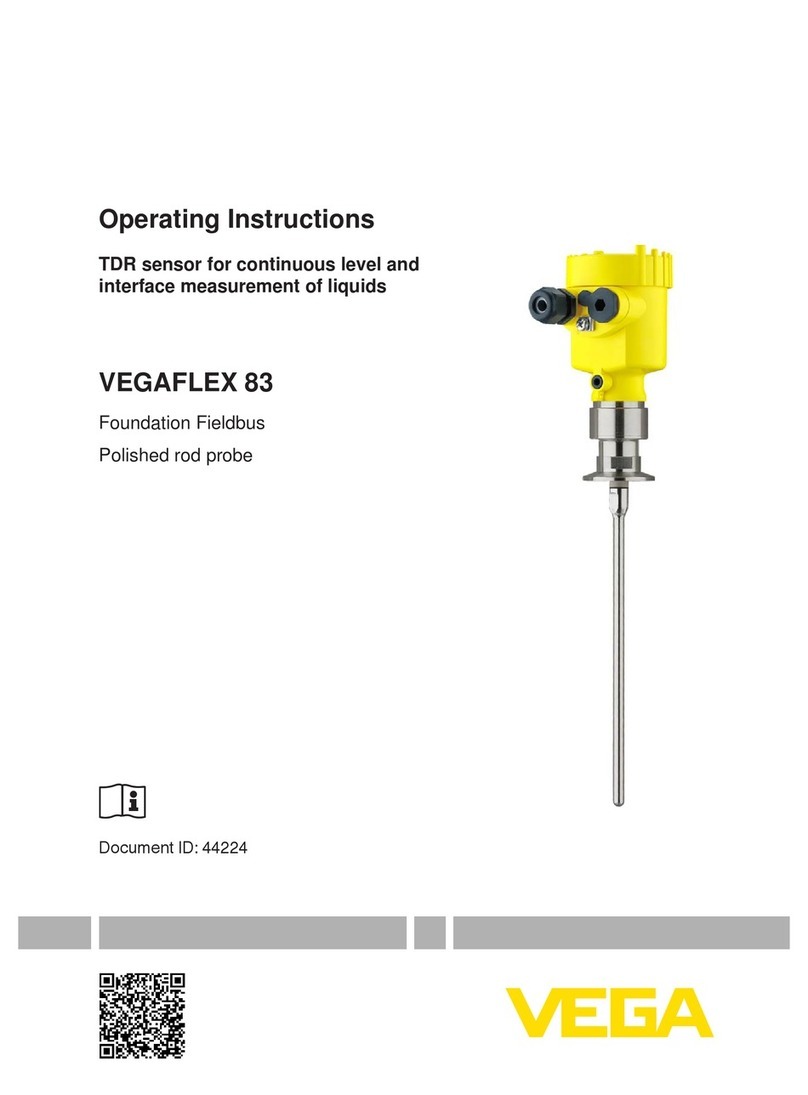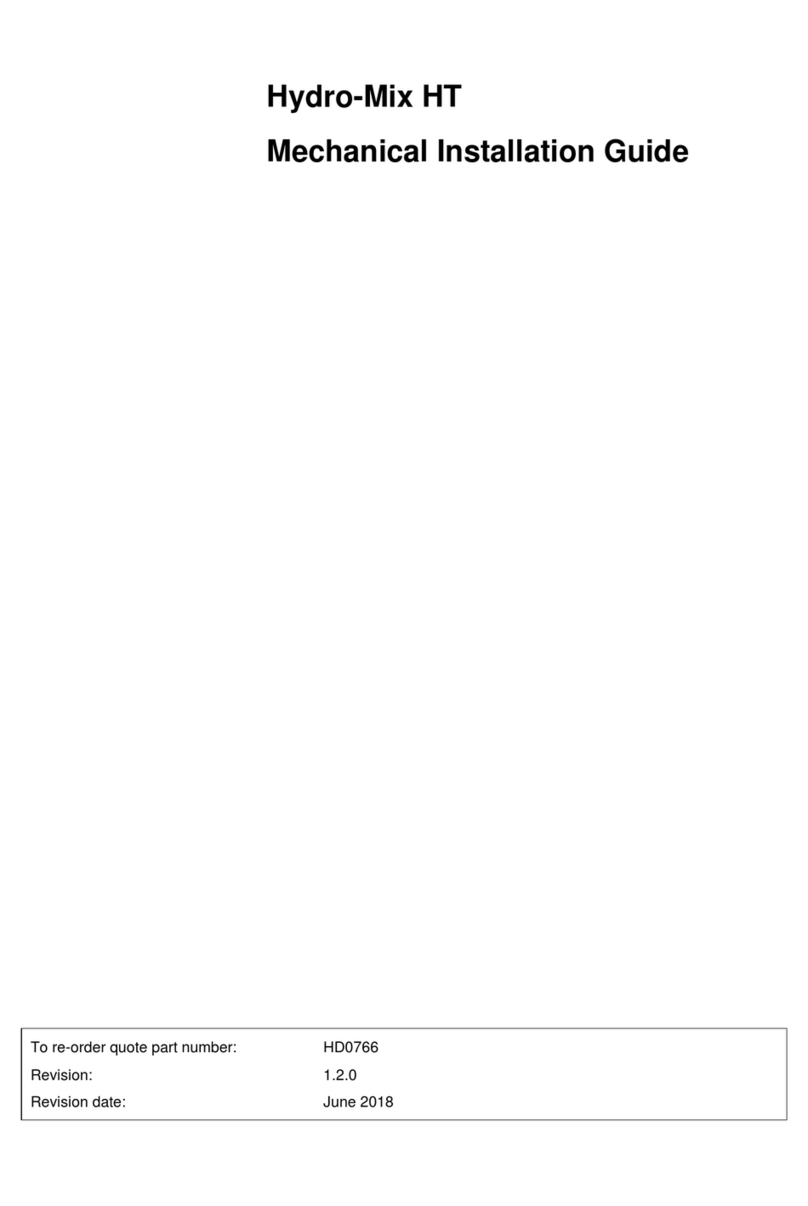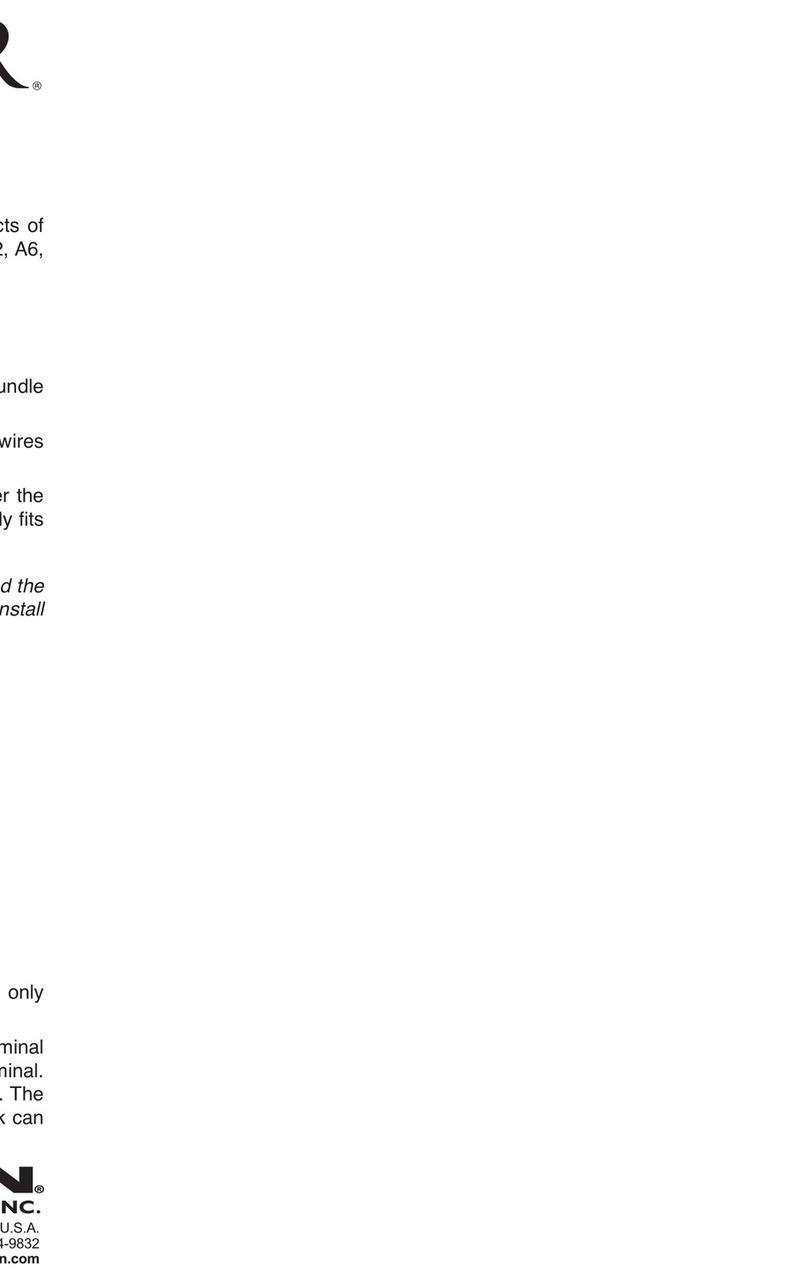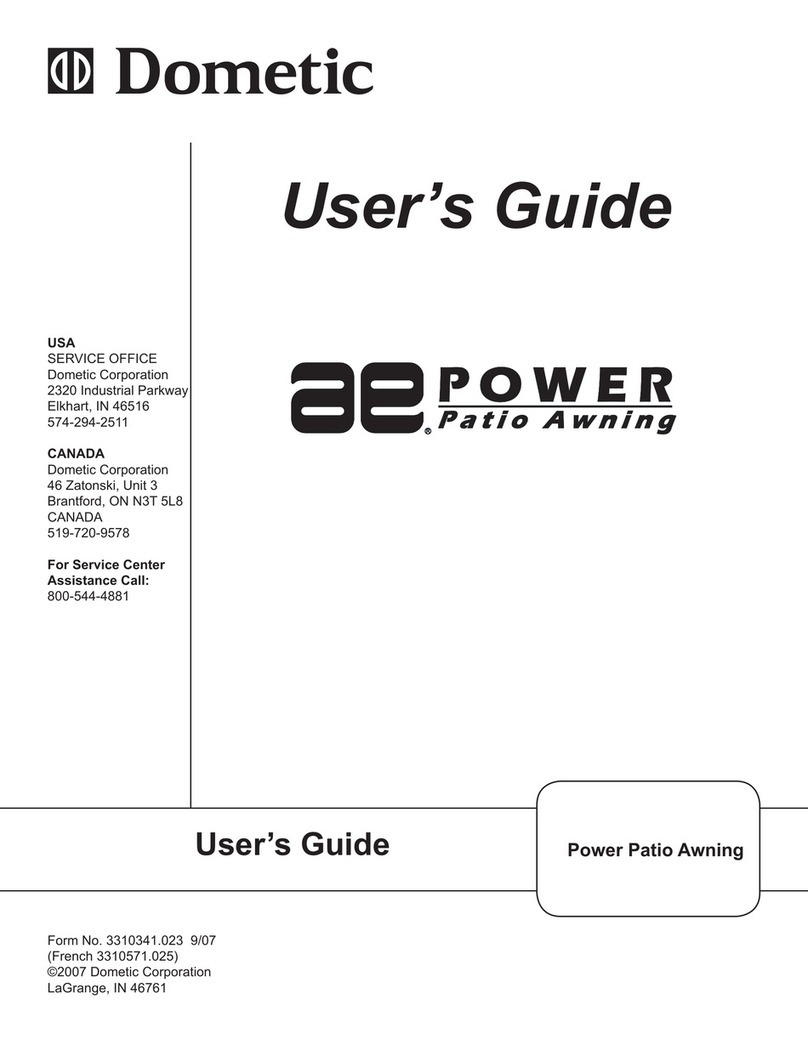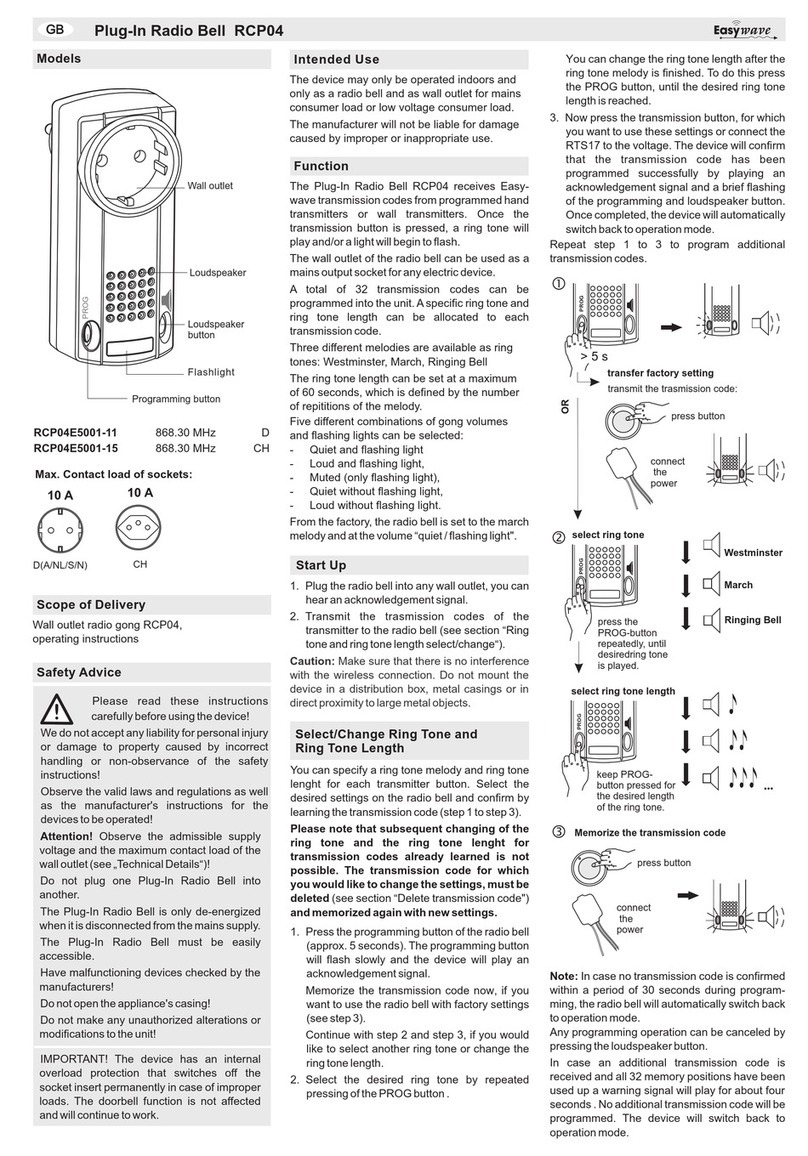Genio HKWL-MS03W User manual

1
Motion Sensor User Manual - HKWL-MS03W
1. PRODUCT OVERVIEW
The Genio Motion Sensor is a Wi-Fi based PIR sensor. You can check the device status,
battery level, alarm record and even receive push notification via APP when it detects
someone or animal moving within the detection range.
2. PRODUCT FEATURES
⚫Digital PIR sensor with low power consumption and strong anti-interference
performance
⚫Standard 2.4G wireless Wi-Fi communication technology, two methods for Wi-Fi
inclusion, EZ and AP
⚫2 x CR123A batteries operated or USB powered (USB cable & adaptor sold separately)
⚫Elegant design and flexible installation
⚫Low battery alert and alarm push notification on APP
⚫Immediate report when vibration triggered
3. PRODUCT STRUCTURE
Definition of LED Indicator
AP Mode
LED indicator blink slow in blue
EZ Mode
LED indicator blink fast in blue
Button Instruction
In the network
Press and hold the Button for 5s then release, resume to
default setting, then it enters into EZ inclusion mode
Out of the network
Press and hold the Button for 5s then release to switch
EZ/AP mode
LED
MICRO USB PORT
BUTTON

2
Note:
1. In the network: Device has been included into the network.
2. Out of the network: Device is in the status of default setting, never configured Wi-Fi
4. SPECIFICATIONS
Power supply
6V:2*CR123A or 5V USB
Working current
80mA
Standby current
40uA
Battery Capacity
1300mAh
Detection Distance
10m
Detection Angle
120°
Sensitivity Level
8
Wireless transmitting and receiving
frequency
2.4GHz—2.484GHz
network protocol supported
IEEE802.11 b/g/n
Encryption type
WEP/TKIP/AES,WPS
Transmitting power
802.11b: +17dBm@ 11Mbps
802.11g: +15dBm@ 54Mbps
802.11n: +13dBm@ MCS7
Receiving sensitivity
802.11b:-91dBm@11Mbps 8%PER
802.11g:-75dBm@54Mbps 10%PER
802.11n:-72dBm@MCS7_HT20 10%PER
working temperature
-10~+40℃
Storage temperature
-20~+60℃
Relative humidity
8~80%RH
5. INSTALLATION
use two CR123A batteries supplied, USB and adaptor sold separately.

3
6. Download app
6.1 Scanning following QR codes to download APP for Android and IOS System
or search for “Mirabella Genio”App from the App store or Google Play
Android & iOS
6.2 Start the APP and register an account then login APP with your account;
NOTE: the motion sensor only supports the 2.4Ghz network.

4
7. Add Devices
7.1 Tap Add Device -> -> Tap on Device to start the device pairing.
7.2 Add the device to the network. In EZ mode or AP mode.
⚫EZ Mode
Power on, the blue LED indicator will blink fast,then enter the EZ mode.click the "Confirm
indicator rapidly blink", and input the Wi-Fi password, click Confirm, it will show “connecting
now”. Once it is connected successfully, click done and return to the device main interface.

5
AP Mode
When it into EZ Mode, Press and hold the button for 5S time, the blue LED indicator will
blink slow, then enter the AP mode. Select AP Mode, click "Confirm indicator slowly blink",
and input Wi-Fi password, click “Confirm”.
Open the smartphone Wi-Fi list, select SmartLife_XXXX, and get back when connected
successfully, it will show “Connecting now” then. Once it is connected successfully, click
done and return to the device main interface.
7.3 Users can re-name or share the device after Wi-Fi connection is finished.
Make sure the device is working in EZ/AP mode, if the APP works in EZ/AP mode.
8. Delete devices
8.1 Click “Remove Device” to remove this device from APP; click “Restore manufacturer
Defaults” to remove the device from APP and clear the history record in cloud.
After remove device or Restore manufacturer defaults from the APP, repeating the WiFi network inclusion
steps to include the device to a new WiFi network.

6
9. FAQ
Q: The device fails to be added in account?
A: 1. Make sure the Wi-Fi network is 802.11 b/g/n 2.4GHz;
2. Make sure the device works with APP in same Wi-Fi Configuration mode: EZ or AP;
3. Make sure the input SSID and password of the Wi-Fi network are correct;
4. Make sure Wi-Fi internet connection is working fine;
5. Make sure the device is powered on;
Q: The device does not work with Alexa or Google Home?
A: 1. Make sure the device is added in your Device APP;
2. Make sure your device is linked to Alexa or Google Home account;
3. Make sure your Alexa devices or Google Home devices are working fine;
4. Make sure the device is working fine in Device APP;
Q: The notifications can not be alerted on APP with my Android System?
A: 1. Make sure the alarm setting in APP is enabled
2. Make sure the Push notification is enabled for this APP for Android system;
3. Make sure the Notification settings are enabled with this APP. The setting is different from
the version of Android system and the Model of Mobile Phone. As a sample of Huawei
Mate8, from Settings -> Apps & Notifications -> Apps, select the “Mirabella Genio” APP ->
APP permissions -> Set individual permissions. Enable the “Mirabella Genio” APP->
notifications -> Notification management as following:
Table of contents