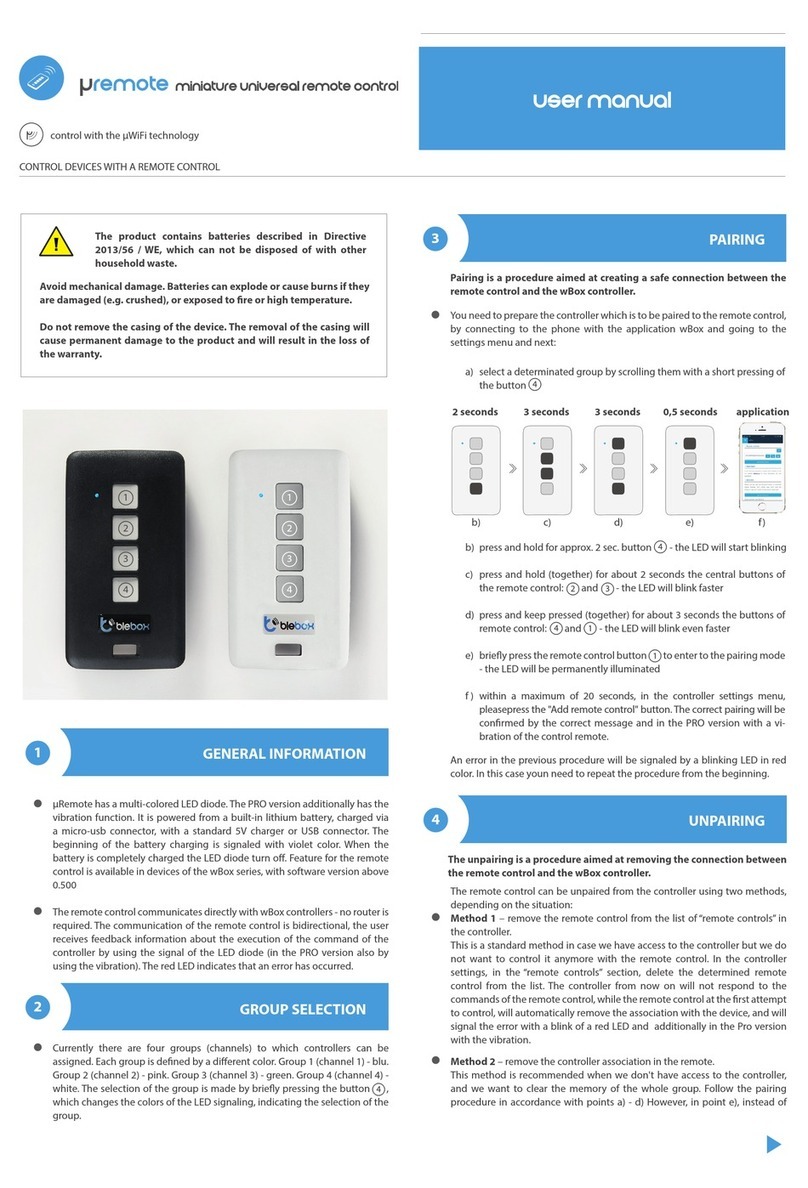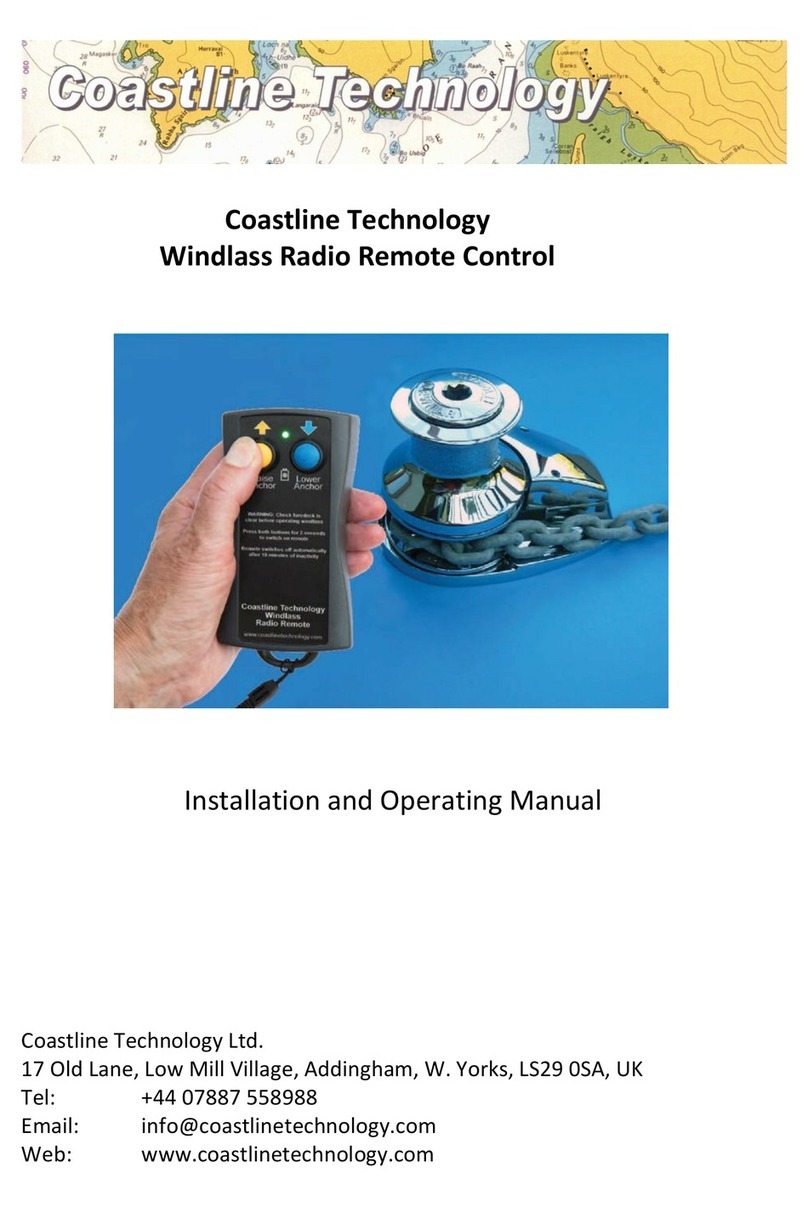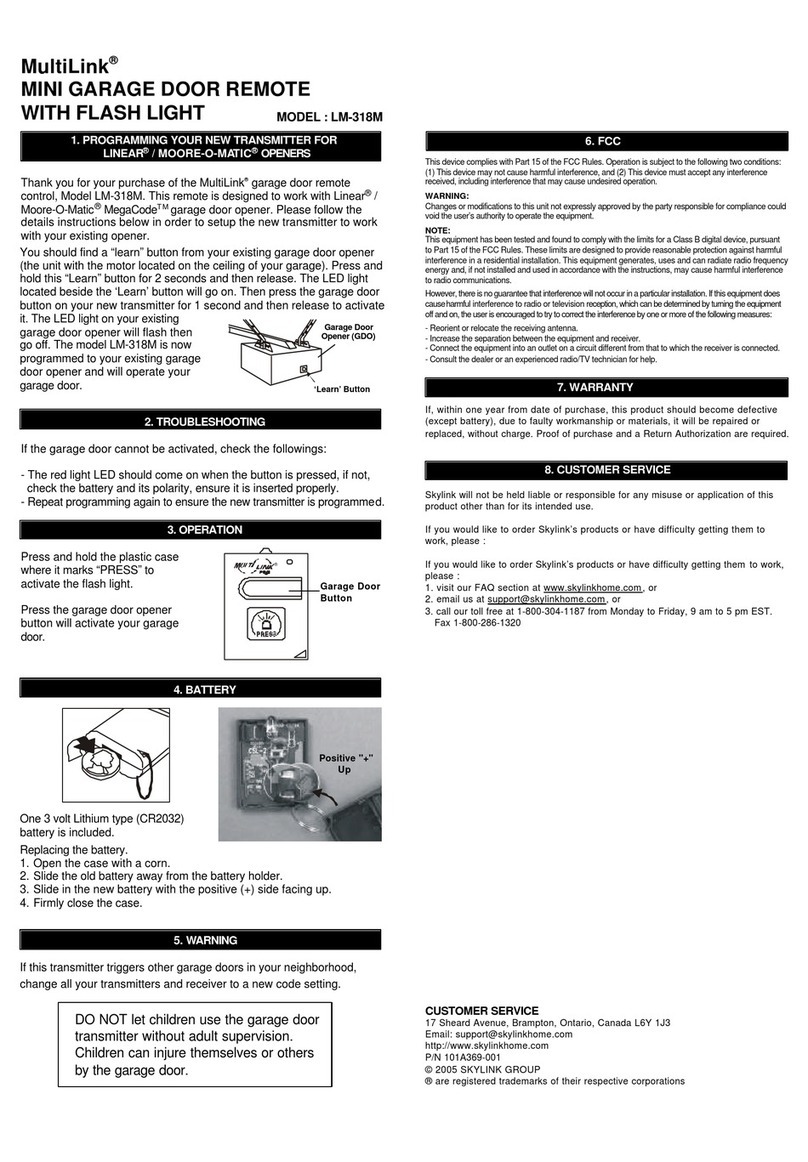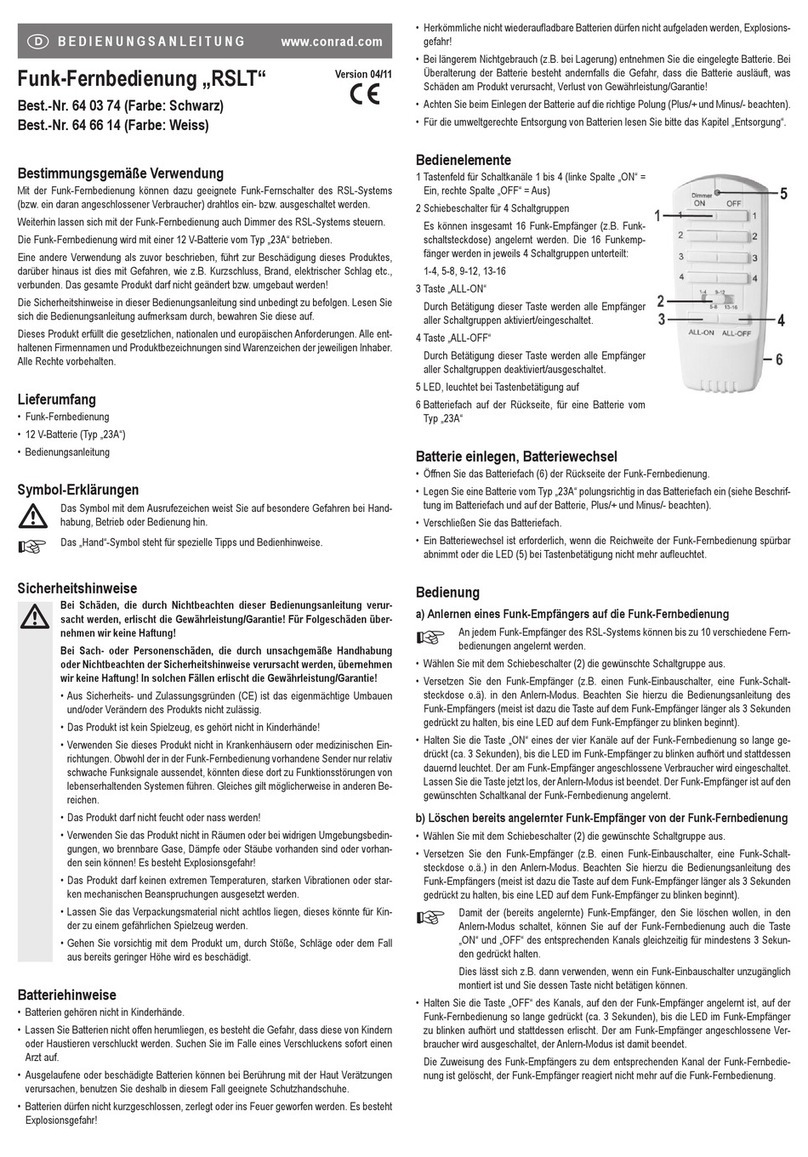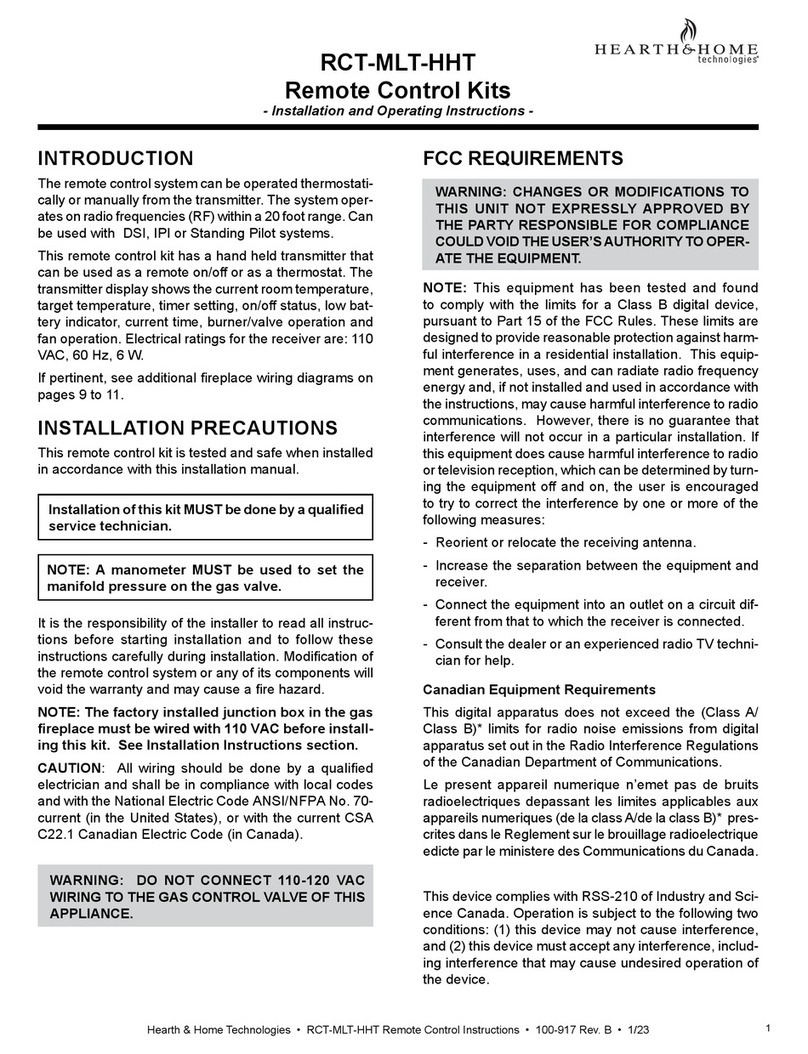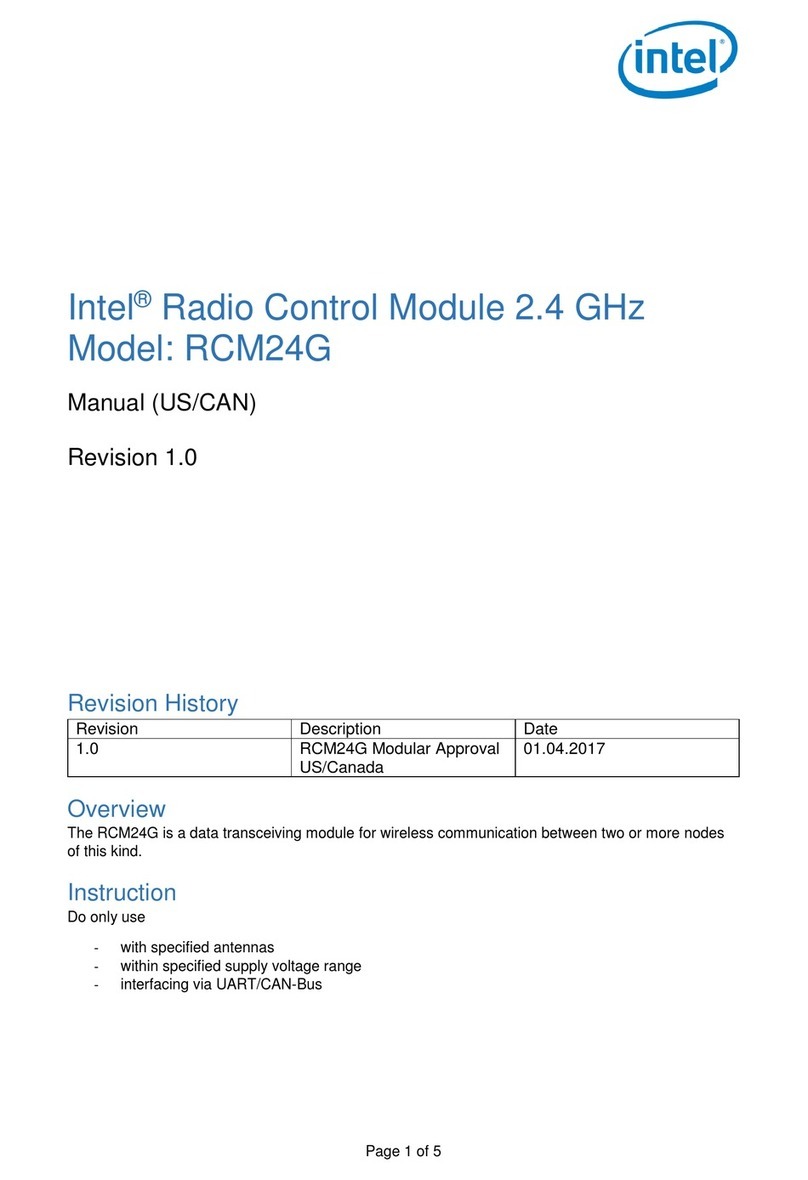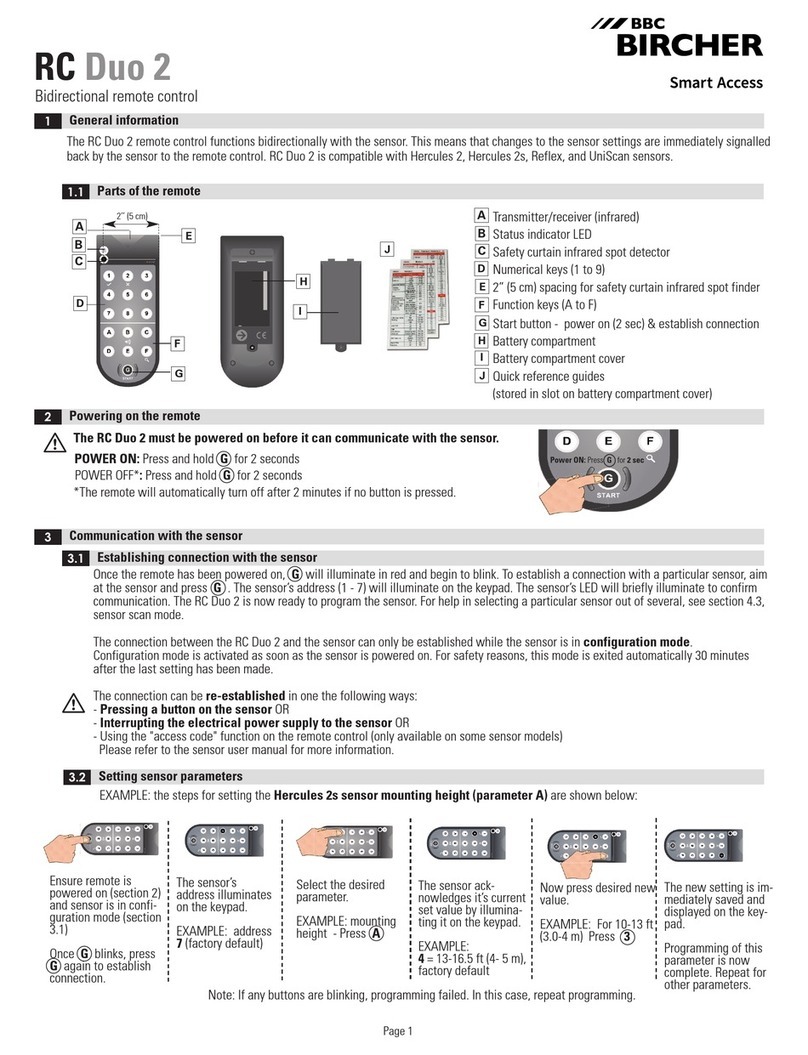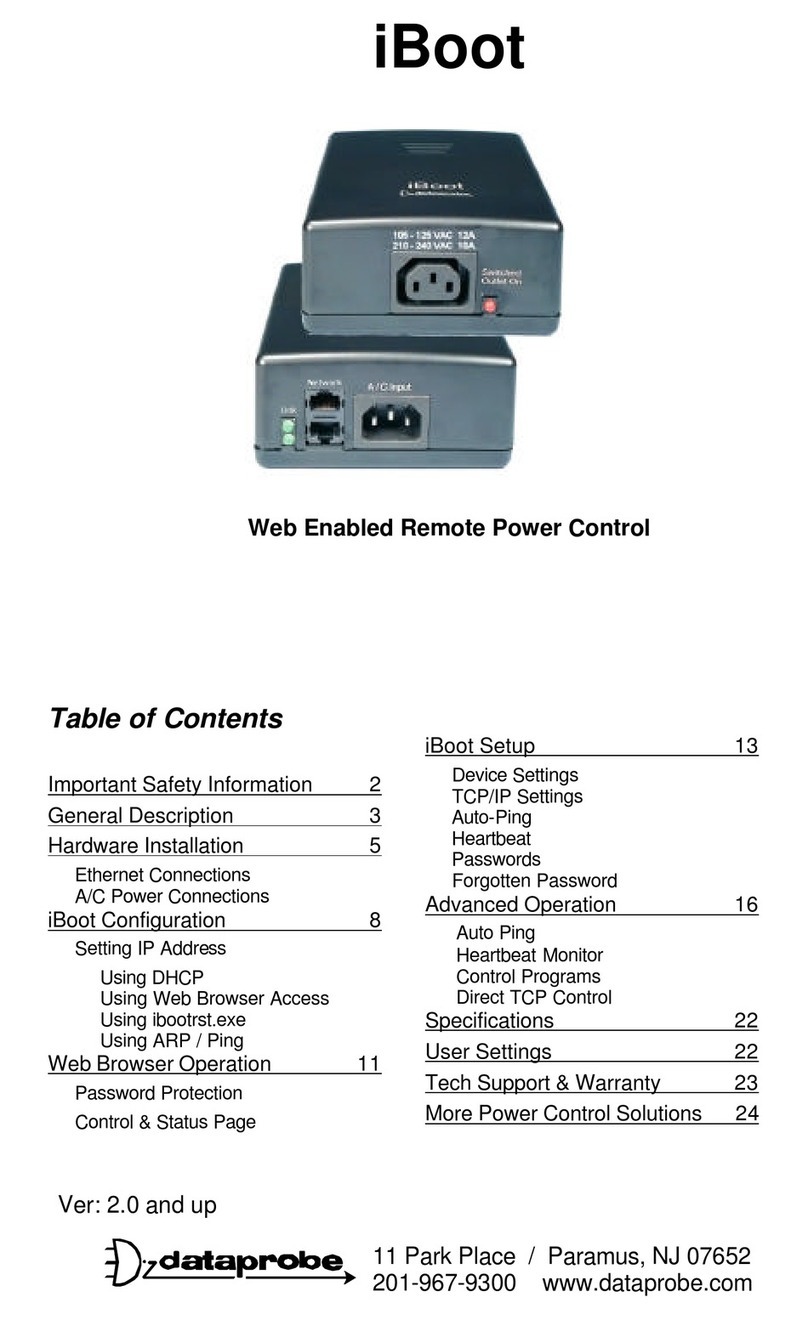Gentner APV200-IP User manual

APV200-IP
Audio Perfect Video 200- IP
V.35 Manual
Perfect Communication through Technology, Service and Education.

V.35 2
Table of Contents
Before you begin................................................................................................3
Where do I start..................................................................................................3
Connectivity ....................................................................................................4
Remote control...................................................................................................5
The Setup Genie.................................................................................................6
Optional IR Remote Pick-up............................................................................12
Local and remote camera control.....................................................................13
Camera presets .................................................................................................13
V.35 ..................................................................................................14
Additional Configurations................................................................................16
External FIFO ..................................................................................................17
Auto Dial Features ...........................................................................................17
Loopback Test..................................................................................................18
Typical Applications........................................................................................19
Leased Line Manual Dial / Manual Answer..............................................20
Leased Line Auto Dial / Auto Answer ......................................................21
DTR Automatic Dialing Method...............................................................22
Leased Line Application............................................................................23
Dial Up Applications..................................................................................24
Satellite Applications.................................................................................27

V.35 3
Before You Begin
Visually inspect the equipment that you have received for any damages. If any damage is
noticed, call Gentner's Technical Support Department at (800)283-5936 to request a Return Material
Authorization (RMA) number. All returns must be packed in their original shipping containers
and must be properly marked and identified with an RMA number.
You will need to obtain a power cord from your local electrical parts supplier if you do not live
in the United States, United Kingdom, Switzerland or Europe (CE).
Where Do I Start?
(The do it yourself basics)
Carefully review this Users Guide before you begin your installation. Exercise every safety
precaution in your installation to protect yourself and your investment.
Make sure you have a live network connection and the appropriate network configuration
information. Refer to the connection guide to assemble your hardware.
Familiarize yourself with the hand held Remote Control before you power on your
APV200IP and start your configuration setup.

V.35 4
Connectivity
Turn on the camera.
Turn on the monitor.
Turn on the APV200IP.
V.35 Cables
EtherNet Net Meeting
SCSI
Platter Mic
Standard
Mic
Standard
Speakers
Camera Control
S-Video
Optional Remote
IR Pick-up
Camera Control
Power Supply
Sony Camera
Canon Camera
Panasonic Camera
Camera S-Video
TV Monitor
Clip Camera
To Camera Power
Cube (adapter)
To codec Microphone In
To S-video adapter cable
(codec video in)

V.35 5
Remote Control

V.35 6
VIDEO TRIGGER
This will show video at any
time when a menu is
showing.
UP, DOWN,
LEFT, RIGHT
Manipulates the menu items.
Pan and tilt functions for
camera when no menu is
showing.
PREV (ZOOM-)
Goes to the previous menu.
Zooms camera out when no
menu is showing.
CONFIG
Allows you to configure
your system setup options.
ENTER
Used in menu functions that
say "press ENTER."
Zooms camera in when no
menu is showing.
DIAL
Manual dial, redial, speed dial,
or use a video phonebook to
make calls. Allows you to get
information about the remote
control, Gentner, or the
APV200IP.
FECC
Far End Camera Control
Pressing this allows you to
control the remote camera,
pan, tilt, zoom and presets.
A/B
Allows you to switch
between the two camera
inputs, or up to 16 remote
inputs.
STAT
Shows all important call
information such as transfer,
audio and video rates.
END
Hangs up the current call.
PIP
Allows you to position
the picture-in-picture
around the screen.
VOLUME
Adjusts the speaker or line
out level.
MUTE
Mutes the microphone
or line input.

V.35 7
Configuration
There are 3 different network configuration options available on the V.35 APV200IP. The 3
options are Leased line (T1, E1, PRI), RS-366 dialing (for dialing video numbers), and DTR
dialing (for numbers stored in the IMUX). To assist in the proper setup and configuration, a
brief description of each menu option specific toV.35 configuration is shown in this document.
Please refer to your Gentner APV200IP manual for all other menus and their respective
descriptions.
The Setup Genie
After initial power on and boot up, you will enter the Setup Genie. Follow all instructions
carefully.
You can make your desired selection by using the < > buttons on the remote control.
Step 1. Select your language of choice. Press
Enter to continue. English is the only option
at this time.
Step 2. To begin follow the Setup Genie’s
instructions carefully. Press Enter to continue.

V.35 8
Step 3. Using the up/down (tu) arrow
buttons select the type of video signal your
primary input device (camera, VCR) will
provide. Press Enter to continue.
Step 4. Using the up/down (tu) arrow
buttons select the type of video signal your
display device (TV, monitor) requires. Press
Enter to continue.

V.35 9
Step 5. Using the up/down (tu) arrow
buttons select your V.35 dial type. Press
Enter to continue.
Selecting the Leased line option
This is a direct connection from one location to another location, there are no dialing capabilities.
The V.35 APV200IP can only connect to the location at the other end of the leased telephone
line or private network. Select this option when the V.35 APV200IP is attached to a
CSU/DSU or DCE device. Only Port A on the V.35 APV200IP is connected. The RS366
interface is not used for this application.
Selecting the RS-366 option
This allows you to dial to any location using an external DCE network device or IMUX. The
external DCE device must have an RS-366 connection. The dial digits are sent to the DCE via
the RS366 interface. When dialing an H.221 call Port A and B are both used, where bonded
calls use only Port A. Select this option when attaching to an IMUX. The IMUX must be
configured for RS366 dialing.
Note: The set up and configuration of the IMUX is the responsibility of the systems integrator or
the end user.
Selecting the DTR option
Select this option to instruct the APV200IP to raise the Data Terminal Ready (DTR)
interface signal to place a call to a telephone number stored in the IMUX. The IMUX must be
configured for DTR dialing and have the telephone number stored in its call directory. In this
application, the APV200IP does not send dial digits to the IMUX.

V.35 10
Step 6. Using the up/down (tu) arrow
buttons select your profile type. Press Enter to
continue.
Selecting the correct Profile type
Consult your DCE equipment manufacturer’s
documentation to determine if a prefix or suffix
is required in the call profile to activate the RS-
366 dialing procedure.
Step 7. Enter your call profile information for
the type of calls that you make. Use the left
(w) arrow button to backspace and the
up/down (tu) arrow buttons to advance to
the next line. Press Enter to continue.
Selecting the correct Call Profiles
Consult your DCE equipment
manufacturer’s documentation to
determine if a prefix or suffix is
required in the call profile to
activate the RS-366 dialing
procedure.
Example:
In the Call profiles menu, select
64K 2 channel BOND, and enter
#012. In the
Dial menu, when you select the
call type of 2Ch 64K (128), the
#012 will automatically be added
to the dialing string.

V.35 11
IP Information is for Ethernet equipped units only. Consult your IS
manager for the correct settings.
Step 8. IP address is for Ethernet equipped units
only, consult your IS manager for correct
selection. Using the up/down (tu) arrow
buttons select your IP address method. Press
Enter to continue.
Step 9. Enter IP address. Use ‘*’ to
enter the decimal point. Press Enter to
continue.
Repeat for IP Subnet mask
and IP Default gateway
entries.

V.35 12
Step 10. Setup is now complete. You are ready
to proceed with your first video call. Press
Enter to continue.
Note: After pressing Enter your system will
automatically reset.
Optional Remote IR Pick-up
The Optional Remote IR Pick-Up connects to the REM IR jack on the back panel of the
APV200IP. The Remote IR allows you to place the APV200IP out of site (assuming
that you have a clear view from the remote control to the Remote IR).

V.35 13
Local and remote camera control
Below are instructions to set up local camera control. If you call and connect to another video
conferencing system you may be able to control their camera as well.
To control the local camera (your camera), press:
pans up
pans down
pans left
pans right
PREV (– ZOOM) zooms out
ENTER (+ ZOOM) zooms in
To control the remote camera, press FECC on the remote control. A far camera icon will appear
on your screen. Use the same up, down, left and right buttons to pan and the PREV and ENTER
to zoom.
Note: If you are unable to control a remote camera it is possible that the person you are calling
does not allow a remote caller to control their camera.
Camera presets
Presets can be set for both the local or remote cameras. The local presets will be saved if you
lose power to the APV200IP. The remote presets will be lost when the call is terminated.
To store a local preset, position the camera on an image you would like to save. Using the
number pad, press and hold the number you want to store. The status bar will appear with a
“Preset stored” message.
To control the remote camera press FECC on the remote control. A far camera icon will appear
on your screen. Position the camera on an image you would like to save. Using the number pad,
press and hold the number you want to store. The status bar will appear with a “Preset stored”
message. Remote presets are lost when the call is terminated.

V.35 14
V.35
The V.35 APV200IP has been introduced to accommodate Non-ISDN BRI applications
through the use of external network equipment. This APV200IP has two high-density, HD-
44 high-speed serial data ports, which can be configured to operate as a V.35, RS449, or RS530
interface. In addition, the V.35 APV200IP has two integrated RS366 dialing interfaces.
The V.35 APV200IP is a Data Terminal Equipment (DTE) device and connects to a wide
variety of external V.35/RS449/RS530 Data Communication Equipment (DCE) devices using
RSI cable sets. The V.35 APV200IP does not have a built in IMUX or telephone network
interface.
The V.35 APV200IP supports operation on leased (dedicated) digital telephone lines, dial-up
(PSTN) digital lines, or over a satellite link. An encryption device may be installed between the
APV200IP V.35 port and the DCE device to provide secure video conferencing. The V.35
APV200IP operates at bit rates of 56Kbps to 384Kbps. The bit rate must be a multiple of
56Kbps or 64Kbps.
Gentner supplies cable sets for attachment to various DCE devices. The interface cable set must be
ordered separately with each V.35 APV200IP. Each set consists of two cables. Use the
following chart to order the correct cable set:
Part
Cable number DTE DCE
RS530/RS366 830-000-029 DSUB 44M (2) DSUB 25M
RS449/RS366 830-000-027 DSUB 44M RS366 (1) DSUB 25M
(Y-cable) RS449 (1) DSUB 37M
V.35/RS366 830-000-028 DSUB 44M RS366 (1) DSUB 25M
(Y-cable for use with ADTRAN CSU/DSU) V.35 (1) Winchester 34M
Direct connect to 830-000-026 DSUB 44M (1) DSUB 44M
an Ascend IMUX

V.35 15
The V.35 APV200IP has two HD-44 data/dialing ports, Port A and Port B (see below). Port
Ais the primary serial data port and is used for all incoming and outgoing calls. Port B is the
secondary serial data port and is used for the second channel in H.221 calls.
The DCE device will direct incoming H.221 calls to Port A and/or Port B. The DCE device will
direct incoming bonded calls to Port A.
A typical DCE device will have a MASTER or Primary port, which connects to the
APV200IP Port A. Some DCE devices will have a SLAVE or Secondary port, which
connects to theAPV200IP Port B. The actual DCE device port names vary with the
manufacturer. An external IMUX is considered a DCE device.

V.35 16
Additional Configurations
You may find it necessary to make additional setting changes in the V.35 configuration. Press
the CONFIG button and select V.35 setup.

V.35 17
Selecting the External FIFO option
This option must always be set to Yes.
Selecting the Auto dial feature
Select None to Disable the Auto dial
feature.
To Enable the Auto dial feature select 1, 2,
or 3 to instruct the APV200IP to
automatically dial the number in the
phonebook position 1, 2, or 3.
Note: Any menu setting changes made will
not be saved while a call is active, the call
must be terminated so changes can be
saved.

V.35 18
Performing an Interface Loop back
This will verify the APV200IP’s functional operation.
Note: Mute the microphone or have the speakers very low or feedback will occur.
Step 1
Press the DIAL button on the remote control
and select the Manual dial option from the
Manual dial menu.
Step 2
Select the appropriate Call type, for example
6Ch 64K (384). APV200IP will loop
back the number of channels requested.
Step 3
In the Prefix enter the string **##1.
Step 4
Press the DIAL button to dial the Loop back
entry.
Step 5
The Loop back call will stay connected until terminated by pressing the HANG UP button on the
remote control.

V.35 19
Typical applications

V.35 20
Leased Line Manual Dial/Manual Answer
Setup
1. Attach the proper Gentner interface cable to Port A on the back of the APV200IP.
2. Press the CONFIG button on the IR controller to enter the Configure menu.
3. Select V.35 setup by pressing 3.
4. Scroll through the Dial options and select Leased line.Press PREV to exit this menu.
5. Select Advanced by pressing 5.
6. Scroll down to Auto Answer and the select NO option.
7. Scroll down to Auto Dial and the select None option. Press PREV to exit this menu.
8. Select Advanced again by pressing 5.
9. Scroll down to Reset system and press the ENTER. Your system will now automatically
reset.
Establishing a connection:
1. Press the DIAL button on the IR Controller.
2. You will then be prompted to press DIAL again.
3. Wait until the call is either automatically or manually answered at the remote site.
Answering a call in manual mode:
Upon hearing the ring and seeing the prompt press ENTER to answer the call.
Terminating a call:
To disconnect the call, press the HANGUP button.
Other manuals for APV200-IP
2
Table of contents
Other Gentner Remote Control manuals