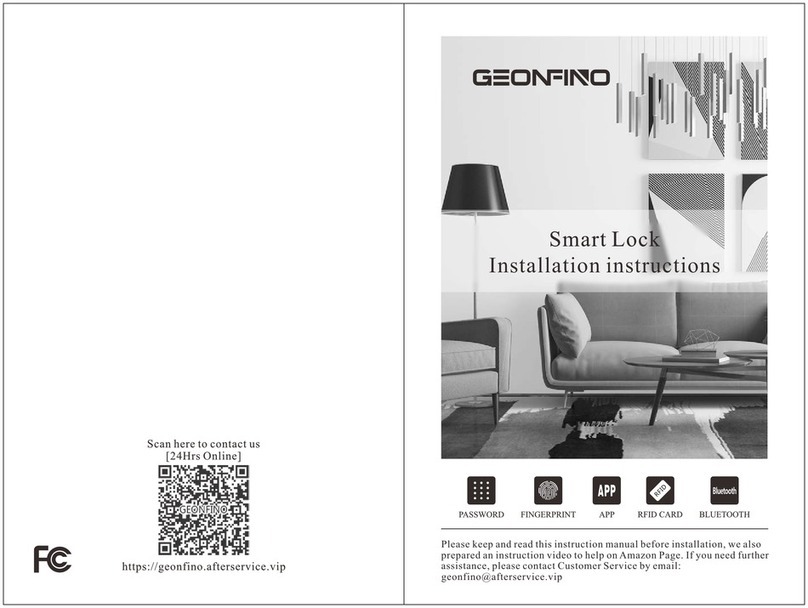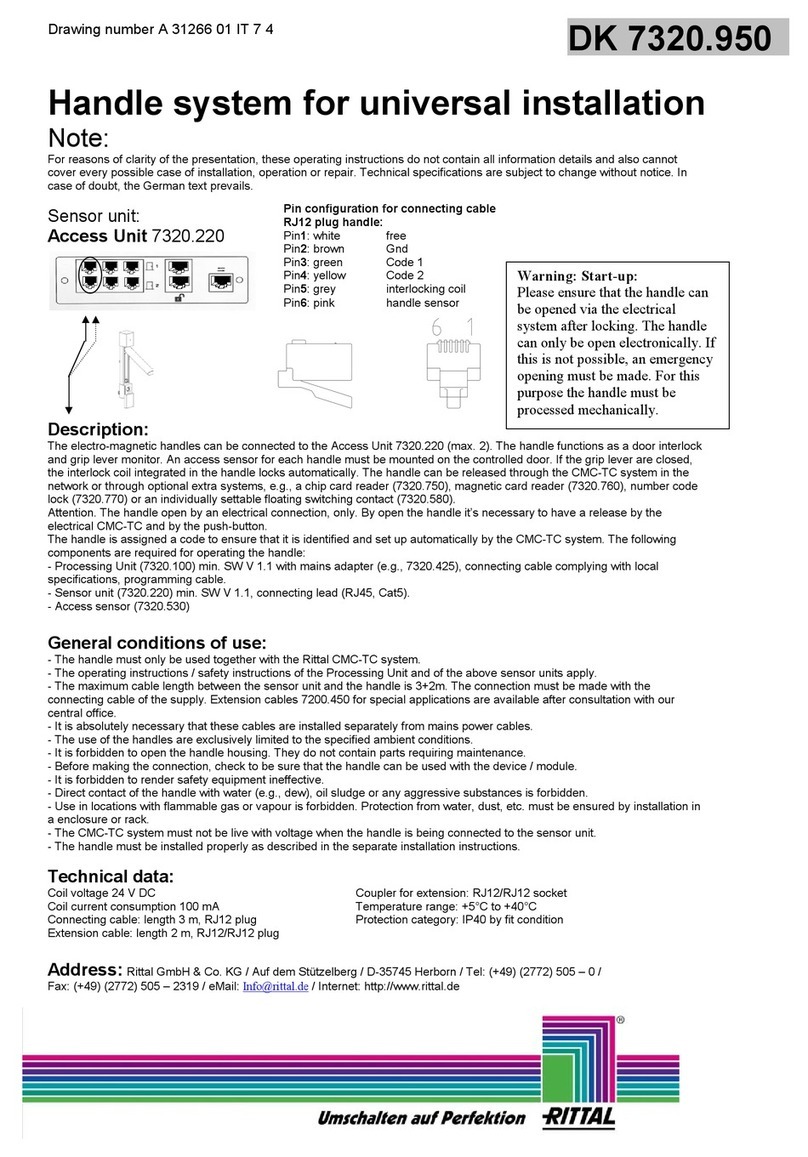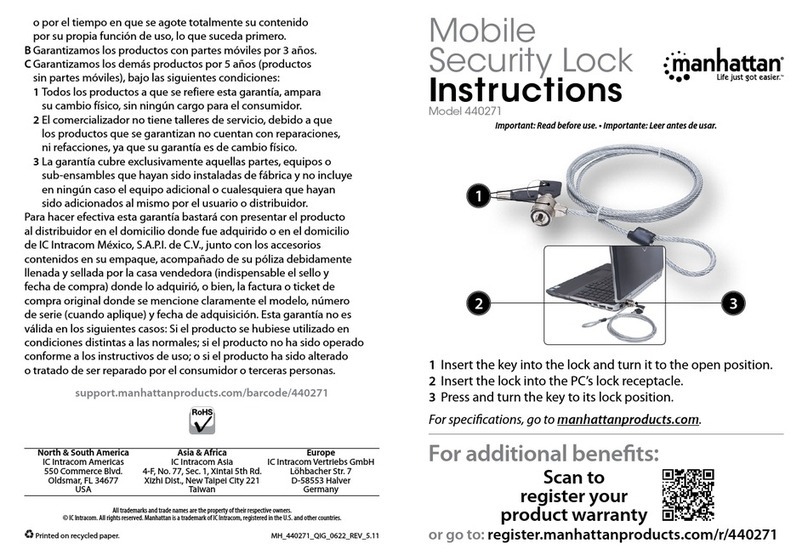GEONFINO G5 Pro User manual
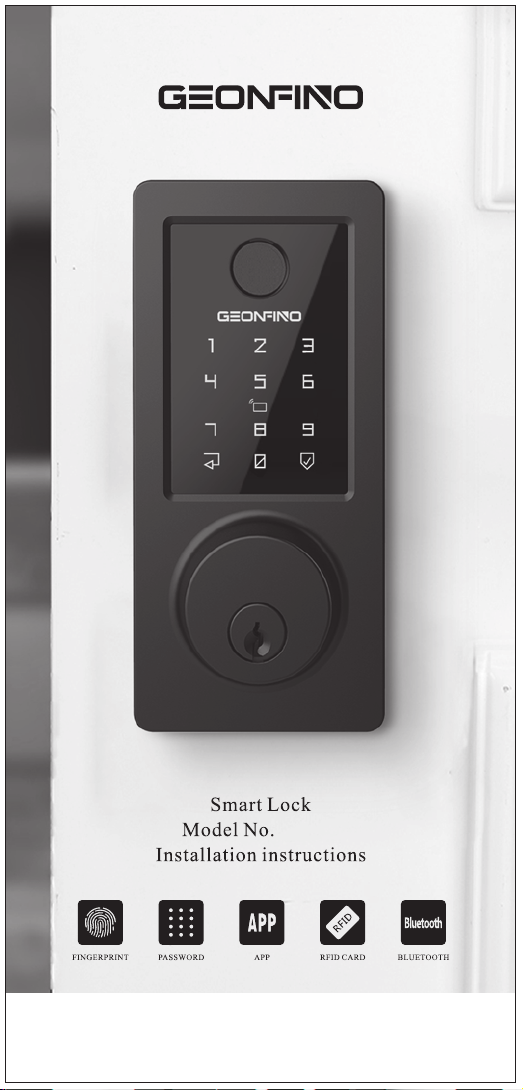
G5 Pro
Please keep and read these instructions before installation, we also
prepared an instructions video to help you on our Amazon Page. If you
need further assistance, please contact Customer Service by
email:[email protected]

11
12
13
22
23 Gateway management
LowPower/Emergenct Power
24
25
24
25
26
27
2
Installation Video
AboutGEONFINO and
Customer Service
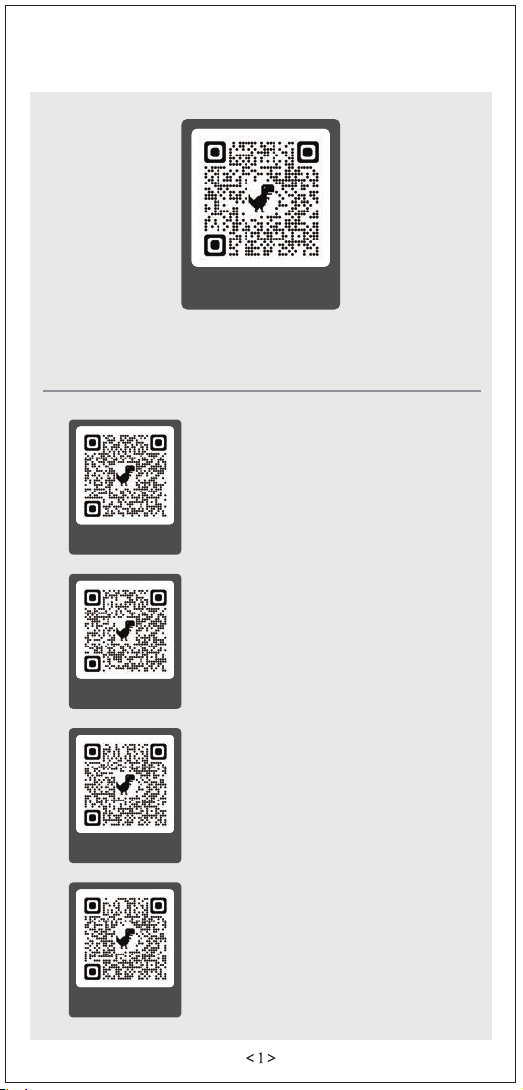
Installation Video
SCAN ME
Please scan the QR code to watch installation
video for the smart lock before you install it.
SCAN ME
1. How to Confirm the direction
of the door
SCAN ME
2. How to add a RFID card
SCAN ME
3. How to restore Factory Settings
SCAN ME
4. How to add Fingerprint
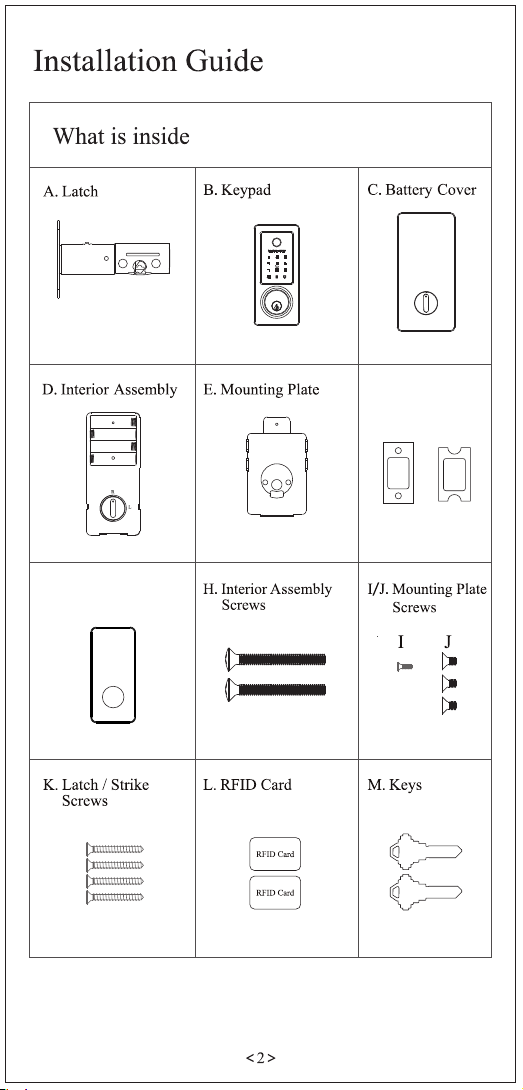
TOP
F. Strike/Strike Box
G. Waterproof Rubber
Pad

TOP
TOP
TOP
1-2/5"
1" (25mm)
2-3/8"(60mm)
1-1/50"(26mm)
35
Measure to confirm that the hole
in the door edge is 1"(25mm).
And measure to confirm that the
door is 1-3/5" to 2"(35mm to
50mm) thick. Measure the size
of the square slot is 2-3/8"x 1-
1/50"(60x26mm).
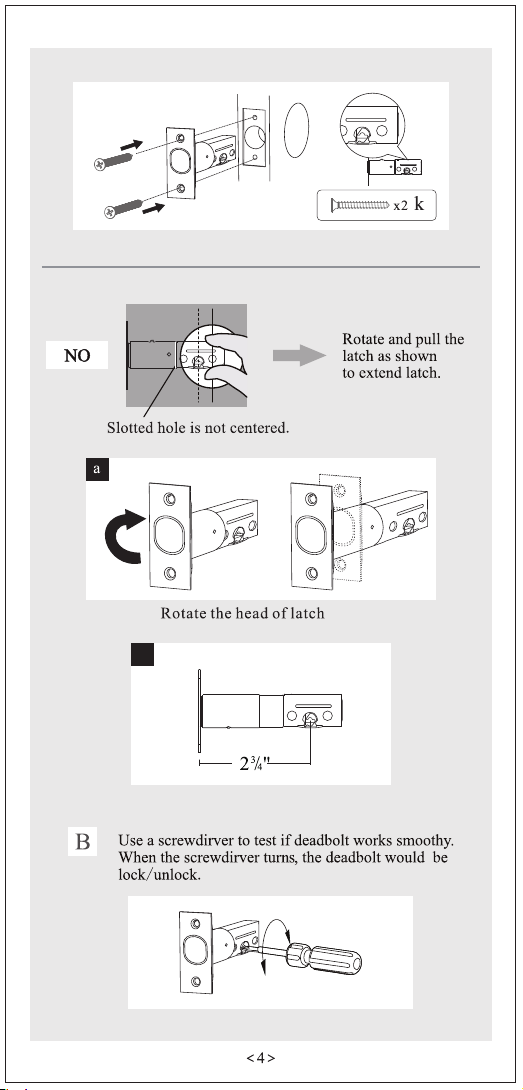
TOP
TOP
TOP
TOP
180°
180°
TOP
TOP
b
TOP
TOP

TOP
TOP
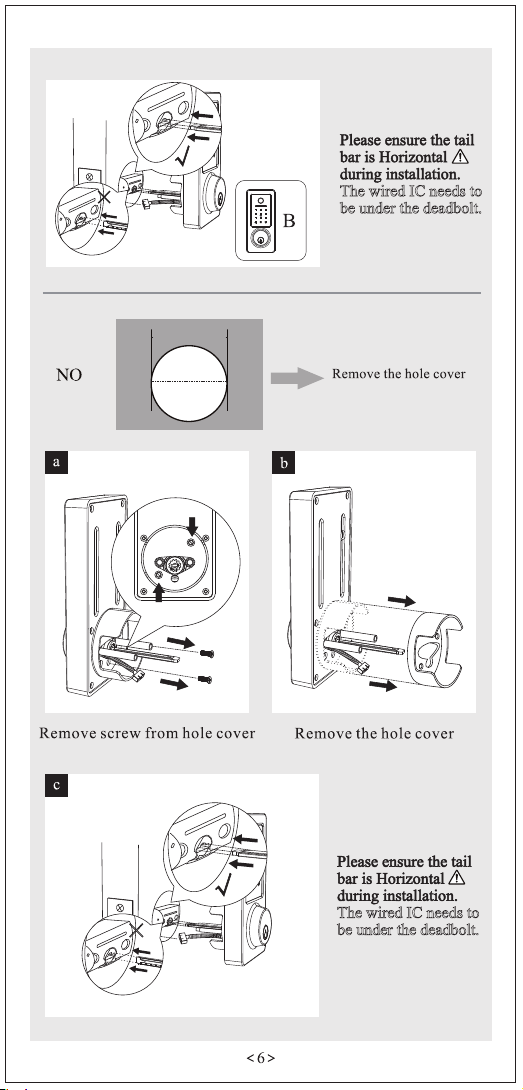
TOP
×
TOP
TOP
TOP
×
TOP
TOP
The wired IC needs to
be under the deadbolt.
The wired IC needs to
be under the deadbolt.
1 1/2" ~ 2 1/8"

Put the mounting plate on the waterproof rubber pad
d
G
The wired IC and tail bar go through the hole
of mounting plate
Make sure the wired IC is
not too long.

Look at the door from the OUTSIDE
Adjust the Toggle Switch (in the bottom right
corner of the back panel) and Turn Piece.
Flip to L for Left-handle Flip to R for Right-handle
Horizontal for Left-handle Vertical for Right-handle
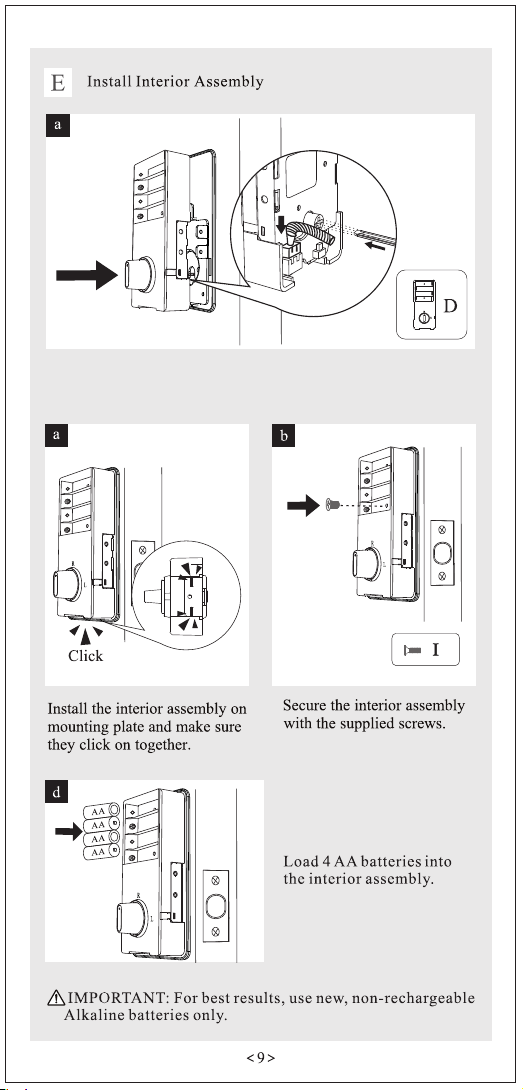
L
R
Connect the cable and ensure it's a tight connection, and that
the tail bar is inserted in the turnpiece hole.
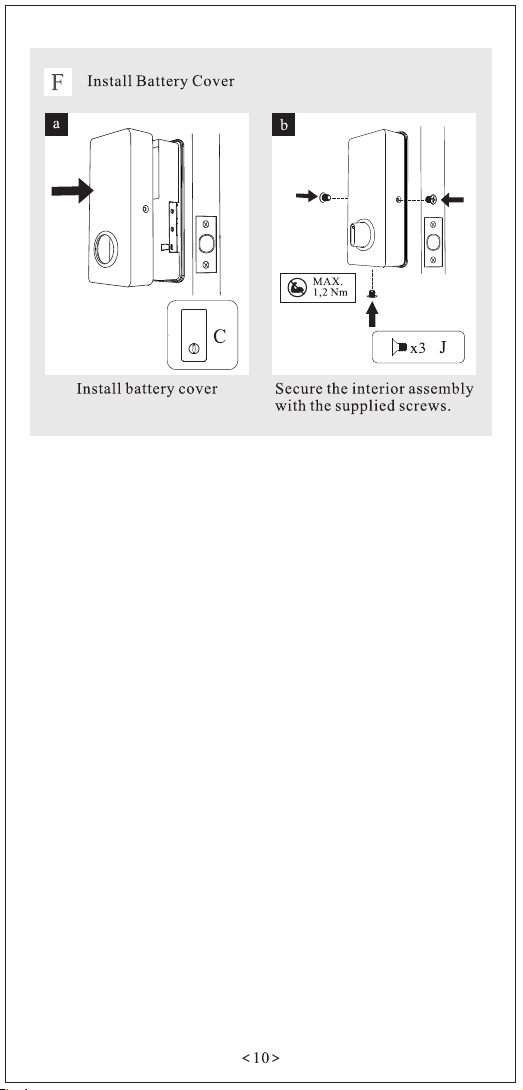

Long press " " to LOCK the
door from outside or inside.
Click " " to UNLOCK the
door from outside or inside.
Note: Please keep your phone near
the door lock within 32.8ft (10m).
RFID Card needs to be added first
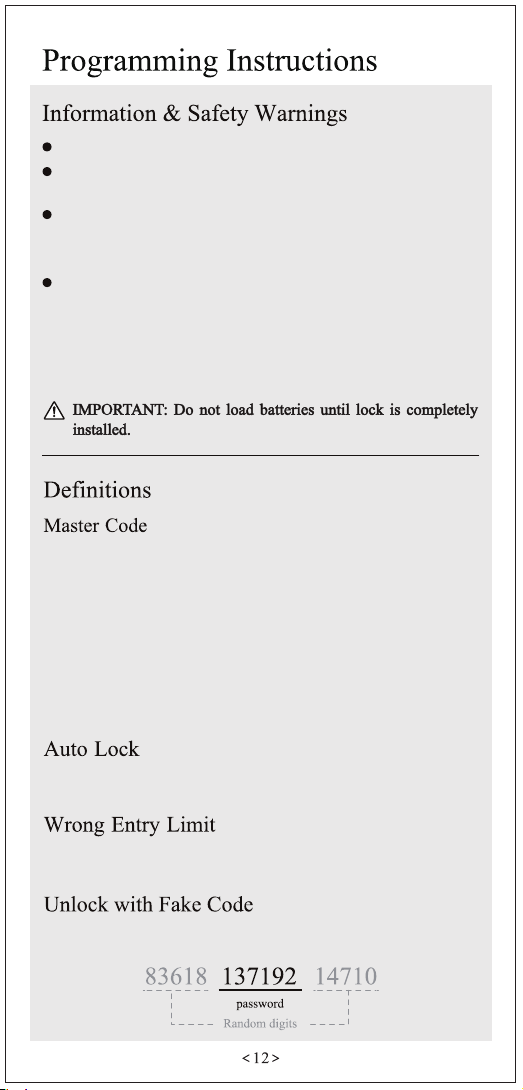
Protect your User Codes and Master Code.
Protect your key. It is suggested to put it outside the door,
such as your car.
Restrict access to your lock’s interior assembly and
routinely check your settings to ensure they have not been
altered without your knowledge.
This lockset is designed to provide the highest standard of
product quality and performance. Care should be taken to
ensure a long-lasting finish. When cleaning is required use
a soft, damp cloth. Using lacquer thinner, caustic soaps,
abrasive cleaners or polishes could damage the coating and
result in tarnishing.
User can prevent PIN code exposure from strangers by
entering random digits before or after PIN code.
Required for programming and feature settings. The master
code can be used to unlock the door under vacation mode. The
default master code needs to be changed before programming.
Property owner/manager should keep this information
confidential.
1. Master Code (6 to 8) digits: The default Master Code is
123456. It is required that you change it to a code of your own
before programming.
2. User Code (6 to 8) digits: A total of 200 User Codes may be
programmed.
Automatically locks the deadbolt after unlocking. This feature
is off by default. You can set the auto lock time in the app.
After 5 unsuccessful attempts at entering a valid PIN code, the
unit will shut down for 5 minutes.

Android Mobile Phone--Please earch "TTLock" from Google Play.
Apple Mobile Phone--Please search "TTLock" from App Store.

Note: Please keep your phone near the door lock within meters.10
SendeKeys
Timed Permanent One-time
EnterRecipient’sAccount
Recipient
Name Pleaseenterhere
StartTime
EndTime
2021..11.3015:00
2021..11.3016:00
Passcodes
RF
Cards
Authorized
Admin
Records Settings
eKeys Fingerprints
Passcodes
RF
Cards
Authorized
Admin
Records Settings
eKeys Fingerprints
After adding the lock, the initial password: 123456 will
become invalid.

Passcodes
RF
Cards
Authorized
Admin
Records Settings
eKeys Fingerprints
eKeys
SendeKey
ReseteKey
E
The password that has been set can only be unlocked, but cannot be
locked.
The permanent
passcode must be
used within 24
hours after it is
generated,
otherwise it will
automatically
expire.
GeneratePasscode
Permanent Timed One-time Erase Custo
Name EnteranameforthisPasscode
ThisPasscodeMUSTBEusedatleastOnce,within24Hours
fromCurrentTime,oritwillbeSUSPENDEDforSecurity
Reasons.
GeneratePasscode
GeneratePasscode
Permanent Timed One-time Erase Custo
StartTime
EndTime
2021.11.3015:00
2021.11.3015:00
Name EnteranameforthisPasscode
ThisPasscodeMUSTBEusedatleastOnce,within24Hours
fromCurrentTime,oritwillbeSUSPENDEDforSecurity
Reasons.
GeneratePasscode
The time-limited passcode can own an expiration date, which
is a minimum of one hour and a maximum of three years. If the
validity period is within one year, the time can be accurate to
the hour; if the validity period is more than one year, the
accuracy is to the month; when the time-limited passcode is
valid, it should be used within 24 hours, otherwise it will
automatically expire.
Passcodes
RF
Cards
Authorized
Admin
Records Settings
eKeys Fingerprints
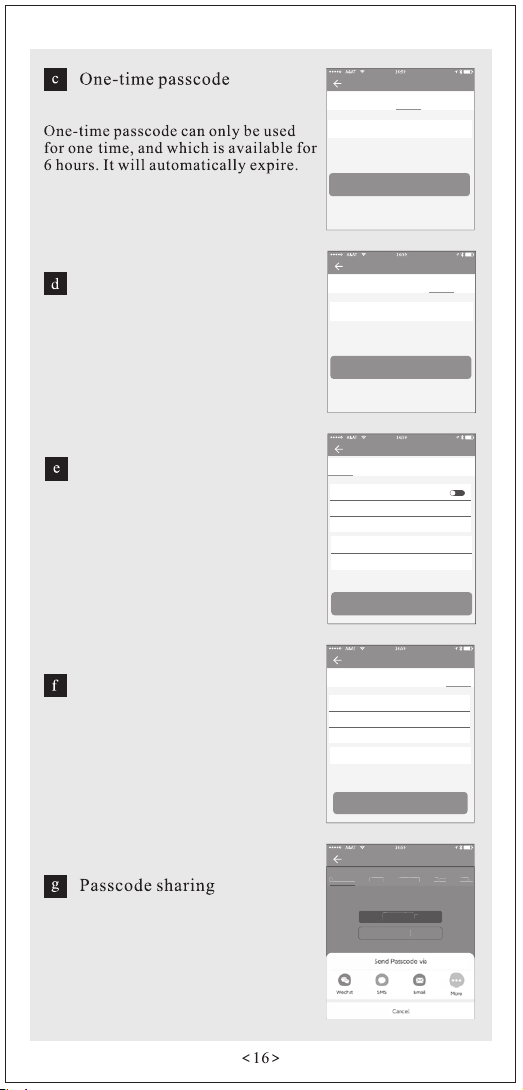
GeneratePasscode
Permanent Timed One-time Erase Custo
Name EnteranameforthisPasscode
ThisPasscodeMUSTBEusedwithin6HoursfromtheCurrent
TimeoritwillbeSUSPENDEDforSecurityReasons.This
PasscodecanONLYbeusedONCE.
GeneratePasscode
Erase passcode
Erase Passcode is VALID for 24 Hours
from the Current Time. Caution -All
Passcodes used on this Lock will be
DELETED on using this Passcode.
GeneratePasscode
Permanent Timed One-time Erase Custo
Name EnteranameforthisPasscode
GeneratePasscode
Thi sPasscodeisVALIDfor24HoursfromtheCu rrentT ime.
Caution-AllPasscodesusedonthisLockwillbeDELETED
onusingthisPasscode.
Custom passcode
You can Configure your own
Passcode. It needs to be between 6- 9
Digits in Length. You can Configure
the Customized Passcode via
Bluetooth or Remotely via a Gateway.
GeneratePasscode
Timed One-time Erase Custom
StartTime
EndTime
2021.11.3015:00
2021.11.3015:00
SetPasscode
Recurring
Permanent
Name EnteranameforthisPasscode
Passcode 6-9Digitsinlength
YoucanC onfigu reyourow nPasscode.Itneed stobebetw een6-9
Dig itsinLength.Youca nConfigu retheCust omizedPa sscodev ia
Blu etoothorR emotelyv iaaGatew ay.
Recurring passcode
The Recurring password can be reused
within a specified time period,
including daily type, weekday type,
weekend type, and more.
GeneratePasscode
Timed One-time Erase Custom
StartTime
EndTime
16:00
17:00
GeneratePasscode
Recurring
Mode
Name EnteranameforthisPasscode
Tuesday
ThisPasscodeMUSTBEusedatleastOnce,within24Hours
aftertheStartDateandTimeoritwillbeSUSPENDEDfor
SecurityReasons.
GeneratePasscode
Permanent Timed One-time Erase Custo
Complete
Share
P
ermanent
Timed
One-
time
Er
ase
Cus
to
Complet
e
Share
The system added new communication
options like whatsapp to help users
share the passcode.
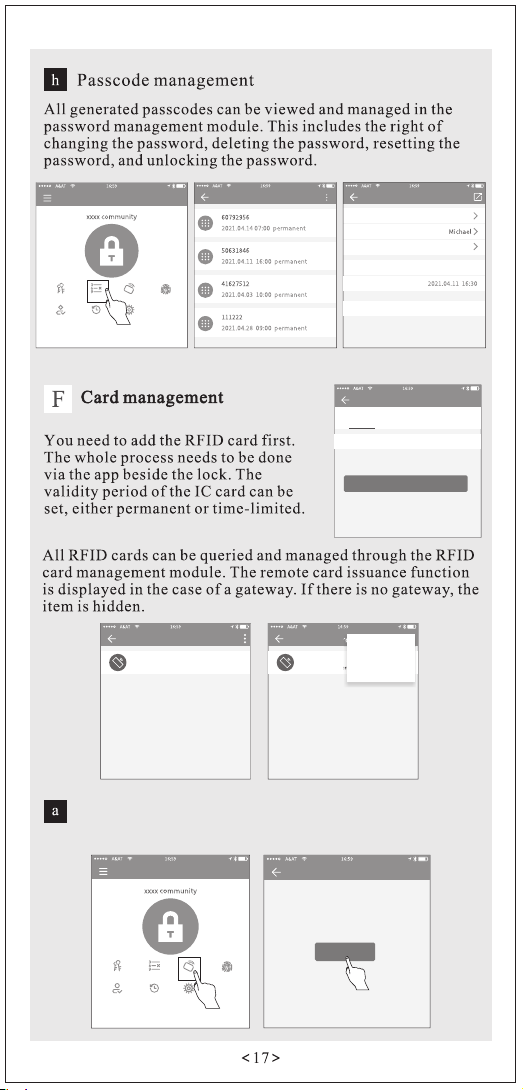
AddCard
Permanent Timed Recuring
Name PleaseenteraName
OK
Passcodes
RF
Cards
Authorized
Admin
Records Settings
eKeys Fingerprints
Passcodes PasscodeInfo
Passcode
Name
ValidityPeriod
85895418
Permanent
Issuedby
Passcodes
RF
Cards
Authorized
Admin
Records Settings
eKeys Fingerprints
TimeIssued
XXXXXXXXXXX
Delete
Cards
RF
123
2021.10.2716:59 Permanent
Cards
RF
123
2021.10.2716:59 Permanent
r
d
s
ermanent
AddCard
ClearCard
Sendcardremotely
Add a RFID card
Click " Cards", then click "Add card"
AddCard
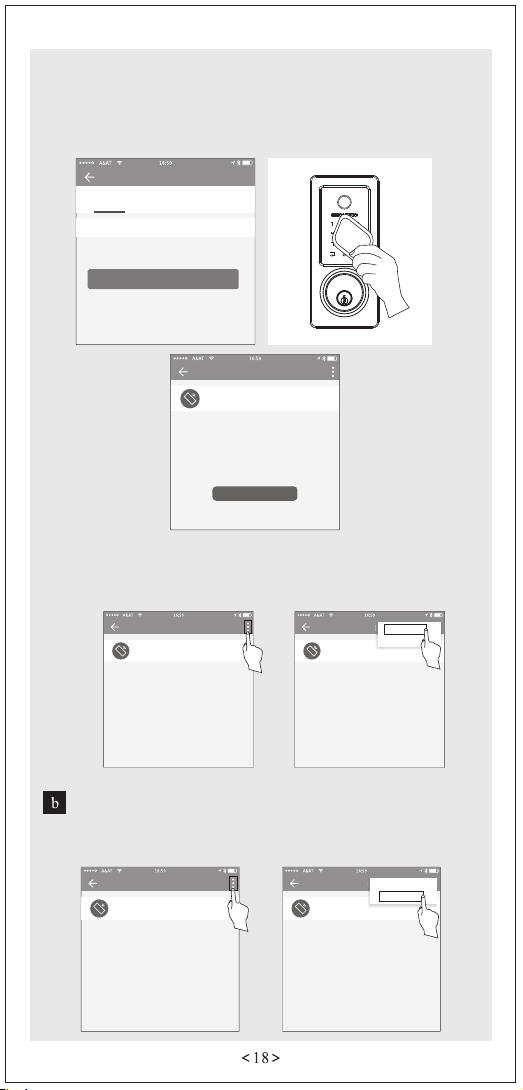
There are three options for you. Select "permanent", "timed"
or "recycling" as needed. Enter the name of the RFID card,
and click "OK". Then the RFID card can be successfully added
when it is close to the card sensing area of the lock for 2-3
seconds.
AddCard
Permanent Timed Recuring
Name PleaseenteraName
OK
Cards
RF
123
2021.10.2716:59 Permanent
OperationSuccessful
Delete RFID cards
Click on the upper right corner of the "Cards" homepage and
click "Clear Card" to delete all RFID cards.
Cards
RF
123
2021.10.2716:59 Permanent
Cards
RF
123
2021.10.2716:59 Permanent
d
s
AddCard
ClearCard
To add an RFID card again, click on the upper right corner
of the "Cards" homepage, click "Add Card". Then repeat
the operation of adding RFID card.
Cards
RF
123
2021.10.2716:59 Permanent
Cards
RF
123
2021.10.2716:59 Permanent
d
s
AddCard
ClearCard
Table of contents
Other GEONFINO Lock manuals
Popular Lock manuals by other brands
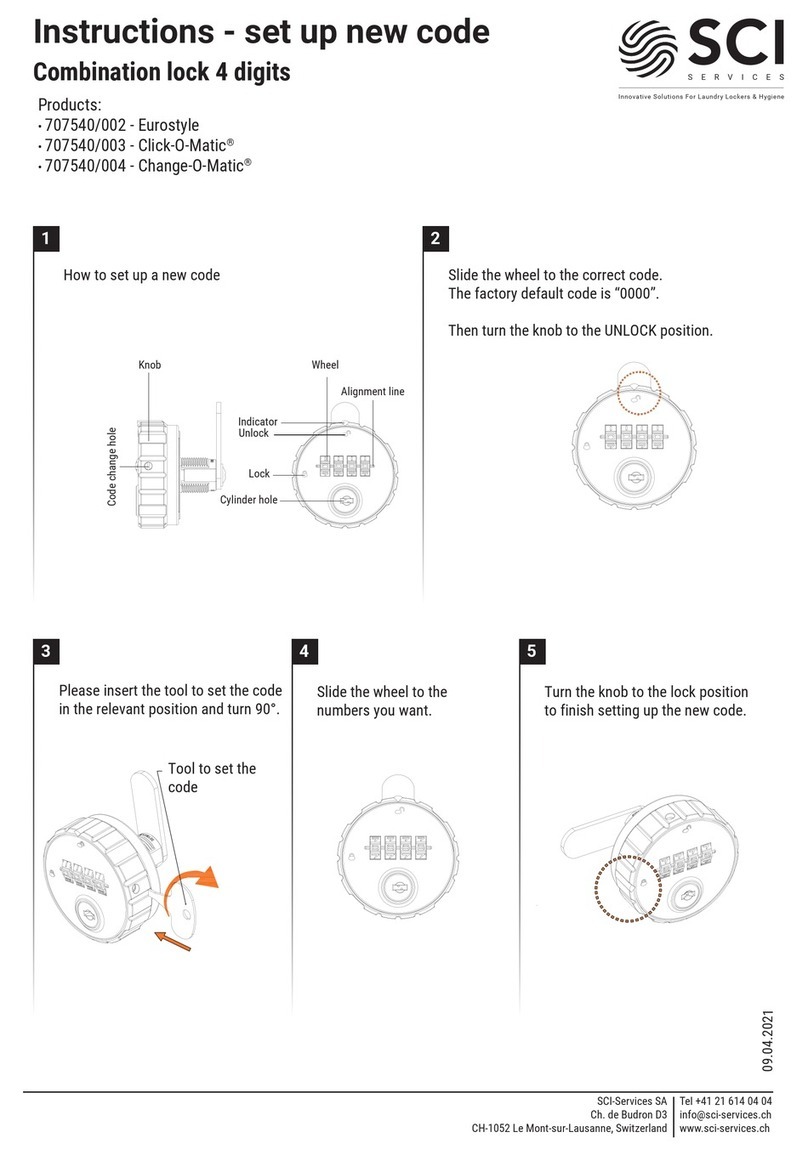
SCI
SCI 707540/002 instructions

Yale
Yale Assure Lock YRL216 Installation and programming instructions
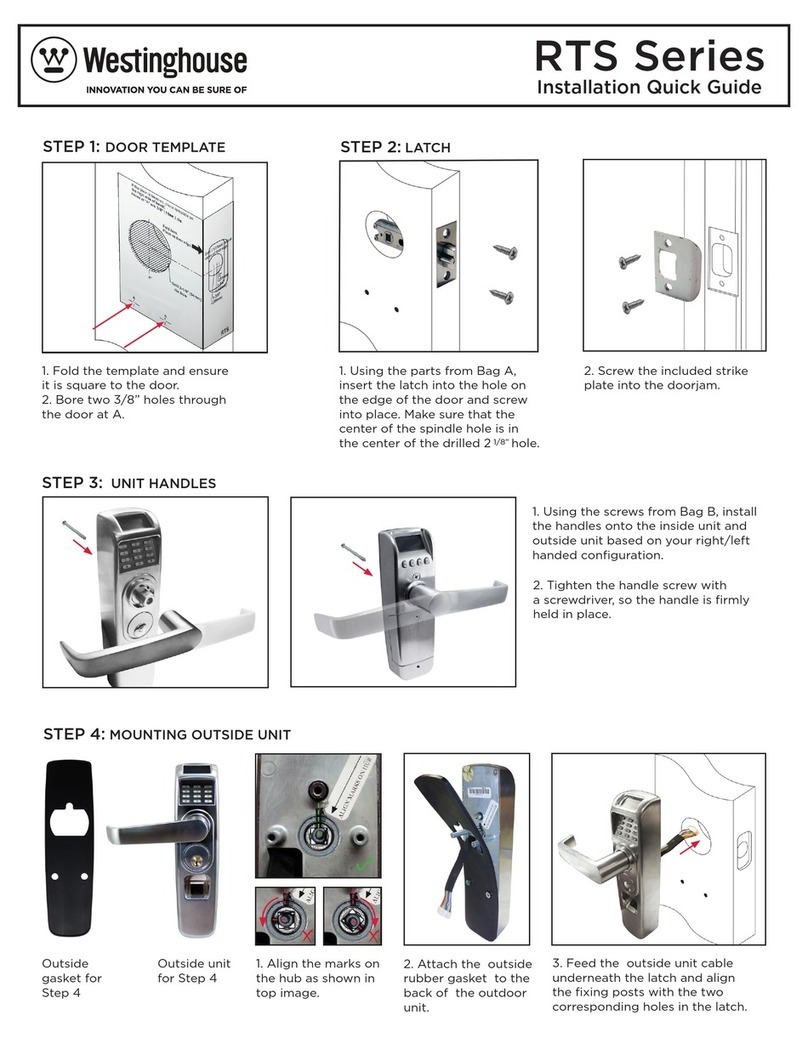
Westinghouse
Westinghouse RTS Series Installation quick guide

Tecnosicurezza
Tecnosicurezza TechMaster User instructions

Metra Electronics
Metra Electronics Metra Electronic Lock installation manual

Digilock
Digilock numeris aspire Product guide
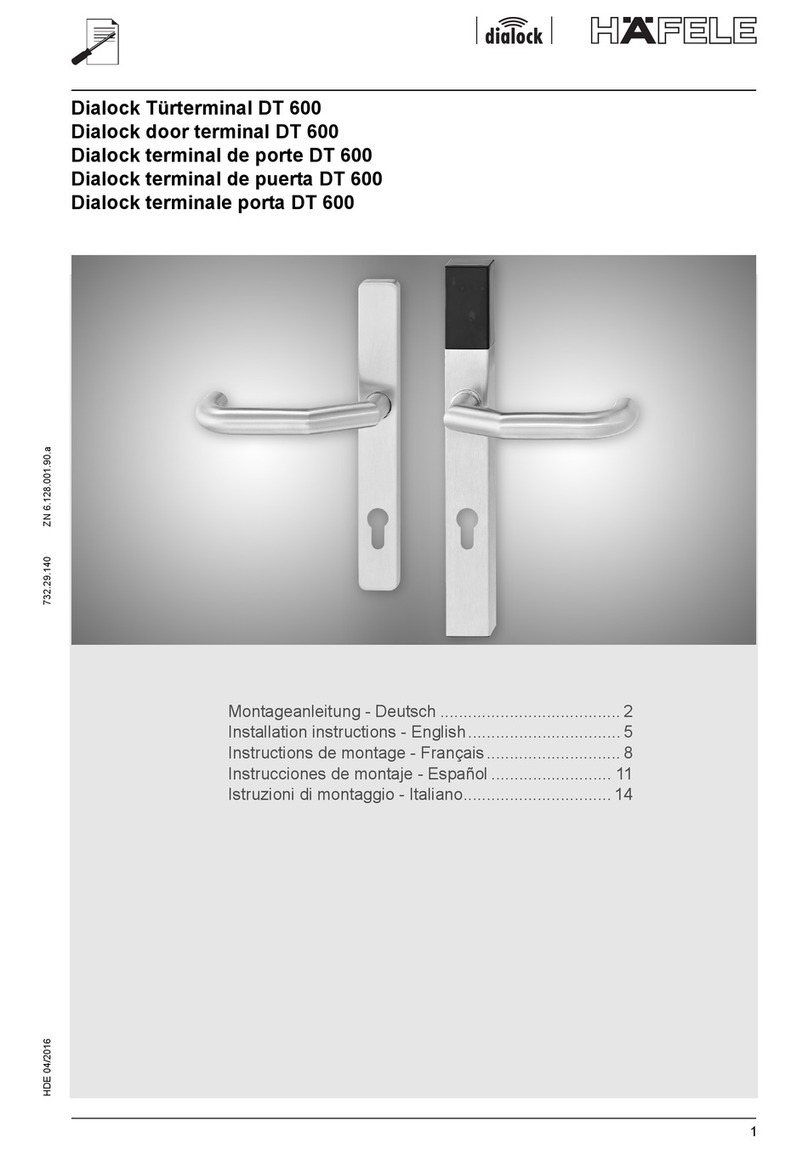
Häfele
Häfele DT 600 installation instructions

LEHMANN
LEHMANN Dial Lock 57 Brief Instruction

Creche Innovations
Creche Innovations MicroCool instructions

Sargent and Greenleaf
Sargent and Greenleaf V Series Getting started guide

COMPX
COMPX C8142 Dimensional drawing

Barska
Barska EA12442 Installation and operation instructions