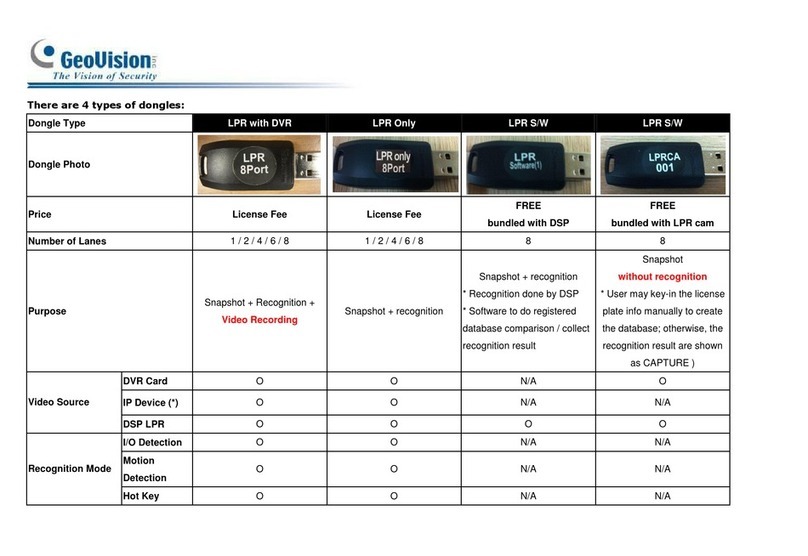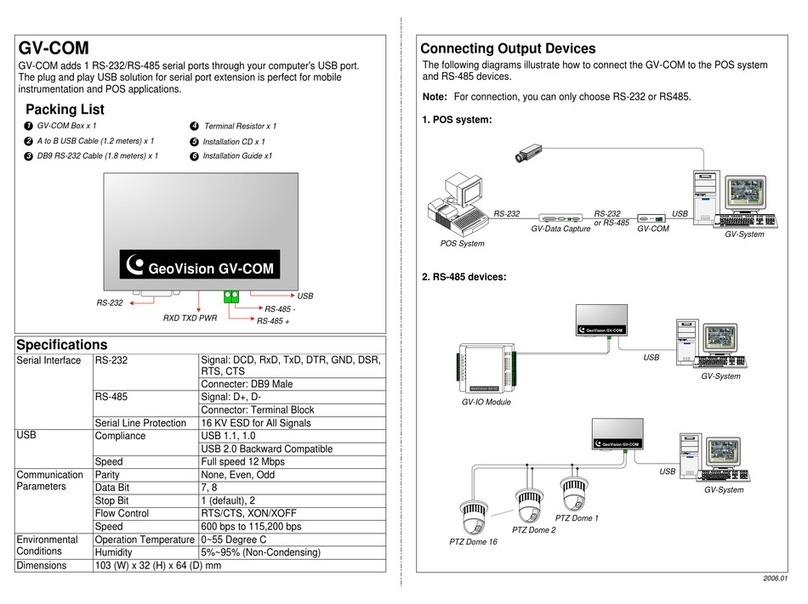November 28, 2011
7
Adjusting the Video Settings in the Main System
One distinct feature of GV-3008 Cards is their ability of hardware compression, providing you
with higher system performance and DVD recording quality.
To take full advantage of GV-3008 Cards, you can adjust the video settings, including the
recording quality and frame rate, before running the GV-System.
Setting up the video settings of the recorded files:
Considering computer performance or recording quality, you may adjust the settings to meet
your needs.
1. On the Main System, click the Configure button, select System Configure, select
Camera Install, and click Hardware Compression Setup. This dialog box appears.
Figure 5
2. Select the cameras you want to set up, and click the Configure button. This dialog box
appears.
Figure 6
November 28, 2011
8
3. In the Select Hardware-compressed Camera section, select one camera to be configured.
4. Select the recording quality.
5. The Enable hardware-compressed data FIFO option is disabled by default. When the
option is enabled, the hardware-compressed data from the video IP device, such as IP
camera, video server and compact DVR, will be transmitted directly to remote servers
instead of being compressed again on the DVR. The remote servers include CMS-related
servers and WebCam Server. This feature can decrease the system load of DVR but
increase that of remote servers.
6. To use standard H.264 codec in recording, enable Standard codec in the Recording
codec for section.
7. If you want to apply the same setting to all cameras, click the Finger button in each
section.
8. To access the frame rate settings, on the Main System, click the Configure button, select
System Configure, and select Camera Configure. This dialog box appears.
Figure 7
9. In the Rec Control section, click the Arrow button. The Hardware Rec. Frame Rate
Setting dialog box appears.
10. Set the maximum frame rate for motion and non-motion periods so as to save as much
disk space as possible.