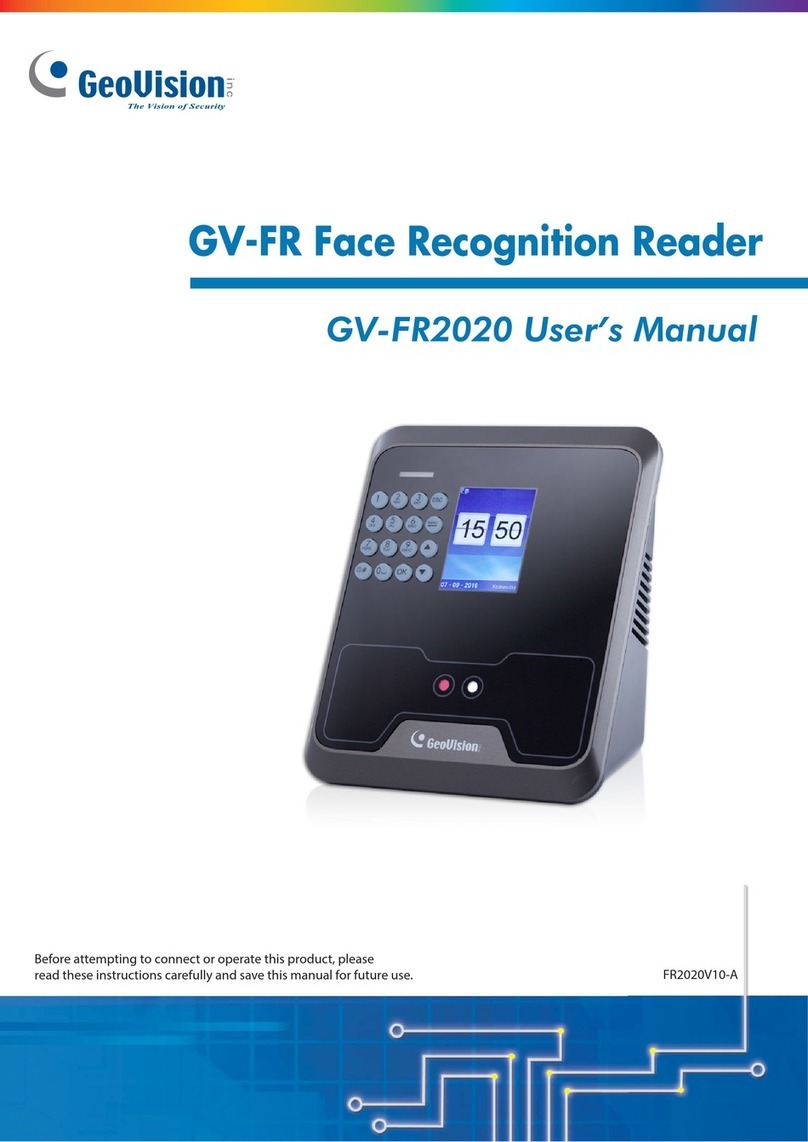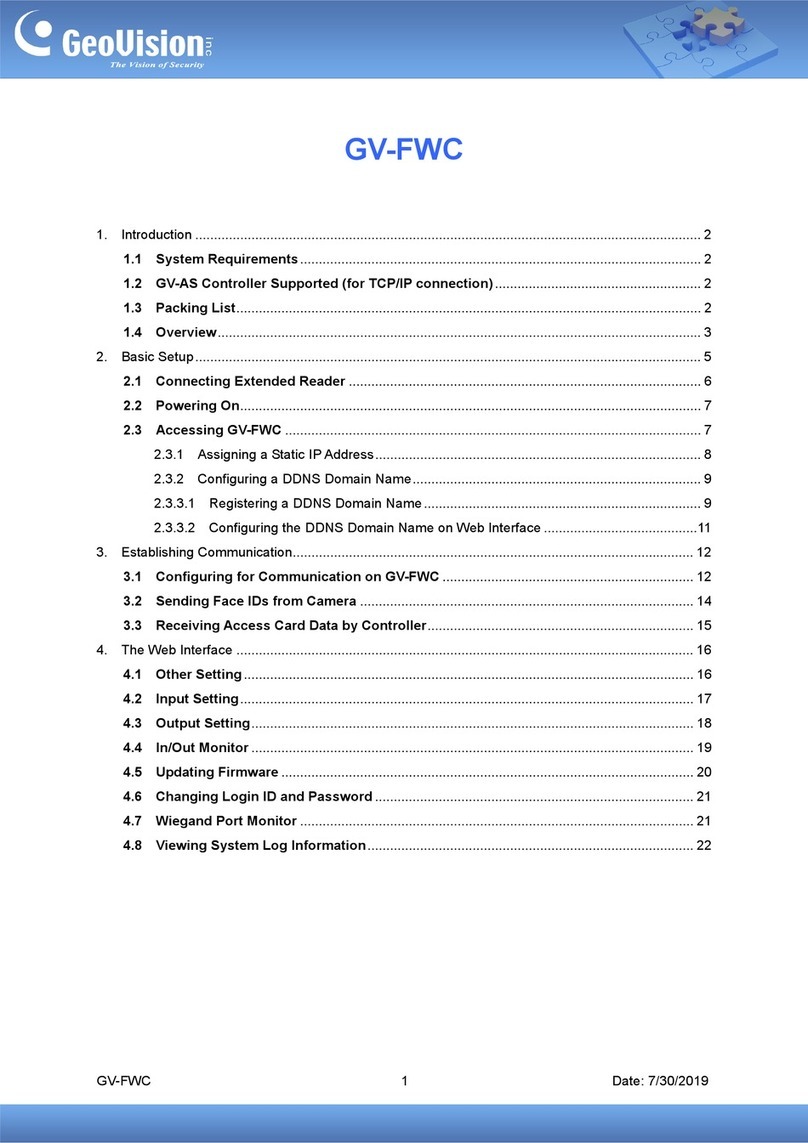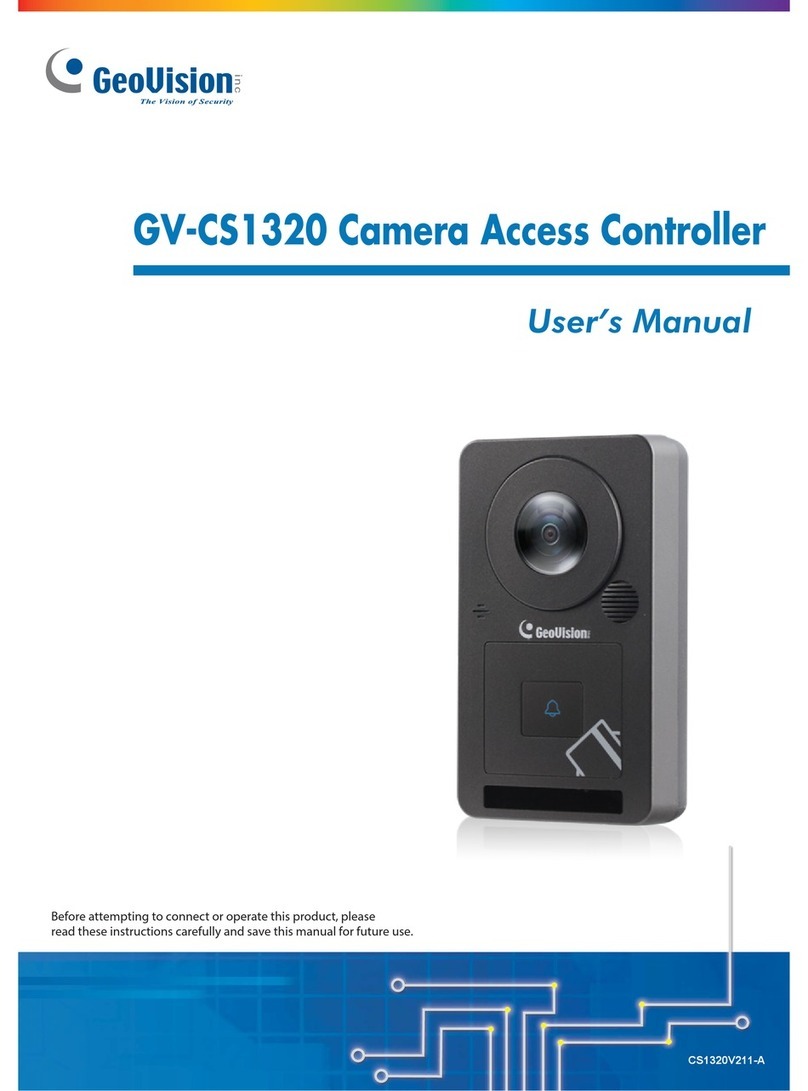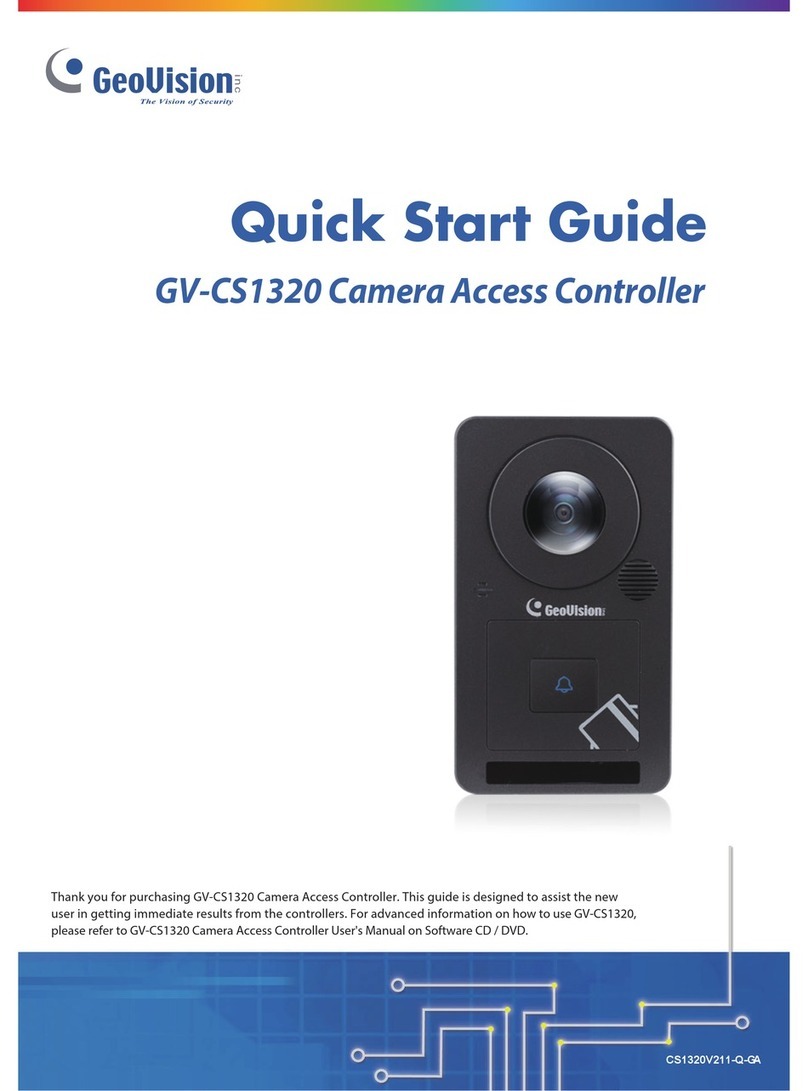3.2.3 Snapshot of a Live Video ...........................................................................30
3.2.4 Video Recording.........................................................................................30
3.2.5 Digital PTZ .................................................................................................30
3.2.6 Wide Angle Lens Dewarping......................................................................31
3.2.7 Picture-in-Picture and Picture-and-Picture View ........................................32
3.2.8 Alarm Notification .......................................................................................34
3.2.9 Video and Audio Configuration ..................................................................35
3.2.10 Remote Configuration ..............................................................................36
3.2.11 Camera Name Display .............................................................................36
3.2.12 Image Enhancement ................................................................................36
Chapter 4 Administrator Mode ...........................................37
4.1 Video ......................................................................................................................38
4.1.1 Video Settings ............................................................................................39
4.1.2 Text Overlay...............................................................................................43
4.2 Access Control .......................................................................................................44
4.2.1 Basic Setting ..............................................................................................44
4.2.2 Extended Device ........................................................................................52
4.3 Events and Alerts ...................................................................................................54
4.3.1 RTSP/ONVIF..............................................................................................54
4.4 Network ..................................................................................................................55
4.4.1 Status .........................................................................................................55
4.4.2 LAN ............................................................................................................56
4.4.3 Advanced TCP/IP.......................................................................................57
4.4.4 IP Filtering ..................................................................................................60
4.4.5 SNMP Setting.............................................................................................61
4.5 Management...........................................................................................................62
4.5.1 Date and Time Setting ...............................................................................62
4.5.2 Storage Setting ..........................................................................................63
4.5.3 User Account..............................................................................................64
4.5.4 Log Information ..........................................................................................64
4.5.5 Tools ..........................................................................................................65
4.5.6 Language ...................................................................................................66
4.6 SIP .........................................................................................................................67
Chapter 5 Advanced Applications .....................................69
5.1 Upgrading System Firmware ..................................................................................69
iv