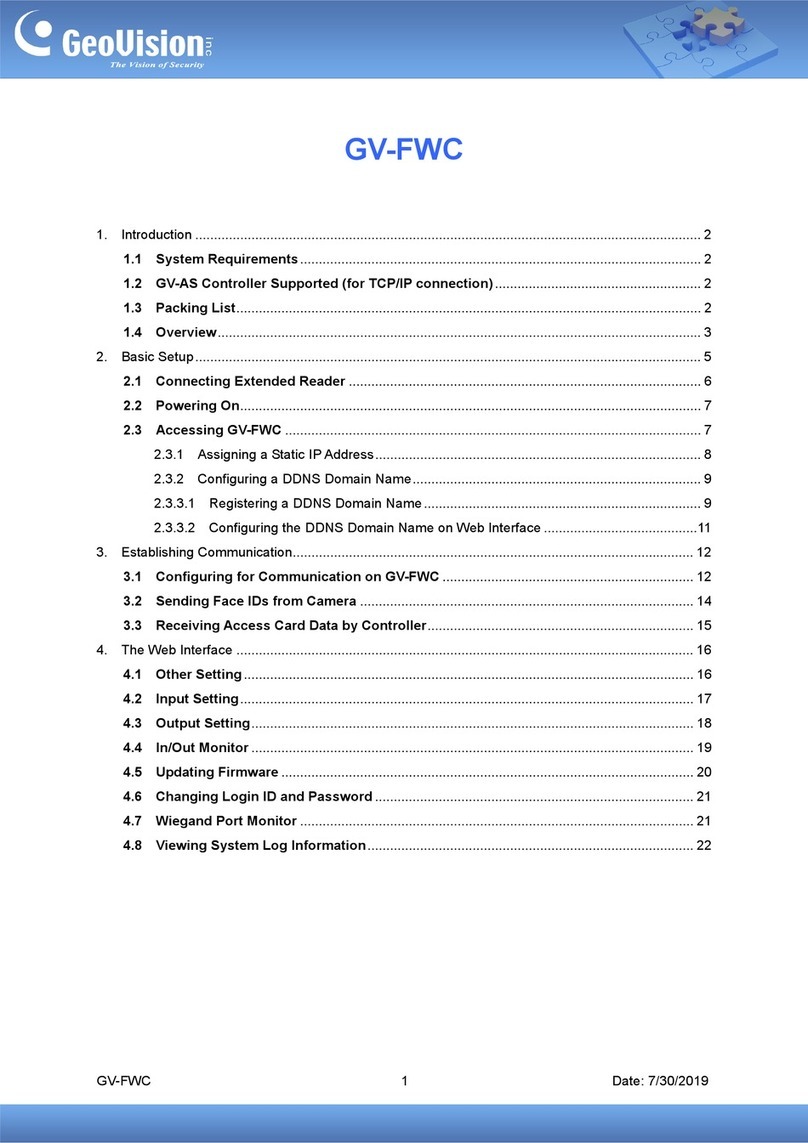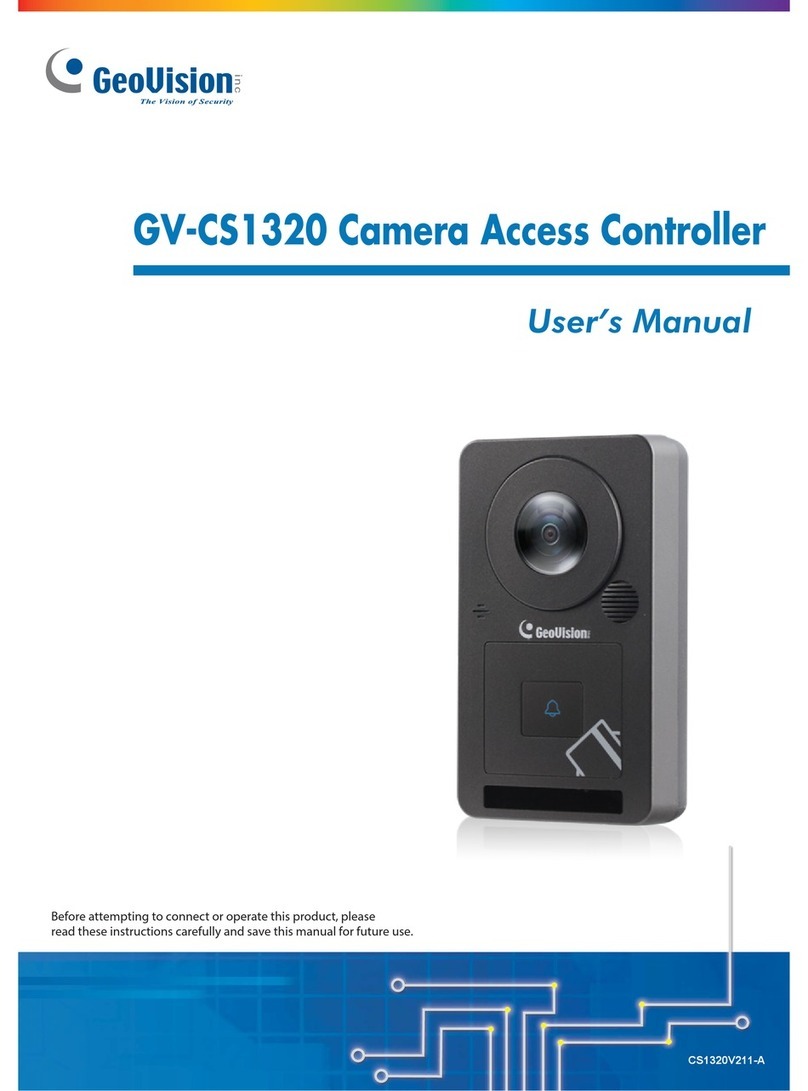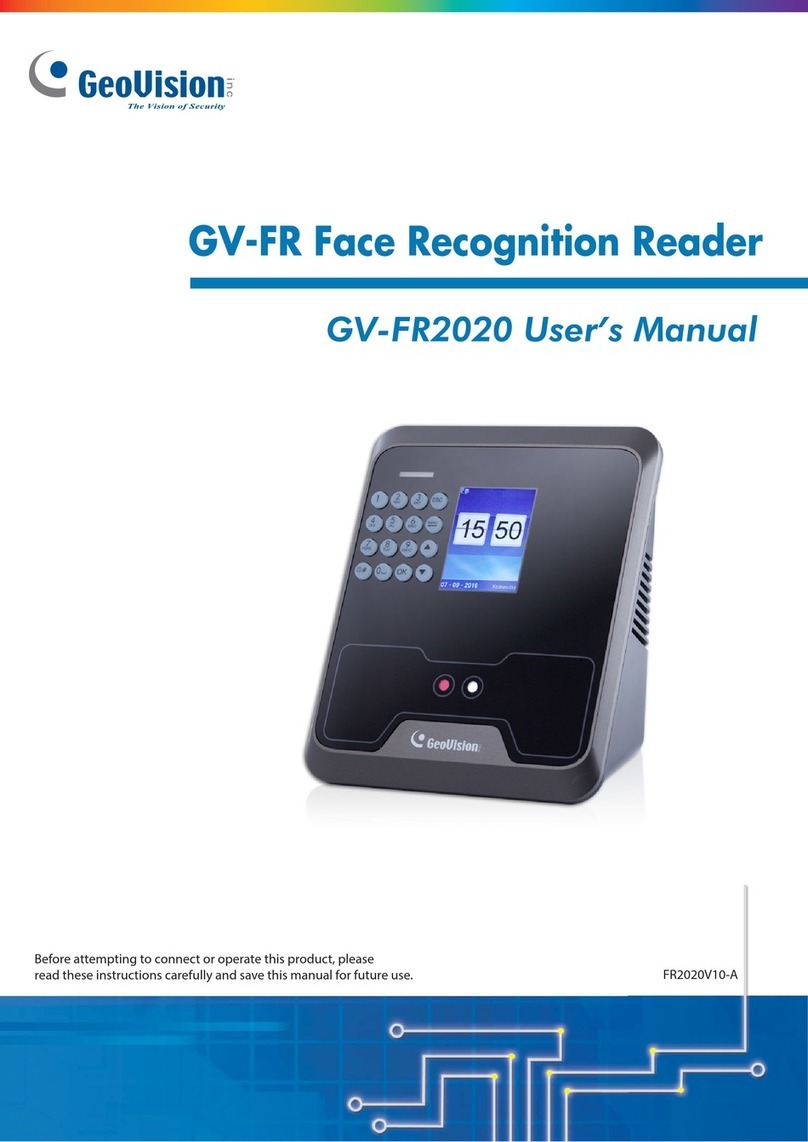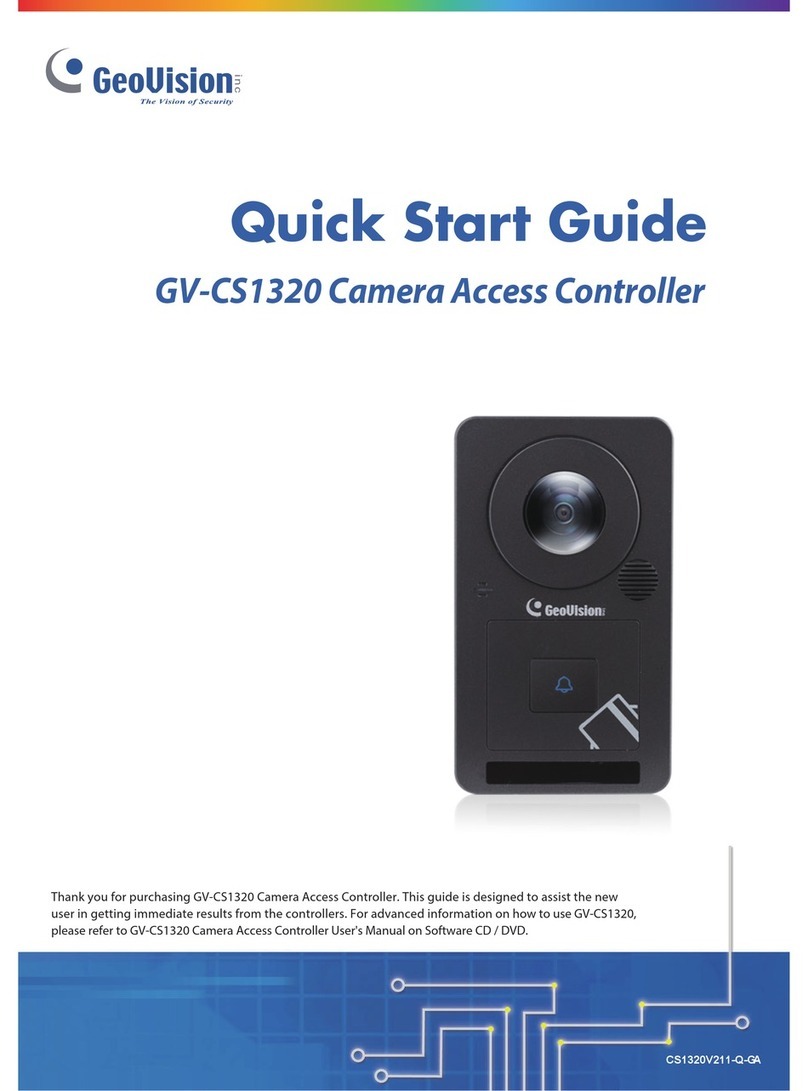GV-Reader 1251 and 1352 V2
The GV-Reader includes transmit-receive antenna and electronics. It has both
Wiegand and RS-485 outputs that can be connected to any standard access
control panel. The GV-Reader has a bi-color LED indicator, which is
controllable by the host system and changes from red to green to indicate
access granted. The GV-Reader also has a host-controllable buzzer.
1
2
Packing List
GV-Reader x 1
Bag of screws x 1
Switch Setting
Default settings are all ON.
ID 0 1 2 3 4 5 6 7
SW5 OFF OFF OFF OFF ON ON ON ON
SW6 OFF OFF ON ON OFF OFF ON ON
SW7 OFF ON OFF ON OFF ON OFF ON
SW 1 Beeper Control
The default mode for the Beeper Control is the internal control. When the setting
is “On”, the Reader is sounded after a card is read. When the setting is “Off”, the
Beeper is controlled externally. You can use the external beeper control line to
activate the beeper.
SW2-SW3 Green/Red LED Control
The default mode for the Green/Red LED Control is the internal control. The
LED is normally red. When a card is read, the LED flashes green. When the
setting is “Off”, the Green/Red LED is controlled externally. The external control
lines can then be used to operate the LEDs.
SW4 Master/Slave
The switch is used to select the Reader’s communication interface. When the
setting is “On”, the Reader is controlled by Wiegand signal. When the setting is
“Off”, the Reader is for RS-485 signal.
SW5-SW7 ID Setting
Switch 5 to switch 7 is used to set the Reader’s ID during a chain connection.
SW8 RS-485 Terminal Resistor
When the setting is “On,” a 120-ohm resistor is connected between RS-485+
and RS-485-. This setting is used in the last device when multiple RS-485
devices are connected together.
NOTE: After changing the dip switch settings, the unit must be reset by
powering down then up again before the new switch setting will take effect.
Overview
1234567 8
ON ECE
1234567 8
ON ECE
Electric Wire
Switch Electric Wire
GV-Reader Software CD
GV-Reader Installation Guide
3
4
Red 7.5 ~ 12 V DC
Black GND
Green Wiegand Data0
White Wiegand Data1
Blue RS-485 +
LightBlue RS-485-
Yellow Beeper
Orange Green LED
LightRed Red LED