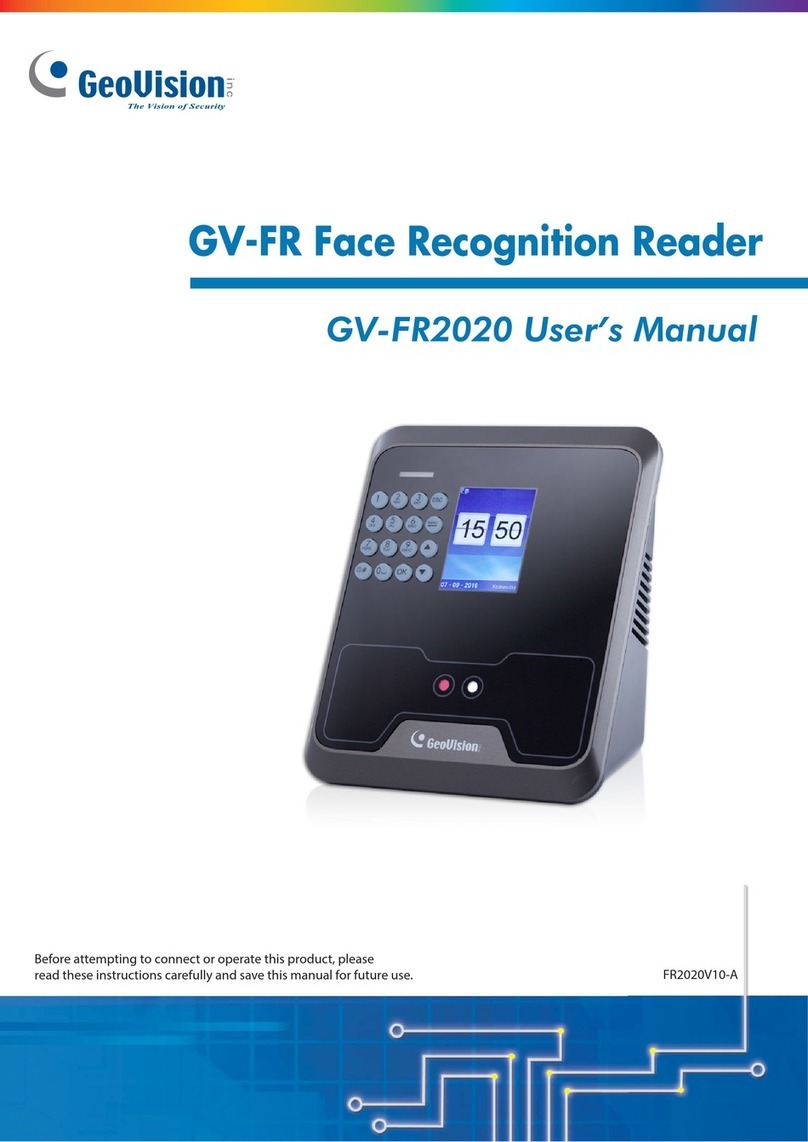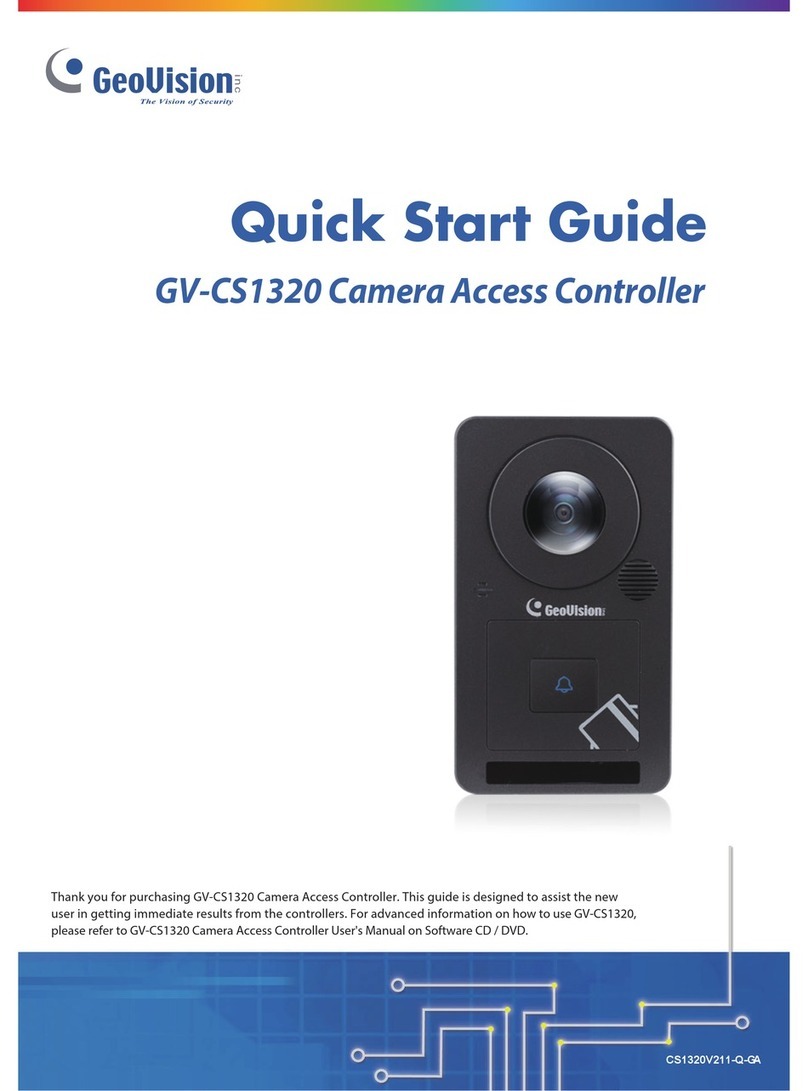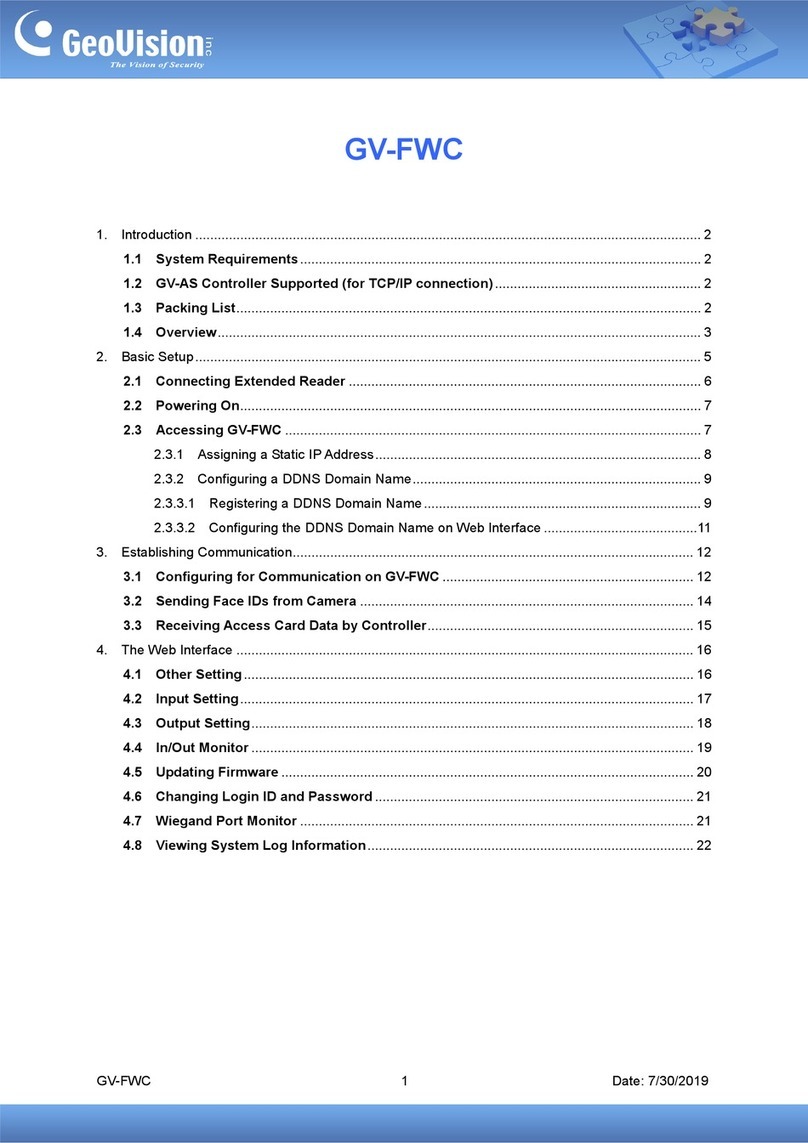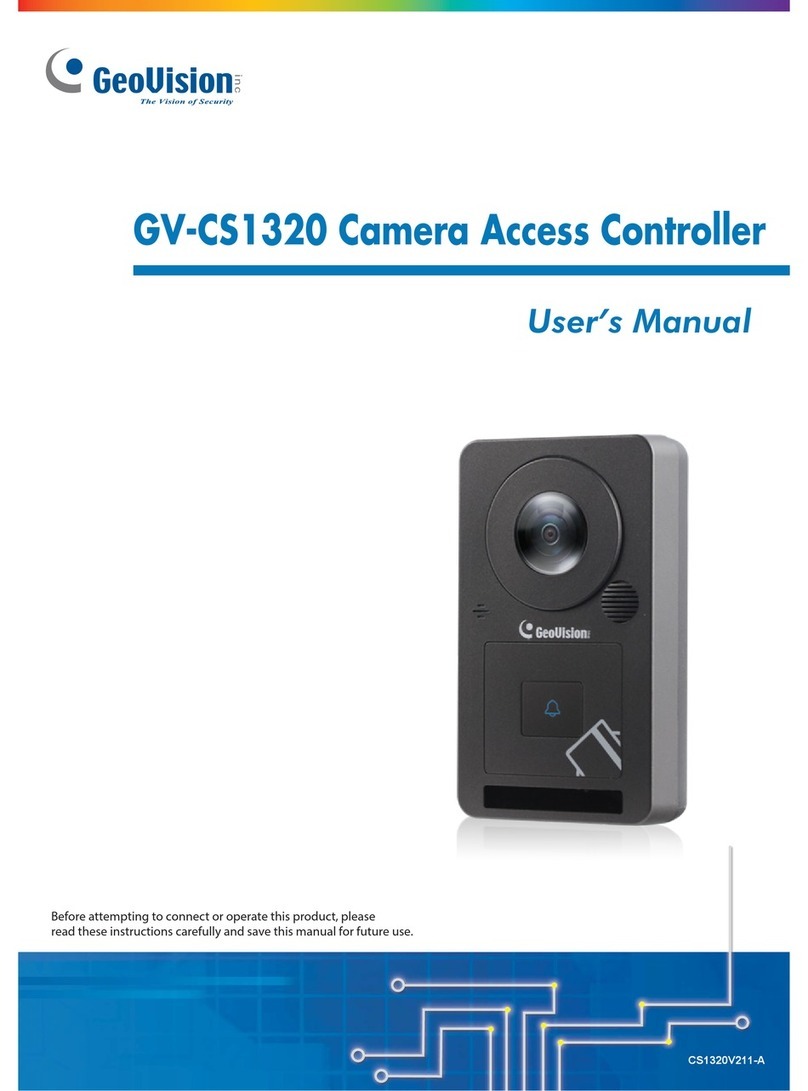2
Contents
Preface...................................................................................................1
Contents ................................................................................................2
Chapter 1 GV-QR1352 / DES1352.........................................................4
1.1 Packing List............................................................................................................. 5
1.2 Compatible Products ............................................................................................... 6
1.3 Terminal Blocks and Switches................................................................................. 7
1.4 Installation ............................................................................................................... 8
1.5 Connect the Reader to GV-AS Controller ............................................................ 9
1.5.1 Connect through Wiegand Interface .............................................................. 9
1.5.2 Connect through RS-485 Interface ...............................................................10
1.5.3 Define Readers on GV-AS Controller Web Interface ....................................11
1.6 Set up the ID, Beeper or LED .................................................................................13
1.7 Activate Beeper or LED upon Controller’s Output Trigger.......................................15
1.7.1 Wiring...........................................................................................................16
1.7.2 Define Output Conditions .............................................................................17
1.8 The Number of Readers Supported by Controllers .................................................18
Chapter 2 Mobile Cards and Mobile App..........................................19
2.1 Download Mobile Cards .........................................................................................20
2.2 Assign Mobile Cards to Users ................................................................................21
2.3 Activate Mobile Cards.............................................................................................23
2.3.1 Through E-Mail..............................................................................................23
2.3.2 Scan a QR Code on GV-ASManager ...........................................................24
2.4 Mobile Card Managements.....................................................................................25
2.4.1 Query and Combine Serial Keys...................................................................25
2.4.2 Revoke Mobile Cards ...................................................................................26
2.5 GV-Mobile Access App...........................................................................................27