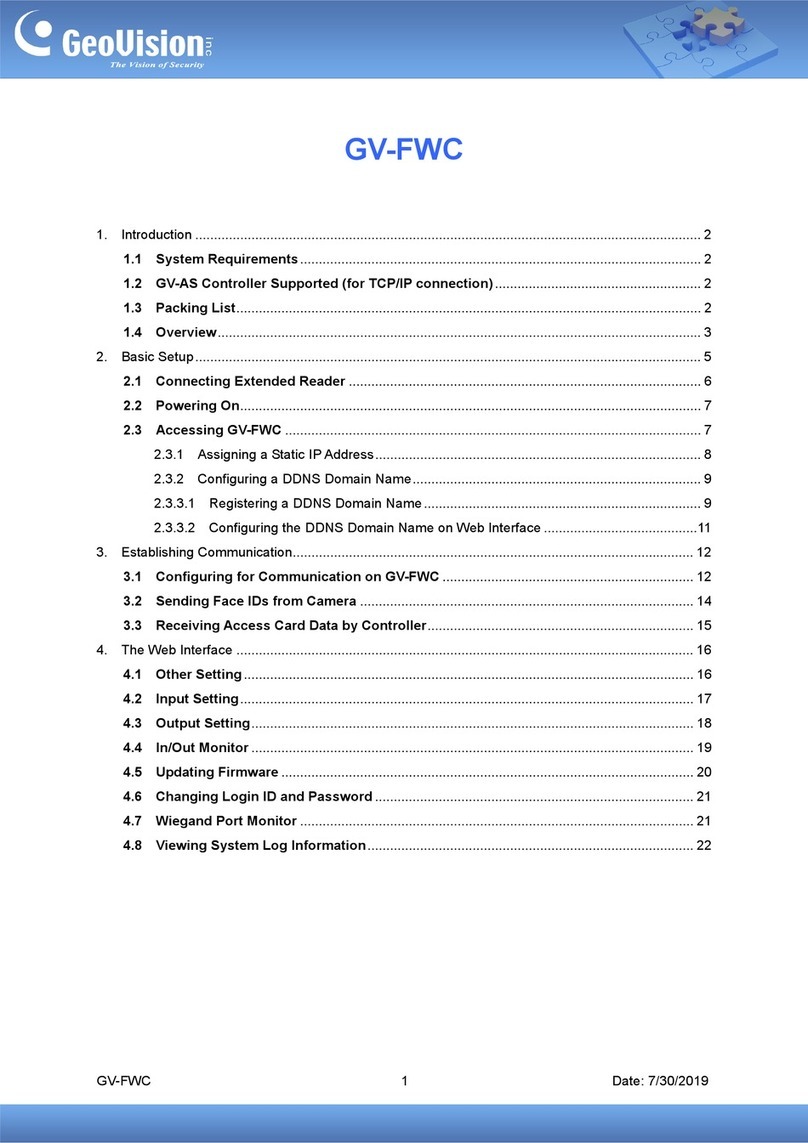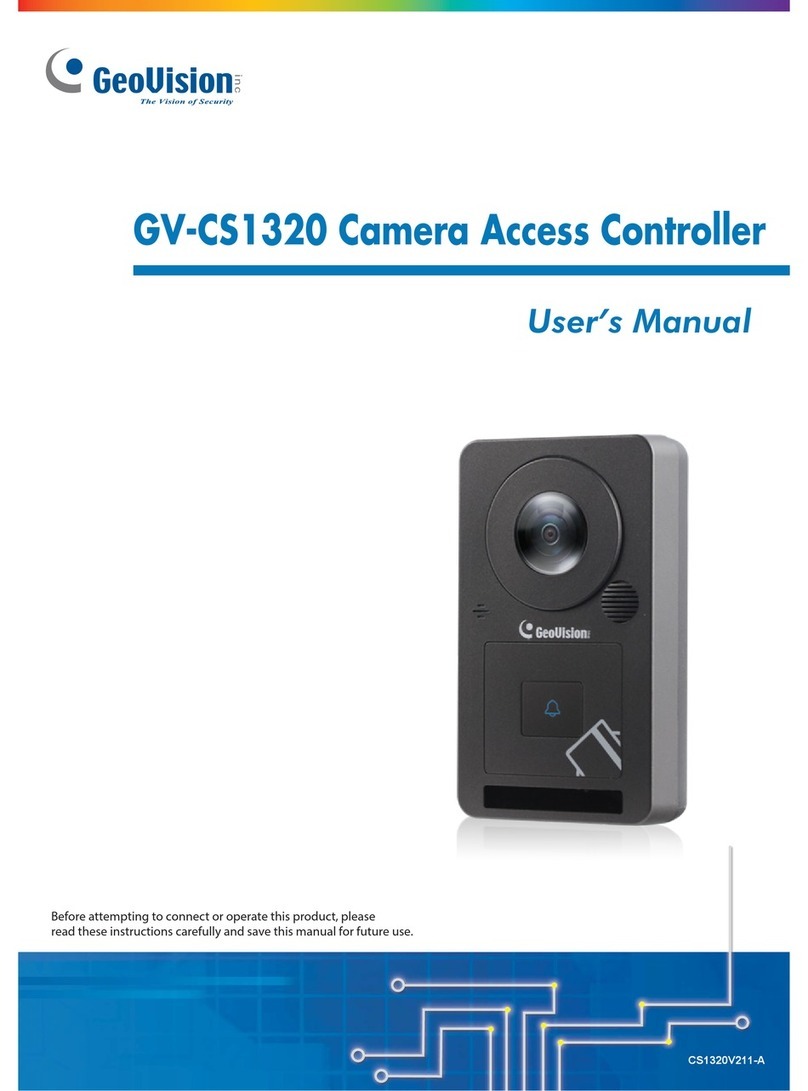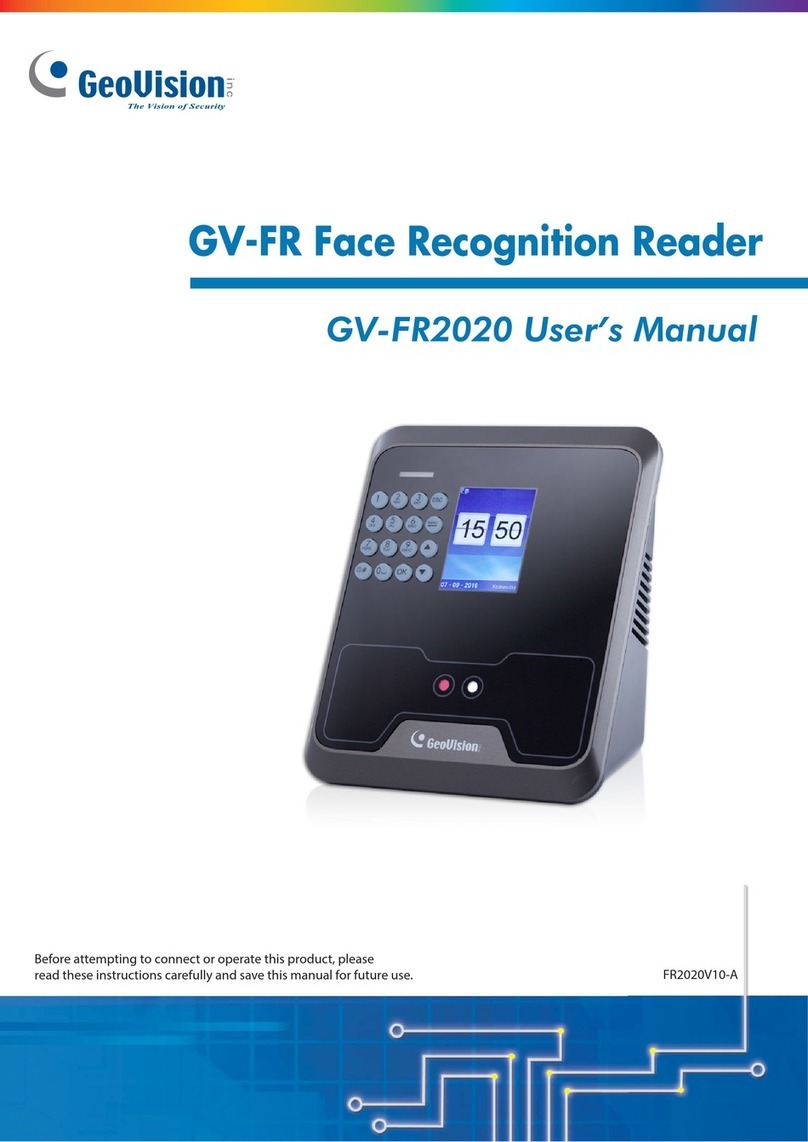Optional Accessories
Optional devices can expand the capabilities and versatility of your GV-CS1320. Contact your
dealer for more information.
Name Details
GV-Reader 1352 V2 GV-Reader 1352 V2 is a card reader that uses a 13.56 MHz
frequency. It has both Wiegand and RS-485 outputs that can
be connected to any standard access control panel.
GV-RK1352 GV-RK1352 is a card reader with keypad that uses a 13.56
MHz frequency. The reader has both Wiegand and RS-485
outputs that can be connected to any standard access control
panel.
GV-R1352 GV-R1352 is a card reader that uses a 13.56 MHz frequency.
The reader has both Wiegand and RS-485 outputs that can
be connected to any standard access control panel.
GV-DFR1352 GV-DFR1352 is a card reader that uses a 13.56 MHz
frequency. The reader has both Wiegand and RS-485
outputs that can be connected to any standard access control
panel.
GV-GF Fingerprint
Readers
GV-CS1320 is compatible with GV-GF1921 / 1922. The
reader supports three operation modes: Fingerprint Only,
Fingerprint + Card and Card Only. In Fingerprint Only mode,
the fingerprints are enrolled through GV-ASManager. In
Fingerprint + Card mode, the fingerprint templates are stored
on the user card. In Card Only mode, the users only need to
swipe the card to be granted access. Readers with optical
and capacitance sensors are available.
GV-FR2020 GV-FR2020 is a face recognition reader that uses a 13.56
MHz frequency. The reader supports two operation modes:
Face Recognition and Card. In Face Recognition mode, the
user data are distributed through GV-ASManager to the
assigned reader where the face templates are stored. In
Card mode, the users must first have an ID number enrolled
using GV-ASManager connected with the reader.
iii