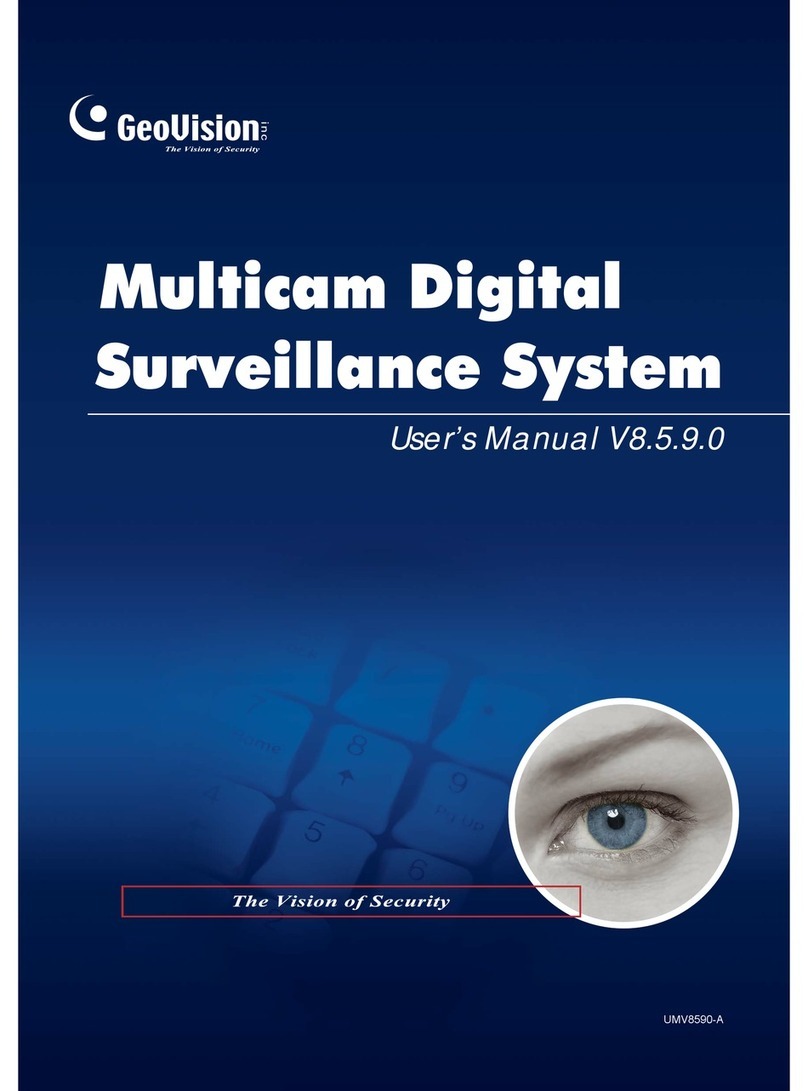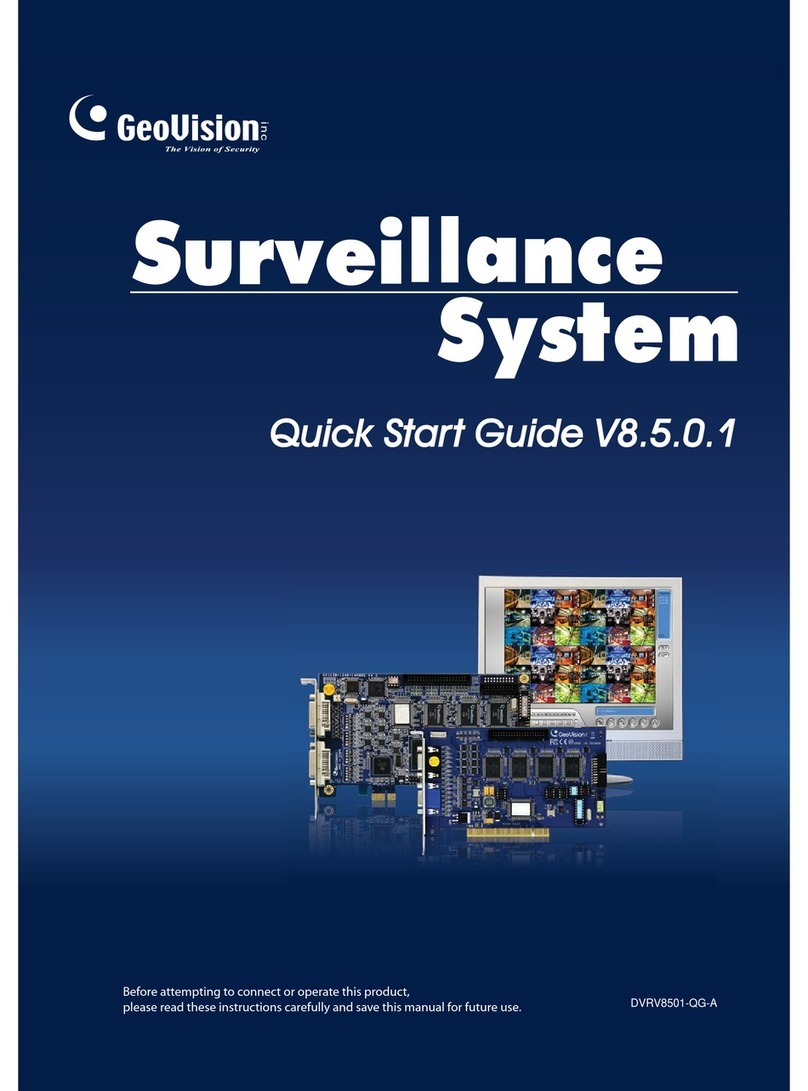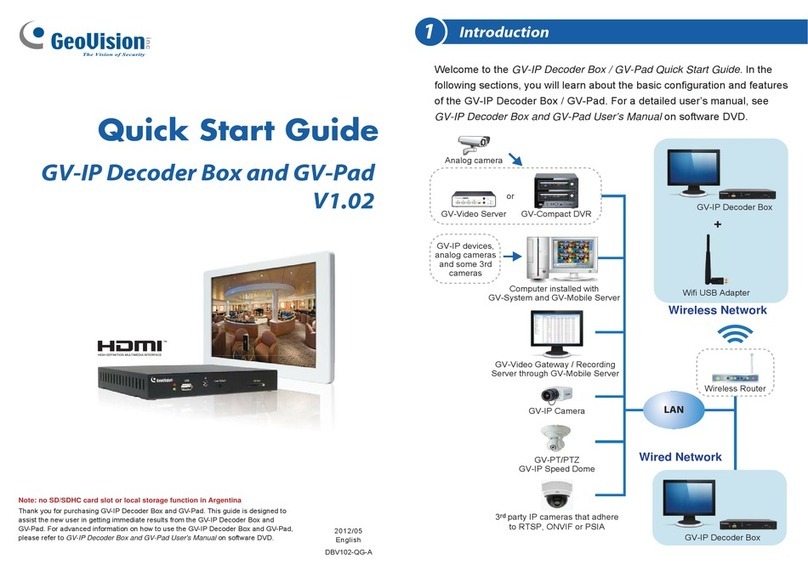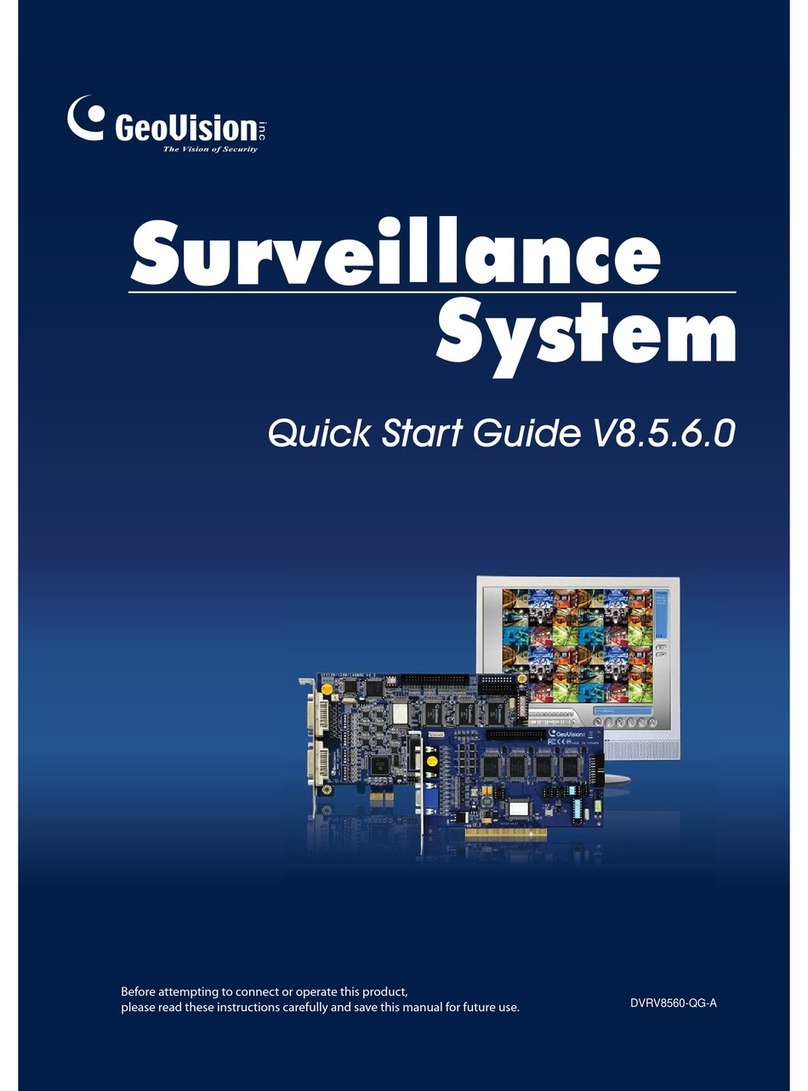9F, No. 246, Sec. 1, Neihu Rd.,
Neihu District, Taipei, Taiwan
Tel: +886-2-8797-8377
Fax: +886-2-8797-8335
http://www.geovision.com.tw
奇偶說明書 背面 C M Y K
Start/stop recording
Set up recording schedules
Access system settings
Access ViewLog
to play back video
Start/stop screen rotation
Access remote applications
Main Screen
3
4
Logout / Exit / Minimize Select screen divisions
Select a camera for full screen mode
Camera Name
Date / Time / Storage Space
Status indicators for remote applications
Click to call up PTZ Control Panel
Click to call up I/O Control Panel
Status field
Playing Backup Files
Open the backup folder, run EZViewLog500.exe, and then follow the
instructions in the Play Back Video section.
Adding Hot Swap Drive to Recording Path
Before recording, you need to add the formatted hard drive to the recording path.
1. On the GV-Desktop, click the Programs button, and select Hot Swap HDD Tool.
2. If a hard drive is already inserted, right-click it in the MediaMan Tools window,
select Add for recording, and then select the storage group from the
drop-down list.
3. If a hard drive is not inserted, follow these steps:
(1) Insert a hot-swap hard drive or plug a portable hard drive to the GV-Hot Swap
DVR V3. This dialog box appears.
(2) Select Add to recording path, and select the storage group from the
drop-down list.
4. Click OK to automatically configure the hard drive to the recording path.
5. In the MedianMan Tools window, if the hard drive is successfully added to store
data, its Status field should display “Standby”.
6. To add another formatted hard drive for storage, repeat the above steps.
Renaming the Camera
You can give a new name for each camera.
1. Click on the main screen, point to General Setting, and select System
Configure.
2. Click the Camera Record Setting tab.
3. In the Camera Name field, enter a new name for the camera.
4. Click OK.
Choosing Recording Mode
You can set each camera's recording mode individually for Motion Detection or
Round-the-Clock.
1. Click on the main screen, point to General Setting, and select System
Configure.
2. Click the Camera Record Setting tab.
3. From the Camera Name drop-down list, select one camera.
4. In the Monitor Control section, select Rec Video, and use the drop-down list
to select Motion Detect or Round-the-Clock.
5. Click OK.
For details on setting camera properties, refer to Adjusting Individual Camera,
Chapter 1, User's Manual on Surveillance System Software CD.
Note: The default recording path for the hot-swap drives starts from F:\.
Select and
name a camera
Select recording
mode
Camera Record
Setting tab
Changing Recording Resolution
The default recording resolution is 320 x 240. You can set each camera's recording
resolution individually.
1. Click on the main screen, point to A/V Setting, and select Video Source.
2. Select the desired video resolution from the drop-down list, and click OK.
3. Click on the main screen, point to General Setting, and select
System Configure.
4. Click the Camera Record Setting tab, and use the Camera Name drop-down list
to select one camera.
5. Click the arrow button next to Recording Quality to select the desired resolution.
6. Repeat steps 4 and 5 to set up each camera.
7. Click OK.
7
4
5
You can program recording to turn on and off at a specific time each day.
1. Click on the main screen, and select Schedule Edit.
2. Select or enter the Start and End time of the schedule.
3. Select day(s).
4. Select Rec, and use the drop-down list to select Round-the-Clock or Motion
Detect for recording mode.
5. Select camera(s).
6. Click Add Schedule.
7. Click OK.
For details, refer to Recording Schedule, Chapter 1, User's Manual on Surveillance
System Software CD.
Set Up a Recording Schedule
4
5
3
2
4
5
6
7
Playback Controls
Using the Zoom
. Zoom in: Click the Zoom-in button, and then click on the area you want to
magnify. Each click will increase the zoom level.
. Zoom out: Click the Zoom-out button, and then click on the image to zoom out.
Each click will decrease the zoom level.
You can play back video recorded during a particular date and time.
1. Click on the main screen, and select Video/Audio Log.
2. Select the camera you wish to view.
3. Select a date folder from the date tree.
4. Select a time from the Video Events list.
5. Click to begin playback.
For details, refer to Playing Back on ViewLog, Chapter 4, User's Manual on
Surveillance System Software CD.
Play Back Video
5
6
2
5
3
4
Rewind Play
Stop
Rewind to
Beginning
Frame-by-Frame
Reverse Frame-by-Frame
Forward
Forward to
End
Speed up/
down
A to B
Playback
Zoom in/
out
Frame-by-Frame/
Real Time
Playback
Playback Scroll Audio on/off
Back Up Video Files
6
7
You can back up video files of the desired time to CD / DVD.
1. Insert the CD / DVD media into the drive.
2. Click on the main screen, and select Video/Audio Log.
3. Click on the functional panel.
4. Select CD Using OS-Burning to burn files with the inbuilt software of
Windows XP.
5. Click Add time frame.
6. Enter the StartTime and End Time for backup.
7. Select the desired camera(s) for backup.The number of video and audio files of
each camera is indicated respectively, e.g. “Camera 3 39+0” means the camera
3 has 39 video files and 0 audio file.
8. Select the types of events for backup, e.g. video, audio or both together.
9. Click OK to add the time frame.You can repeat steps 5-8 to create up to 10 time
frames.
10. Click OK to start burning.
For details, refer to Backing Up Video Files, Chapter 5, User's Manual on
Surveillance System Software CD.
6
9
7
8
4
5
10