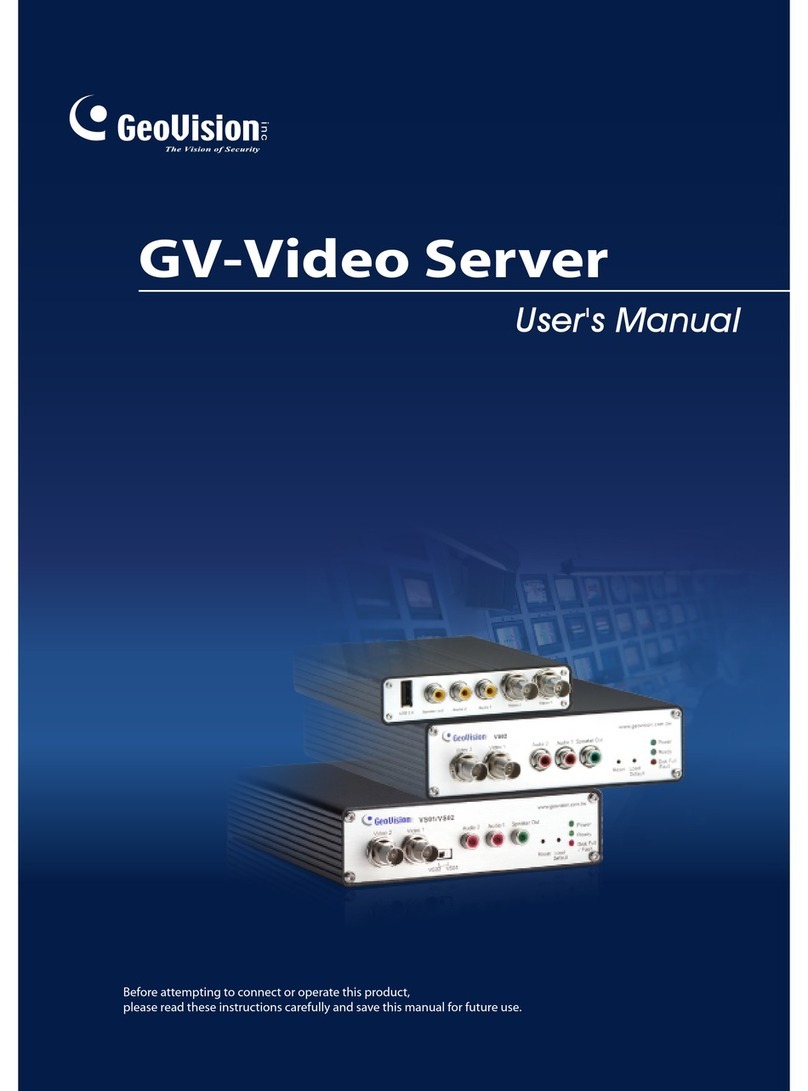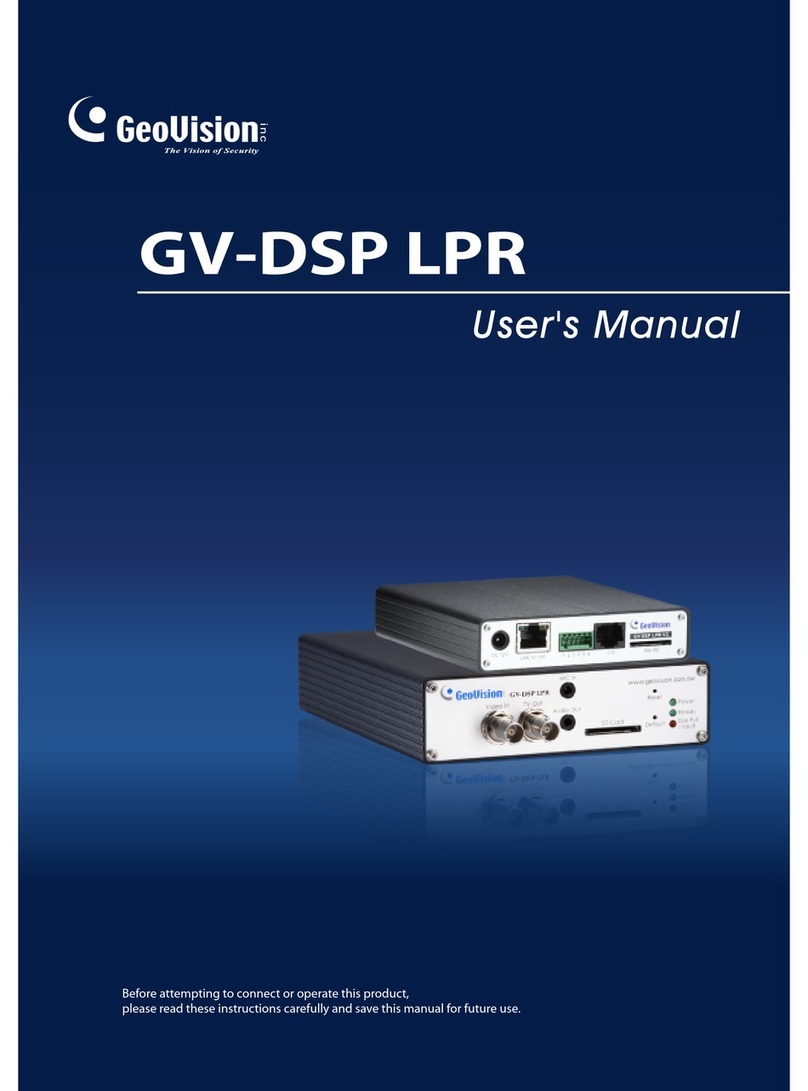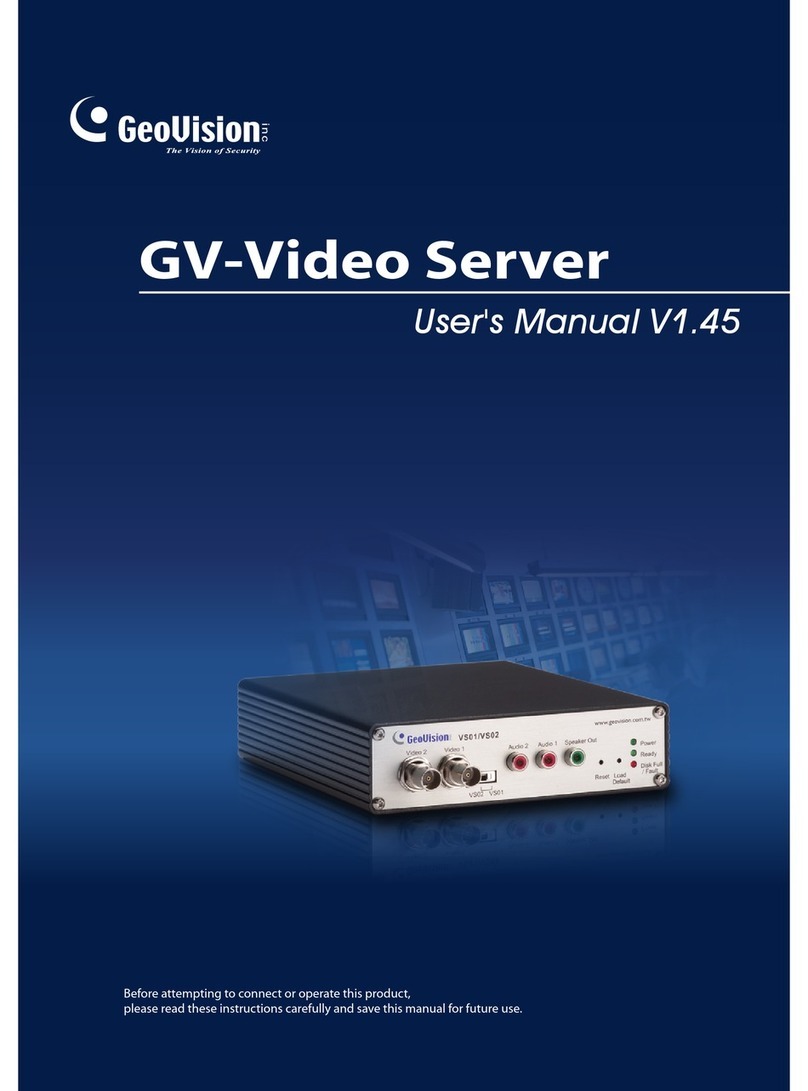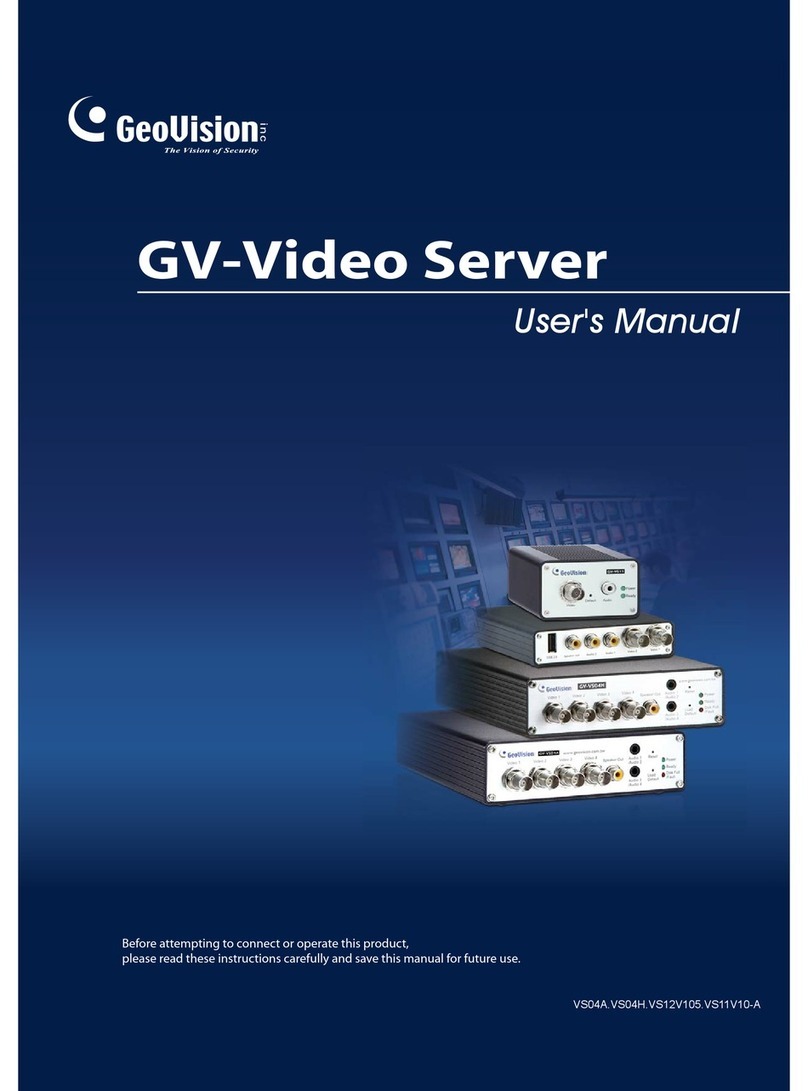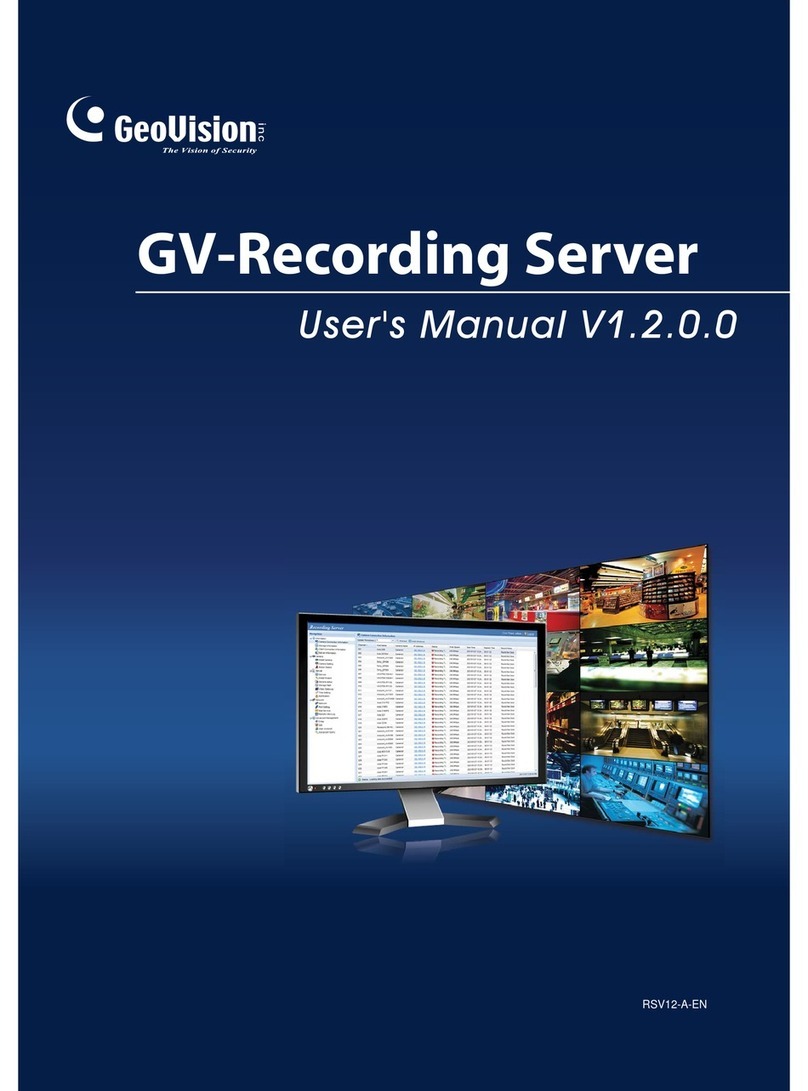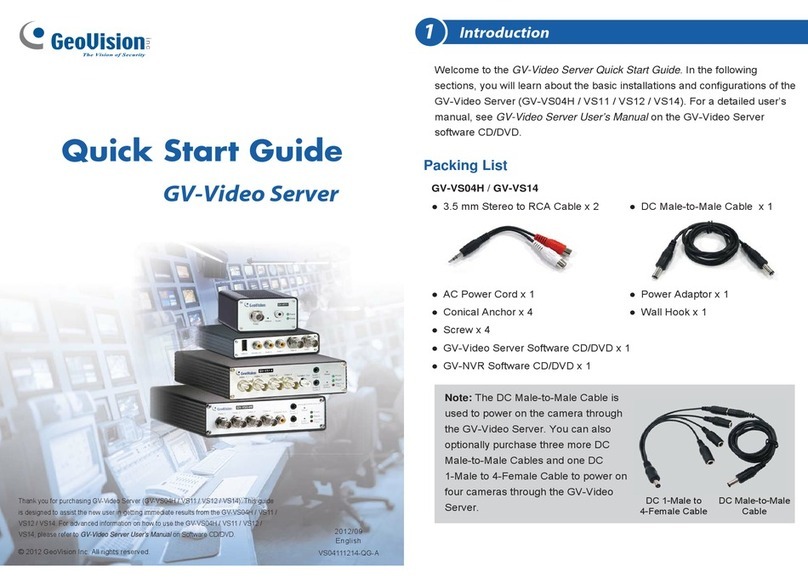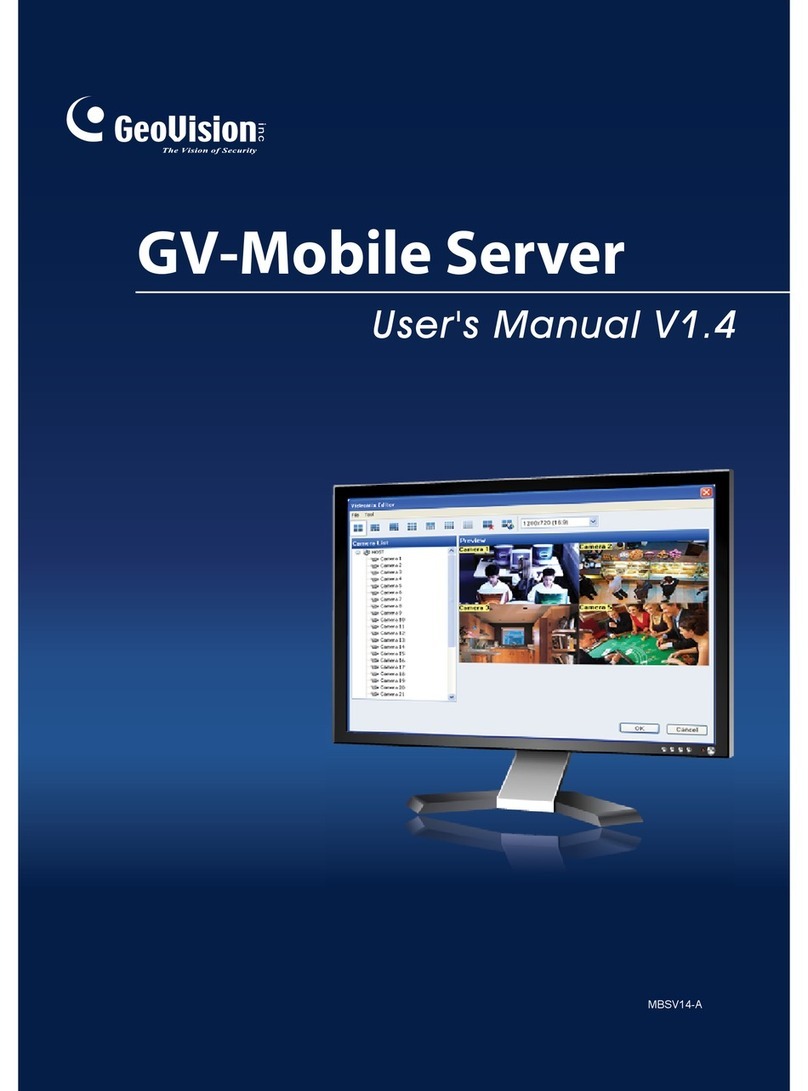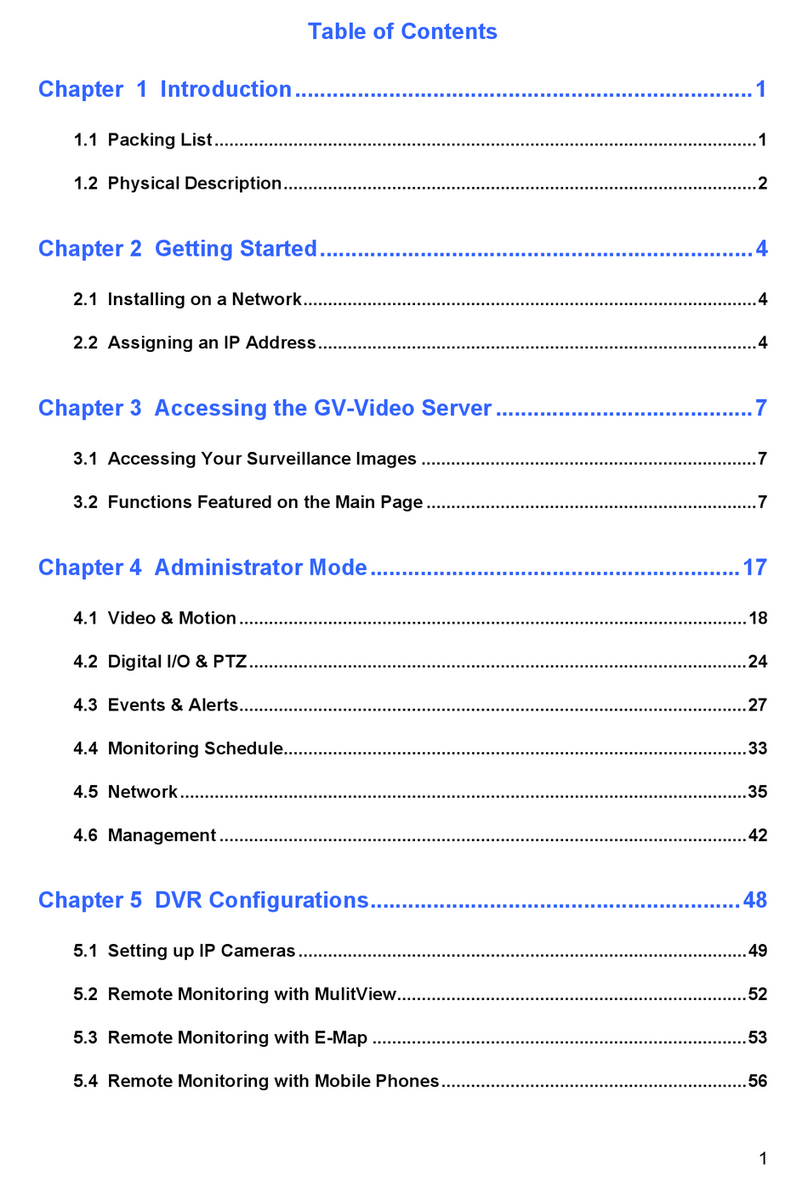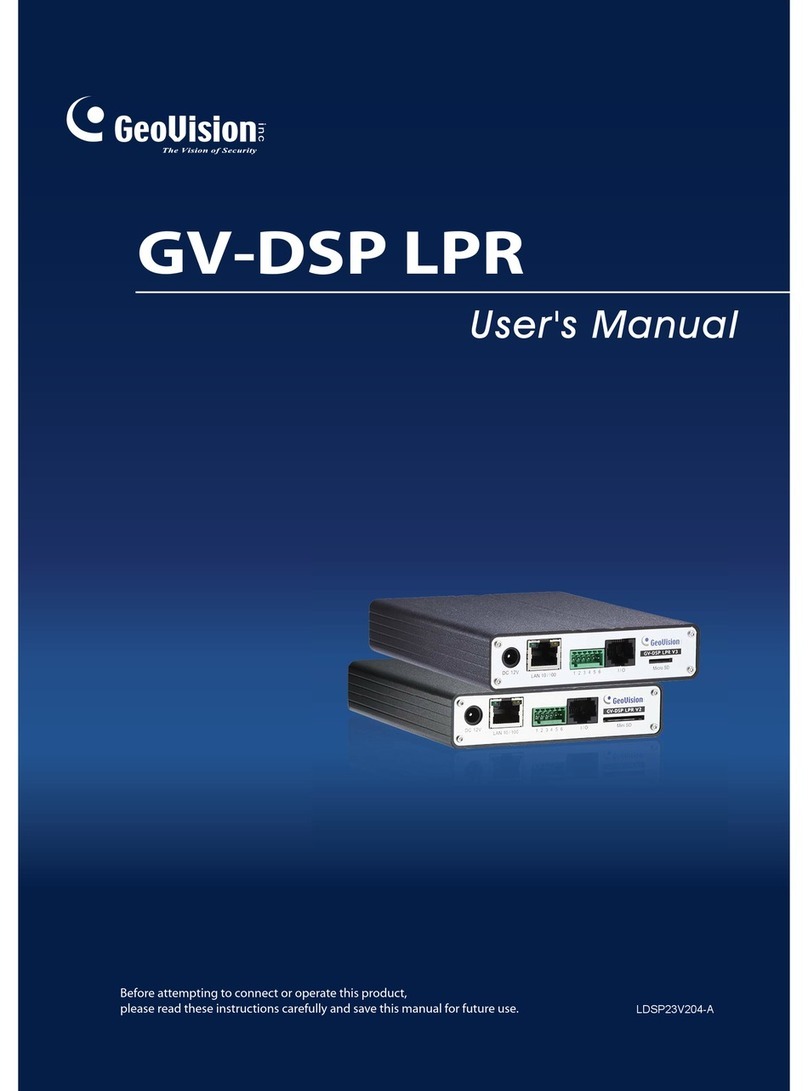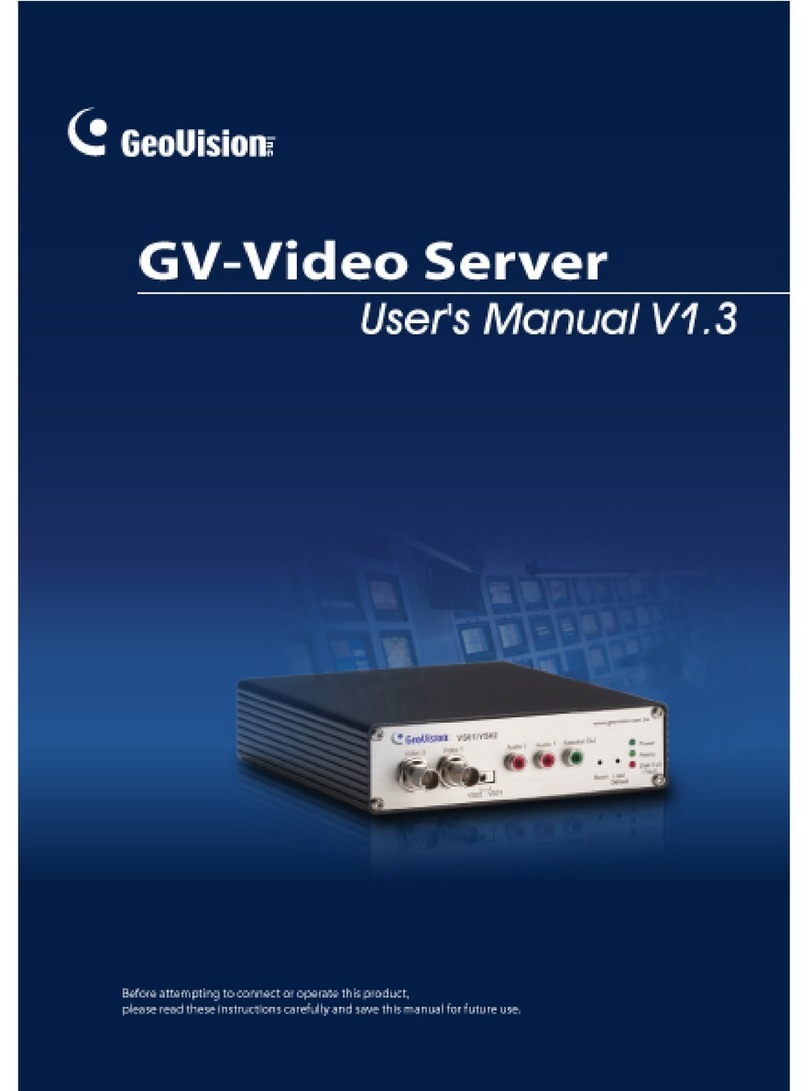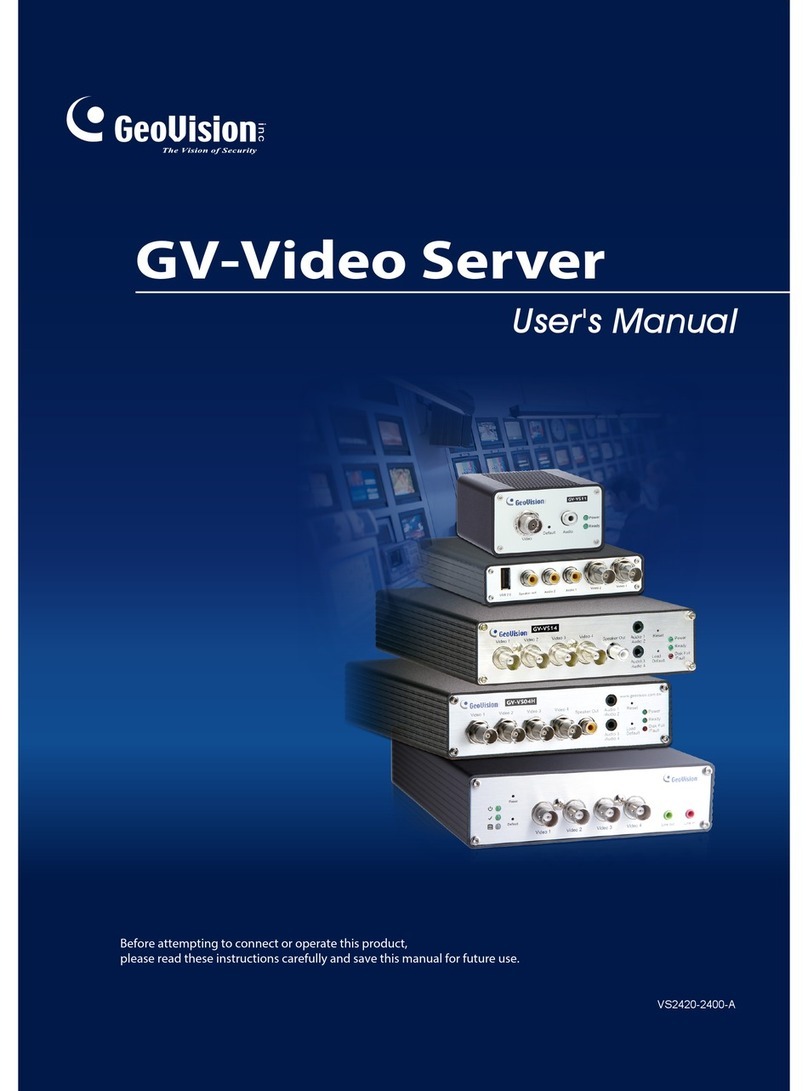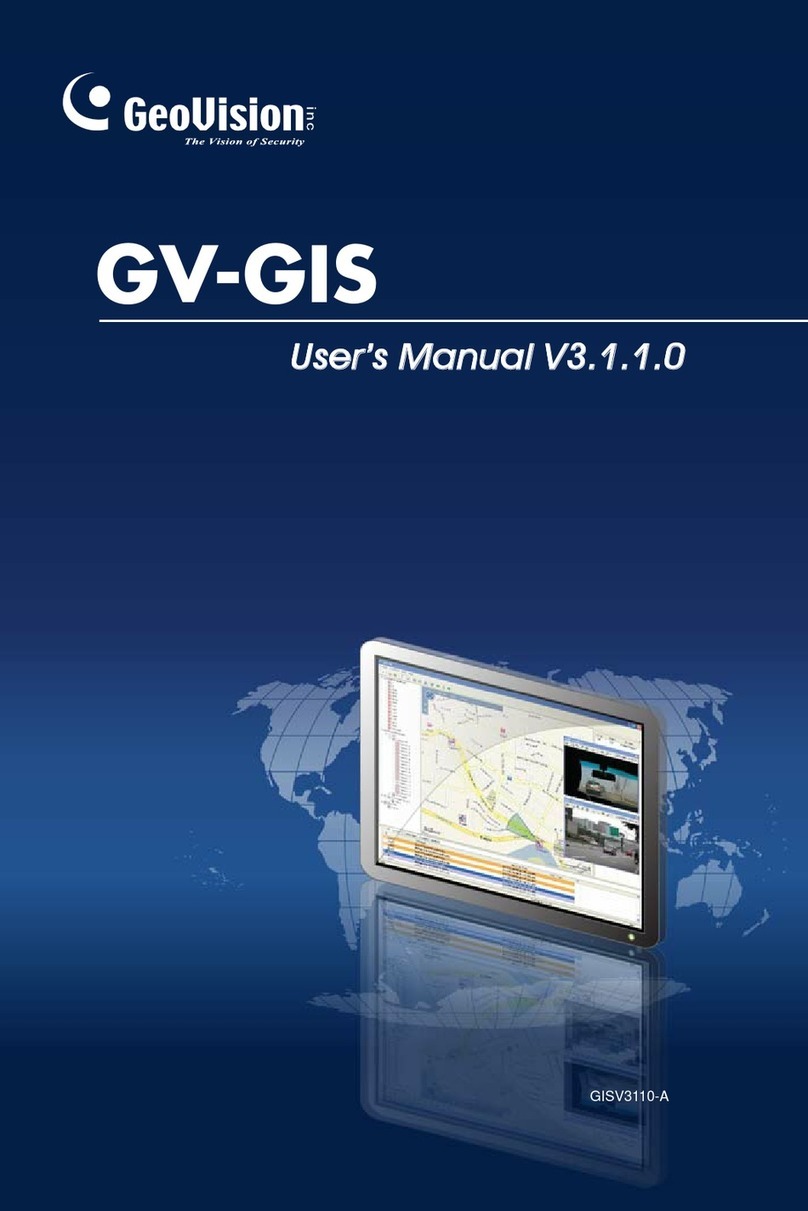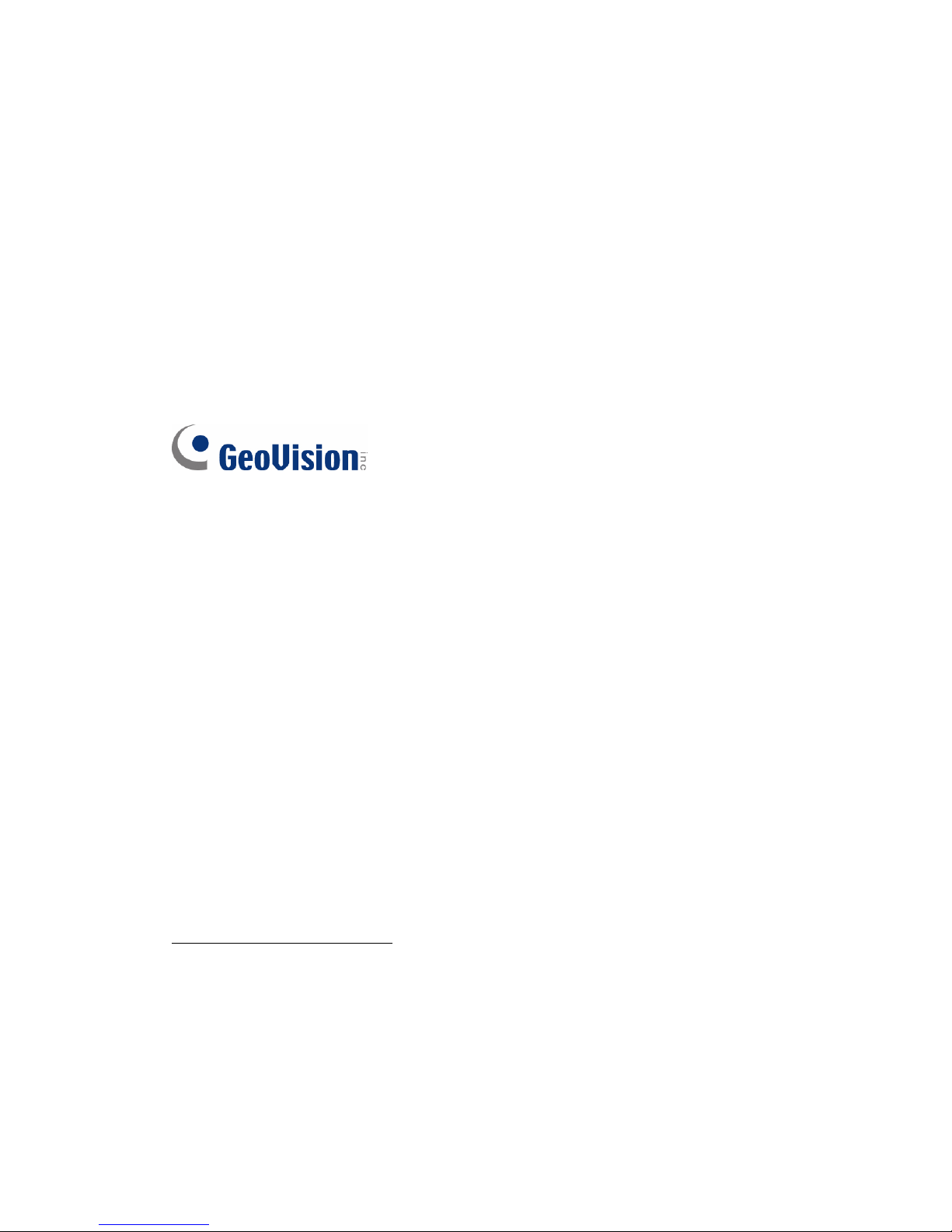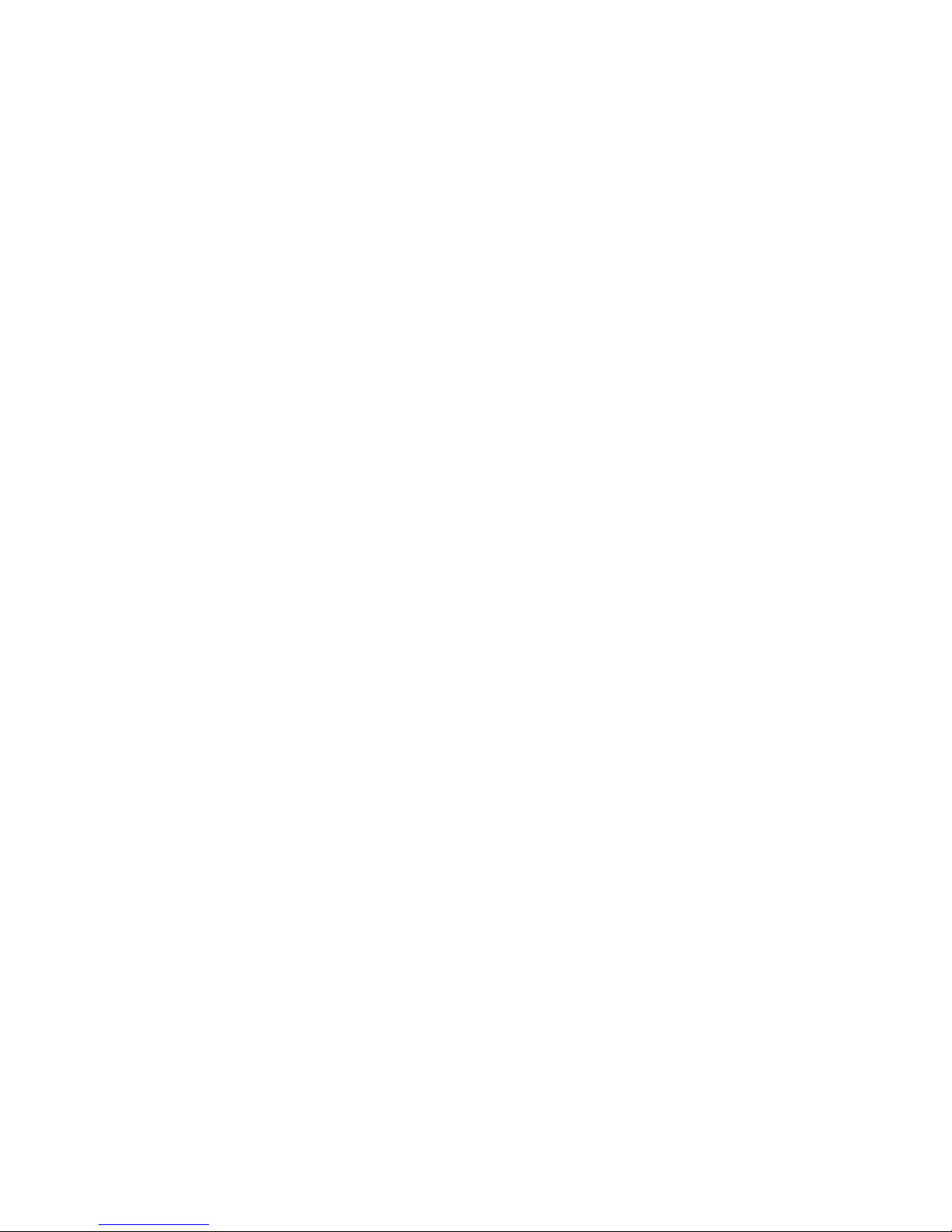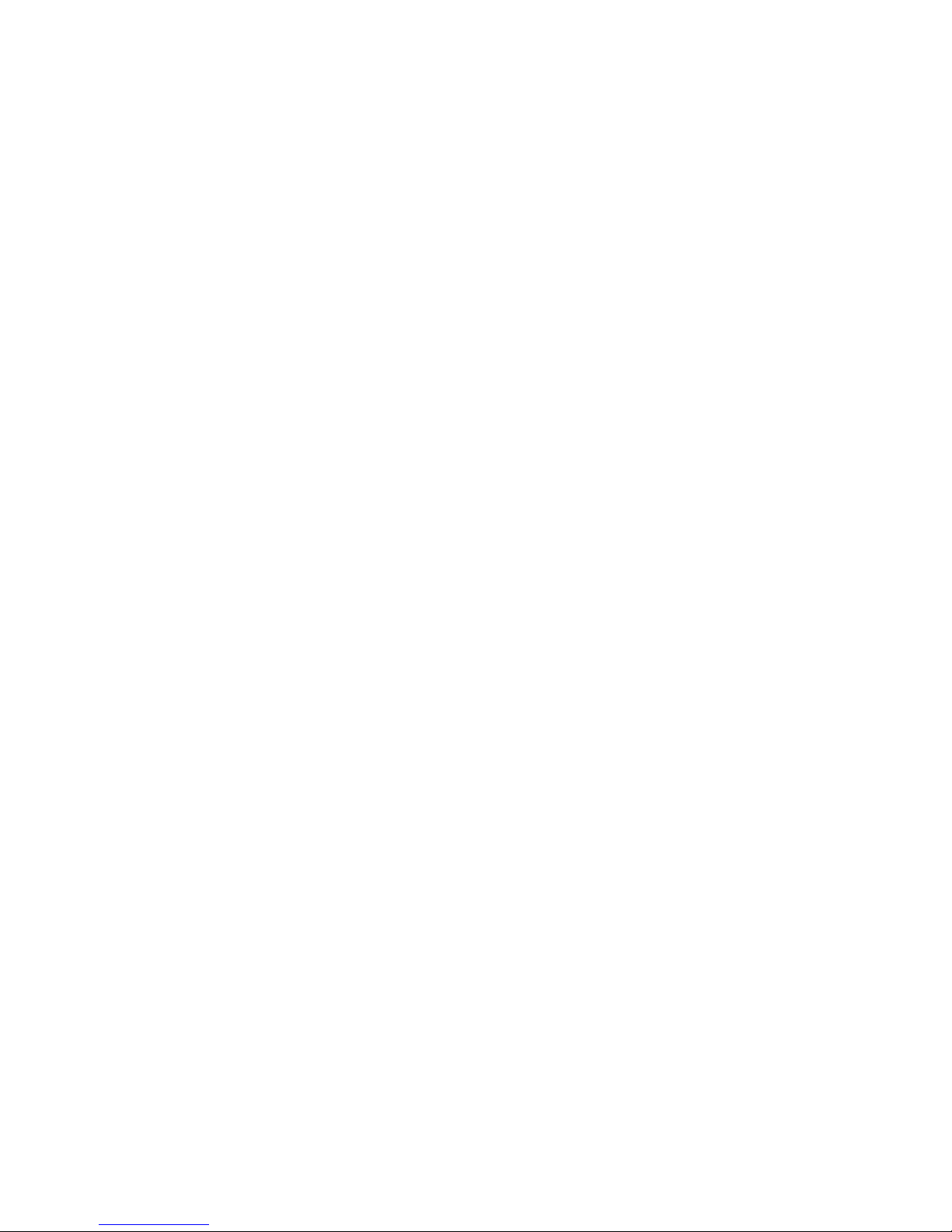3.2.12 Visual PTZ ..............................................................................................27
3.2.13 I/O Control ..............................................................................................28
3.2.14 Visual Automation...................................................................................29
3.2.15 Network Status .......................................................................................29
Chapter 4 Administrator Mode ...........................................30
4.1 Video and Motion..................................................................................................33
4.1.1 Multicast ...................................................................................................33
4.1.2 Video Settings .........................................................................................34
4.1.3 Motion Detection.......................................................................................40
4.1.4 Privacy Mask ............................................................................................41
4.1.5 Text Overlay .............................................................................................42
4.1.6 Tampering Alarm ......................................................................................43
4.1.7 Visual Automation.....................................................................................45
4.1.8 Video Channel Source Settings ................................................................46
4.2 Digital I/O & PTZ...................................................................................................47
4.2.1 PTZ Settings.............................................................................................47
4.2.2 Input/Output Settings...............................................................................48
4.2.3 GPS/Wiegand..........................................................................................51
4.2.4 Buzzer ......................................................................................................54
4.3 Events & Alerts .....................................................................................................55
4.3.1 E-mail .......................................................................................................55
4.3.2 FTP...........................................................................................................57
4.3.3 Center V2 .................................................................................................59
4.3.4 VSM..........................................................................................................61
4.3.5 GV-GIS....................................................................................................63
4.3.6 Backup Center..........................................................................................65
4.3.7 Video Gateway/Recording Server.............................................................67
4.3.8 ViewLog Server ........................................................................................69
4.3.9 3GPP/RTSP .............................................................................................70
4.4 Monitoring.............................................................................................................71
4.5 Recording Schedule..............................................................................................73
4.5.1 Recording Schedule Settings....................................................................73
4.5.2 I/O Monitoring Settings .............................................................................74
4.6 Remote ViewLog ..................................................................................................74
4.7 Network ................................................................................................................75
4.7.1 LAN ..........................................................................................................75
4.7.2 Wireless-Client Mode................................................................................77
iii