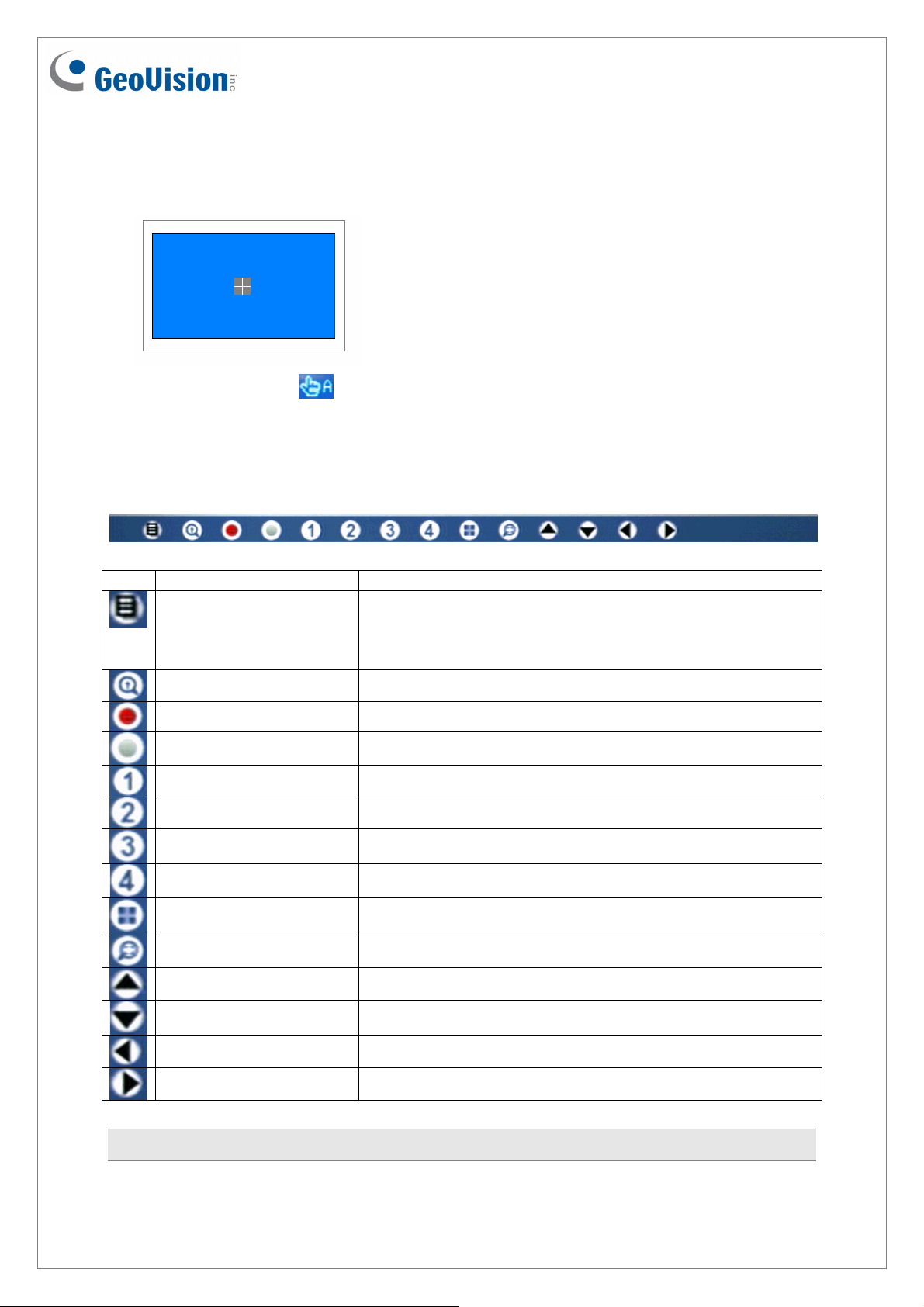May 21, 2012
3
6. When a gray cross icon appears in the middle of the screen, tap the icon to start the
panel calibration. Then, tap each cross appearing one after another on four corners of the
screen to complete the calibration.
7. When the finger icon appears on the top bar of the screen, GV-TouchDisplay133 is
ready in touch mode.
A toolbar similar to the following will appear at the bottom of the main screen and at the
single channel view.
Icon Name Description
OSD Menu Display the on-screen display menu. For details, see OSD
Menu Configurations, Chapter 4, GV-Compact DVR V2 or
GV-Compact DVR V3 User’s Manual on the Software
DVD.
Search / Playback Access the recorded video for playback.
Recording Record the video.
Stop recording Stop recording video.
Channel One Switch to channel number one.
Channel Two Switch to channel number two.
Channel Three Switch to channel number three.
Channel Four Switch to channel number four.
Quad View Display 4-channel screen divisions. *
Digital Zoom X2 Enlarge the image 2 times. *
Up Move the camera up (for PTZ control only). *
Down Move the camera down (for PTZ control only). *
Left Move the camera left (for PTZ control only). *
Right Move the camera right (for PTZ control only). *
Note: The options marked with *only appear when viewing single channel.