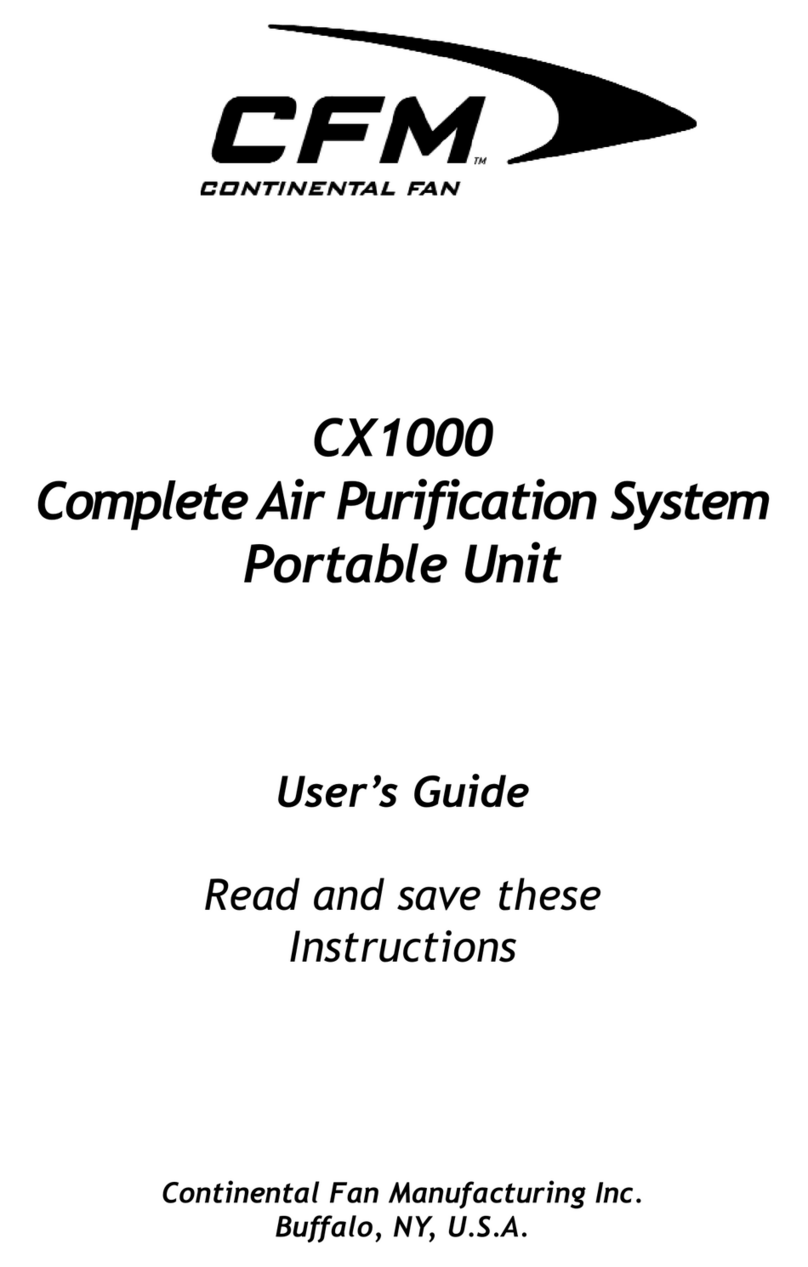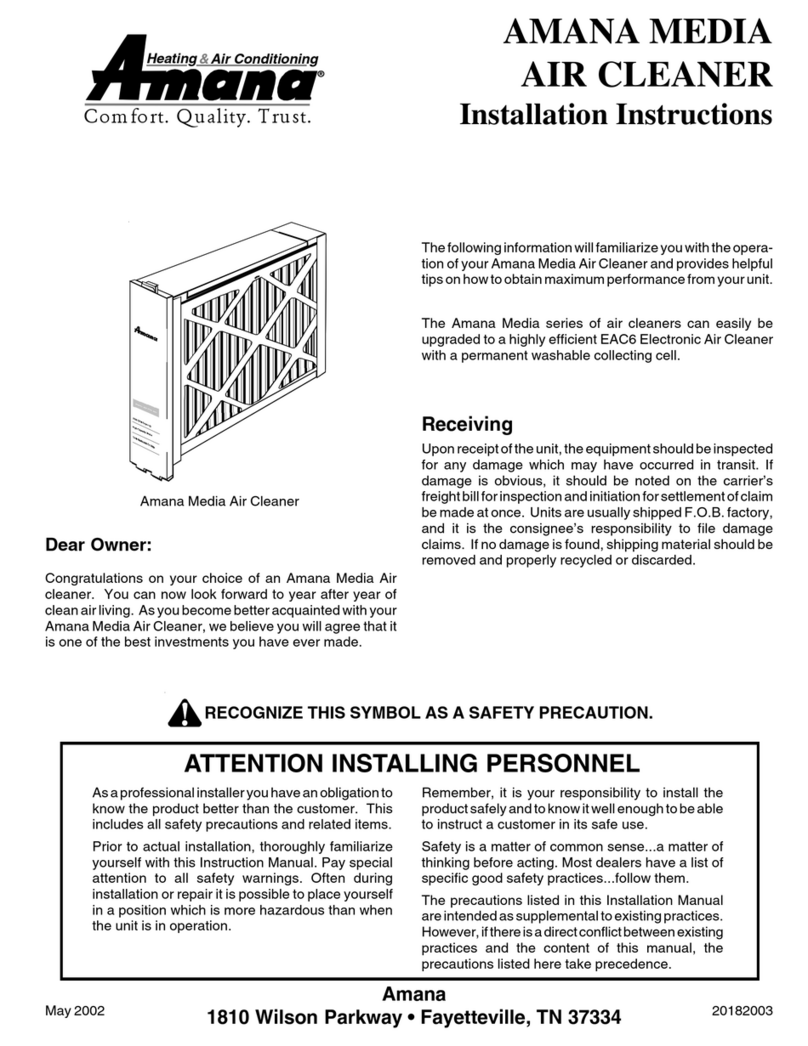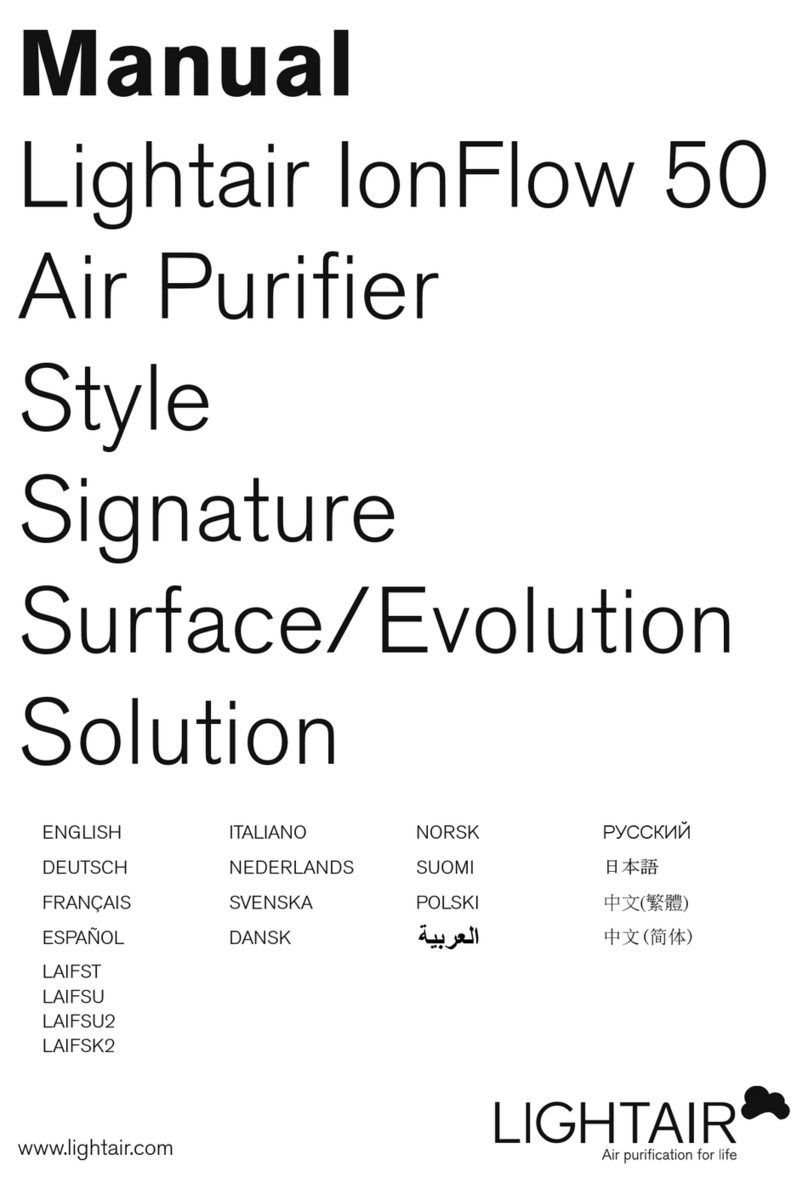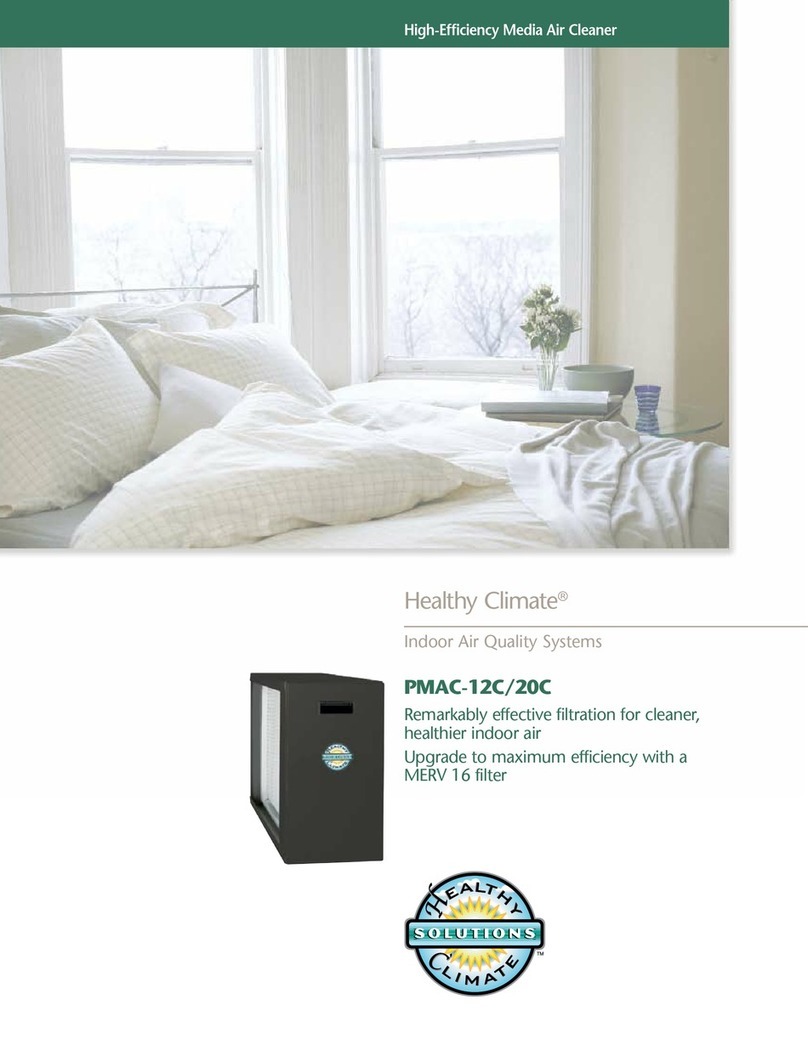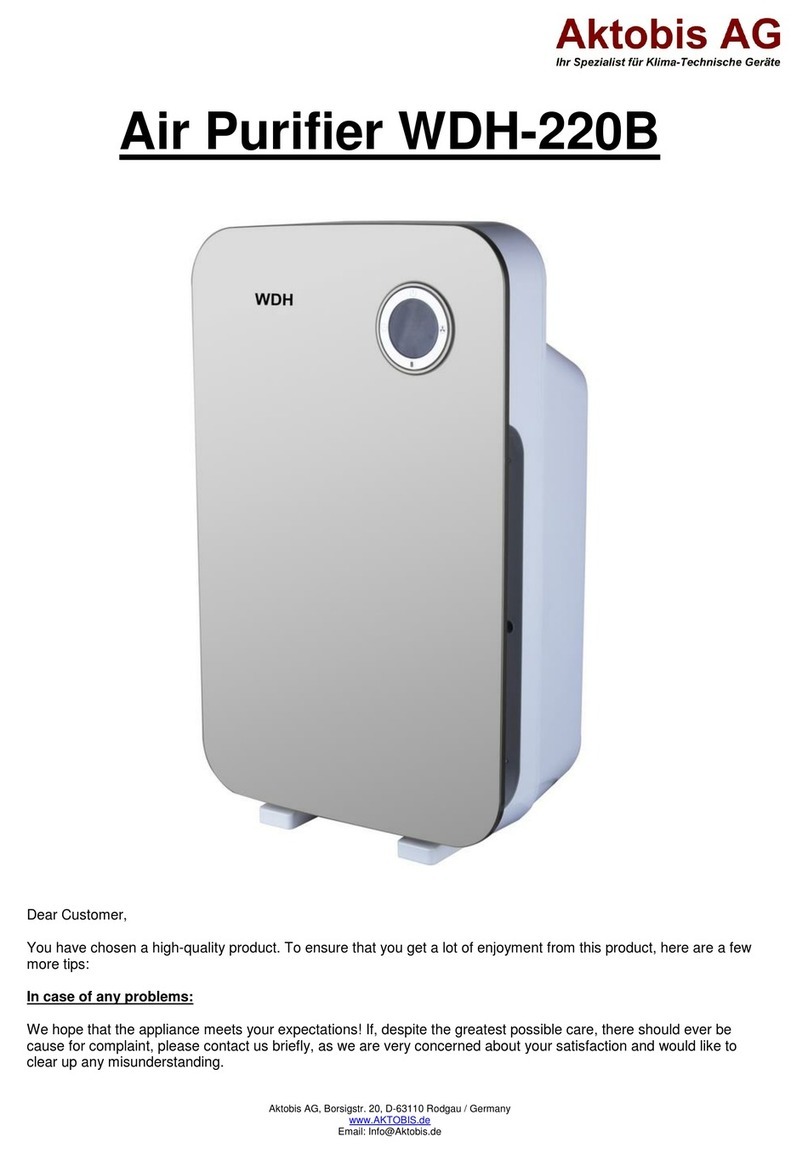GermAway 201105 User manual

Centurion High Occupancy 240 Watt Ultraviolet Air
Sanitizer and Disinfection System Operation Manual
SKU: 201105
The Centurion is a state of the art device utilizing a cross-flow filtration
system and UV-C germicidal bulbs to catch and eradicate nearly all viral
particles, germs, bacteria, and other contaminants from the air without risk
of UV light exposure to you or your clients. A premiere SMART device, the
Centurion offers web enabled application to control, schedule, and monitor
the air in any given space right from your smartphone!
5 YEAR
WARRANTY
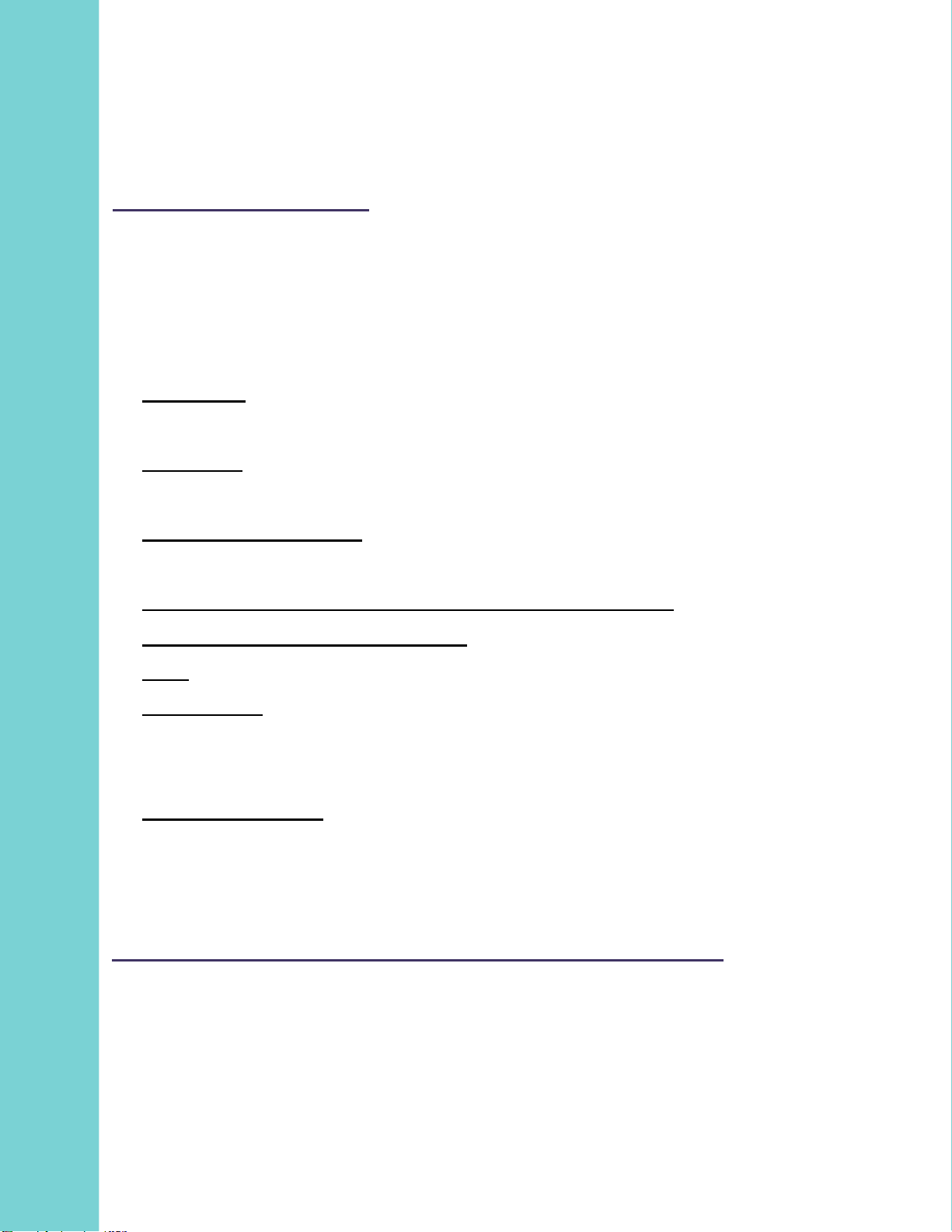
GermAwayUV Centurion Mounting Instructions
Installing into Wooden Studs:
Before you get started on your GermAwayUV Centurion installation, here are a few
things you’ll want to have on hand:
Items Needed:
•Stud Finder: For drywall installation, make sure you’re mounting to a stud for
proper support.
•Power Drill: We highly recommend using a power drill to speed things up for this
project.
•3/32” Standard Drill Bit: Use this drill bit to make pilot holes in the drywall and
stud, which you’ll drill your mounting screws into.
•4 x Zinc-Plated Steel, Number 10 Size, 2-1/2" Long (included)
•Number 2 Phillips Head Screwdriver.
•Level: Use a level to make sure your GermAwayUV Centurion is, well, level.
•Painters Tape (optional): When you find your wall studs, mark them with a little
piece of painters tape. This is much easier to see than a pencil mark, and you won’t
have to write on your wall—that’s always a bonus in our book.
•A friend or colleague (optional): Each GermAwayUV Centurion weighs over 50 lbs
and is big, heavy and awkward to lift. It’s best to have a friend or colleague available
to help manipulate the unit.
How to wall mount your GermAwayUV Centurion into Wooden Studs.
1. Decide where you want to position the Unit.
2. Locate the wall studs using a stud finder. Move your stud finder across the wall
until it indicates it has found a stud. When it does, mark it with some painters tape
so you remember the position.
(Mount unit at a minimum of 7 feet from the floor)
5 YEAR
WARRANTY
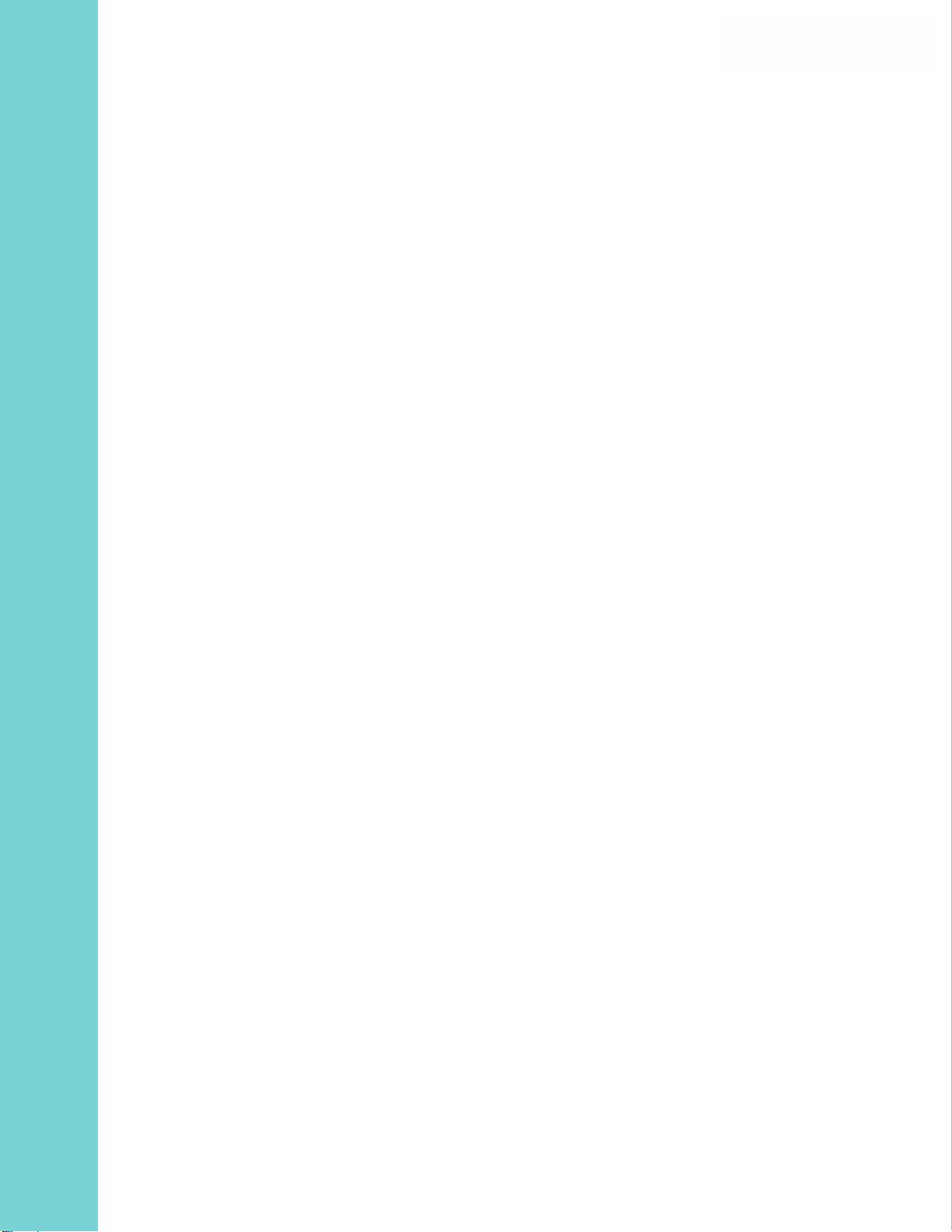
3. Mark and drill your pilot holes. These are the small holes that will allow your
mounting screws to enter the wall. You’ll probably want a partner for this.
•Hold the GermAwayUV mounting bracket up to the wall. Use a level to
make sure it’s straight.
•Using a pencil, make light marks where you’ll drill the holes to attach it to
the wall.
•Attach the 3/32” drill bit to your drill, and drill holes where you marked
using the mount.
4. Attach the mounting bracket to the wall. Hold your mount to the wall and drive
the 4 #10 screws (included) into the pilot holes you made in the previous step.
Drive them until the lag screws are snug against the mounting plate.
5. Attach the GermAwayUV Centurion to the mounting plate.
•With a helper, lift the Centurion over the mounting plate and hood the
receiving slots onto the pegs at the top of the mounting plate.
•Carefully guide the Centurion down so that it becomes flush against the
mounting plate.
•Use a Philips Head screwdriver to tighten the safety bolts into the bottom of
the Centurion so that it attaches itself to the bottom of the mounting plate.
This will further secure the unit to the wall.
5 YEAR
WARRANTY

Installing into Concrete:
Before you get started on your GermAwayUV Centurion installation, here are a few
things you’ll want to have on hand:
Items Needed:
•Power Drill: We highly recommend using a power drill to speed things up for this
project.
•5/32” Tapcon Drill Bit: Use this drill bit to make pilot holes in the concrete, which
you’ll drill your mounting screws into.
•4 x 3/16” x 2 ¼” Star Head Concrete Anchors
•T-25 Driver Bit: Use this bit to drive the concrete anchors into the concrete.
•Level: Use a level to make sure your GermAwayUV Centurion is, well, level.
•Painters Tape (optional): When you find your wall studs, mark them with a little
piece of painters tape. This is much easier to see than a pencil mark, and you won’t
have to write on your wall—that’s always a bonus in our book.
•A friend or colleague (optional): Each GermAwayUV Centurion weighs over 50 lbs
and is big, heavy and awkward to lift. It’s best to have a friend or colleague available
to help manipulate the unit.
How to wall mount your GermAwayUV Centurion into Concrete
1. Decide where you want to position the Unit.
2. Mark and drill your pilot holes. These are the small holes that will allow your
mounting screws to enter the wall. You’ll probably want a partner for this.
•Hold the GermAwayUV mounting bracket up to the wall. Use a level to
make sure it’s straight.
•Using a pencil, make light marks where you’ll drill the holes to attach it to
the wall.
5 YEAR
WARRANTY

•Attach the 5/32” drill bit to your drill, and drill holes where you marked
using the mount.
3. Attach the mounting bracket to the wall. Hold your mount to the wall and drive
the 4 concrete anchors into the pilot holes you made in the previous step. Drive
them until the concrete anchors are snug but DO NOT OVERTIGHTEN.
4. Attach the GermAwayUV Centurion to the mounting plate.
•With a helper, lift the Centurion over the mounting plate and hood the
receiving slots onto the pegs at the top of the mounting plate.
•Carefully guide the Centurion down so that it becomes flush against the
mounting plate.
•Use a Philips Head screwdriver to tighten the safety bolts into the bottom of
the Centurion so that it attaches itself to the bottom of the mounting plate.
This will further secure the unit to the wall.
Phone: (800) 977-792
2801 Rosselle St, Jacksonville, FL, 32205
Web store: www.cureUV.com
5 YEAR
WARRANTY
Other GermAway Air Cleaner manuals