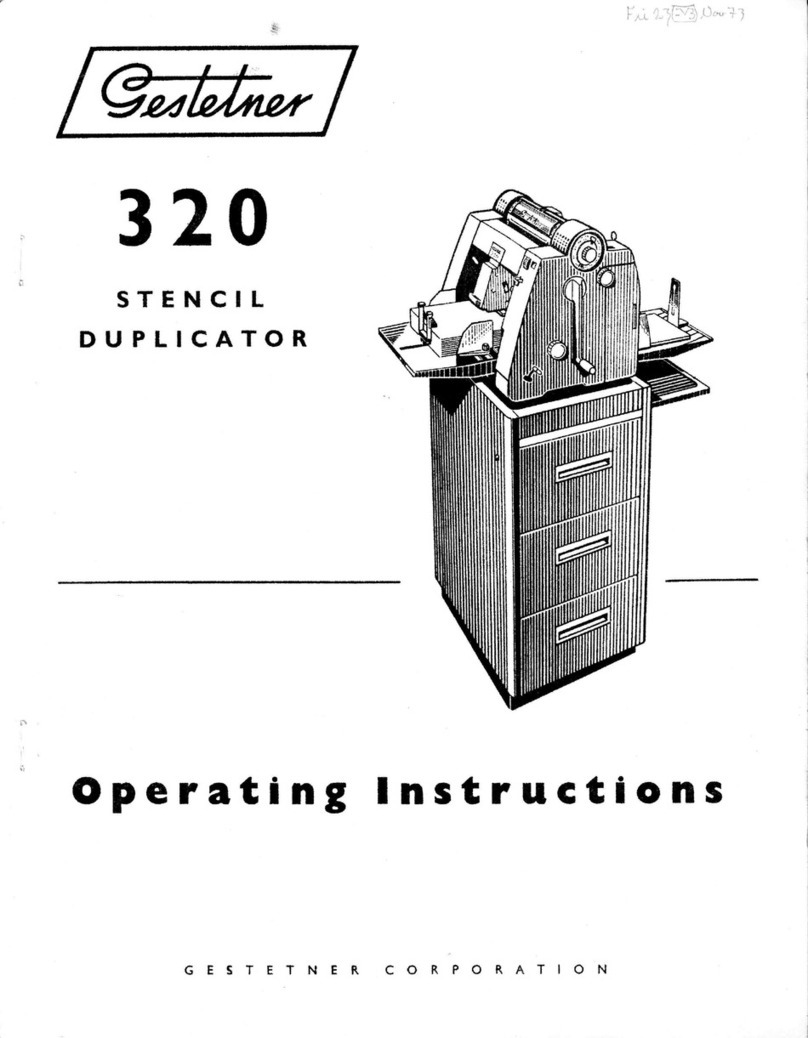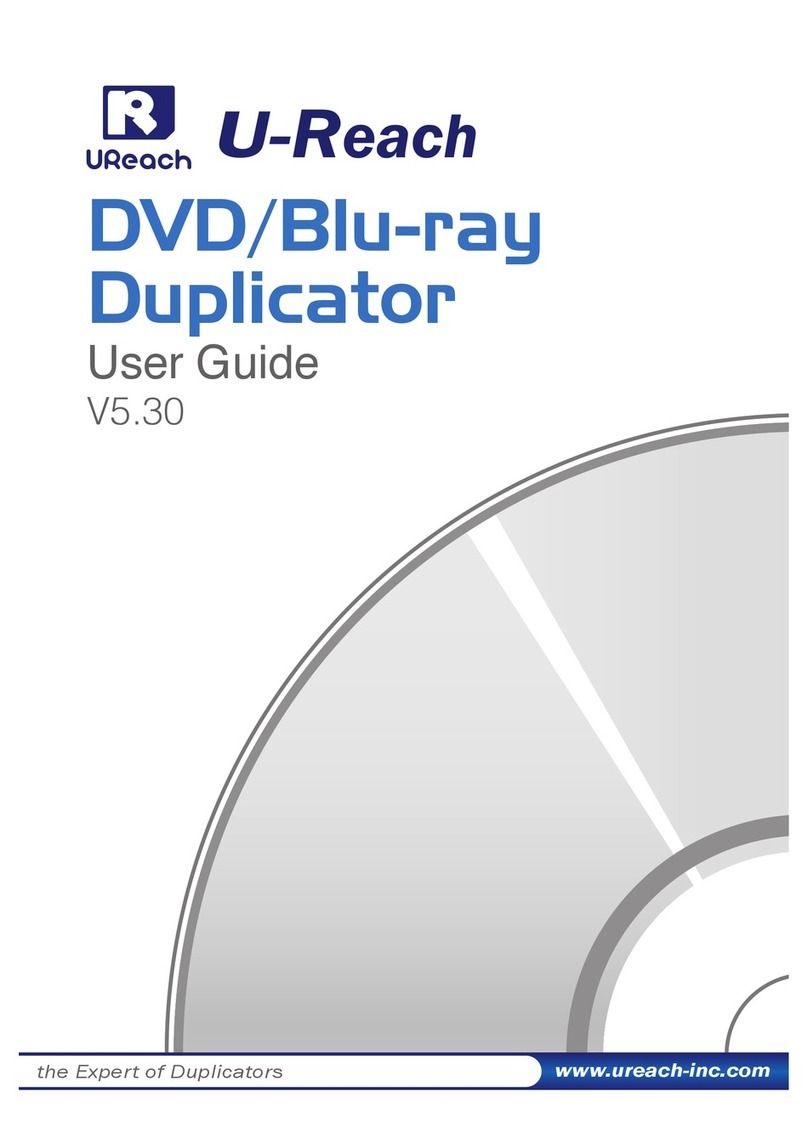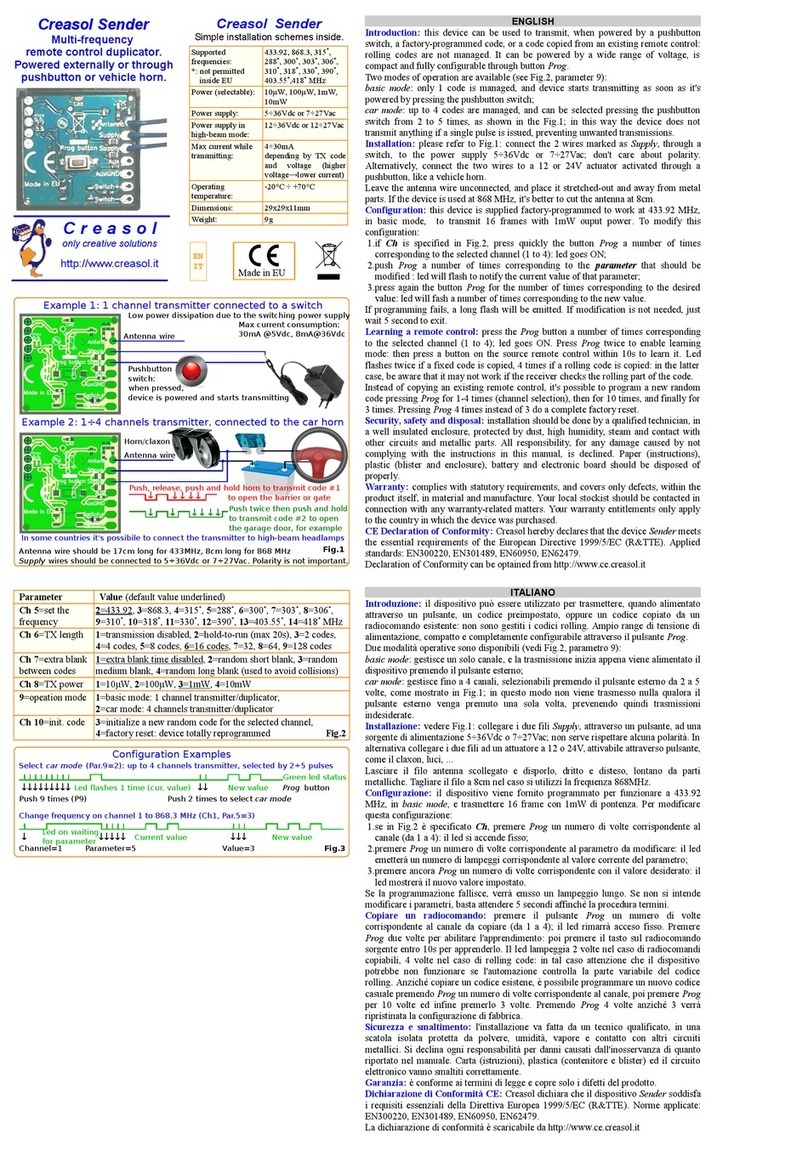Gestetner CP6244 User manual

Operating Instructions
For safety, please read this manual carefully before you use this product and keep it handy
for future reference.
Operation
Optional Functions
User Tools
Replenishing Supplies
Troubleshooting
Remarks
Specifications

Type for CP6244/LDD145/JP4500/3560DNP
Printed in Japan
EN USA C249-8697

Introduction
This manual describes detailed instructions on the operation and notes about the use of this machine.
To get maximum versatility from this machine all operators are requested to read this manual carefully
and follow the instructions. Please keep this manual in a handy place near the machine.
Please read the Safety Information before using this machine. It contains important information related
to USER SAFETY and PREVENTING EQUIPMENT PROBLEMS.
Notes:
Some illustrations in this manual might be slightly different from the machine.
Certain options might not be available in some countries. For details, please contact your local dealer.
The model names of the machines do not appear in the following pages. Check the type of your ma-
chine before reading this manual.
• LG drum: CP6244, LDD145, JP4500, 3560DNP
• A3 drum: Not Available
Certain types might not be available in some countries. For details, please contact your local dealer.
Two kinds of size notation are employed in this manual. With this machine refer to the inch version.
For good print quality, the supplier recommends that you use genuine masters and ink from the suppli-
er.
The supplier shall not be responsible for any damage or expense that might result from the use of parts
other than genuine parts from the supplier with your office products.
Power Source
120V, 60Hz, 2.7A or more
Please be sure to connect the power cord to a power source as above. For details about power source,
see p.121 “Power Connection”.

Note to users in the United States of America
Notice:
This equipment has been tested and found to comply with the limits for a Class B digital device, pursu-
ant to Part 15 of the FCC Rules. These limits are designed to provide reasonable protection against
harmful interference in a residential installation. This equipment generates, uses and can radiate radio
frequency energy and, if not installed and used in accordance with the instructions, may cause harmful
interference to radio communications. However, there is no guarantee that interference will not occur
in a particular installation. If this equipment does cause harmful interference to radio or television re-
ception, which can be determined by turning the equipment off and on, the user is encouraged to try to
correct the interference by one more of the following measures:
Reorient or relocate the receiving antenna.
Increase the separation between the equipment and receiver.
Connect the equipment into an outlet on a circuit different from that to which the receiver is
connected.
Consult the dealer or an experienced radio /TV technician for help.
Warning
Changes or modifications not expressly approved by the party responsible for compliance could void
the user's authority to operate the equipment.
Note to users in Canada
Note:
This Class B digital apparatus complies with Canadian ICES-003.
Remarque concernant les utilisateurs au Canada
Avertissement:
Cet appareil numérique de la classe B est conforme àla norme NMB-003 du Canada.
In accordance with IEC 60417, this machine uses the following symbols for the main switch:
a
aa
ameans POWER ON.
b
bb
bmeans POWER OFF.
Copyright © 2003

Introduction
This manual describes detailed instructions on the operation and notes about the use of this machine.
To get maximum versatility from this machine all operators are requested to read this manual carefully
and follow the instructions. Please keep this manual in a handy place near the machine.
Notes:
Some illustrations in this manual might be slightly different from the machine.
Certain options might not be available in some countries. For details, please contact your local dealer.
Two kinds of size notation are employed in this manual. With this machine refer to the inch version.
For good copy quality, Standard recommends that you use genuine Standard masters and ink.
Standard shall not be responsible for any damage or expense that might result from the use of parts
other than genuine Standard parts in your Standard office product.
Power Source
120V, 60Hz, 2.7A or more
Please be sure to connect the power cord to a power source as above. For details about power source,
see p.121 “Power Connection”.

Note to users in the United States of America
Notice:
This equipment has been tested and found to comply with the limits for a Class B digital device, pursu-
ant to Part 15 of the FCC Rules. These limits are designed to provide reasonable protection against
harmful interference in a residential installation. This equipment generates, uses and can radiate radio
frequency energy and, if not installed and used in accordance with the instructions, may cause harmful
interference to radio communications. However, there is no guarantee that interference will not occur
in a particular installation. If this equipment does cause harmful interference to radio or television re-
ception, which can be determined by turning the equipment off and on, the user is encouraged to try to
correct the interference by one more of the following measures:
Reorient or relocate the receiving antenna.
Increase the separation between the equipment and receiver.
Connect the equipment into an outlet on a circuit different from that to which the receiver is
connected.
Consult the dealer or an experienced radio /TV technician for help.
Warning
Changes or modifications not expressly approved by the party responsible for compliance could void
the user's authority to operate the equipment.
Note to users in Canada
Note:
This Class B digital apparatus complies with Canadian ICES-003.
Remarque concernant les utilisateurs au Canada
Avertissement:
Cet appareil numérique de la classe B est conforme àla norme NMB-003 du Canada.
In accordance with IEC 60417, this machine uses the following symbols for the main switch:
a
aa
ameans POWER ON.
b
bb
bmeans POWER OFF.
Copyright © 2003

i
Safety Information
When using this machine, the following safety precautions should always be fol-
lowed.
Safety During Operation
In this manual, the following important symbols are used:
RWARNING:
R
WARNING:
Indicates a potentially hazardous situation which, if instructions
are not followed, could result in death or serious injury.
R
CAUTION:
Indicates a potentially hazardous situation which, if instructions are not
followed, may result in minor or moderate injury or damage to property.
•Connect the power cord directly into a wall outlet and never use an ex-
tension cord.
•Disconnect the power plug (by pulling the plug, not the cable) if the
power cable or plug becomes frayed or otherwise damaged.
•To avoid hazardous electric shock, do not remove any covers or
screws other than those specified in this manual.
•Turn off the power and disconnect the power plug (by pulling the plug,
not the cable) if any of the following occurs:
•You spill something into the machine.
•You suspect that your machine needs service or repair.
•The external housing of your machine has been damaged.

ii
RCAUTION:
•Protect the machine from dampness or wet weather, such as rain, snow.
•Unplug the power cord from the wall outlet before you move the machine.
While moving the machine, you should take care that the power cord will not
be damaged under the machine.
•When you disconnect the power plug from the wall outlet, always pull the
plug (not the cable).
•Do not allow paper clips, staples, or other small metallic objects to fall inside
the machine.
•For environmental reasons, do not dispose of the machine or expended
supply waste at household waste collection points. Disposal can take place
at an authorized dealer.
•Be careful not to cut yourself on any sharp edges when you reach inside the
machine to remove misfed sheets of paper or masters.
•Our products are engineered to meet high standards of quality and function-
ality, and we recommend that you use only the expendable supplies avail-
able at an authorized dealer.

iii
Position of Label for R
RR
RCAUTION
This machine has a RCAUTION label at the position indicated below. For your
own safety, always adhere to the instructions on the label.
ZJVH060E

iv
How to Read This Manual
Symbols
In this manual, the following symbols are used:
R
WARNING:
This symbol indicates a potentially hazardous situation that might result in
death or serious injury when you misuse the machine without following the in-
structions under this symbol. Be sure to read the instructions, all of which are de-
scribed in the Safety Information section.
R
CAUTION:
This symbol indicates a potentially hazardous situation that might result in mi-
nor or moderate injury or property damage that does not involve personal injury
when you misuse the machine without following the instructions under this
symbol. Be sure to read the instructions, all of which are described in the Safety
Information section.
* The statements above are notes for your safety.
Important
If this instruction is not followed, paper might be misfed, originals might be
damaged, or data might be lost. Be sure to read this.
Preparation
This symbol indicates the prior knowledge or preparations required before op-
erating the machine.
Note
This symbol indicates precautions for operation, or actions to take after misop-
eration.
Limitation
This symbol indicates numerical limits, functions that cannot be used together,
or conditions in which a particular function cannot be used.
Reference
This symbol indicates a reference.
[]
Keys that appear on the machine's display panel.
{}
Keys built into the machine's control panel.

v
What You Can Do with this Machine
Below is a quick summary of this ma-
chine's features and where to look for
more information.
❖
❖❖
❖Standard Printing
See p.16 “Standard Printing”.
❖
❖❖
❖Saving Energy
See p.19 “Energy Saver Mode”.
❖
❖❖
❖Adjusting the Print Image Position
See p.21 “Adjusting the Print Im-
age Position”.
* Paper feed direction
❖
❖❖
❖Adjusting the Print Image Density
See p.23 “Adjusting the Print Im-
age Density”.
❖
❖❖
❖Making Halftone Prints
See p.24 “Tint Mode”.
❖
❖❖
❖Changing the Printing Speed
See p.25 “Changing the Printing
Speed”.
❖
❖❖
❖Reducing and Enlarging by Preset Ra-
tios
See p.27 “Preset Reduce/Enlarge”.
❖
❖❖
❖Fine-tuning the Reproduction Ratio
See p.29 “Zoom”.
❖
❖❖
❖Erasing Margins
See p.30 “Edge Erase”.
❖
❖❖
❖Printing on Thick or Thin Paper
See p.31 “Printing on Thick or Thin
Paper”.
❖
❖❖
❖Selecting the Type of Original
See p.32 “Type of Original”.
❖
❖❖
❖Saving Ink
See p.33 “Economy Mode”.
GRPOSI0E
GRTINT0E
GRRATI0E
GRZOOM0E
GRERAS0E
AB AB

vi
❖
❖❖
❖Making Masters and Prints at One Go
See p.34 “Auto Cycle”.
❖
❖❖
❖Memory/Class Modes
See p.35 “Memory/Class”.
❖
❖❖
❖Combining Two Originals onto One
Print
See p.49 “Combine”.
❖
❖❖
❖Repeating Images
See p.51 “Repeat”.
❖
❖❖
❖Skip Feed Printing
See p.52 “Skip Feed Printing”.
❖
❖❖
❖Storing Print Settings
See p.53 “Program”.
❖
❖❖
❖Printing Confidential Documents
See p.55 “Security Mode”.
❖
❖❖
❖Entering a User Code to Use the Ma-
chine
See p.56 “Entering a User Code to
Use the Machine”.
❖
❖❖
❖Restoring Image Quality
See p.57 “Quality Start Mode”.
❖
❖❖
❖On Line Printing
See p.58 “On Line Printing”.
❖
❖❖
❖Making Color Prints
See p.67 “Making Color Prints”.
❖
❖❖
❖Printing in Two Colors
See p.68 “Printing in Two Colors”.
12
2
1
GRCOLO0E
R
P
R
P

vii
Making Prints
This section explains the basic proce-
dure for making prints.
A
AA
ALift the exposure glass cover.
Reference
For details on how to place orig-
inals in the optional document
feeder, see p.62 “Placing Origi-
nals in the Document Feeder”.
B
BB
BPlace the original face down on
the exposure glass. The original
should be aligned with the refer-
ence mark and the left corner
scale.
ALeft corner scale
BReference mark
C
CC
CLower the exposure glass cover.
D
DD
DSpecify your print settings.
E
EE
EEnter the number of prints with
the number keys.
F
FF
FPress the {
{{
{Start}
}}
}key.
Printing starts automatically after
the trial print.
ZFRH060E
ZFRH061E
ZLKS032N
ZLKS030N

viii
Note
❒If you wish to check the image
before printing, press the {
{{
{Auto
Cycle}
}}
}key before pressing the
{
{{
{Start}
}}
}key, in order to disable
Auto Cycle mode. See p.17
“When Auto Cycle mode is off”.
G
GG
GWhen the print job is finished,
press the {
{{
{Clear Modes/Energy Sav-
er}
}}
}key.
Your print settings are cleared and
the machine returns to its initial
condition.
ZLKS036N

ix
TABLE OF CONTENTS
Safety Information .................................................................................................. i
Safety During Operation.............................................................................................. i
Position of Label for R
RR
RCAUTION ........................................................................iii
How to Read This Manual ....................................................................................iv
What You Can Do with this Machine....................................................................v
Making Prints .......................................................................................................vii
Machine Exterior ....................................................................................................1
Machine Interior .....................................................................................................2
Options ................................................................................................................... 3
Control Panel..........................................................................................................4
Keys ...........................................................................................................................4
Indicators....................................................................................................................6
Panel Display..........................................................................................................7
Panel Display Layout .................................................................................................7
1. Operation
Print Paper..............................................................................................................9
Originals ...............................................................................................................11
Printing Preparations ..........................................................................................12
Loading Paper.......................................................................................................... 12
Setting Up the Paper Delivery Tray..........................................................................12
After Printing ........................................................................................................ 14
Standard Printing.................................................................................................16
Energy Saver Mode..............................................................................................19
Auto Reset ............................................................................................................20
Adjusting the Print Image Position ....................................................................21
Forwards or Backwards ...........................................................................................21
Right or Left..............................................................................................................22
Adjusting the Print Image Density .....................................................................23
Tint Mode ..............................................................................................................24
Changing the Printing Speed..............................................................................25
Stopping a Multi-print Run..................................................................................26
Stopping a Multi-print Run to Print Another Original ................................................26
Changing the Number of Prints and Checking the Completed Prints ......................26
Preset Reduce/Enlarge........................................................................................27
Zoom .....................................................................................................................29
Edge Erase ...........................................................................................................30
Printing on Thick or Thin Paper .........................................................................31
Pressure Lever Position ...........................................................................................31
Type of Original....................................................................................................32
Economy Mode ....................................................................................................33
Auto Cycle ............................................................................................................34
Memory/Class.......................................................................................................35

x
Select Class/Year.................................................................................................37
Registering Class/Year ............................................................................................37
Printing for All Years ................................................................................................38
Printing for Selected Classes ...................................................................................38
Memory Mode.......................................................................................................40
Normal Memory Mode..............................................................................................40
Stack Memory Mode ................................................................................................41
Class Mode ........................................................................................................... 43
Recall ....................................................................................................................45
Storing Memory Mode Settings................................................................................45
Storing Class Mode Settings....................................................................................47
Recalling the Stored Settings...................................................................................48
Combine................................................................................................................49
Repeat...................................................................................................................51
Skip Feed Printing ...............................................................................................52
Program ................................................................................................................53
Storing Print Settings ...............................................................................................53
Recalling a Program.................................................................................................54
Security Mode ......................................................................................................55
Entering a User Code to Use the Machine.........................................................56
Quality Start Mode ............................................................................................... 57
On Line Printing ...................................................................................................58
Auto On Line ............................................................................................................59
2. Optional Functions
Optional Document Feeder.................................................................................61
Originals ...................................................................................................................61
Placing Originals in the Document Feeder...............................................................62
Using the Document Feeder when Combining Originals ......................................... 63
Using the Document Feeder in Memory Mode ........................................................ 64
Color Printing Using the Optional Color Drum .................................................66
Changing the Color Drum Unit .................................................................................66
Making Color Prints..................................................................................................67
Printing in Two Colors ..............................................................................................68

xi
3. User Tools
Accessing the User Tools...................................................................................71
Quitting User Tools ..................................................................................................71
User Tools Menu ..................................................................................................72
1 System ..................................................................................................................72
2 Set Operat'n Mode ................................................................................................73
3 Initial Setting.......................................................................................................... 74
4 Mode Setting .........................................................................................................75
5 Admin. Mode .........................................................................................................77
6 Online Paramet's...................................................................................................78
User Tool Menus in Detail...................................................................................80
3-5 Edge Erase Area................................................................................................80
4-14 No. of Q.Start ...................................................................................................80
5-2 Reset Counters ..................................................................................................81
4. Replenishing Supplies
Loading Paper on the Paper Feed Tray .............................................................83
Replenishing Paper..................................................................................................83
Changing the Paper Size .........................................................................................83
When the Add Ink Indicator (j
jj
j) Lights .............................................................85
When the Master End Indicator (C
CC
C) Lights .......................................................88
Placing a New Roll of Tape in the Optional Tape Dispenser ...........................90
5. Troubleshooting
Machine Operation Problems .............................................................................91
Printing Problems ................................................................................................93
Printing Problems When Using Combine Mode.......................................................93
x
xx
xClearing Misfeeds ...........................................................................................94
When “x” lights and “P” is indicated .......................................................................94
When “x” lights and “A” is indicated .......................................................................96
When “x” lights and “B” is indicated .......................................................................97
When “x” lights and “C” is indicated .......................................................................98
When “x” lights and “D” is indicated .....................................................................101
When “x” lights and “A”, “B” are indicated ............................................................102
When “x”lights and “B”, “E” are indicated ............................................................. 103
When the Open Cover/Unit Indicator (M
MM
M) Lights and a Message is Displayed
... 105
Front Door is Open.................................................................................................105
Cover of Optional Document Feeder is Open ........................................................105
When the Master End Indicator (C
CC
C) Lights and a Message is Displayed ....106
Master Feeding Cover is Open ..............................................................................106
Master Tray is Not Set Properly .............................................................................106
Lower Master Tray is Open ....................................................................................106
When the Master Eject Indicator (k
kk
k) Lights ................................................... 107
When Other Indicators Light............................................................................. 108
When the Prints are Thrown Over the Paper Delivery Tray ...........................109

xii
Poor Printing ...................................................................................................... 110
Dirt on the Back Side of Paper...............................................................................110
Dirt on the Front Side of Paper (Black Line/Stain) .................................................113
Blank Prints or Incomplete Prints ...........................................................................113
6. Remarks
Operation Notes ................................................................................................. 117
General Cautions ...................................................................................................117
Print Paper .............................................................................................................119
Originals .................................................................................................................119
Where to Put the Machine.................................................................................120
Environmental Conditions ...................................................................................... 120
Power Connection.................................................................................................. 121
Access to Machine .................................................................................................121
Maintaining the Machine ...................................................................................122
Main Frame ............................................................................................................ 122
Optional Document Feeder ....................................................................................123
Combination Chart............................................................................................. 124
7. Specifications
Main Frame ......................................................................................................... 125
Document Feeder (Option)................................................................................128
Consumables .....................................................................................................129
INDEX....................................................................................................... 130

1
Machine Exterior
1. Front door
Open for access to the inside of the ma-
chine.
2. Control panel
Operator controls and indicators are lo-
cated here. See p.4 “Control Panel”.
3. Exposure glass cover or document
feeder (option)
When using the exposure glass, lower its
cover over an original before master
making.
When using the optional document feed-
er, place a stack of originals in the feeder.
4. Master tray
Open to replace the master roll or to clear
a master misfeed.
5. Lower master tray
Pull out this tray to clear a master mis-
feed.
6. Feed roller pressure lever
Use to adjust the contact pressure of the
paper feed roller according to paper
thickness.
7. Paper feed side plates
Use to prevent paper skew.
8. Paper feed tray
Set paper on this tray for printing.
9. Paper feed side plate lock lever
Use to lock or unlock the paper feed side
plates.
10. Side tray fine adjusting dial
Use to shift the paper feed tray sideways.
11. Paper feed tray down key
Press to lower the paper feed tray.
12. Behind cover
Flip up to use the keys underneath.
ZJVH020E

2
Machine Interior
1. Paper alignment wings
Lift or lower the wings according to the
type of paper used.
2. Paper delivery side plates
Use to align the prints on the paper deliv-
ery tray.
3. Paper delivery end plate
Use to align the leading edge of the
prints.
4. Paper delivery tray
Completed prints are delivered here.
5. Main switch
Use to turn the power on or off.
6. Drum unit
The master is wrapped around this unit.
7. Drum unit lock lever
Lift to unlock and pull out the drum unit.
8. Ink holder
Set the ink cartridge in this holder.
9. Exposure glass
Position originals face down on the expo-
sure glass.
10. Master eject box
Used masters are stored here.
ZJVH030E
Other manuals for CP6244
1
This manual suits for next models
3
Table of contents
Other Gestetner Disc Duplicator manuals
Popular Disc Duplicator manuals by other brands

Recordex
Recordex Messenger operating instructions

Addonics Technologies
Addonics Technologies HDMU3 user guide

US Digital Media
US Digital Media Accutower Series user manual
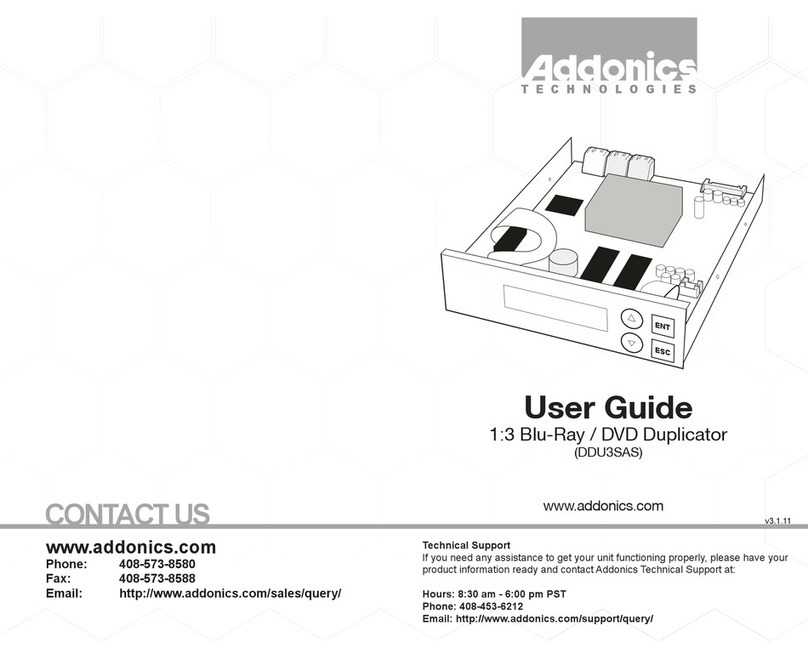
Addonics Technologies
Addonics Technologies DDU3SAS user guide

JMA
JMA ECCO COMBI user manual
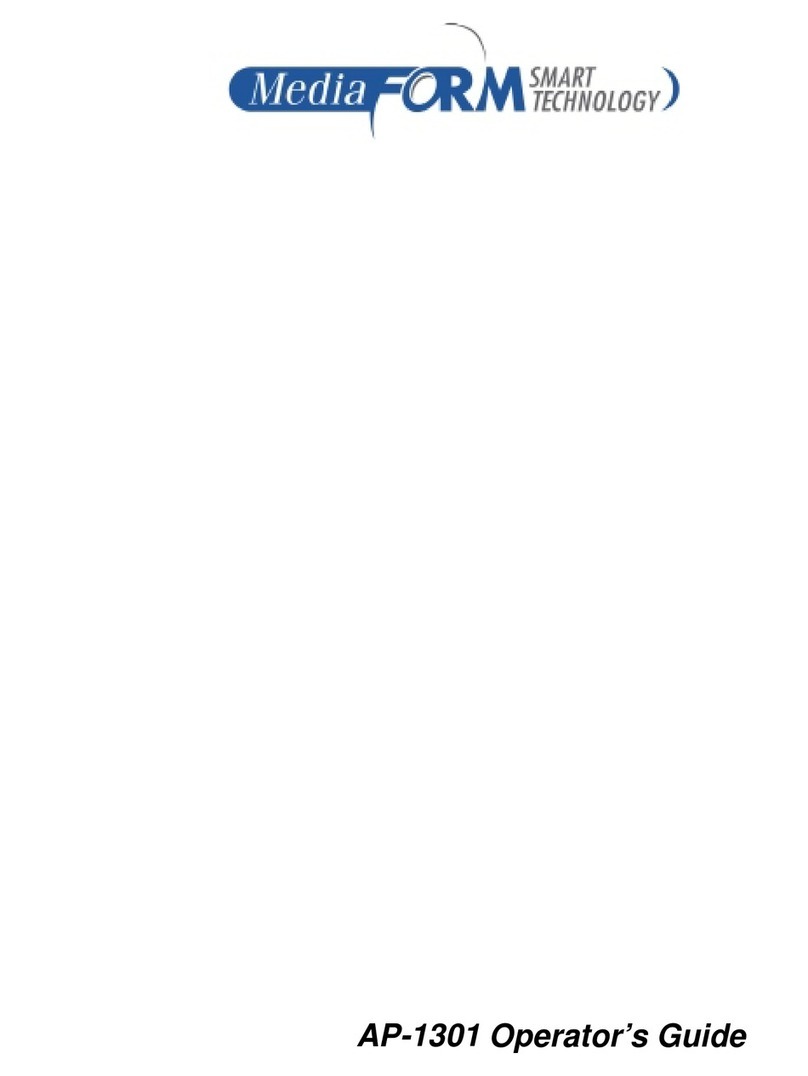
MediaFORM
MediaFORM AP 1301 Operator's guide