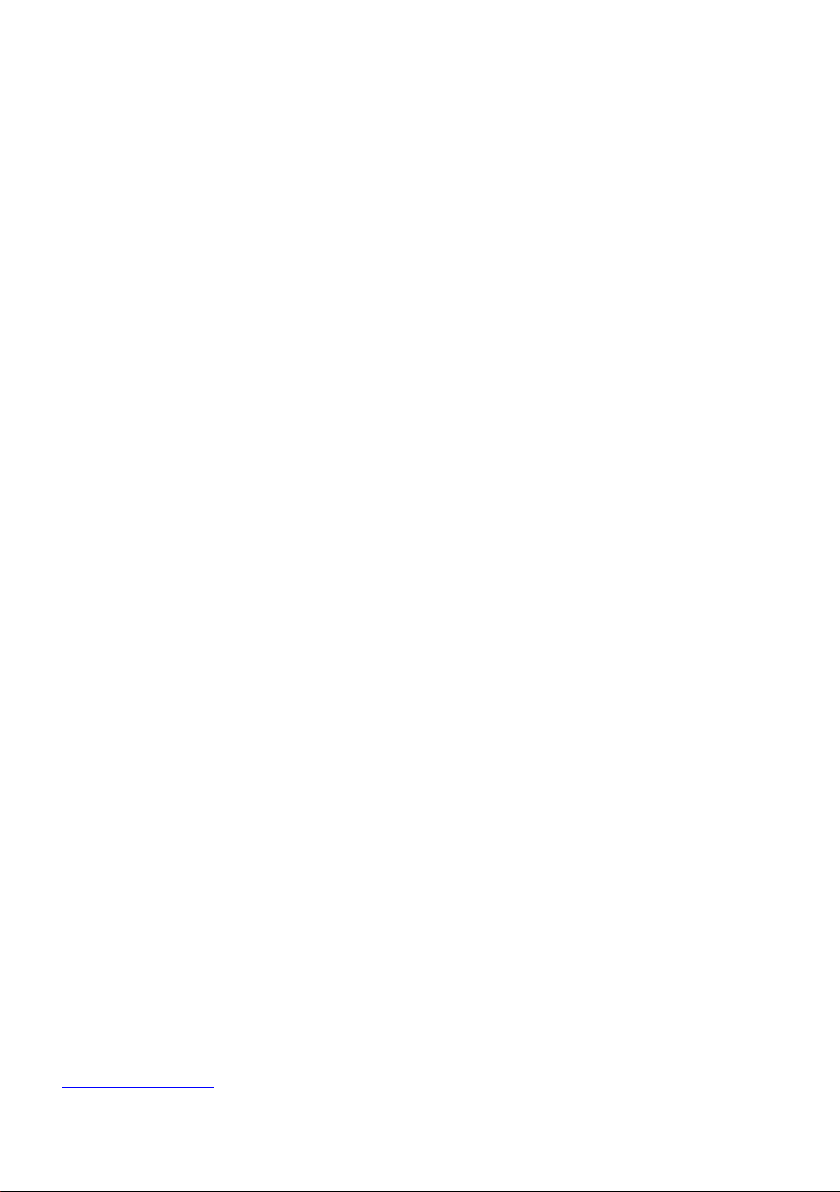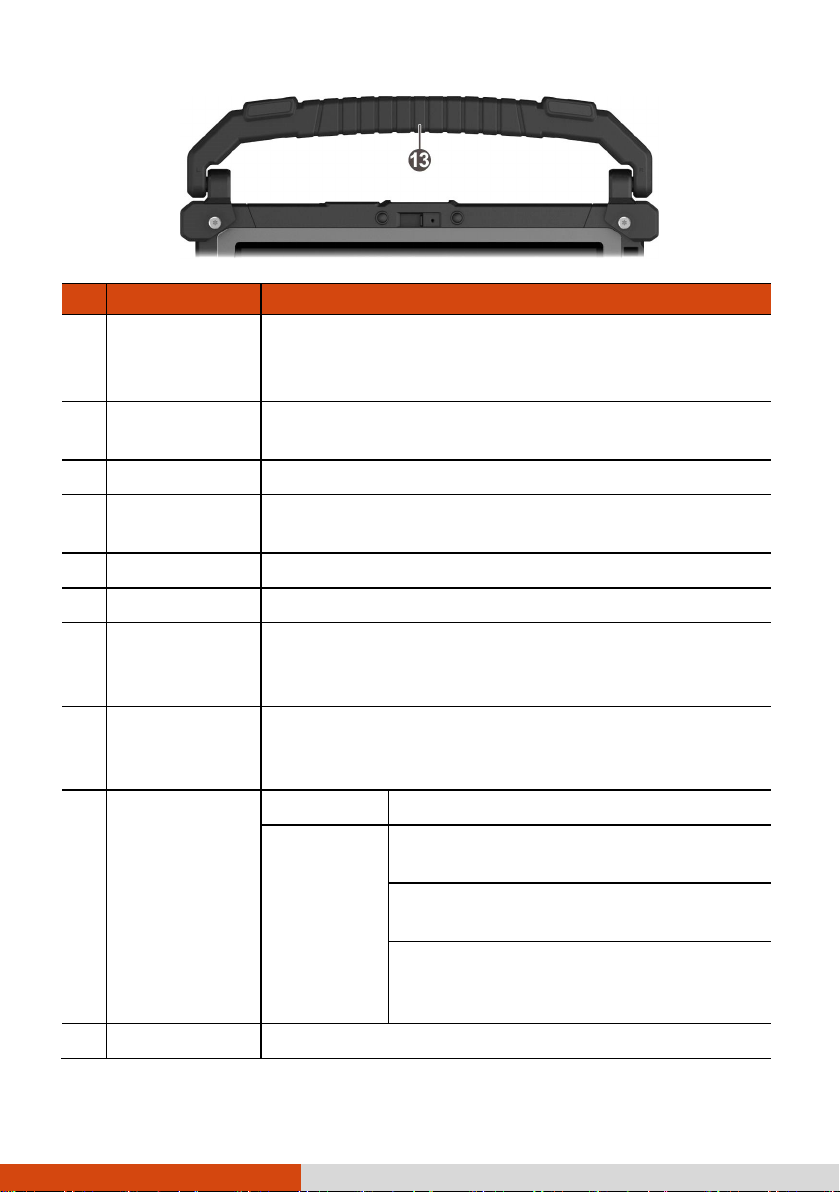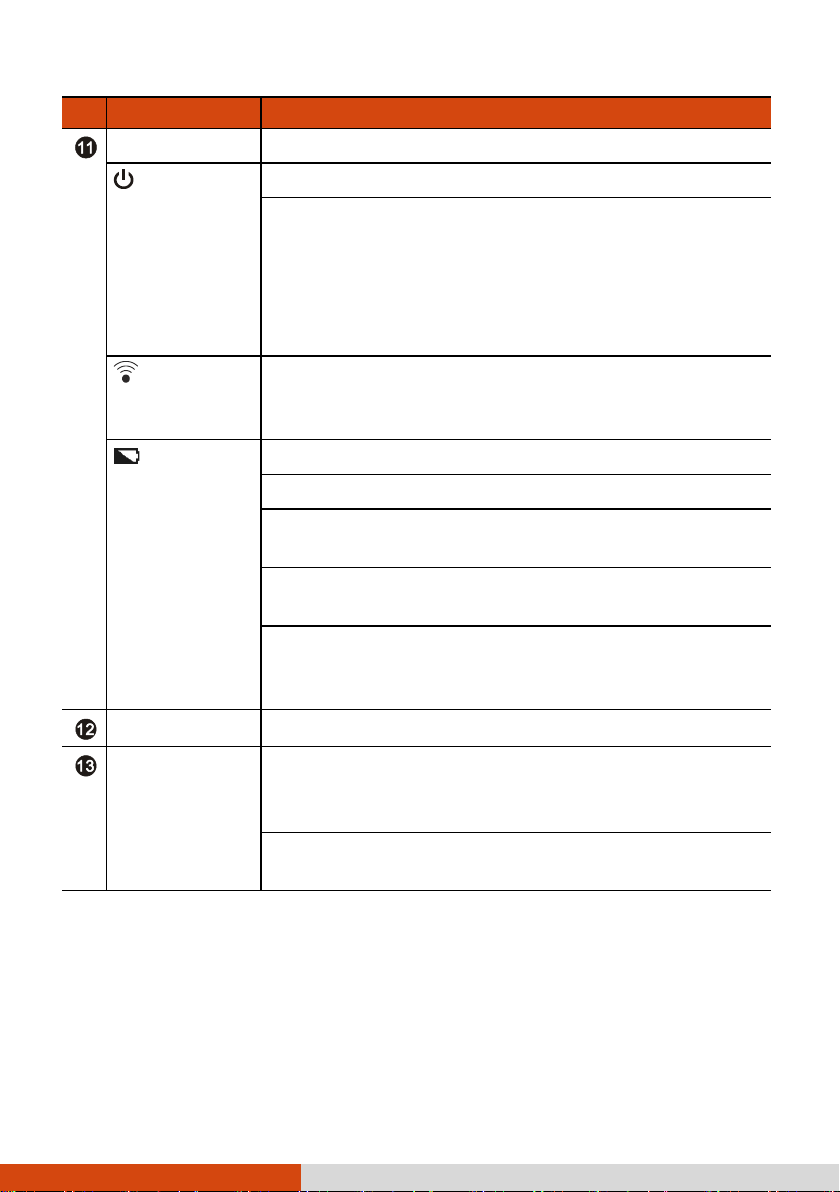ii
Using WWAN (Select Models Only).................................... 20
Using Wi-Fi Networks .......................................................... 21
Using the Bluetooth Function............................................. 22
External Connections ............................................................... 23
Connections via USB Type-C................................................ 23
Connections via USB Type-A ............................................... 24
Using a MicroSD Card.......................................................... 24
Connecting an Audio Device .............................................. 25
Using a Smart Card (Select Models Only)........................... 25
Chapter 4 Getac Applications .........................................................27
Getac Camera ........................................................................... 27
Taking Photos ...................................................................... 28
Recording Videos................................................................. 29
Control Buttons.................................................................... 30
Camera Settings................................................................... 31
GetacIME................................................................................... 34
Using the Barcode Scan Key (Select Models Only) ............ 34
GetacIME Settings................................................................ 35
DisplayLink Presenter............................................................... 36
NFC Reader (Select Models Only)............................................ 37
Getac deployXpress Client (Select Models Only) ................... 38
Chapter 5 Managing Your Device ..................................................39
Managing Power...................................................................... 39
Battery Protection Mechanism ........................................... 39
Low Battery Signals and Actions ........................................ 40
Replacing the Battery Pack ................................................. 40
Power-Saving Tips................................................................ 42
Battery Guidelines ............................................................... 43
Customizing Your Device ........................................................ 44
Settings................................................................................. 44
Getac Settings ...................................................................... 44
Chapter 6 Care and Maintenance....................................................47
Restart or Hard Reboot............................................................ 47
Restart .................................................................................. 47
Hard Reboot......................................................................... 47
Update Center.......................................................................... 48
Updating the OS .................................................................. 48
Updating Getac Apps .......................................................... 50
Update Center Settings ....................................................... 50
Update Center Scan............................................................. 51
Caring for Your Device ............................................................ 52