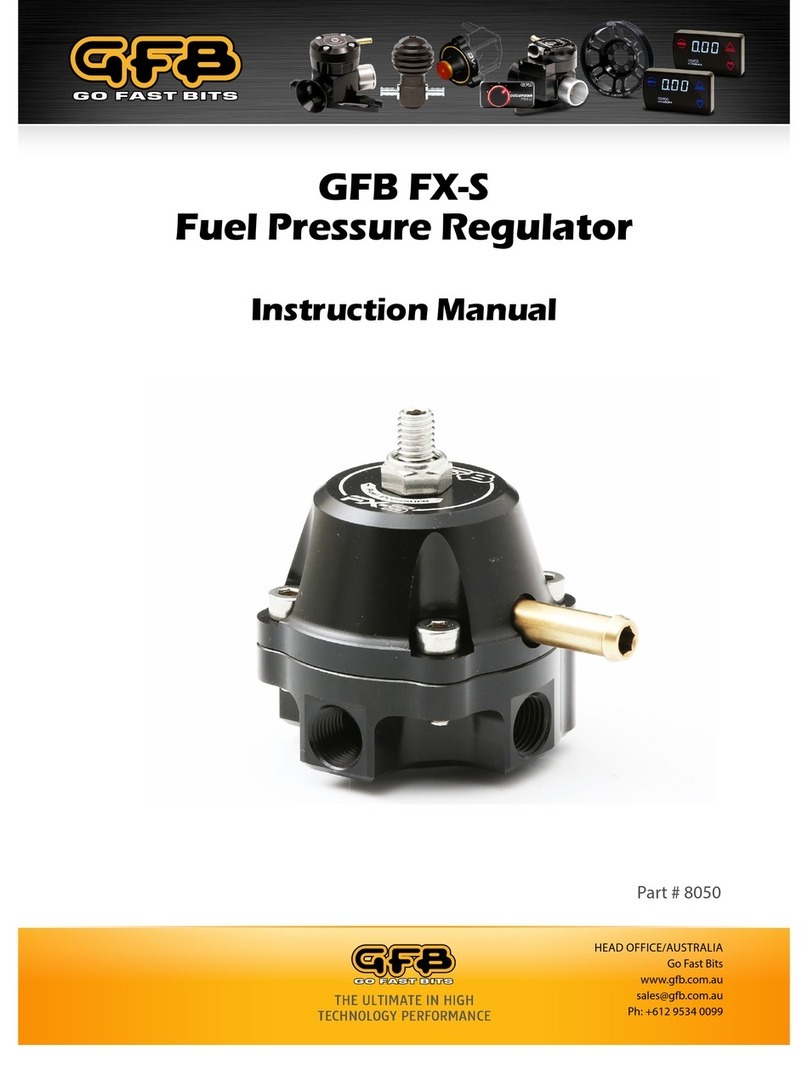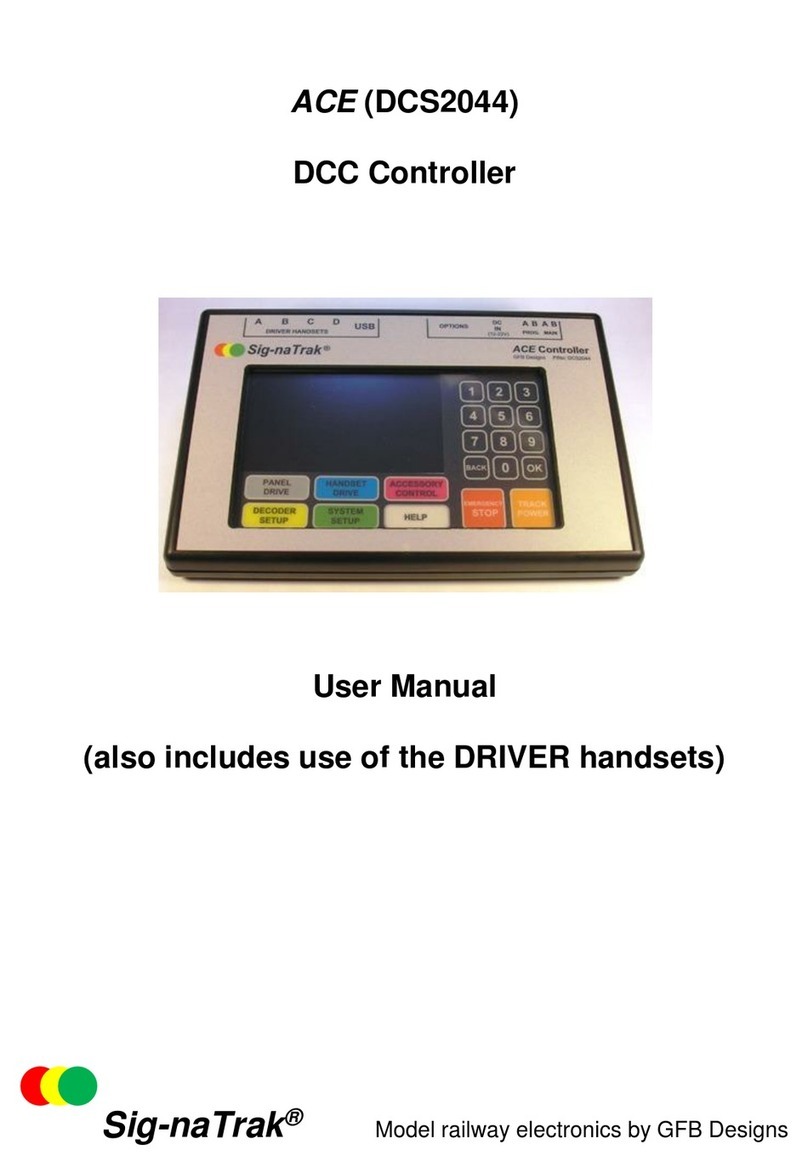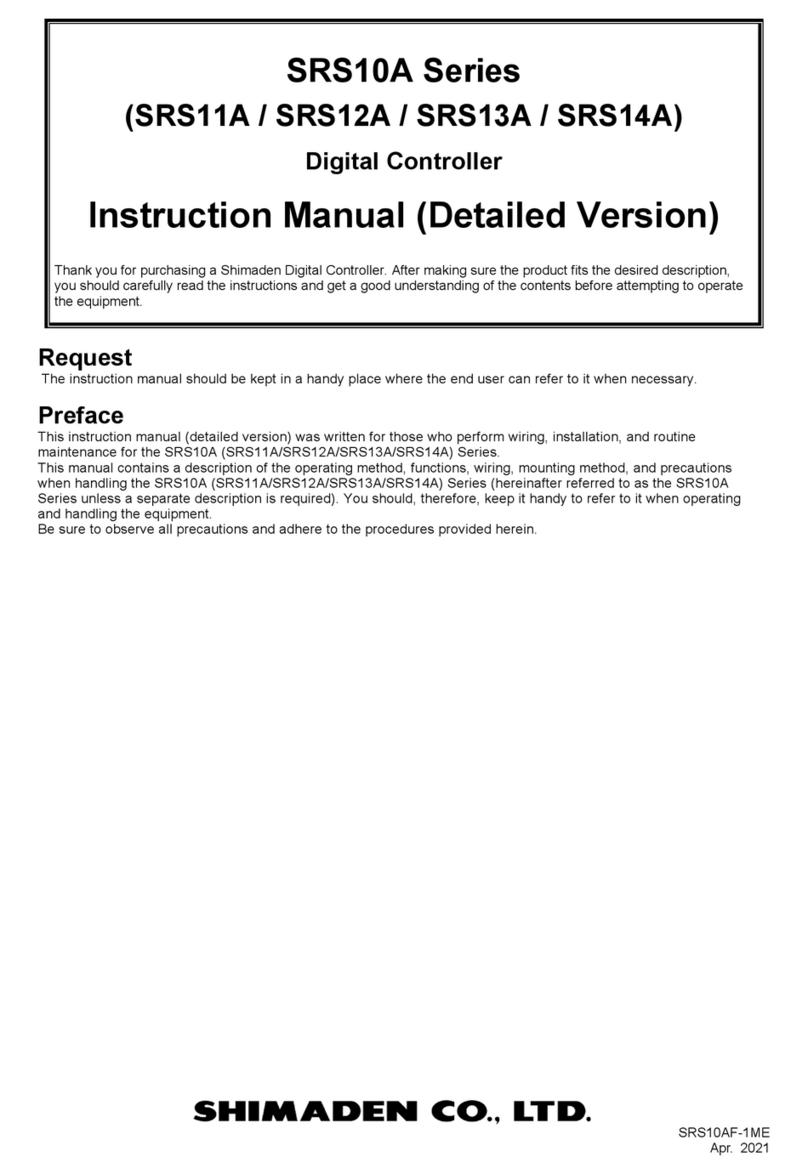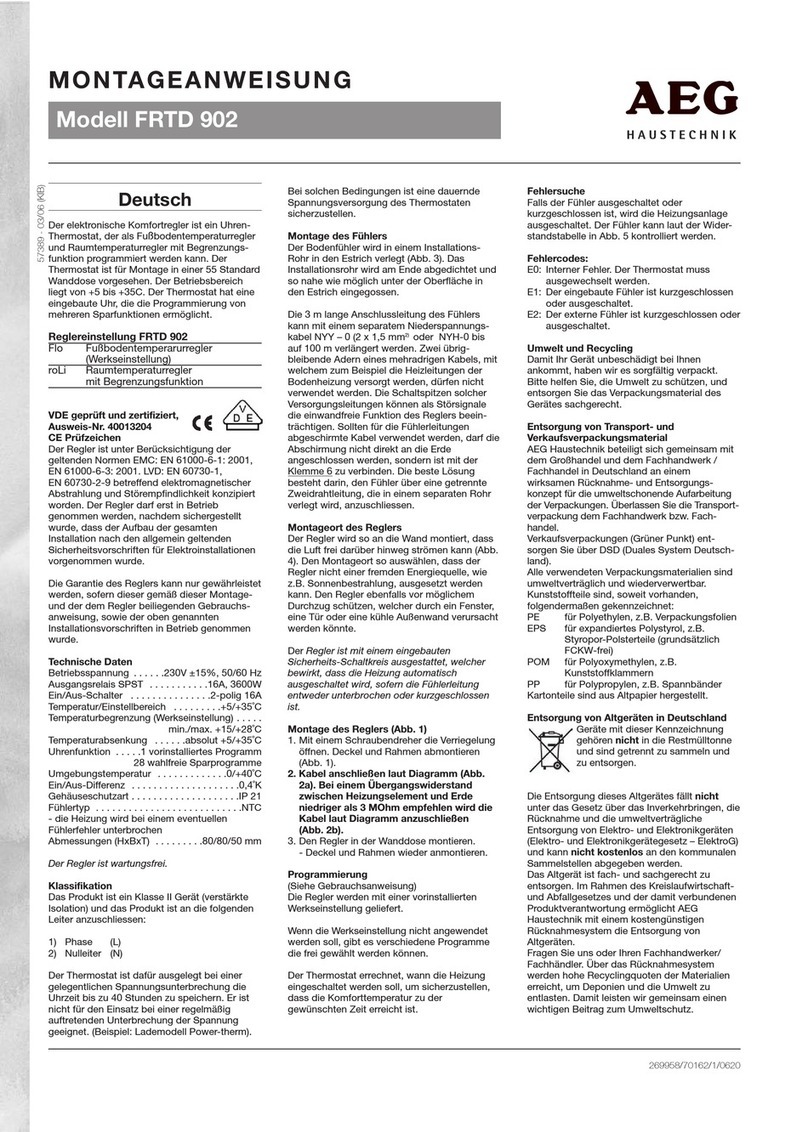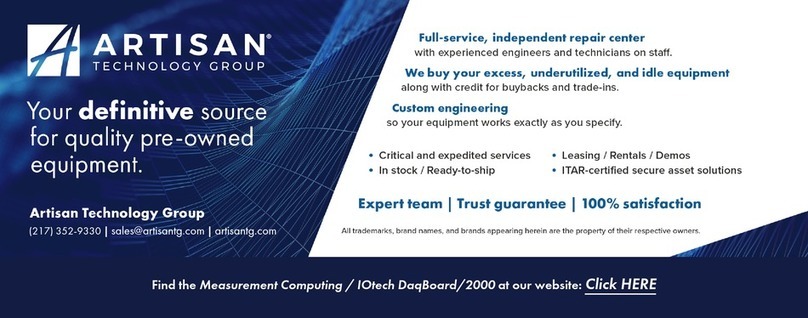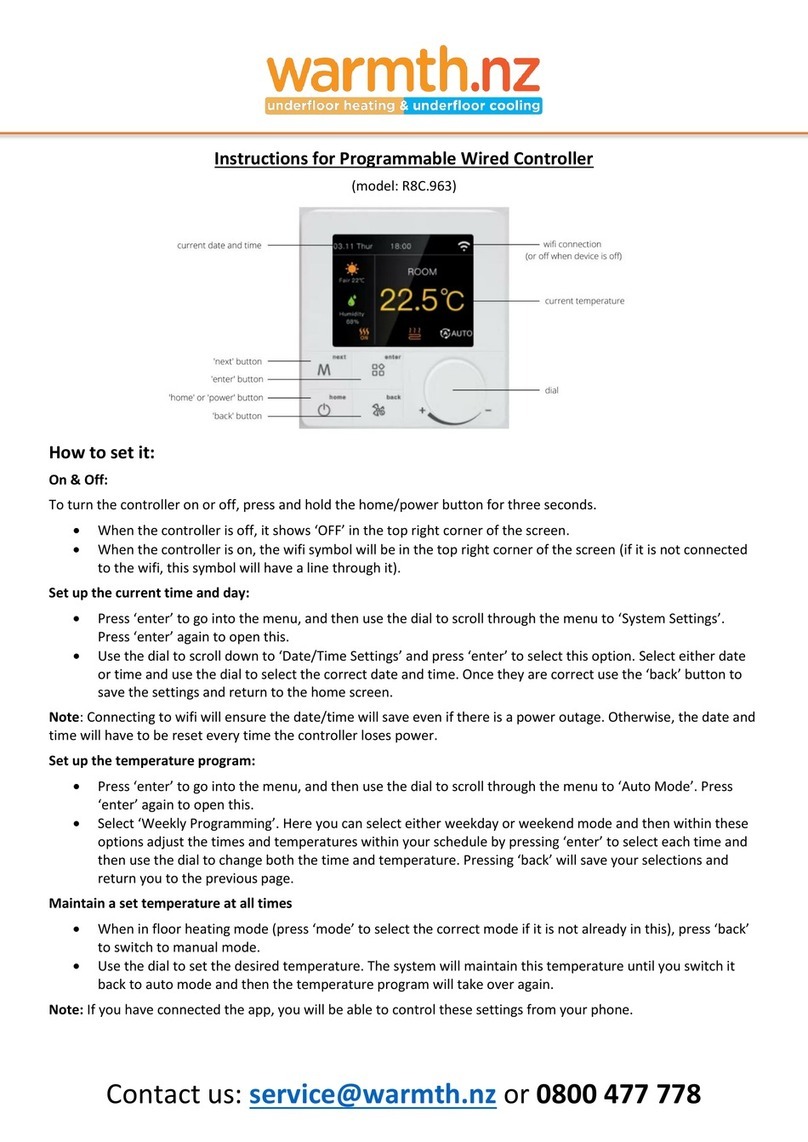GFB Sig-naTrak ACE Configuration guide

Sig-naTrak®Model railway electronics by GFB Designs
ACE (DCS2044)
DCC Controller
User Manual Supplement
for version 3.20 firmware

ACE DCC Controller V3.20 Supplement DCS2044
V1.3 Last Updated: 29/10/2018
Page 2 of 16 Sig-naTrak®by GFB Designs
Introduction……
The ACE is a “living product” and is continually under development in order to
improve its performance and features following feedback from YOU, its users.
The internal embedded “firmware” is now released at version 3.20 and
provides several changes to the operation of the ACE.
Please read this supplement in conjunction with the main User Manual but
bear in mind that the information in this document supersedes any conflicting
data in the main manual. This document will be incorporated into the main
manual in the future.
Enjoy using the ACE, but please note that it is a “state of the art” piece of
equipment and needs to be treated as such! In particular……….
Take care not to knock or drop the ACE.
Use only your finger and/or the plastic stylus on the touch screen.
Do not operate the unit in damp, or excessively-cold, environments.
KEEP THE UNIT CLEAR FROM ANY CONTAMINANTS –including
(but not limited to) smoke, liquids, glues, dust or other powdery
substances.
THE ACE IS NOT A TOY and it should not be used by persons under
the age of 14 years unless supervised by an adult.
Do not make any electrical connections to the ACE other than as
described in this manual.
Do not power the ACE from any electrical source other than the power
supply packaged with the unit without first consulting GFB Designs.
Do not attempt to dismantle –or otherwise tamper with –the power
supply.
HOW TO UPGRADE (only necessary if you do not already have V3.20!)
Connect your ACE to a personal computer, running the Windows® operating
system, via the supplied USB lead. The latest firmware can then be
downloaded from our website and installed in your ACE by following the
instructions in the “ACE Firmware Upgrade” manual.
(If you prefer, you may return your unit to GFB Designs - see our contact
details in section 6.4).

DCS2044 ACE DCC Controller V3.20 Supplement
Last Updated: 29/10/2018 V1.3
GFB Designs. Page 3 of 16
CONTENTS
1 WHAT’S NEW IN V3.20? 4
1.1 START UP 4
1.2 FUNCTION TYPE (Momentary or Latching) 4
1.3 FUNCTION SETS 5
1.4 PANEL DRIVE SCREEN 5
1.5 “MORE” (Functions) SCREEN 6
1.6 HANDSET DRIVE SCREEN 6
1.7 ENTRY TO SYSTEM SETUP 7
1.8 FACTORY SETUP 7
1.9 OTHER ENHANCEMENTS 8
1.9.1 Emergency Stop Features 8
1.9.2 Overload Protection 8
1.9.3 Handset Button response 8
2 TRAIN LIST EDITING 9
3 FUNCTION NAMES EDITING 10
4 FACTORY SETUP 12
4.1 TOUCH SCREEN CALIBRATION 12
4.2 DATA LISTS (REGISTRY) ERASING 13
5 POWER SUPPLIES 14
6 IMPORTANT INFORMATION 16
6.1 DISPOSAL OF WASTE ELECTRICAL & ELECTRONIC EQUIPMENT 16
6.2 WARRANTY 16
6.3 DECLARATION OF CONFORMITY 16
6.4 CONTACT DETAILS 16

ACE DCC Controller V3.20 Supplement DCS2044
V1.3 Last Updated: 29/10/2018
Page 4 of 16 Sig-naTrak®by GFB Designs
1 WHAT’S NEW IN V3.20?
1.1 START UP
All firmware versions present the following START-UP SCREEN:-
NOTE:-
i) From version 3.10 onwards, there is a delay of 5 seconds between
plugging in power and display of the above screen.
ii) If you are reading this supplement, the firmware version displayed on your
ACE start-up screen should be “V3.20”!
iii) If the factory reset process is running –see section 4.2 –the progress bar
will appear to “jump” in several places. This indicates that your train,
accessory, functions and operating session data is being erased.
1.2 FUNCTION TYPE (Momentary or Latching)
The ACE now supports both latching and momentary train functions.
Momentary functions are active only whilst the relevant key/button is held
pressed and are usually used for “one shot” effects such as horns or coupling
“clanks”.
Latching functions –where the effect is toggled between on and off with each
key press - are still the default type within the ACE but any (or all) of these can
be changed to momentary as described in section 3.
Firmware version
Progress bar

DCS2044 ACE DCC Controller V3.20 Supplement
Last Updated: 29/10/2018 V1.3
GFB Designs. Page 5 of 16
1.3 FUNCTION SETS
There are now 16 separate sets of function names and types stored in the
ACE –designated “A” to “P”. Each set can be independently customised in
terms of the function names (i.e. key labels) and the function types (latching or
momentary). This customising process is described in section 3.
Each of the trains/locomotives stored in the train list (up to 127) has one of the
16 function sets allocated to it (default is set A for all trains).
For example –you may decide allocate function set B to your diesel multiple
units and function set C to your steam locomotives. It would then be logical
to rename “F2” in function set B as “HORN” and “F2” in function set C as
“WHISTL”.
1.4 PANEL DRIVE SCREEN
This has been revised as shown below:-
The two differences from previous versions are the inclusion of the function
set display and the distinguishing of momentary and latching functions through
the key colour.
Momentary
function
Latching
function
(on)
Function set allocated to the displayed train
Latching
function
(off)

ACE DCC Controller V3.20 Supplement DCS2044
V1.3 Last Updated: 29/10/2018
Page 6 of 16 Sig-naTrak®by GFB Designs
1.5 “MORE” (Functions) SCREEN
Access to all 29 locomotive functions is still achieved by touching the
key (in the bottom right-hand corner of the PANEL DRIVE screen) but the
screen has been enhanced as follows:-
i) A speed control slider and a direction toggle have been added to enable
the currently-selected train to be controlled entirely from this screen. The
slider and direction toggle are mutually slaved with the corresponding
controls on the main PANEL DRIVE screen (i.e. changes on either screen
are reflected on the other).
ii) The train/locomotive number and name (if appropriate) are displayed. Like
earlier versions, a change of train is accomplished by briefly returning to
the main PANEL DRIVE screen using the key.
iii) The function set allocated to the currently-selected train is displayed.
1.6 HANDSET DRIVE SCREEN
The only change to this screen is the re-colouring of the button for the
currently-selected handset, for clarity, as shown here:-
MORE
EXIT

DCS2044 ACE DCC Controller V3.20 Supplement
Last Updated: 29/10/2018 V1.3
GFB Designs. Page 7 of 16
1.7 ENTRY TO SYSTEM SETUP
As entry to the SYSTEM SETUP mode turns off track power, you are now
presented with a “reminder” or “challenge” in the form of the following screen:-
This provides the option –by touching “CANCEL” – of returning to normal
operations, with no interruption of track power, in the event that the “SYSTEM
SETUP” key was touched in error.
1.8 FACTORY SETUP
This feature is enabled by the use of a “jumper link” on two pins of the rear
panel OPTIONS connector. It allows a re-calibration of the touch screen and –
optionally –the erasing of entries in the train, accessory and function names
lists. Recall of the last operating session is also cleared.
The factory setup feature is described fully in section 4.

ACE DCC Controller V3.20 Supplement DCS2044
V1.3 Last Updated: 29/10/2018
Page 8 of 16 Sig-naTrak®by GFB Designs
1.9 OTHER ENHANCEMENTS
1.9.1 Emergency Stop Features
Use of the key has not changed from previous versions, but a few
“quirks” regarding its operation have been resolved. You will now note:-
i) The “STOP” button on the DRIVER handsets now activates EMGY–STOP
and ALL E–STOP at any time, even if the handset is locked out.
ii) EMGY–STOP is only displayed for the train that has been stopped. (i.e. if
another train is selected on the panel, then the newly-selected train may be
driven and the track current is displayed.)
iii) The controls for a train subject to an emergency stop are locked until the
is touched again.
1.9.2 Overload Protection
The internal operation of the overload shutdown has been refined so as to
better accommodate the surge currents associated with layout switch-on and
DCC auto-reversing modules.
1.9.3 Handset Button response
This has been improved to give a faster response –mainly to aid the
manipulation of momentary functions.
EMERGENCY
STOP
EMERGENCY
STOP

DCS2044 ACE DCC Controller V3.20 Supplement
Last Updated: 29/10/2018 V1.3
GFB Designs. Page 9 of 16
2 TRAIN LIST EDITING
When a new train is added to the list, or its entry is edited, a function set must
be allocated to the train. The new, V3.20, screen is shown here:-
The new procedure is:-
i) Touch the LOCO key and then type in the required address (max. 9999).
ii) Touch the “OK” key, on the numeric pad, to enter the address.
If the locomotive/train is already in the list, its name will be displayed if
previously entered. If the train was not named, or it is a new entry, a “_” will be
displayed.
iii) Now type in a name, if required, using the “QWERTY” keypad on the
display and/or the numeric keys (you may find it convenient to use the
supplied plastic stylus).
iv) Touch the “OK” key (on the numeric pad) to save the train name to the list.
v) Now type the function set (A-P) –or leave as displayed –as desired.
vi) Finally touch “OK” and the train’s data will be saved.
You will notice that the train name and function set indications flash at the
relevant point in the process to indicate which piece of data is being edited.
Please note also that train names are now restricted to 16 characters owing
to the available space in the data box.
Touching the “BACK” key, on the numeric pad, causes the last
character to be erased and may be used to amend entries.

ACE DCC Controller V3.20 Supplement DCS2044
V1.3 Last Updated: 29/10/2018
Page 10 of 16 Sig-naTrak®by GFB Designs
3 FUNCTION NAMES EDITING
The new FUNCTION NAMES screen –shown here - includes an entry box for
the function set which is currently being edited, along with a toggle to select
either latching or momentary action for the currently-displayed function.
This screen now operates in a slightly different manner from previous
versions, as follows:-
i) Touch the “FUNC. NO.” key and type the number (0-28) of the function that
you wish to edit.
ii) Touch the “OK” key and type the function set designator (which will be
flashing), between “A” and “P” (or leave as displayed).
iii) Touch the “OK” key and the current name, associated with the displayed
function number and set, will appear (and will flash).
iv) Now type a revised name, if required, using the “QWERTY” keypad and/or
the numeric keys (max. 6 characters).
v) Touch the toggle, if required, to select latching or momentary action.
vi) Finally, press “OK”, and the data for the displayed function will be saved.
Touching the “BACK” key, on the numeric pad, causes the last
character to be erased and may be used to amend entries.
Repeat steps (i) to (vi) for each function name you wish to
change. This process then needs to be repeated, as
necessary, for each function set which requires amendment.

DCS2044 ACE DCC Controller V3.20 Supplement
Last Updated: 29/10/2018 V1.3
GFB Designs. Page 11 of 16
The following example shows the “MORE” (functions) screen under the
following circumstances:-
i) Locomotive number “4701” entered in the TRAIN LIST, along with the
name “HORNBY TTS CL47”.
ii) Function set “G” is allocated to locomotive number 4701.
iii) In the FUNCTION NAMES screen, all 29 function names have been
changed (approximately 10 minutes work). Note that functions 0, 26, 27
and 28 have been given blank names as these functions are not
implemented on the model in question.
iv) Functions 1, 8, 9, 10, 12, 15, 16, 17 and 25 are set as latching functions.
v) Function 1 –“ENG-SS” is (latched) on.
vi) The remaining used functions are set as momentary.
vii)Function 23 –“GD-WIS” – is currently being touched. (The button will
return to dark green when released.)
Colour when touched
and held

ACE DCC Controller V3.20 Supplement DCS2044
V1.3 Last Updated: 29/10/2018
Page 12 of 16 Sig-naTrak®by GFB Designs
4 FACTORY SETUP
NOTE- the following procedures should not be required under normal
operating circumstances, and should be used with care!
The factory setup mode is entered, from initial power-up of the ACE, under
either of the following circumstances:-
i) Upon the first application of power, following the installation of new
firmware.
ii) By fitting the jumper link (supplied with either a new V3.20 ACE and/or a
UBI2044 module), on two of the pins on the OPTIONS connector, as
shown here:-
NOTE –the jumper MUST be fitted BEFORE the power is plugged into the
ACE.
4.1 TOUCH SCREEN CALIBRATION
In the unlikely event that the touch screen becomes un-responsive, or if the
unit does not respond correctly to screen touches, a touch panel calibration
may be carried out, as follows:-
i) With power removed from the ACE, fit the jumper link as shown above.
ii) Plug in the power. After 5 seconds, the screen shown below will be
presented.
iii) Using the supplied stylus, tap CENTRALLY on the visible yellow dot (top
left-hand corner). Repeat the tap in the other two positions shown, as the
yellow dot moves.
Fit over these two pins

DCS2044 ACE DCC Controller V3.20 Supplement
Last Updated: 29/10/2018 V1.3
GFB Designs. Page 13 of 16
Note that the dot will not move until a tap has been detected.
i) If the jumper link was removed prior to tapping the third dot, the
erasure of train, accessory and functions data is now enabled.
ii) If the jumper is still in place, the ACE will commence normal operations
and will display the start-up screen. Remove the jumper now.
4.2 DATA LISTS (REGISTRY) ERASING
In scenario (i) above, the following screen will be presented:-
Touching “CANCEL” will preserve your lists and commence normal
operations.
Touching “YES” will erase all of your train, accessory, functions and
operations data!!
Tap here then here
and, finally, here.

ACE DCC Controller V3.20 Supplement DCS2044
V1.3 Last Updated: 29/10/2018
Page 14 of 16 Sig-naTrak®by GFB Designs
5 POWER SUPPLIES
Please note that the power supply, packaged with the ACE, has been
changed. The new models now supplied meet the appropriate British,
European and international safety and quality standards, as before, but are
also compliant with the latest “energy efficiency” regulations.
Use of other power supplies
Generally, DON’T! Our units have been carefully chosen, and tested by us, for
compatibility with the ACE.
However, there are circumstances where a different operating voltage is
desirable (e.g. lower for smaller scales, higher for larger scales than O gauge)
and the ACE can accept an input of between 12 to 22V.
PLEASE ENSURE THAT……
A SMOOTHED DC supply is used.
Absolute maximum voltage is 24V –a REGULATED supply is
preferable.
The supply must have built-in protection against short-circuits.
TRADITIONAL TRANSFORMERS, OR OTHER MODEL RAILWAY
CONTROLLERS, MUST NOT BE USED UNDER ANY
CIRCUMSTANCES!
We suggest that you contact GFB Designs (details in section 6.4) for advice
regarding non-standard operating voltages.
Use of a non-approved power supply may damage your ACE and damage
sustained under these circumstances will invalidate any remaining warranty on
your ACE.

DCS2044 ACE DCC Controller V3.20 Supplement
Last Updated: 29/10/2018 V1.3
GFB Designs. Page 15 of 16
…………………………………………………………………………
…………………………………………………………………………
…………………………………………………………………………
…………………………………………………………………………
…………………………………………………………………………
…………………………………………………………………………
…………………………………………………………………………
…………………………………………………………………………
…………………………………………………………………………
…………………………………………………………………………
…………………………………………………………………………
…………………………………………………………………………
…………………………………………………………………………
…………………………………………………………………………
…………………………………………………………………………
…………………………………………………………………………
…………………………………………………………………………
…………………………………………………………………………
…………………………………………………………………………
…………………………………………………………………………
…………………………………………………………………………
…………………………………………………………………………
…………………………………………………………………………
…………………………………………………………………………
…………………………………………………………………………
…………………………………………………………………………
…………………………………………………………………………
…………………………………………………………………………
…………………………………………………………………………
…………………………………………………………………………
…………………………………………………………………………
…………………………………………………………………………
…………………………………………………………………………
…………………………………………………………………………
…………………………………………………………………………
…………………………………………………………………………

ACE DCC Controller V3.20 Supplement DCS2044
V1.3 Last Updated: 29/10/2018
Page 16 of 16 Sig-naTrak®by GFB Designs
6 IMPORTANT INFORMATION
6.1 DISPOSAL OF WASTE ELECTRICAL & ELECTRONIC EQUIPMENT
European law requires that household waste from electrical and electronic equipment is collected
separately from normal domestic waste and then properly recycled.
The ACE is marked with the crossed out wheeled bin symbol (shown opposite), in
accordance with the European directive 2002/96/EC, which means that you must
return any damaged or end-of-life units to your local authorised collection centre.
GFB Designs will provide advice regarding the correct disposal procedures.
6.2 WARRANTY
All GFB Designs products are guaranteed against defects in materials and workmanship for a
period of 24 months from the date of purchase. Should a defect arise within this period, the
product will be repaired or replaced free of charge PROVIDED:-
The product has been used and maintained in accordance with our instructions and
(where applicable) any electrical ratings.
No physical damage has occurred whilst the product is in the customer’s possession.
The fault has not been caused by any other form of misuse or neglect.
This guarantee is in addition to, and does not diminish, your statutory rights –for further
information please contact your local Trading Standards Authority.
6.3 DECLARATION OF CONFORMITY
The undersigned declares that the ACE DCC Controller - manufactured by GFB Designs (contact
details below) - complies, where applicable, with the following European directives:-
93/68/CEE (CE marking) 2014/35/EU (Low voltage)
2011/65/EU (RoHS) 2014/30/EC (electromagnetic compatibility)
Relevant parts of the following standards have been used to demonstrate electromagnetic
compatibility:-
BS EN 61000-6-1:2007 BS EN 61000-6-3:2007
Fraser Black, Proprietor
6.4 CONTACT DETAILS
GFB Designs
67 Boddens Hill Road, Heaton Mersey, Stockport, Cheshire, SK4 2DG, UK
Tel: +44 (0)161 883 2022
Other manuals for Sig-naTrak ACE
1
This manual suits for next models
1
Table of contents
Other GFB Controllers manuals