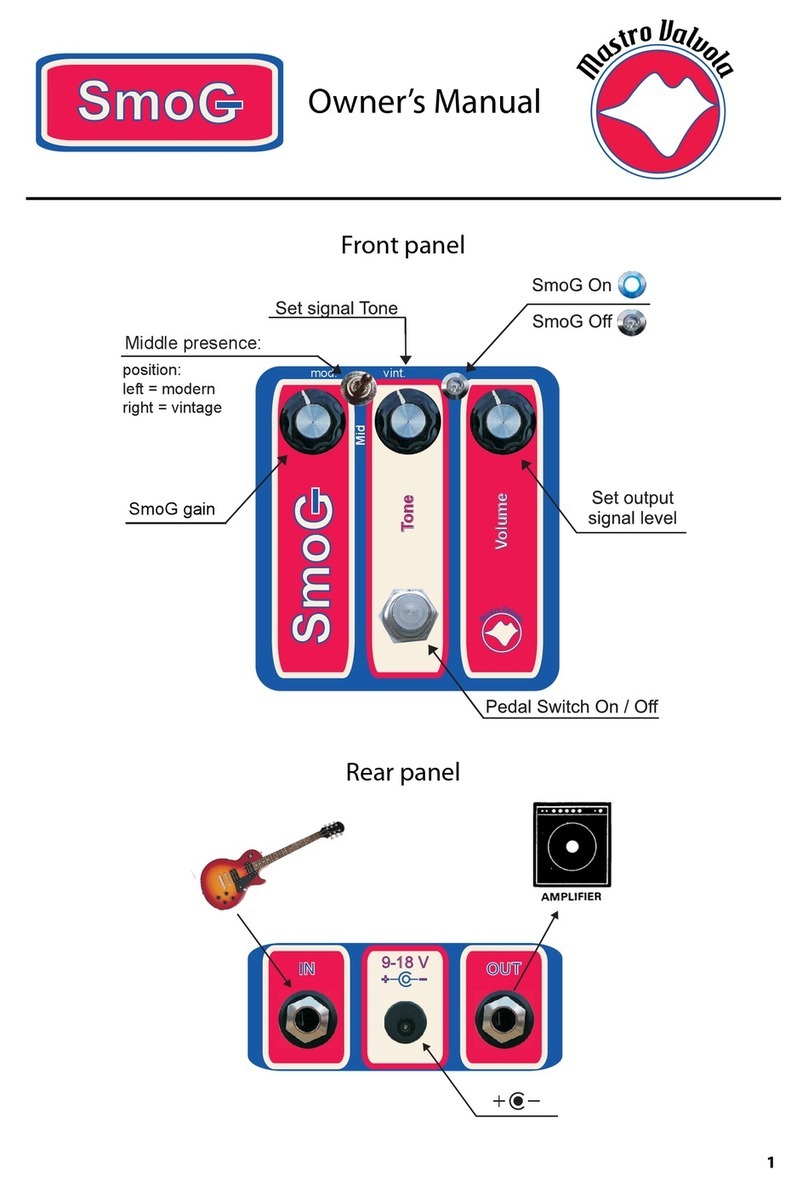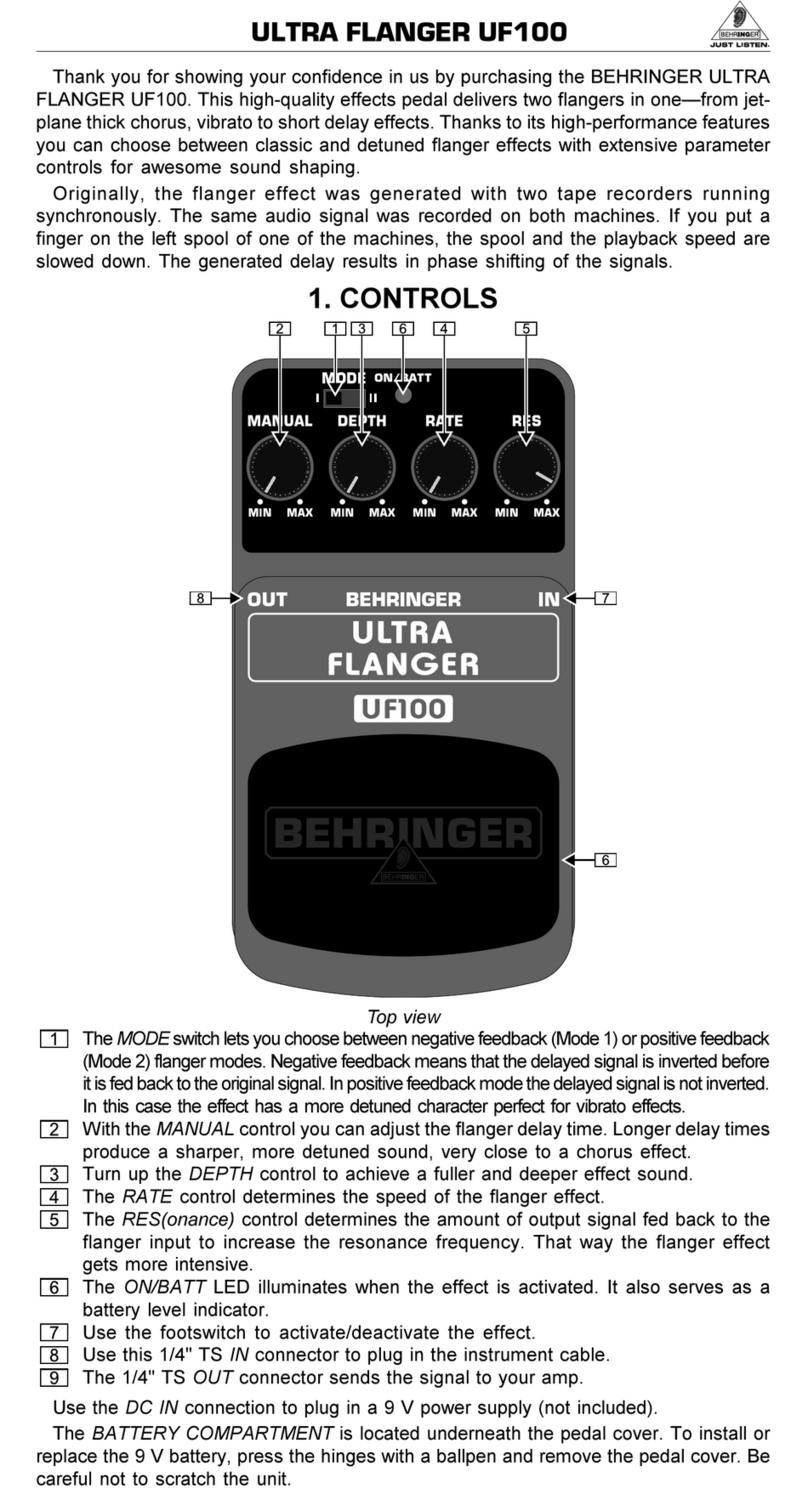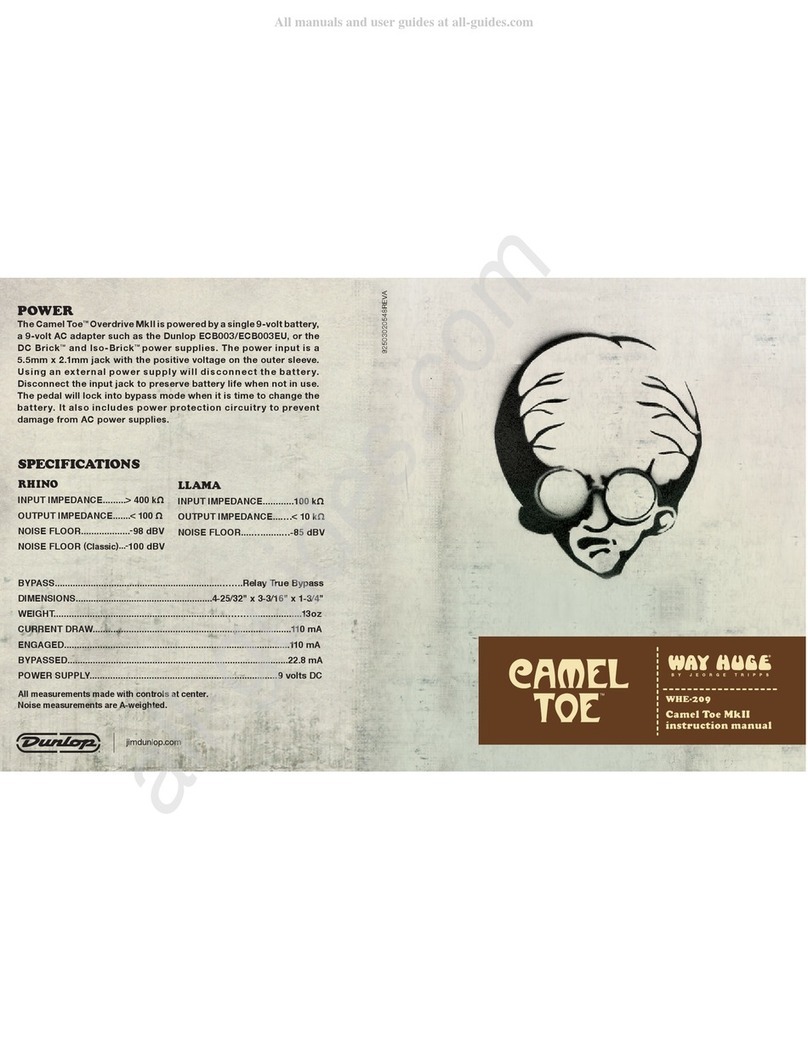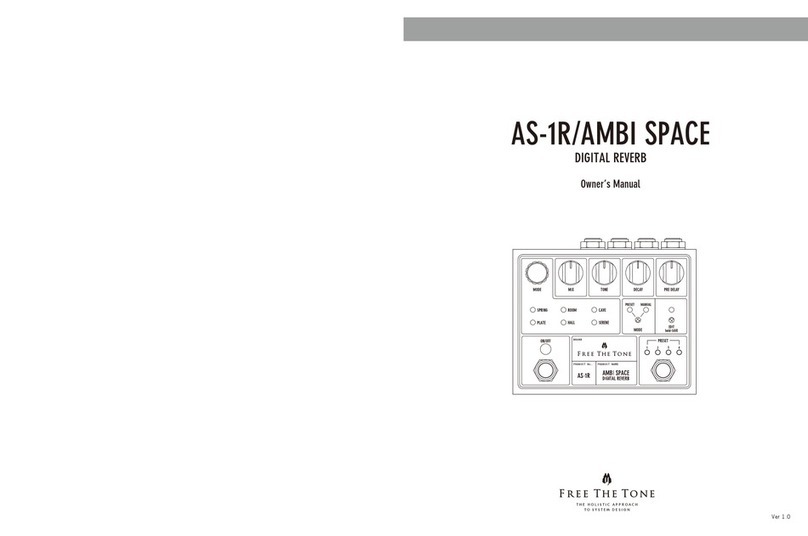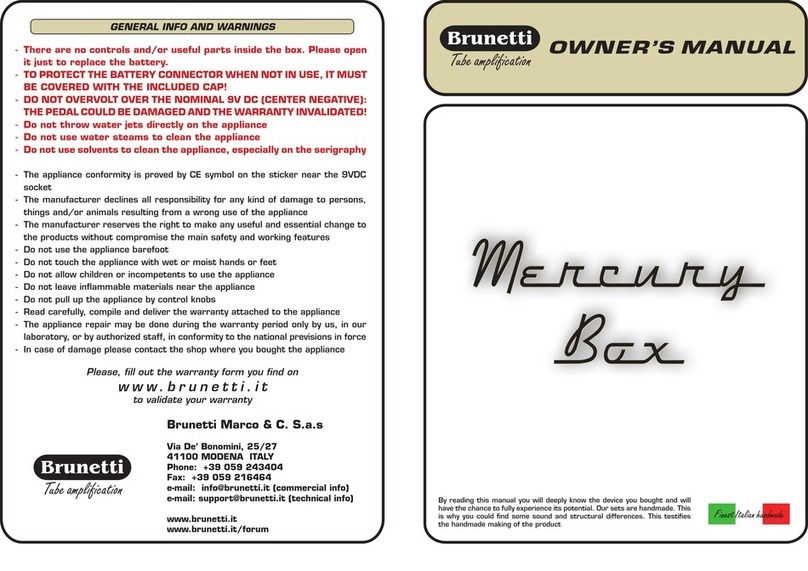GFI System DUOPHONY User manual

User Manual
D U O P H O N Y
Advanced Parallel Blender
Table of Contents
1 Overview Page 1 - 3
2 Controls 4 - 6
3 Modes and Routing 6 - 7
4 Knobs and Buttons 8
5 Navigating Presets 9
6 Options 10 - 11
7 Global Settings 12 - 13
8 Using Modulation 14 - 16
9 Using Expression 17
10 Using Aux (external) Switches 18
11 Using MIDI 18 - 19
12 Example Applications 20 - 21
13 Resetting the Pedal 22
14 Firmware Update 22-23
USE R MANUAL

1
1. Overview
Duophony is our take on the ‘Parallel Blender’ pedal. What is exactly a ‘Parallel Blender’? The idea is really
simple: a pedal that blends the signals from 2 or more sources.
This is nice and safe.
But, what if you could combine the Delay and the Reverb like this intead?
source 1
source n
output
source 2
In the context of musical instruments, why would one want to mix sound sources like this? In most cases it
comes down to ‘effects’. Guitar, bass, and also synth players may use many kinds of effects. The ability to
combine the various kinds of effects by blending them together creates opportunities to discover new
sounds, enchance or alter how the effects sound, or even conjure up a whole new kind of effects.
For instance, the usual way of constructing your effects arsenal is by chaining the effects together in series,
perhaps something like this:
DELAY
REVERB
Or maybe concoct a dirt section cocktail with the fuzz, Overdrive, and Distortion like this?
FUZZ
DIST
O/D
An example of ‘tone enhancement’ usage scenario is to blend in your clean (unprocessed) sound with the
processed sound from your effects, to retain the precious low end that may be missing from the effects
OVE RVIE W
Blending dry signal with wet signals
O/D
REVERB DELAY MOD DIST O/D FUZZ COMP
These are just a few of the applications of parallel blender pedal, we will see many more later.

2
With Duophony, we extended this basic concept of parallel signal blending and pushed it to its full poten-
tial, allowing users to seamlessly integrate this parallel blend device into their effects chain and get the
most out of it.
Here’s a simplified block diagram of the Duphony’s internal signal paths and processing for your reference.
Some details are omitted for clarity.
If nothing is plugged into the effects loop, no signal will flow on the loop path.
Insert a patch cable between the Send and Return jacks if you wish to bypass the effects loop.
Send-X Ret-X
Buffer
Phase
gain X
BLEND
ENGINE
Digital
Controller
Send-Y Ret-Y
gain Y
dry level
Input Out-L
Out-R
MIDI
EXP/AUX
Digital signal
Analog signal
TS
TS
All analog signal paths are stereo, unless otherwise noted.
LOOP Y
< put your effects here >
< put your effects here >
LOOP X
Y path
X path
Dry path
OVE RVIE W

3
OVE RVIE W
IN
OUT
Instrument /
Line Level
sources
IN
OUT
TS for mono
TRS for stereo
TS for mono
TRS for stereo
Left Output
Right Output
LOOP X LOOP Y
MIDI
INPUT
Expression
Aux Switches
Midi Controller
- TS
- TRS
Typical Interconnect

4
2. Controls
MIX CONTROL:
Duophony sports two rotary touch sliders that are used to control the blend between Loop X and Loop Y.
Sliding clockwise will give Loop Y more proportion in the mix, and sliding counter-clockwise will give Loop X
more proportion in the mix.
indicates the proportion of Loop X
in the mix.
indicates the proportion of Loop Y
in the mix.
Setting the Left and Right mixes independently
Thanks to the two independent sliders, it is possible to set the mix independently for Left and Right chan-
nel, giving you an unprecedented flexibility in sculpting stereo mixes. For example, you can have a mix like
these:
, or
Touch button
CYAN LED color represents the
proportion of Loop Y in the mix. GREEN LED color represents the
proportion of Loop X in the mix.
CON TROLS
LEFT RIGHT
25% 75%
75% 25%
LOOP X
LOOP Y
LEFT RIGHT
100% 0%
0% 100%
LOOP X
LOOP Y
The default behavior of the sliders are ‘synced’, i.e. operating one slider will set the mix for both Left and
Right channels equally. To temporarily break this ‘linkage’, and thus operate the slider independently:
press and hold the touch button while operating the slider.
Upper slider controls the
mix on the LEFT channel.
Lower slider controls the mix
on the RIGHT channel.
1. Press and hold the touch button
2. Operate the slider

5
DRY LEVEL CONTROL:
Duophony also has the ability to blend in the clean (dry) signal into the mix. DRY LEVEL control is used to
set the amount of dry signal passed into the mix. As with the Mix control, the upper slider controls the dry
level for Left channel, and the lower slider controls the dry level for Right channel.
Tap the touch button to go back
and forth between MIX control and
DRY LEVEL control
Dry level is represented by BLUE LED color
Sliders controls MIX Sliders control DRY LEVEL
CON TROLS
SPEED & DEPTH CONTROL:
Yes you read it right! Duophony does have a modulation engine. See chapter 8 - page 14 for detailed infor-
mation on this fantastic feature.
The modulation speed and depth are also controlled using the touch sliders. The upper slider controls the
Speed, and the lower slider controls the Depth. Speed & Depth are represented by single
BLUE LED
Mix Dry Mod
A note about the touch sliders
The touch sliders work best with soft touch. If you find the sliders are somehow unresponsive, try operat-
ing them with softer touch, do not press on the surface.

6
GAIN CONTROLS:
Both Loop X and Loop Y have independent gain controls to help balance the level between the effects in
the loops. These gain controls are positioned after the loop return. This control is capable of cutting and
boosting the gain, and goes from mute to +6 dB. As you make the adjustment the gain dB values are dis-
played on the screen.
Gain control for Loop Y Gain control for Loop X
Tips: You can quickly turn off (mute) an effects loop by pushing the corresponding Gain knob/
button. Pushing the knob once again will turn the loop back on.
CON TROLS
3. Modes and Routing
MODES:
Duophony offers 3 parallel blend modes:
XY Mix
Loop X and Loop Y are mixed proportionally.
For example, if Y is set to 30%, X will be at
70%. This mode is marked by the LED color
VIOLET.
Y plus [X]
In this mode, the Mix control functions as a
level control for Loop Y, i.e. Y goes from 0 to
100%, while X is always at 100%. This mode
is marked by the LED color BLUE.
X plus [Y]
In this mode, the Mix control functions as a
level control for Loop X, i.e. X goes from 0 to
100%, while Y is always at 100%. This mode
is marked by the LED color RED.
MODES and ROU TIN G

7
The Modes option is found in the Options menu (saved on per preset basis).
Press and hold the X knob for 2 secs to enter Options menu.
Options
1. Modes XY mix
Y plus X
X plus Y
Example use case for Y plus [X] and X plus [Y] modes:
Put a delay pedal in Loop X Put a reverb pedal in Loop Y, you can then blend in the delay on top of the re-
verb without reducing the reverb, or vice versa. This works best with pedals that have a KILL DRY or 100%
Wet feature.
MODES and ROU TIN G
ROUTING:
Duophony offers 2 routing options:
Parallel routing is what this pedal is all about, but what about series routing? Why would you want this
option in a parallel blender pedal? Well, without this option, once you’re done hooking up everything on
your pedalboard, the effects that you’ve put in Duophony’s effects loop will be permanently stuck in paral-
lel configuration, there’ll be no way to have them combined in series, without rewiring your pedalboard.
The Routing option efficiently removes this setup rigidity and lets you switch back and forth between par-
allel and series on the fly.
Routing option is applied on per preset basis, so you can have parallel configuration in some preset and
series configuration is some others. Routing can be configured in the Options menu.
Parallel Series
Loop X Loop Y
Loop Y
Loop X
In Series routing the Mix control is disabled and will not
affect the output sound, all other features and controls
(including the X and Y Gain controls) are still functional.
Options
2. Routing Parallel
Series

8
4. Knobs and Buttons
Turn - adjust the Gain for Loop X
Push - toggle loop X on and off.
Hold - enter Options menu (see ch.6)
Twist - Set Modulation on or off (see ch.8)
Turn - adjust the Gain for Loop Y
Push - toggle loop Y on and off.
Hold - enter Globals menu (see chapter 7)
Twist - Set Expression mapping (see ch.9)
Every knob is also a button. The following operations can be done on each knob :
TURN PUSH or TAP HOLD TWIST ( press and turn )
Here’s a summary of what each knob/button does, this is just a quick reference, more detailed informa-
tion will be given in the respective sections of this user manual
Push/Tap - scroll through the sliders functions (see chapter 3, page 4-5)
Hold - Unsynchronize the sliders (see chapter 3, page 4)
KNOBS and BUT TON S

9
5. Navigating Presets
There are 16 preset locations in Duophony, organized into 8 banks.
Patch A Patch B
Patch A Patch B
Patch A Patch B
Patch A Patch B
BANK 1
BANK 2
BANK 3
BANK 8
Calling a Preset
The two patches in each bank (patch A and patch B)
can be quickly recalled by pressing footswitch A or
footswitch B.
The LED will indicate which preset is currenctly active.
Bypassing the Pedal
To bypass the pedal: press the footswitch that corre-
sponds to the currently active preset.
NA VIGATIN G PRESETS
Changing Banks:
Press both switches simultaneously to increment
the bank number upwards. You can do this repeat-
edly to reach the desired bank number, or you
turn the X knob or the Y knob to quickly incre-
ment / decrement the bank number. When you’ve
reached the desired bank, press A or B to call the
desired patch.
Tips:
External switches can be connected to the EXP/
AUX port and configured for Bank Up / Bank Down
operation. This is much more convenient than hav-
ing to step on two footswitches simultaneously. 1. Press simultaneously. Repeat as required, OR ...
2. Turn the knob for
faster bank scroll.
Saving Presets
To save the current parameter settings to a preset location:
1. Press and hold button Y and button X together.
Release when the screen reads:
<Bank1 >
A.save.B
2. If you wish, you can change the bank number by
turning the Y knob or the X knob.
3. Press footswitch A to save to patch A, or
footswitch B to save to patch B.

6. Options
Press and hold the X knob for 2 secs to enter Options menu.
Use the Y and X knobs/buttons to navigate around the menu:
Options
1. Modes XY mix
Y plus X
X plus Y
2. Routing Parallel
Series
In Series routing the Mix control is disabled and will not affect the output
sound, all other features and controls (including the X and Y Gain controls) are
still functional.
<- OK
>>Parallel
*Modes
*Routing
Turn the X knob to browse.
Push the X button to make selection.
Push the Y button return to the item list.
Push the X button to save changes
Hold the X button to exit without saving changes
X Y
- Item list scene - - Item edit scene -
X
10
: This mode mixes X and Y proportionally. For example, if Y is set
to 30%, X will be at 70%. This mode is marked by the LED color
violet.
: In this mode, X goes smoothly from 0 to 100%, while Y is always
at 100%. This mode is marked by the LED color red.
: In this mode, Y goes smoothly from 0 to 100%, while X is always
at 100%. This mode is marked by the LED color blue.
Parameter settings in the Options menu are specified on per preset basis.
: Loop X and Loop Y are combined in parallel.
: Loop X and Loop Y are combined in series (Loop Y << Loop X)
OPT ION S
Tips: Sometime you only need a few presets, you can avoid having to shuffle through all 8 preset
banks by restricting the number of bank that can be accessed. This can be configured in the Global
Setting (see chapter 7, page 12).

Options
3. Phase X Normal
Inverted
4. Trails Trails X
Trails
5. Hz/Bpm Hz
Bpm
6. Subdiv Whole
Half
Quarter
Dotted
8th
Triplet
16th
7. Tempo Global
Preset
8. PC State Engage
Bypass
: Modulation speed will be displayed in Hz.
: Modulation speed will be displayed in Bpm.
: signal phase of Loop X is unaltered.
: signal phase of Loop X is inverted (shifted by 180o).
11
If you add two sounds toghether, there is a chance that you may get thin and
tiny sounds. This is caused by phase cancellation. Inverting the phase on one of
the signals usually solves the problem.
: Trails function disabled.
: Trails function enabled.
Trails enabled: If you have a delay or a reverb pedal in the loops, you can have
the delay or reverb tails fade out, instead of abruptly cut, when the Duophony
is bypassed.
This feature is only meaningful if the loops contain delay or a reverb pedals.
For other types of effects it is recommended to keep the trails disabled.
: Modulation speed will follow the global tempo.
: Modulation speed will follow the value saved in the preset.
: When the preset is called via Midi PC, it will load in engaged state.
: When the preset is called via Midi PC, it will load in bypassed state.
OPT ION S
Note: Changes made in the Options menu will be automatically saved into the current preset,
i.e. you do not need to execute the preset save operation again.

7. Global Setting
Press and hold the Y knob for 2 secs to enter Globals menu.
Use the Y and X knobs/buttons to navigate around the menu:
Globals
1. Input Mono
Stereo
2. Banks [2 to 8]
3. Midi Ch. [1 to 16]
4. SwitchB Preset
Tap
5. PowerUp Bypass
Engage
: Set the Midi Channel number.
: Footswitch B = Preset switch.
: Footswitch B = Tap-tempo switch.
: input signal is mono
: input signal is stereo.
Select the number of preset bank you would like to use. For example, if you
choose ‘3 banks’, then the bank-change cycle is like this:
bank-1 bank-2 bank-3 bank-1 bank-2 ...
When footswitch B is configured as tap-tempo switch, you lose the ability to
call patch B, only patch A is available for use. The total number of available
presets is therefore halved to 8 presets.
<- OK
>>Stereo
*Input
*Banks
Turn the Y knob to browse.
Push the Y button to make selection.
Push the Y button return to the item list.
Hold the Y button to exit without saving changes
Push the X button to save changes
Y X Y
- Item list scene - - Item edit scene -
This is useful when you need to use only a few preset locations.
12
GLOB AL SETTI NG
: Pedal powers up in bypassed state.
: Pedal powers up in engaged state.

Globals
6. Fave [1A to 16B]
7. AuxTip * Bank Up - move up the bank.
8. AuxRng * Bank Down - move down the bank.
9. AuxT+R * Toggle X - Toggle the X loop on and off.
* Toggle Y - Toggle the Y loop on and off.
* Fave - Call the favorite patch (see item no.6 above).
* Bypass - Toggle bypass / engage.
* Toggle P/S - Toggle loop routing: Parallel <-> Series
* Toggle LFO - Toggle modulation LFO on and off.
* Tap-Tempo - Set the LFO speed by tapping on the switch.
Select your ‘favorite’ patch.
When you assign an aux switch to the ‘favorite’ function (see below), you can
quickly call a favorite patch of your choosing by pressing that aux switch.
Tips: Making changes to multiple items in Global Settings menu efficiently.
Say, you want to set the Midi Channel number and the Favorite patch number...
<- OK
>>Ch.12
Y X Y
<- OK
>>Fave
Y X Y
*Midi Ch
*SwitchB
*PowerUp
*Fave
Set the desired midi channel, then return to item list
Set the desired fave patch, then press OK
Select “Midi channel”
Select “Fave”
13
Changes to both Midi Channel and Fave Preset setting have now been saved.
GLOB AL SETTI NG

14
8. Using Modulation (modulated blending)
Modulation applies a LFO (low frequency oscillator) waveform to modulate the blending of the X and Y ef-
fects. It’s like someone continuously sliding his/her finger back and forth on the Mix slider control. This can
create interesting variations to the otherwise static mixture of sounds.
Y = 100%
X = 0%
Y = 0%
X = 100%
LFO waveweform
Conceptually it works like this:
USI NG MODU LAT ION
S R
S R
LFO
INPUT OUTPUT
FX Loop
X
FX Loop
Y
Duophony as a Tremolo pedal
Note that, if you disable one of the loops, then you got yourself a standard tremolo effect
acting on the active loop signal.
S R
S R
LFO
INPUT OUTPUT
FX Loop
X
FX Loop
Y

15
Tempo subdivision and display mode (Hz or Bpm) can be set in the Options menu (see chap-
ter 6, page 11).
<Shape
Mode>
Setting up the modulation parameters:
Twist (press and turn) the X knob to enable or disable modula-
tion. Release the button hold to confirm the selection.
If modulation is enabled, you will then enter the modulation setup
menu where you can select the LFO shape, mode, speed, and depth.
Turn the Y knob to set the LFO shape, and
turn the X knob to set the LFO mode (normal / panning).
Use the upper rotary touch slider to set the LFO speed, and
Use the lower rotary touch slider to set the LFO depth.
If at this point, you change your mind, and would like to disable the modu-
lation instead, you can twist the X knob again and make the desired
changes.
Push any knob to save the changes.
<
normal>
The modulation engine features:
8 LFO shapes - Sine, Triangle, Exponential, Sawtooth, Reverse Sawtooh, Square, Pulse1, Pulse2.
2 modes - Normal (centered) or Panning.
7 subdivisions - Whole, Half, Quarter, Dotted 8th, Eighth, Triplet, and Sixteenth.
Hz or Bpm display mode.
Tempo can be set via the on-board touch slider, tap-tempo or midi clock.
Notes:
When modulation is active, any changes you make to the Mix parameter via the touch rotary slider will
not immediately take any effect since the LFO has taken full control over the Mix parameter. The changes
will take effect once modulation is disabled.
USI NG MODU LAT ION
Footswitch B can be configured as Tap Tempo switch, so you can quickly set the modulation
tempo by tapping your foot. However you lose half the presets since all the B presets can no
longer be used. This option is set in the Globals menu (see chapter 7, page 12).

16
Tips:
Setting the speed to an exact Hz or BPM.
When using the touch slider to set the modulation speed, at times it may be difficult to set
the value to an exact number that you have in mind. For instance, you are trying to set the
speed to be exactly at 90.5 bpm but can’t seem to hit the exact number. No worries, here’s
how to set the speed to an exact Hz or Bpm:
- Use the touch slider to set the speed to a number somewhere close to the desired value.
- Now press and hold the touch button.
- Turn the X button to increment or decrement the value.
- Release the touch button when the desired value is reached.
1. Press and hold the touch button
2. Turn the X knob
USI NG MODU LAT ION

17
9. Using Expression Pedal
Heel position Toe position
< H ee l
Toe>
Expression control may be mapped to Mix, Dry Level, LFO Speed, or LFO Depth.
Only one parameter may be mapped at a time.
Setting up the expression parameters:
Twist (press and turn) the Y knob to select the parameter you wish
to map to the expression pedal. Release the button hold to confirm
the selection.
< 0 14
100>
Turn the Y knob to set the Heel value, and
turn the X knob to set the Toe value.
If at this point, you change your mind, and would like to change the pa-
rameter to be mapped, or even disable the expression instead, you can
twist the Y knob again and make the desired changes.
Push any knob to save the changes.
Connecting an expression pedal to Duophony
On power up, Duophony will try to detect the presence of any expression pedal connected to the EXP/AUX
port, and configure the internal processing accordingly. Therefore, make sure that the expression pedal is
already connected to Duophony prior to powering up the pedal.
Exp Pedl
connectd
If expression is mapped to a parameter, you will then enter the ex-
pression setup menu where you can set the Heel and the Toe values.
USI NG EXPRESSION
When Duophony senses that an expression pedal
is connected the screen will read:
Expression Pedal requirement:
Polarity : Wiper-to-Tip
Wiper resitance : 10 KOhm
Cable : TRS
wiper
Tip
Ring
Resistance value
10K Ohm

18
USI NG AUX SWITC HES
3-Button switchbox
2-Button switchbox
1-Button switchbox
TRS cable & plug
TRS cable & plug
TS cable & plug
Switches requirement:
- Normally-Opened,
- Momentary
T R S
T S
T R S
10. Using Aux Switches
An external switch box can be used to access various functions of Duophony remotely. Single-button, dual-
button, or triple-button switch boxes can be used. You can assign various functions such as, bank up, bank
down, favorite preset, toggle routing, etc, to these switches. For detailed information on how to do this,
please see chapter 7, page 13.
As with the expression pedal, the external switches must be connected to Duophony prior to powering the
pedal.
11. Using MIDI
You can use any standard MIDI controller capable of sending Program Change (PC), Control Change (CC)
messages, and MIDI Clock to remotely change presets or controlling other functions or parameters in
Duophony. Duophony’s MIDI input accepts the following TRS to DIN5 pin mapping:
1/8” TRS - to - DIN5 mapping
DIN5 ( male )
- looking into the cable
1/8” (3.5mm) TRS
TIP
RING
There are conflicting definitions as to the pin numbering on the DIN5 connector. Use the diagram
above as your reference when ordering or making your own cable.
current sink
USI NG MID I
PC MESSAGE
Send PC messages to call presets.
PC0 - Patch A (Bank 1)
PC1 - Patch B (Bank 1)
PC2 - Patch A (Bank 2)
and so on…

19
USI NG MID I
MIDI CHANNEL
Duophony is pre-programmed to use MIDI channel 1. You
can change the channel number to any number from 1
through 16 in Global Settings menu.
MIDI CLOCK
MIDI clock allows you to sync the tempo of the LFO in Du-
ophony to other gears via MIDI sync timing pulses. You
have the freedom to decide which preset should respond
to midi clock and which should not. To configure a preset
to respond to midi clock set the Tempo Mode to Global in
the Options menu.
Options
2. Tempo Global
Preset
Globals
MIDI Ch. Channel 1
...
Channel 16
MIDI Implementation Chart
OPERATION CC# CC Value Range
Loop X 14 Off = 0, On = 127
Loop Y 15 Off = 0, On = 127
Modes 16 XY Mix = 0, Y plus X = 1, X plus Y = 2
Routing 17 Parallel = 0, Series = 127
Phase X 18 Normal = 0, Inverted = 127
Expression 19 0 - 127
Tap-Tempo 20 Any
Subdivision 21 Whole = 0, Half = 1, Quarter = 2,
Dotted = 3, 8th = 4, Triplet = 5, 16th = 6
Bypass / Engage 22 Bypass = 0, Engage = 127
Mix 23 0 - 127
Mix (Left) 24 0 - 127
Mix (Right) 25 0 - 127
Dry Level 26 0 - 127
Dry Level (Left) 27 0 - 127
Dry Level (Right) 28 0 - 127
LFO Speed 29 0 - 127
LFO Depth 30 0 - 127
LFO 31 Off = 0, On = 127
Table of contents
Other GFI System Music Pedal manuals

GFI System
GFI System SKYLAB REVERB User manual

GFI System
GFI System SYNESTHESIA User manual

GFI System
GFI System CLOCKWORK V3 User manual

GFI System
GFI System SYNESTHESIA User manual

GFI System
GFI System Equalisys User manual
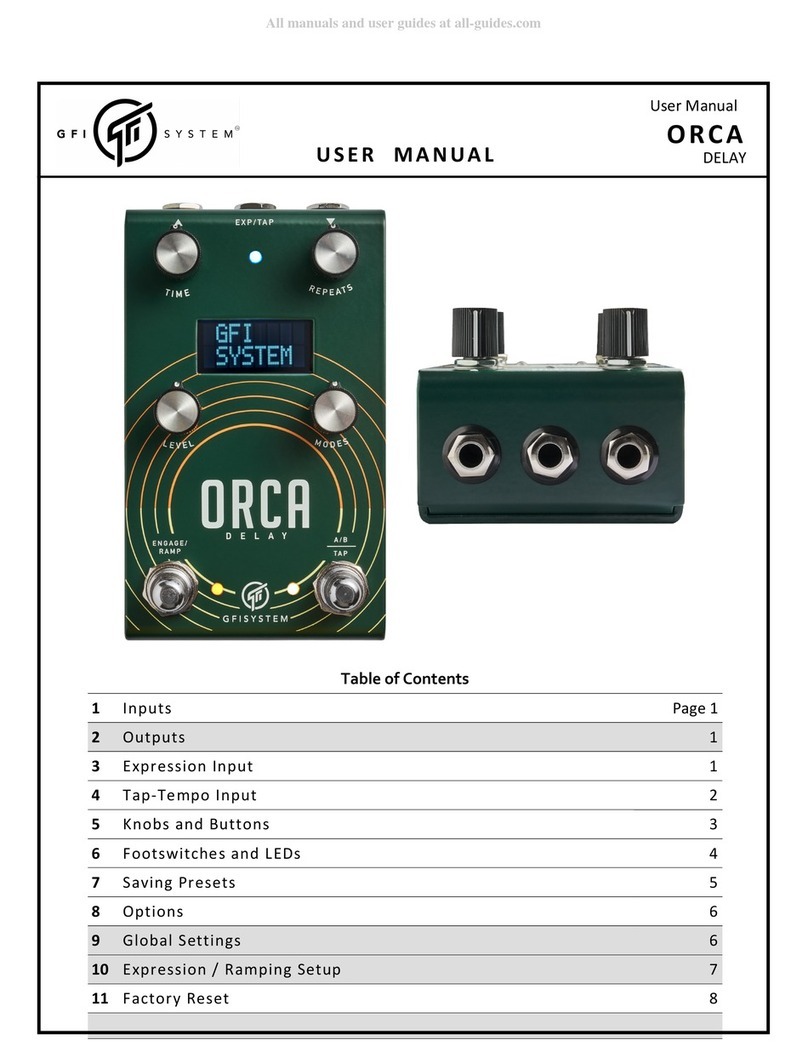
GFI System
GFI System ORCA DELAY User manual

GFI System
GFI System CABZEUS MONO User manual

GFI System
GFI System SPECULAR TEMPUS User manual
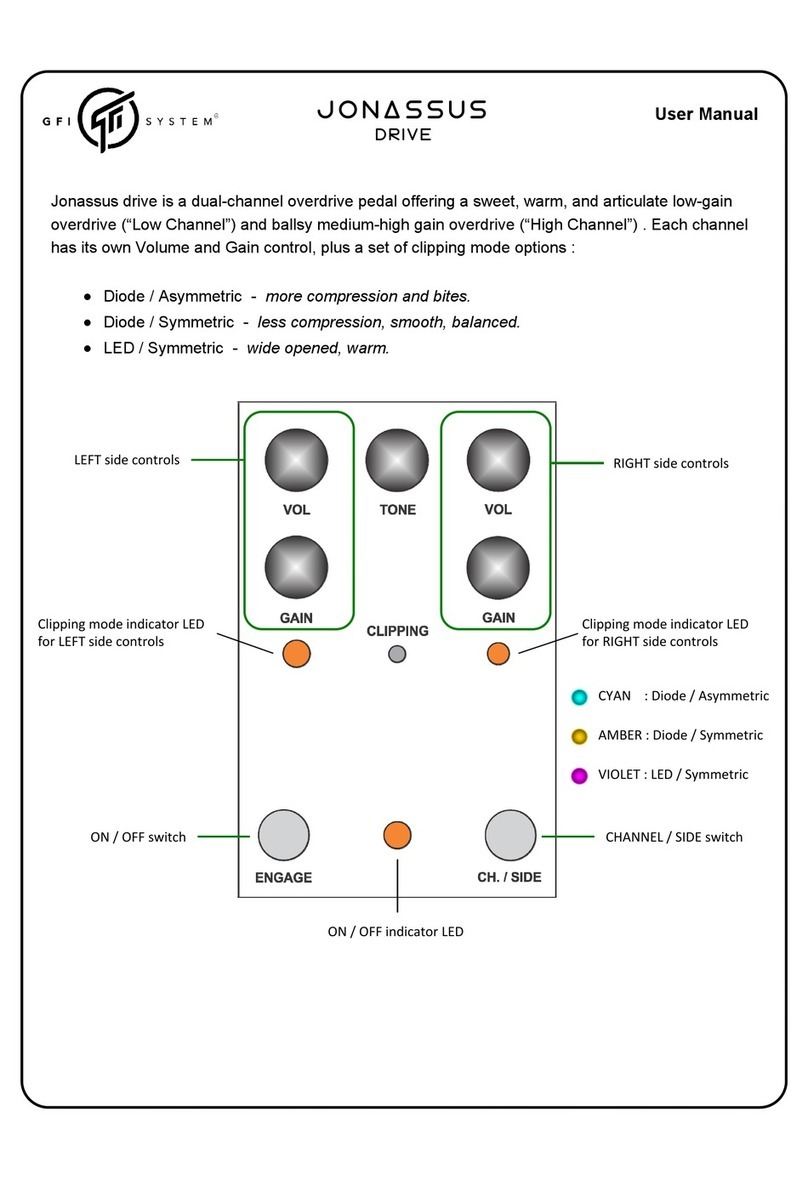
GFI System
GFI System Jonassus User manual

GFI System
GFI System SYNESTHESIA User manual