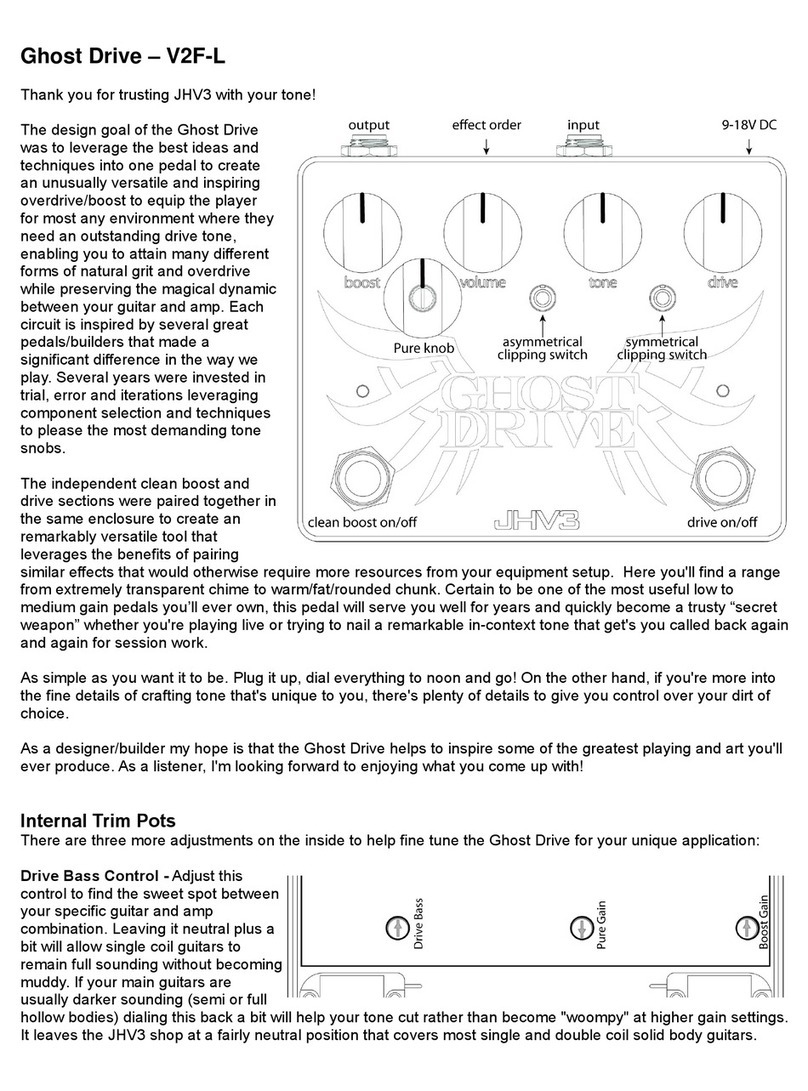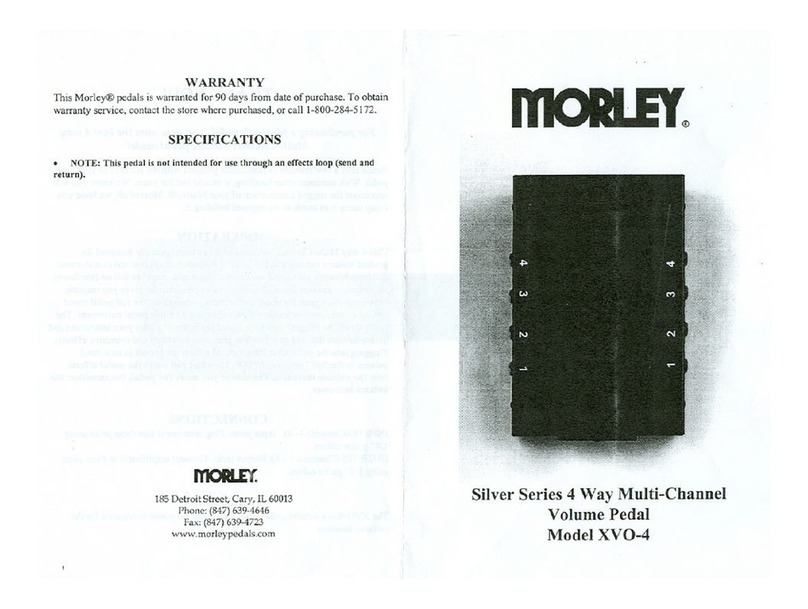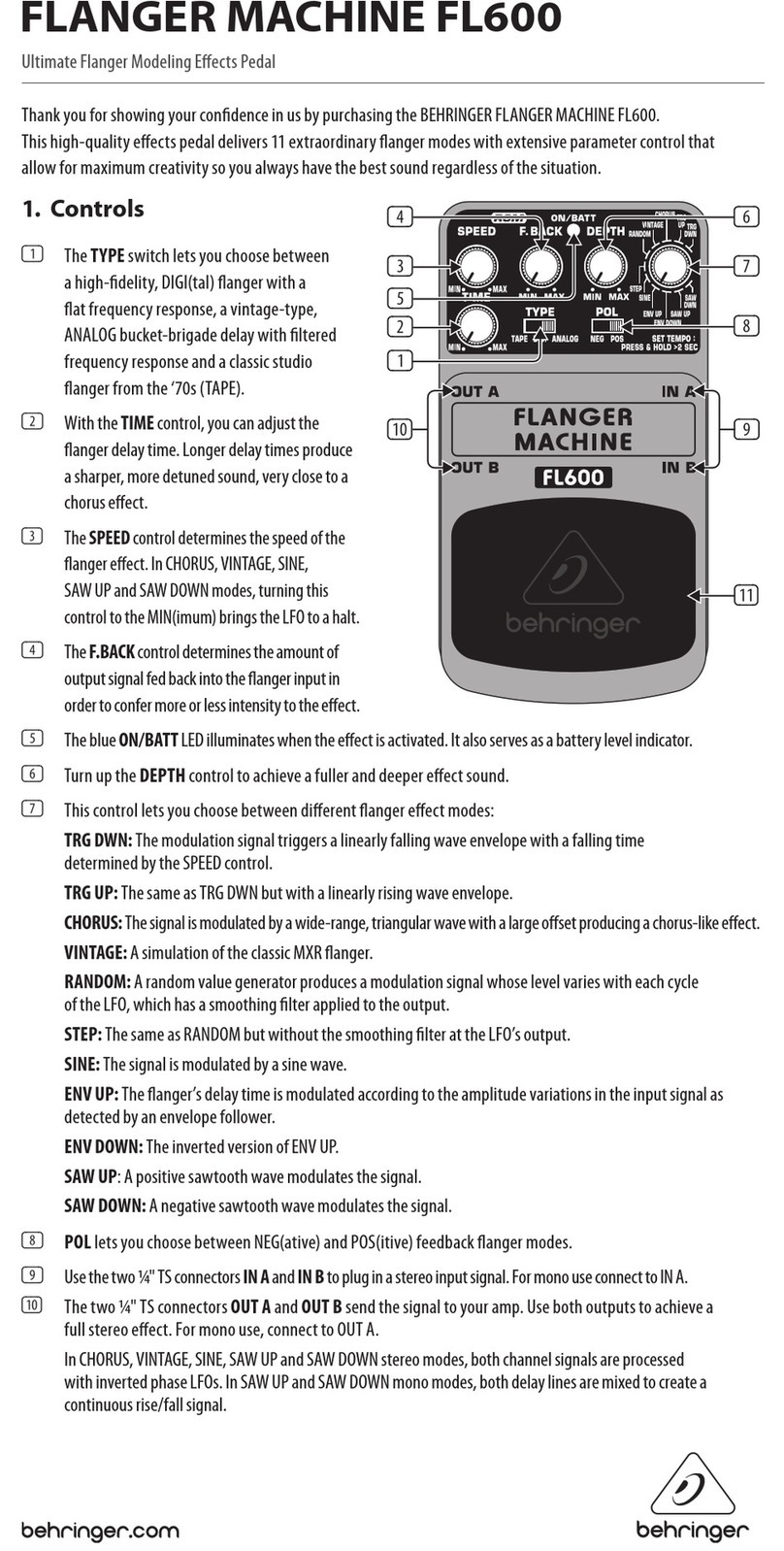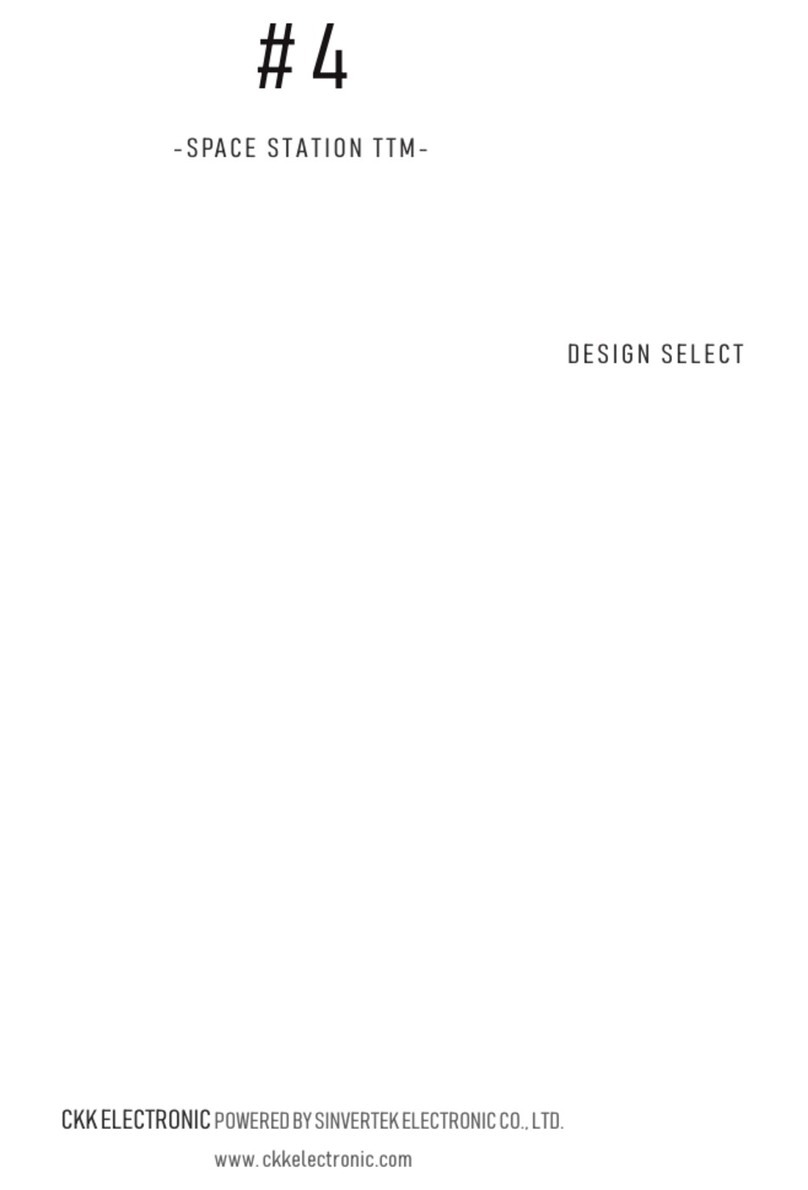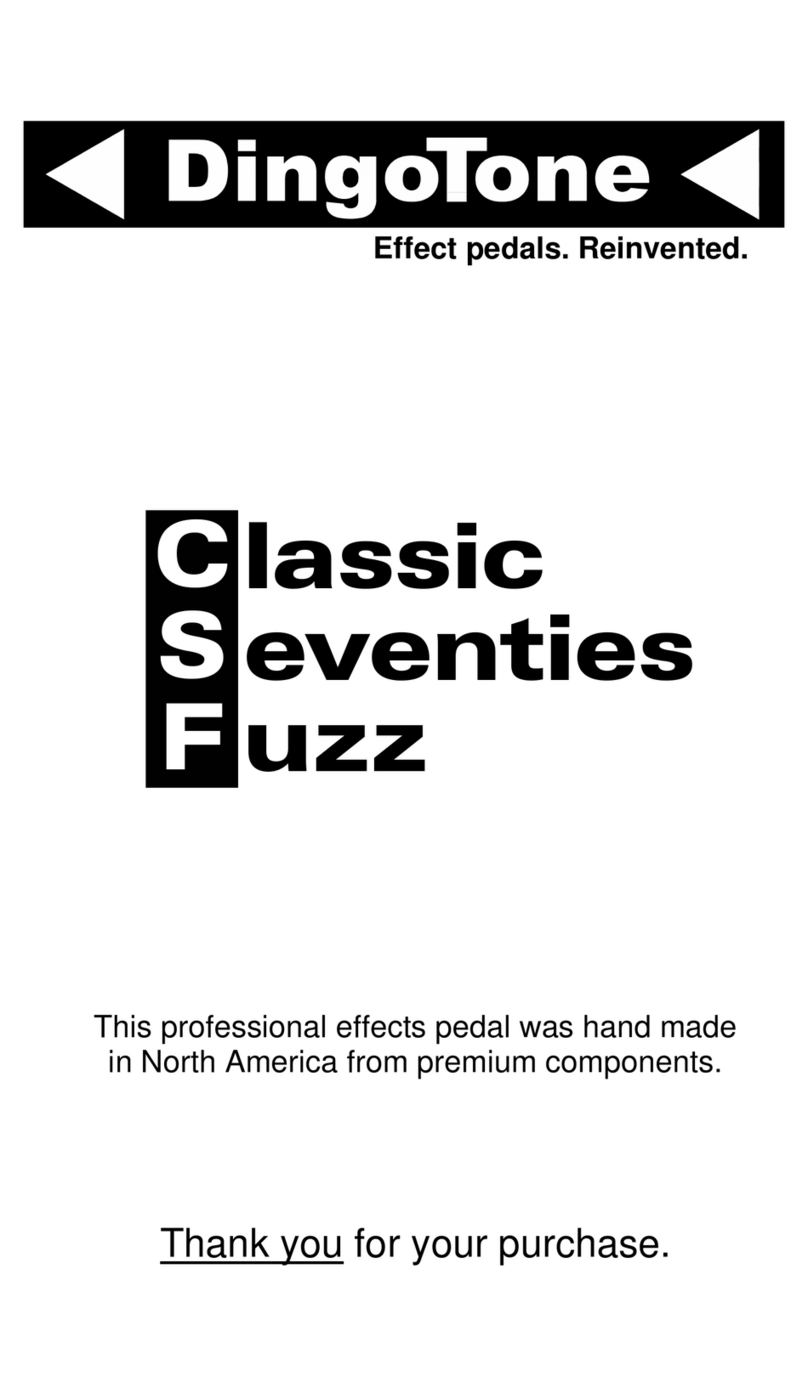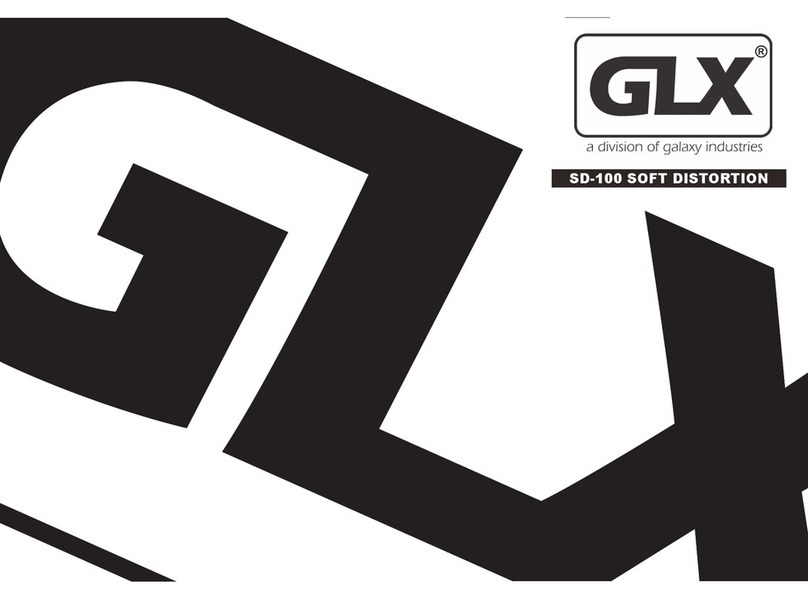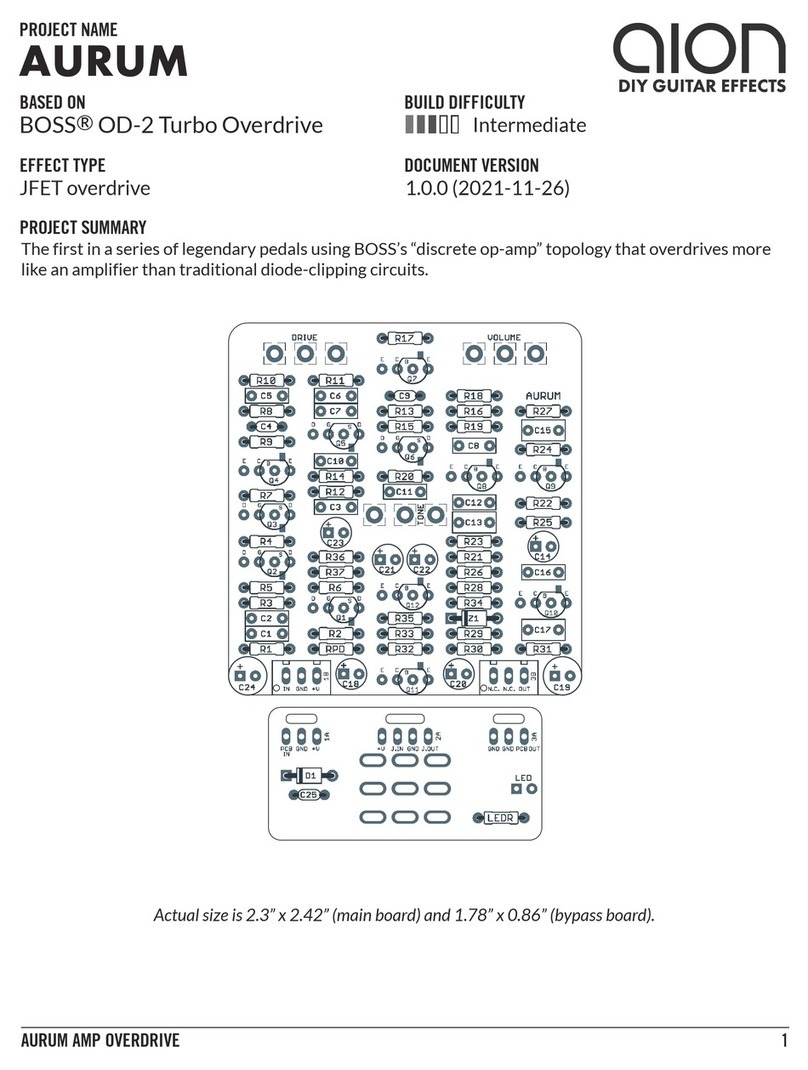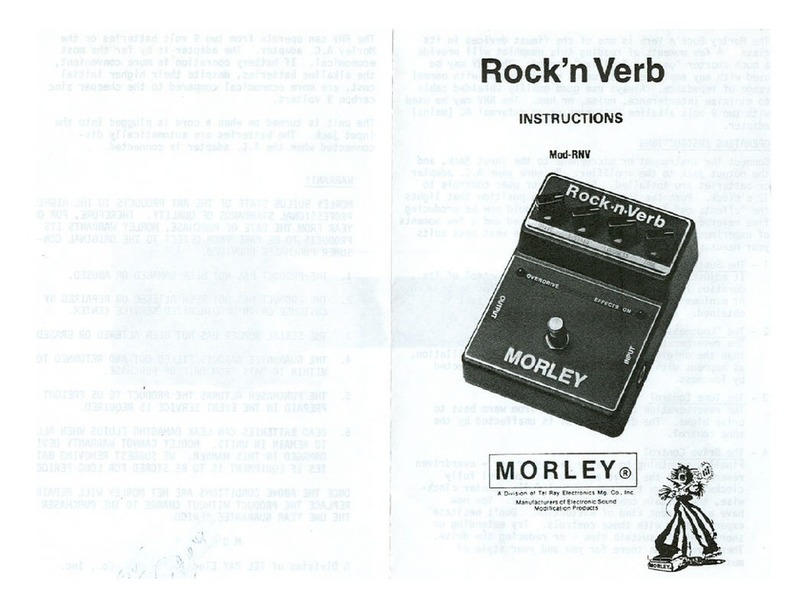GFI System SPECULAR TEMPUS User manual

2
User Manual
SPECULAR TEMPUS
Firmware V3.7
* Important - must read *
1
Chapter 1 - OVERVIEW
Specular Tempus is a powerful reverb and delay effect processor in a compact pedal. Featuring 32
hand-crafted algorithms (13 reverbs, 13 delays, and 6 reverb & delay combinations), 8 presets. Stereo
in/out, tap-tempo, and extensive inter-connectivity. Using the SpecLab software (free download) users
get access to an extended set of parameters for deep-editing of the algorithms.
TableofContents
1. Overview2
2. Operation3 - 13
3. Algorithms14 - 17
4. Interconnectivity:Aux‐In,Aux‐Out,FX‐Loop,andMIDI18 - 24
5 UsingSpecLabsoftware(briefguide)25 - 27
6 MIDIImplementationChart28 - 29
7. UpdatingFirmware30
* Important - must read *
Preset System
The 32 preset location is organized within 4 pages, each page contains 4 banks, and each bank con-
tains 2 patches (A and B).
A|B
Bank‐1
A|B
Bank‐2Bank‐3
A|B
Bank‐4
A|B
Bank‐5
A|B
Bank‐6Bank‐6
A|B
Bank‐7
A|BA|BA|B
Bank‐13
A|B
Bank‐14Bank‐15
A|B
Bank‐16
A|B
PAGE1PAGE2PAGE4
You may set the maximum number of banks or pages to access. For example, restricting the preset
access to two pages gives you 2 pages x 4 banks x 2 patches = 16 presets.
Such restriction is useful if you are not using MIDI controller as it could get unwieldy to navigate too
many preset locations in consequential manner.
Use the SpecLab editor software to set the maximum number of banks / pages
(see Chapter 5).

EffectsLoop‐1/8”audiosocket
2.1mm
negative‐centerType‐B
USBSocket
MonoInput
Usethisifusingonly1input
4
3
Chapter 2 - OPERATION
IlluminatedknobsindicatethepresetBanknumber:1‐2‐3‐4
Bank‐1Bank‐2Bank‐3Bank‐4
View/Editbutton
TaptoaccesstheAlgorithmLibrary
HoldtoenterEditMode
>> Clear Sky
DL: Digital
FootswitchAFootswitchB
LEDBLEDA
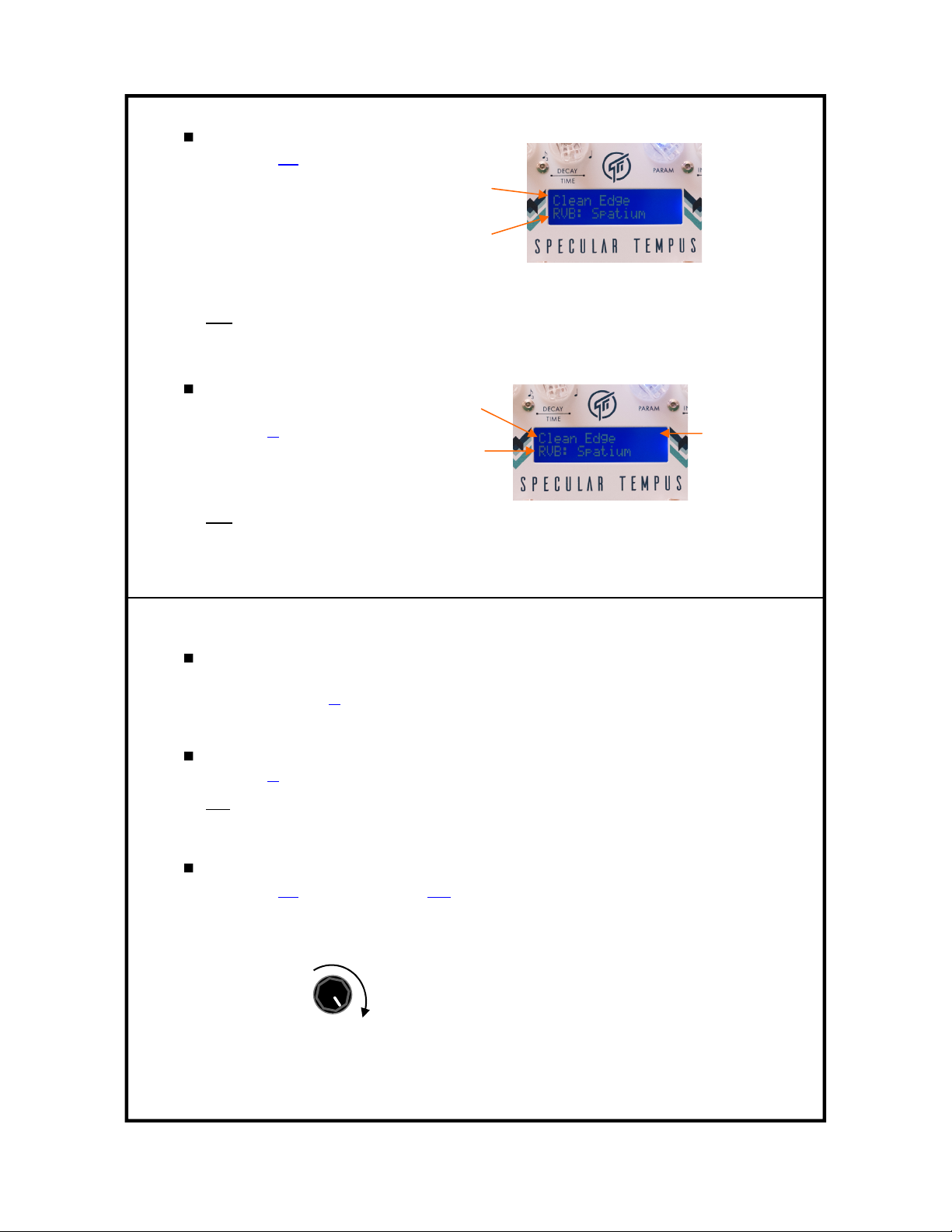
6
2.1 Bank-Up
Press A and B simultaneously (do not hold).
< The display will show the titles of both patch A and patch B >
Note : - This operation can also be done using an external aux switch box (see Chapter 4).
- The current sound does not yet change, until you choose the desired patch (A or B).
2.2 Load a Preset
Select the desired Bank.
Tap A or B.
Note : Spillover of reverb or delay tails is present only if the called preset contains the same algo-
rithm and virtual parameter settings as the current preset.
PatchAtitle
PatchBtitle
A >> Long Tail
B >> Dark Verb
Presettitle
Algoname
RV=Reverb
DL=Delay
>> Angel /1
RV: Shimmer
Page#
5
2.3 Save a Preset
Select the desired Bank.
Press and hold A or B, release afterthe corresponding LED flashes 3x.
2.4 Bypass
Tap A or B, whichever is currently active.
Tips : - Reverb / Delay tails spillover and decay out gradually.
- In Bypass condition you can still do tap-tempo or change bank..
2.5 Auto Swell
Press A and B simultaneously, and hold.
The parameter controlled by one of the four knobs** gradually sweeps from its current value to the
maximum value (as if someone slowly turns the knob all the way up).
max value
The value will remain at maximum as long as you
hold the footswitches down.
current value
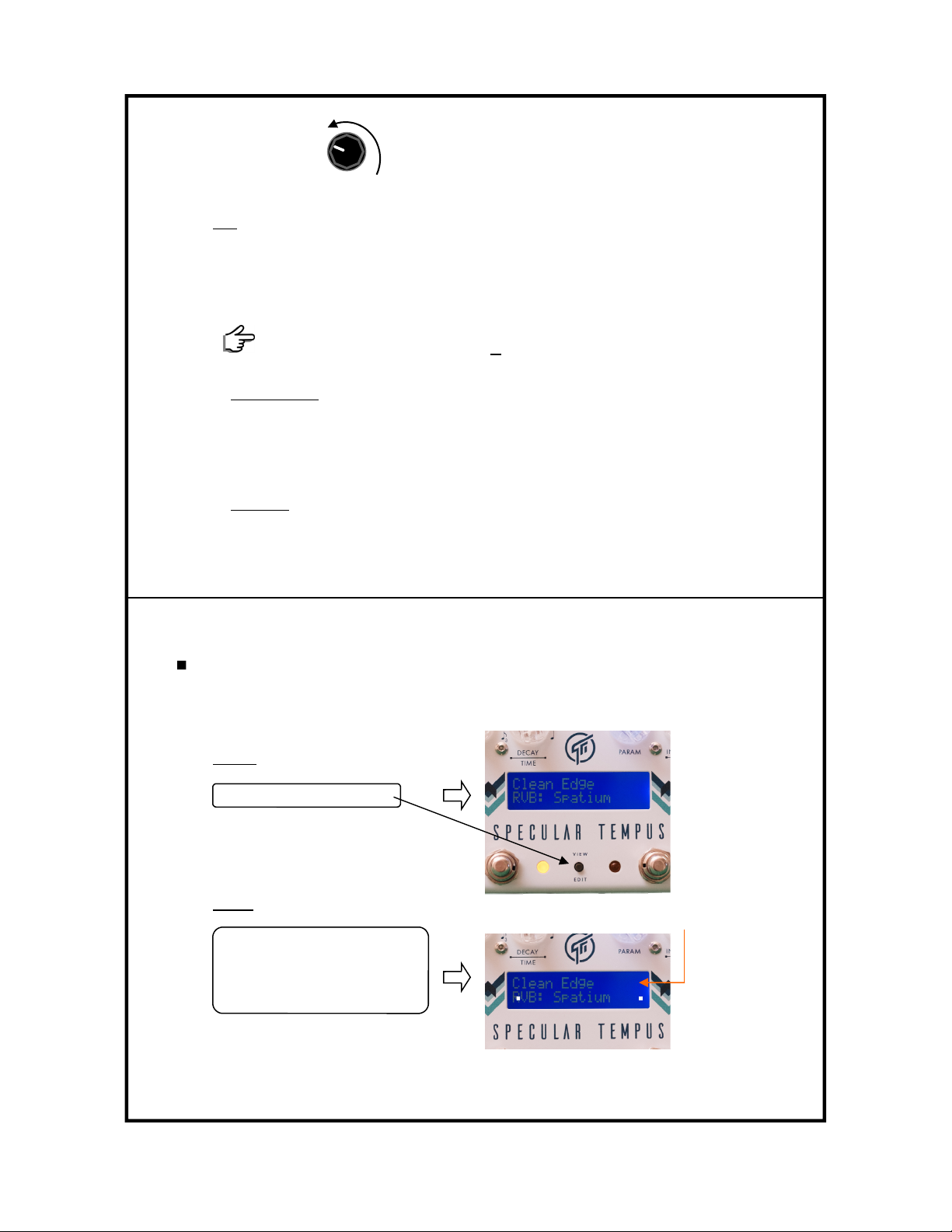
2.6 Algorithm Library
The algorithm library contains 13 reverbs,13 delays, and 6 reverb & delay combined algoritms.
You can select any one of these algorithms, tweak it, and then save it as presets.
1. Access the algorithm library.
Tap the View / Edit button
2. Select an algorithm.
Turn the DECAY / TIME knob to
browse the Reverb algorithms.
Turn the PARAM knob to browse
the Delay algorithms.
8
DL: TRANSPOSER
tap the button
Algorithm’sname
^ turn knobs ^
[ ALGO LIBRARY ]
Tips : - This operation can also be done using an external aux switch box (see chapter 4).
** The swelled parameter can be set to any one of the four knobs :
Blend
Decay / Time
Param
Intensity / Repeats
You can choose the parameter that you would like applied to auto-swell via the
Edit function (see section 2.7, page 10) or using the SpecLab software.
Application hints :
1. Shimmer Bloom
1.1 Activate SHIMMER algorithm.
1.2 Set the Intensity knob to a low setting (about 9 o’clock).
1.3 Set Blend, Decay, and Tone as desired.
1.4 Start playing, a low level shimmer effect will be heard on top of the reverberation.
1.5 Execute auto-swell.
2. Delay hold
With delay algorithms, apply the Repeats parameter to the auto-swell and you get the
hold function.
max value
current value When the footswitches are finally released the pa-
rameter sweeps back to its original value.
7

3. Activate the algorithm.
Tap the View / Edit button again
The algorithm is now activated.
You can save the selected algorithm as preset using the normal procedure for saving preset (see
section 2.3, page 6). The preset’s title will be automatically set to the name of the algorithm.
Tips : If you want to change the title you can do so using the SpecLab software. You can also use
the SpecLab to perform deeper editing / customization of the algorithms.
9
DL: TRANSPOSER
algo activated
>> TRANSPOSER
DL: TRANSPOSER
PresetTitle
AlgoName
2.7 Edit Mode
To enter the Edit Mode press and hold the View / Edit push button, the display will read
you can either cancel and exit by holding the button again until the display returns to normal scene
or continue editing by turning any one of the 4 knobs.
In Edit mode the 4 knobs function as switches which you can use to set the desired values for the
4 parameters listed in the table.
Kill-Dry Tempo Scope Tempo Unit Auto Swell Source
10
* EDIT MODE *
hold down 2 exit
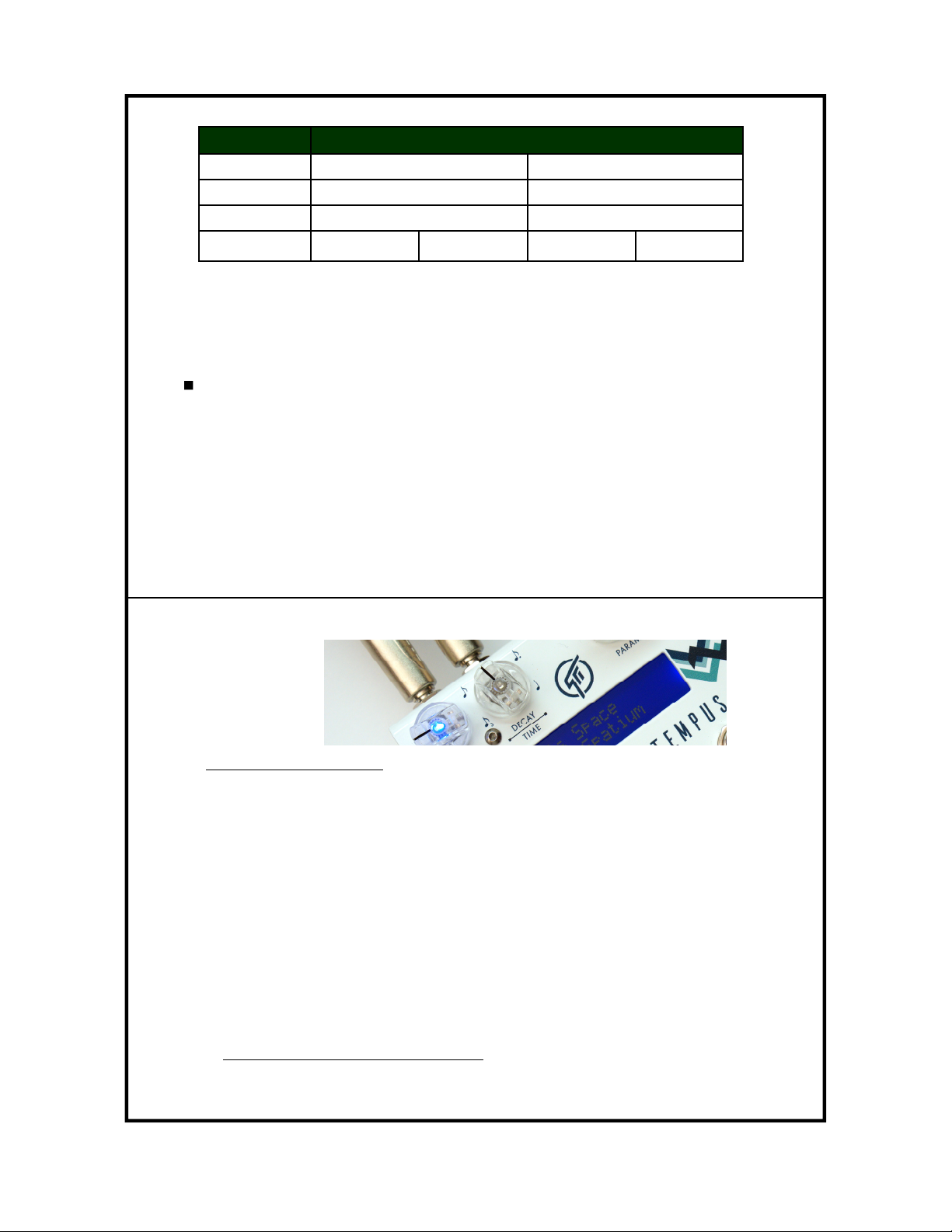
Local / Global tempo (specified on per-preset basis)
The tempo of the Delay algorithms in Specular Tempus can be set to be local or global.
Local means the delay time is set to the tempo as was saved in the preset.
Global means the delay time is set to a global tempo shared by other delay algorithms.
For example, 2 different delay algorithms are stored in preset 1A and 1B, both are set to use global
tempo. Then any tempo changes you make while using the delay in preset 1A will become a global
tempo which will then dictate the tempo for the delay algorithm in preset 1B.
The Local / Global setting can be specified on per-preset basis.
Tempo must set to Global to accept MIDI Clock.
When you’re done editing you can save the changes to the current preset by holding down footswitch A
or B as you would normally save a preset. If you would like to exit the Edit mode without saving any
changes into the presets simply hold down the View / Edit button again until the display returns to nor-
mal scene.
12
ParameterPossibleValues
KillDryOffOn
TempoScopeLocalGlobal
TempoUnitBPM(beats‐per‐minute)
SwellSourceBlendDecay/TimeParamIntensity/Repeats
MS(milliseconds)
2.8 Tap Tempo
1. From the pedal itself, using footswitch B as tap-tempo switch.
2. Using external aux switch box (see Chapter 4).
With option #1, footswitch B becomes tap-tempo switch and can no longer be used to call patch B.
Therefore, under this scheme the available number of presets is 16 (1A through 16A). You can still
save changes to patch 1B through 16B, but you won’t be able to call them.
11
Subdivisions
A few words about subdivisions :
Available values : Triplets, 1/8-Note, Dotted 8th, and 1/4-Note.
Subdivision value can be uniquely specified for each individual preset.
When you call a preset the subdivision value is updated to the value as stored in the preset.
However you may change it on the fly using the TIME knob.

14
Chapter 3 - ALGORITHMS
Reverbs
Spatium
Room
Tile Room
70 ’ s Plate
Spring
Modulated
Shimmer
Swell
Vortex
Voices
Anti-Shimmer
Tremble
Infinity
+Digital
+Analog
+Echoes
Delays
Digital
Analog
Echoes
Spectral
Filter
Formant
Transposer
Ambiental
Dual Stereo
Dual Dotted
Dual Gold
MultiTap 3
MultiTap 4
Diffuse Dgtl
Diffuse Anlg
Diffuse Echo
CLASSIC
ESOTERIC
HYBRID
CLASSIC
ATMOSPHERIC
HYBRID
[960 ms]
[960 ms]
[960 ms]
[800 ms]
[800 ms]
[800 ms]
[800 ms]
[800 ms]
[960 ms]
[960 ms]
[960 ms]
[960 ms]
[960 ms]
[800 ms]
[800 ms]
[800 ms]
[800 ms]
[800 ms]
[800 ms]
2.9 Global Configuration
The pedal has a number configurations that are global (apply to all presets), these are :
Aux-In switches assignment (see section 4.1, page 18 for details).
Top Page : 1, 2, 3, or, 4.
Global Kill-Dry : On or Off
Midi Channel : 1 to 16
Footswitch B function : Preset or Tap-Tempo.
Taps averaging method : Last-2-Taps or Running Averages.
Tempo Led Blinking disable.
Global configuration can be accessed using the Speclab editor software, and some can be config-
ured on the pedal itself.
The following procedure allows you to access the global configuration on the pedal itself :
Hold down footswitch B on power up, release the switch when the display reads :
Now you can use the knobs, which at this point function as switches, to configure the global
configuration.
Save the changes you made by holding down footswitch B until LED B flashes 3x.
If you do not want to save any changes simply recycle the power. 13
These four can be configured on the
pedal itself.
^ turn knobs ^
[GLOBAL CONFIG]

A word regarding Specular Reverb V2 / V3
The algorithms from our award-winning Specular Reverb V2 / V3 pedals have all been ported to
Specular Tempus, improved and expanded with additional parameters and features for deeper
tweaking. Some of those algorithms appear with different names in Specular Tempus.
SpecularReverbV2SpecularTempusAddedParameters
NormalReverbSpatiumHigh‐cut,Low‐cut,WetPanning,Modulation
ModulatedVortexHigh‐cut,Low‐cut,WetPanning
ShimmerShimmerHigh‐cut,Low‐cut,WetPanning,Perfect5thvoicing
Echo+EchoesHigh‐cut,Low‐cut,WetPanning,ReverbTime
TrembleTrembleHigh‐cut,Low‐cut,WetPanning
VoicesVoicesHigh‐cut,Low‐cut,WetPanning,Modulation
InfinityInfinityHigh‐cut,Low‐cut,WetPanning,Unlimitedlayering
Please visit the following page for complete reference and information (pdf file is also available) on
the algorithms :
http://www.gfisystem.com/algorithms.html
However we will now elaborate on one reverb algorithm : INFINITY, which uses a peculiar foot-
switch operation for it to work.
15
INFINITY
This mode allows you to capture a brief snapshot of the sound you are playing, and hold it indefinitely,
then you can play over it (with reverberation). There are 2 operation modes to choose from:
1-Layer mode* : You can fade out the sustained sound, and immediately fade in a new one.
N-Layers mode** : You can add infinite number of layers of sustained sound, creating an ever-dense
ambience goodness!
Here’s how you do it :
1. Adjust Blend and Decay knob to get the desired amount of reverb mix and reverb time. Leave
Param and Intensity knobs at midpoint.
2. Press and hold down both footswitches***, when the LEDs start flashing the pedal began to con-
tinu-
ously capture a snapshot of whatever you are playing. When you release the footswitch, the pedal will
take the last 0.25 seconds of the captured sound and hold it indefinitely.
3. Now adjust Intensity and Param to get the desired level and tonality for the sustained sound. The
Intensity knob runs backward : sound gets louder as knob is turned counter-clockwise.
Now you can play over the sustained sound, and when you want to change the sustained sound with
a new one, simply repeat step-2; the current sustained sound will fade out and then you can fade in a
new one. The new sound will fade in to the level you’ve set previously. Alternatively, use the N-Layers
mode to add more-and more layers on top of existing ones.
16

17
BLEND DECAY PARAM INTENSITY
controls intensity
controls tonality
overall reverb control
for the infinitely-sustained part of the sound
Notes:
* With the 1-Layer mode you can stop the sustained sound by capturing silence : perform step-2 while
playing nothing.
** With the N-Layers mode you can’t stop the sustained sound. If you want to erase everything and
start from scratch the only way to achieve that is to call another preset then call the Infinity preset
again.
*** As an alternative to pressing both footswitche A and B together, use an Aux switch (assigned as
Auto-Swell) instead.
Chapter 4 - INTERCONNECTIVITY
4.1 Aux-In
The Aux-In jack can be connected to any external switch box equipped with single, dual, or triple
buttons / switches. A stereo cable with TRS plug must be used except for single button switch box.
Use the SpecLab software (Global Configuration menu) to customize what each switch should do,
from basic ones such as Bank Up, Bank Down, or Tap Tempo, to the more exotic ones such as
Warp functions, Favorite preset call, and Momentary functions. We will now describe in details the
functions to which the switches can be assigned.
Specular Tempus has been designed with the need to interconnect with the outside world in mind. It
sports no less then 4 interfaces : Aux-In, Aux-Out, MIDI In, and Effects Loop. We will now explain
what these interfaces do.
18

19
External switch box (3-buttons)
Wiring :
Tip
,
Ring
,
Tip + Ring
Aux-In
stereo cable
stereo cable
External switch box (2-buttons)
Wiring :
Tip
,
Ring
stereo cable
External switch box (1-button)
Wiring :
Tip
Detailed description :
Bank Up
Bank Down
Page Up
Tap Tempo
These four are self-explanatory and require no further elaboration.
AUX‐INFUNCTIONS
BankUp
BankDown
PageUp
TapTempo
FavoritePreset
WarpDotted
Warp1/2
WarpTriplet
Momentary‐A
Momentary‐B
Scrollupthebank
Scrolldownthebank
Scrollupthepage
Tap‐Tempo
Instantlycallyouronefavoritepreset
Cutsdelaytimeby3/4(Dotted8th),onlywhenswitchishelddown.
Cutsdelaytimeby1/2,onlywhenswitchishelddown.
Cutsdelaytimeby1/3(Triplet),onlywhenswitchishelddown.
Activatepatch‐A,onlywhenswitchishelddown.
Activatepatch‐B,onlywhenswitchishelddown.
20
Whenoneofthese5functionsareselected
holdingtheswitchdown
engagestheAuto‐Swellfunction.
Sowiththese5functionstheassignedfoot‐
switchhasdualfunctions.
Momentary
functions
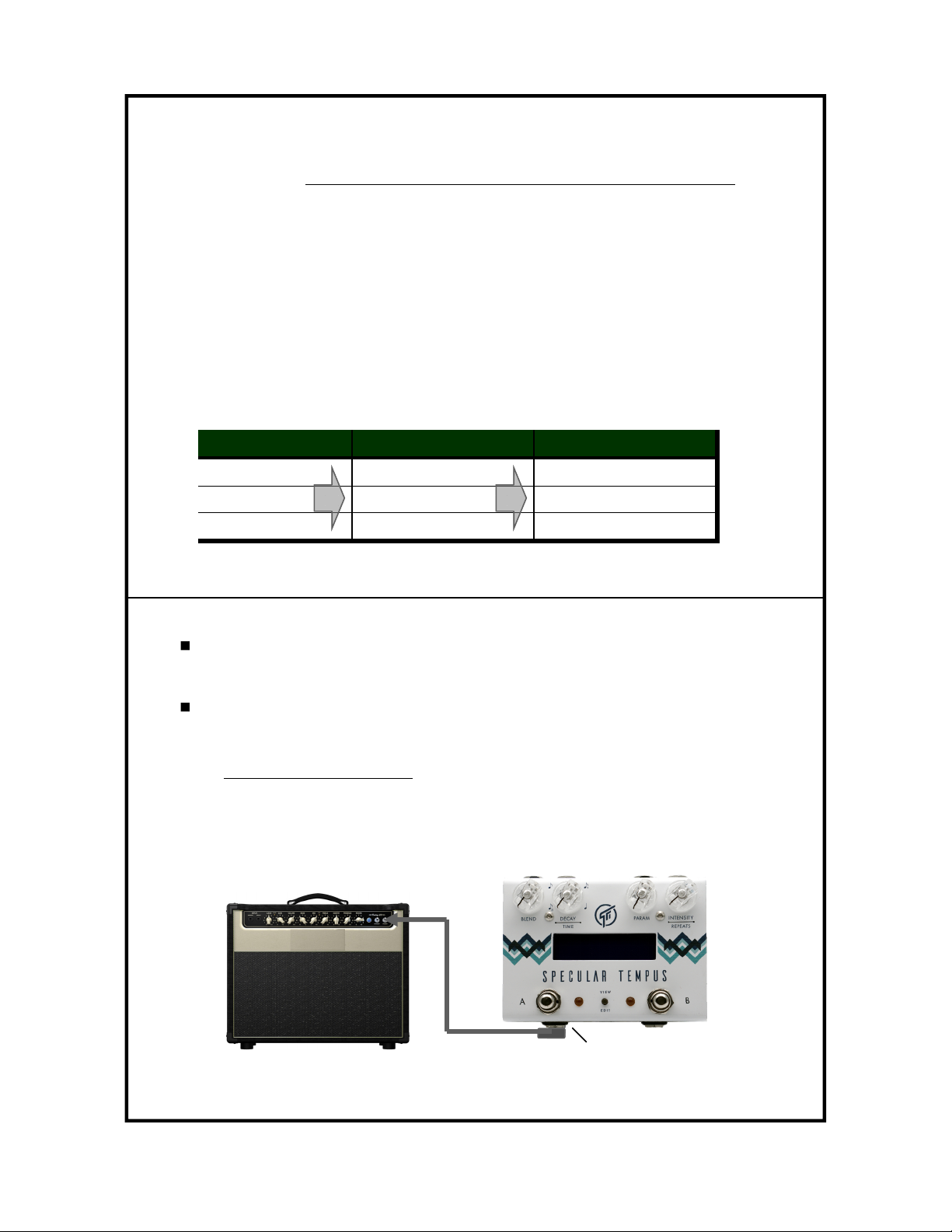
21
22
Favorite Preset Call
This function allows you to set any one of the 32 presets as a favorite preset which you can quickly
call with just a single footswitch tap, regardless of which preset you are currently in. Having called
the favorite preset, you can quickly go back to the previous preset by tapping the footswitch again.
Auto-Swell
This function is the same as the one described in section 2.5. Auto-Swell is not listed as an option
in the editor software, however, assigning a footswitch to Bank Up, Bank Down, Page Up, Tap
Tempo, or Favorite Preset function allows you to engage the Auto-Swell function by holding the
footswitch down.
Momentary-A / Momentary-B
These two functions allow you to momentarily (by holding down the footswitch) engage the pedal,
bypass the pedal, or activate a preset (A or B). This feature gives you a way to activate a certain
sound only momentarily, and quickly. The momentary activation lends itself to a more expressive
feel where quick and repetitive sound changes are desired.
How it works (example) - when a switch is set to Momentary-A function it will behave as follows :
CurrentPedalStateWhenswitchishelddown...
BypassedPedalwillengage
Engaged(Patch‐A)Pedalwillbypass
Engaged(Patch‐B)PatchAwillgetactivated
Whenswitchisreleased...
PedalwillreturntoBypassstate
PedalwillreturntoPatch‐A
PedalwillreturntoPatch‐B
4.2 MIDI In
This interface provides access into the pedal operation via MIDI. See Chapter 6 for information.
4.3 Aux-Out
This interface provides a switch contact that allows Specular Tempus to control other gears. The
switch contact can be configured as :
1. Opened / Closed (latching) switch.
An opened / closed switch can be used to control external gears that has the facility for external
switch control. For example, many amps that have more than one channel are usually equipped
with an external control input jack for remote channel switching.
Example application of Aux-Out switch : switching amp’s channel together with preset change
Aux-Out
Mono (TS) cable

24
Aux-Out functions can be configured using the Speclab editor software.
A caveat : there is only a single switch contact in Aux-Out, thus it’s usefulness for switching amps
channel may actually be limited. A more useful application of Aux-Out is described next.
2. Tap-Tempo Out (Normally Opened).
This configuration allows you to send tap-tempo signals to other gear that accepts external tap-
tempo control, a very useful tempo-synchronization tool! The tap-tempo signal that is routed to the
Aux-Out is independent of the sub-division setting so the slave gear is free to use its own subdivi-
sion setting.
Tips : Reverb algorithms are not affected by tap-tempo, however if you do tap-tempo while using a
reverb algorithm the tap-tempo signal will still be routed to the Aux-Out, so you can change the
tempo of another gear even you are not using a delay algorithm in Tempus itself.
23
4.4 Effects Loop
The effects loop allows you to insert an external effect processor into the feedback loop of the re-
verb or delay algorithms in Specular Tempus. For example, inserting a phaser pedal will add a
phaser effect to the repeats of a delay algorithm.
Return Send
input output
external effect pedal
The FX-Loop’s On / Off state may specified on per-preset basis (using the editor software).
Notes : FX Loop function is not available on the following algorithms :
Reverb : Spring
Delay : - Dual Stereo
Delay : - Dual Dotted
Delay : - Dual Gold
Delay : - Multi-Tap 3
Delay : - Multi-Tap 4
- Diffused Dgtl
- Diffused Anlg
- Diffused Echo
TAPTEMPO
INPUT

25
26
Saving algorithms as preset into Specular Tempus
(1) Choose the desired preset location
(2) Click ‘WRITE’
Give your preset a title
Chapter 5 - Using SpecLab software (brief guide)
Here are some of the things that you can do with SpecLab :
Customize the algorithms and store them to your pedal as presets.
Read the stored algorithms in your pedal and display them on screen.
Save local presets (favourites) in your computer.
Configure the MIDI channel on your pedal.
Factory reset, Library update, and Firmware update.
Highlights :
Real-time preview as you tweak the parameter controls.
Up to 4 additional (virtual) parameters are available for each algorithms.
Preset Pages
The 32 preset locations are organized within 4 pages, each page contains 4 banks, and each bank
contains 2 patches (A and B).
Reading stored preset from Specular Tempus
(1) Choose the desired preset location
(2) Click ‘READ’
A|B
Bank‐1
A|B
Bank‐2Bank‐3
A|B
Bank‐4
A|B
Bank‐5
A|B
Bank‐6Bank‐6
A|B
Bank‐7
A|BA|BA|B
Bank‐13
A|B
Bank‐14Bank‐15
A|B
Bank‐16
A|B
PAGE1PAGE2PAGE4
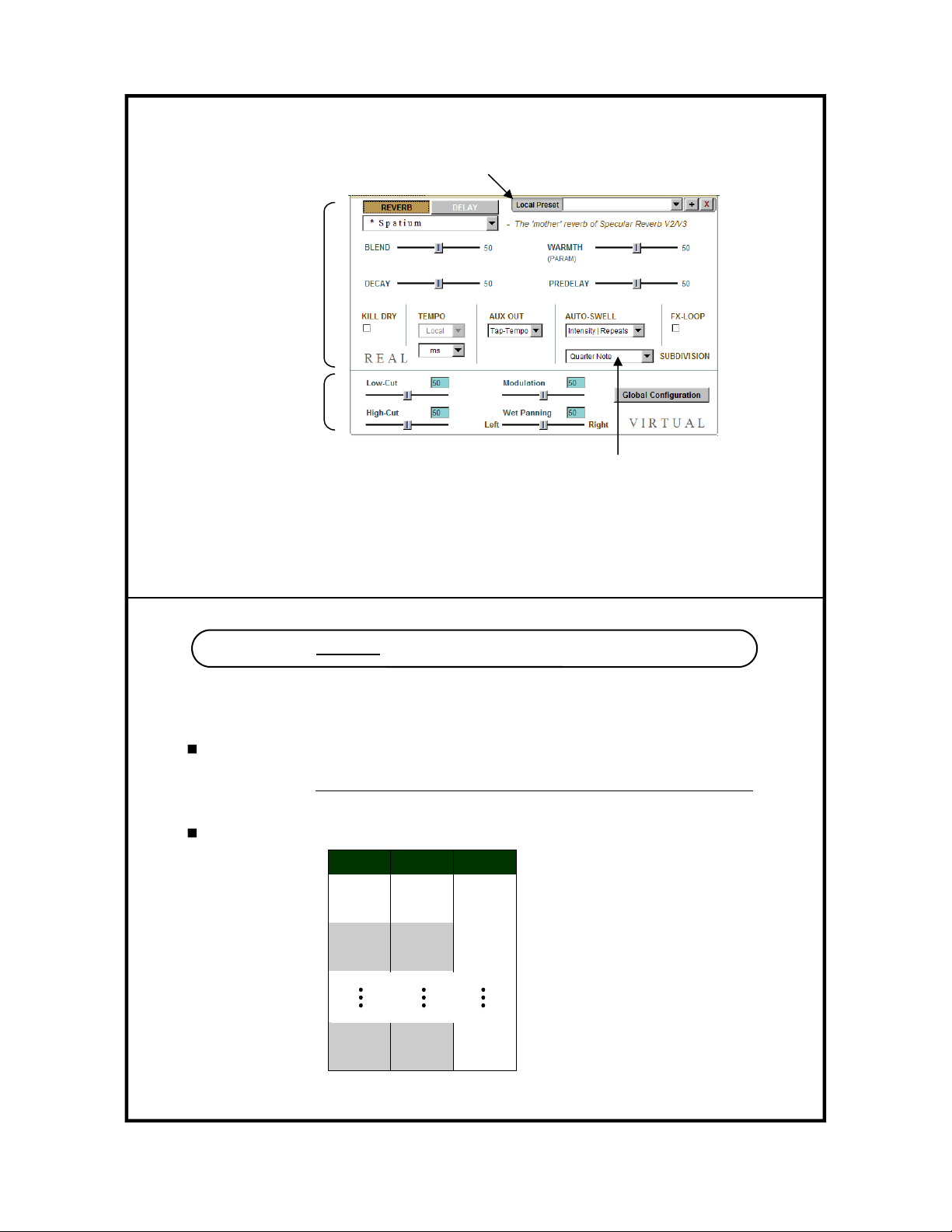
27
28
Changingthesubdivisionsettingwillnotimmediatelychangethetempo!
Selectasubdivisionandwritethepresettothepedal.Whenyoulatercall
thatpresetanddotaptempothetempoyoutappedinwillbesubdivided
bythesubdivisionsettingyou’vesaveforthatpreset.
Allthe‘Real’parameters
canbeadjustedonthe
pedalitself.
Allthe‘Virtual’parameters
canonlybeadjustedin
SpecLab.
LocalPresetallowsyoutosavepresetsinyourcomputer.Itmaycomeinhandy
whenyouhavemorepresetsthanyoucanputinthepedalorwhenyoufeellike‐
sharingyourpresetswithyourfriends(whoalsouseSpecularTempus)
Chapter 6 - MIDI IMPLEMENTATION CHART
Program Change (PC)
You can use any standard MIDI controller capable of sending Program Change (PC), Control Change
(CC) messages, and MIDI Clock to remotely change presets or controlling other functions or parame-
ters in Specular Tempus.
BANKPATCHPC#
1
A0
B1
2
A2
B3
16
A30
B31
Total preset : 32
MIDI Clock.
MIDI clock allows you to sync the tempo of your Specular Tempus delay algorithms to other gears via
MIDI timing pulses. Only those presets that are set to Global tempo will respond to midi clock signal.

29
30
Chapter 7 - UPDATING FIRMWARE
1. Download the latest firmware updates at :
www.gfisystem.com/speclab.html
2. Hold down both footswitches on power up. release when LED#1 and #4 light up (at this point the
LCD screen is blank) .
3. Connect the pedal to your computer’s USB port and open the SpecLab software, you will be
prompted to browse for a firmware file (file extension is.fdt). Browse and load the file you/ve just
downloaded, then click ‘Update’.
Note: Don’t be alarmed if the LCD begins to display garbage-like characters while firmware update is
in progress. It will return to normal after rebooting the pedal.
MIDI Channel
Specular Tempus is pre-programmed to use MIDI channel 15. You can change the channel
number to any number from 1 through 16 using the editor software or from the pedal itself
(see section 2.9, page 13).
OPERATIONCC#ValueRange
LoadPatchA18any
LoadPatchB19any
BankDown20any
BankUp21any
Bypass22Bypass=0,Engage=127
KillDry23Off=0,On=127
Aux‐OutSwitch24Off=0,On=127
TapTempo25any
KNOBS: CC#ValueRange
Blend140‐127
Decay/Time150‐127
Param160‐127
Intensity/Repeats170‐127
Control Change (CC)
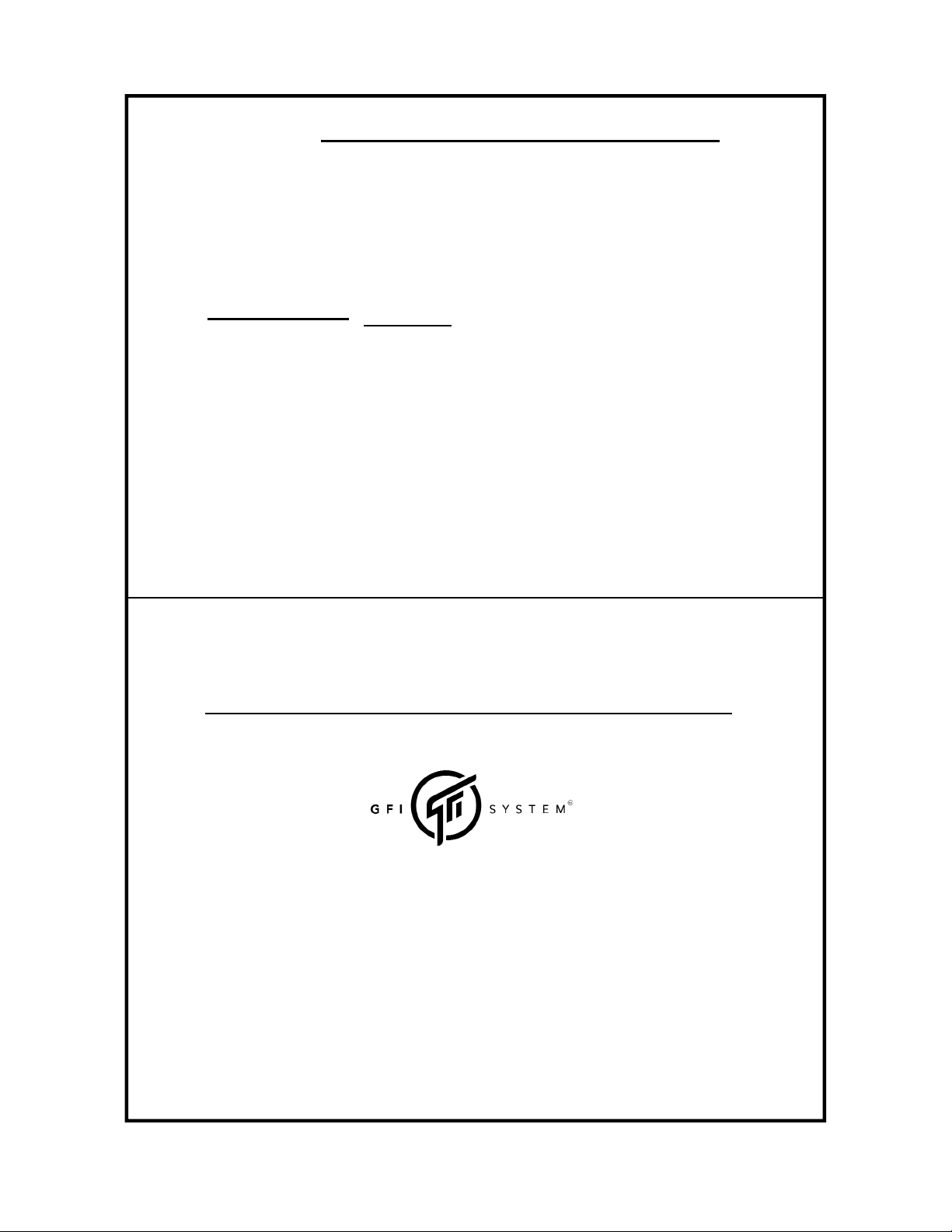
31
Web : www.gfisystem.com
GFI System
Jakarta, Indonesia.
This product is designed and manufactured by :
http://www.gfisystem.com/faq1.html
You can find many more information here :
32
Specifications
Input impedance : 1 MOhm.
Output impedance : 500 Ohm.
DAC / ADC resolution : 24 bits.
Current consumption : ~100 mA.
Weight : 0.6 Kg (1.2 lbs).
Dimension : 12 (L) x 9 (W) x 5.5 (H) cm
Power source : 9VDC (negative center).
Key Features :
Studio-grade reverbs & delays in a compact pedal.
Stereo In - Stereo Out.
32 Presets.
32 handcrafted algorithms.
Tap-Tempo, with 4 subdivisions.
Versatile controls via Aux-In & Aux-Out, and MIDI connectivity.
Algorithms customization via SpecLab® software.
Analog dry-signal path.
Effects Loop.
Bright LEDs and LCD display.
Dsiplay
Other manuals for SPECULAR TEMPUS
2
Other GFI System Music Pedal manuals

GFI System
GFI System SYNESTHESIA User manual
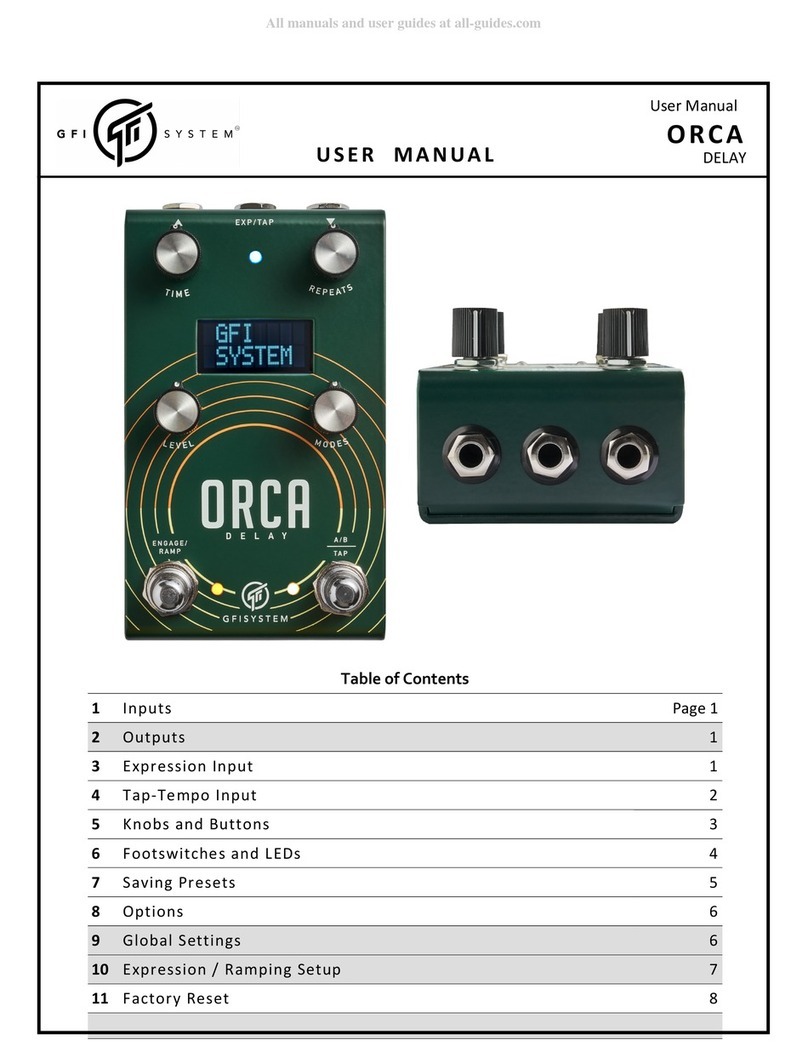
GFI System
GFI System ORCA DELAY User manual
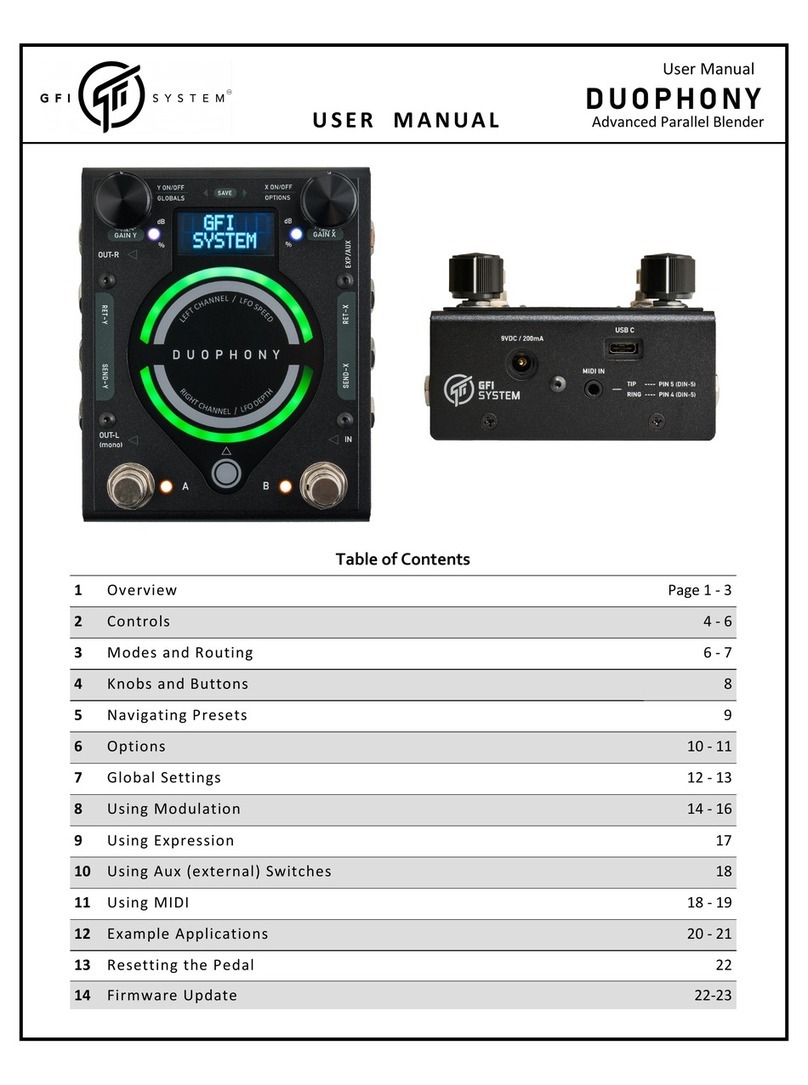
GFI System
GFI System DUOPHONY User manual

GFI System
GFI System CABZEUS MONO User manual

GFI System
GFI System SYNESTHESIA User manual

GFI System
GFI System Equalisys User manual

GFI System
GFI System SKYLAB REVERB User manual
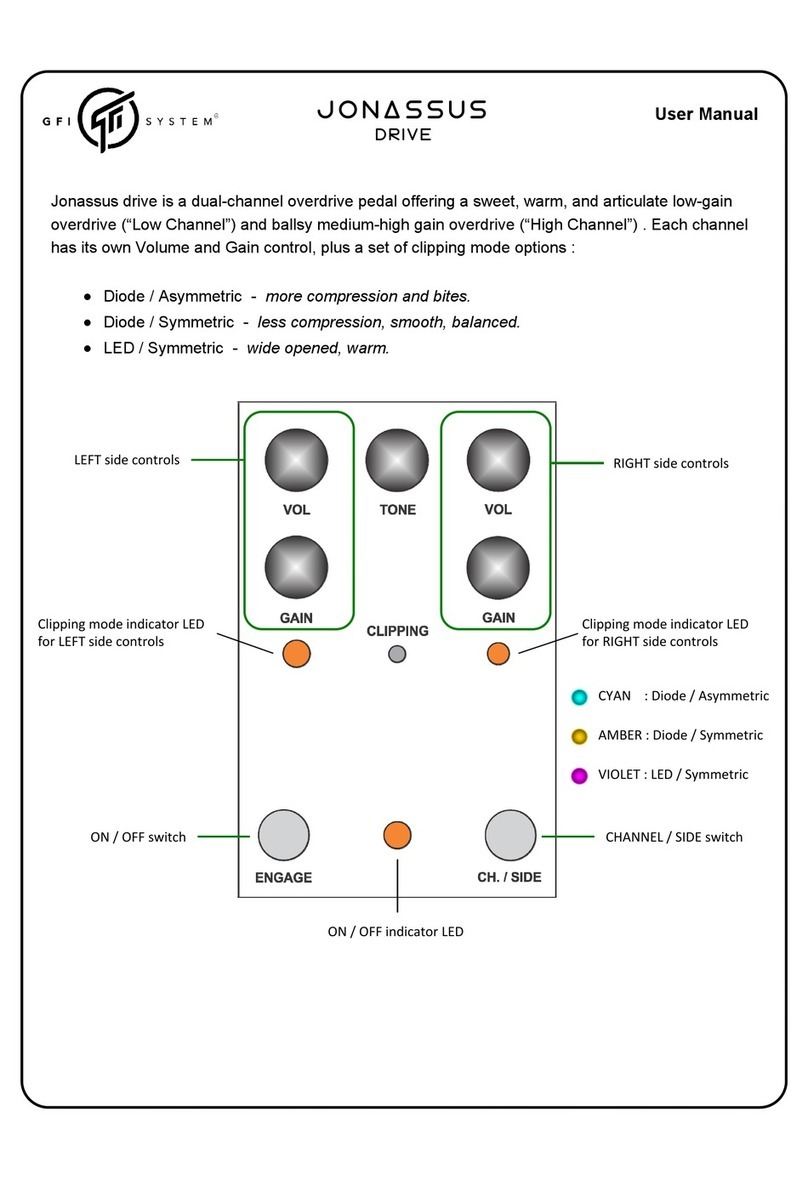
GFI System
GFI System Jonassus User manual

GFI System
GFI System SYNESTHESIA User manual

GFI System
GFI System CLOCKWORK V3 User manual