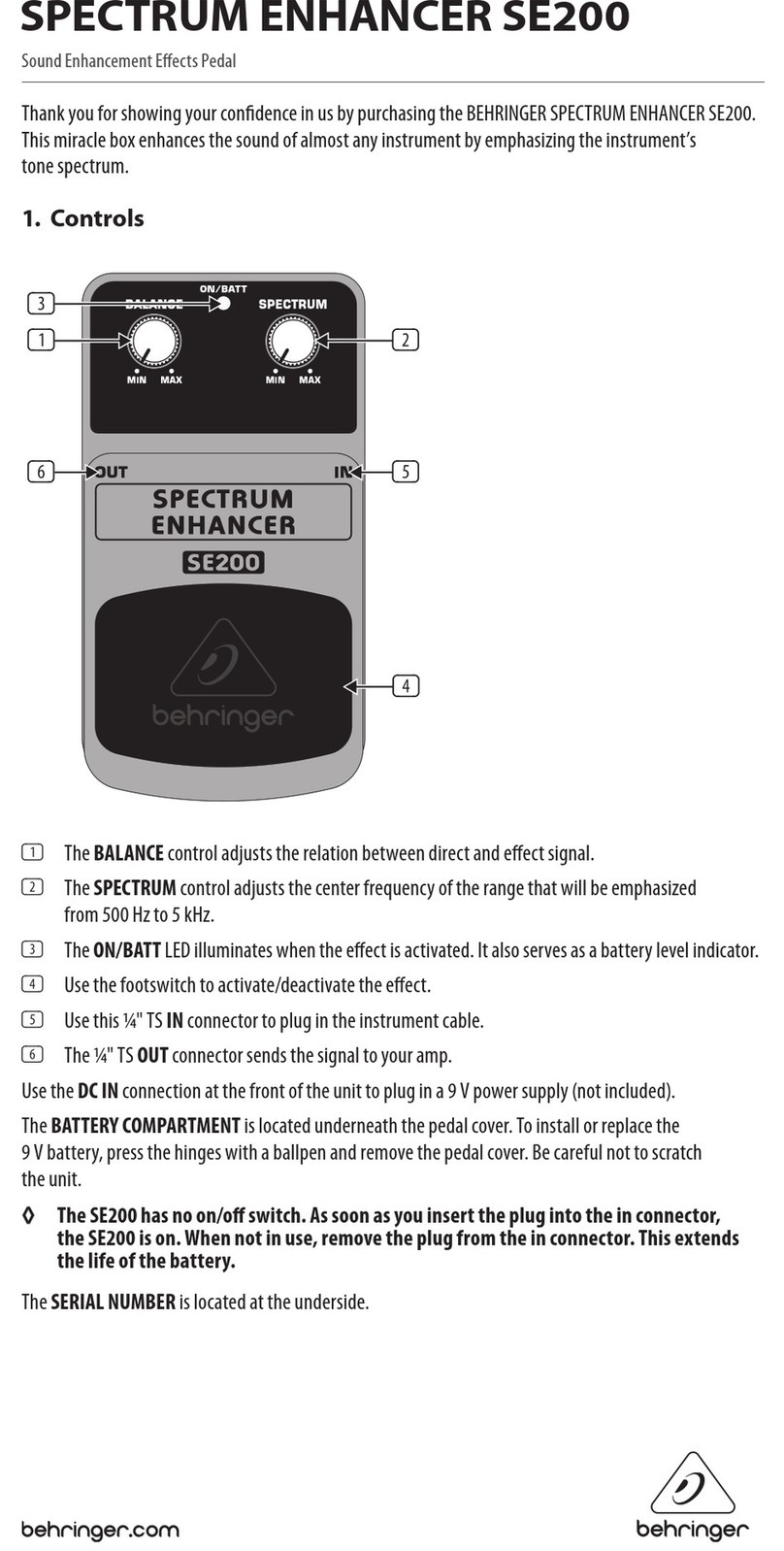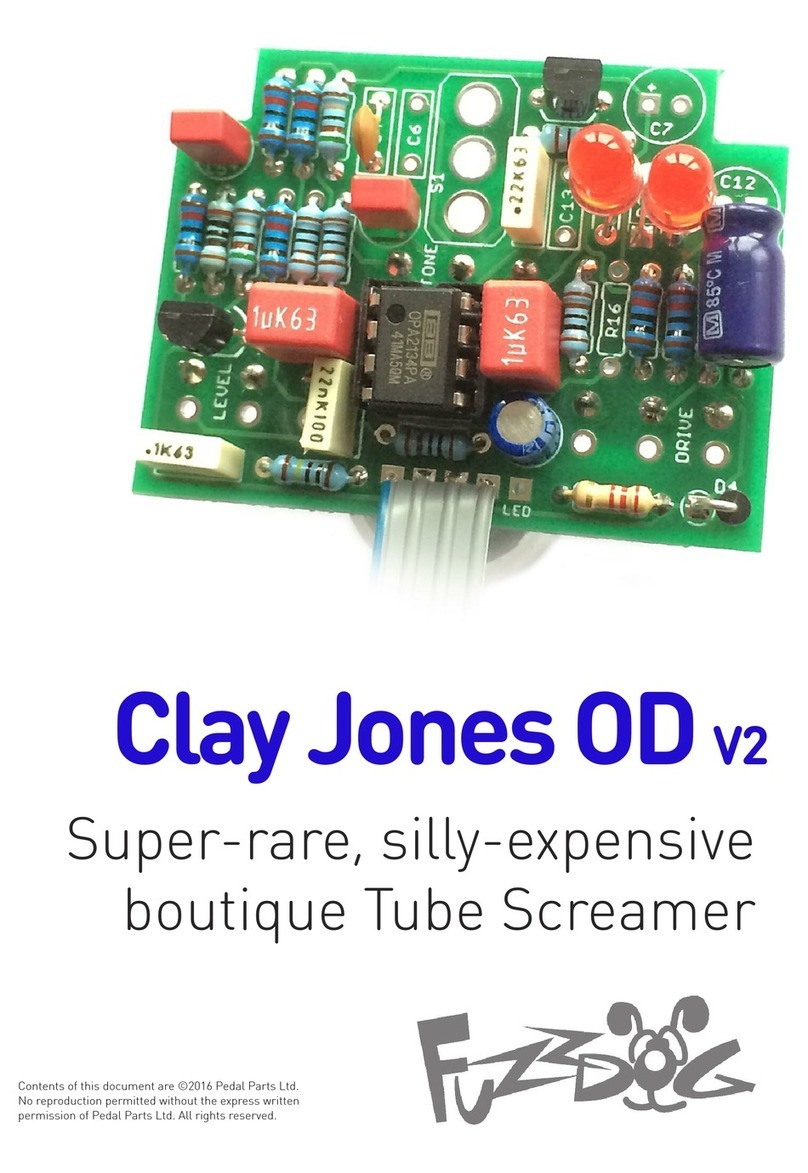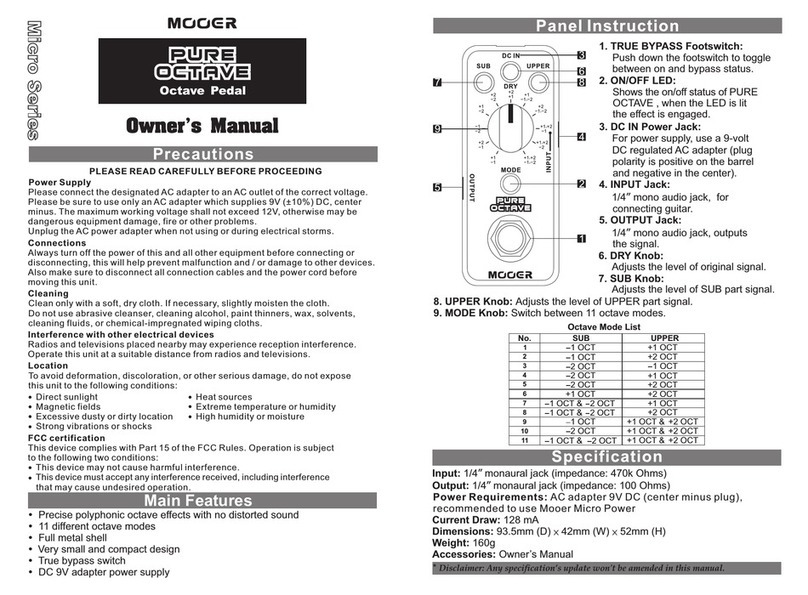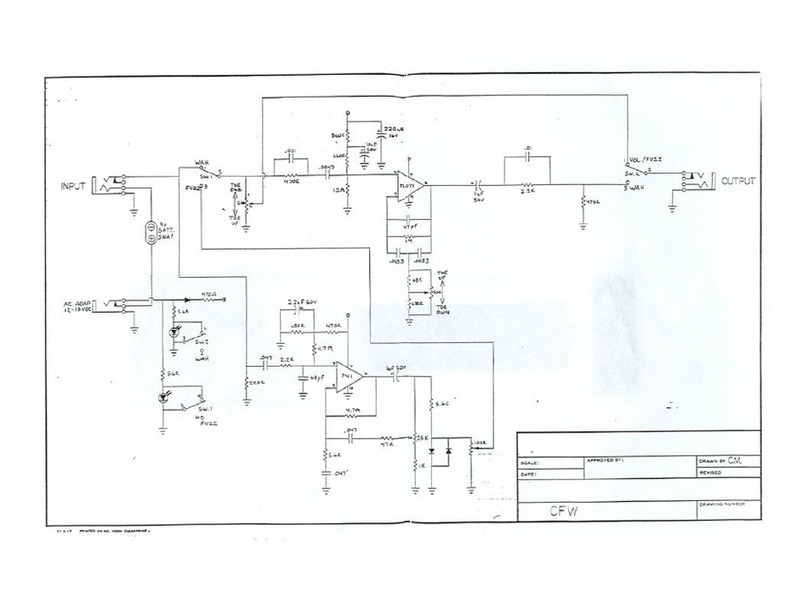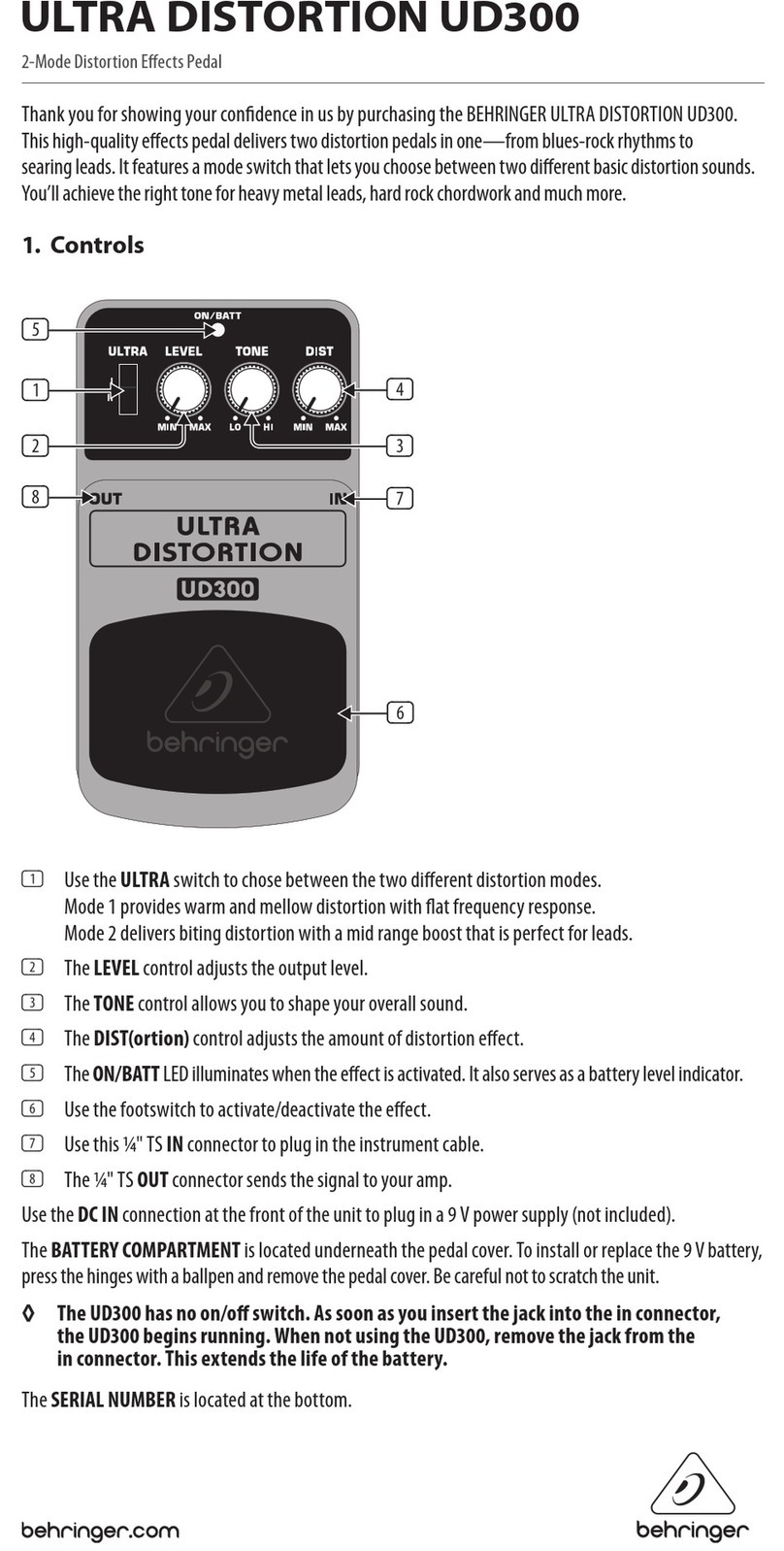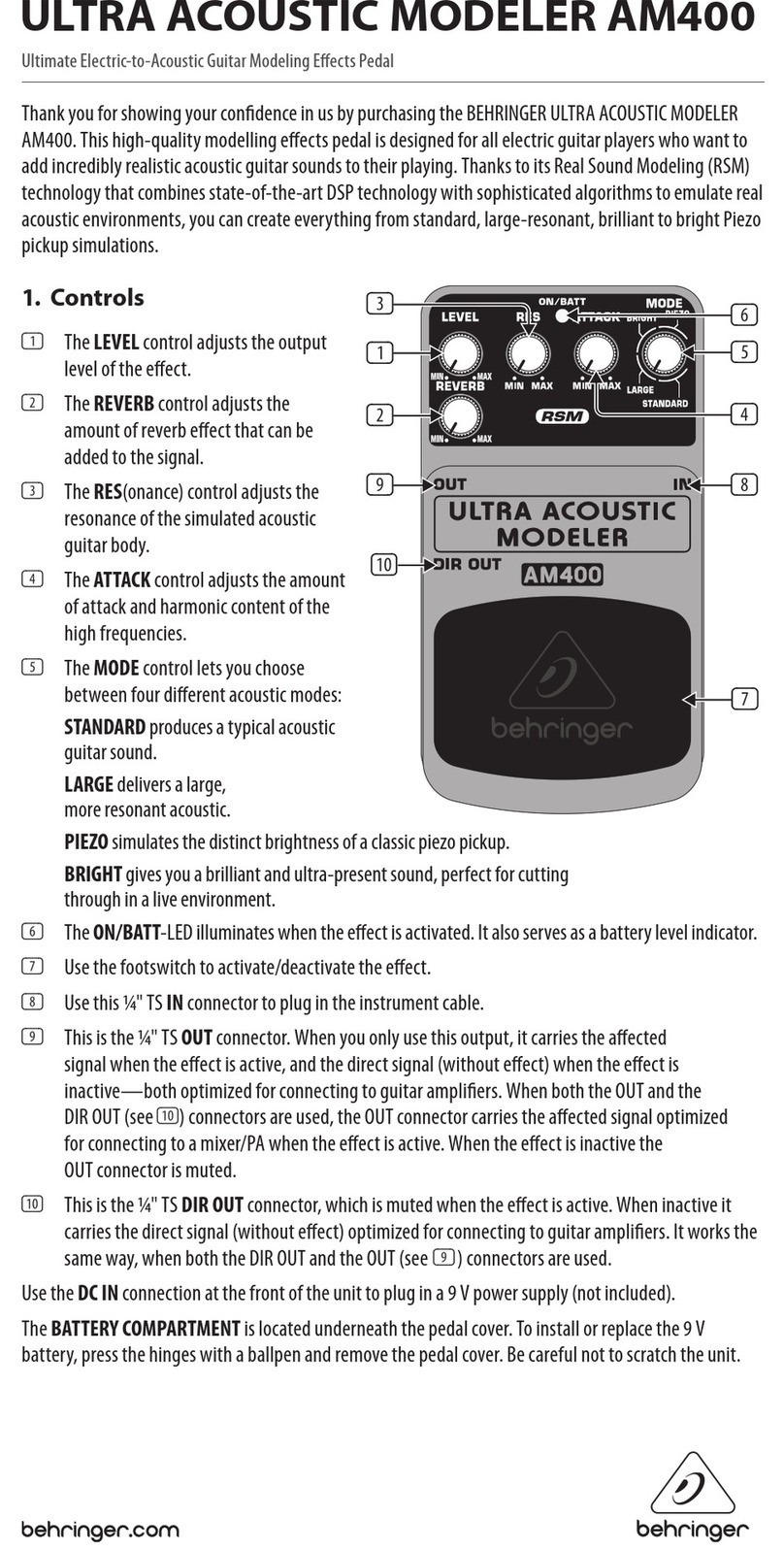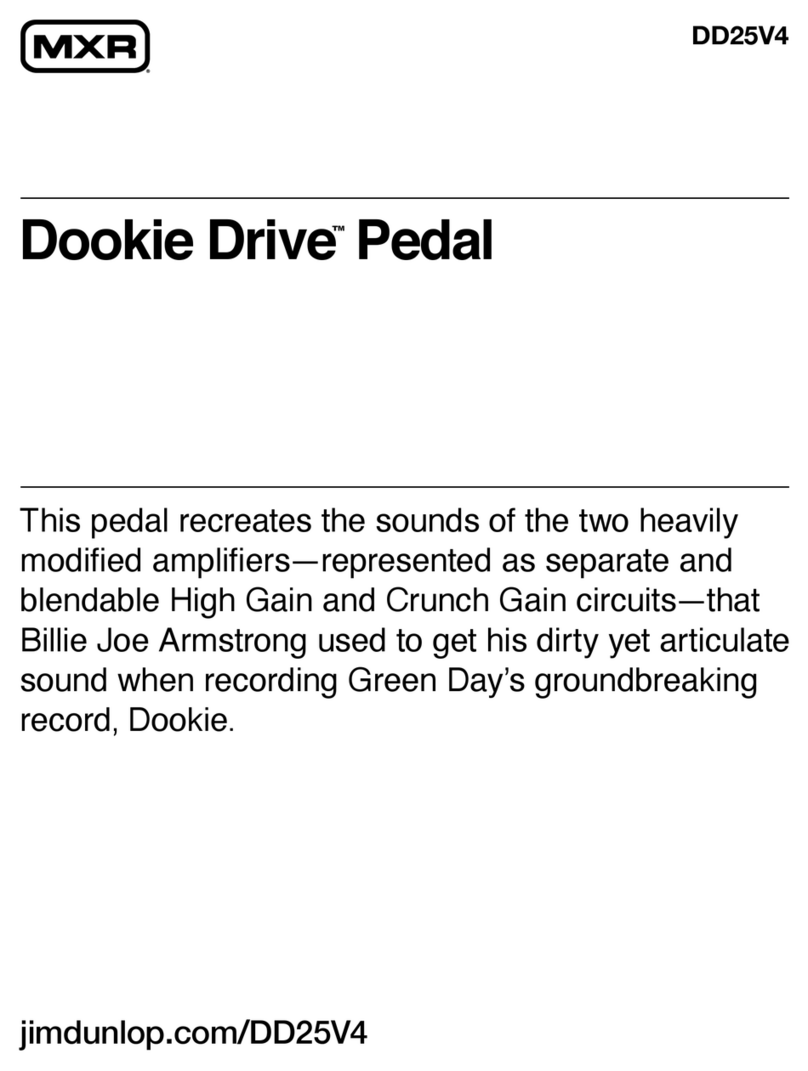GFI System SKYLAB REVERB User manual
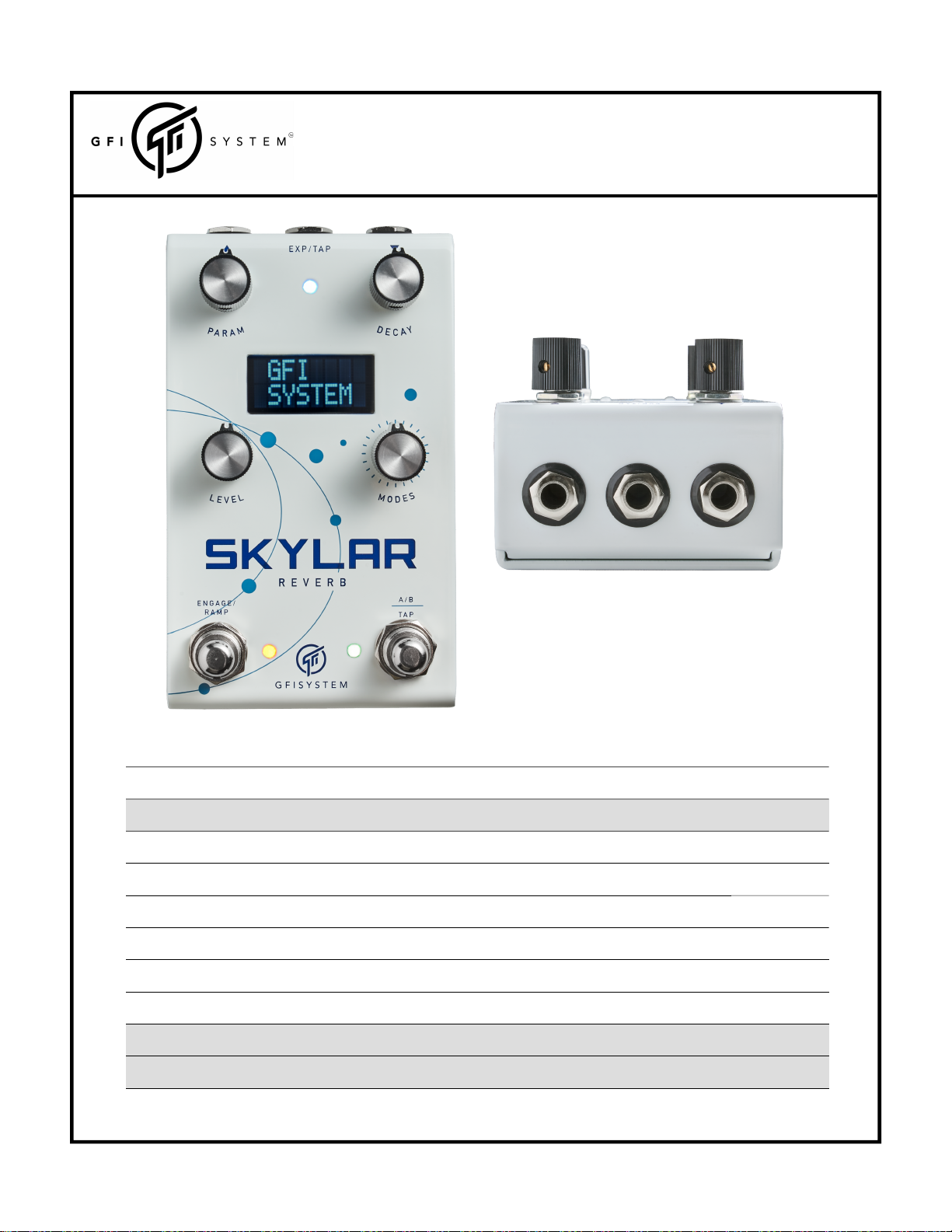
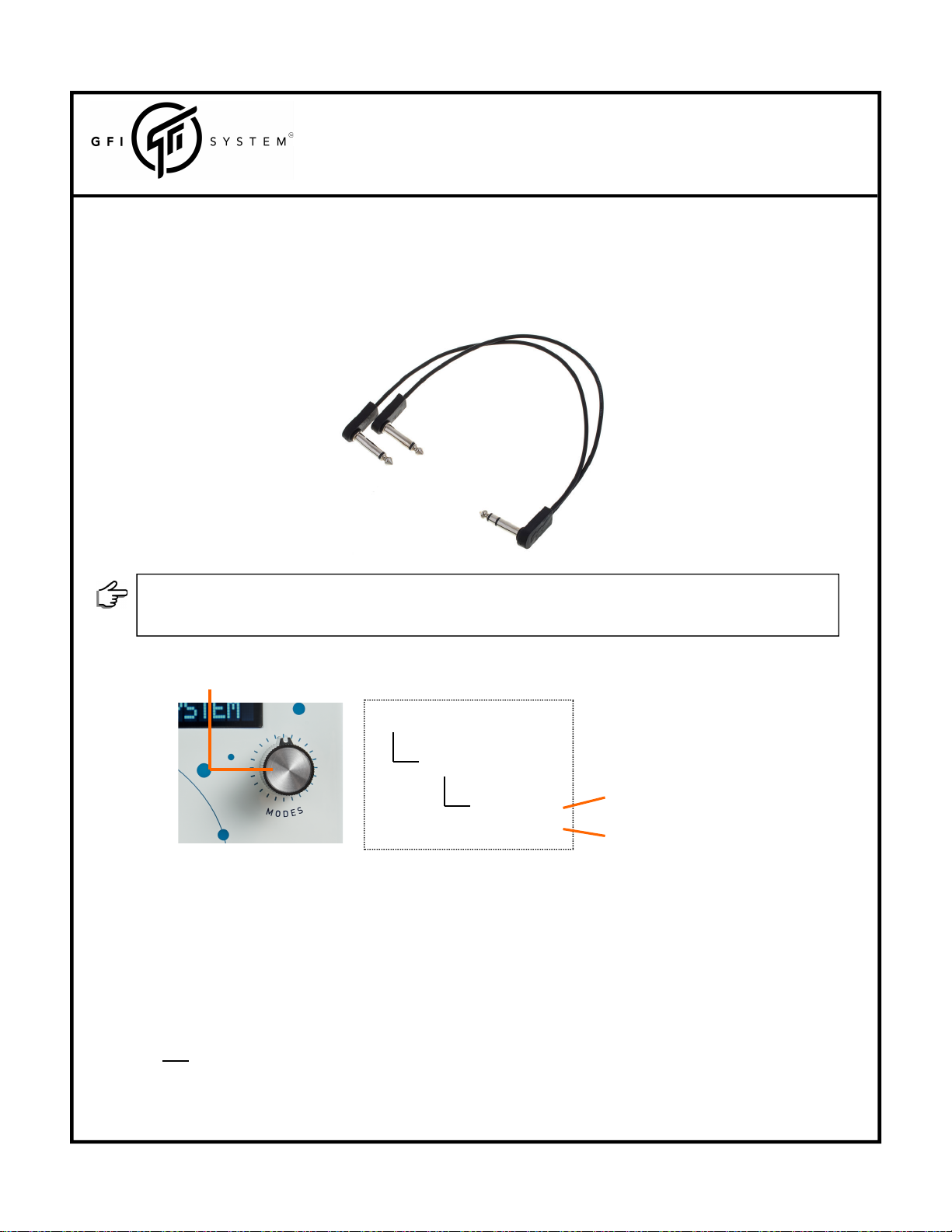
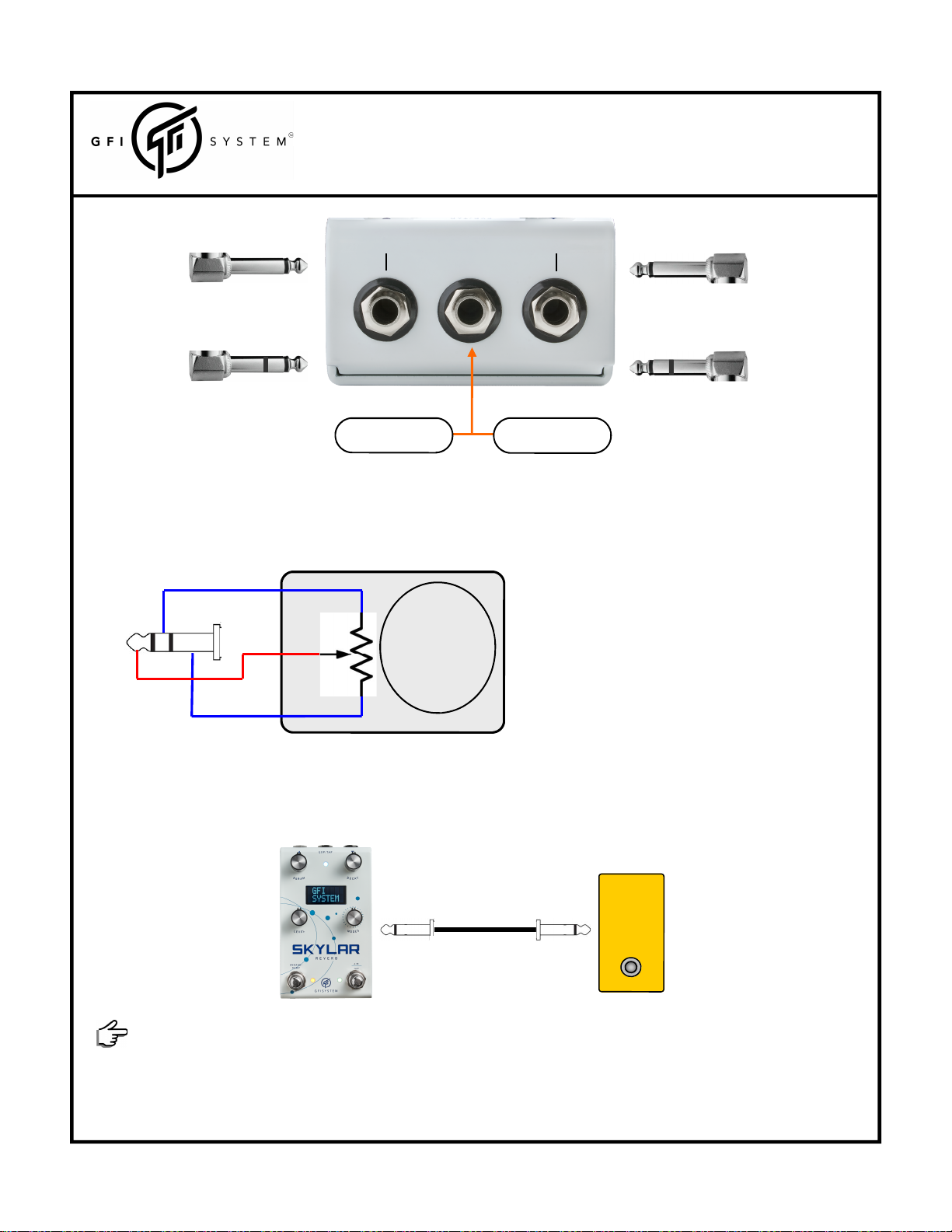



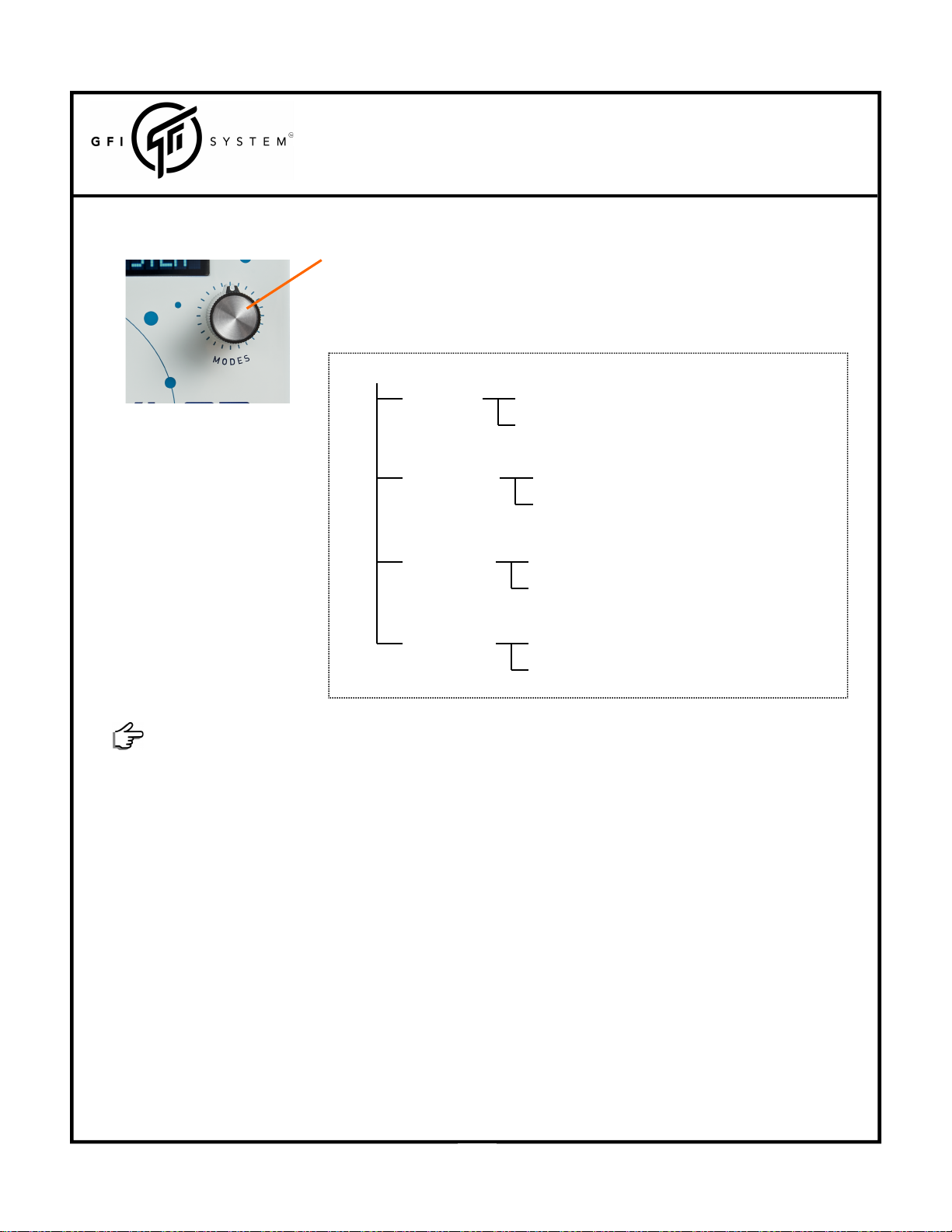
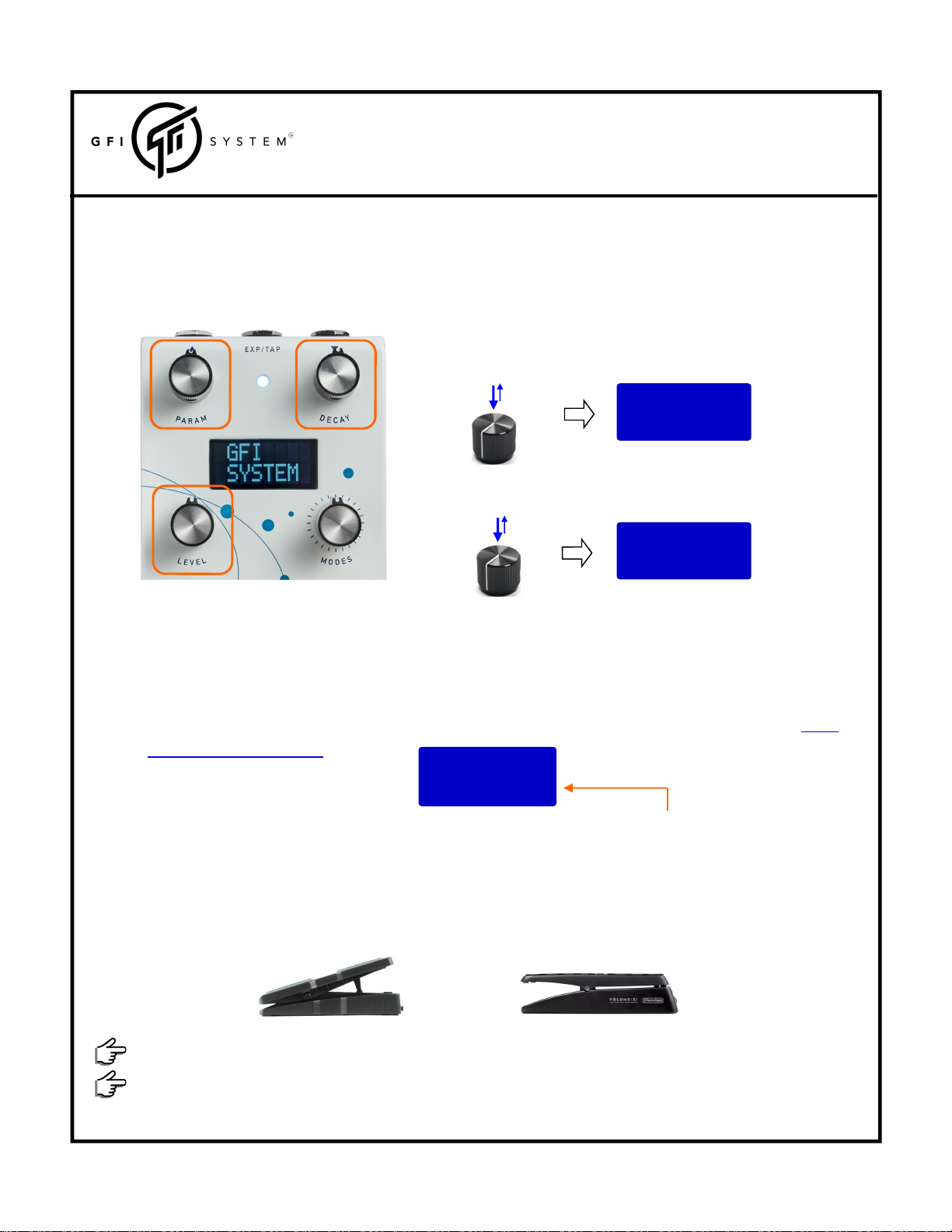
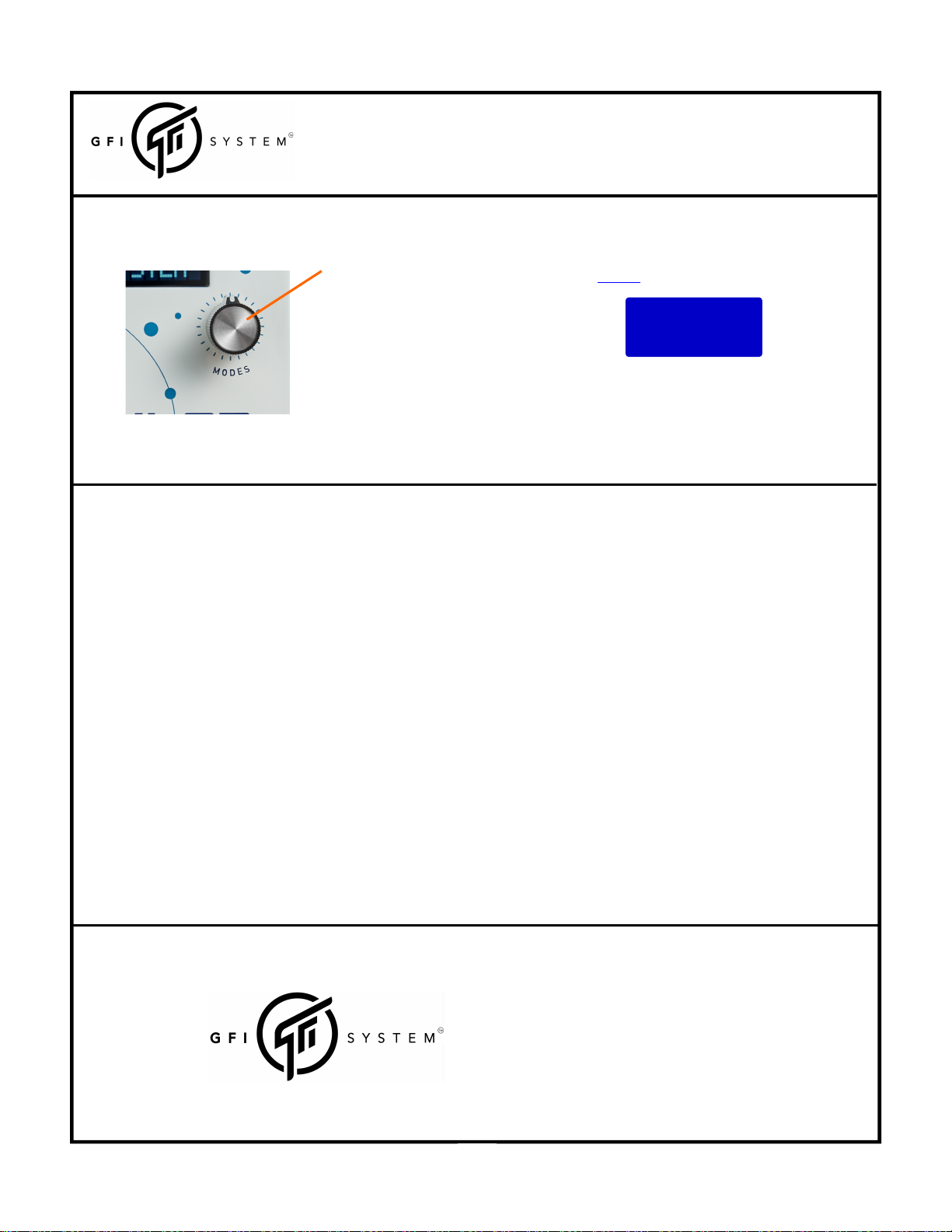
This manual suits for next models
2
Table of contents
Other GFI System Music Pedal manuals

GFI System
GFI System CABZEUS MONO User manual

GFI System
GFI System CLOCKWORK V3 User manual
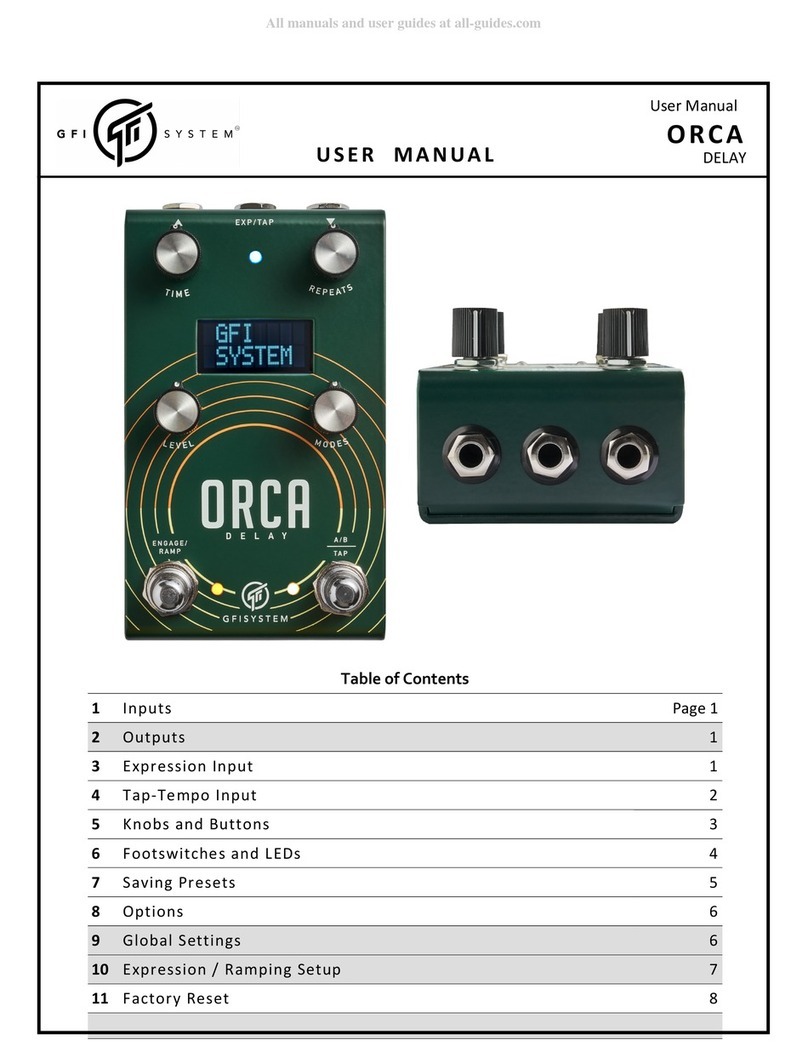
GFI System
GFI System ORCA DELAY User manual
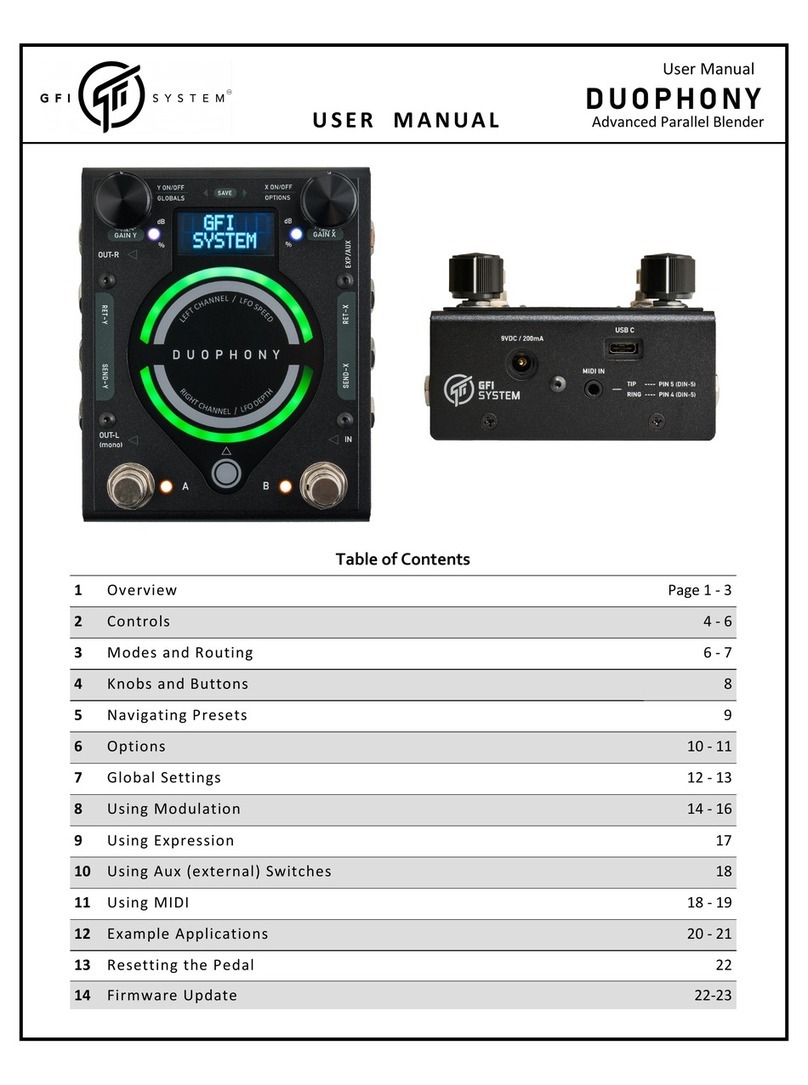
GFI System
GFI System DUOPHONY User manual

GFI System
GFI System SYNESTHESIA User manual

GFI System
GFI System SPECULAR TEMPUS User manual

GFI System
GFI System Equalisys User manual

GFI System
GFI System SYNESTHESIA User manual

GFI System
GFI System SYNESTHESIA User manual
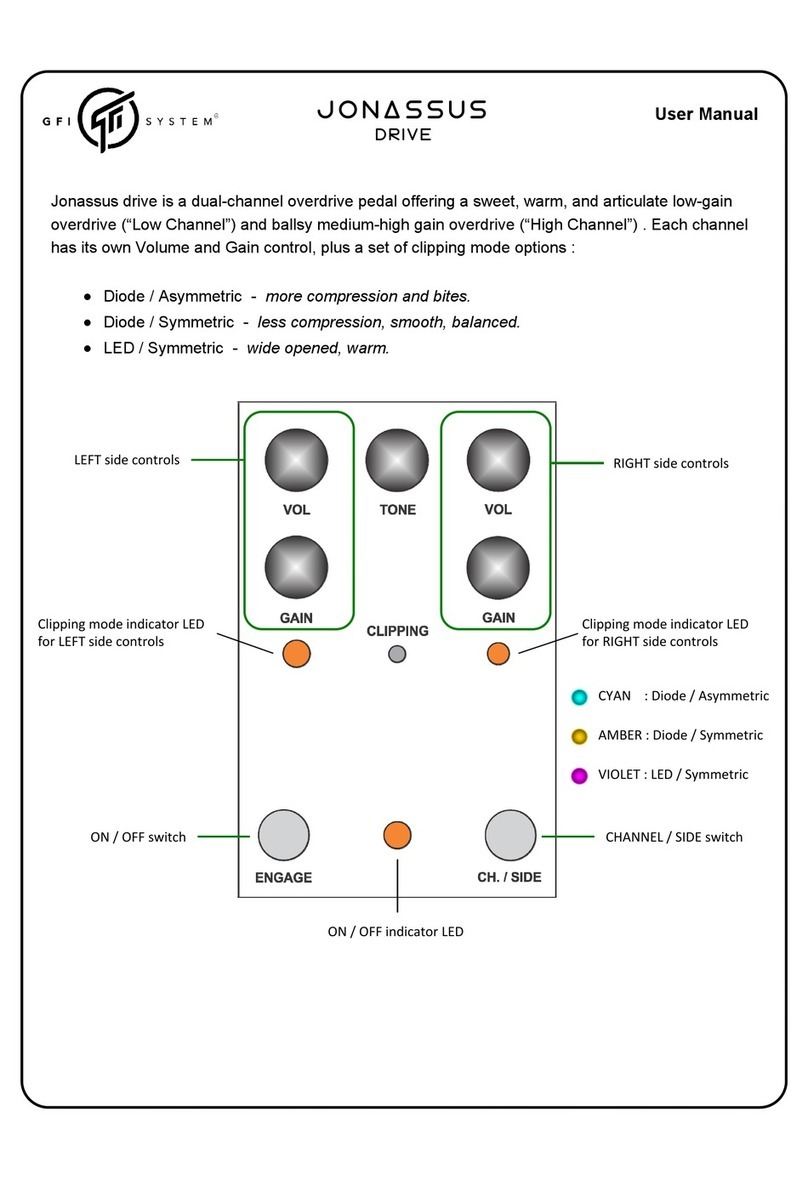
GFI System
GFI System Jonassus User manual
Popular Music Pedal manuals by other brands

Valeton
Valeton CORAL Series quick start guide

MORLEY
MORLEY HORSIES user guide
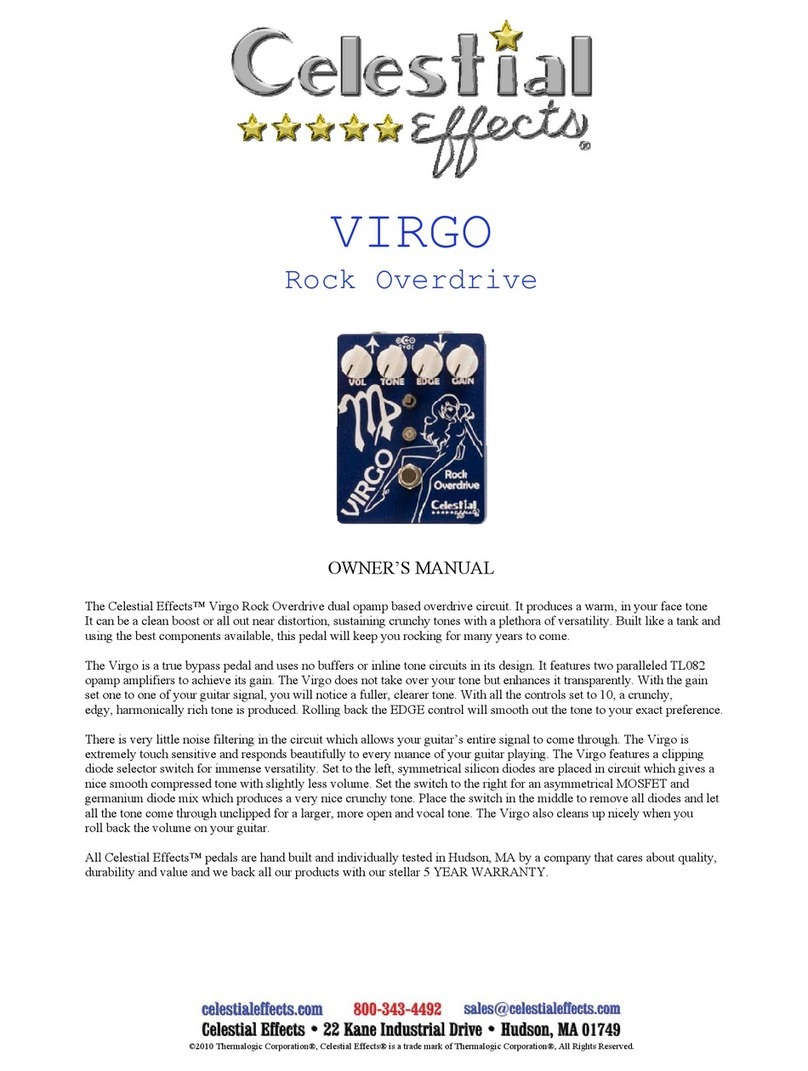
Celestial Effects
Celestial Effects VIRGO Rock Overdrive owner's manual

Fender
Fender MUSTANG FLOOR Advanced owner's manual
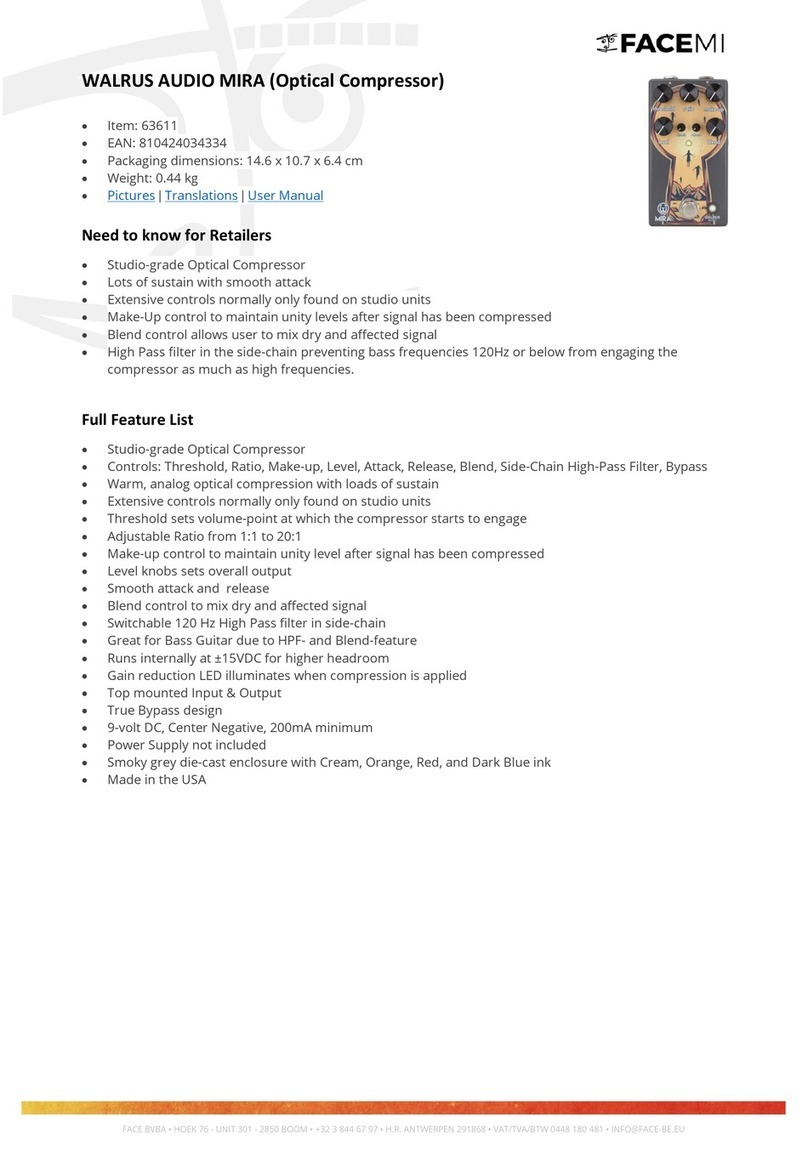
FACEMI
FACEMI WALRUS AUDIO MIRA manual

Visual Sound
Visual Sound Visual volume Instruction manual & product guide