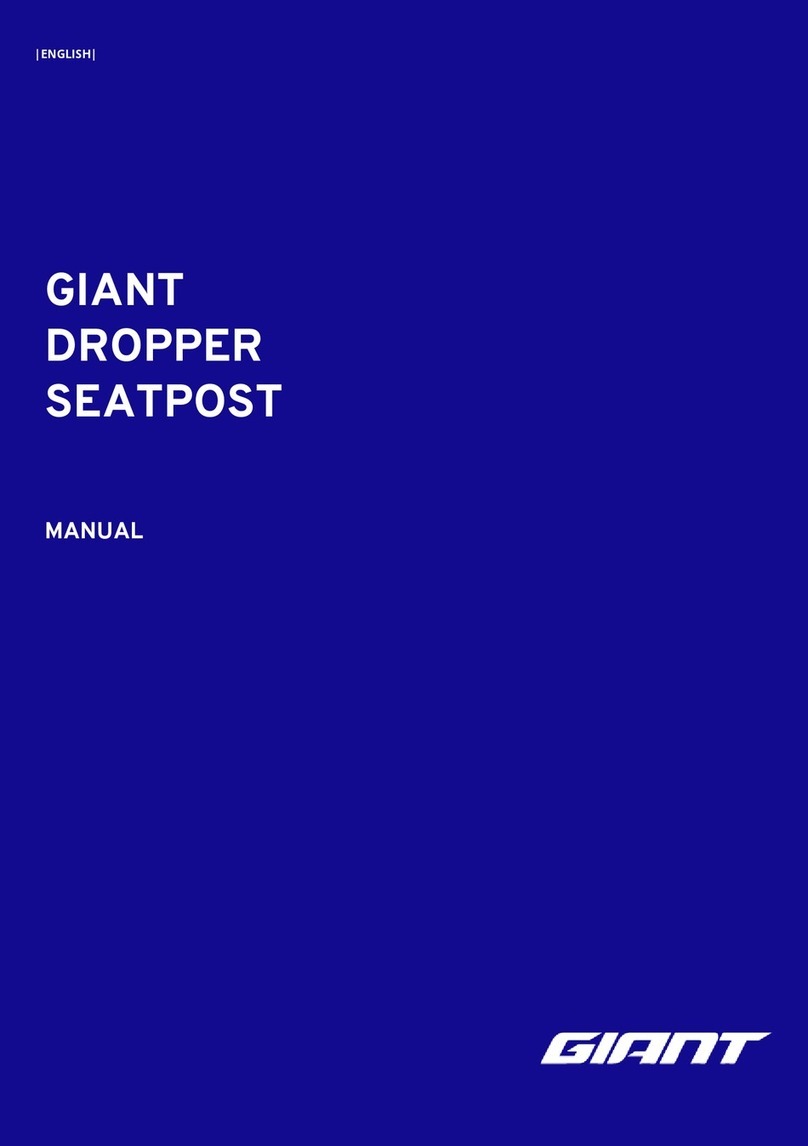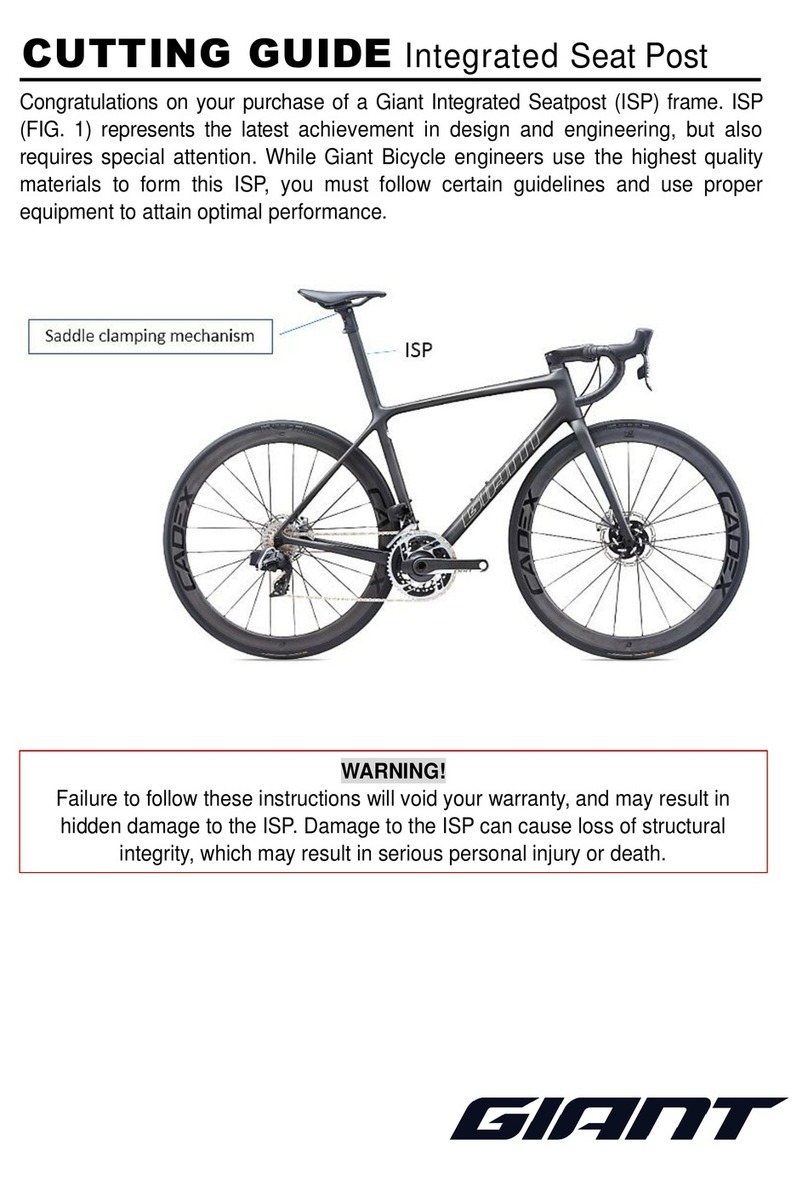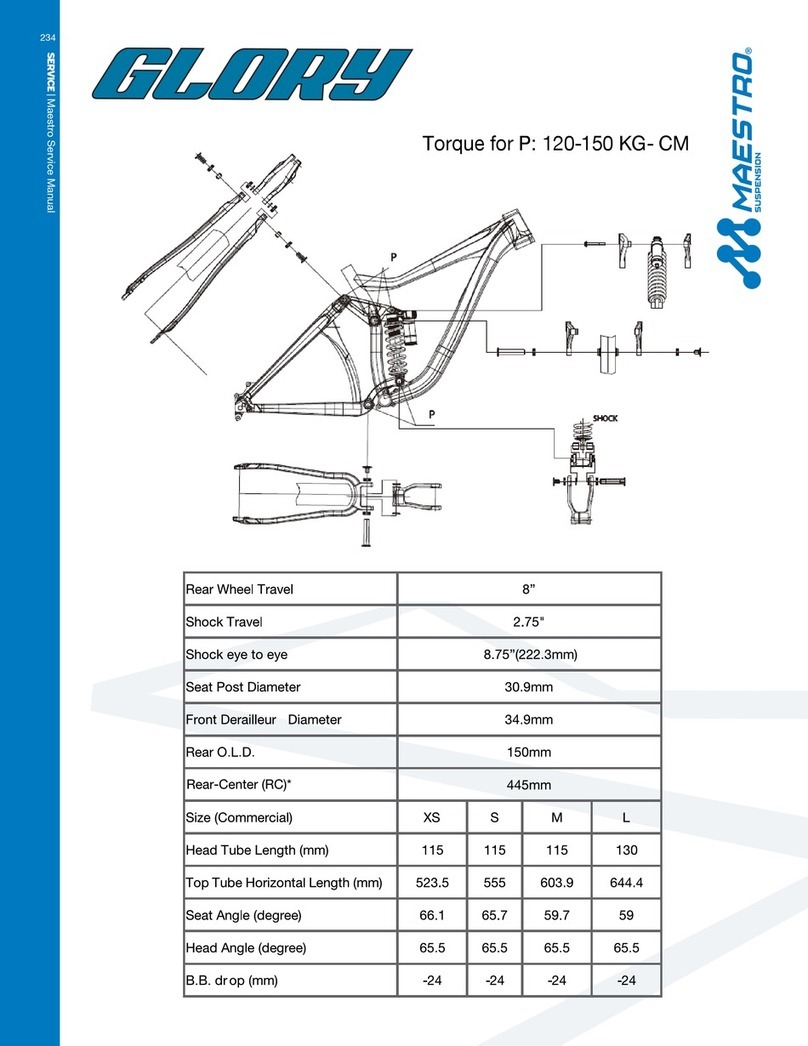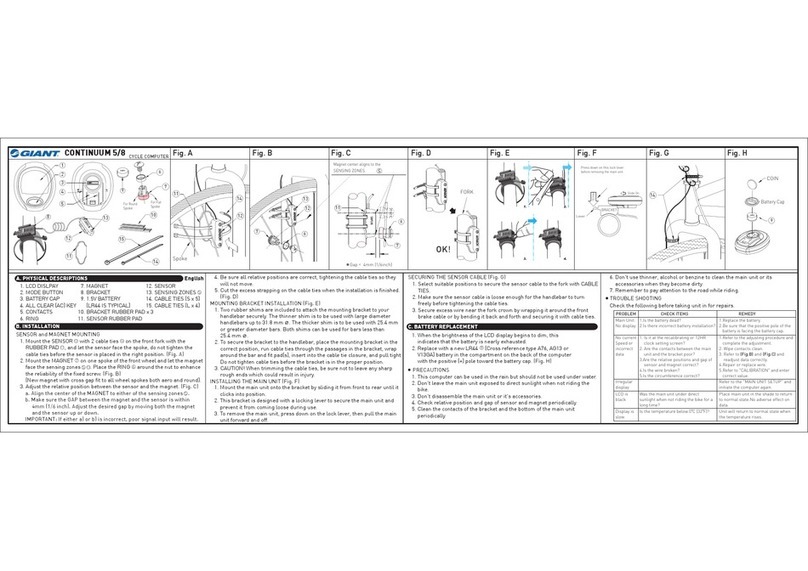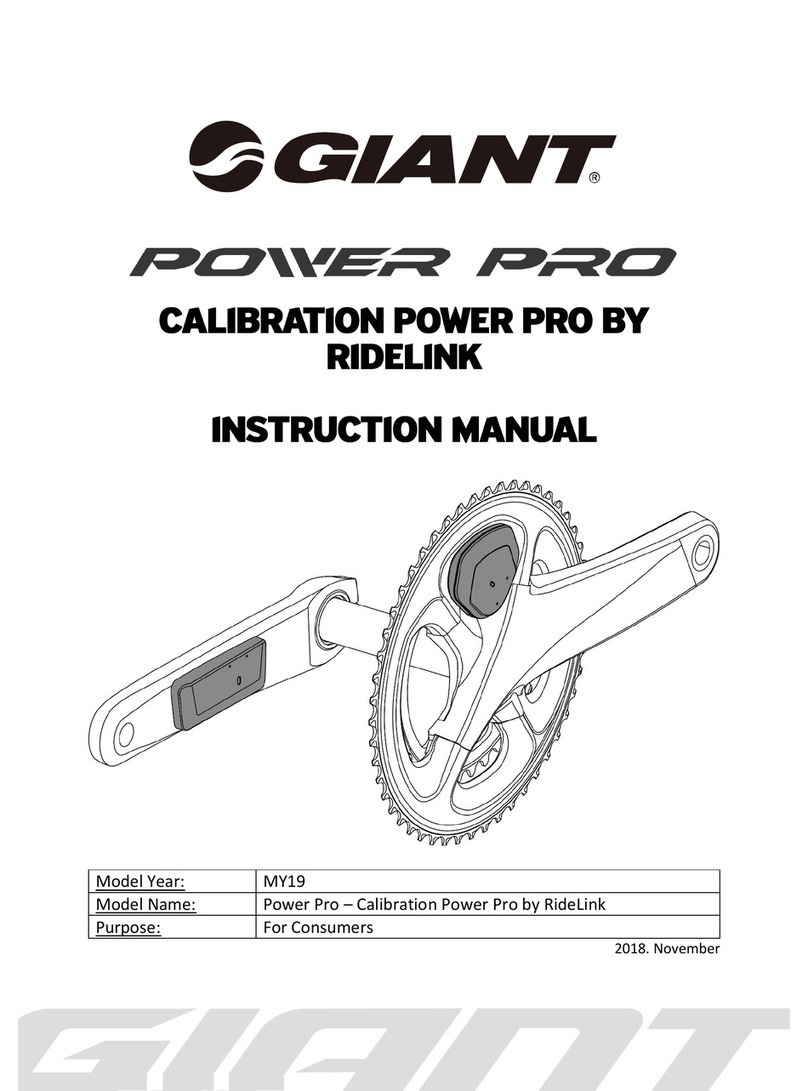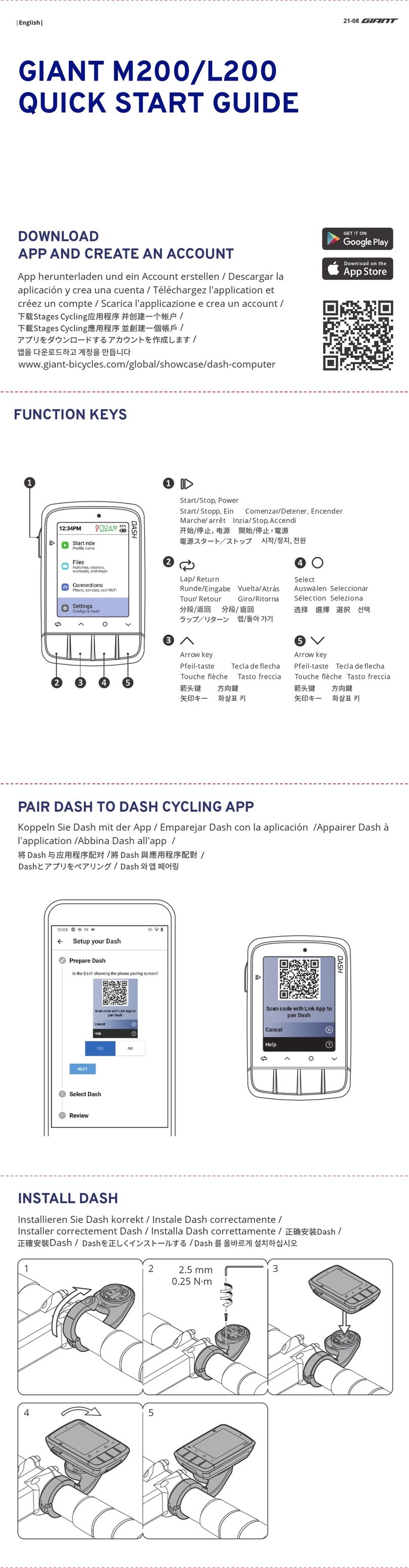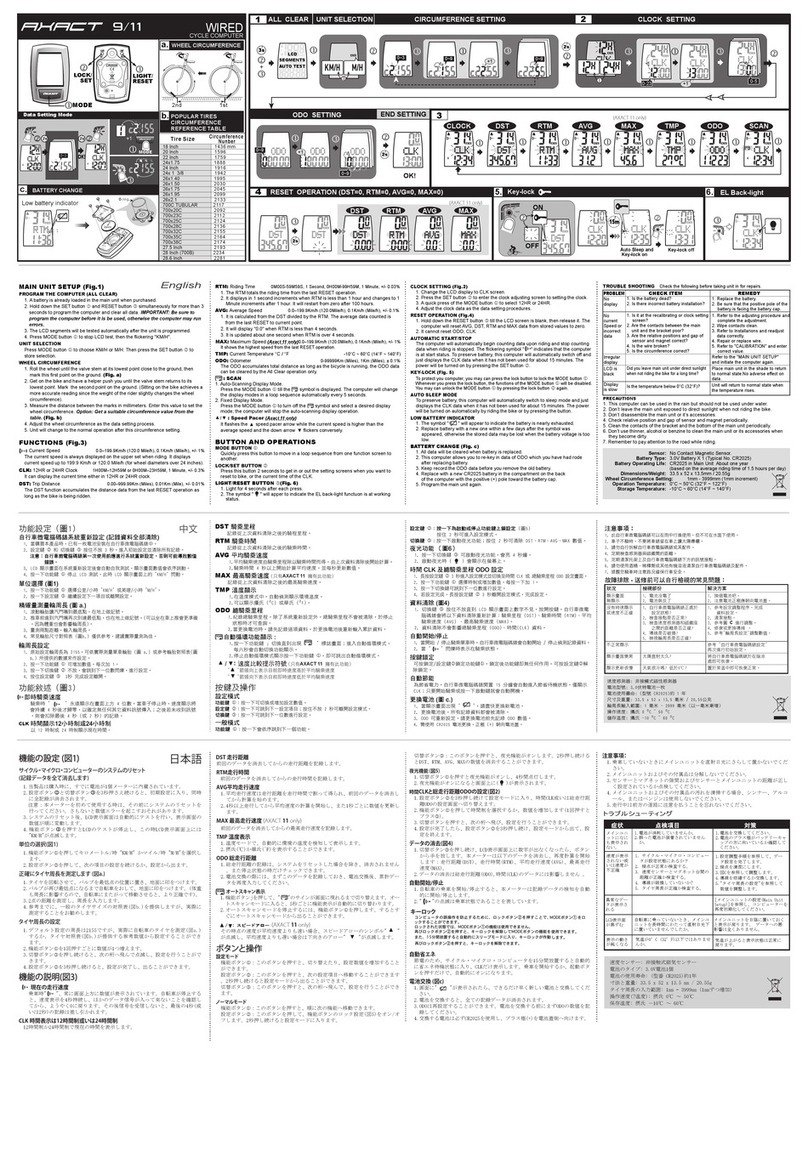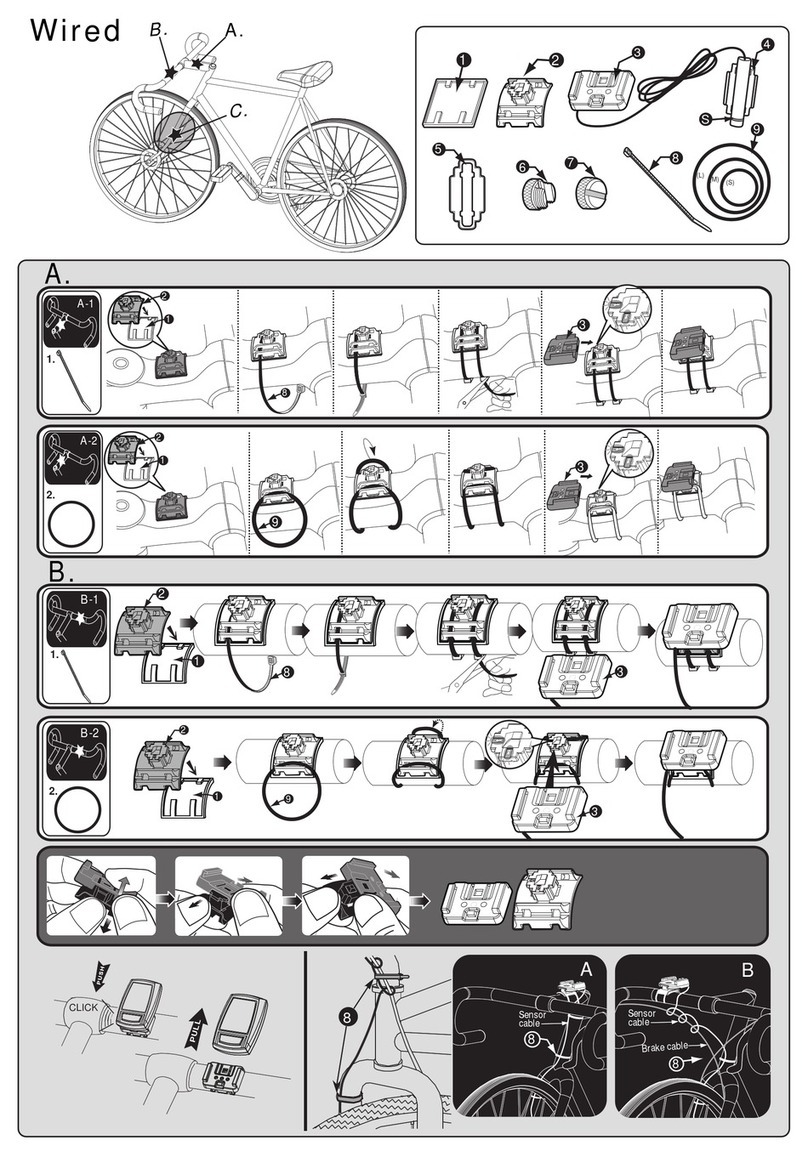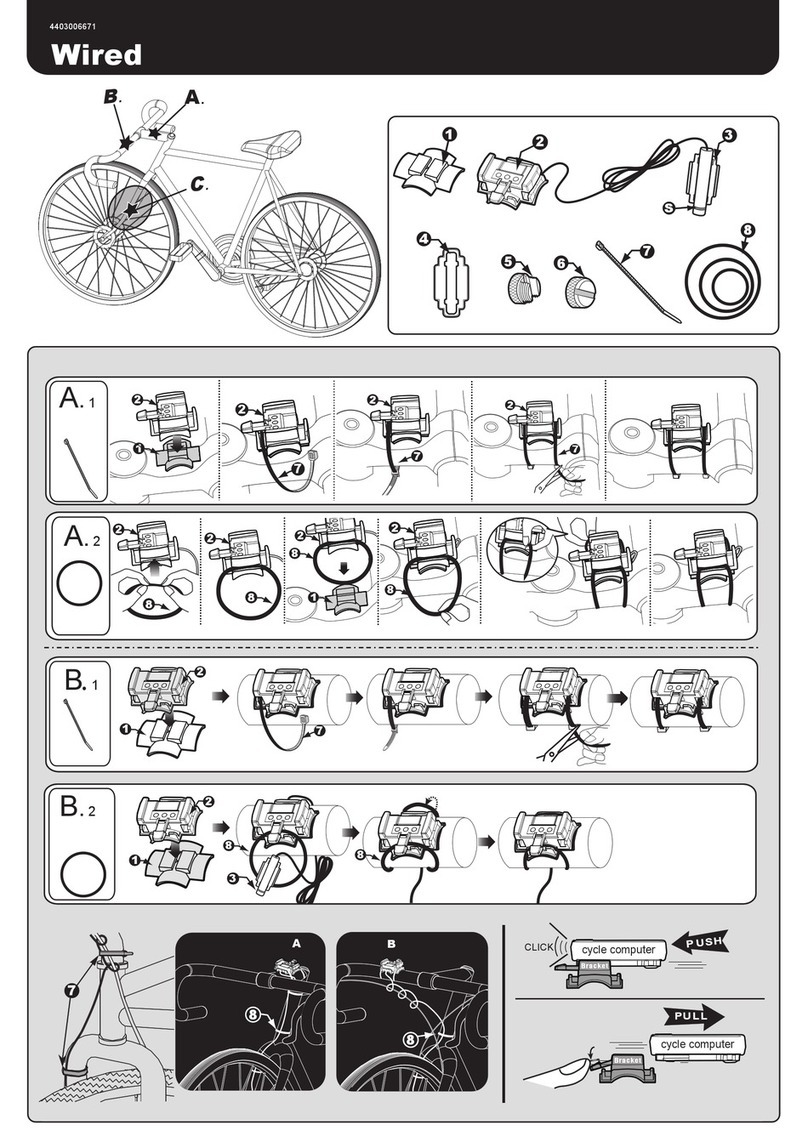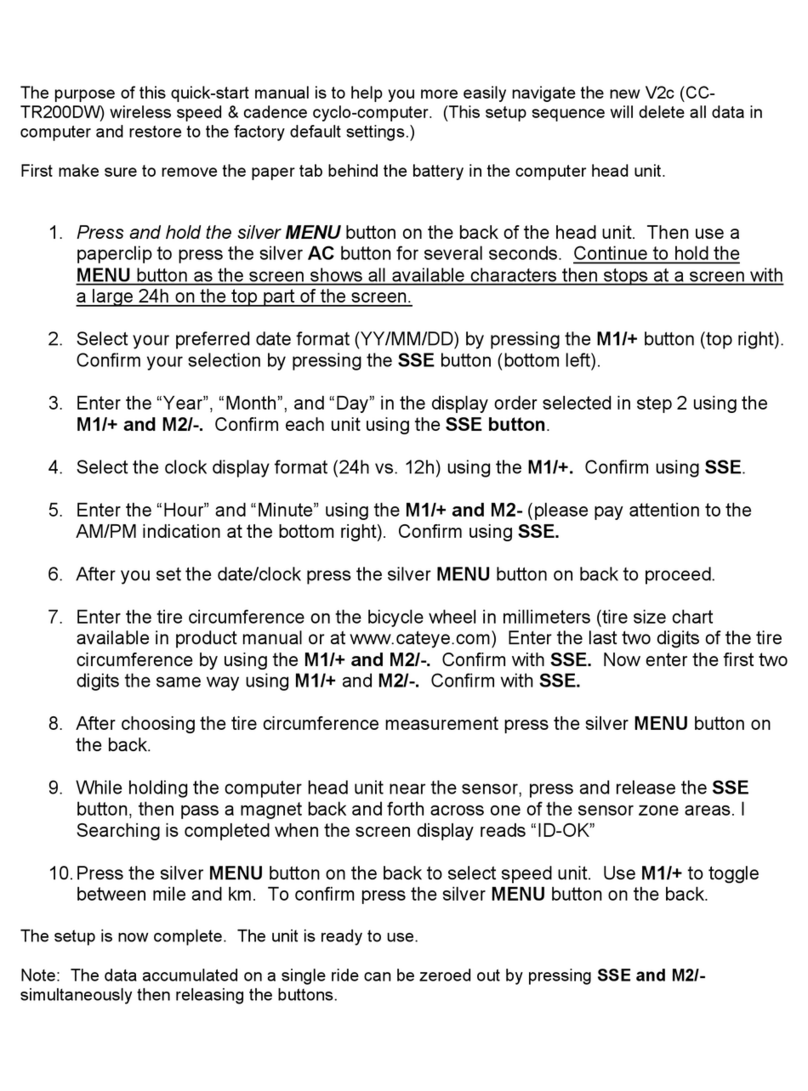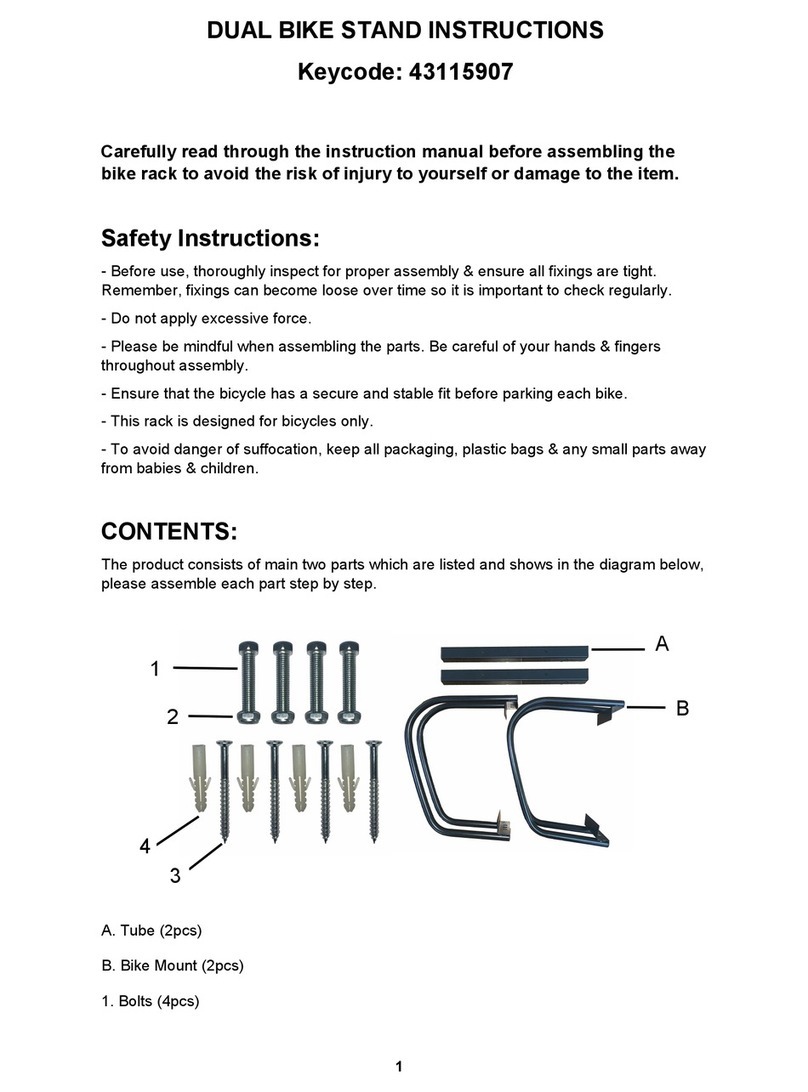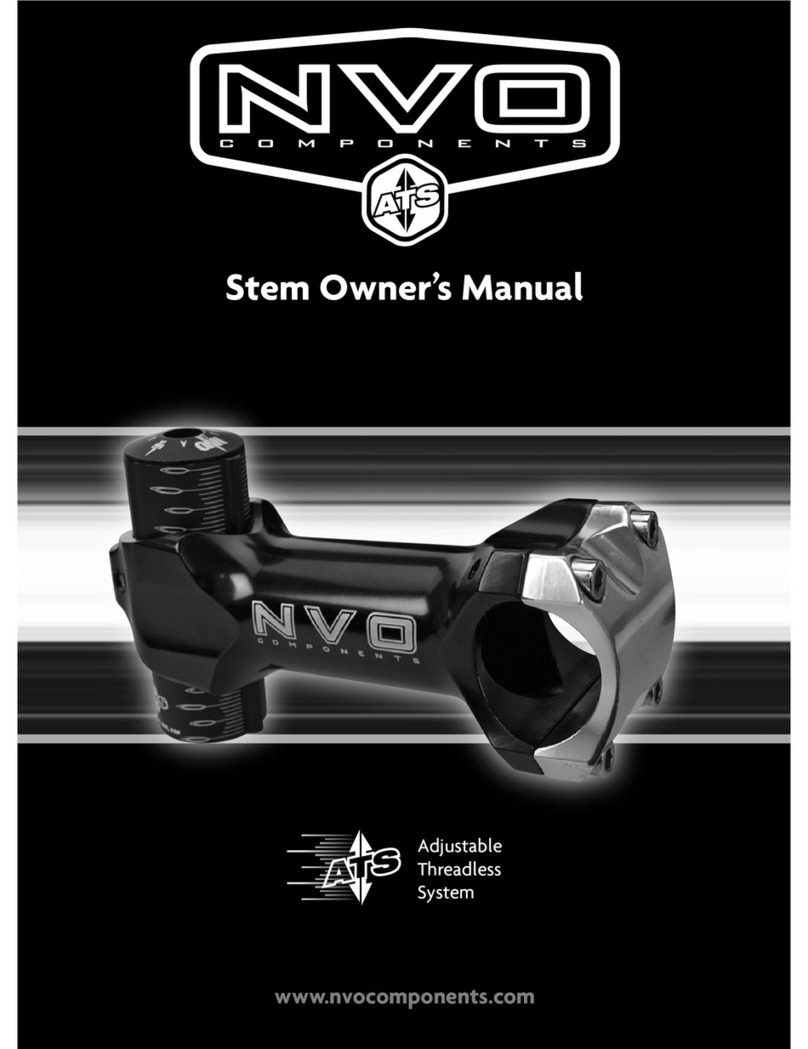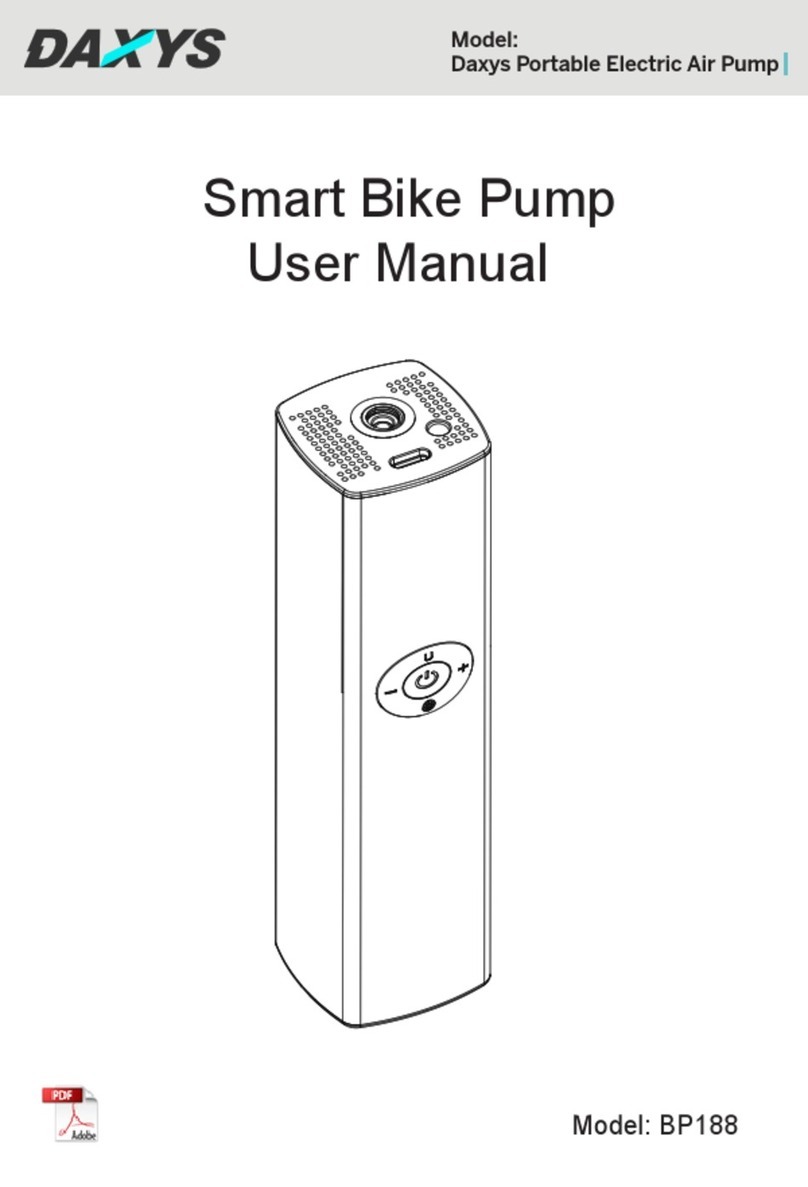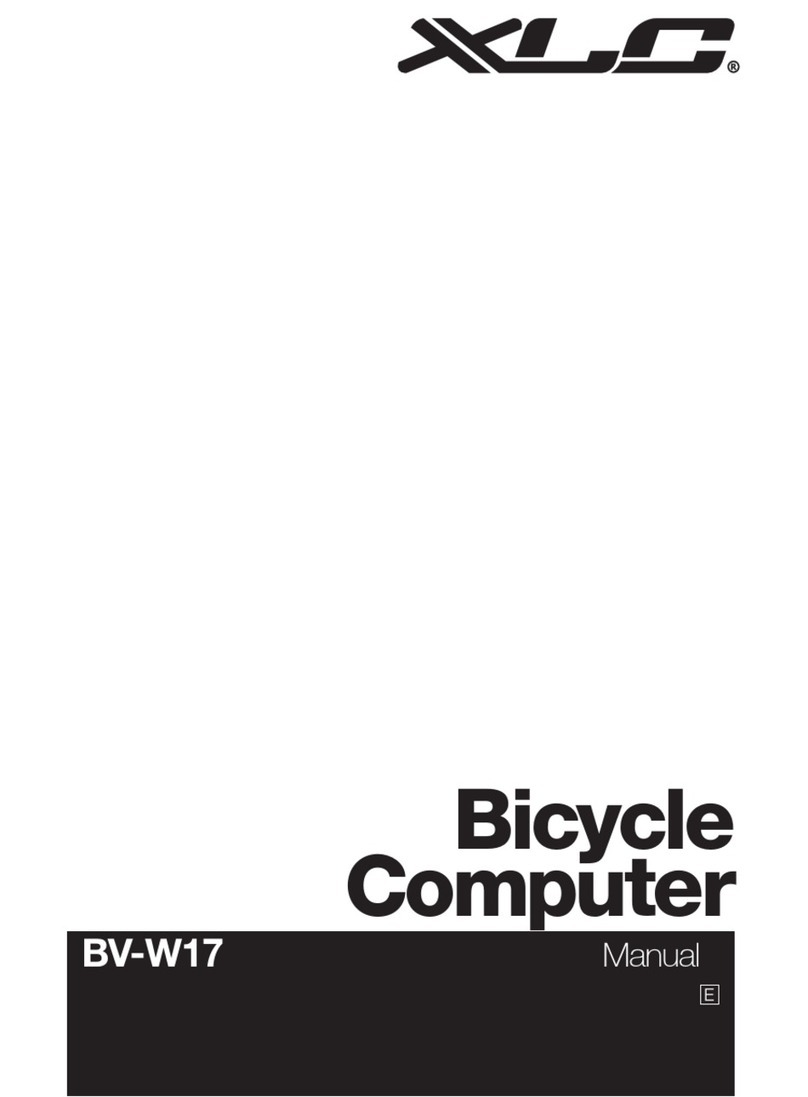Tire Size
18 Inch
20 x 1.75
20 Inch
22 Inch
24 Inch
24 x 13 / 8
ATB 26 x 1.40
ATB 26 x 1.50
ATB 26 x 1.75
26 Inch ( 650A )
ATB 24 x 1.75
ATB 26 x 2.0 (650B )
700C TUBULAR
700 x 20C
700 x 25C
27 Inch ( 700 x 32C )
700 x 35C
700 x 38C
27.5 Inch
28 Inch ( 700B )
28.6 Inch
700 x 28C
1995
2030
2045
2073
1759
1888
1916
1942
1436
1564
1596
2124
2193
2234
2281
2136
2155
2164
2174
2099
2117
2092
Tire Size
mm
Number
mm
Circumference Circumference
Number
POPULAR TIRES CIRCUMFERENCE REFERENCE TABLE
SECOND POINT FIRST POINT
CIRCUMFERENCE
aDATA SETTING PROCESSES (621 741) UNIT SELECTION
N=KEY NUMBER: ( :Mode Button; :Set Button)
Clock
D
2
INDEX:
Max speed
Means press button quickly.
Distance
CLOCK SETTING
Trip time
2 S EC
Means press button more than 2 seconds.
2 SEC
EC2 S
EC3 S
LCD
SEGMENTS
AUTO TEST
Odometer
NORMAL OPERATION
DOK
SET
ALL CLEAR
MODE
1
3
2 S CE
ODO SETTING
D
RESET (TM=0, DST=0, MAX=0, AVG=0)
CIRCUMFERENCE SETTING
D
+1 +1 +1
Average speed
4
CE2 S
D
CLOCK RE-SETTING
b
RIDING STATUS
Distance per day
E. MAIN UNIT SETUP (Fig. 1)
F. FUNCTIONS and SPECIFICATIONS
G. BUTTONS and NORMAL OPERATION
H. TROUBLE SHOOTING
COMPUTER SET-UP
UNIT SELECTION
ODO SETTING
CIRCUMFERENCE DATA SETTING
CLOCK SETTING (Fig. b)
: Current Speed
: 12HR AM/PM or 24HR Clock
: Speed Pacer
WHEEL CIRCUMFERENCE
ODO: Odometer
MODE BUTTON (Fig. 2)
SET BUTTON
RESET OPERATION (Fig. 3)
PRECAUTIONS
MAIN UNIT ON/OFF DETECTION
AUTOMATIC START/STOP & AUTO SLEEP MODE
CIRCUMFERENCE, CLOCK RE-SETTING (Fig. 4)
AVG: Average Speed
TM: Riding Time
English
1. A battery is already loaded in the main unit when purchased. Hold down the MODE
button and SET button simultaneously for more than 3 seconds to initiate the
computer and clear all data.
2. The LCD segments will be tested automatically after the unit is initiated.
3. Press the MODE button to stop LCD test, then the flickering "KM/h".
Press MODE button to choose KM/h or M/h (Mile/h). Press the SET button to
select either as desired.
1. This function is designed to re-enter ODO data when battery is replaced. New users
do not need to enter this setting. Pressing the SET button skips one step in the
set-up process.
2. Data Entry Processes (621 741): (Fig a)
A. The each digit is adjusted separately . The digit to be set blinks.
B. Press the MODE button to increase the value by 1.
C. Advance to the next digit by holding down the MODE button for more than 2
seconds.
D. Press the SET button to store the data and change to the next setting.
1. "c2155"is displayed as the default value 2155mm. Measure the circumference of
your wheel or refer to the quick reference table provided in this manual.
2. Adjust the circumference data as described in the Data Setting Processes.
3. The display will change to the Clock setting screen after the "SET" button is
pressed to store the desired data.
Roll the wheel until the valve stem is at its lowest point close to the ground, then
mark this first point on the ground. Roll the bicycle forward in a straight line until the
valve stem returns to its lowest point. Mark the second point on the ground. Measure
the distance between the marks. Enter this value to set the wheel circumference.
1. The " " symbol is displayed in the clock mode.
2. 12H/AM, 12H/PM or 24H selection. Press the MODE button to select 12H/AM,
12H/PM or 24H. Hold down the MODE button for more than 2 second to change to
the clock setting screen.
3. Adjust the time setting according to the Data Setting Processes.
1. The current speed is always displayed on the upper display when riding. It displays
current speed up to 199.9 KM/h or 120.0 M/h (for wheel diameters of over 24 inches).
2. When riding is stopped, the speed will continue to be calculated for 4 seconds to
confirm that the bicycle has come to a complete stop.
1. The odometer accumulates the total distance the bike has traveled.
2. The ODO data can not be cleared to zero by the RESET operation.
Displays the current time in 12HR AM/PM or 24HR clock.
1. Is calculated from the DST divided by the TM. The average speed data is calculated
from the last RESET to the current point.
2. "0.0" is displayed when TM is less than 4 sec., and is updated approximately every
second after the first 4 seconds.
3. An "Error" symbol is displayed when either the TM is over 100 hours or the DST is
over 1.000km (or miles). Reset the unit in order to restart.
The DST function accumulates the total distance traveled since the last RESET.
The DST/D function calculates the distance traveled in a given day. The data is cleared
at 12:00:00 AM (0:00:00) automatically.
Displays the highest speed since the last RESET operation.
1. Quickly press this button to move in a loop sequence from one function screen to
another.
2. The ODO function is skipped while riding.
Press this button to get in or out of the setting screens in order to re-set to wheel
circumference or the current time of the " ".
1. Hold down the MODE button until the display goes blank, then release. The
computer will reset AVG, DST, TM and MAX data from stored values to zero.
2. ODO cannot be reset, .
The computer has a detecting switch (patents pending) to avoid noise interference
when the main unit is removed from the bracket. The main unit can receive the wheel
signal only when it is installed on the bracket.
The computer will automatically begin receiving data upon riding and stop receiving
data when riding is stopped. The flickering symbol " " indicates that the computer
is at start status.
To preserve the battery, this computer will automatically power down into a sleep
mode. Only the " " data will be displayed when it has not been used for about 30
minutes. Power up by pressing the MODE button .
1. Press the MODE button to change to one of the following mode displays.
a. Change to ODO screen to set Circumference.
b. Change to " " screen to set Clock.
2. Press the SET button to enter to the relative setting screen.
3. Adjust the desired value according to the Data Setting Processes.
4. Press the SET button to store the desired data and complete the current setting.
1. Don't leave the main unit exposed to direct sunlight when not riding the bike.
2. Don't disassemble the main unit or its accessories.
3. Check relative position and gap of sensor, magnet and main unit periodically.
4. Don't use thinner, alcohol or benzine to clean the main unit or its accessories when
they become dirty.
5. Remember to pay attention to the road while riding.
It flashes the " " speed pacer arrow while the current speed is higher than the
average speed, and the down arrow " " flashes conversely.
IMPORTANT: Be sure to initiate the computer before it is be used, otherwise the
computer may run errors.
2
2
2
2
2
4
4
2
4
2
2
2
2
2
2
4
4
4
4
4
N
N
Precise Measurement (Fig. M)
Quick Reference Table (Fig. N): Select a suitable circumference value from the table.
INDEX: MEANS PRESS BUTTON N MORE THAN 2 SECONDS.
MEANS PRESS BUTTON N QUICKLY {N=KEYNUMBER: MODE Button.
SET Button. }
4
0.0 - 199.9 Km/h or 120.0 Mile/h +/- 1% (Typical)
0.0 - 99999.9 Km or Miles +/- 0.1%
DST: Trip Distance 0.00 - 999.99 Km or Miles +/- 0.1%
DST/D: Distance Today
MAX: Maximum Speed
* Remarks: All data functions are updated approximately once per second.
0.0 - 199.9 Km/h or 120.0 Mile/h +/- 1%
0.0 - 199.9 Km/h / 0.0 - 120.0Mile/h +/- 0.1%
0:00'00" - 12:59'59" AM/PM or 23:59'59" +/- 0.003%
0M00.0S-59M59.9S, 1H00M00S-99H59M59S +/- 0.003%
/
PROBLEM
1. Is the battery dead?
2. Is there incorrect battery installation?
1. Replace the battery.
2. Be sure that the positive pole of the battery
is facing the battery cap.
1. Refer to the setting procedure and complete
the adjustment.
2. Refer to (Fig. G) and (Fig. H) and re-adjust
position and gap correctly.
3. Refer to "Circumference Setting" and enter
correct value.
4. Refer to (Fig. F) to adjust distance or angle
between the main unit and the sensor.
5. Replace with a new battery.
6. Move away from the source of interference.
Main Unit:
No display
No current
speed
orIncorrect
data
1. Is it at the MAIN UNIT SETUP or another
setting screen?
2. Are the relative positions and gap
between sensor and magnet correct?
3. Is the circumference correct?
4. Is the sensing distance too long or the
installation angle of the sensor incorrect?
5. Is the sensor battery nearly exhausted?
6. Is any strong interference source nearby?
CHECK ITEMS REMEDY
Refer to the "MAIN UNIT SETUP" and initiate
the computer again.
Place main unit in the shade to return to
normal state.No adverse effect on data.
Unit will return to normal state when the
temperature rises.
Was the main unit under direct sunlight
when not riding the bike for a long time?
Is the temperature below 0 C (32 F)?
Irregular
display
LCD is
black
Display is
slow