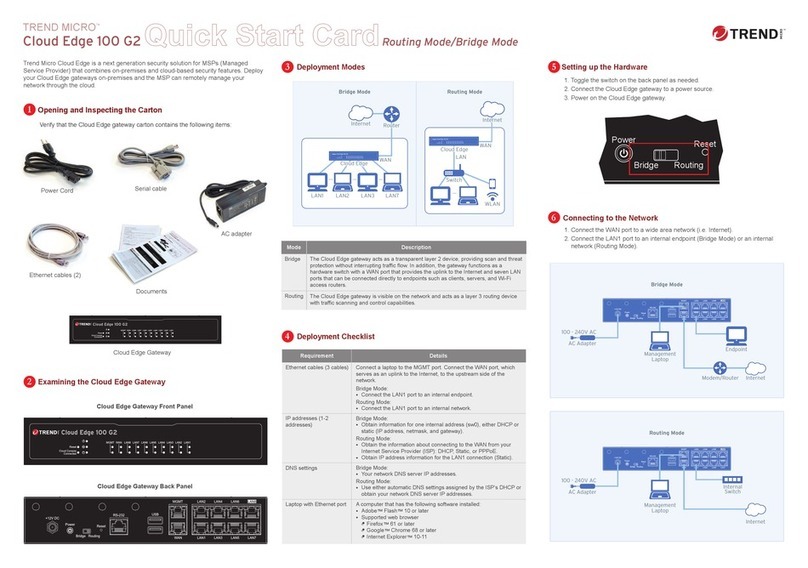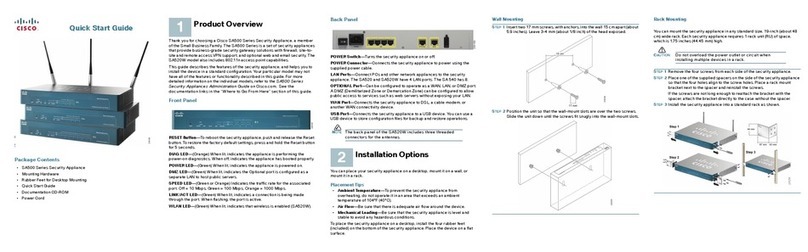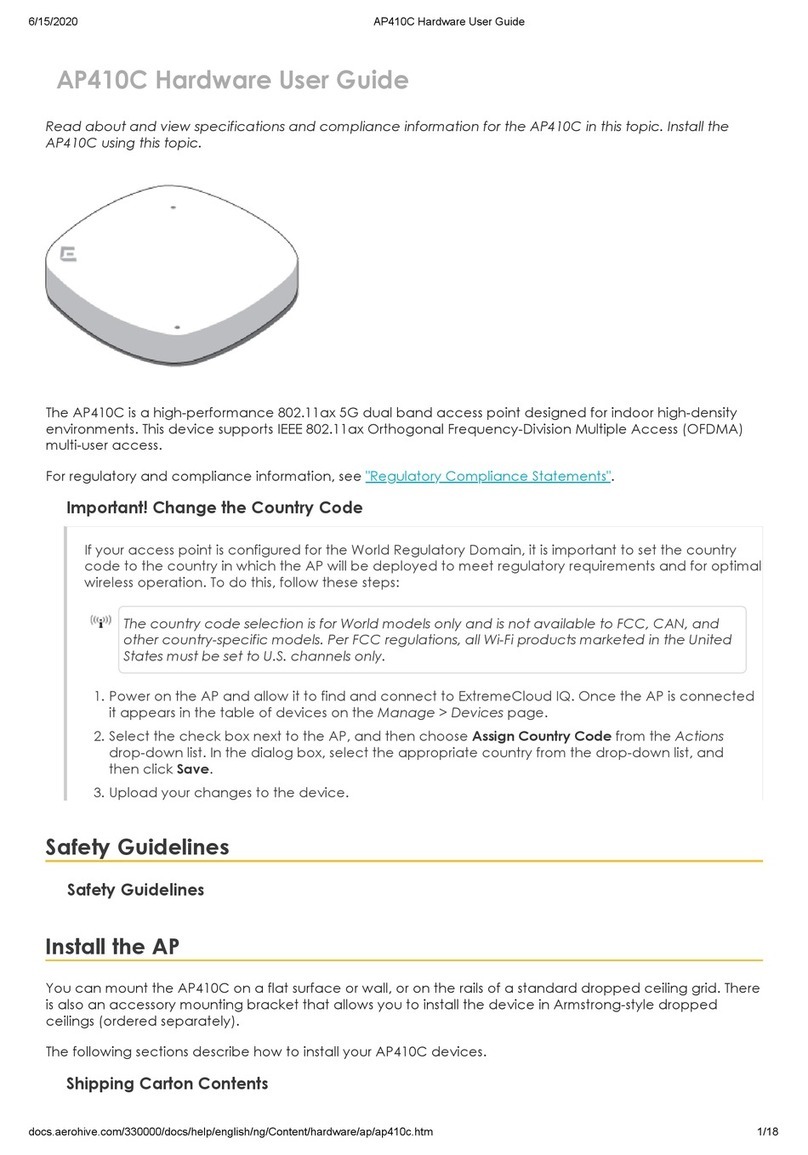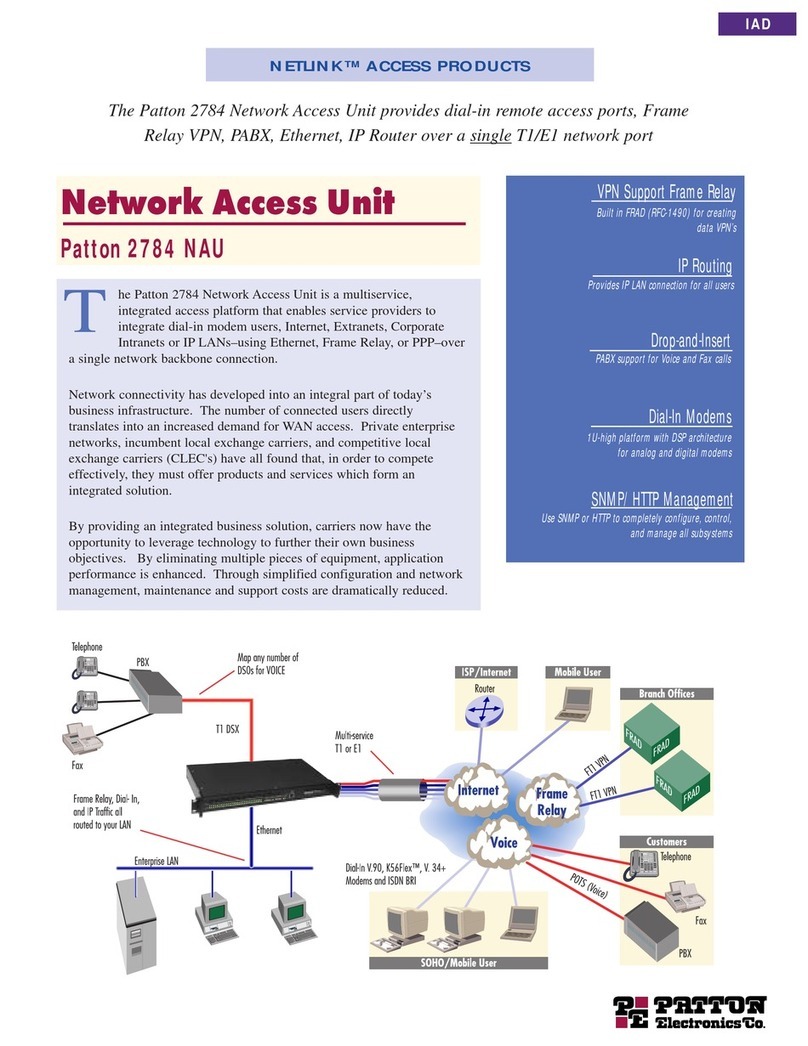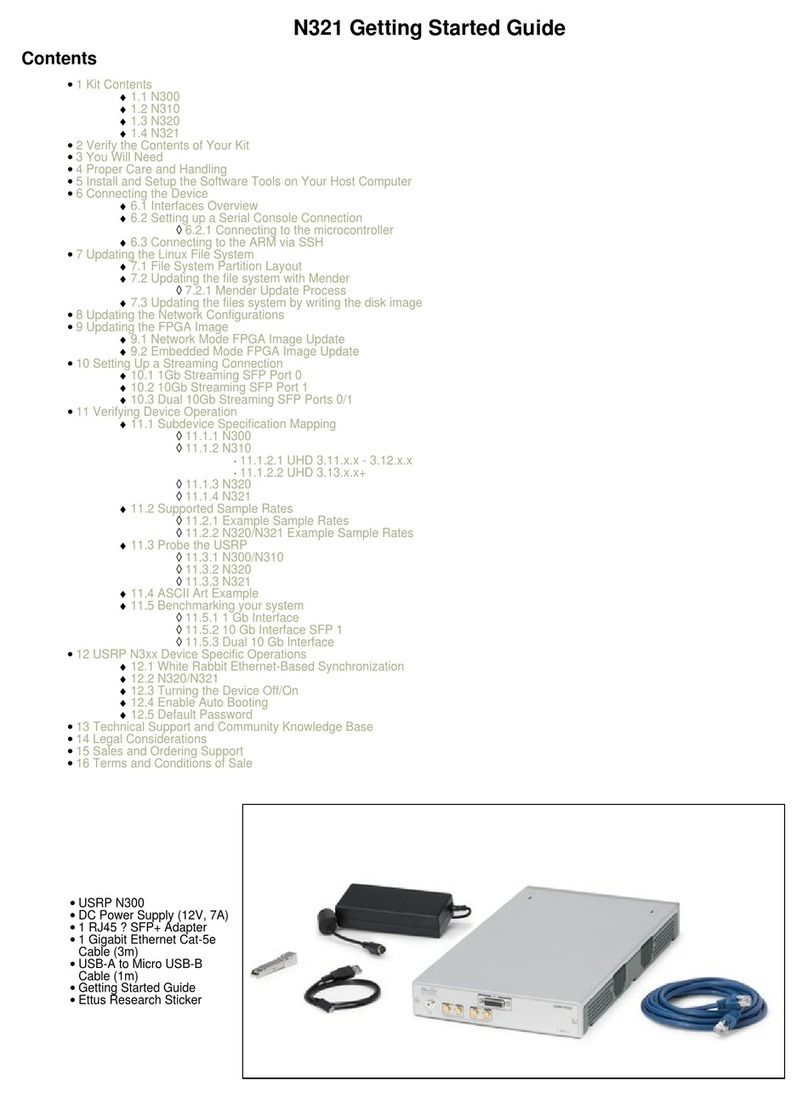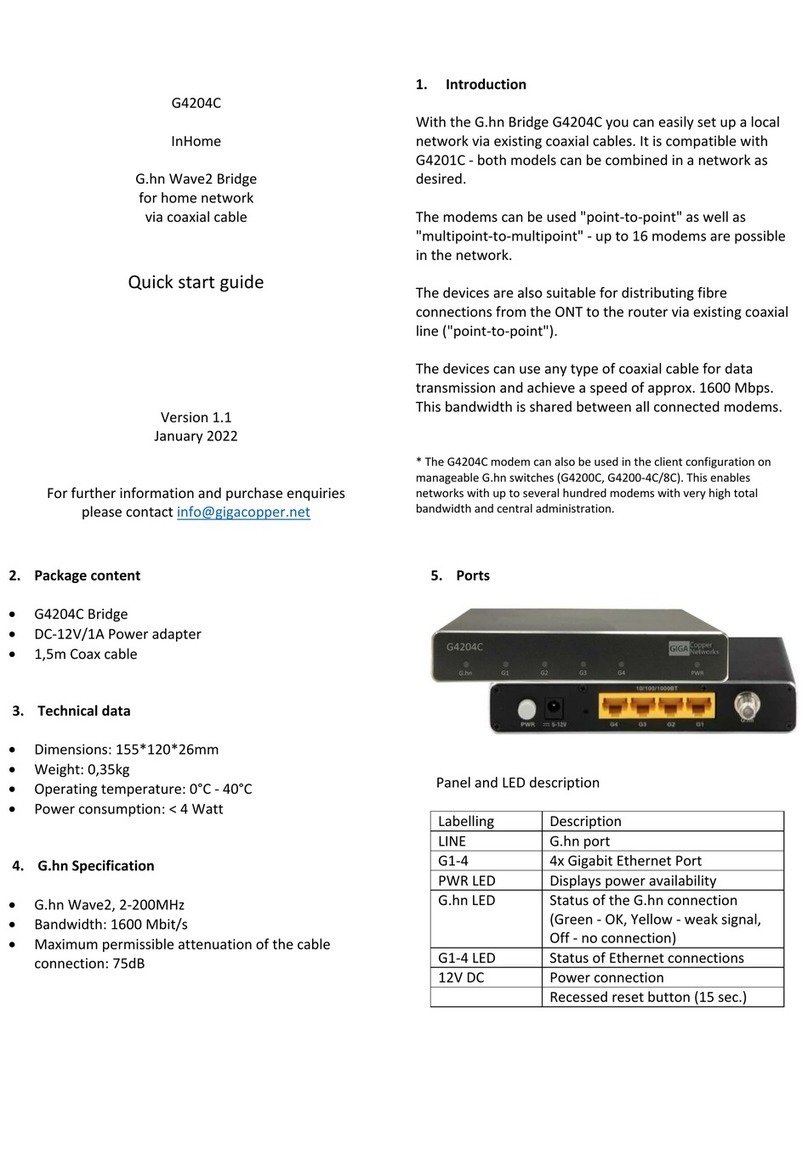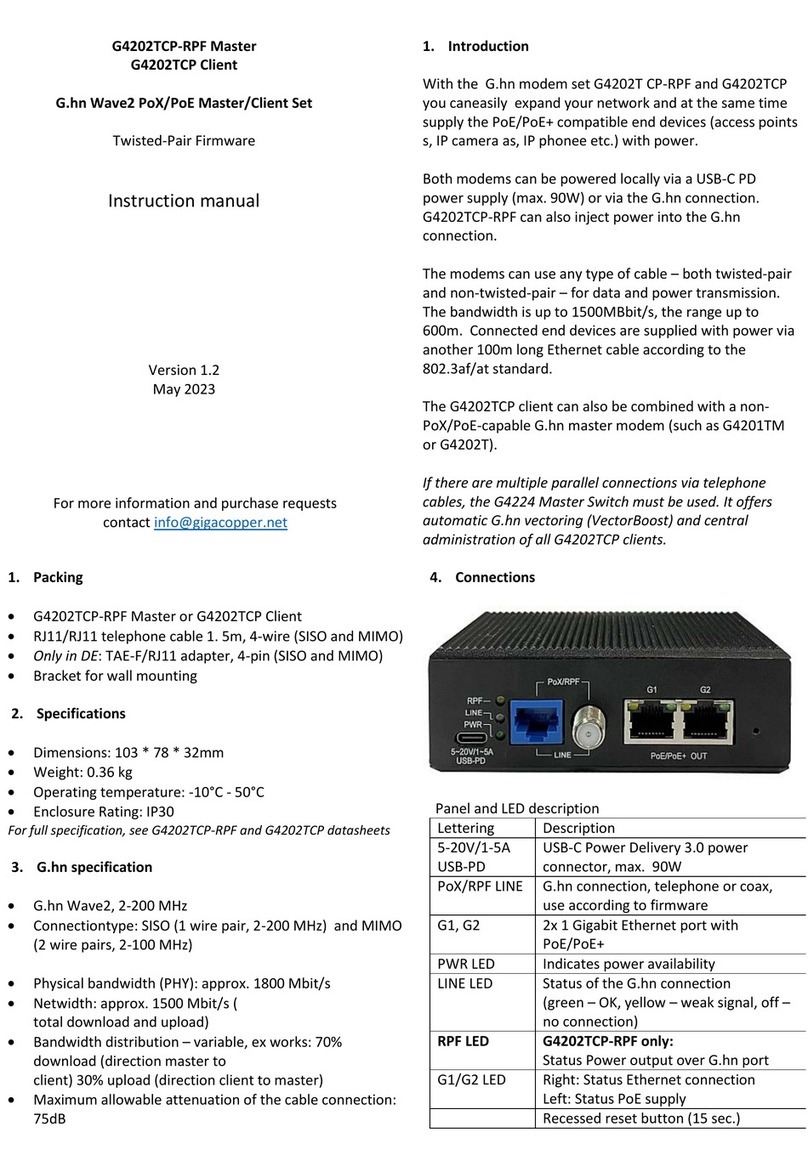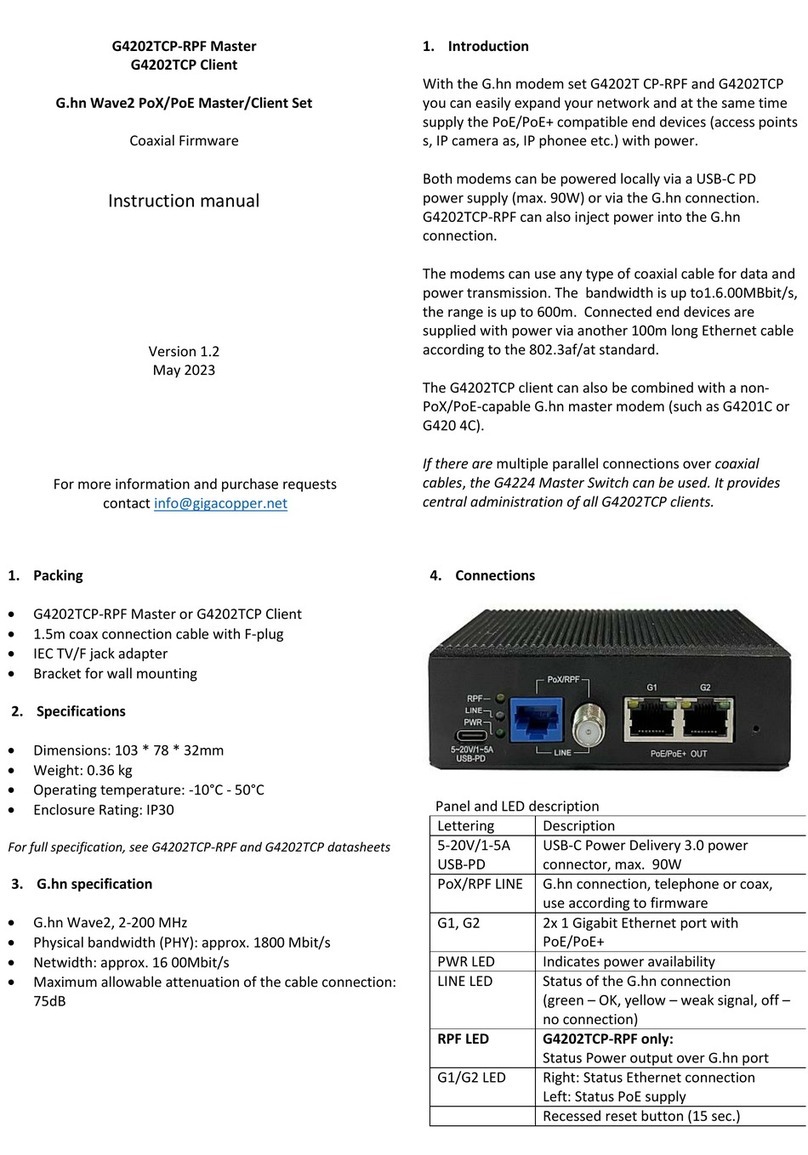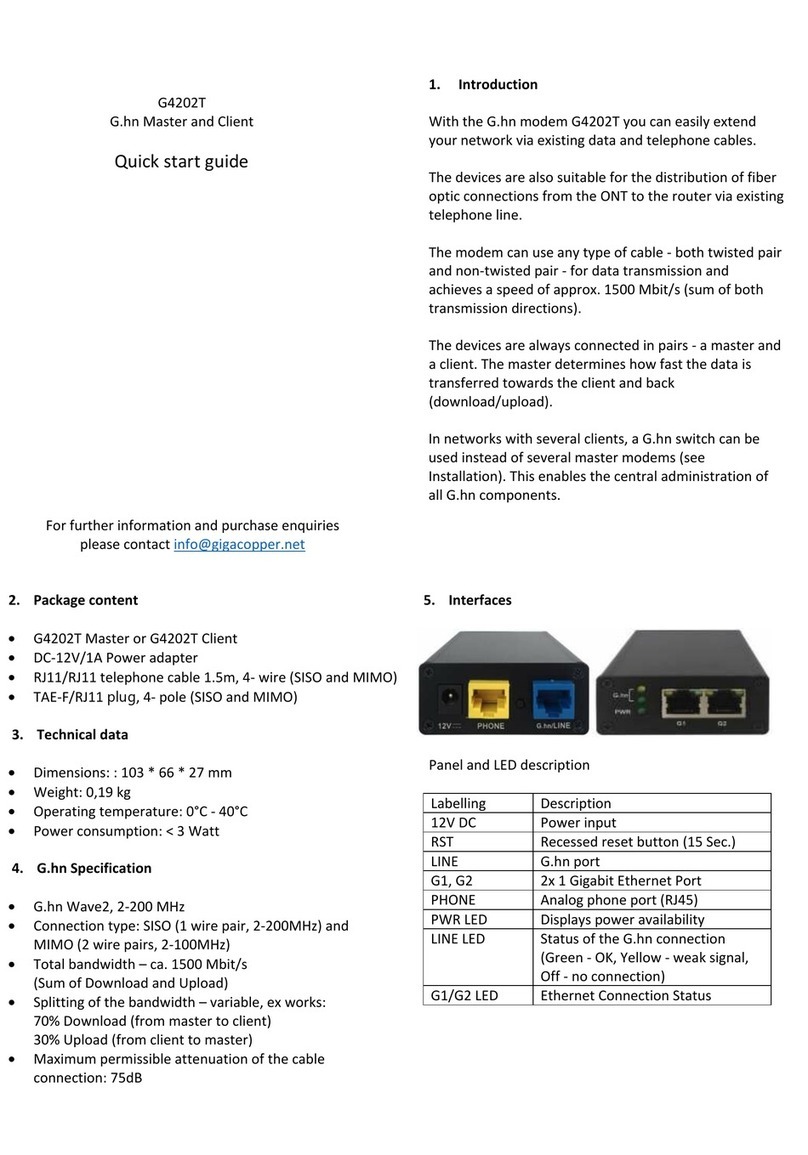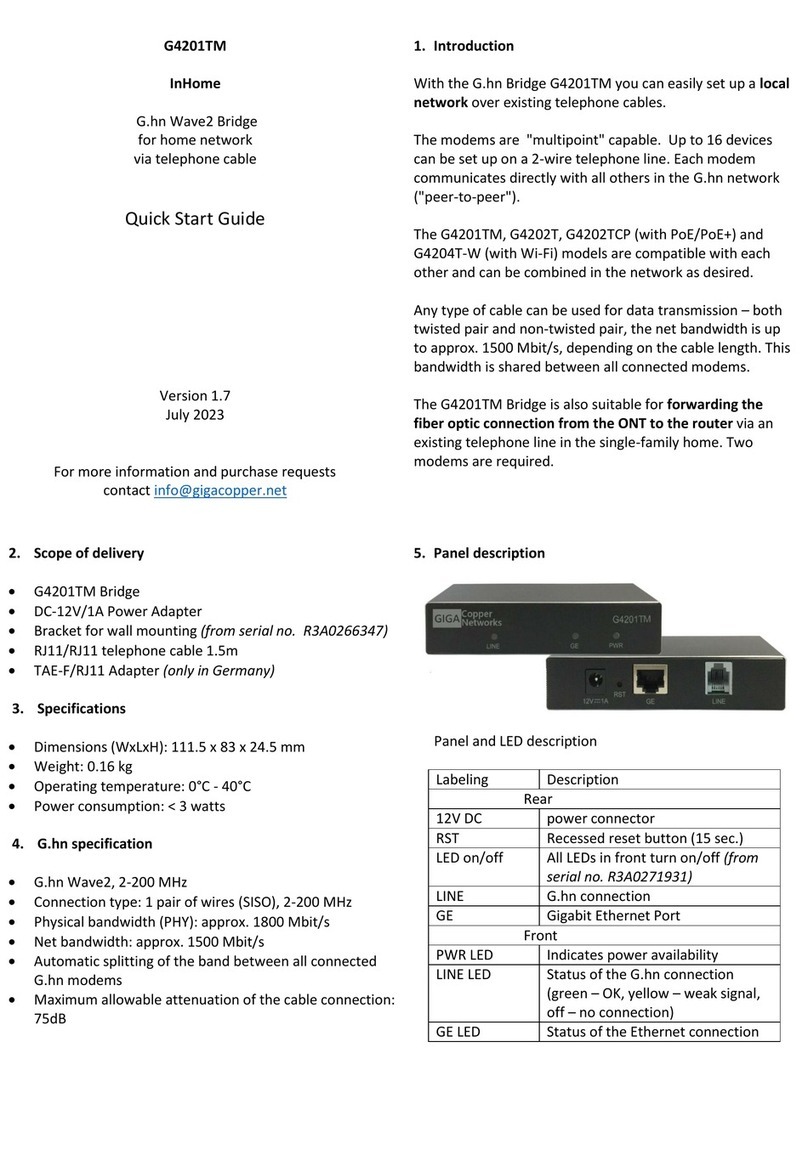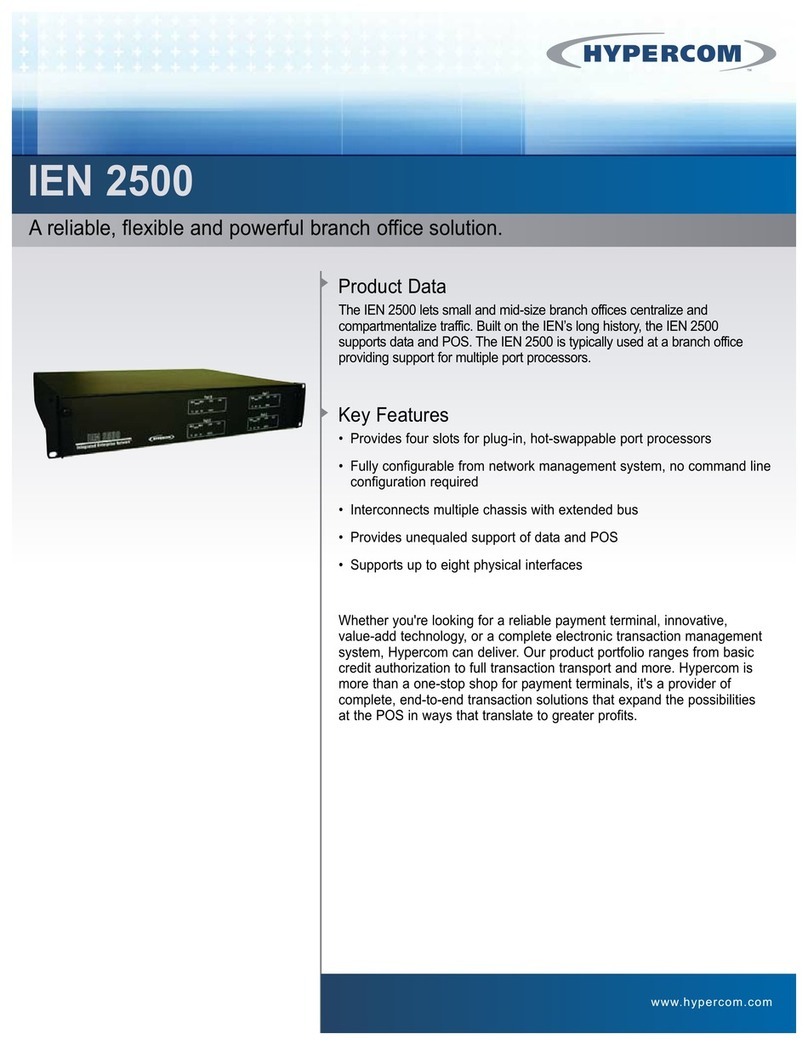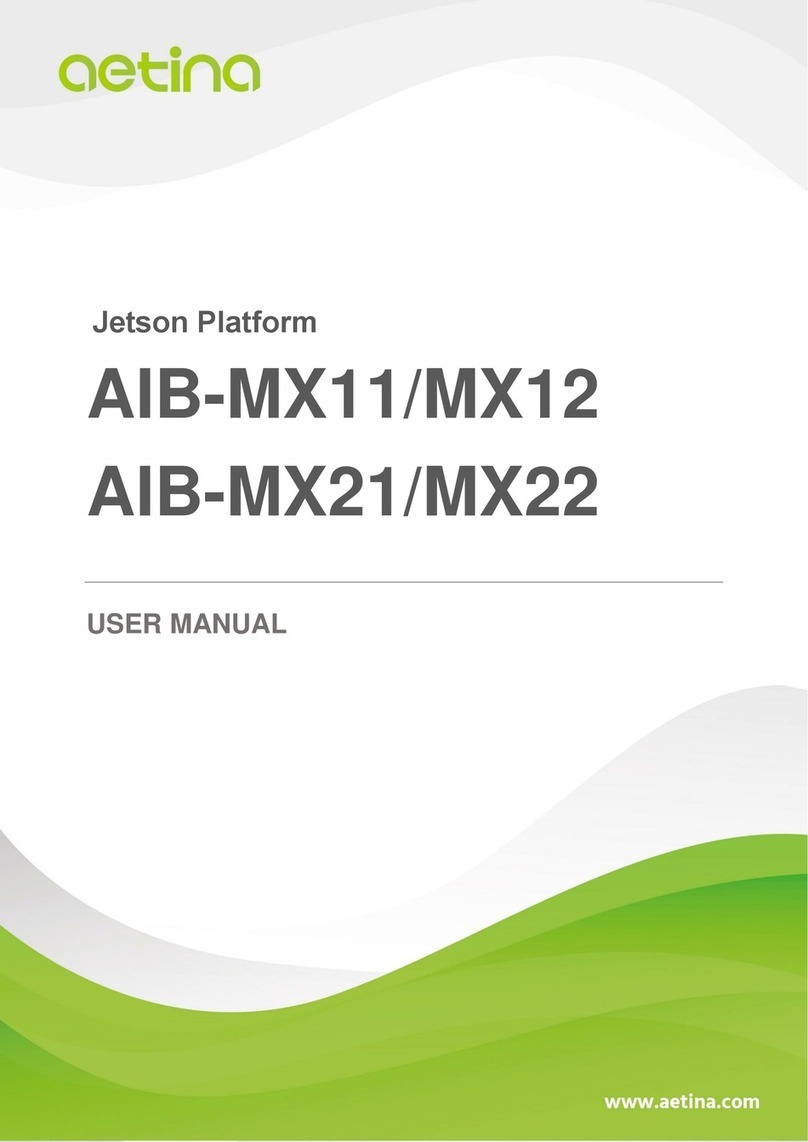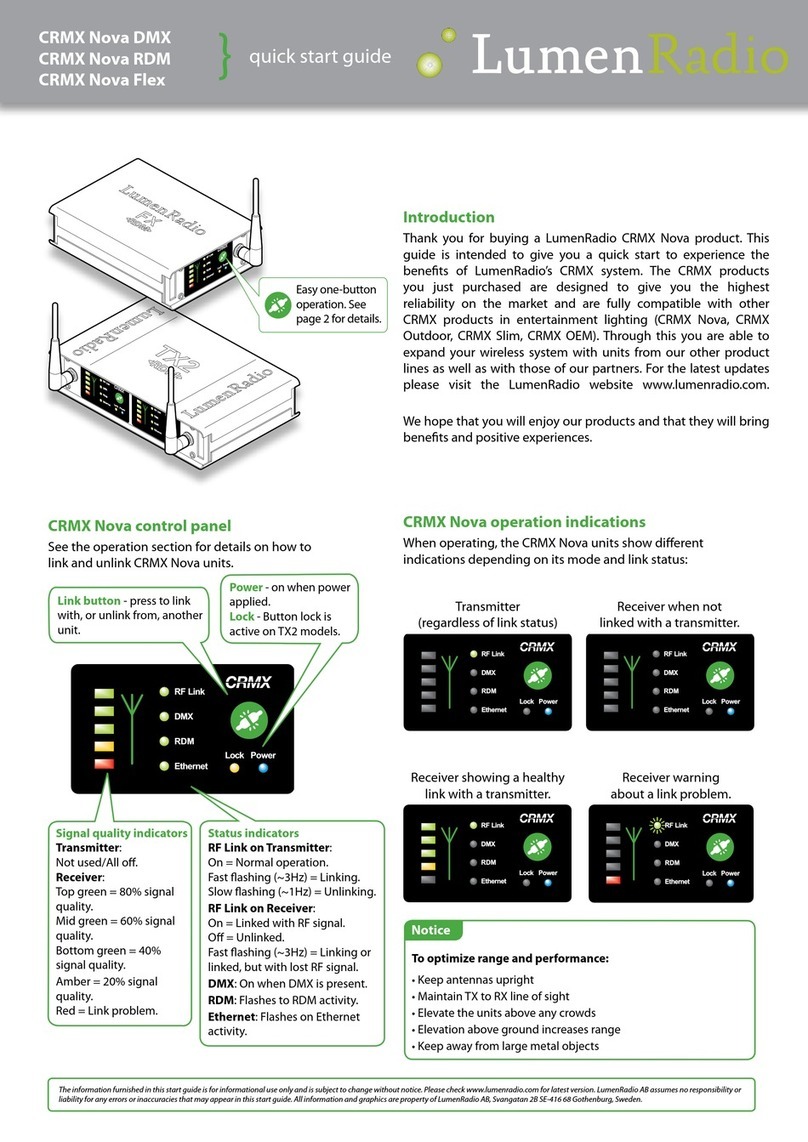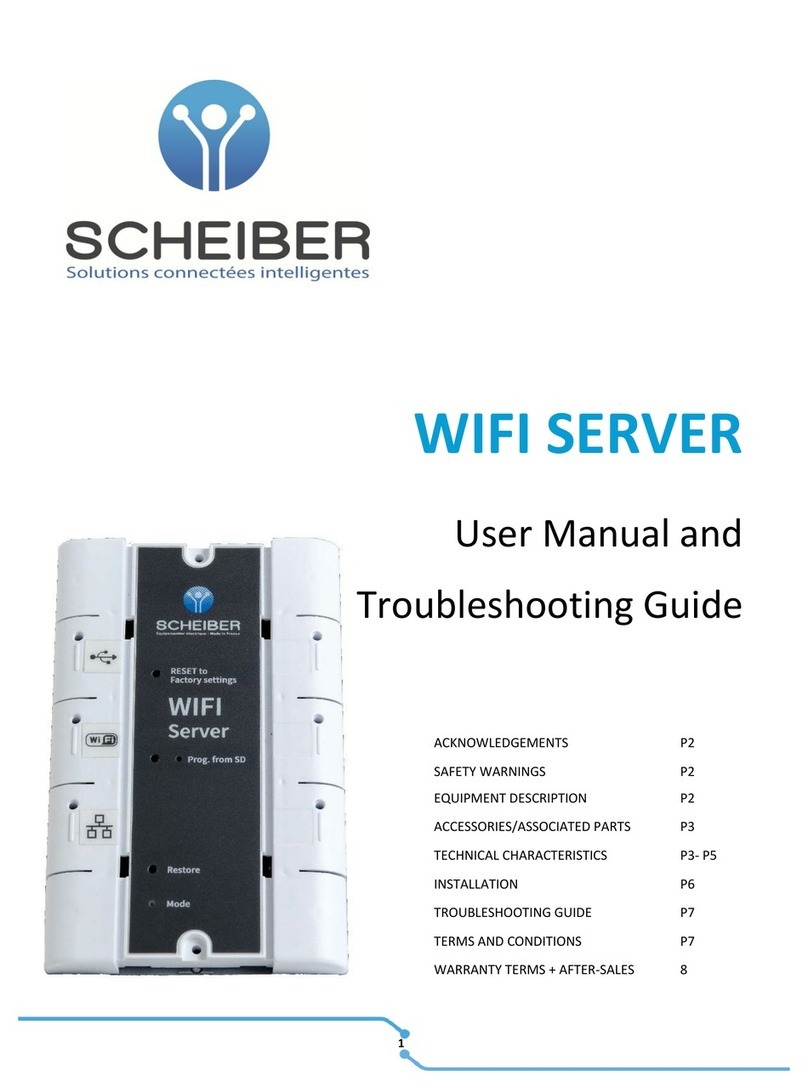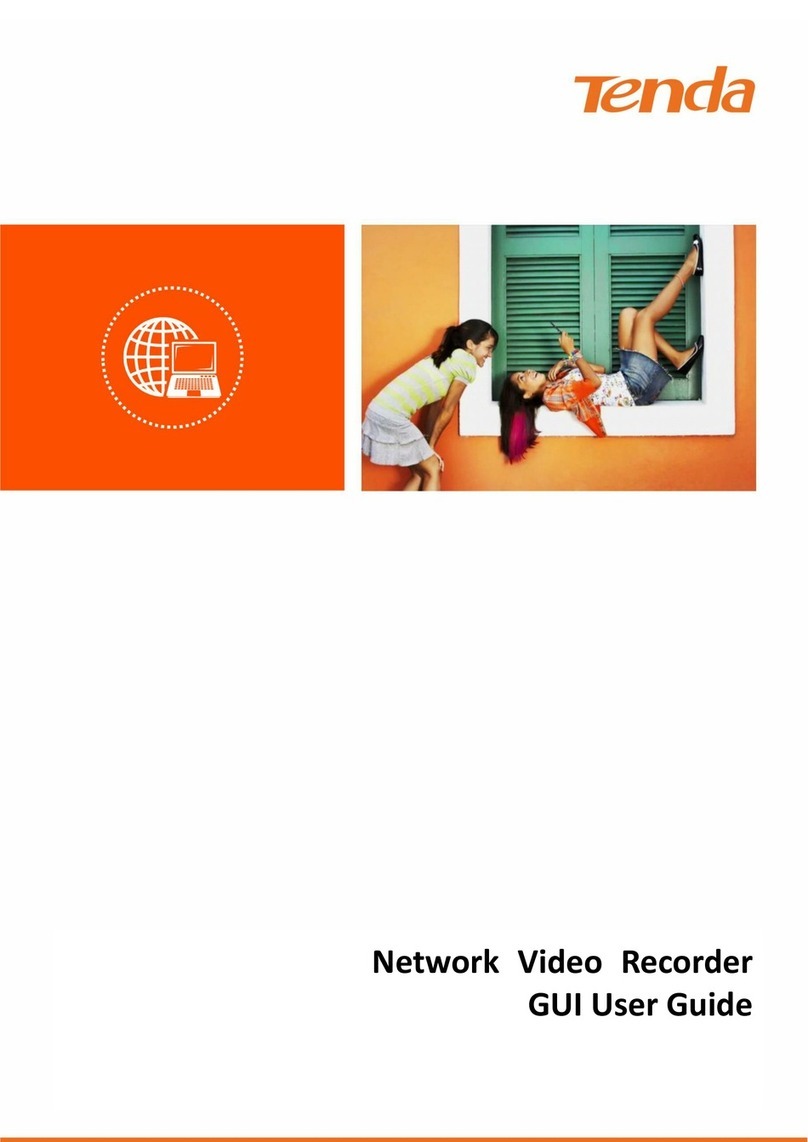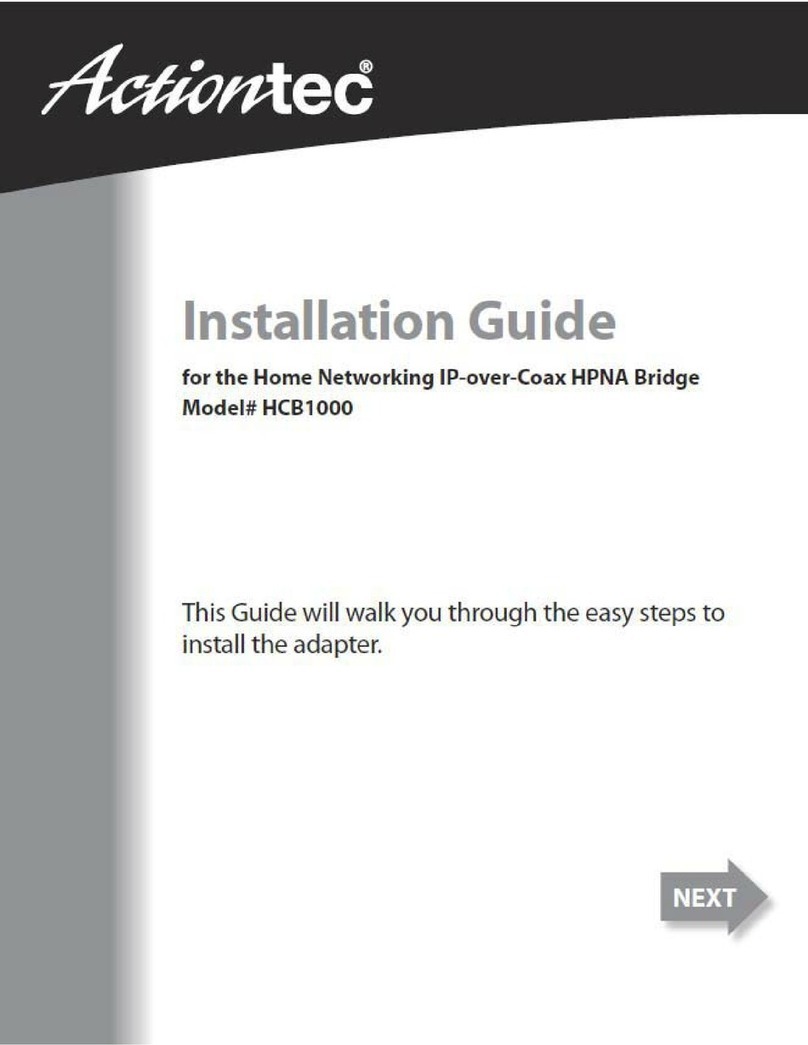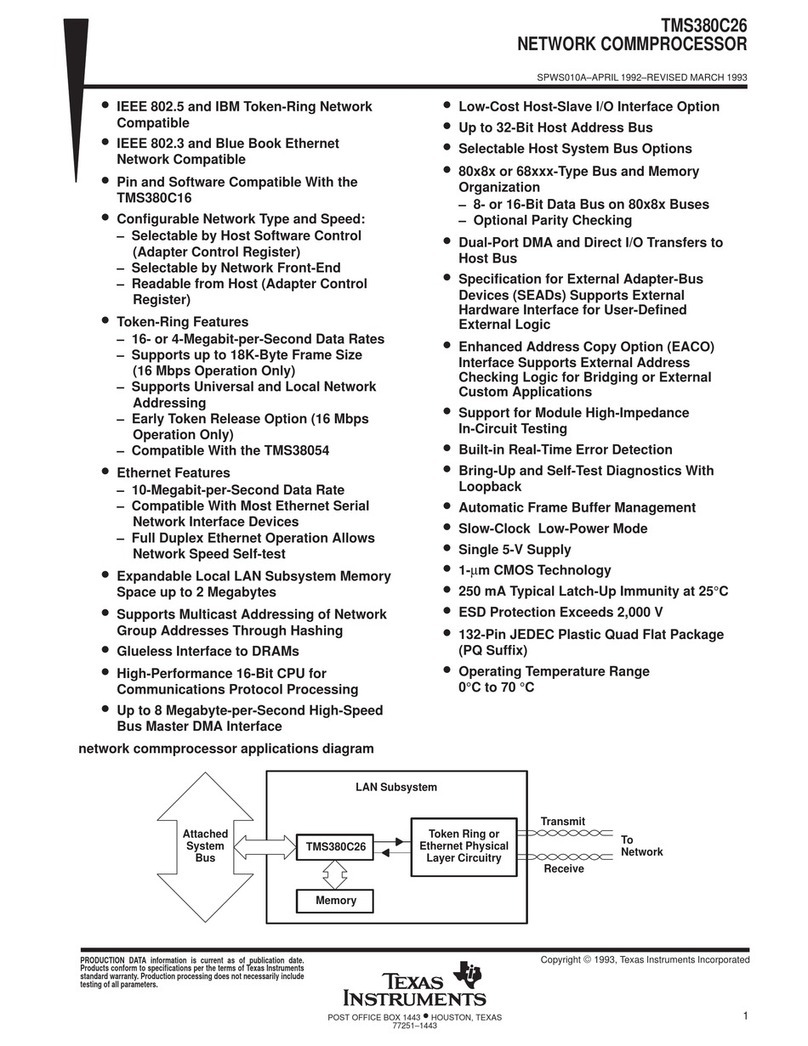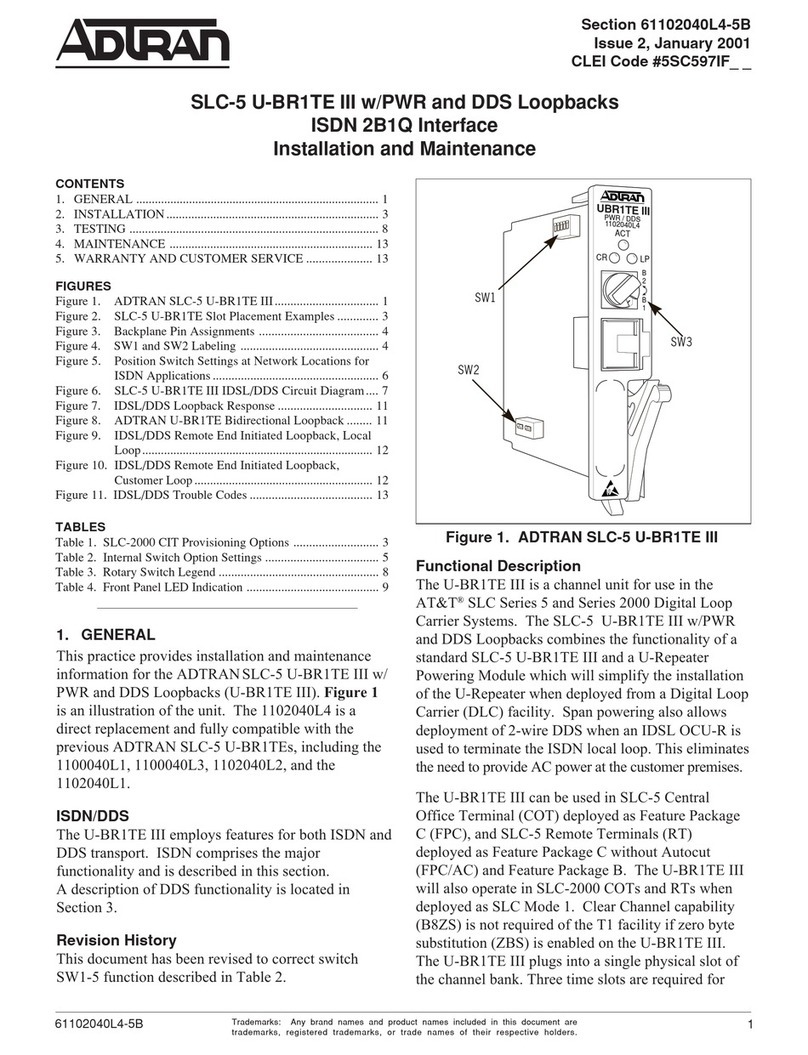8. Installation notes
•The wires of a pair can be connected straight or crossed.
•Maximum range of the G.hn connection depends on the type of cable used, the connection type and the environment.
Typical values for a 0.5 mm twisted pair cable: connection possible up to approx. 600/800 metres (SISO/MIMO),
maximum bandwidth of 1500 Mbit/s - up to approx. 100/200 metres (SISO/MIMO).
•For longer cables (up approx. 100-150m), the bandwidth can be increased by up to 15% (SISO) resp. up to 25% (MIMO)
by adjusting the signal level. For this purpose, the "Range optimization model" must be set to "Long" in the web
interface of both devices resp. the "LongRangeMode" setting must be activated in the G.hn switch.
•The negotiated bandwidth can be queried via the web interface of the devices (see point 11).
•The bandwidth split of the G.hn connection is variable. It can be set between 80/20% and 20/80%. In the factory setting,
70% of the bandwidth is reserved for download (direction master to client) and 30% for upload (direction client to
master). The allocation can be configured via master web interface (menu G.hn DownStream / UpStream Ratio) resp. via
the G.hn switch.
•
9. Administration
10. IP address
The devices do not require IP addresses from the local network segment during operation, because they transmit the data
traffic via the MAC addresses. In the factory setting, they do not obtain any addresses from the local DHCP server.
If desired, static IP addresses can be configured or the DHCP client can be activated ("IP" menu in the web interface).
11. Query of the negotiated bandwidth
The negotiated bandwidths for both directions can be queried via web interface of each modem. The values shown are
gross data transmission rates on physical layer (PHY). The transmission rate on application layer is approx. 15-20% lower.
Login via Webinterface
•Connect your computer to the G.hn modem via the GE
port..
•Assign a fixed IP address to your computer, e.g.
192.168.10.100 (network mask 255.255.255.0).
•Open a web browser and connect to 192.168.10.252 or
192.168.10.253
•Login with the standard password: paterna