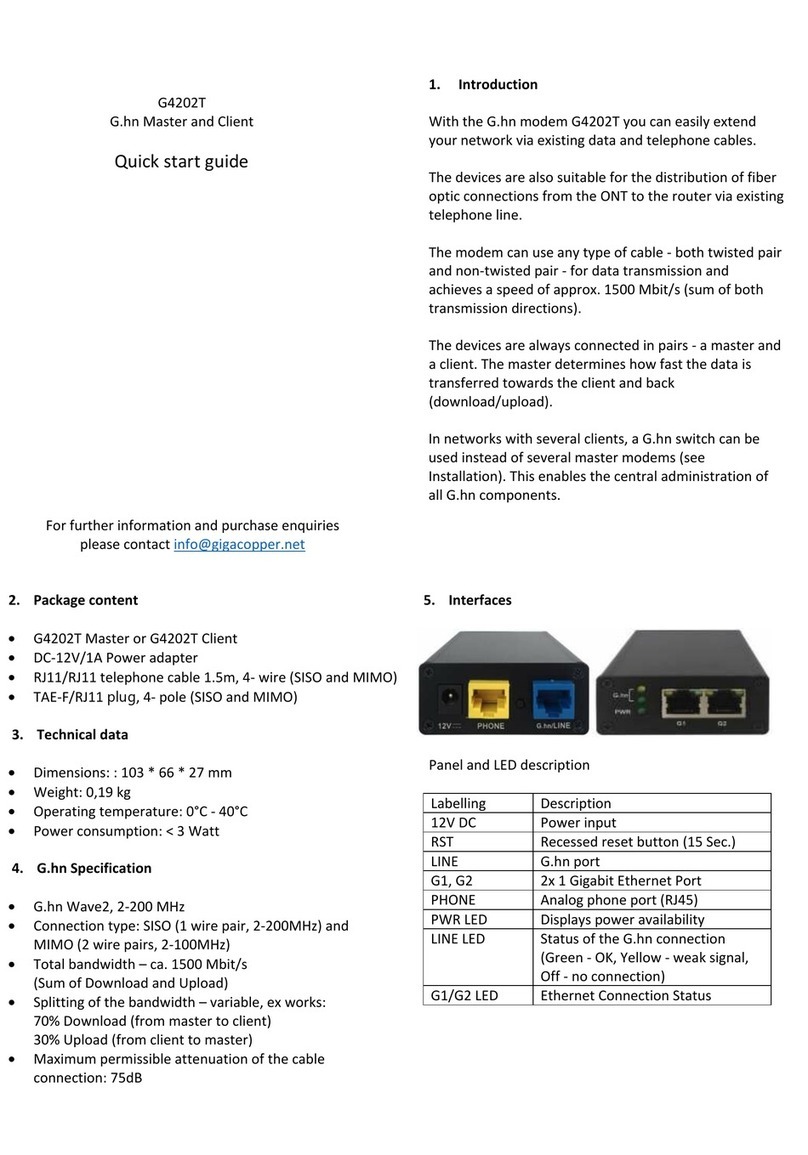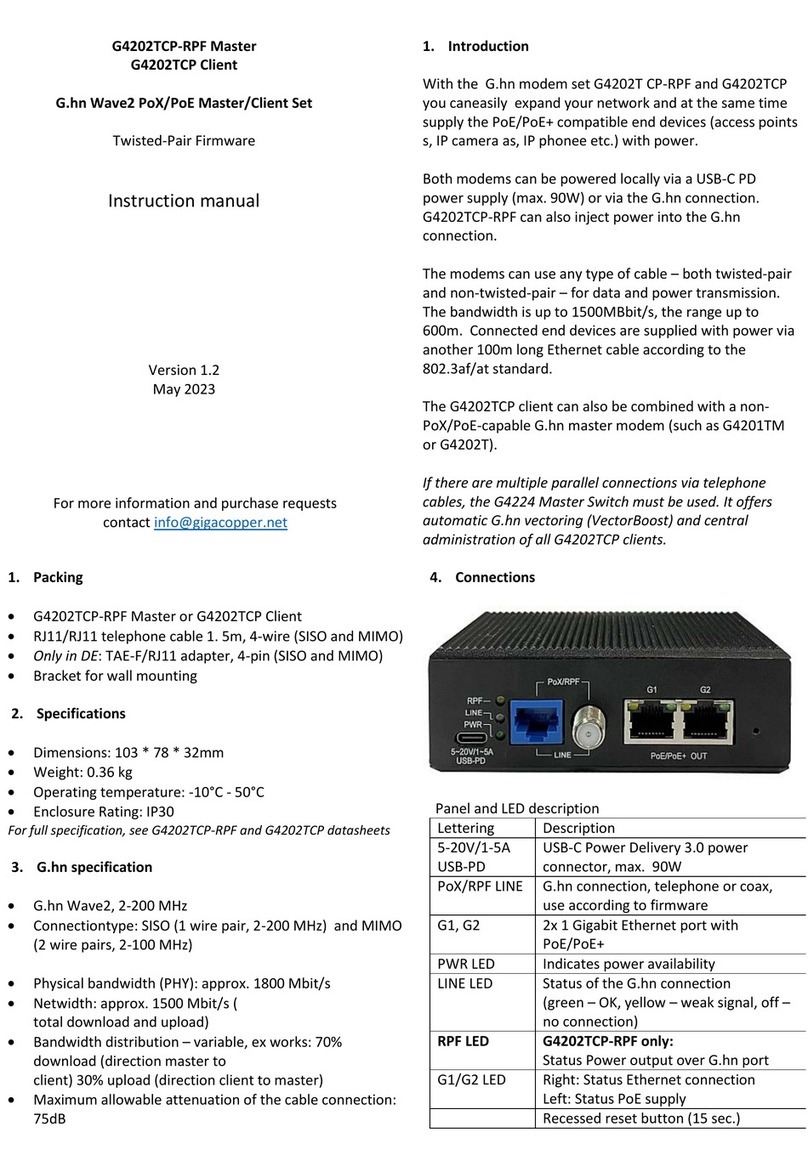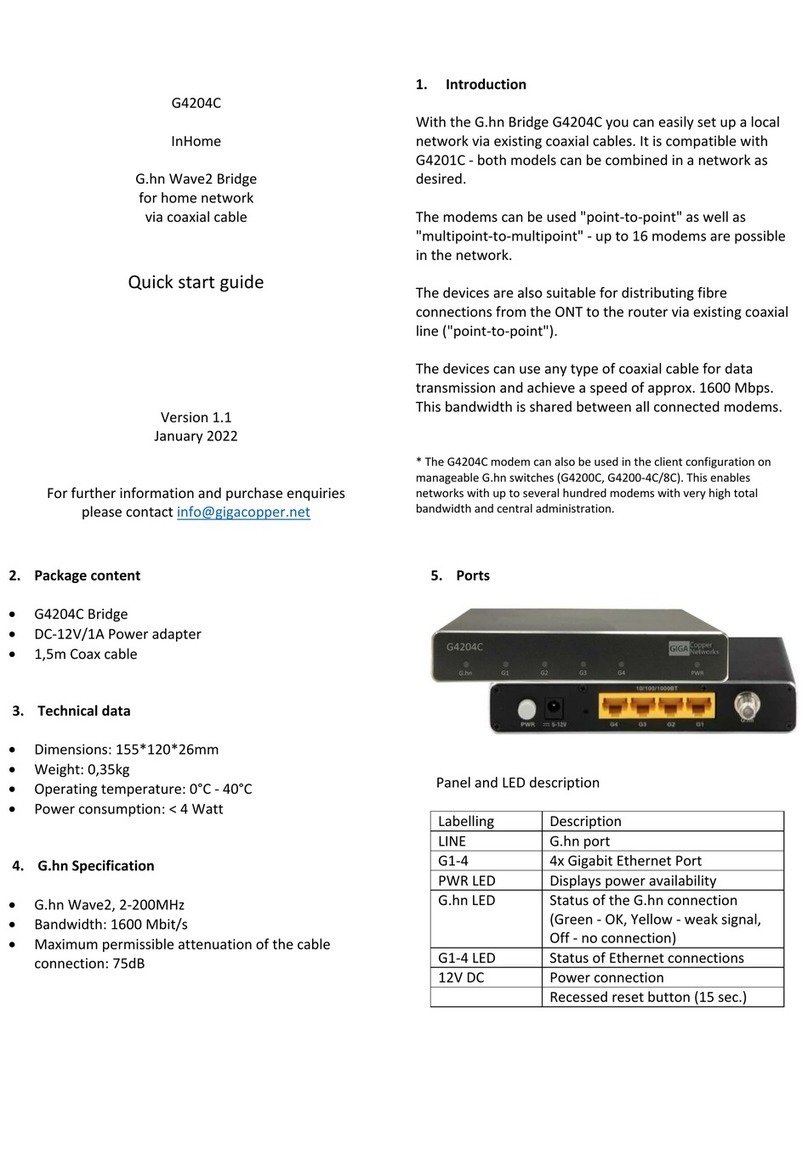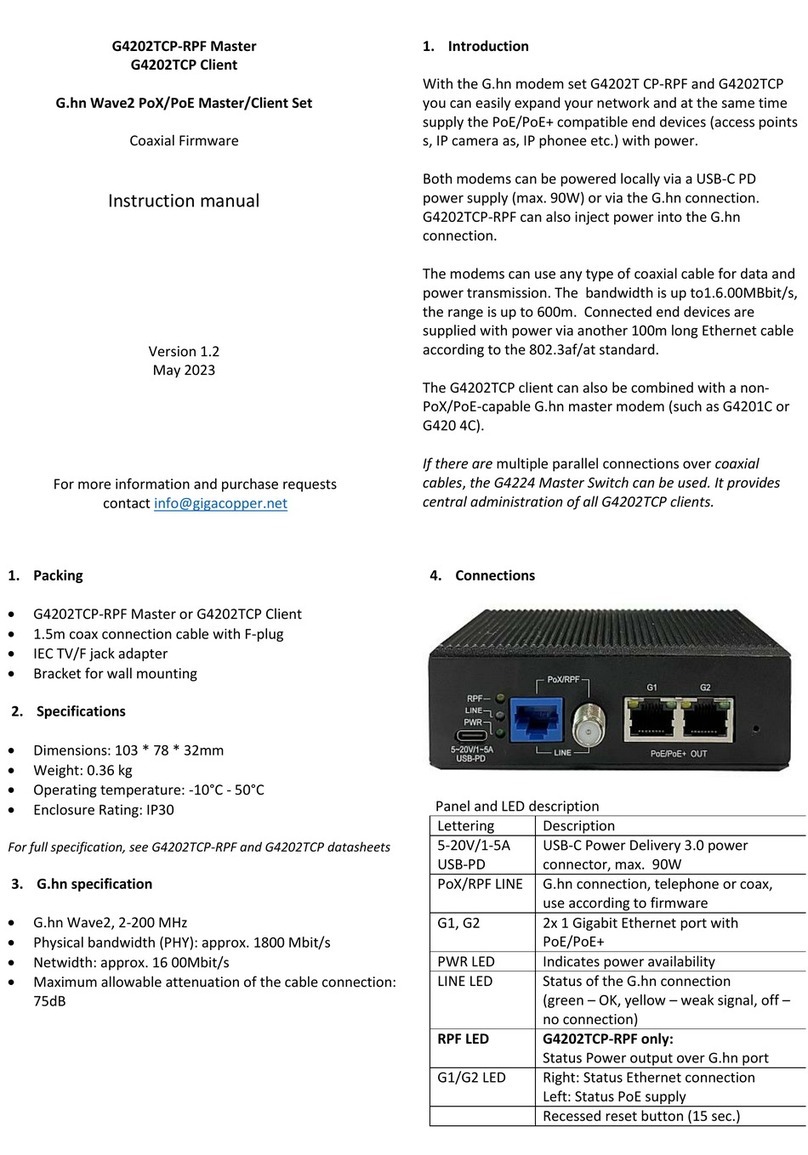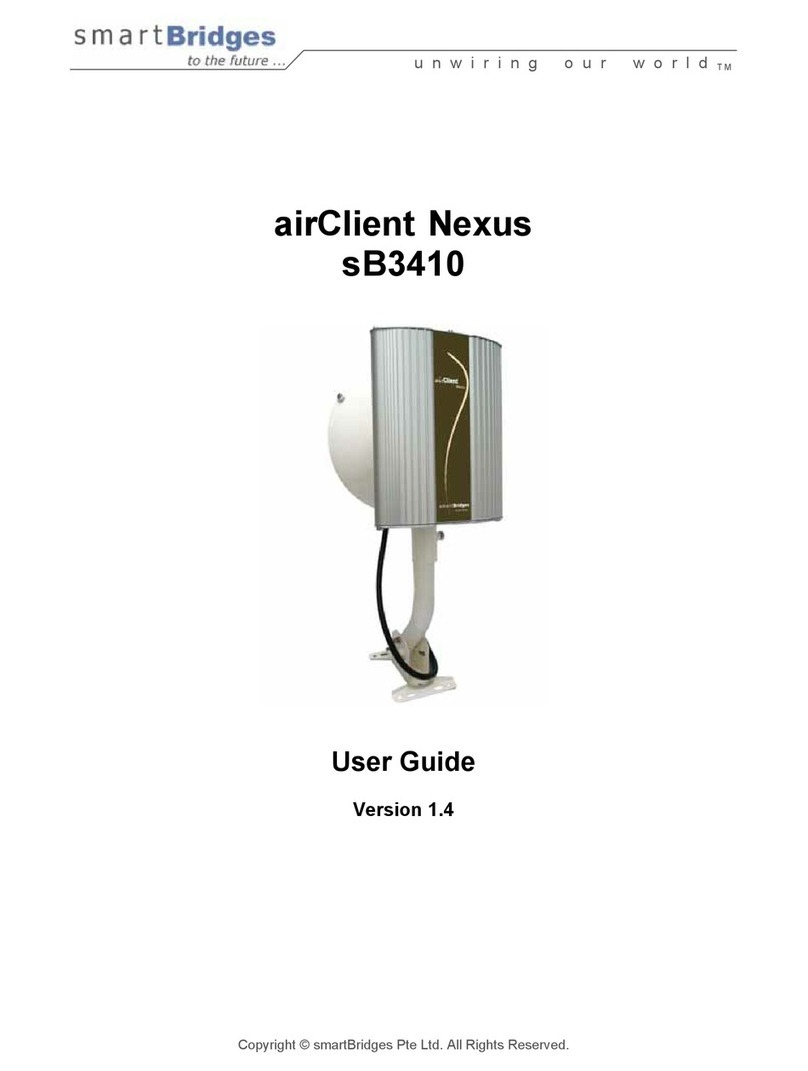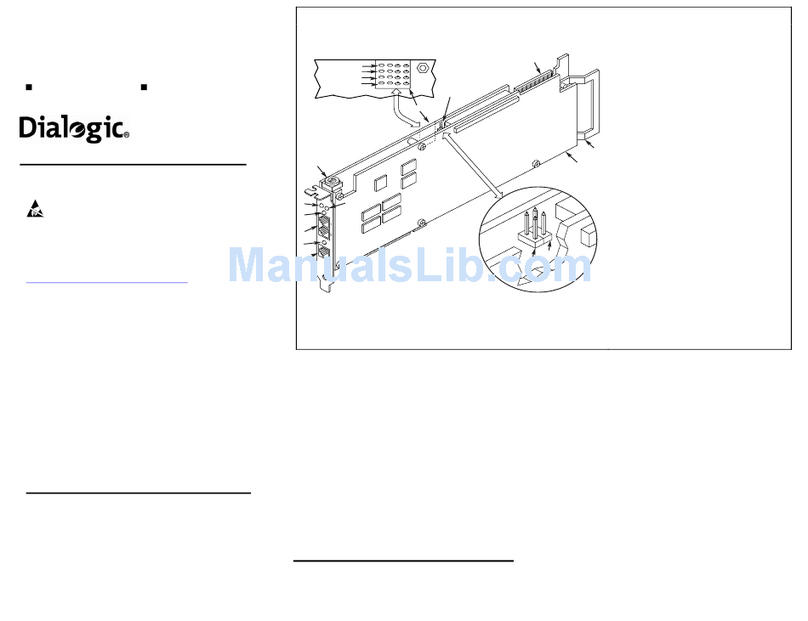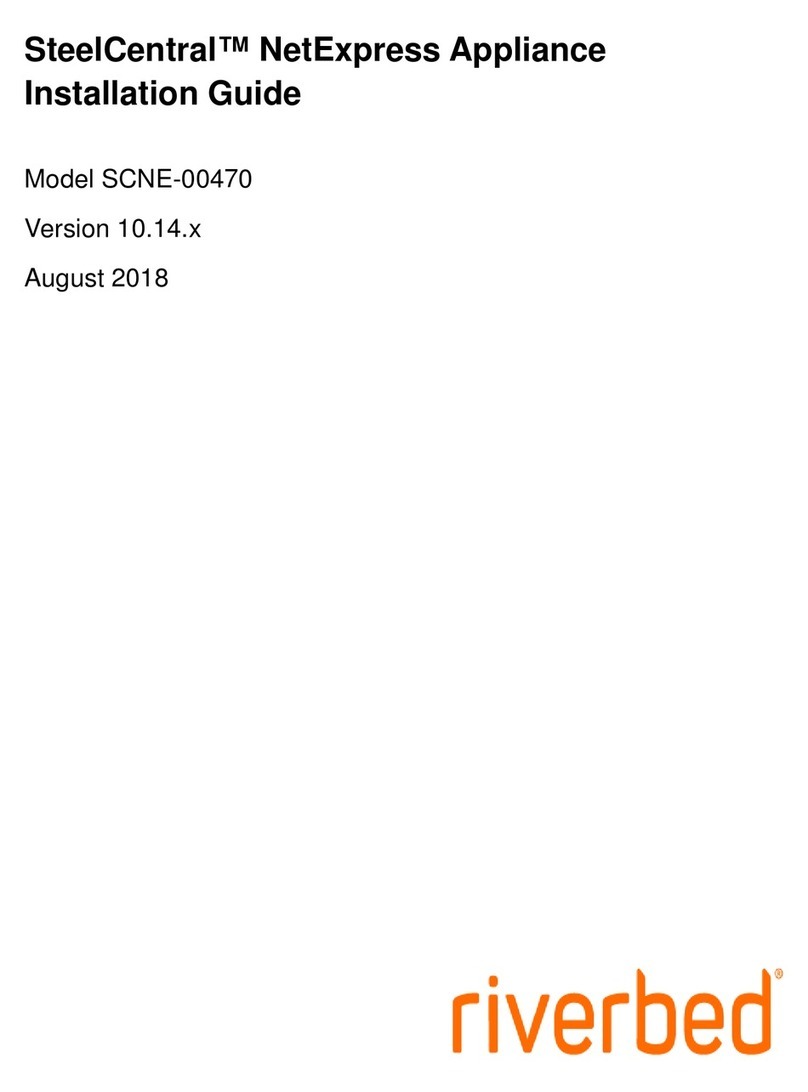GIGA Copper G4201TM User manual
Other GIGA Copper Network Hardware manuals
Popular Network Hardware manuals by other brands
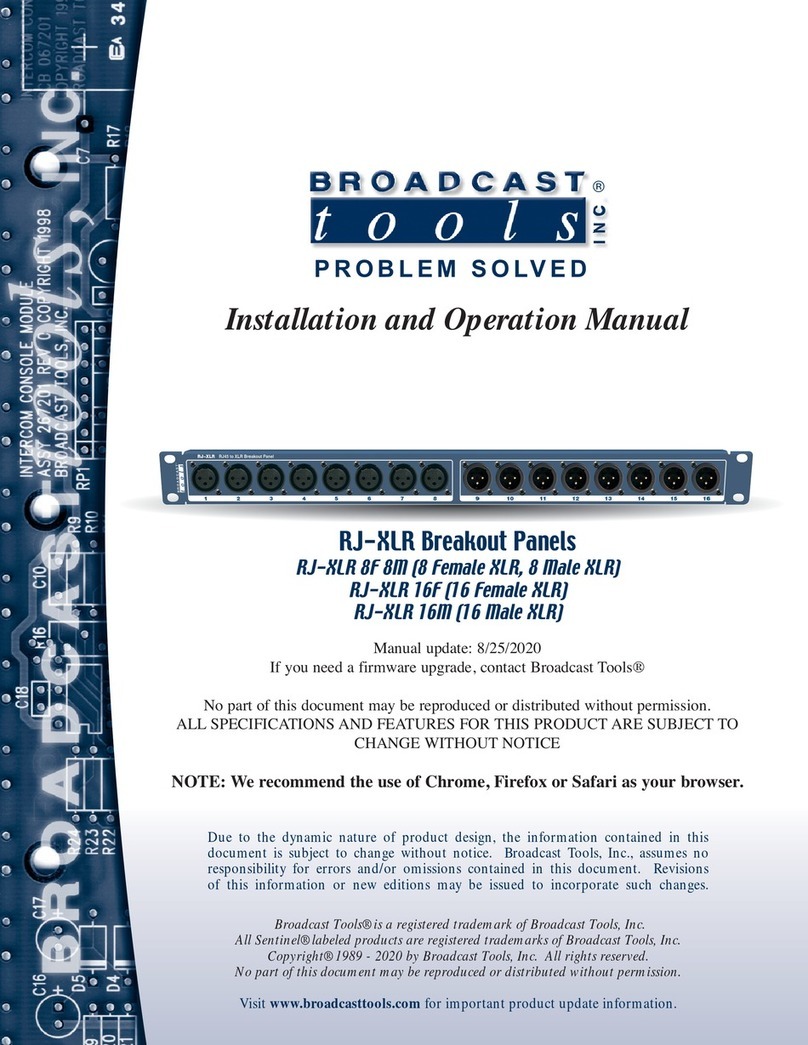
Broadcast Tools
Broadcast Tools RJ-XLR Series Installation and operation manual
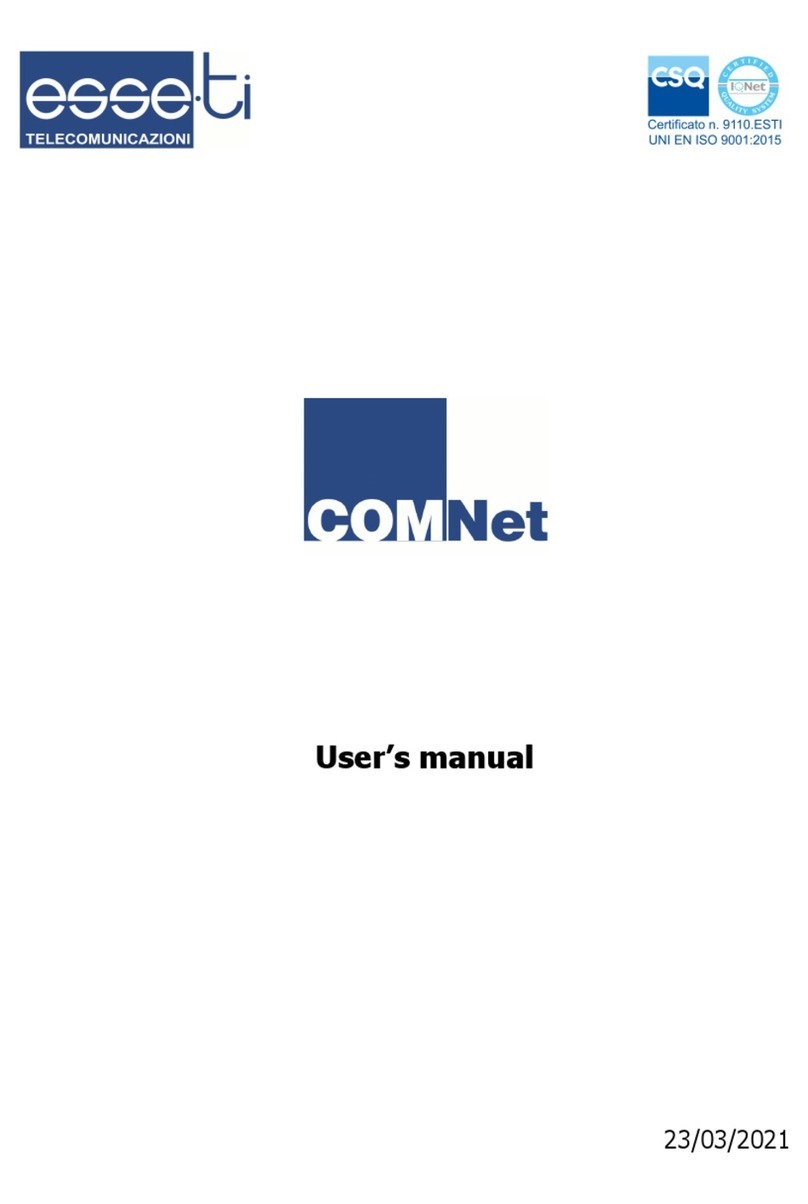
Esse-ti
Esse-ti COMNet user manual
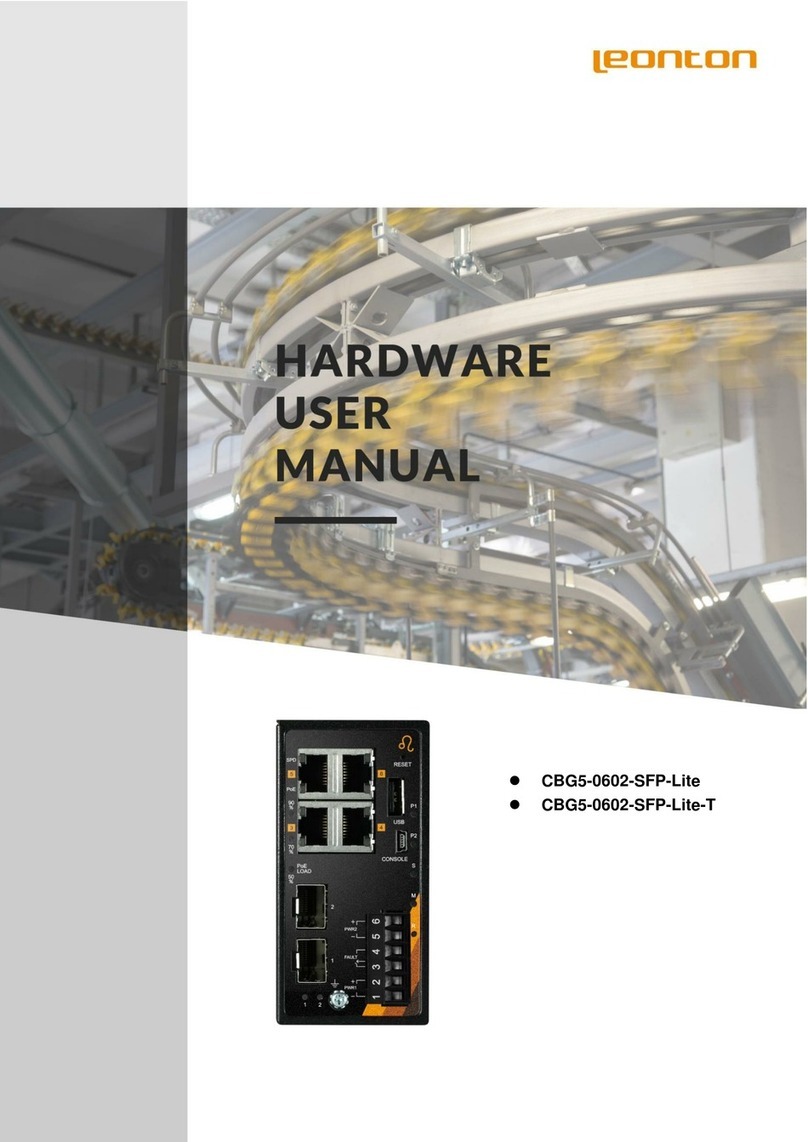
Leonton
Leonton CBG5-0602-SFP-Lite Hardware user manual
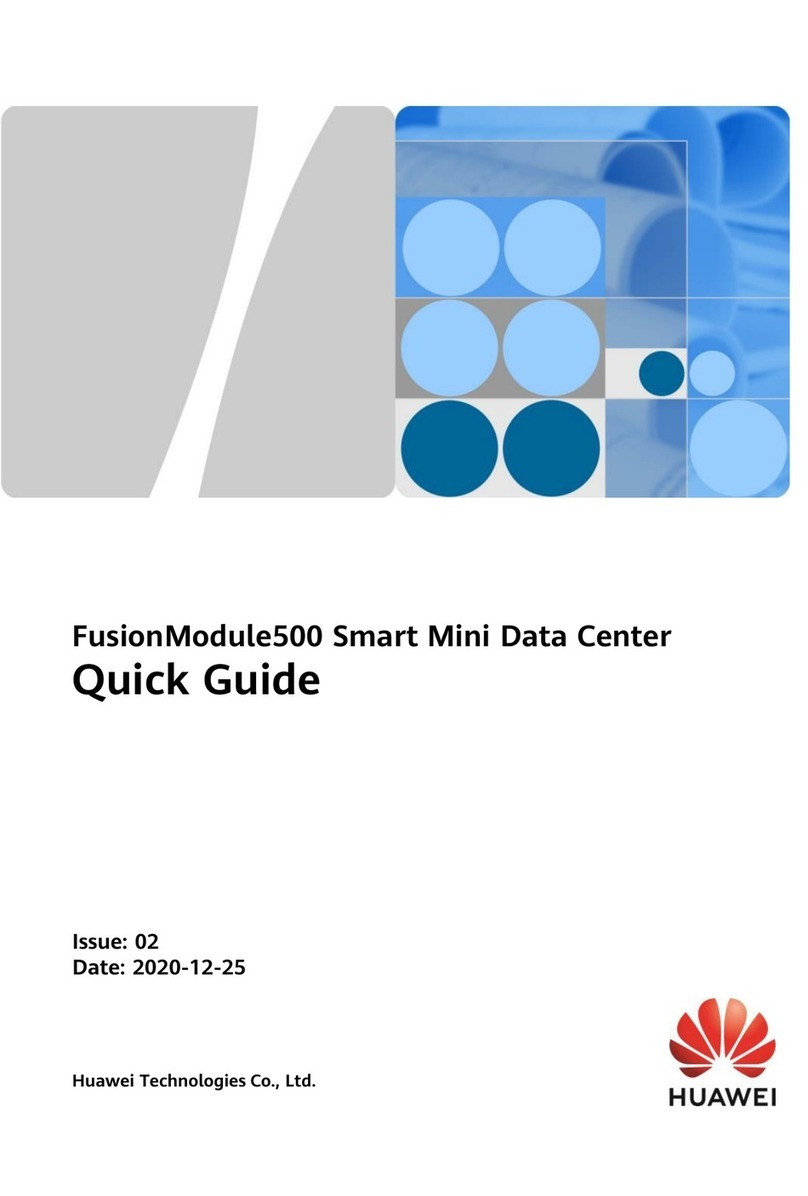
Huawei
Huawei FusionModule 500 quick guide
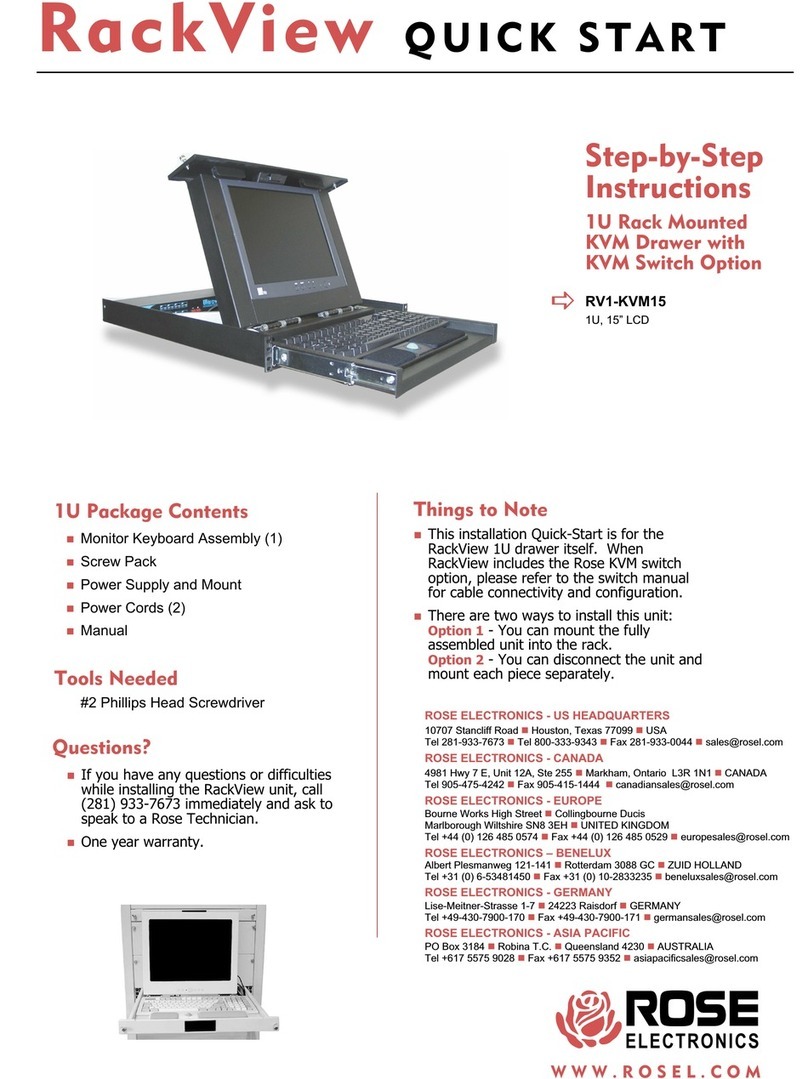
Rose electronics
Rose electronics RV1-KVM15 RackView quick start guide
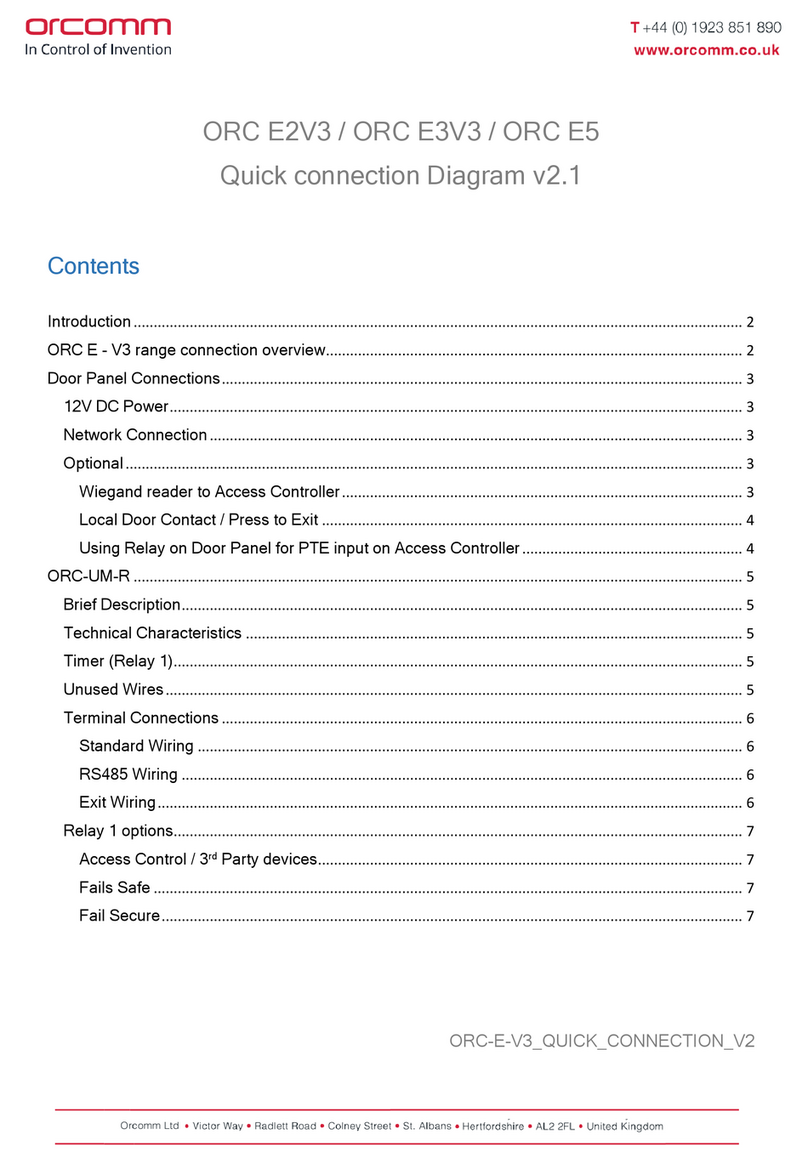
Orcomm
Orcomm ORC E2V3 Quick connection guide

Iomega
Iomega Ix2-200 - StorCenter Network Storage NAS... Release notes
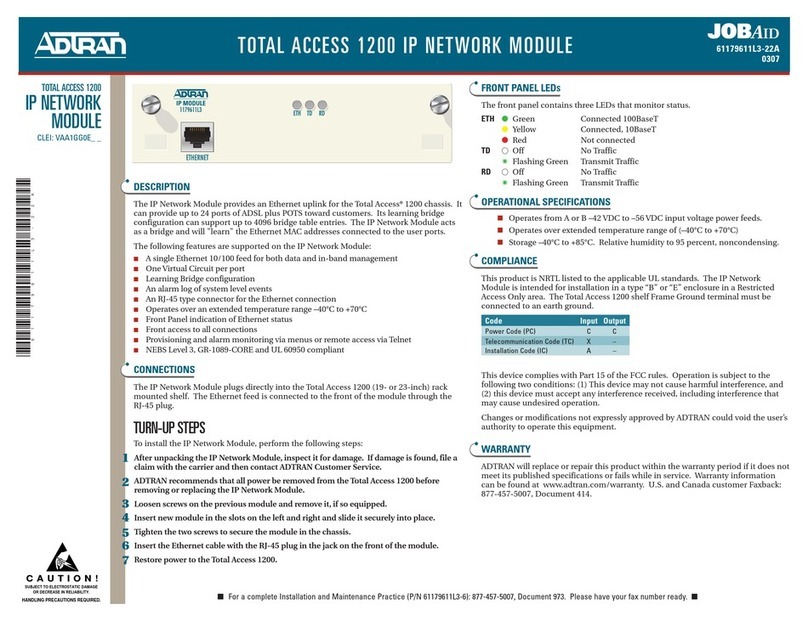
ADTRAN
ADTRAN TOTAL ACCESS 1200 quick start guide

Loop Telecom
Loop Telecom Loop-IP6702A TDMoEthernet user manual
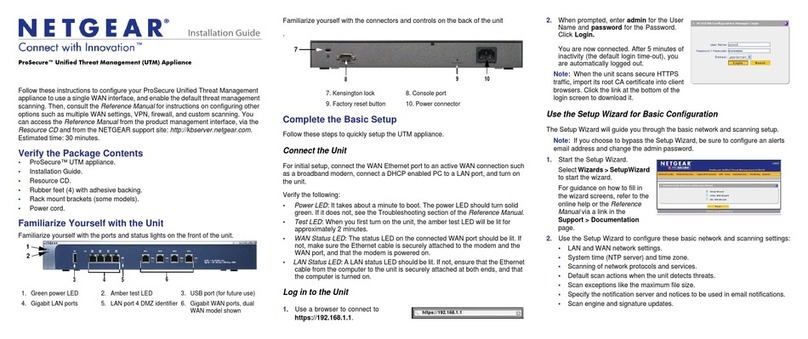
NETGEAR
NETGEAR ProSecure UTM150 installation guide

Overland Storage
Overland Storage ARCvault 12 quick start guide
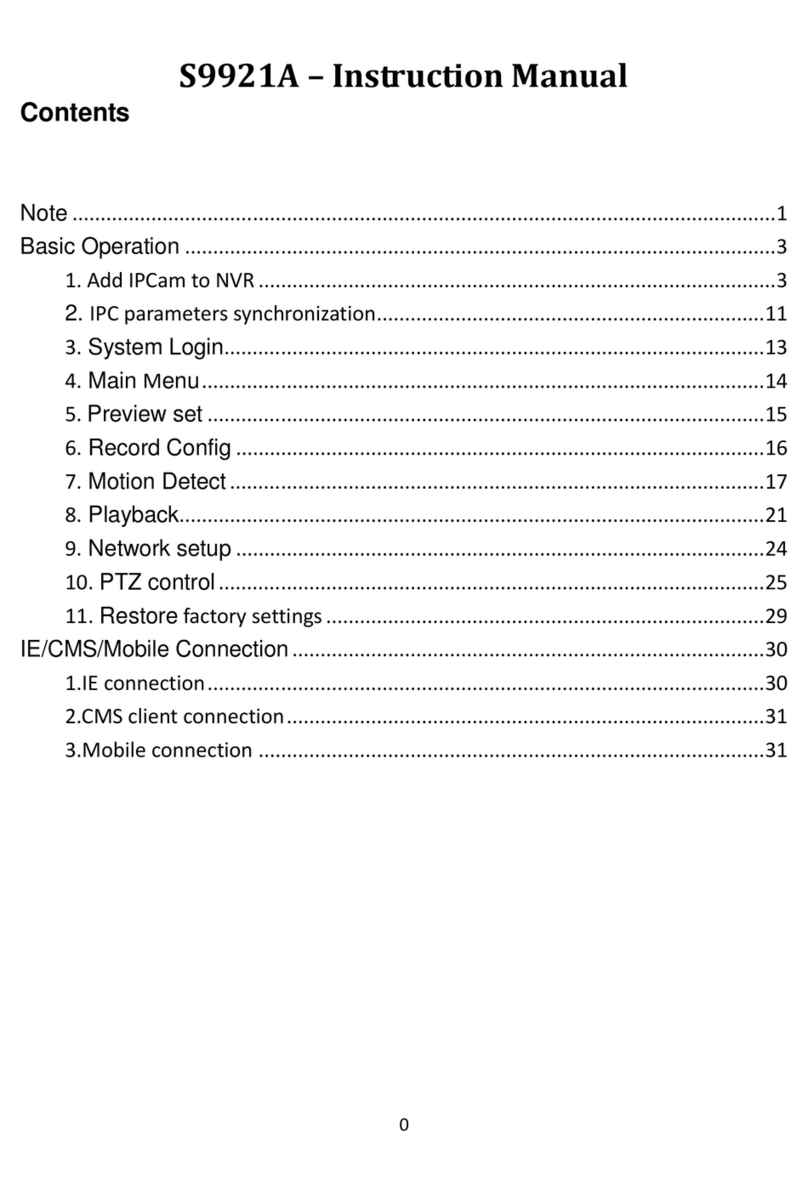
Altronics
Altronics S9921A instruction manual