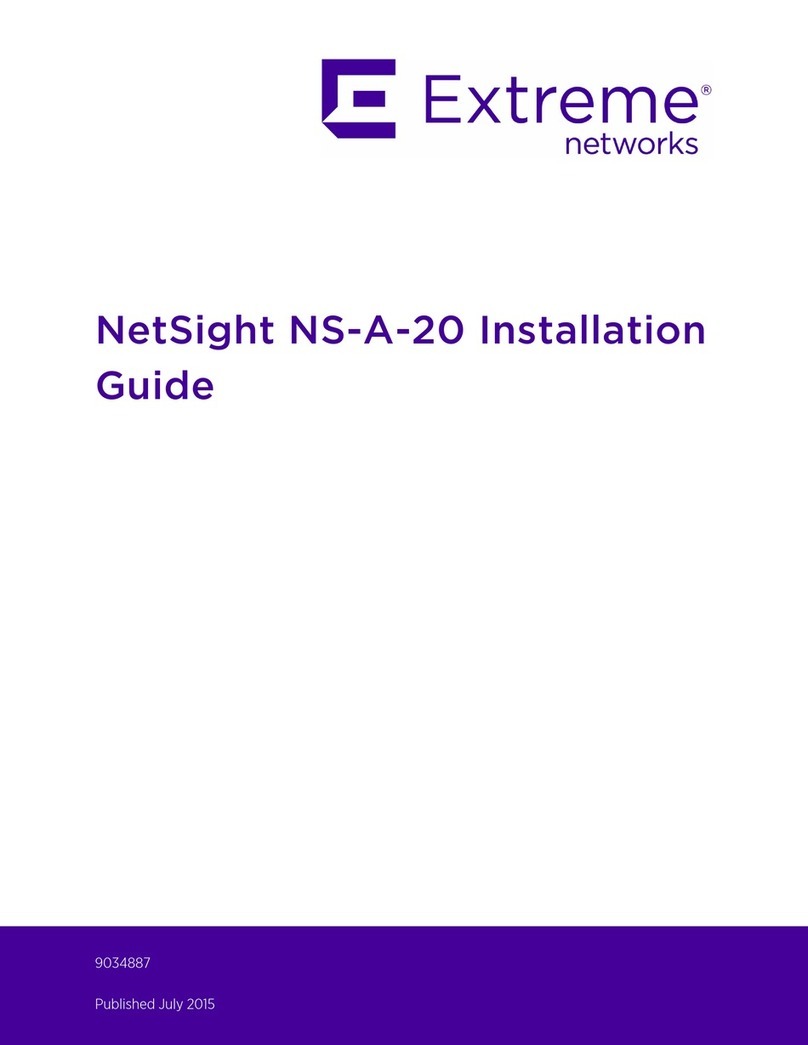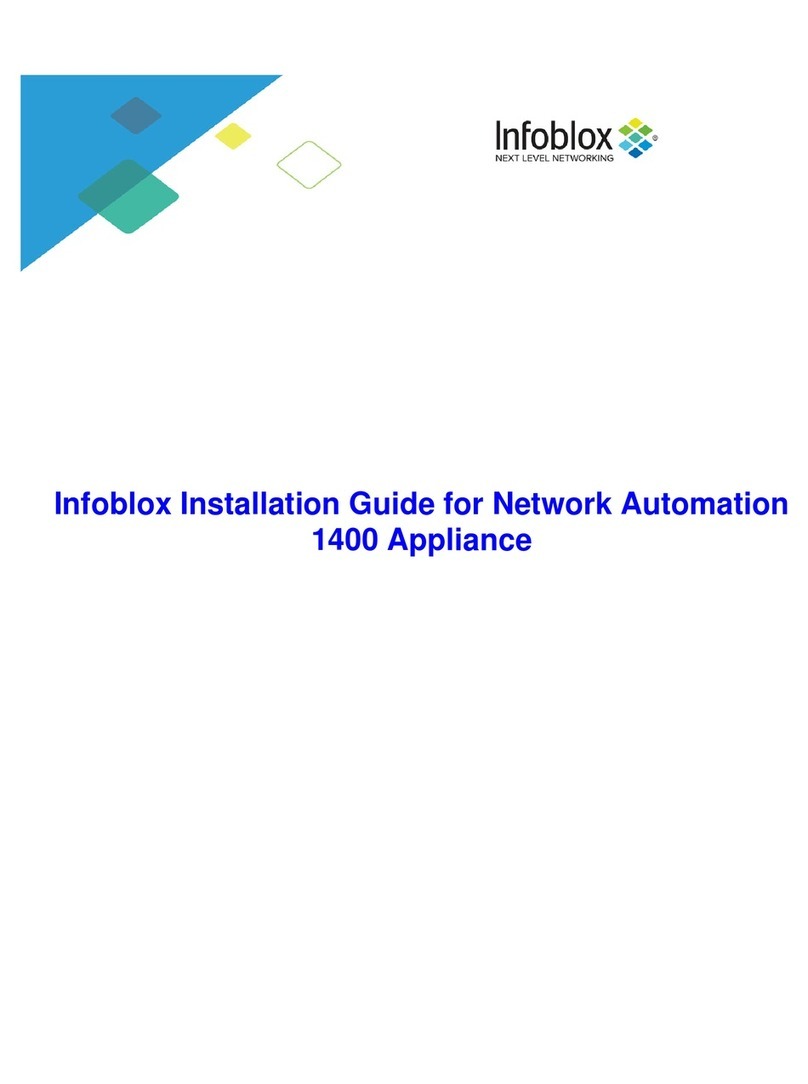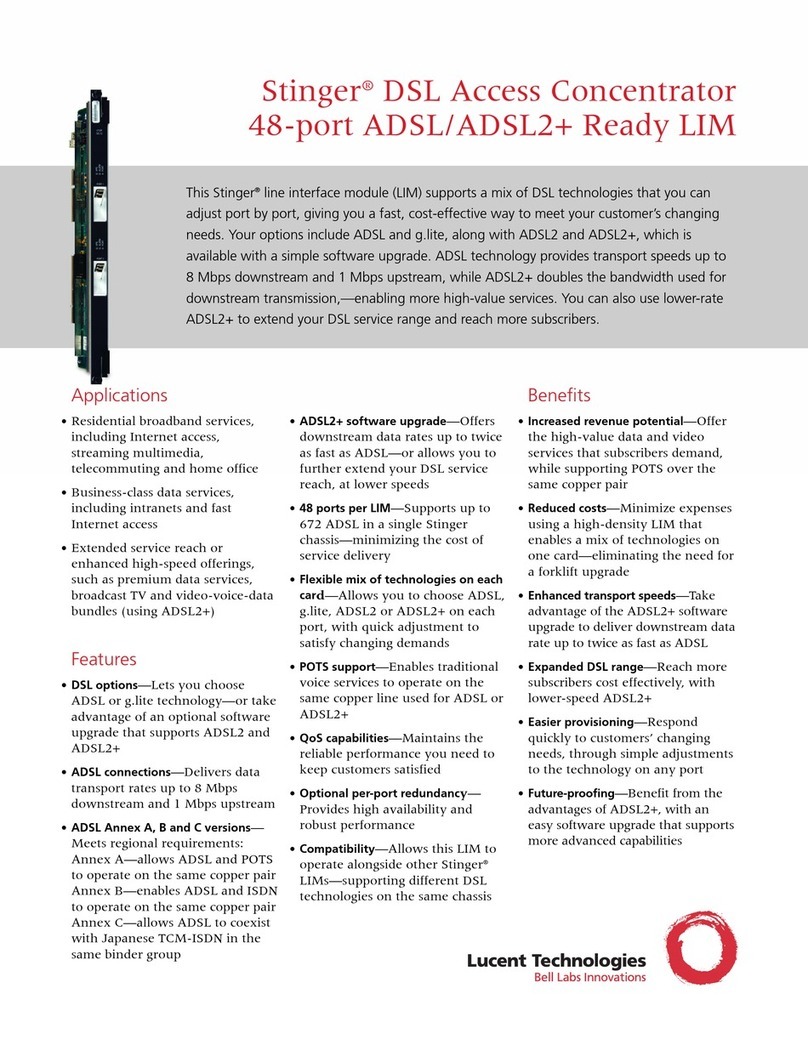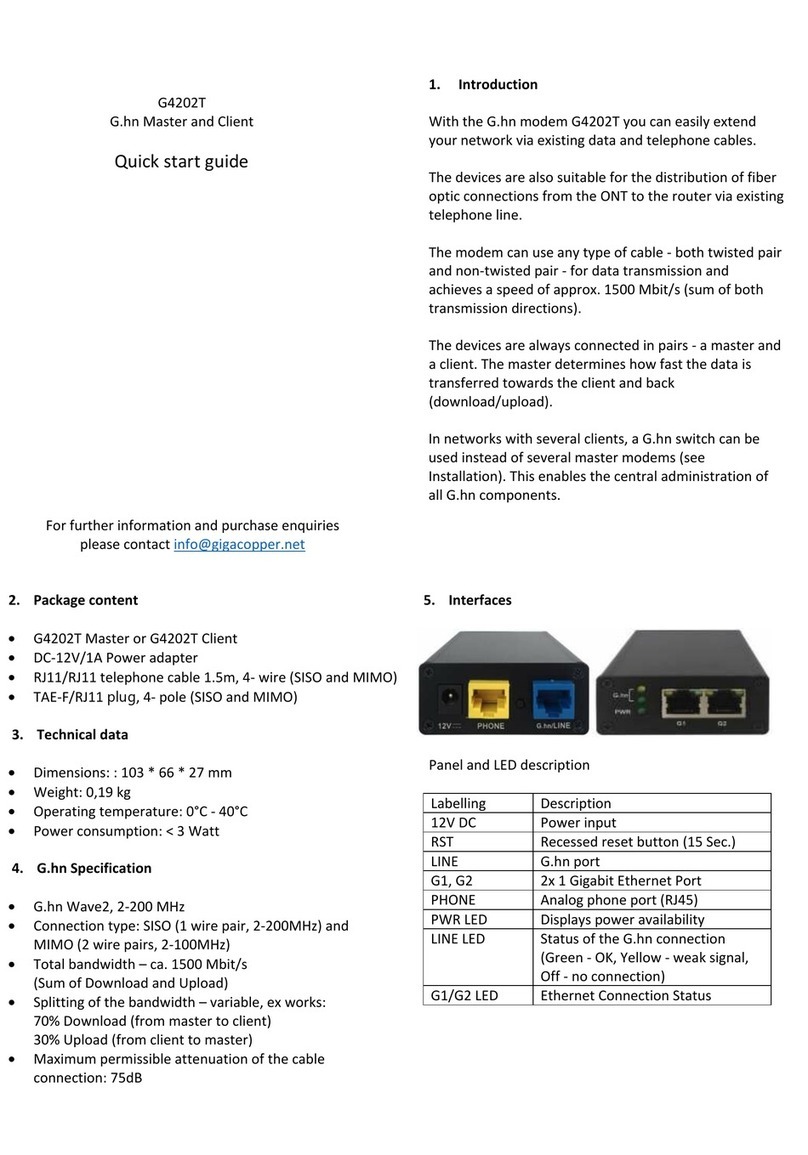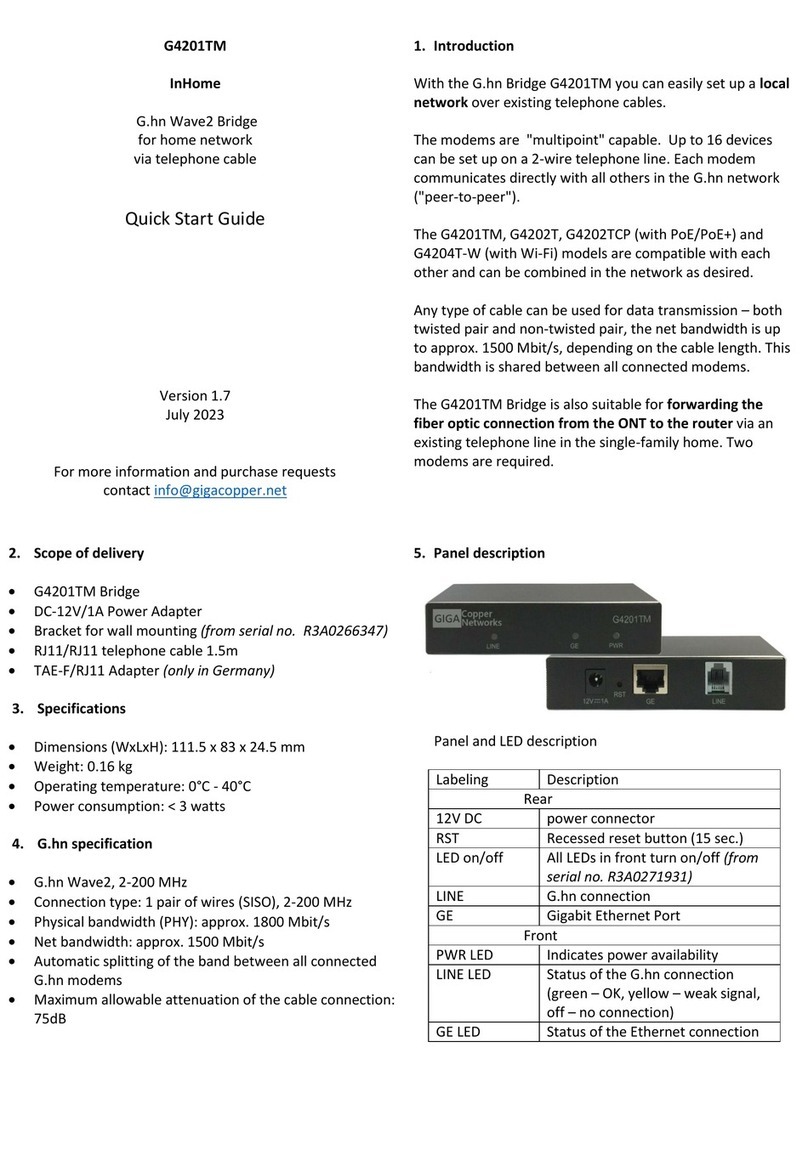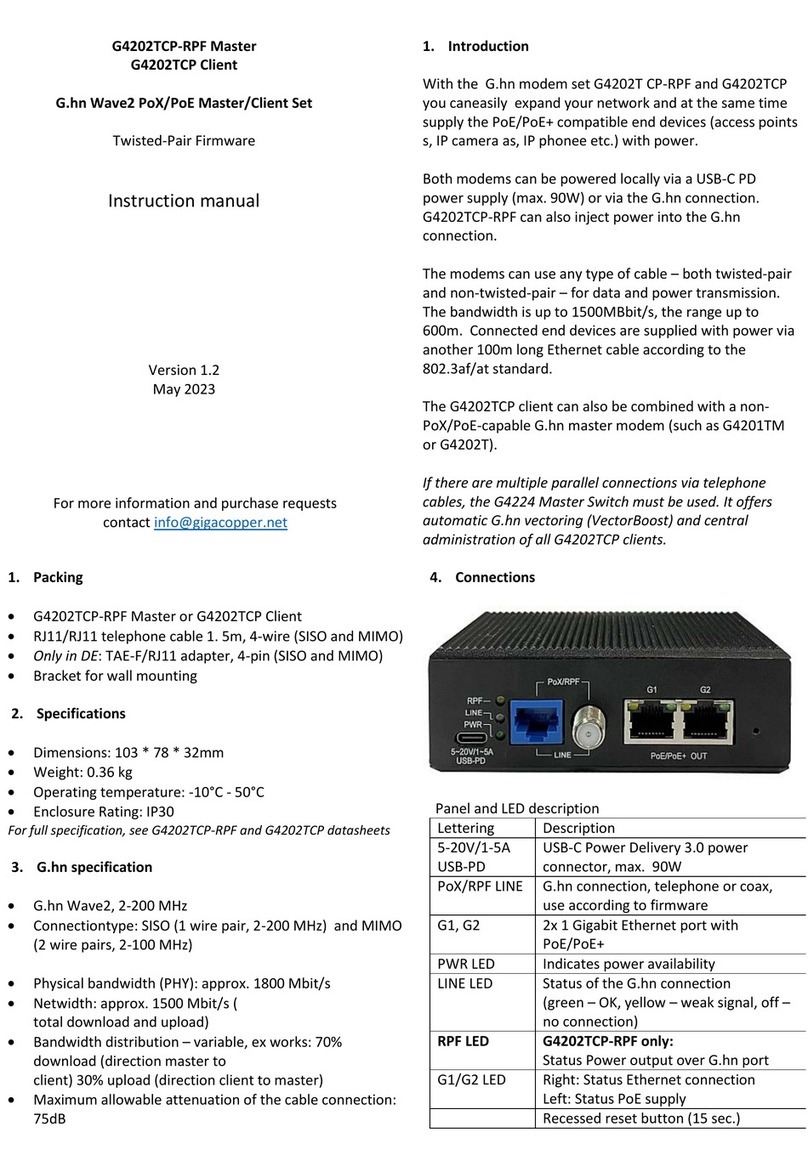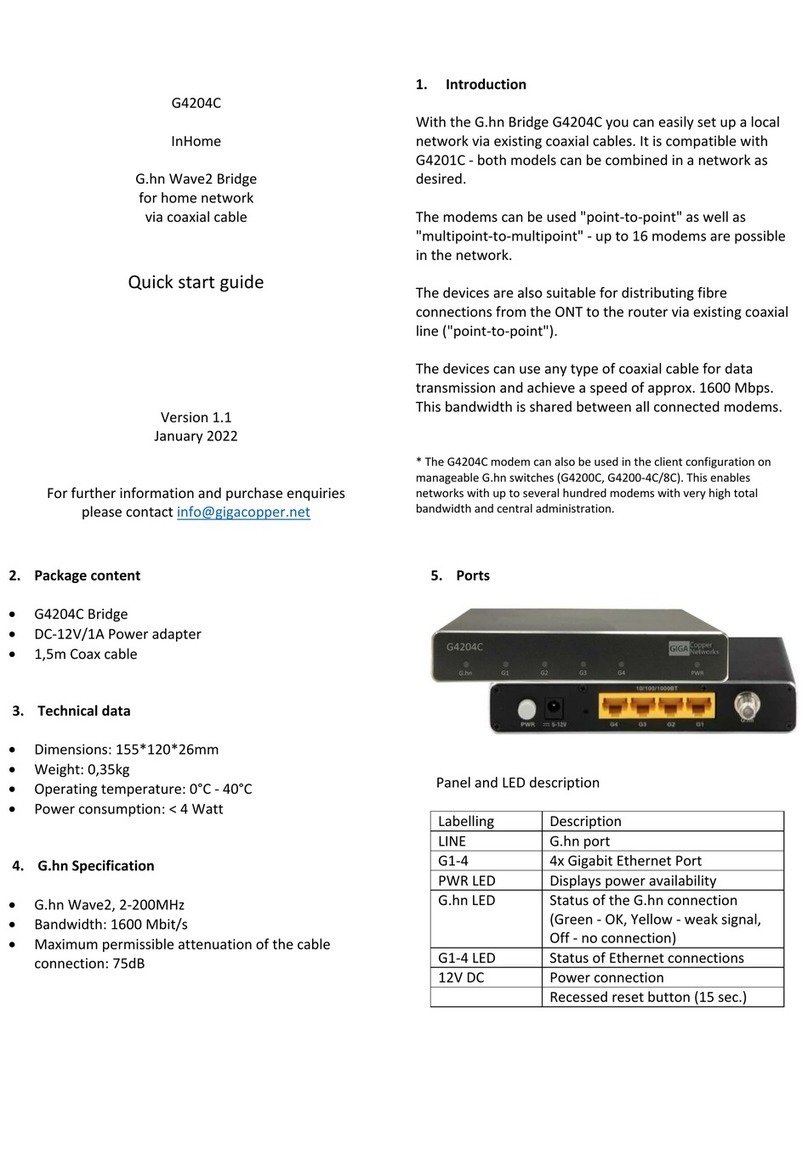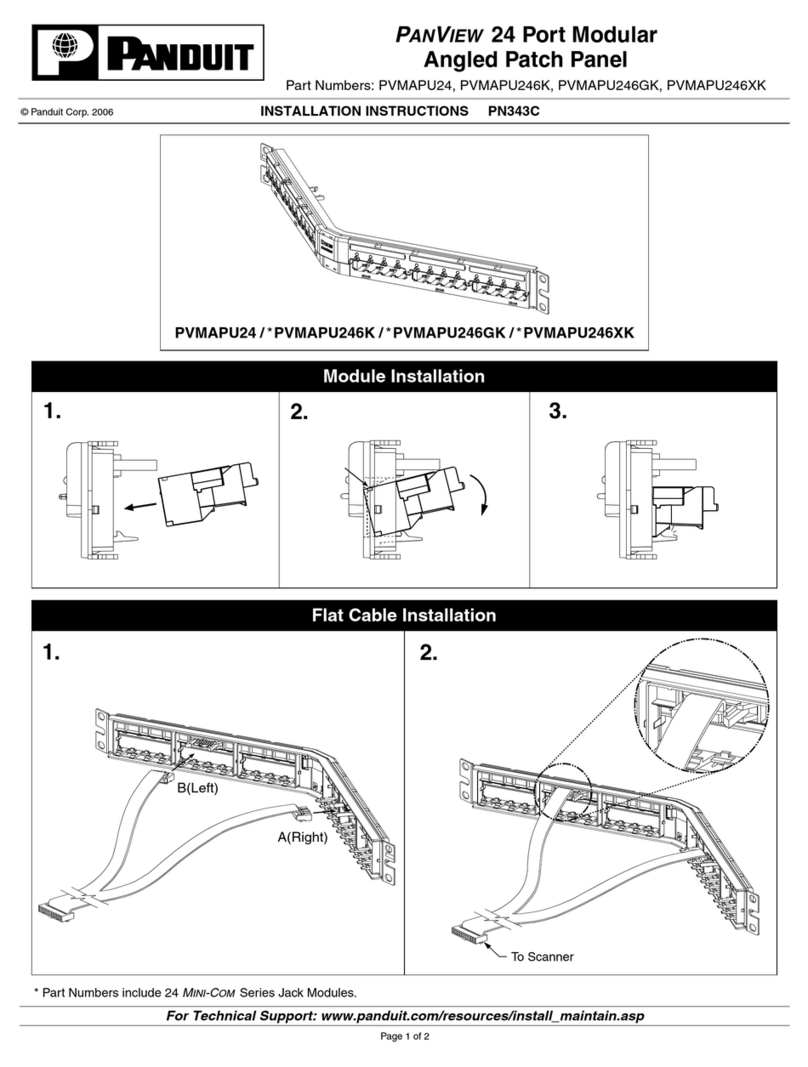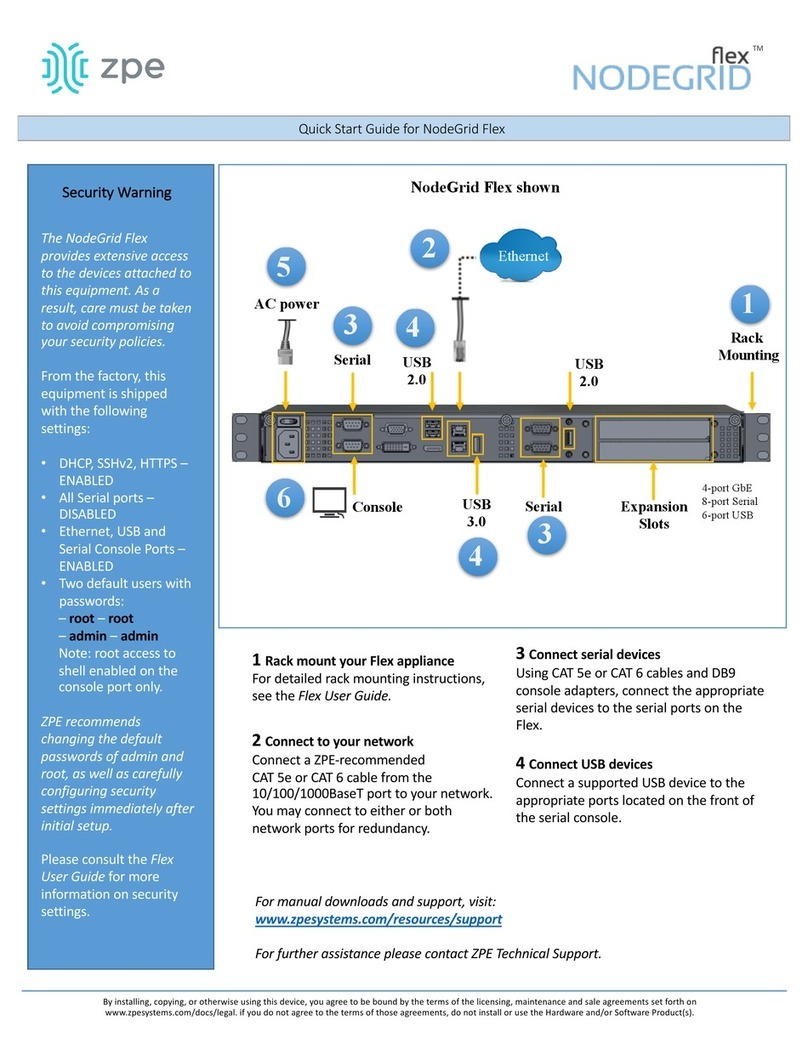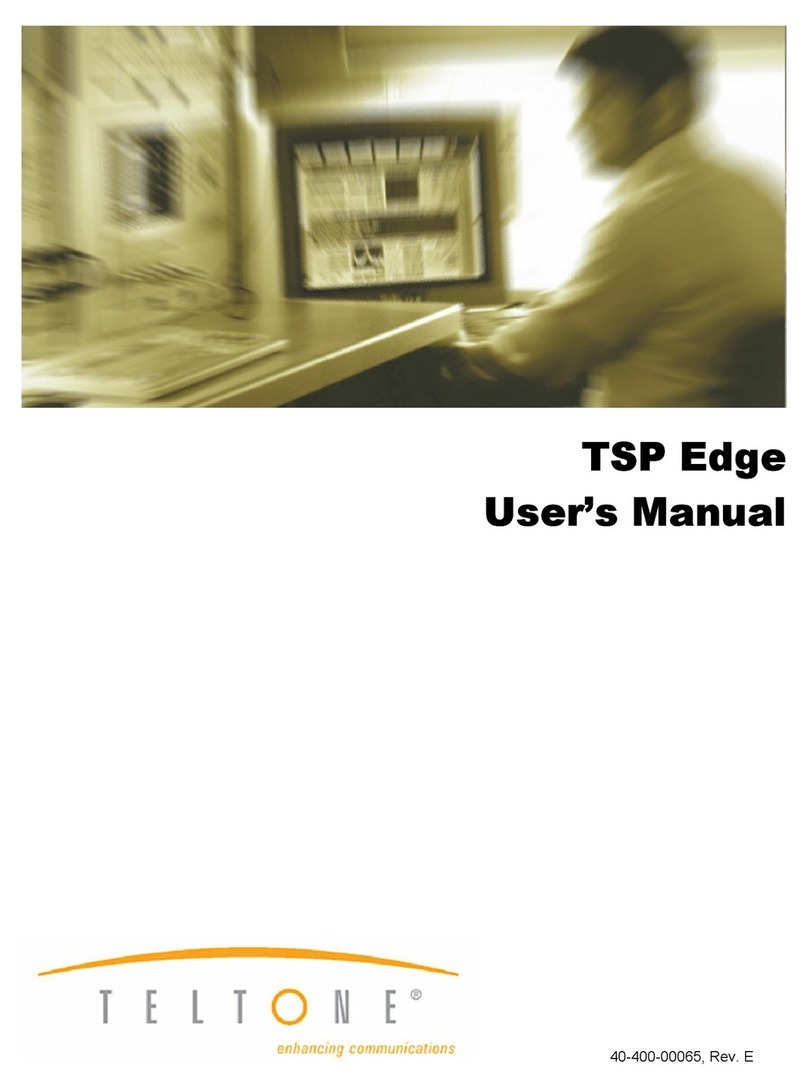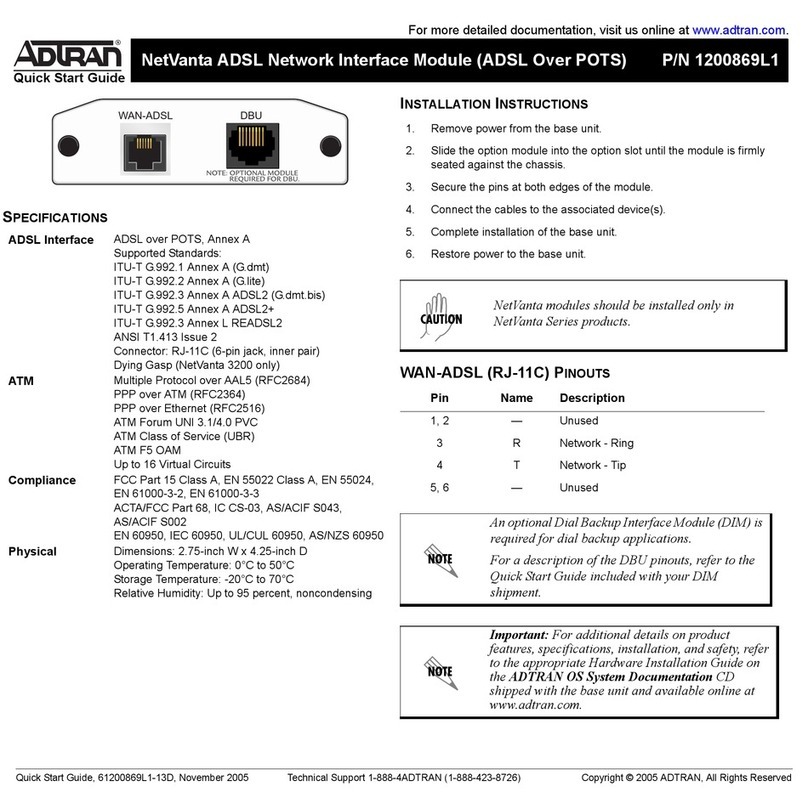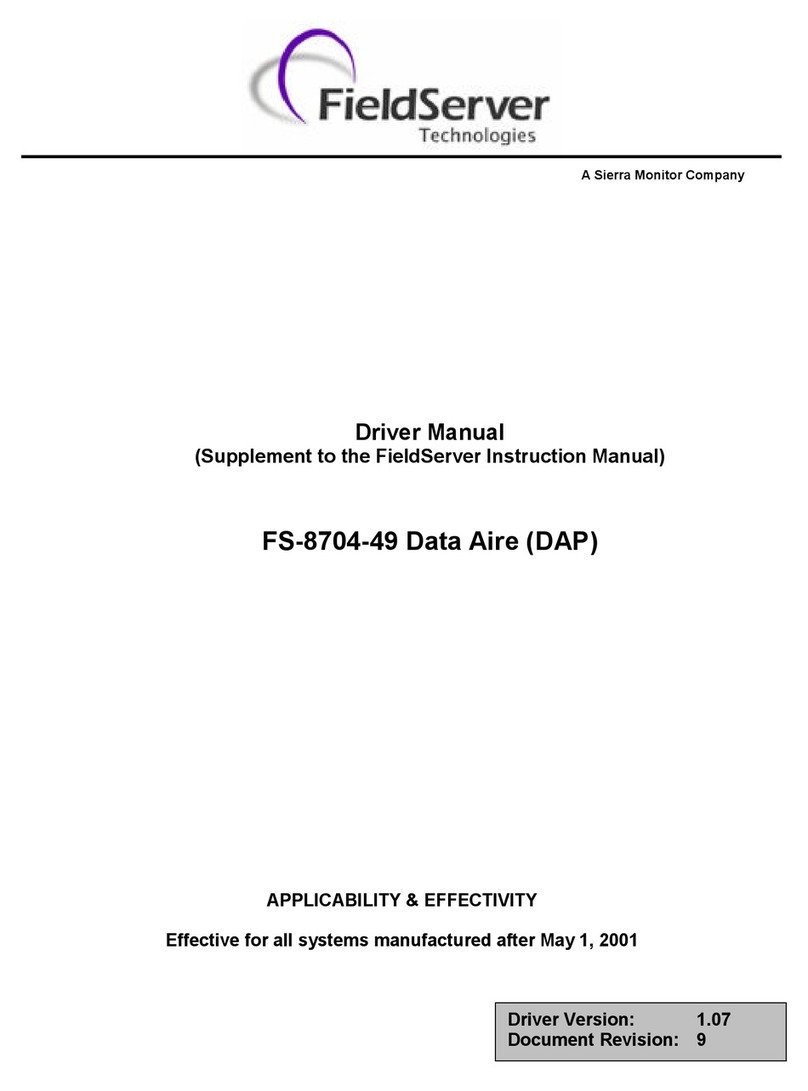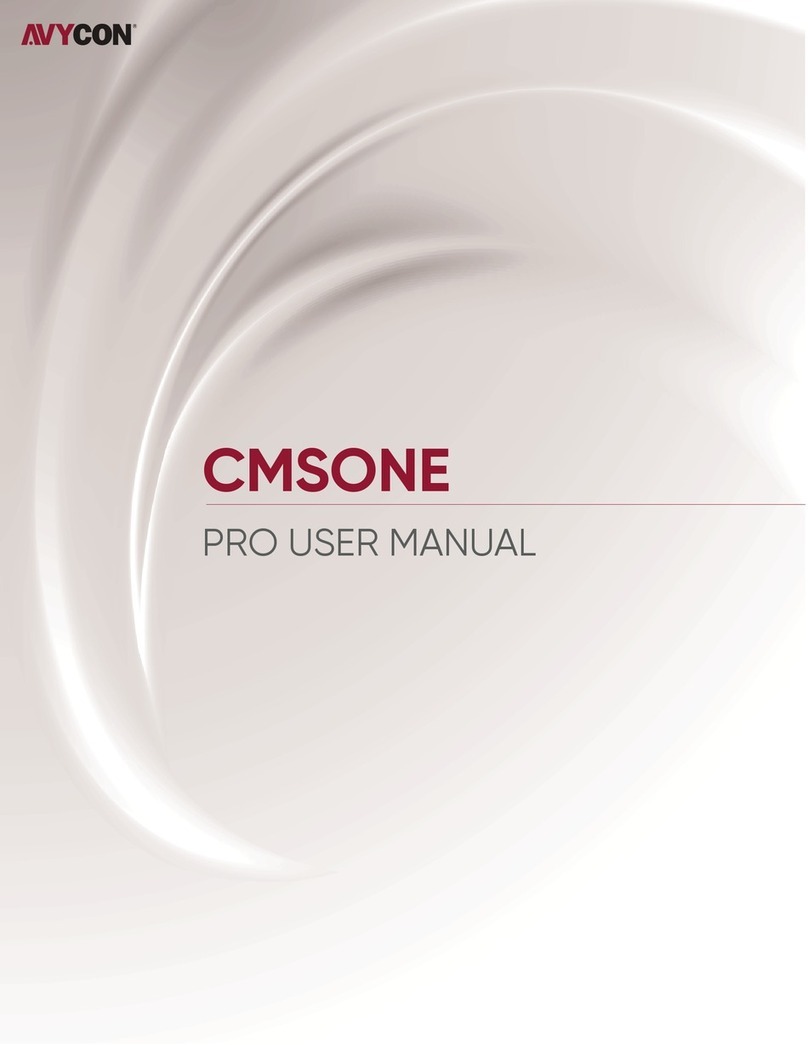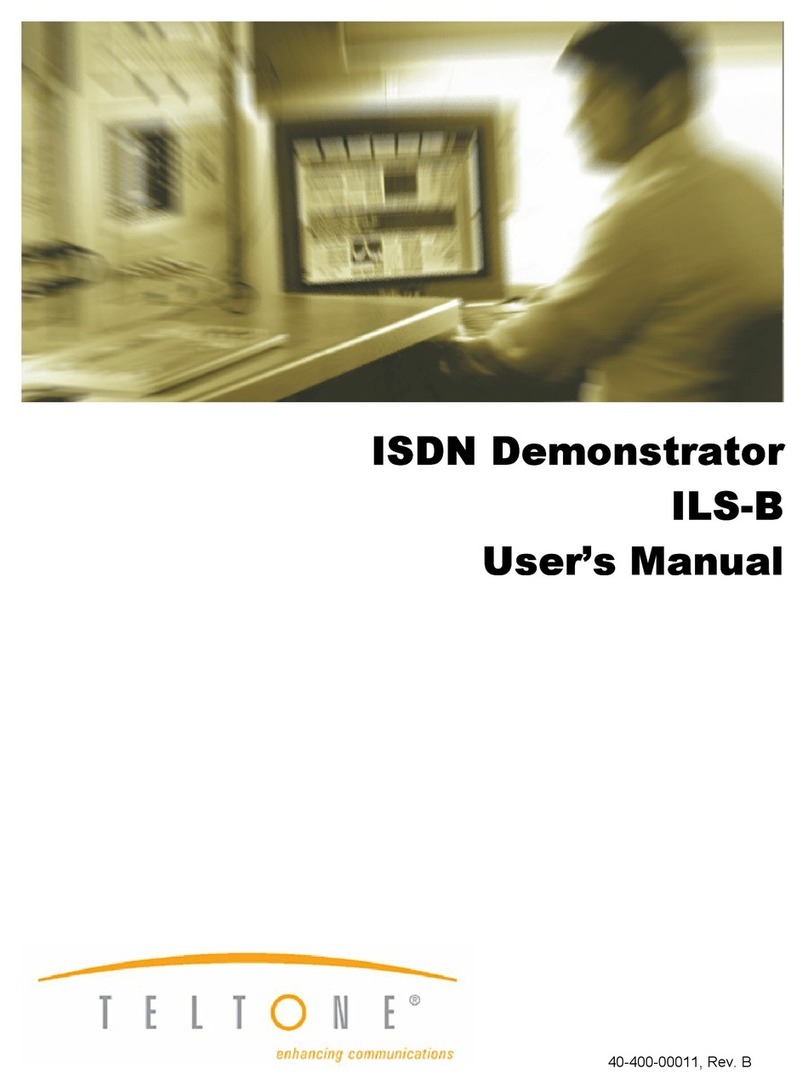G4202TCP-RPF Master
G4202TCP Client
G.hn Wave2 PoX/PoE Master/Client Set
Coaxial Firmware
Instruction manual
Version 1.2
May 2023
For more information and purchase requests
contact info@gigacopper.net
1. Introduction
With the G.hn modem set G4202T CP-RPF and G4202TCP
you can easily expand your network and at the same time
supply the PoE/PoE+ compatible end devices (access points
s, IP camera as, IP phonee etc.) with power.
Both modems can be powered locally via a USB-C PD
power supply (max. 90W) or via the G.hn connection.
G4202TCP-RPF can also inject power into the G.hn
connection.
The modems can use any type of coaxial cable for data and
power transmission. The bandwidth is up to1.6.00MBbit/s,
the range is up to 600m. Connected end devices are
supplied with power via another 100m long Ethernet cable
according to the 802.3af/at standard.
The G4202TCP client can also be combined with a non-
PoX/PoE-capable G.hn master modem (such as G4201C or
G420 4C).
If there are multiple parallel connections over coaxial
cables, the G4224 Master Switch can be used. It provides
central administration of all G4202TCP clients.
1. Packing
G4202TCP-RPF Master or G4202TCP Client
1.5m coax connection cable with F-plug
IEC TV/F jack adapter
Bracket for wall mounting
2. Specifications
Dimensions: 103 * 78 * 32mm
Weight: 0.36 kg
Operating temperature: -10°C - 50°C
Enclosure Rating: IP30
For full specification, see G4202TCP-RPF and G4202TCP datasheets
3. G.hn specification
G.hn Wave2, 2-200 MHz
Physical bandwidth (PHY): approx. 1800 Mbit/s
Netwidth: approx. 16 00Mbit/s
Maximum allowable attenuation of the cable connection:
75dB
4. Connections
Panel and LED description
USB-C Power Delivery 3.0 power
connector, max. 90W
G.hn connection, telephone or coax,
use according to firmware
2x 1 Gigabit Ethernet port with
PoE/PoE+
Indicates power availability
Status of the G.hn connection
(green –OK, yellow –weak signal, off –
no connection)
G4202TCP-RPF only:
Status Power output over G.hn port
Right: Status Ethernet connection
Left: Status PoE supply
Recessed reset button (15 sec.)