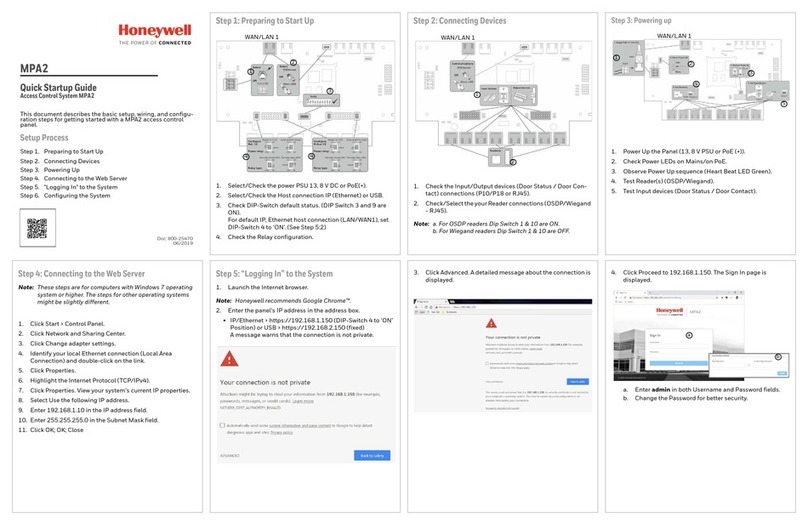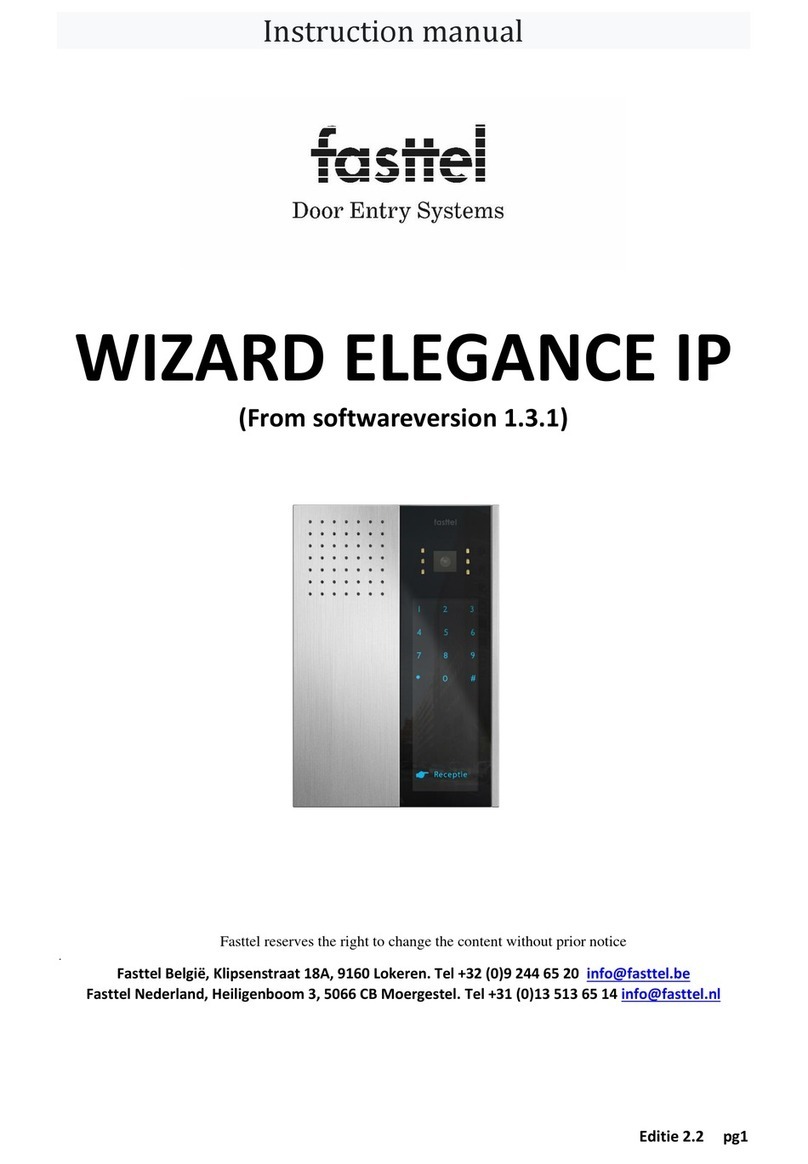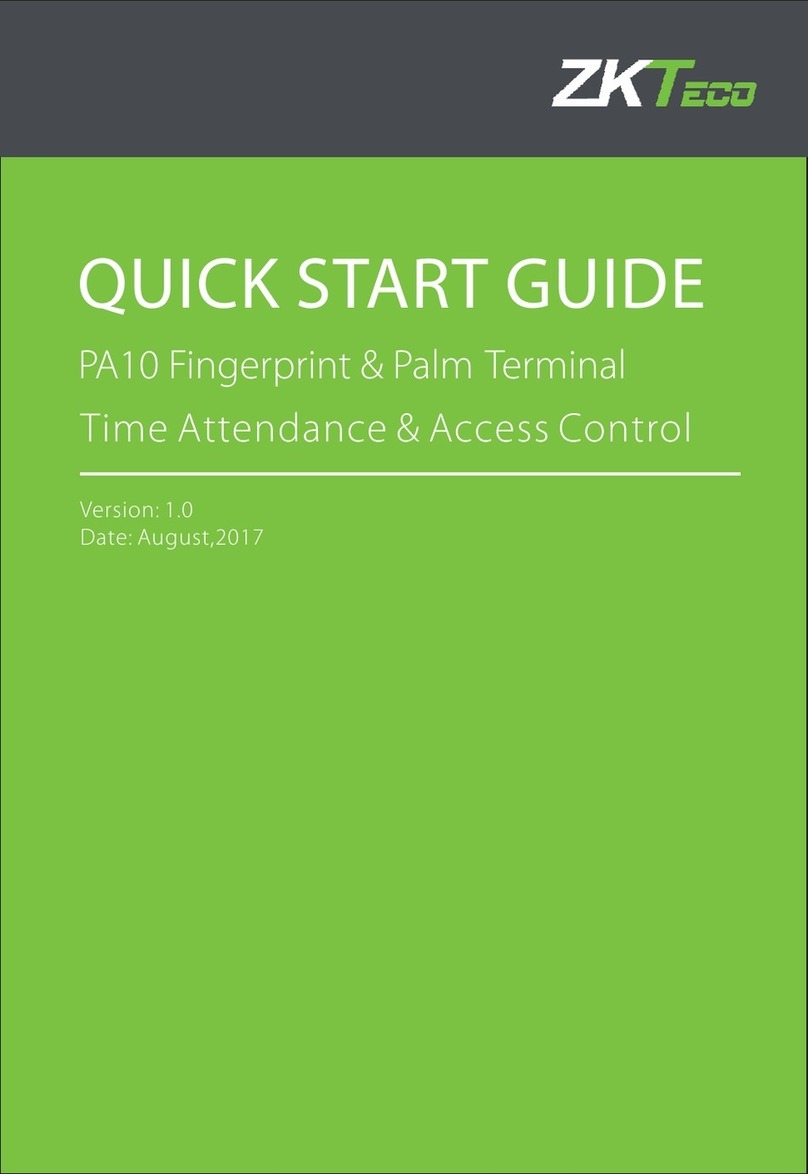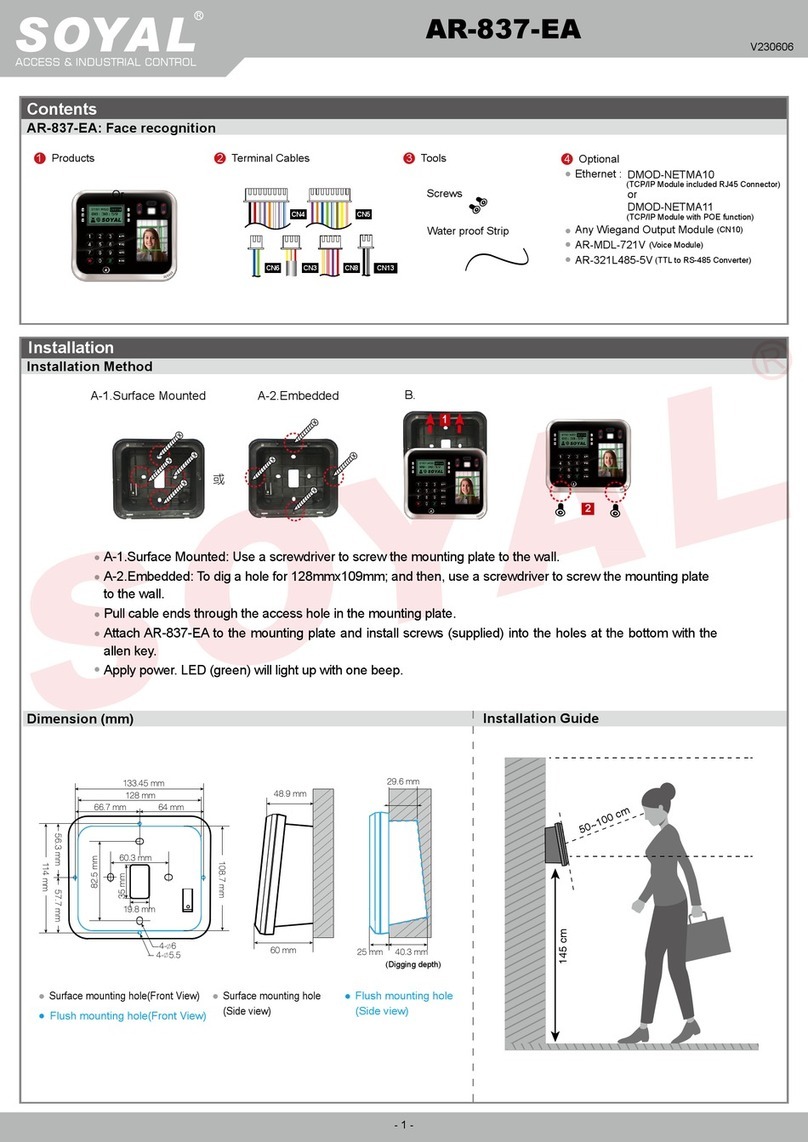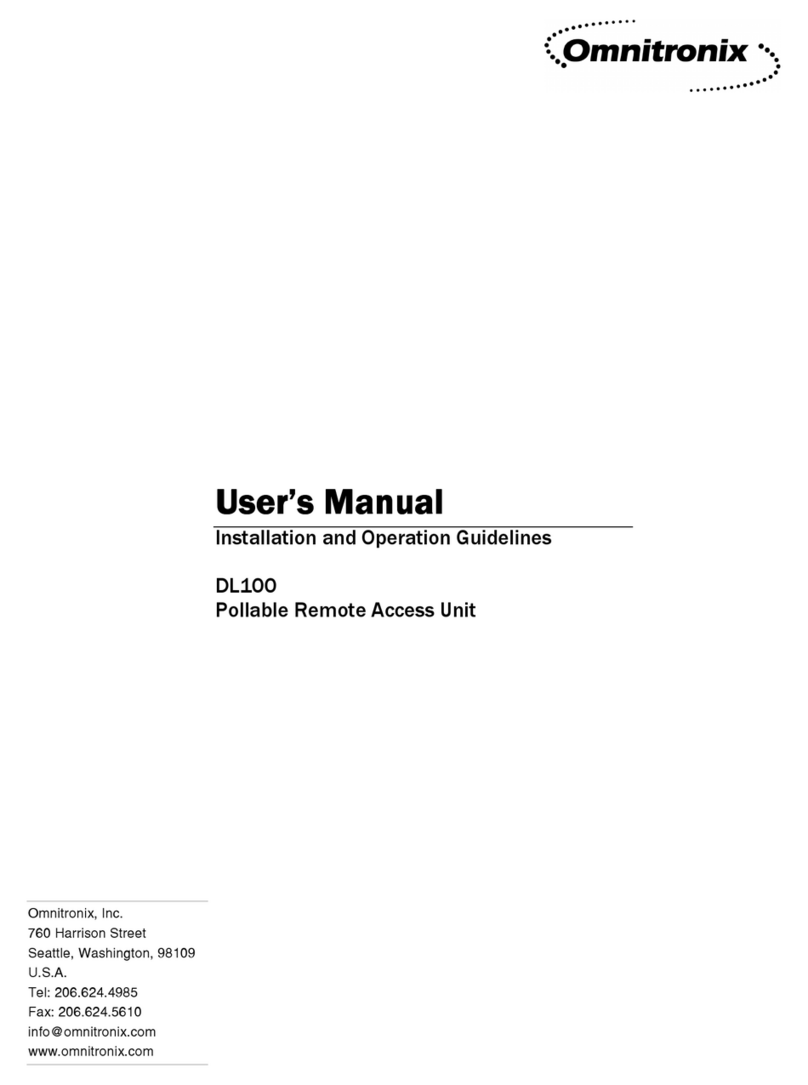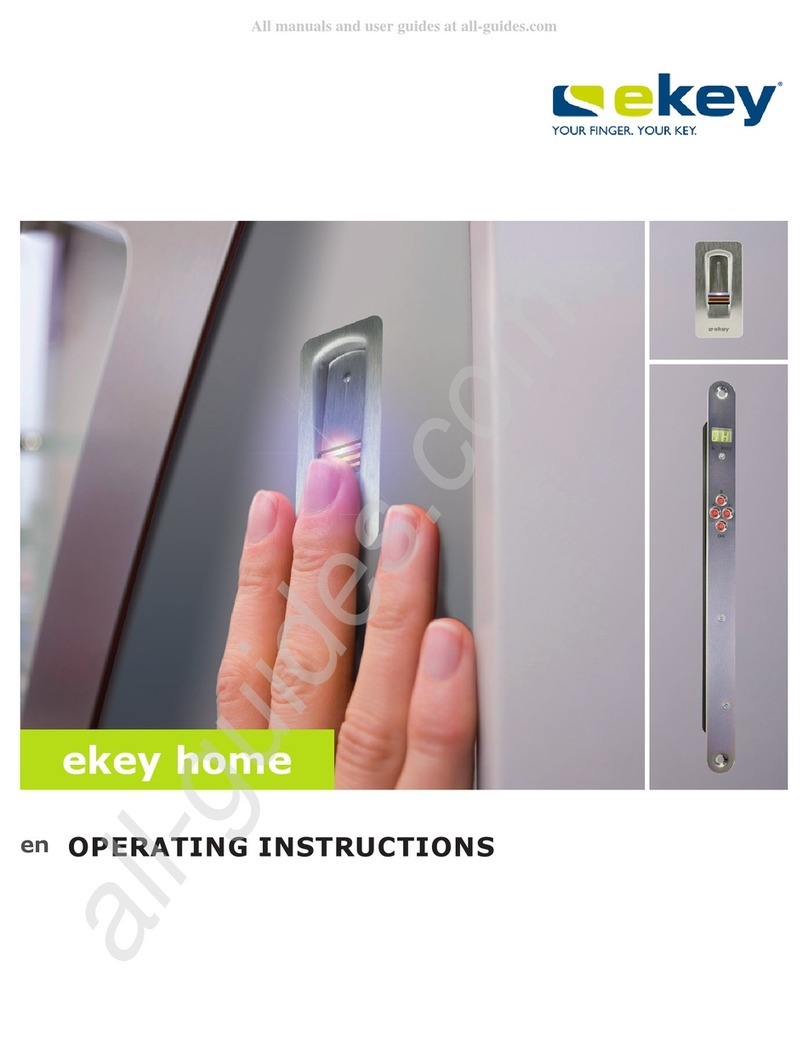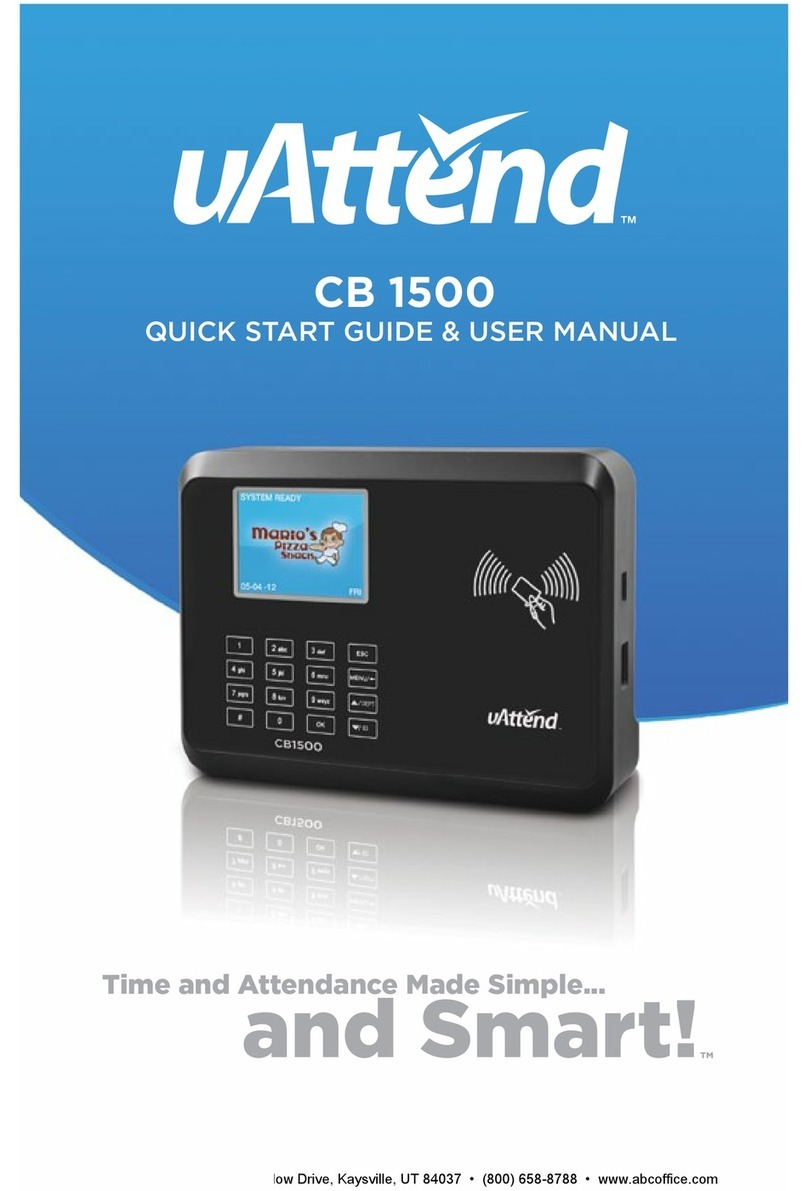GIGA-TMS SmaFinger SF600 User manual

SmaFinger®Advanced Reader
Quick Start
REV.B
June 10, 2008

TM9511942
SF600/610/601 Specifications:
Application Offline Fingerprint Reader
Enroll Mode RS232 or Enroll Card
Fingerprint Capacity 1900
Fingerprint Validation 1:N
Fingerprint Only
Performance Friendly
Identification speed <1 sec (1:1)
<2 sec (1:N)
Interface RS232 : 9600bps
Wiegand: 26 bits
ABA-TK2: 10 Digital Codes
Power Consumption Max. 200mA @ DC12V
Special instruction:
Available only for 100 user cards enrollment in "Card Only" mode
Output Selection
Wiegand Output
Red ----------- Power 9~12V
Black --------- Power GND
White --------- Data 1
Green --------- Data 0
Yellow -------- N/C
Blue ---------- N/C
►Orange ------- Black (GND)
Brown --------- N/C or LED Control
ABA-TK2
Red ----------- Power 9~12V
Black --------- Power GND
White --------- Strobe (Clock)
Green --------- Data
Yellow -------- N/C
Blue ---------- N/C
►Orange ------- N/C or Card Present
Brown --------- N/C or LED Control
RS232
Red ----------- Power 9~12V
Black --------- Power GND
White --------- N/C
Green --------- N/C
Yellow -------- RS232 Output (TX)
Blue ---------- N/C
►Orange ------- Black (GND)
Brown --------- N/C or LED Control

TM9511943
Output Format
Wiegand (Standard 26 bits)
P MSB UID (6 Hex Code) LSB P
EVEN PARITY ODD PARITY
Pulse Timing
Data 1 Signal
Data 0 Signal
` Tpw Tpi Tpw Tpi
Symbol Description Typical Time
Tpw Pulse Width Time 100us
Tpi Pulse Interval Time 1.9ms
ABA-TK2
10 LEADING ZERO MSB UID (10 DIGITS) LSB 10 LEADING ZERO
The timing for Card Present, Clock (Strobe) and Data , example as below:
RS232 (9600,n,8,1)
STX(02H) MSB UID(8 Hex Code) LSB CR LF EXT(03H)
Leading Zero
Leading Zero DataCARD PRESENT
STROBE
DATA
Bit Time 40IPS (min:280us, typ:330us, max:480us)

TM9511944
Connection Example for ABA-TK2:
Connection Example for Wiegand:
Connection Example for RS232:
Red
Black
SF600
GND
Terminal
Orange
9~12VDC
Yellow (RS232 Output/TX) RX
HOST/Terminal
Red
Black
Green (Data 0)
White (Data 1)
SF600
9~12VDC
GND
5VDC
Pull high resistor
4.7K~47K Ohm
CPU
Orange
10K
ohm
10K
ohm
HOST/Terminal
Red
Black
Green (Data)
White (Clock)
SF600
9~12VDC
GND
5VDC
Pull high resistor
4.7K~47K Ohm
CPU
Orange (Card Present)
10K
ohm
10K
ohm
10K
ohm

TM9511945
Example for RS485 Connection (Optional)
Note:
1. For RS485 network must use USB485A converter.
2. End of wire must connect 120 Ohm terminal resistor.
3. The reader ID is up to 32. Important must have procedure before installation.
(Before connect reader, please setup the reader ID, as below figure.)
Example for Door Lock Connection (for Normal-opened type of Door Lock)
Remark:
1. DO NOT connect power supply from the 8pin connector when you have connected the power supply from
VIN at the 7pin connector to avoid damaging the unit.
2. If the lock requires power to lock (eg. EM lock), connect this point to NC
If the lock requires power to unlock (eg. Electric strike), connect this point to NO
Power Supply
DC12V / 1A
A
EL
Electric
Door Lock
note 3
see
r
e
m
a
rk 2

TM9511946
Applying Manager Enroll Card for enrollment under different access mode
1. Access Mode: Finger Only
Step 1
In Standby mode the LED is blue on, you can read
Manager Enroll Card to enter the enroll mode
Step 2
In enroll mode the LED is green blinking, you can read
the User Card to store the card UID or Sector Data and
enter the scan mode.
Or read Manager Enroll Card again to exit the enroll
mode.
Step 3
In scan mode the LED is blue blinking, please scan
user’s fingerprint till beeper sound, the LED will become
green on.
Scan the same fingerprint again till beeper sound,
the LED will become blue blinking.
Step 4
Continue step 3 to scan second fingerprint with the
same card UID or Sector Data if needed.
(The same card UID or Sector Data can enroll up to 10
fingerprints)
Or read Manager Enroll Card to finish the enrollment
and exit the enroll mode.
Then the user can use fingerprint only on the SF600
enrolled. The card can be used card-only on the SF600
enrolled.
Remark:
1. Warning! Keep the User Card and do not lose it! To delete user must use the same User Card.
Once you lose User Card, you cannot delete user from reader.
2. For multi-user, please use the Multi-User Card to create serial number automatically.
Yes
No
User’s Card
Manager Card
Standby
Read Manager
Enroll Card
Scan Fingerprint
Read Card
Scan same
Fingerprint again
Scan Second
Fingerprint?
Read Manager Enroll Card
to exit the enroll mode.

TM9511947
2. Access Mode: Card Only
Step 1
In Standby mode the LED is blue on, you can read
Manager Enroll Card to enter the enroll mode
Step 2
In enroll mode the LED is green blinking, you can read
the User Card to store the card UID or Sector Data and
enter the scan mode.
Or read Manager Enroll Card again to exit the enroll
mode.
Step 3
Read Manager Enroll Card to finish the enrollment and
exit the enroll mode.
Then the user's card can be used card-only on the
SF600 enrolled.
Remark:
1. Warning! Keep the User Card and do not lose it! To delete user must use the same User Card.
Once you lose User Card, you cannot delete user from reader.
2. The Multi-User Card cannot be used for Card Only access mode.
User’s Card Manager Card
Standby
Read Manager
Enroll Card
Scan Mode
Read Card
Read Manager Enroll Card
to exit the enroll mode.

TM9511948
Applying Manager Delete Card for deletion
Step 1
In Standby mode the LED is blue on, you can read
Manager Delete Card to enter the delete mode
Step 2
In delete mode the LED is red blinking, you can read the
User Card to delete the user’s all fingerprints with UID or
put user's fingerprint to delete the user's all fingerprints.
After deletion to exit the delete mode.
Or read Manager Delete Card again to exit the delete
mode.
Remark:
To DELETE the user's fingerprints which are enrolled by the Multi-User Card, it is necessary to put
user's fingerprint in Delete Mode.
Manager Card
Read Card or Put
user's fingerprint
Standby
Read Manager
Delete Card
Deleting
(LED OFF)
User’s Card

TM9511949
Replacing a new Manager Enroll Card and Manager Delete Card (
Only for SF610/SF601
)
Step 1
1. Power-Off the SmaFinger Reader.
2. To put on the Reset-Pin Jumper.
3. Power-On the SmaFinger Reader.
Step 2
In Replacing Enroll Card Mode. When the green LED is
blinking, please read a new Enroll card to replace the
old Manager Enroll Card.
Or power-off and take off the Reset-Pin Jumper to exit
the replacing mode.
Step 3
In Replacing Delete Card Mode. When the red LED is
blinking, please read a new Delete Card to replace the
old Manager Delete Card.
Or power-off and take off the Reset-Pin Jumper to exit
the replacing mode.
Step 4
The SmaFinger go back the Step-2 after Step-3 finish.
Or Power-off and take off the Reset-Pin Jumper to finish
the replacing mode.
Note:
When you lose the Manager Enroll Card or the Manager Delete Card, you have to repeat these steps.
Replace
Manager Enroll Card
Read Card
Replacing Mode
Read Card
Replace
Manager Delete Card
No Card
No Card

TM95119410
Order Information
Part Number Include Qty. Descriptions
SF610 Reader 1 SmaFinger Mifare Sector ReaderSF610-00
KIT-CRD-600 1 Offline Programming Kit
Manager Enroll Card 1 Mifare®1K Card
Manager Delete Card 1 Mifare®1K Card
User Card-A 1 Mifare®1K Card
User Card-B 1 Mifare®1K Card
KIT-CRD-600
User Card-C 1 Mifare®1K Card
SF601 Reader 1 SmaFinger 125KHz UID ReaderSF601EM-00
KIT-CRD-601-EM 1 Offline Programming Kit
Manager Enroll Card 1 EM 125KHz Card
Manager Delete Card 1 EM 125KHz Card
User Card-A 2 EM 125KHz Card
KIT-CRD-601-EM
User Card-C 1 EM 125KHz Card

TM95119411
SCREW BAG
M3*6L 2PCS
M4*15L 3PCS
BOTTOM PLATE
BOTTOM PLATE LABEL
Buzzer Hole Plate
PLASTIC PLUG FOR WALL
Required Items
Secure Mounting Installation
1.
screw cover plate
After fixing SmaFinger with attached screws
(using the L-shape spanner)
,apply screw cover plate for completion
Attach the bottom plate label on the target position.
Drill the holes to match the bottom plate then fix
SmaFinger reader. 2.
L-shape
LSHAPE SIX ANGLE SPANNER
WALL
WALL

TM95119412
CAUTION:
The crossed out wheeled bin label that can be
found on your product indicates that this product
should not be disposed of via the normal
household waste stream.
To prevent possible harm to the environment or
human health please separate this product from
other waste streams to en-sure that it can be
recycled in an
environmentally sound manner.
For more details on available collection facilities
please contact your local government office or the
retailer where you purchased this product.
This information only applies to customers in the
European Union.
For other countries, please contact your local
government to investigate the possibility of
recycling your product.
This manual suits for next models
2
Table of contents