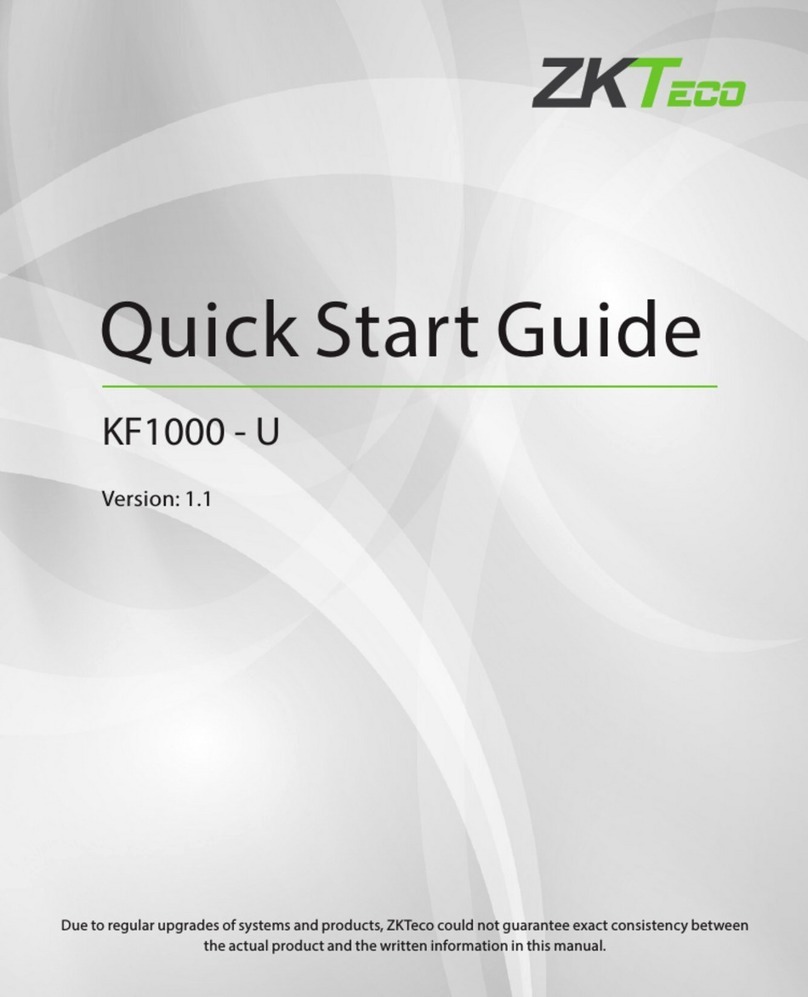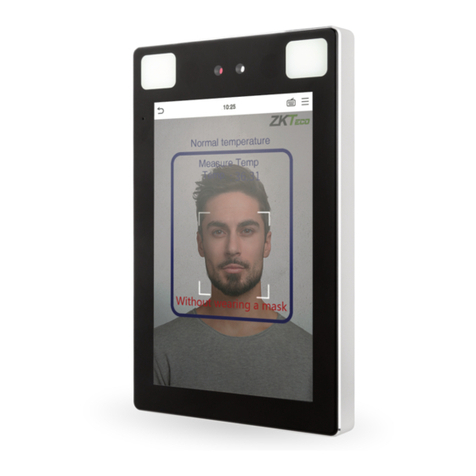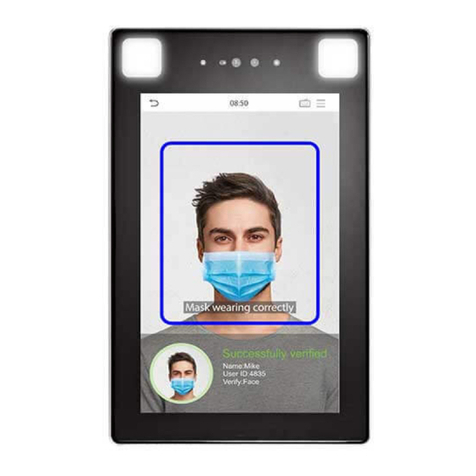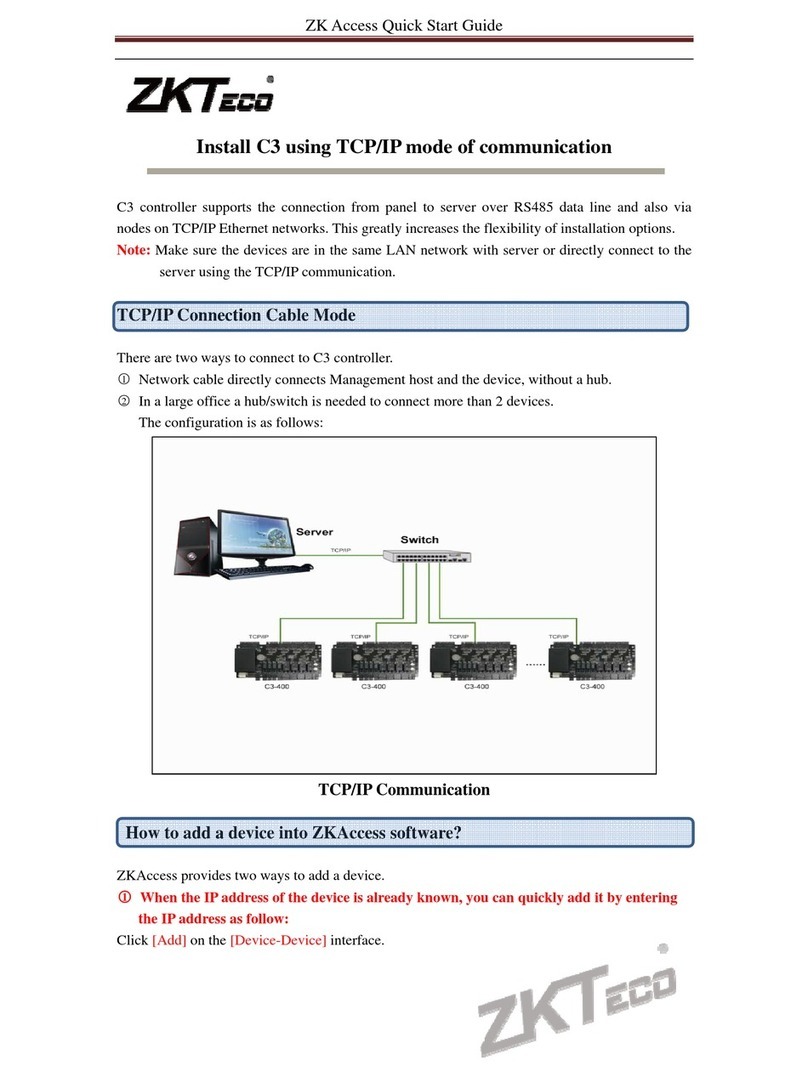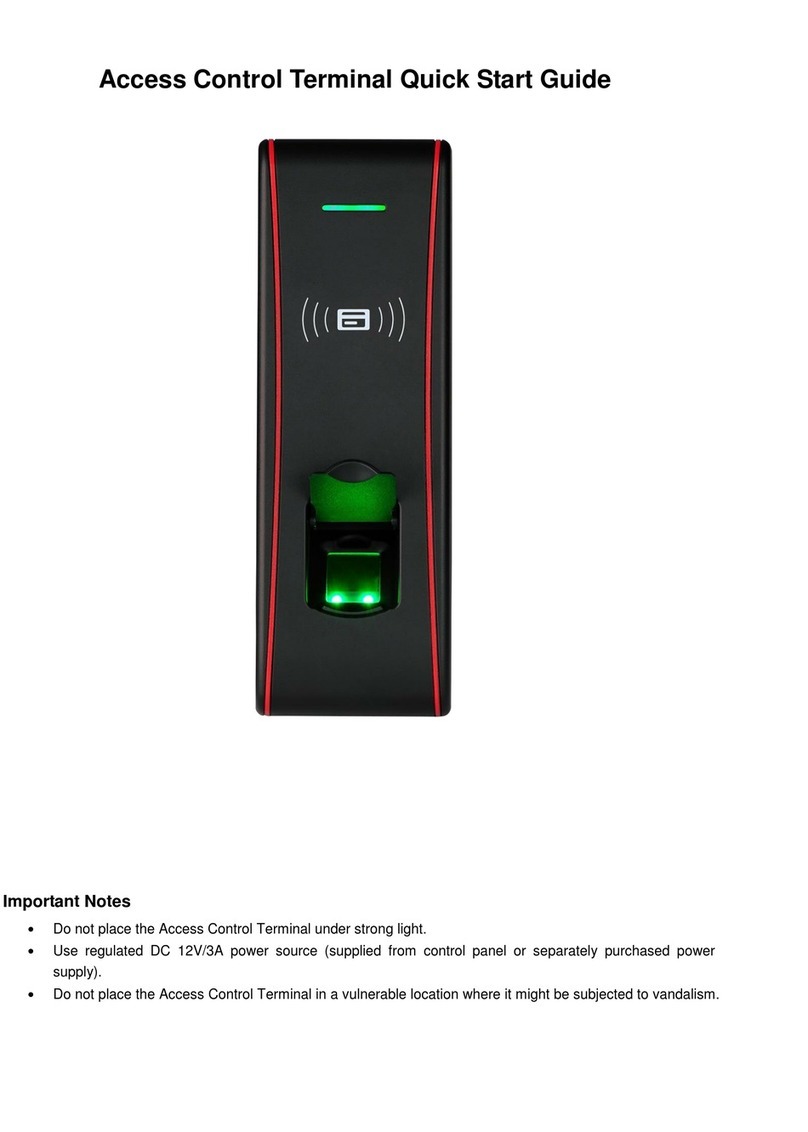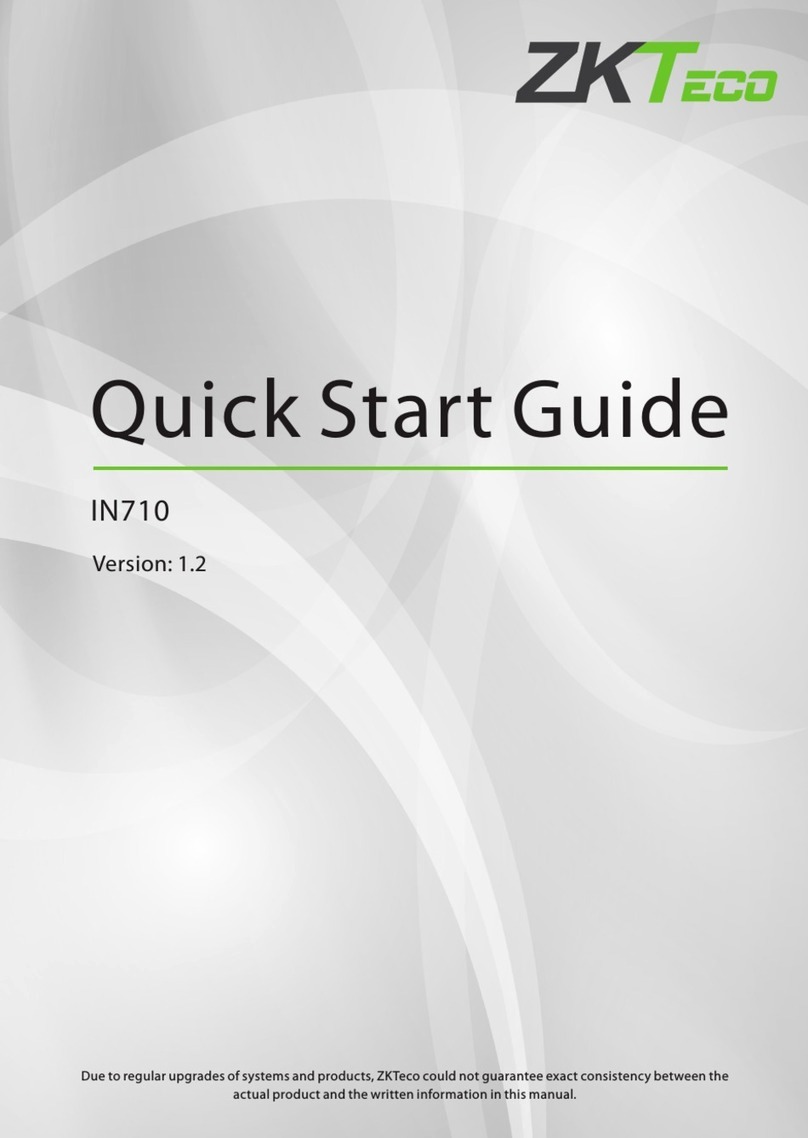SpeedFace-V5L Series User Manual
Page | 5 Copyright©2022 ZKTECO CO., LTD. All rights reserved.
Table of Contents
DATA SECURITY STATEMENT ..................................................................................................................... 8
SAFETY MEASURES ..................................................................................................................................... 8
1OVERVIEW.......................................................................................................................................... 11
2INSTRUCTION FOR USE ..................................................................................................................... 11
FINGER POSITIONING ............................................................................................................................................................................11
STANDING POSITION, FACIAL EXPRESSION AND STANDING POSTURE ............................................................................12
FACE REGISTRATION..............................................................................................................................................................................13
STANDBY INTERFACE.............................................................................................................................................................................14
VIRTUAL KEYBOARD...............................................................................................................................................................................16
VERIFICATION MODE .............................................................................................................................................................................17
2.6.1 FINGERPRINT VERIFICATION..................................................................................................................................................................... 17
2.6.2 CARD VERIFICATION ................................................................................................................................................................................... 20
2.6.3 FACIAL VERIFICATION ................................................................................................................................................................................ 23
2.6.4 PASSWORD VERIFICATION........................................................................................................................................................................ 27
2.6.5 COMBINED VERIFICATION......................................................................................................................................................................... 29
3MAIN MENU ....................................................................................................................................... 31
4USER MANAGEMENT......................................................................................................................... 33
USER REGISTRATION..............................................................................................................................................................................33
4.1.1 REGISTER A USER ID AND NAME............................................................................................................................................................. 33
4.1.2 SETTING THE USER ROLE ........................................................................................................................................................................... 34
4.1.3 REGISTER FINGERPRINT.............................................................................................................................................................................. 35
4.1.4 REGISTER FACE ............................................................................................................................................................................................. 36
4.1.5 REGISTER CARD NUMBER.......................................................................................................................................................................... 37
4.1.6 REGISTER PASSWORD................................................................................................................................................................................. 38
4.1.7 REGISTER USER PHOTO.............................................................................................................................................................................. 39
4.1.8 ACCESS CONTROL ROLE ............................................................................................................................................................................ 39
SEARCH USER............................................................................................................................................................................................40
EDIT USER...................................................................................................................................................................................................41
DELETING USER........................................................................................................................................................................................41
DISPLAY STYLE.........................................................................................................................................................................................42
5USER ROLE ......................................................................................................................................... 43
6COMMUNICATION SETTINGS............................................................................................................ 45
NETWORK SETTINGS ..............................................................................................................................................................................45
SERIAL COMM★......................................................................................................................................................................................46
PC CONNECTION .....................................................................................................................................................................................47
WIRELESS NETWORK..............................................................................................................................................................................48
CLOUD SERVER SETTING ......................................................................................................................................................................50
WIEGAND SETUP .....................................................................................................................................................................................51
6.6.1 WIEGAND INPUT .......................................................................................................................................................................................... 51
6.6.2 WIEGAND OUTPUT...................................................................................................................................................................................... 53