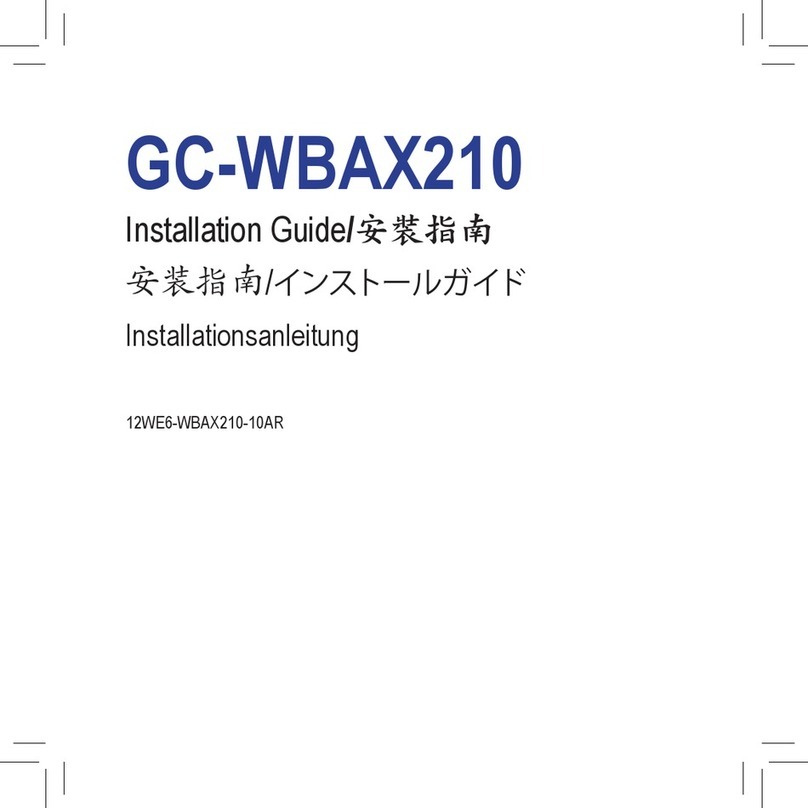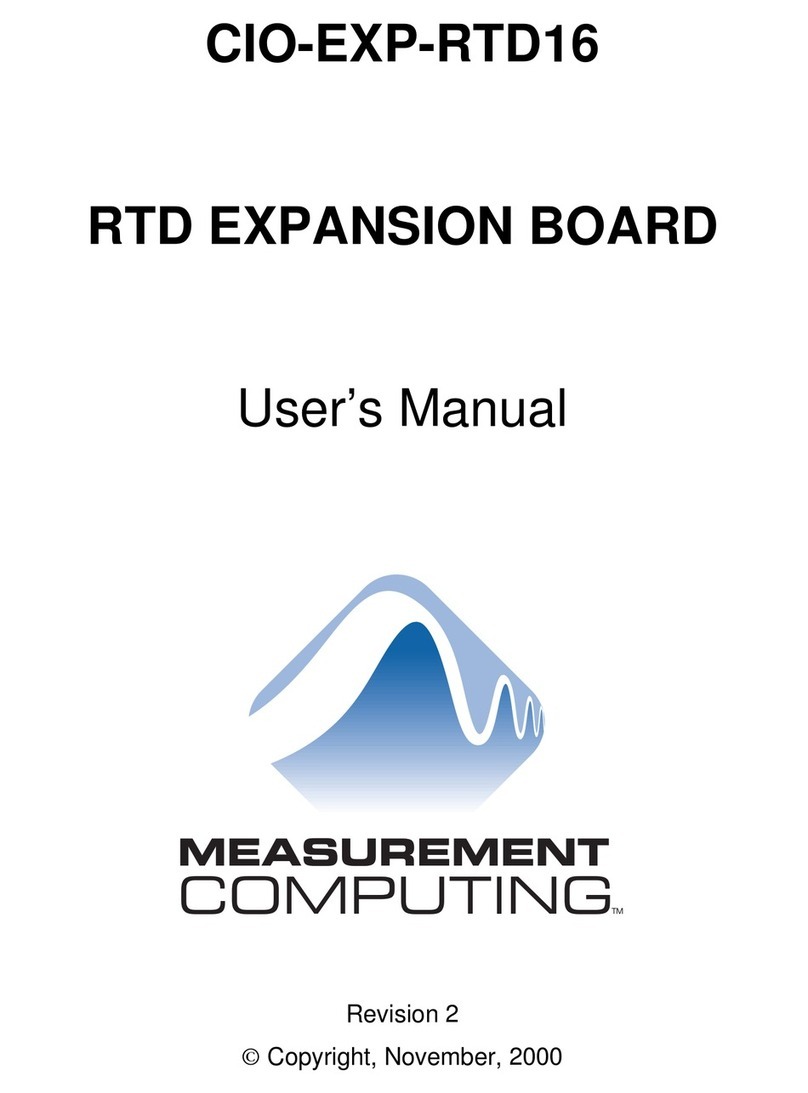Gigabyte Adaptec 7902W chip Quick guide
Other Gigabyte Computer Hardware manuals

Gigabyte
Gigabyte GA-8GPNXP Duo User manual

Gigabyte
Gigabyte 686BX User manual

Gigabyte
Gigabyte A520M K User manual

Gigabyte
Gigabyte WATER FORCE User manual
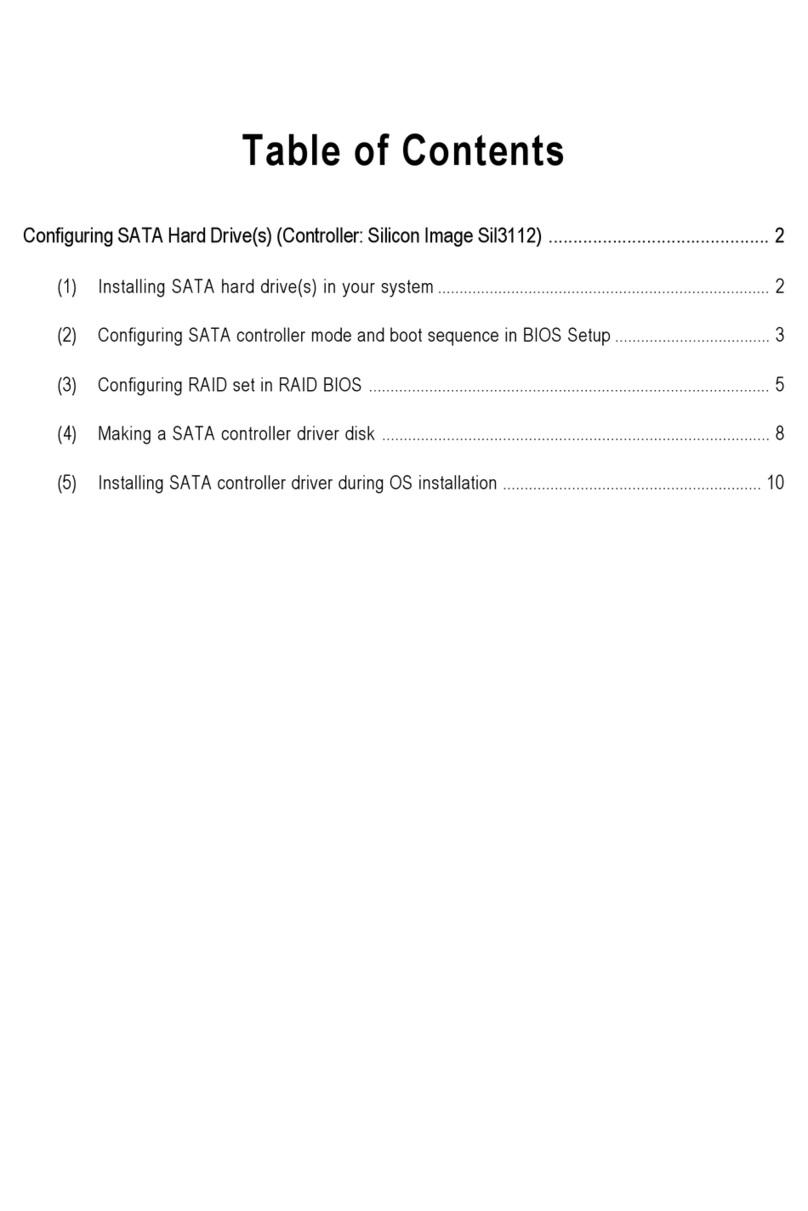
Gigabyte
Gigabyte Sil3112 Quick guide
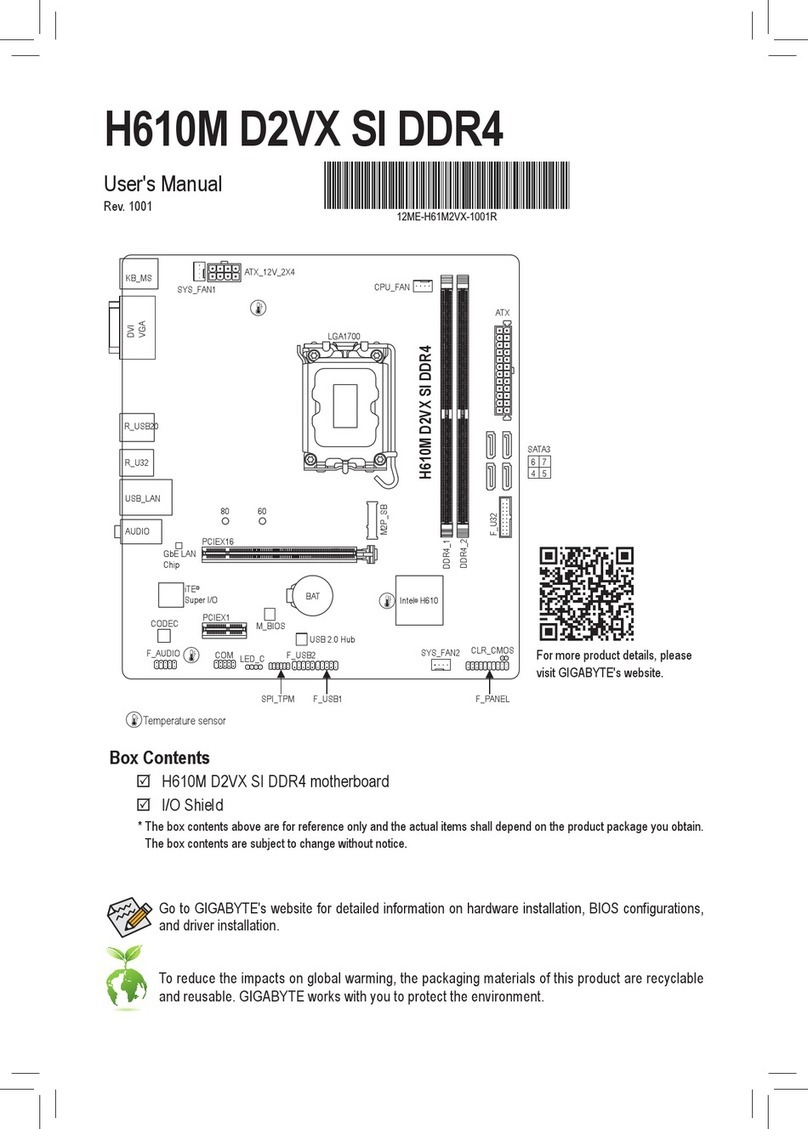
Gigabyte
Gigabyte H610M D2VX SI DDR4 User manual

Gigabyte
Gigabyte GT-U8000-RH User manual

Gigabyte
Gigabyte GT-PTV-AF-RH User manual

Gigabyte
Gigabyte GC-CI11M-B User manual
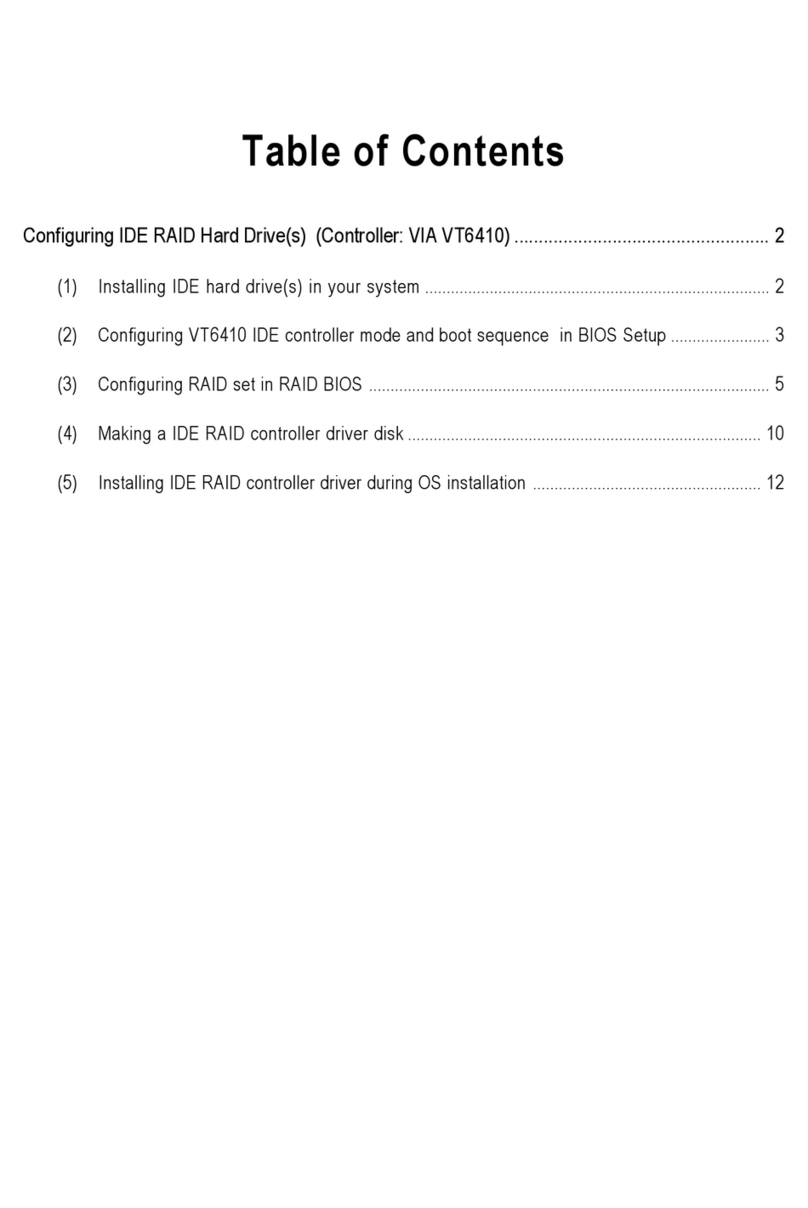
Gigabyte
Gigabyte GA-8I915G Duo User manual
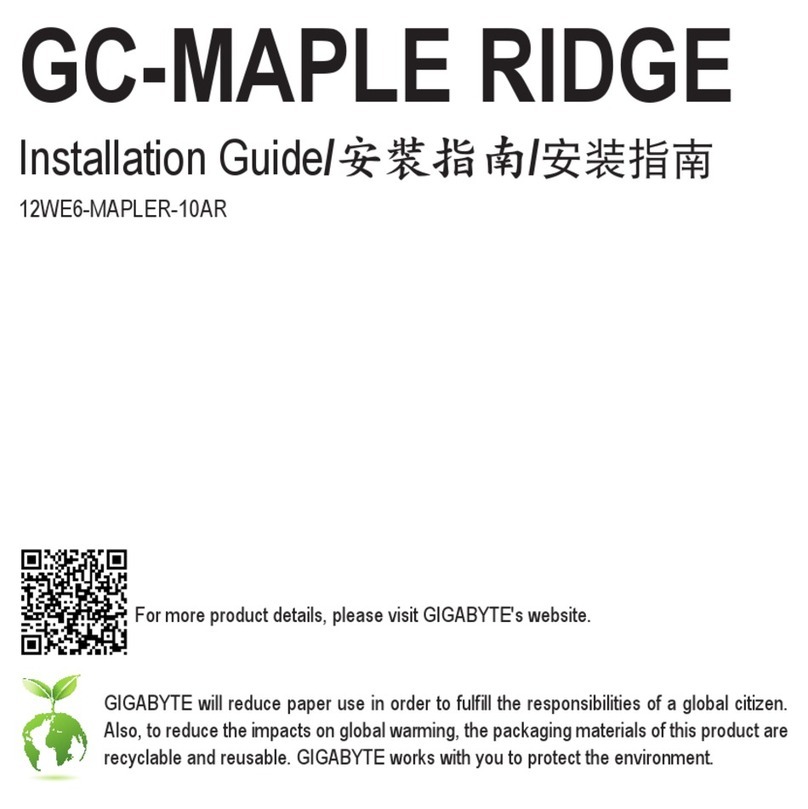
Gigabyte
Gigabyte GC-MAPLE RIDGE User manual

Gigabyte
Gigabyte GH-ESB21-TH User manual

Gigabyte
Gigabyte Z590M GAMING X User manual
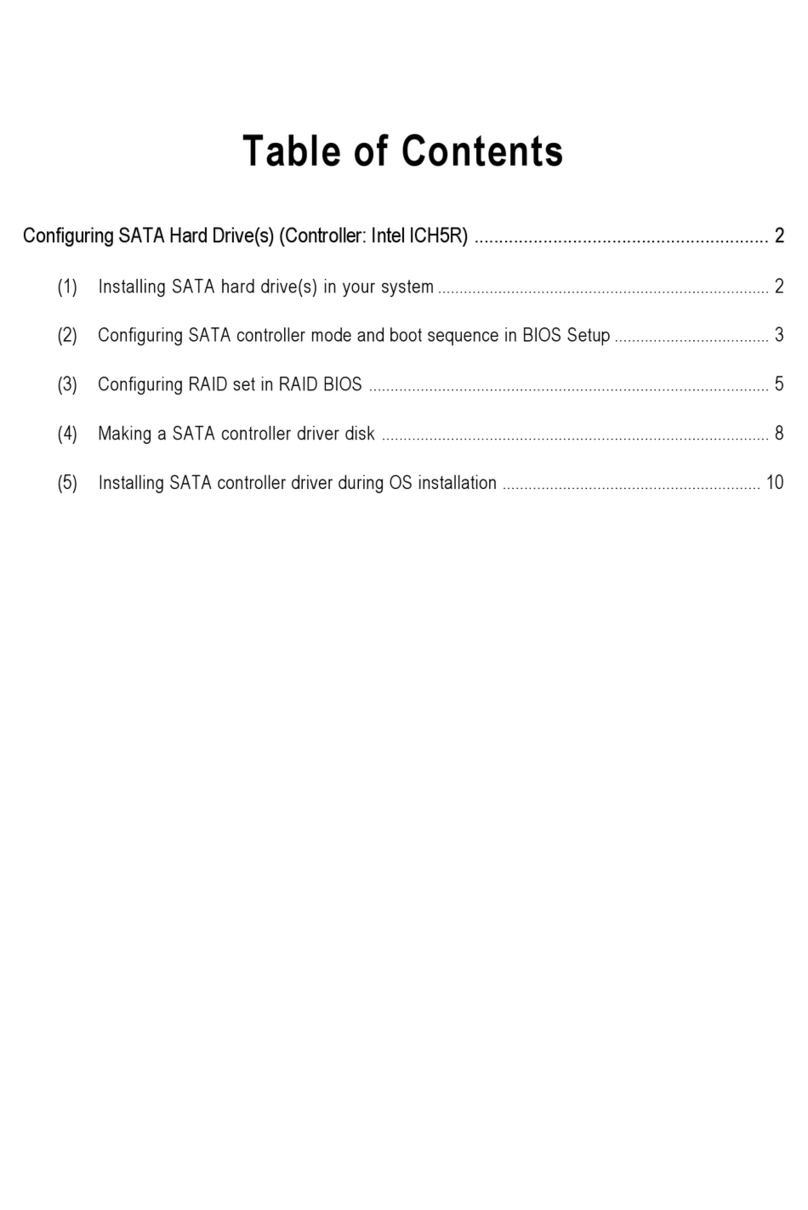
Gigabyte
Gigabyte ICH5R Quick guide

Gigabyte
Gigabyte X570 AORUS MASTER User manual

Gigabyte
Gigabyte GT-P6000 User manual

Gigabyte
Gigabyte GT-PTV-TAF-RH User manual
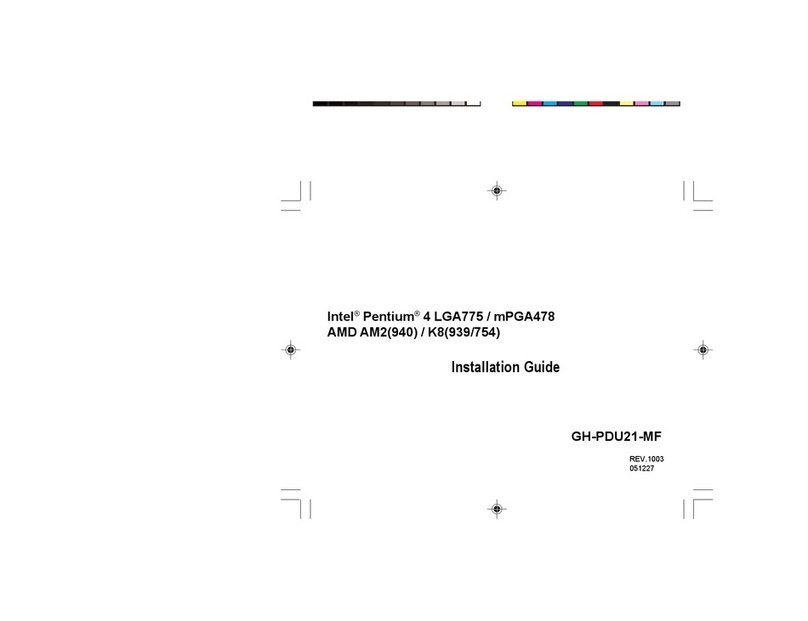
Gigabyte
Gigabyte GH-PDU21-MF User manual
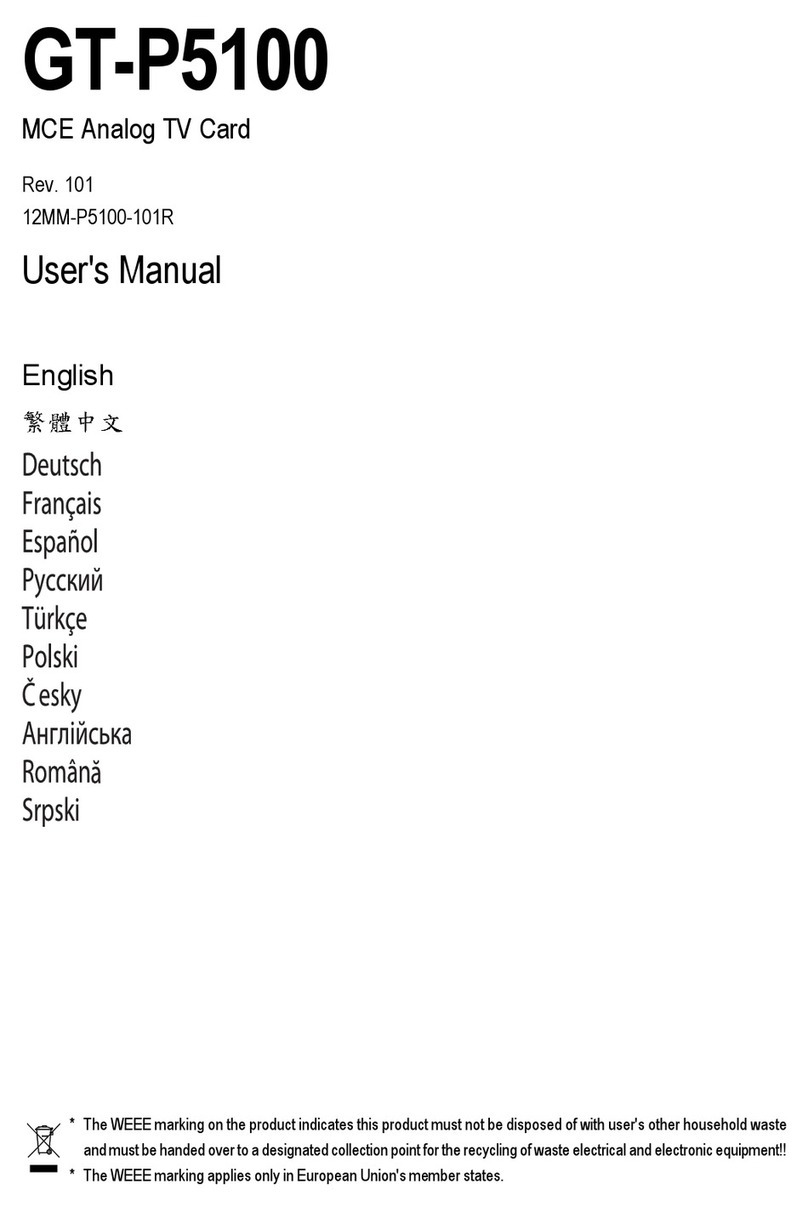
Gigabyte
Gigabyte GT-P5100 User manual
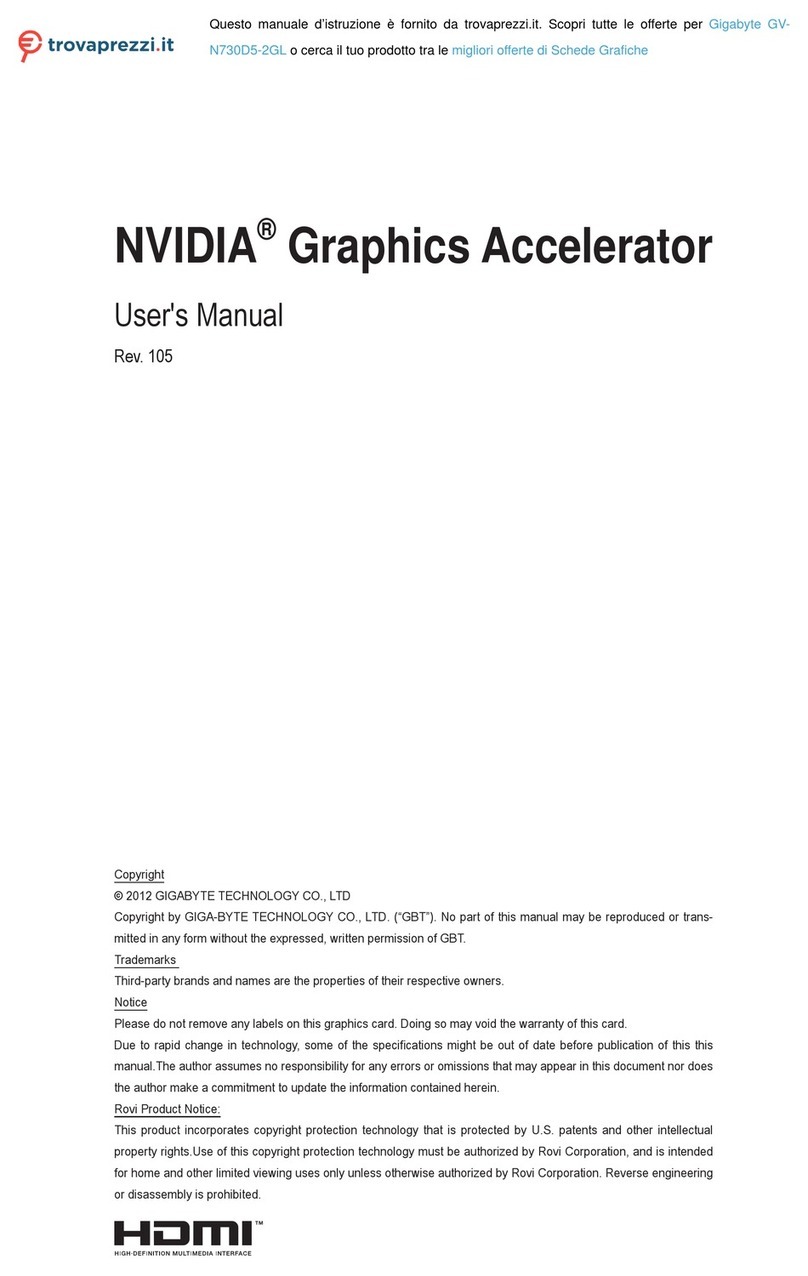
Gigabyte
Gigabyte NVIDIA N730D5-2GL User manual
Popular Computer Hardware manuals by other brands

EMC2
EMC2 VNX Series Hardware Information Guide

Panasonic
Panasonic DV0PM20105 Operation manual

Mitsubishi Electric
Mitsubishi Electric Q81BD-J61BT11 user manual

Raidon
Raidon iT2300 Quick installation guide

National Instruments
National Instruments PXI-8186 user manual

Hauppauge
Hauppauge WinTV-HVR-2250 Quick installation guide