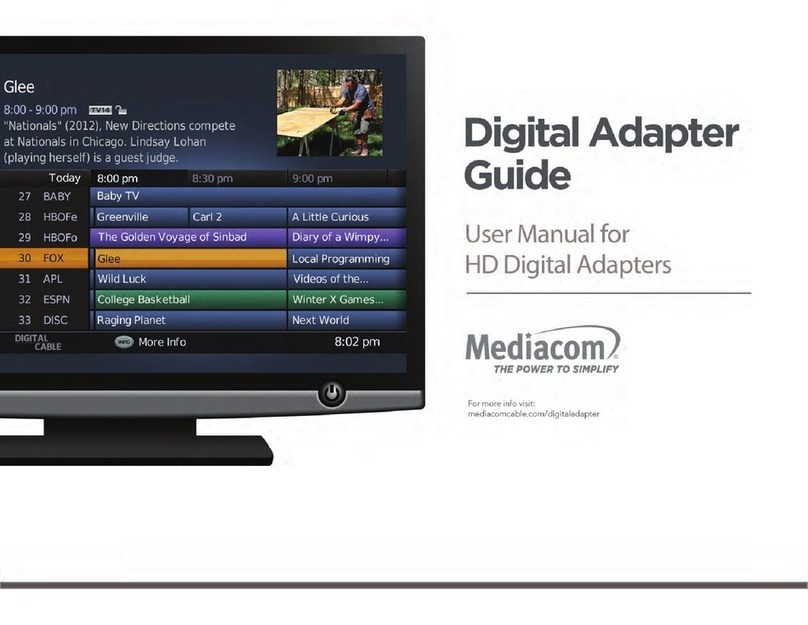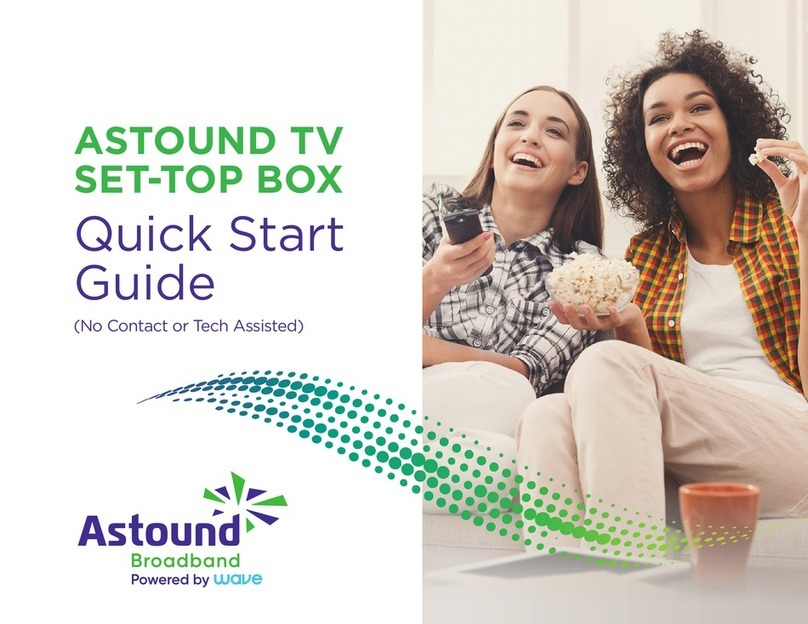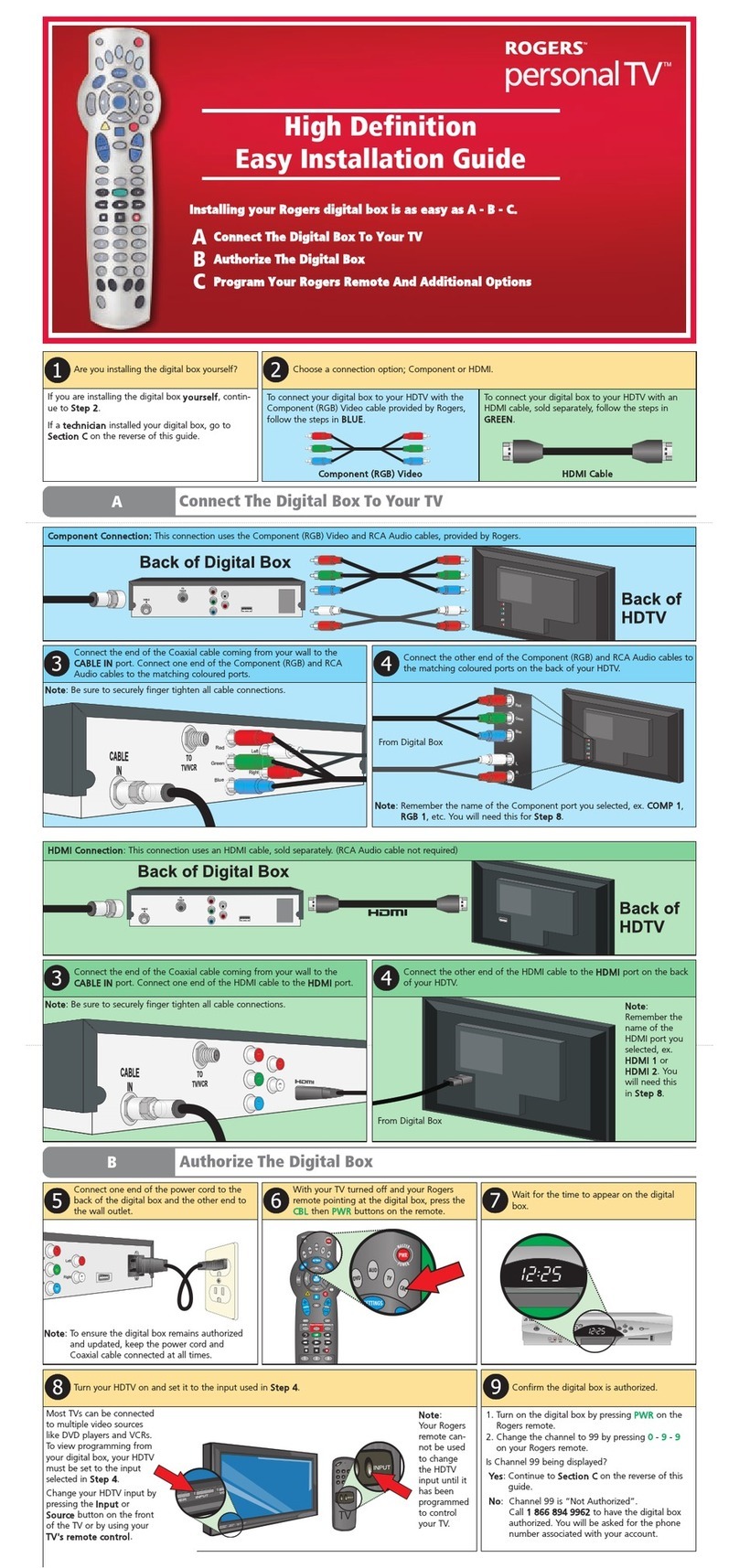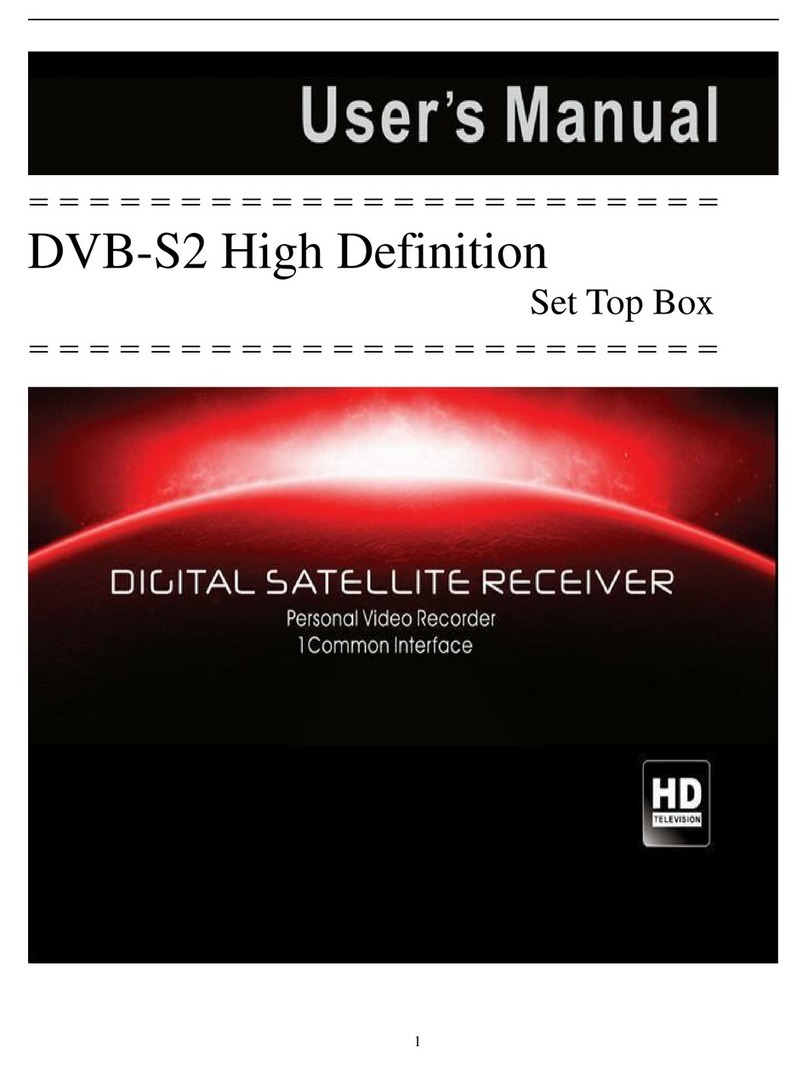GigaFu WSTA-666 User manual

CloudTV Box
User Manual
WSTA-666
Please read this before the installation


Index
Caution and Safety 1
Packing List 3
Input / Output 4
fRont!4
Back!4
How to Install 5
Remote Control 6
How to Use 7
Turn on!7
other accessaries!7
Homepage!8
desktop!9
Setting Date and Time!10
List of APP in background!11
status and notification!12
Internet!13
Built-in Software!15
Browser!15
Email!17
Gallery!19
Movie Player!20
Music Player!21
Application Installation!23
Product Spec 26
Q/A 27
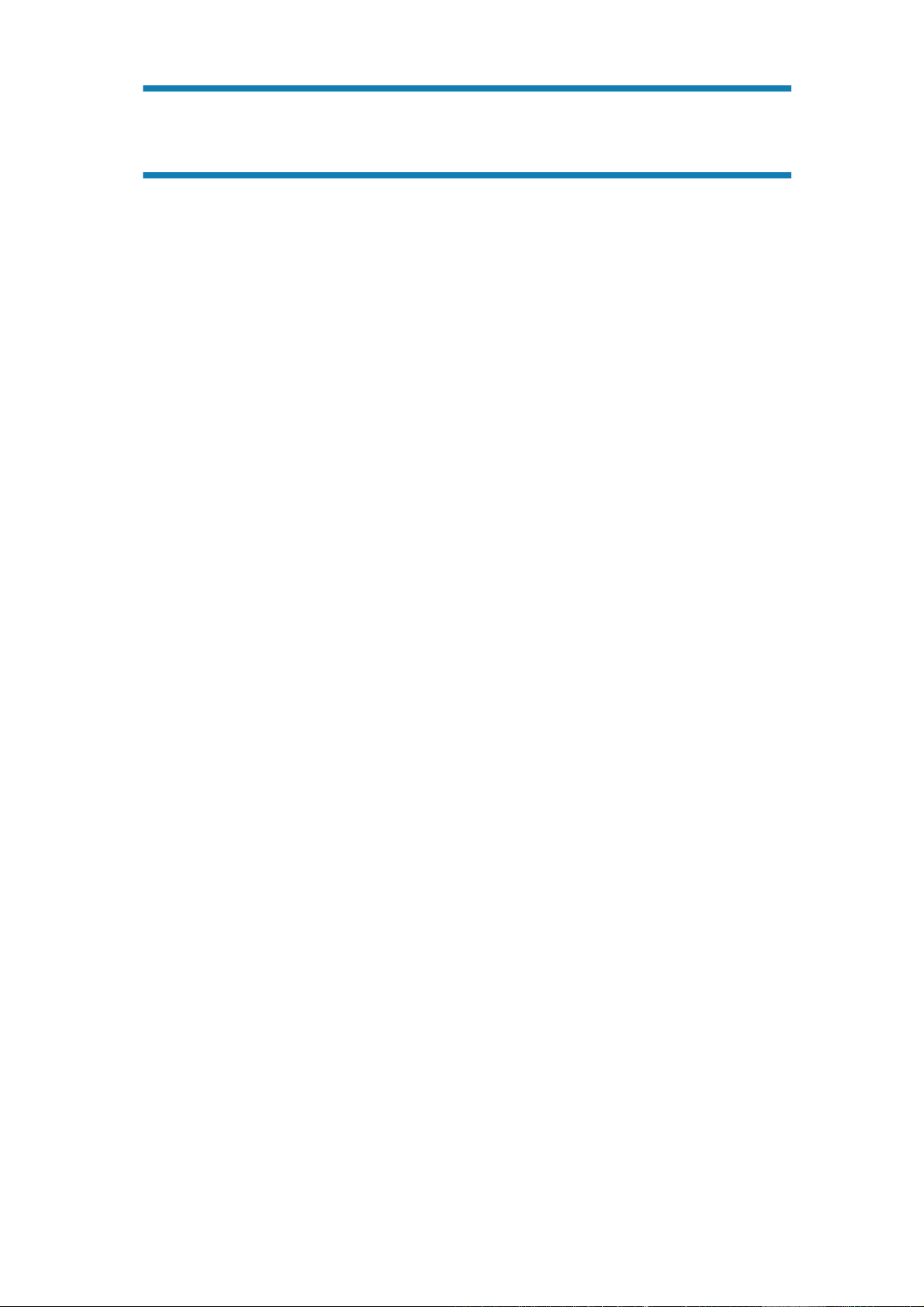
Caution and Safety
*Please read this user manual carefully before using CloudTV Box
•Do not open the cover of CloudTV Box, it may cause some damages.
•Please keep CloudTV Box at a ventilated place and avoid sun exposure.
•Do not put any heavy objects on CloudTV Box.
•Please unplug the power if you do not use CloudTV Box for a long period
time.
•Do not use organic solvents or volatile cleaners but a dry cloth to wipe
CloudTV Box.
•Please place CloudTV Box horizontally and avoid vibration to prevent
damage to CloudTV Box.
1
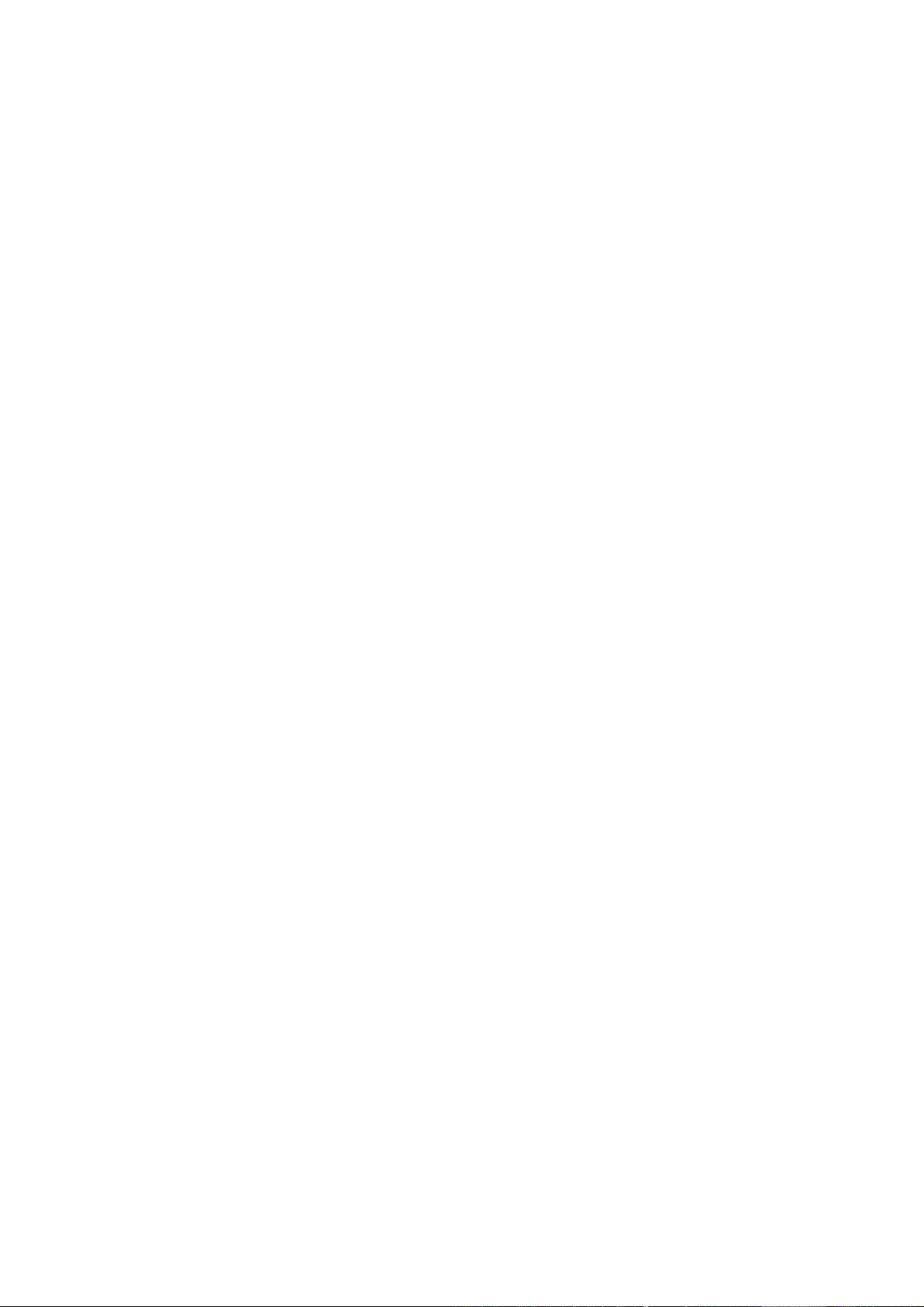
Federal Communication Commission Interference Statement
This device complies with Part 15 of the FCC Rules. Operation is subject to
the following two conditions: (1) This device may not cause harmful
interference, and (2) this device must accept any interference received,
including interference that may cause undesired operation.
This equipment has been tested and found to comply with the limits for a Class
B digital device, pursuant to Part 15 of the FCC Rules. These limits are
designed to provide reasonable protection against harmful interference in a
residential installation. This equipment generates, uses and can radiate radio
frequency energy and, if not installed and used in accordance with the
instructions, may cause harmful interference to radio communications.
However, there is no guarantee that interference will not occur in a particular
installation. If this equipment does cause harmful interference to radio or
television reception, which can be determined by turning the equipment off and
on, the user is encouraged to try to correct the interference by one of the
following measures:
- Reorient or relocate the receiving antenna.
- Increase the separation between the equipment and receiver.
- Connect the equipment into an outlet on a circuit different from that
to which the receiver is connected.
- Consult the dealer or an experienced radio/TV technician for help.
FCC Caution: Any changes or modifications not expressly approved by the
party responsible for compliance could void the user's authority to operate this
equipment.
This transmitter must not be co-located or operating in conjunction with any
other antenna or transmitter.
Radiation Exposure Statement:
This equipment complies with FCC radiation exposure limits set forth for an
uncontrolled environment. This equipment should be installed and operated
with minimum distance 20cm between the radiator & your body.
Note: The country code selection is for non-US model only and is not available
to all US model. Per FCC regulation, all WiFi product marketed in US must
fixed to US operation channels only.
!2

Packing List
1. CloudTV Box
2.Remote Control
3.Adaptor
4.HDMI Cable
5.RCA Cable
6.User Manual
7.Battery(AAA) x 2
3

Input / Output
FRONT
!1. Ethernet: ON / OFF
!2.Power: ON / OFF
!3.WI-FI: ON / OFF
!4.IR sensor
BACK
!1. Ethernet Port!!!!5.USB Port
!2. Right SoundChannel !6.USB Port
!3. Left Sound Channel! ! 7.HDMI Output
!4. Video Output!!!8.DC port
!
4

How to Install
5
Ethernet Power
TV / Monitor

Remote Control
1. Home
2. Direction: UP
3. Confirm/Left Mouse Button
4. Confirm/Left Mouse Button
5. Direction: Left
6. Mute
7. Direction: Down
8. No define
9. No Define
10. Number Area
11. No define
12. Power
13. Right Mouse Button
14. Direction: Right
15. No define
16. Volume: UP
17. Volume: Down
18. No define
6
1
2
4
5
6
7
3
8
9
10
11
12
13
14
15
16
17
18

How to Use
Thanks for using GigaFu CloudTV Box, before using CloudTV Box, please read this manual
carefully.
TURN ON
1.Please connect the cable (RCA or HDMI cable) to CloudTV Box and your TV,
Projector or LCD Monitor.
2.Please plug the power.
3.Wait about 1 minute for the CloudTV Box to warm up. after this you can enjoy your life
with CloudTV Box。
OTHER ACCESSARIES
CloudTV Box can connect different kind of USB devices, including mouse, keyboard,
Card reader, USB Flash drive, Hard Disk, Microphone, Video Camera. (Some devices
may need the driver support or work with specific APP)
We suggest you using the CloudTV Box with mouse and Keyboard, this can help you to
use CloudTV Box more smoothly.
7
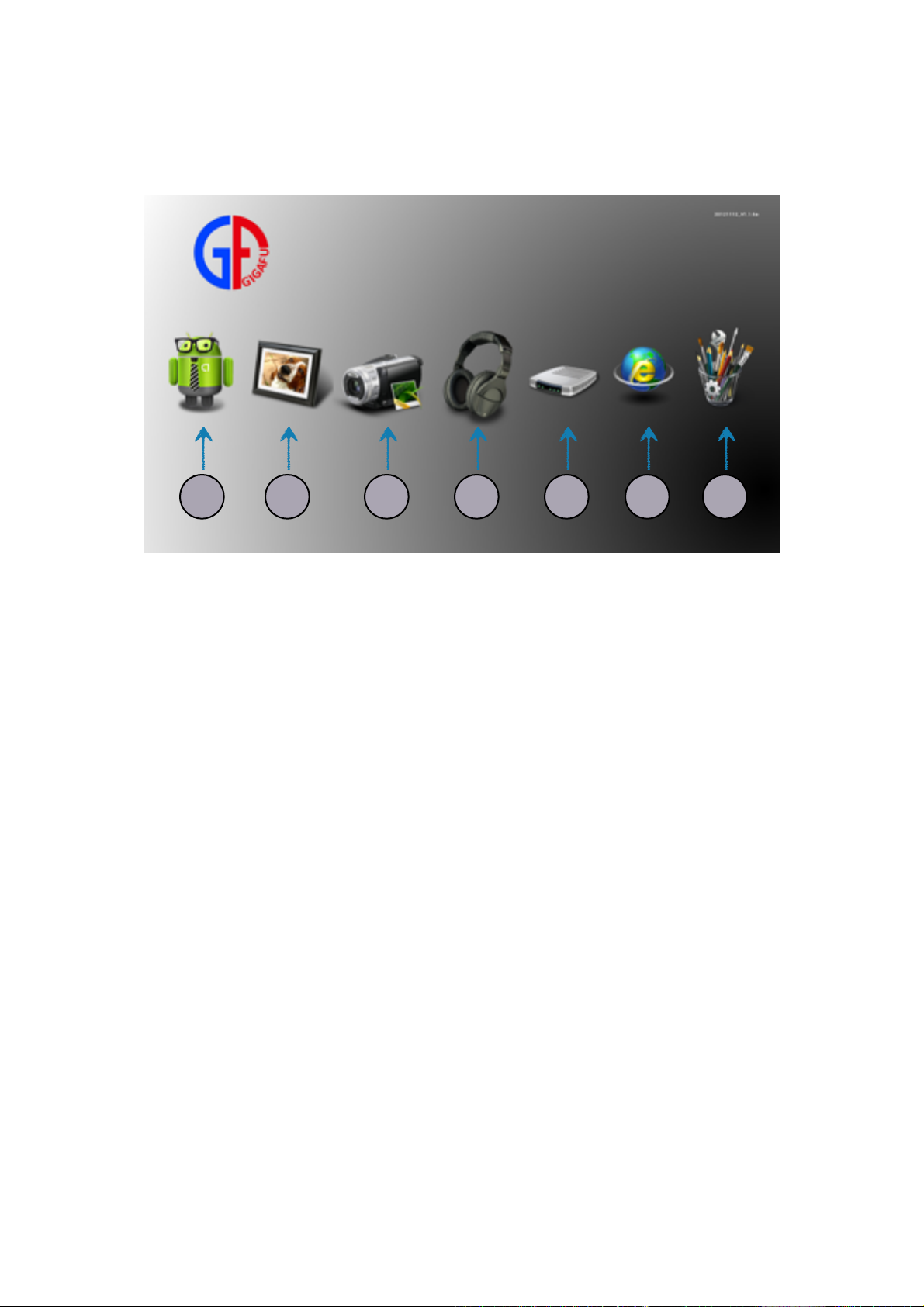
HOMEPAGE!
After warming up, CloudTV Box will directly go to Homepage.
In Homepage, we set some common App for you.
1.You can go to desktop and select other App.
2.Gallery
3.Movie Player
4.Music Player
5.File Manager
6.Browser
7.Setup
8
1 2 3 4 5 6 7
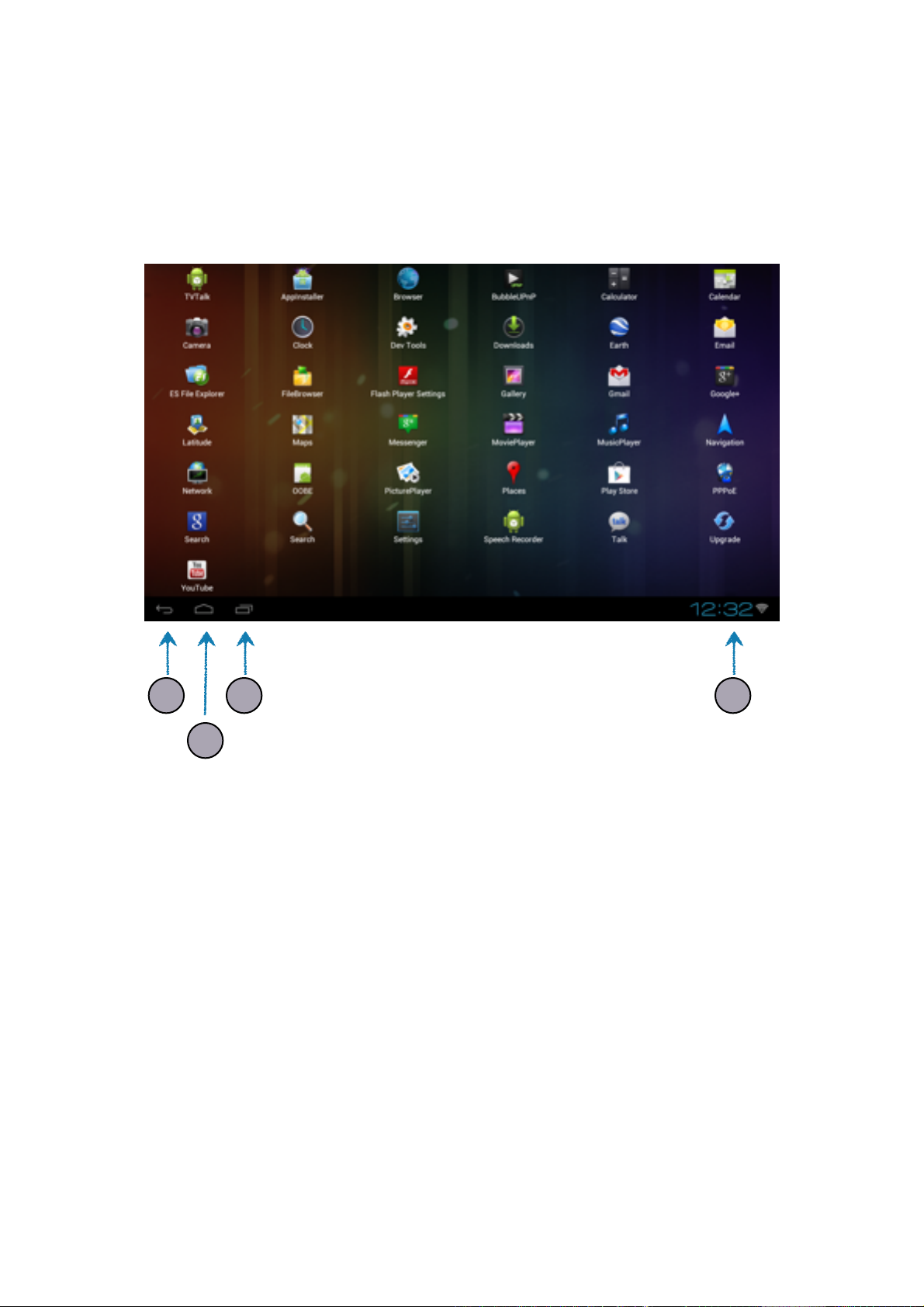
DESKTOP
In CloudTV Box, we pre-install some convenient software for you, including Movie,
Music, Browser, Mail and lots of common and useful tools. Besides these App, you can
also install App by yourself. Please refer to chapter ”Application Installation”.
1.Back to previous page or leave the App.
2.Back to Desktop.
3.Show the App that work in Background.
4.Notification Area: Here can shows the basic information about the CloudTV Box. EX.
Time, Internet Status, USB connection Status.
9
1 43
2
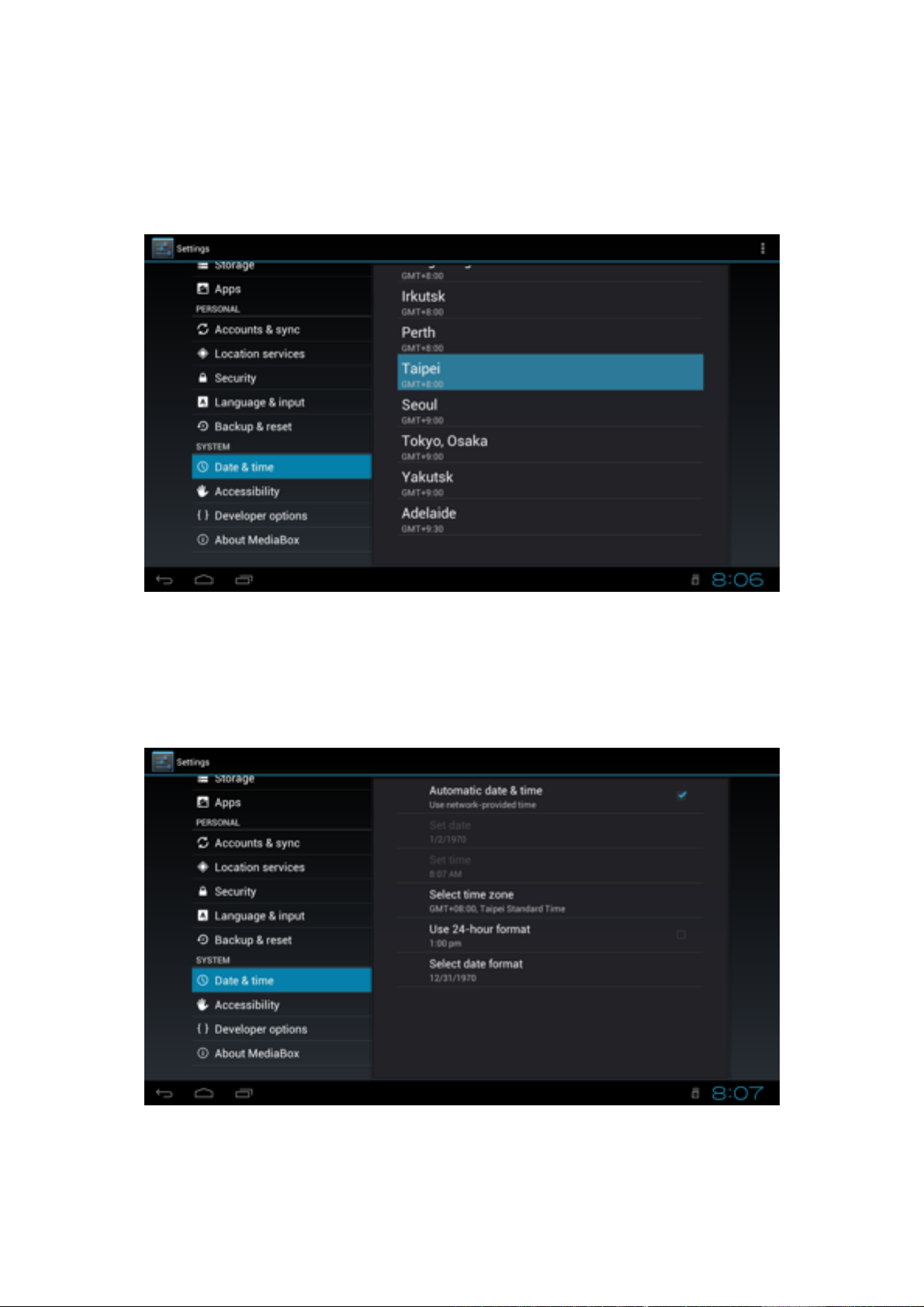
SETTING DATE AND TIME
Before starting using CLoudTV Box, you can setup the Correct Date and Time
In “Setting”, select “Date & time”, and than select “Select time zone”, and than choose
your location’s time zone.
If you choose “Automatic date & time”, and your CloudTV Box connected to the
internet, CloudTV Box can get the right time on through the internet.
10
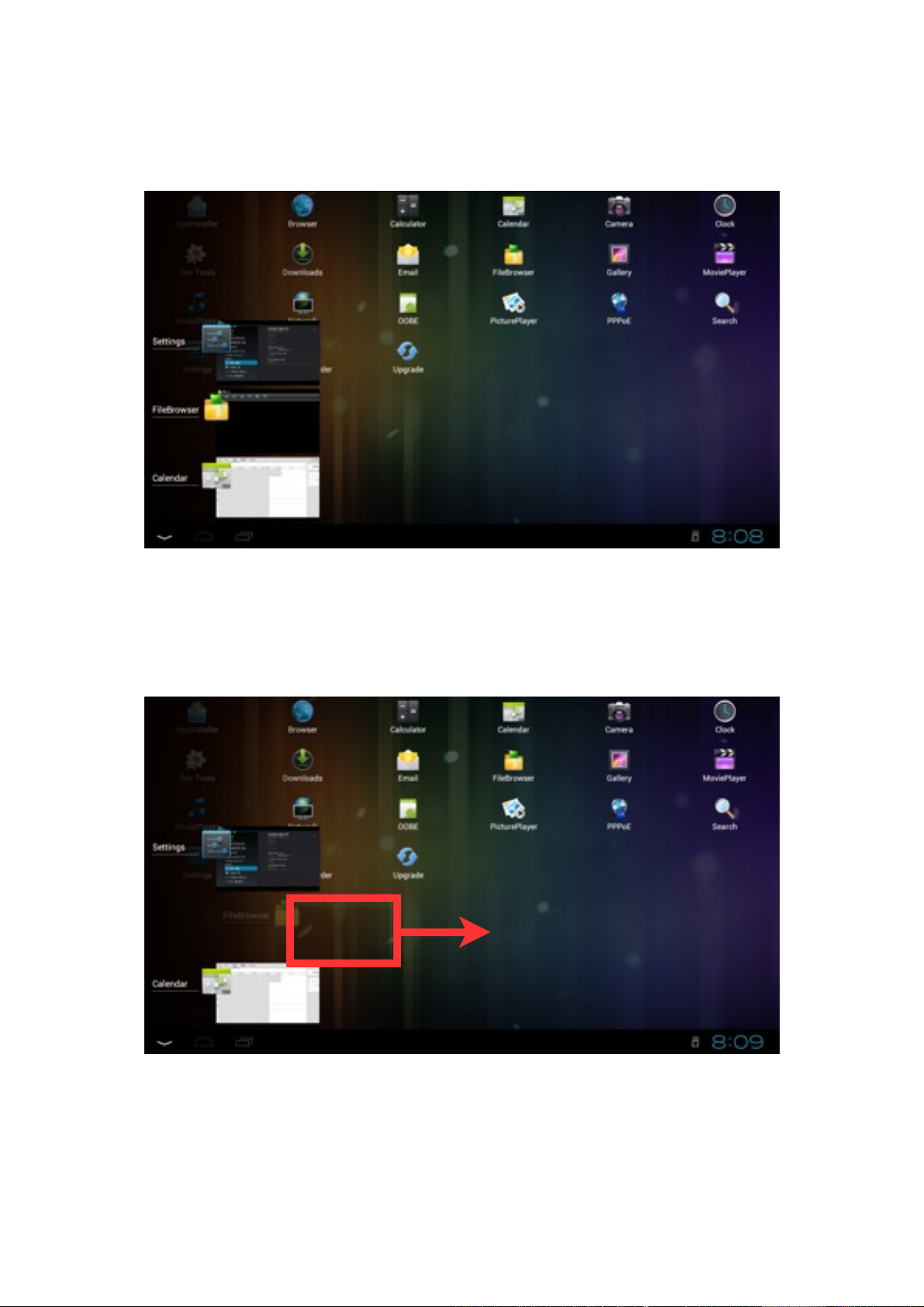
LIST OF APP IN BACKGROUND
After selecting the “List of App in Background”, it will shows the Apps that you used
recently. These Apps are not be closed, but work in background. By selecting the App
you can keep using your App.
If you really want to show down these App and not working in background, you just need
to pull the App out of the “List of App in Background”. After this, the App won’t use and
System resources until you turn on it again.
11

STATUS AND NOTIFICATION
The “Status and notification area” is in the lower right corner. Here can shows the basic
information about the CloudTV Box. EX. Time, Internet Status, USB connection Status.
If you select this area, it can shows more detail information for you. You can also select
“Setting” to do more detail setting.
12

INTERNET
CloudTV Box can connect to internet through Wifi or Ethernet.
Wifi connection
1. Select “Setting” in Homepage or Desktop.
2. Select “Wi-Fi” in “Wireless & Networks”, and turn Switch to “ON” in the
upper right corner.
3. Choose the Wi-Fi SSID that you want to connected to. You can select “scan” on
the upper right corner to re-search the available Wireless signal. If you want to
connect the Wi-Fi SSID not shows on the list, please select the “Add network” in
the upper right corner and fill in the necessary information.
4. If the SSID that you select is certificated, please key-in the password.
13

5. About the other detail Wi-Fi setting information, please ask your Network
management or Internet provider.
Ethernet Connection
1. Plug the ethernet cable to your CloudTV Box ethernet port. If your Network
support DHCP, CloudTV Box can automatically obtain the IP and connected to
the internet.
2. If your network does not support DHCP function, please select the “Setting” on
the Homepage or Desktop.
3. Select “Wireless & Networks”, “Ethernet” →“Ethernet Settings”, and do the
detail network setting.
4. Please ask your Network Management or Internet Provider for more detail
information.
14
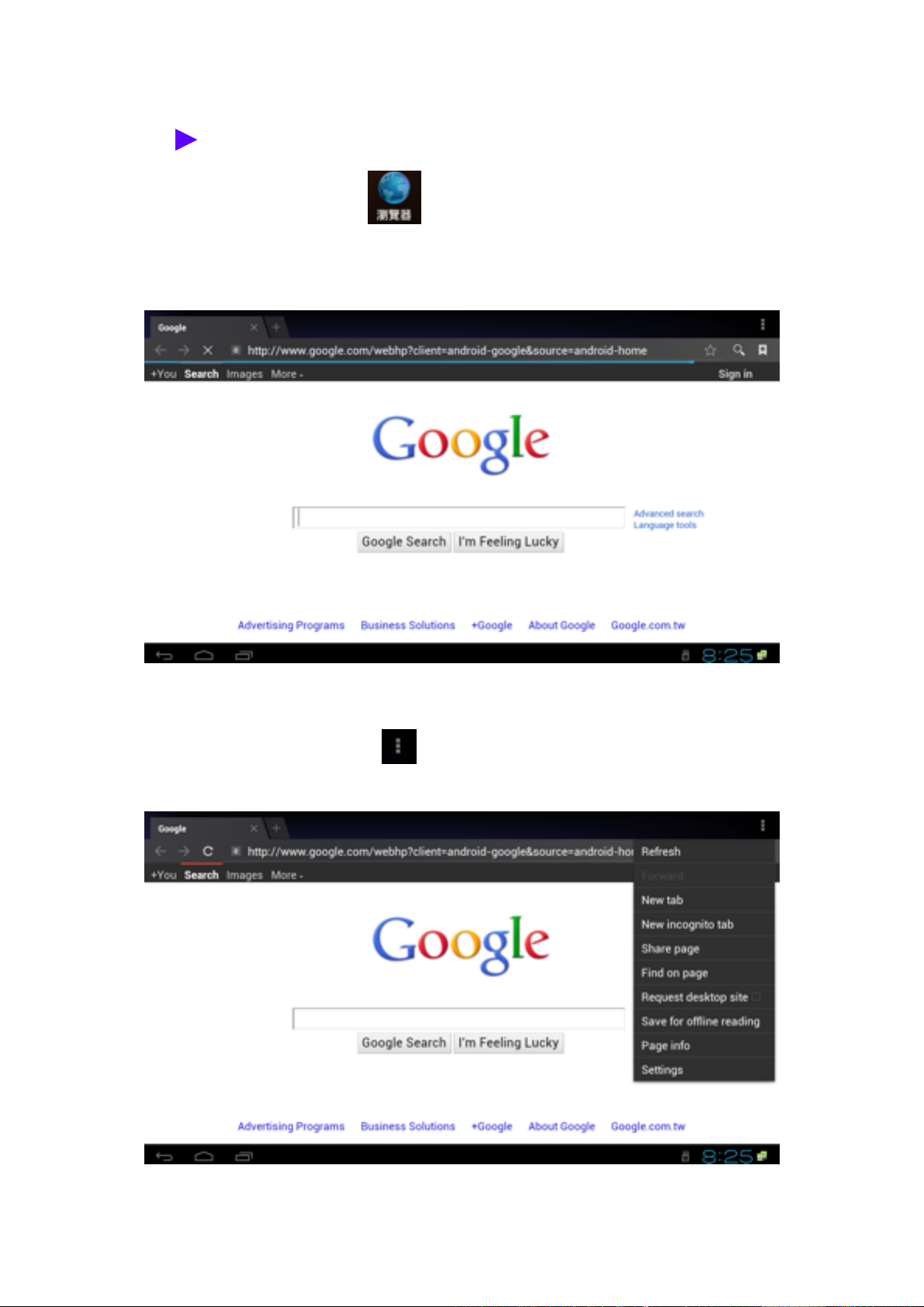
BUILT-IN SOFTWARE
Browser
Select the “Browser” on the Desktop, you can start to use the browser
APP. In “Browser”, you can surf the internet, shopping, chatting or read the
newest information in the internet.
You can also select the on the upper right corner to do more setting.
15
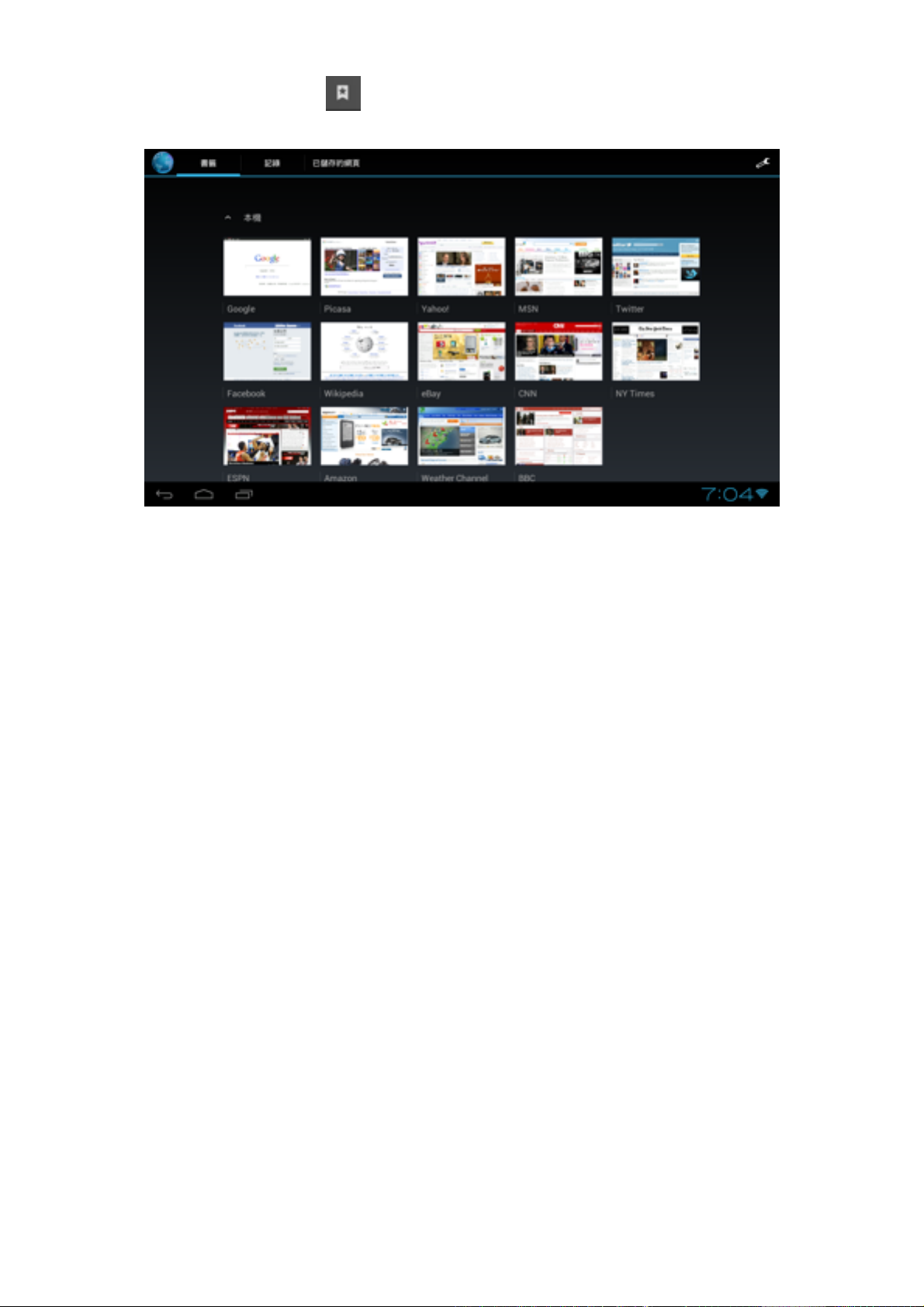
You can select to enter the “Bookmark” page.
YOu can add your favorite Websites into the the “Bookmark”, this can help you to
save some time for searching your website.
16
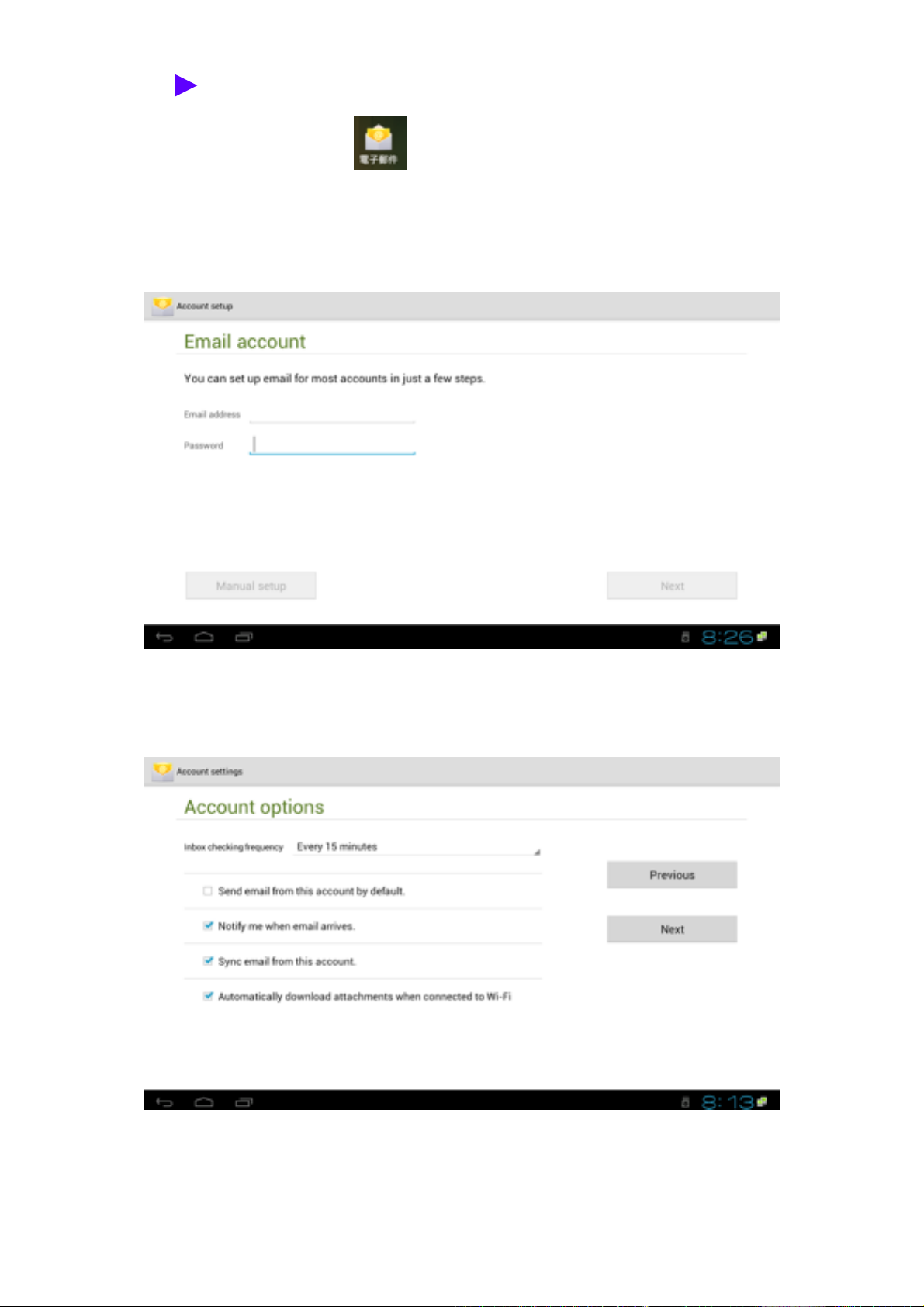
Email
Select the “Email” on the Desktop. You can login your E-mail account in
“Email” App and rend, send mail via CloudTV Box.
1. You need to setup your account before you use “Email”.
2. Key-in your E-mail address and password. Select “Next”, “Email” App will help
you to setup your mail account automatically.
17
Table of contents